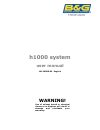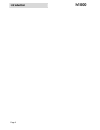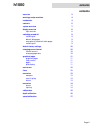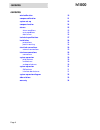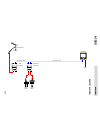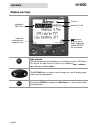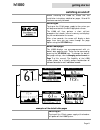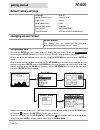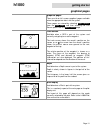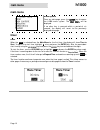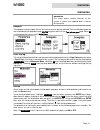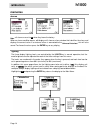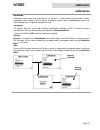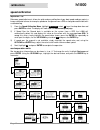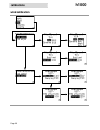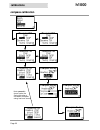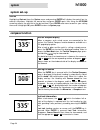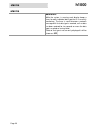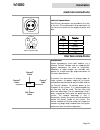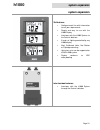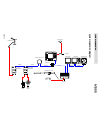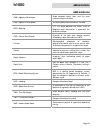- DL manuals
- B&G
- Marine Equipment
- h1000 pilot
- User Manual
B&G h1000 pilot User Manual
Summary of h1000 pilot
Page 1
H1000 system user manual hb-1000d-02 english warning! Use of solvent based or chemical cleaners on displays will result in damage and invalidate your warranty..
Page 2: Introduction
Introduction h1000 page 2.
Page 3: H1000
H1000 introduction page 3 overview congratulations on y our pu rchase of the h1000 system from b&g. The h1000 navigation system combines clever thinking with incredibly simple operation, and represents b&g’s commitment to providing customers with the finest marine navigation systems. The h1000 is a ...
Page 4: Introduction
Introduction h1000 page 4 certification warnings and precautions: warning: do not use an alcohol based cleaner on this display. Note: this equipment generates, uses, and can radiate radio frequency energy and, if not installed and used in accordance with the instructions, may cause harmful interfere...
Page 5: H1000
H1000 contents page 5 contents overview 3 warnings and precautions 4 trademarks 4 contents 5 system overview 7 display overview 8 light controls 8 switching on and off 9 switching on 9 default data pages 9 examples of the default data pages 9 switching off 9 default factory settings 10 changing scre...
Page 6: Contents
Contents h1000 page 6 contents wind calibration 19 compass calibration 21 system set-up 23 compass function 24 alarms 25 alarm conditions 25 error conditions 25 data failure 26 technical specifications 27 installation 28 precautions 28 panel mounting 28 electrical connections 29 external connections...
Page 7: 100
H 100 0 ov e r v iew pa ge 7 sy st e m o v e rv ie w depth sensor speed sensor 12 volts 10m fastnet cable 2m fastnet cable lcd display speed depth interface box masthead unit wind interface box.
Page 8: Overview
Overview h1000 page 8 display overview light controls the lightin g level can be changed at any time by pressing the lights key. This causes the lighting level to cycle in the sequence high - medium - low - off and then back to high. The up/down keys are used to move through the v arious display pag...
Page 9: H1000
H1000 getting started page 9 switching on and off before switching the h1000 on, check that the installation instructions detailed on pages, 28 an d 29 have been correctly followed. Switching on turnin g on the 12 volt power supply to the system you will be presented with the b&g logo splash screen....
Page 10: Getting Started
Getting started h1000 page 10 default factory settings language: english speed/distance units: nautical miles depth units: metres wind speed units: knots bearing reference: magnetic date format: day-month-year time reference: utc (universal time coordinate) changing screen format screen formats the ...
Page 11: H1000
H1000 getting started page 11 graphical pages graphical pages there are three full-screen graphical pages available when the appropriate data is on the system. These pages are viewed by selecting page contents from the main menu , and then selecting the full screen option from the select format page...
Page 12: Main Menu
Main menu h1000 page 12 main menu menu system from any data page, press the enter key to access the h1000 menu system. The main menu will be displayed. If no other key is pressed within a period of six seconds, the display will revert to the previously displayed data page. Timer timer when the timer...
Page 13: H1000
H1000 memories page 13 memories memories this menu covers various features of the system in which user-supplied data is stored for future use. Compass the compass memory holds the current course and can be user defined. Port and starboard courses are retained and are updated at each e nter key press...
Page 14: Calibrations
Calibrations h1000 page 14 memories alarms note : all alarms are set to off when they leave the factory. When an alarm condition occurs, all displays will show an alarm window that identifies the alarm and displays the current value. If an external alarm is connected to the universal interfac e , th...
Page 15: H1000
H1000 calibrations page 15 calibrations calibration calibration values take time and effort to set up and it is often necessary to perform various manoeuvres with the boat. For this reason , an optional security lock is provided before entry into the calibration menu to prevent accidental resets. Se...
Page 16: Calibrations
Calibrations h1000 page 16 depth calibration c a libr a tio n d e p th s p e e d w in d c o m p ass s e c ur ity o k depth d e p th c a lib r a tio n u nit o ffse t m e tr e 1 .2 0 o k unit d e p th c a lib r a tio n u nit o ffse t m e t re 1 .20 o k offset d e p th c a lib r a tio n u nit o ffse t ...
Page 17: H1000
H1000 calibrations page 17 speed calibration speed calibration speed calibration sets the units of measurement, damping and speed calibration factor (refer to the flow chart detailed on page 18). Units boat speed values can be shown in knots, kph or mph. To change the units, highlight unit and press...
Page 18: Calibrations
Calibrations h1000 page 18 speed calibration adjustment – ref reference speed adjustment, allows for quick and easy calibration of your boat speed readings against a known calibrated source; for example, speed over the ground from a gps or alongside another boat with a calibrated log. 1) from the sp...
Page 19: H1000
H1000 calibrations page 19 wind calibration wind calibration wind calibration sets the wind speed measurement units, damping, and masthead unit offset. The masthead unit offset can be adjusted while observing the live apparent wind angle on the same page (refer to the flow chart detailed on page 20)...
Page 20: Calibrations
Calibrations h1000 page 20 wind calibration.
Page 21: H1000
H1000 calibrations page 21 compass calibration compass calibration the compass calibration menu sets the heading offset, damping, and swing parameters for the h1000 fluxgate compass (refer to the flow chart detailed on page 22). Compass offset the compass offset electronically compensates for fixed ...
Page 22: Calibrations
Calibrations h1000 page 22 compass calibration note: passed is shown under the swing title when a successful compass swing has been stored.
Page 23: H1000
H1000 system page 23 system set-up system set-up the system menu configures parameters that affect the system as a whole. Remote unit setup remote unit setup allows configuration of units in the system that do not have a keyboard; for example, 3fd’s, analogue meters and universal interface boxes. 3f...
Page 24: System
System h1000 page 24 system set-up contrast highlighting contrast from the system menu and pressing enter will display the control bar for contrast alterations. Highlight the control bar and press enter again, then using the up / down arrow key adjusts the contrast to the desired level. Press enter ...
Page 25: H1000
H1000 alarms page 25 alarms as well as responding to user input the display also shows information about external events reported over the network and allows the user to respond. There are three types of external event: alarm conditions error conditions data failure alarm conditions alarm conditions...
Page 26: Alarms
Alarms h1000 page 26 alarms data failure while the system is running, each display keeps a timer for each individual data type that it is currently monitoring. Th e timer is reset whenever a network message with that data type is received, so if no data has been received for ten seconds or more the ...
Page 27: H1000
H1000 technical specifications page 27 technical specifications • dimensions: 110mm x 110mm • power consumption: 50ma = approx 1 ben (max. 60 ben per system) digital display 3 ben analogue display 2 ben speed/depth interface box 3 ben wind interface box 1 ben universal interface box 1 ben 3fd 3 ben ...
Page 28: Installation
Installation h1000 page 28 installation precautions to avoid electromagnetic interference, it is recommended that the h1000 display be installed no less than 0.3 metres from a compass and 1 metre from the gps. The h1000 display is waterproof to ip67. Use the cover when n ot in use. The rear connecto...
Page 29: H1000
H1000 installation page 29 electrical connections external connections two fastnet² connectors are provided at the rear of the unit. These connectors allow connection to the rest of the system for the supply of power and data. 5 2 3 4 1 front view of male connector pins pin number functi on 1 12v 2 ...
Page 30: System Expansion
System expansion h1000 page 30 system expansion pilot features the h1000 pilot is a fully functional autopilot which can be used either as a stand-alone system or integrated into an instrument system. • the lcd panel is an fstn, positive, transflective type having 120 pixels horizontally and 80 pixe...
Page 31: H1000
H1000 system expansion page 31 system expansion 3fd features • configure each line with information to suit your requi rements • simple and easy to use with the h1000 display • interfaces with the h1000 system via the fastnet² data bus • 3 levels of lighting controlled by any h1000 display • mast, b...
Page 32: 000
Sy st e m e x p a n s io n h 1 000 pa ge 3 2 sy st e m e x p a n s io n d ia g r a m depth sensor speed sensor fastnet2 pilot display speed depth interface box fastnet2 analogue awa wind interface box compass sensor unit fastnet2 fastnet2 lcd display f as tnet 2 rudder sensor c nd central navigation...
Page 33: H1000
H1000 abbreviations page 33 abbreviations awa = apparent wind angle angle between boat’s bow an d the win d measured across the deck aws = apparent wind speed the win d speed measured across the deck. Brg = bearing it is the angle between the north (true or magnetic) and a destinati on. It represent...
Page 34: Warranty
Warranty h1000 page 34 warranty 1. Warranty brookes & gatehouse limited (“b&g”) warrants this product against defects in materials or workmanship on the terms and con ditions set out below (the “warranty”). 2. Warranty period the warranty continues for 24 months from the date of purchase by the user...
Page 35: H1000
H1000 warranty page 35 warranty 6. Software b&g shall not be liable under this warranty or otherwise for any defect in software incorporated within the product. 7. Further warranties the warranty set out in this document is the only warranty offered by b&g. B&g makes no further promises in relation ...