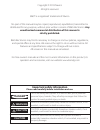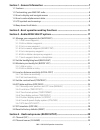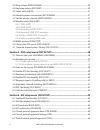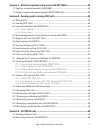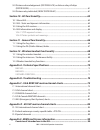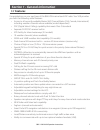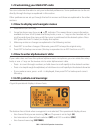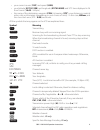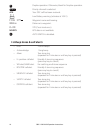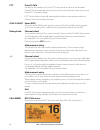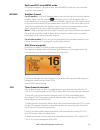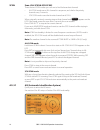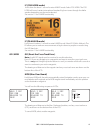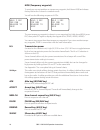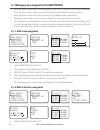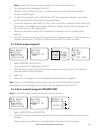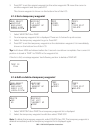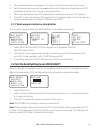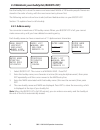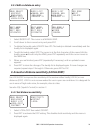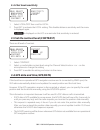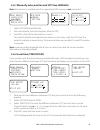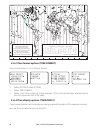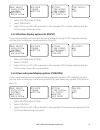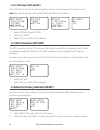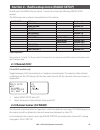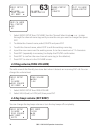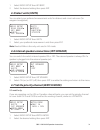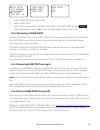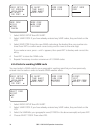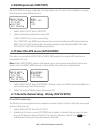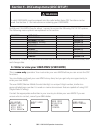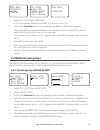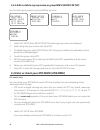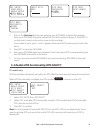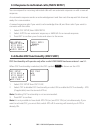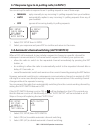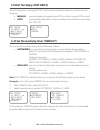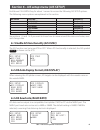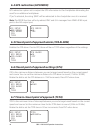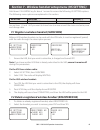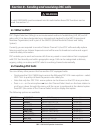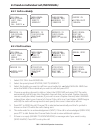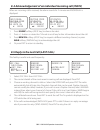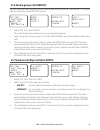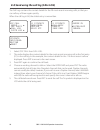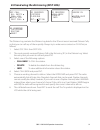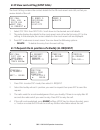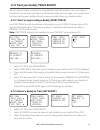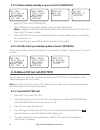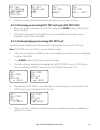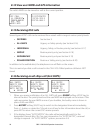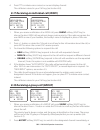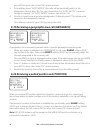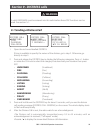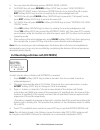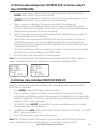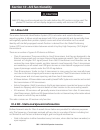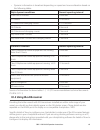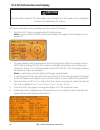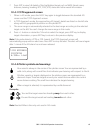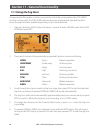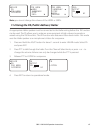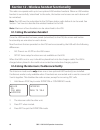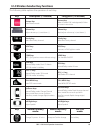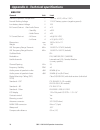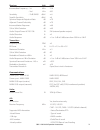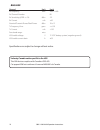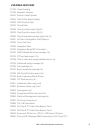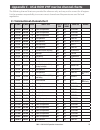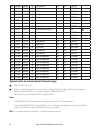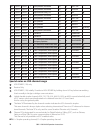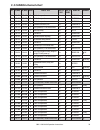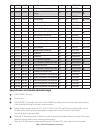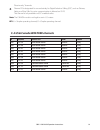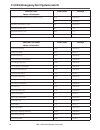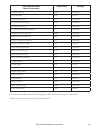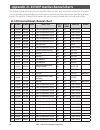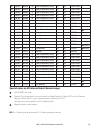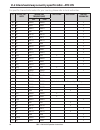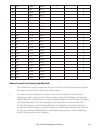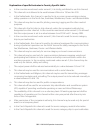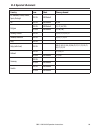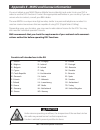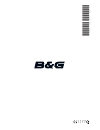- DL manuals
- B & G
- Marine Radio
- H50 Handset
- User Manual
B & G H50 Handset User Manual
Summary of H50 Handset
Page 1
Bandg.Com english v50 vhf h50 handset user guide.
Page 2: Strictly Prohibited.
Copyright © 2013 navico all rights reserved. B&g® is a registered trademark of navico no part of this manual may be copied, reproduced, republished, transmitted or distributed for any purpose, without prior written consent of b&g electronics. Any unauthorized commercial distribution of this manual i...
Page 3
B&g - v50 & h50 operation instructions 3 section 1 - general information .......................................................................7 1-1 features ................................................................................................................................................
Page 4
B&g - v50 & h50 operation instructions 4 4-3 ring volume (ring volume) ..................................................................................................... 30 4-4 key beep volume (key beep) ................................................................................................
Page 5
B&g - v50 & h50 operation instructions 5 section 7 - wireless handset setup menu (hs setting) .................................45 7-1 register a wireless handset (subscribe) ............................................................................... 45 7-2 delete a registered wireless handset (r...
Page 6
B&g - v50 & h50 operation instructions 6 9-3 distress acknowledgement (distress ack) or distress relay all ships (distress rel) .................................................................................................................................. 61 9-4 distress relay individual (indiv d...
Page 7: 1-1 Features
Section 1 - general information 1-1 features congratulations on your purchase of this b&g v50 marine band vhf radio. Your v50 provides you with the following useful features: • access to all currently available marine vhf channel banks (usa, canada, international) including weather channels where av...
Page 8: 1-5 Lcd Symbols and Meanings
1-2 customizing your b&g vhf radio you can customize the radio to suit your individual preferences. Some preferences can be set directly through the keys as explained in this section. Other preferences are set up through the built-in menus and these are explained in the other sections. 1-3 how to di...
Page 9
• your current course (128°)and speed (5.0kt) • your latitude (55°33.122n) and longitude (012°42.408e) and utc time displayed in 24 hour format (14:43 - 2:43pm) • the name of the destination waypoint (fish), its bearing (275°), your distance in nautical miles, mile, or kilometres (depending on your ...
Page 10: 1-6 Beep Tones & Call Alerts
D duplex operation. Otherwise, blank for simplex operation. Pri priority channel is selected. Ack your dsc call has been received. Low battery warning (activates at 10.5 v). Fish 275 waypoint name and bearing. 800nm distance to waypoint. 0.00 xte (cross track error). No gps gps data is not available...
Page 11
Section 2 - basic operation and key functions all possible keys and their functions are listed here. Note that some of the keys may not be available, depending on your b&g vhf radio model. Key: function: vol / volume and power turn clockwise to power on. Continue to turn until a comfortable volume i...
Page 12
Ptt press to talk (located on the handset mic). Press ptt to transmit at any time on an allowable channel. This automatically exits you from menu mode and stops scanning. You must release ptt to receive a signal. If ptt sticks, a built-in timer will automatically shut down a transmission after five ...
Page 13
Radio and dsc setup menu mode hold down for about 1 second to show the radio menu so that you can customize your radio. See section 4. Wx/nav weather channel for us models: in usa and canadian waters, press to hear the most recently selected weather station. The wx symbol wx is displayed on the lcd....
Page 14
Scan scan (all scan & 3ch scan) there are two scan modes you can use to find the broadcast channel: • allscanmodescansallchannelsinsequence,andchecksthepriority channel every 2 seconds. • 3chscanmodescansthefavoritechannelsandch16. When a signal is received, scanning stops at that channel and busy a...
Page 15
Ic (fog horn mode) hold down for about 1 second to enter hailer mode. Select fog horn. The fog horn will sound certain international standard fog horn tones through the hailer speaker depending on the mode selected. See section 11 for hailer functionality. Ic (pa hailer mode) hold down for about 1 s...
Page 16
Mob (temporary waypoint) to mark your current position as a temporary waypoint, hold down mob and release the key before the 3 second countdown ends. You will see the following sequence of lcds: hold 3 sec for mob release to save hold 2 sec for mob release to save hold 1 sec for mob release to save ...
Page 17
Section 3 - radio menu select options hold down call menu for about 1 second to access any of the following radio menu select options. Menu options shown inside the gray boxes are explained in this section. B&g - v50 & h50 operation instructions 17 waypoint section 3-1 backlight section 3-2 buddy li...
Page 18: 3-1-1 Add A New Waypoint
3-1 manage your waypoints list (waypoint) • you can store a maximum of 200 waypoints with their ll positions. When your waypoint list is full, you cannot make a new entry until you have deleted an existing entry • each waypoint name can have a maximum of 6 alphanumeric characters • waypoints are sto...
Page 19: 3-1-3 Go to A New Waypoint
Note: a valid gps signal must be received to see parts of this selection. 2. Your waypoint list is displayed. Press ent. 3. New wp starts to flash. Scroll down to the incorrect entry. The selected waypoint flashes. Press ent again. 4. To delete the waypoint, select delete then yes. The waypoint is d...
Page 20
3. Press ent to set the nearest waypoint as the active waypoint or move the cursor to another waypoint and then press ent. The chosen waypoint is shown on the bottom line of the lcd. 3-1-5 go to temporary waypoint menu select ►waypoint backlight buddy list local/dist ▼ waypoint wp list nearest wp ►t...
Page 21
3. The waypoint details are displayed. The cursor is at the first character of the name. 4. Edit the temporary waypoint name or to edit only the latitude or longitude, press ent repeatedly until the cursor moves to the required line. 5. When you are finished, press ent (repeatedly if necessary) unti...
Page 22: 3-3-1 Add An Entry
3-3 maintain your buddy list (buddy list) use the buddy list to store the names and associated mmsis of 20 favorite people. Names are stored in the order of entry, with the most recent entry shown first. The following sections show how to add, edit and delete entries on your buddy list. Section 7-3 ...
Page 23
3-3-2 edit or delete an entry menu select waypoint backlight ►buddy list local/dist ▼ buddy list ►manual new sea rose mermaid iv buddy list manual new ►sea rose mermaid iv sea rose ►edit delete edit name sea rose edit mmsi 123456789 edit name sea rose 2 edit mmsi 122256798 sea rose 2 122256798 ►stor...
Page 24
3-4-2 set local sensitivity menu select backlight ▲ buddy list ►local/dist contrast ▼ sensitivity distant ►local 1. Select local/dist then scroll to local. 2. Press ent to activate the local setting. This disables distance sensitivity and the menu is displayed again. Local is displayed on the lcd as...
Page 25
3-6-1 manually enter position and utc time (manual) note: this function is available only if an operational gps receiver is not connected. Menu select local/dist contrast ►gps/data radio setu gps/data ►manual setting manual ll . N . W man --:--utc 14:38 utc m17 32.233 s 160 45.651 e 1. Select gps/da...
Page 26
Z a b c d f g h i n o p q r s t u w e standard time zones corrected to march 2013 zone boundaries are approximate daylight saving time (summer time), usually one hour in advance of standard time, is kept in some places map outline © mountain high maps compiled by hm nautical almanac office v x k l p...
Page 27
Menu select local/dist ▲ contrast ►gps/data radio setu ▼ gps/data manual ►setting setting time offset time format ►time disply ll disply ▼ time disply ►on off 1. Select gps/data then setting. 2. Select time disply. 3. Select on (on) or off (off ) as desired. In this example, off has been selected an...
Page 28: 3-6-7 Gps Alert (Gps Alert)
3-6-7 gps alert (gps alert) if the gps alert is on and the gps navigation receiver is disconnected, the alarm sounds. Note: the default setting is on for the v50 eu and off for the v50 us. Menu select local/dist ▲ contrast ►gps/data radio setu ▼ gps/data manual ►setting setting time displ ▲ ll displ...
Page 29: 4-1 Channel (Uic)
Section 4 - radio setup menu (radio setup) hold down call/menu key for about 1 second to access the following radio setup options. The following menu options are explained in this section. Radio setup uic * section 4-1 ch name section 4-2 ring volume section 4-3 key beep section 4-4 units section 4-...
Page 30
Radio setup uic ►ch name ring volume key beep ▼ ch name phone-portop phone-portop ►edit delete edit ch name phone-portop save ch name call portop ►yes no 63 1. Select radio setup then ch name. Use the channel select knob or + or - to step through the channel name tags until you see the one you want ...
Page 31: 4-5 Select Units (Units)
B&g - v50 & h50 operation instructions 31 1. Select radio setup then key beep. 2. Select the desired setting then press ent. 4-5 select units (units) you can select your preferred measurement units for distance and cross track error (for waypoint navigation). Radio setup ring volum ▲ key beep ►units...
Page 32: 4-8-1 Tone Alert
B&g - v50 & h50 operation instructions 32 4-8 weather alerts (wx alert) us model only. Use wx alert to set your preferences for weather alert information. The noaa provides several weather forecast channels on usa and canadian channel banks. If severe weather such as storms or hurricanes are forecas...
Page 33: 4-8-3 Receiving A Same Alert
B&g - v50 & h50 operation instructions 33 radio setup int speake ▲ watch mode ►wx alert com port ▼ tone alert ►same alert same code same alert on ►off 1. Select radio setup then wx alert. 2. Select same alert. 3. Select on to receive any local nwr or eas alerts - the same alert symbol same will be d...
Page 34
B&g - v50 & h50 operation instructions 34 radio setup int speake ▲ watch mode ►wx alert com port ▼ wx alert tone alert same alert ►same code same code ►new code input same code same code 012011 ►store cancel same code ►new code 0122003 1. Select radio setup then wx alert. 2. Select same code. If you...
Page 35: 4-9 Nmea Protocol (Com Port)
B&g - v50 & h50 operation instructions 35 4-9 nmea protocol (com port) the com port must be configured correctly before use. The radio can be added to a group of instruments using nmea protocol. Radio setup watch mode ▲ wx alert ►com port gps source ▼ nmea check sum ►on off 1. Select radio setup the...
Page 36: Warning
Section 5 - dsc setup menu (dsc setup) warning a valid user mmsi must be entered into the radio before these dsc functions can be used. See section 5-1 for instructions on entering your user mmsi. Hold down call/menu key for about 1 second to access the following dsc setup options. The following men...
Page 37: 5-2 Maintain Your Groups
User mmsi 876543210 ►store cancel dsc setup ►user mmsi group setup atis mmsi atis selec ▼ view mmsi 876543210 1. Select dsc setup, then user mmsi. If you have already entered your mmsi, it is shown on the lcd. 2. If this is the first time that you are entering your mmsi, a dashed line appears. Enter...
Page 38
5-2-2 edit or delete a group name or group mmsi (group setup) you can edit a group name or group mmsi at any time. Dsc setup user mmsi ►group setup atis mmsi atis selec ▼ group setup manual new ►fishing 1 sailing fishing 1 012345678 ►edit delete edit name fishing 1 enter mmsi 012345678 fishing 1 012...
Page 39
Dsc setup user mmsi group setup ►atis mmsi atis selec ▼ input atis mmsi 9 atis mmsi 9987654321 ►store cancel atis mmsi input again 9 atis mmsi 9987654321 ►store cancel 2. If this is the first time that you are entering your atis mmsi, a dashed line appears. Enter your atis mmsi along the dashed line...
Page 40
5-5 response to individual calls (indiv reply) you can respond to incoming individual calls with an automatic response or with a manual response. An automatic response sends an acknowledgement and then sets the request link channel, ready for a conversation. A manual response asks if you want to ack...
Page 41
5-7 response type to ll polling calls (ll reply) you can set up the radio to respond to an ll polling request in one of three ways: • manual reply manually to any incoming ll polling requests from your buddies. • auto automatically replies to any incoming ll polling requests from any of your buddies...
Page 42
5-9 dsc test reply (test reply) you can respond to incoming dsc test calls with an automatic response or with a manual response. • manual manual response is required, press ent to confirm or press exit to cancel. • auto automatically replies after a 10 second delay with an ack to any incoming dsc te...
Page 43
Section 6 - ais setup menu (ais setup) hold down call/menu key for about 1 second to access the following ais setup options. The following menu options are explained in this section. Ais setup ais func section 6-1 ais display section 6-2 baud rate section 6-3 gps redir section 6-4 cpa alarm section ...
Page 44
6-4 gps redirection (gps redir) gps redirection option set to output the gps information to the chartplotter eliminating the need for an additional multiplexer. If “yes” is selected, the string $rmc will be redirected to the chartplotter once it is received. Note: the redir function will only redire...
Page 45
Section 7 - wireless handset setup menu (hs setting) hold down call/menu key for about 1 second to access the following hs setting options. The following menu options are explained in this section. Hs setting subscribe section 7-1 registered hs section 7-2 see sections 1-3 and 1-4 if you want to kno...
Page 46: Warning
Section 8 - sending and receiving dsc calls warning a valid user mmsi must be entered into this radio before these dsc functions can be used. See section 5-1. 8-1 what is dsc? Dsc (digital selective calling) is a semi-automated method of establishing vhf, mf, and hf radio calls. It has been designat...
Page 47: 8-3-1 Call to A Buddy
8-3 send an individual call (individual) 8-3-1 call to a buddy dsc call ►individual last call group all ships ▼ individual ►routine safety urgency individual manual new ►mermaid iv searose choose ch ►inter-ship manual mermaid iv individual routine ►set inter mermaid iv individual routine ►send? Merm...
Page 48
8-4 acknowledgement of an individual incoming call (indiv) when an incoming call is received, the alarm sounds for 2 minutes and individual is displayed. 123456789 no auto sw ch12 request 12:45 utc ▲ 00:03 routine from 123456789 no auto sw ch12 request ▲▼ 00:02 individual routine from 123456789 no a...
Page 49
8-6 send a group call (group) you must already have stored a group mmsi before making the call - see section 5-2. Group calls are always sent with routine priority. Dsc call individual ►last call group all ships ▼ group ►dive 1 dive 2 choose ch ►inter-ship manual dive 1 group call ►send? 1. Select d...
Page 50
When the call log is full, the oldest entry is overwritten. 8-8 send using the call log (call log) the call log contains the contact details for the 20 most recent incoming calls, so that you can call any of them again quickly. Dsc call group ▲ all ships ►call log distr log ▼ 11 12345678 individual ...
Page 51
8-9 send using the distress log (dist log) dsc call all ships ▲ call log ►distr log sent call ▼ 02 seaspray distress flooding ent-- option choose ch ►inter-ship manual 02 seaspray ►call back delete info 02 seaspray individual routine ►send? The distress log contains the distress log data for the 20 ...
Page 52
8-10 view sent call log (sent call) the sent call log contains the contact details for the 20 most recent sent calls, so that you review details of the call. Bobby d ►delete 01 bobby d individual routine 10:45 utc dsc call call log ▲ distr log ►sent call ll request ▼ 1. Select dsc call then sent cal...
Page 53
8-12 track your buddy (track buddy) you can select a buddy or buddy’s to automatically track their positions. You must setup a tracklist first and set their track status to on before buddy track can begin. You can also start and stop tracking your buddy and add or remove buddies from your buddy trac...
Page 54: 8-13-1 Send A Dsc Test Call
8-12-3 add or delete a buddy on your track list (tracklist) dsc call sent call ▲ ll request ►track budd dsc test ▼ track buddy start track set buddy ►tracklist interval tracklist ►add new searose add new ►mermaid iv seaspray 1. Select dsc call then track buddy. 2. Select tracklist. Any buddies alrea...
Page 55
Tom dsc test ►send? Dsc test manual new sam ►tom dsc call ll request ▲ track buddy ►dsc test mmsi/gps tom dsc test wait.. 00:17 6. If there is no reply after 30 seconds, the radio asks you if you want to retry. 8-13-2 receiving an incoming dsc test call reply (dsc test ack) 1. When you receive notif...
Page 56: 8-15 Receiving Dsc Calls
8-14 view user mmsi and gps information the radio’s mmsi can be viewed as well as the current position. Id:123456789 99 °99.999’x 999 °99.000’y dsc call ll request ▲ track buddy dsc test ►mmsi/gps 8-15 receiving dsc calls several types of dsc calls can be received from vessels within range at variou...
Page 57
4. Press ptt to initiate voice contact on current display channel. The call data is stored in your call log (see section 8-8). 8-17 receiving an individual call (indiv) individual routine from 123456789 auto switch ▼ 00:01 individual routine from 123456789 auto sw off ▼ 00:01 1. When you receive not...
Page 58
Press exit to return the current dsc receive process. 3. If the display shows "auto switch", the radio will automatically switch to the designated channel after 10s if no user intervention. For "auto sw off", a manual change is required - for "auto switch" options , see section 5-8. 4. You do not ne...
Page 59: Section 9 - Distress Calls
Section 9 - distress calls warning a valid user mmsi must be entered into this radio before these dsc functions can be used. See section 5-1. 9-1 sending a distress call distres call ►undefined fire flooding collision distres call ►undefined hold distres 3 seconds.. Distres call undefined 11:23 utc ...
Page 60
5. You now have the following options: resend, pause, cancel: 6. To resend the call, press resend softkey (ais/ic key) to enter "hold distress 3 seconds to send" screen. Hold down distress key for 3s to resend the call or press exit softkey (ais/ic key) to return to waiting for an acknowledgement ca...
Page 61: Ships (Distress Rel)
9-3 distress acknowledgement (distress ack) or distress relay all ships (distress rel) 1. An alert sounds when a distress ack or distress relay all ship call is received. Press silenc softkey (ais/ic key) to silence the alert. 2. The radio automatically selects ch16 after 10 seconds if no user inter...
Page 62: Caution
Section 10 - ais functionality caution valid gps data must be entered into this radio before the ais functions can be used. The plotter ppi function will not display targets accurately with incorrect gps data. 10-1 about ais the marine automatic identification system (ais) is a location and vessel i...
Page 63: 10-3 Using The Ais Receiver
• dynamic information is broadcast depending on speed and course alteration based on the following tables: ship's dynamic conditions normal reporting interval at anchor or moored 3 minutes 0-14 knots 10 seconds 0-14 knots and changing course 3 1/3 seconds 14-23 knots 6 seconds 14-23 knots and changi...
Page 64: Caution
10-4 ais information and display caution not all vessels transmit ais information and therefore not all vessels will be displayed or listed in the following ais screens. Ais vessel information can be displayed on the radios lcd screen: 1. Press the ais/ic button to display the ais plotter screen not...
Page 65: 10-4-1 T/cpa Approach Screen
7. Press ent to view full details of the highlighted target such as mmsi, vessel name, distance, bearing, heading, rot, cog, sog, status and other vessel information. 10-4-1 t/cpa approach screen 1. When in ais mode, press the ais/ic key again to toggle between the standard ais screen and the t/cpa ...
Page 66: 11-1 Using The Fog Horn
Section 11 - general functionality 11-1 using the fog horn an appropriate pa speaker must be connected to the hailer wiring before the fog horn function can be used. The fog horn will sound certain international standard fog horn tones through the hailer speaker depending on the mode selected. 1. Pr...
Page 67
Hailer pa ►fog horn intercom fog horn ►horn underway stop sail ▼ fog horn underway ▲ stop ►sail anchor ▼ sail output vol lo hi note: you cannot change the volume of the horn or siren. 11-2 using the pa (public address) hailer an appropriate hailer speaker must be connected to the hailer wiring befor...
Page 68
Section 12 - wireless handset functionality this radio can operate with up to two optional h50 wireless handsets. When an h50 wireless handset is successfully 'subscribed' to the radio, the button and screens on each device will be mimicked. Note: the h50 must be subscribed to the v50 base station r...
Page 69
12-3 wireless handset key functions the following table explains the operation of each key: key: short press ( long press (>2 seconds) distress key: enter distress mode distress key: make a distress call (undesignated). Follow on-screen instructions volume key: adjust volume up (+) and down (-) volu...
Page 70: B&g V50
Appendix a - technical specifications b&g v50 general unit limit standard operation temperature °c -20ºc to +55ºc (-4ºf to 131ºf) normal working voltage v 12 v dc battery system (negative ground) low battery detect voltage v 10.5 rx current drain at : max audio power a ≤1.5 : stand-by a ≤0.25 : hail...
Page 71
Receiver: unit limit intermediate frequency : 1st mhz 21.4 : 2nd khz 450 sensitivity : 12db sinad dbuv ≤-6 squelch sensitivity dbuv ≤6 spurious response rejection ratio db ≥70 adjacent channel selectivity db ≥70 intermodulation response db ≥68 s/n at 3khz deviation db ≥40 audio output power at thd 1...
Page 72: B&g H50
B&g h50 general unit limit rx frequency mhz 2401~2480 rx channel number 80 rx sensitivity @ per dbm -92 rx current ma nominal transmit power/peak power dbm 18+/-2 tx frequency error ppm tx current ma functional range mtrs h50 cradle voltage v 12 v dc battery system (negative ground) h50 cradle curre...
Page 73: V50 Nmea 2000 Pgns
V50 nmea 2000 pgns 127250 vessel heading 127258 magnetic variation 129025 position, rapid update 129026 cog & sog, rapid update 129029 gnss position data 129033 time & date 129038 class a position report (rx,tx) 129039 class b position report (rx,tx) 129040 class b extended position report (rx, tx) ...
Page 74: Appendix B - Troubleshooting
Appendix b - troubleshooting 1. The transceiver will not power up. A fuse may have blown or there is no voltage getting to the transceiver. A) check the power cable for cuts, breaks, or squashed sections. B) after checking the wiring, replace the 7 amp fuse. C) check the battery voltage. This must b...
Page 75
Appendix c - us & row vhf marine channel charts the following channel charts are provided for reference only and may not be correct for all regions. It is the operators responsibility to ensure correct channels and frequencies are used for local regulations. C-1 international channel chart ch tx (mh...
Page 76
62 156.125 160.725 d port operations no yes port ops 63 156.175 160.775 d port operations no yes port ops 64 156.225 160.825 d public correspondence no yes telephone 65 156.275 160.875 d port operations no yes port ops 66 156.325 160.925 d port operations no yes port ops 67 156.375 156.375 s commerc...
Page 77: C-2 Usa Channel Chart
C-2 usa channel chart ch tx (mhz) rx (mhz) mode traffic type ship to ship ship to shore name tag remark 01a 156.050 156.050 s port operations, selected vts areas yes yes port ops/vts 03a 156.150 156.150 s us government, coast guard yes yes unauthorized 4 05a 156.250 156.250 s port operations, select...
Page 78
68 156.425 156.425 s boat operations, recreational yes no ship - ship 69 156.475 156.475 s boat operations, recreational yes yes pleasure 70 156.525 156.525 digital selective calling - dsc ------ ------ dsc 6 71 156.575 156.575 s boat operations, recreational yes yes pleasure 72 156.625 156.625 s bo...
Page 79: C-3 Canada Channel Chart
C-3 canada channel chart ch tx (mhz) rx (mhz) mode traffic type ship to ship ship to shore name tag remark 01 156.050 160.650 d public correspondence no yes telephone 02 156.100 160.700 d public correspondence no yes telephone 03 156.150 160.750 d public correspondence no yes telephone 04a 156.200 1...
Page 80
62a 156.125 156.125 s canadian coast guard yes yes canadian cg 64 156.225 160.825 d public correspondence, duplex no yes telephone 64a 156.225 156.225 s u.S. Government, canadian commercial fishing yes yes unauthorized 4 65a 156.275 156.275 s port operations yes yes port ops 66a 156.325 156.325 s po...
Page 81
“receive only” channels. 6 . Channel 70 is designated for use exclusively for digital selective calling (dsc), such as distress, safety, and ship calls. No voice communication is allowed on ch70. This channel is only available on dsc enabled radios. Note: the canada mode is not legal to use in u.S. ...
Page 82
C-5 eas (emergency alert systems) alerts national codes nature of activation event codes message emergency action notification (national only) ean warning eat advisory national information center nic advisory national periodic test npt test required monthly test rmt test required weekly test rwt tes...
Page 83
State and local codes nature of activation event codes message hurricane warning huw warning hurricane watch hua watch hurricane statement hls advisory law enforcement warning lew warning local area emergency lae warning 911 telephone outage emergency toe warning nuclear power plant warning nuw warn...
Page 84
D-1 eu international channel chart ch tx (mhz) rx (mhz) mode traffic type ship to ship ship to shore name tag remark 01 156.050 160.650 d public correspondence, port op no yes phone-portop 02 156.100 160.700 d public correspondence, port op no yes phone-portop 03 156.150 160.750 d public corresponde...
Page 85
62 156.125 160.725 d public correspondence, port op no yes phone-portop 63 156.175 160.775 d public correspondence, port op no yes phone-portop 64 156.225 160.825 d public correspondence, port op no yes phone-portop 65 156.275 160.875 d public correspondence, port op no yes phone-portop 66 156.325 1...
Page 86
D-2 inland waterways country specific table - atis on for specific channel information for your country, please refer to local authorities. Ch specific foot- notes transmitting frequency (mhz) ship-to-ship ship-to port nautical information ship land 60 a) 156.025 160.625 x 01 a) 156.05 160.65 x 61 a...
Page 87
General remarks to country specific table: 1 the channels for service categories ship-to-ship and nautical information may also be used for vessel traffic -sys tems by traffic centres. 2 in some countries, frequencies certain channels are used for an other service category or other radio services. T...
Page 88
Explanation of specific footnotes in country specific table: a. In the countries mentioned under remark 2, it is strictly prohibited to use this channel. B. This channel is not allowed to be used between rhine km 150 and km 350. C. In the netherlands, this channel is used by for its on-scene communi...
Page 89: D-3 Special Channels
D-3 special channels country item chart primary channel eu standard, france, greece, spain, portugal dsc on eur default uk dsc on eur default m, m2 belgium dsc on eur default 31, 37, 96 (1w) atis on eur default 31, 96 (1w) norway, finland dsc on l1, l2, l3, f1, f2, f3 sweden, denmark dsc on l1, l2, ...
Page 90: Caution
Appendix e - mmsi and license information you must obtain a user mmsi (marine mobile service identity) and enter it into your v50 in order to use the dsc functions. Contact the appropriate authorities in your country. If you are unsure who to contact, consult your b&g dealer. The user mmsi is a uniq...
Page 92
1177 *988-10507-001*.