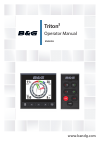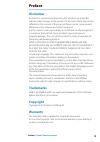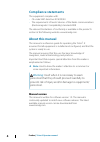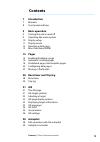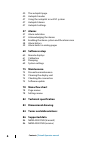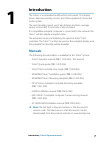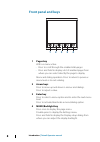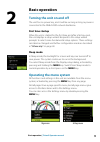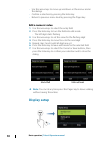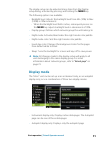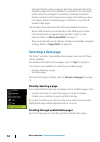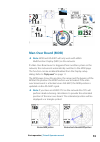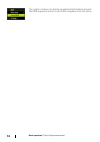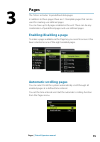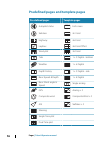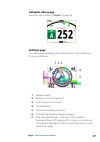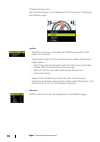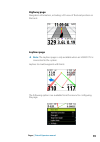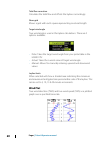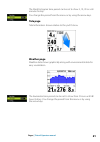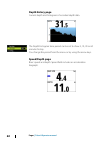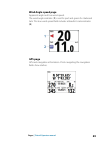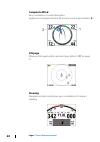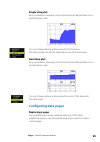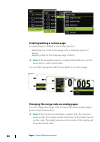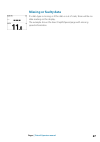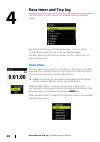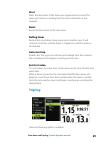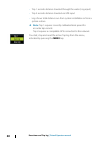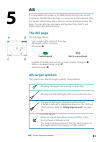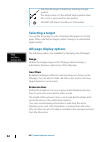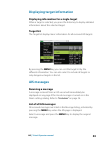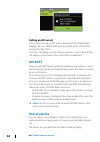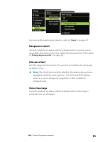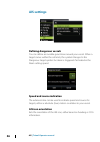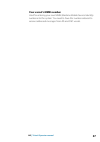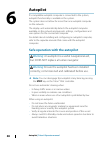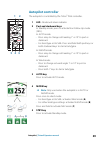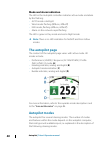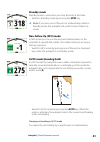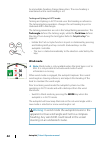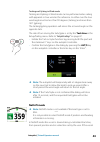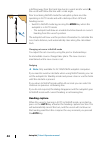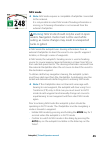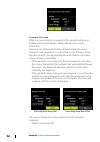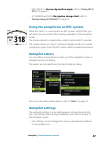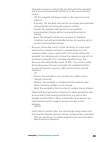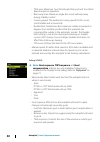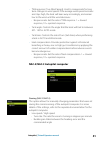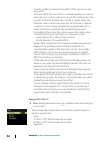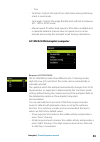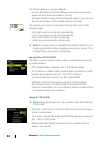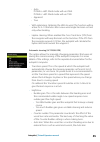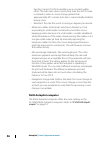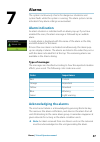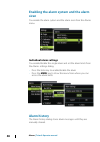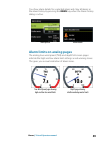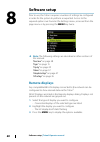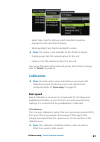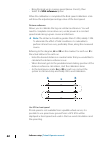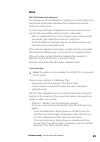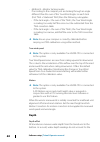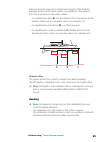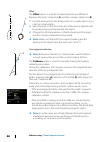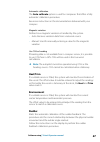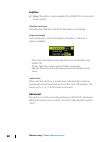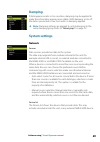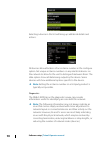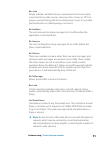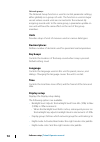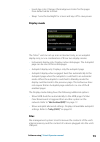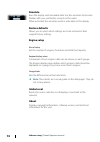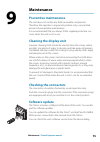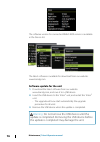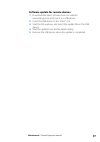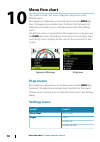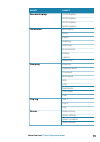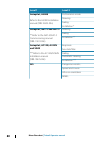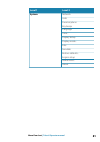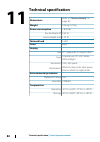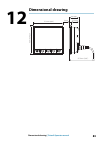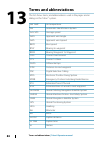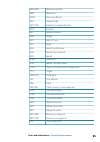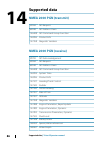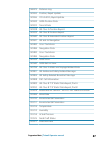- DL manuals
- B&G
- Monitor
- Triton2
- Operator's Manual
B&G Triton2 Operator's Manual
Summary of Triton2
Page 1
English triton2 operator manual www.Bandg.Com.
Page 3: Preface
Preface disclaimer as navico is continuously improving this product, we retain the right to make changes to the product at any time which may not be reflected in this version of the manual. Please contact your nearest distributor if you require any further assistance. It is the owner’s sole responsi...
Page 4: Compliance Statements
Compliance statements this equipment complies with: • ce under emc directive 2014/30/eu • the requirements of level 2 devices of the radio communications (electromagnetic compatibility) standard 2008 the relevant declaration of conformity is available in the product's section at the following websit...
Page 5: Contents
Contents 7 introduction 7 manuals 8 front panel and keys 9 basic operation 9 turning the unit on and off 9 operating the menu system 10 display setup 11 display mode 12 selecting a data page 13 man over board (mob) 15 pages 15 enabling/disabling a page 15 automatic scrolling pages 16 predefined page...
Page 6: 57 Alarms
40 the autopilot page 40 autopilot modes 47 using the autopilot in an evc system 47 autopilot alarms 47 autopilot settings 57 alarms 57 alarm indication 57 acknowledging the alarms 58 enabling the alarm system and the alarm siren 58 alarm history 59 alarm limits on analog pages 60 software setup 60 ...
Page 7: Introduction
Introduction the triton 2 is a networked multifunction instrument. The display shows data measured by sensors and other equipment connected to the system. The unit calculates speed, wind, trip distance and time, average speed, set and drift. A race timer is also included. If a compatible autopilot c...
Page 8: Front Panel and Keys
Front panel and keys 1 2 3 2 4 1 pages key with no menu active: • press to scroll through the enabled data pages • press and hold to display a list of enabled pages from where you can select directly the page to display menu and dialog operation: press to return to previous menu level or to exit a d...
Page 9: Basic Operation
Basic operation turning the unit on and off the unit has no power key, and it will be running as long as power is connected to the nmea 2000 network backbone. First time startup when the unit is started for the first time and after a factory reset, the unit displays a setup wizard. Respond to the se...
Page 10: Edit A Numeric Value
• use the arrow keys to move up and down in the menus and in the dialogs • confirm a selection by pressing the enter key • return to previous menu level by pressing the pages key edit a numeric value 1. Use the arrow keys to select the entry field 2. Press the enter key to turn the field into edit m...
Page 11: Note:
The display setup can be adjusted at any time from the display setup dialog, activated by pressing and holding the menu key. The following options are available: • backlight level: adjusts the backlight level from min (10%) to max (100%) in 10% increments - when the backlight level field is active, ...
Page 12: Selecting A Data Page
• autopilot display when engaged: switches automatically to the autopilot page when the autopilot is switched to an automatic mode. When the autopilot is switched to standby mode the display switches back to the previous page. This behaviour does not require that an autopilot page is selected as one...
Page 13: Man Over Board (Mob)
Man over board (mob) Ú note: mob and ais-sart will only work with a b&g multifunction display (mfd) on the network. If a man over board event is triggered from another system on the network, the instrument automatically switches to the mob page. This function can be enabled/disabled from the display...
Page 15: Pages
Pages the triton 2 includes 16 predefined data pages. In addition to these pages there are 13 template pages that can be used for creating user defined pages. You can have up to 8 pages enabled in the unit. These can be any combination of predefined pages and user defined pages. Enabling/disabling a...
Page 16: Pre-Defined Pages
Predefined pages and template pages pre-defined pages template pages autopilot status 000.0 full screen sailsteer 2x1 grid highway 2x2 grid laylines 2x2 grid offset wind plot 3x3 grid tide 1 + 3 digital - bottom weather 1 + 6 digital ft depth history 1 + 3 digital - side basic speed & depth 1 + 4 di...
Page 17: Autopilot Status Page
Autopilot status page autopilot status. Refer to "autopilot" on page 38. Sailsteer page core sailing data displaying all key data relative to the yacht's bow for easy visualization. 1 apparent wind * 2 bearing to current waypoint * 3 cog (course over ground) * 4 vessel heading 5 tide rate and relati...
Page 18
* optional page items. The following options are available from the menu for configuring the sailsteer page: laylines • tidal flow correction: calculates the tidal flow and offsets the laylines accordingly • target wind angle: used for selecting the available target wind angle options: - polar: take...
Page 19: Highway Page
Highway page navigation information, including a 3d view of the boat position on the track. Laylines page Ú note: the laylines page is only available when an h5000 cpu is connected to the system. Laylines to mark/waypoint with limits. The following options are available from the menu for configuring...
Page 20: Wind Plot
Tidal flow correction calculates the tidal flow and offsets the laylines accordingly. Show grid shows a grid with each square representing one boat length. Target wind angle true wind angle is used in the layline calculations. There are 3 options available: • polar: takes the target wind angle from ...
Page 21: Tide Page
The wind histogram time period can be set to show 5, 10, 30 or a 60 minutes history. You change the period from the menu or by using the arrow keys. Tide page tidal information shown relative to the yacht's bow. Weather page weather data shown graphically along with environmental data for easy visua...
Page 22: Depth History Page
Depth history page current depth and histogram of recorded depth data. The depth histogram time period can be set to show 5, 10, 30 or 60 minutes history. You change the period from the menu or by using the arrow keys. Speed/depth page basic speed and depth. Speed field includes an acceleration barg...
Page 23: Wind Angle Speed Page
Wind angle speed page apparent angle and true wind speed. The wind angle indicator (1) is red for port and green for starboard tack. The true wind speed field includes a beaufort scale indicator (2). Gps page gps and navigation information. If not navigating the navigation fields show dashes. Pages ...
Page 25: Single Time Plot
Single time plot easy visualization showing current and historical data plotted over a specified time scale. You can change data and time period from the menu. The time period can also be adjusted by using the arrow keys. Dual time plot easy visualization showing current and historical data plotted ...
Page 26: Note:
Creating/editing a custom page a custom page is created in a two steps process: • replacing one of the active pages with a template page (ref above) • selecting data for the template page's field(s) Ú note: if the template page has multiple data fields you use the arrow keys to select active field. ...
Page 28: Race Timer and Trip Log
Race timer and trip log the race timer and the trip log are available from the settings menu. Race timer and trip log are temporary pages, and you cannot configure these views as one of the user defined pages. The race timer and the trip log remains on the screen until you press the pages key. Race ...
Page 29: Start
Start starts the race timer. If the timer was stopped and not reset, the timer will continue counting from the time it had when it was stopped. Reset resets the race timer to the start value. Rolling timer restarts the countdown timer every time it reaches zero. It will continue to do this until the...
Page 30: Note:
• trip 1: records distance traveled through the water (log input) • trip 2: records distance traveled via gps input • log: shows total distance run from system installation or from a system restore Ú note: trip 1 requires correctly calibrated boat speed for accurate trip records. Trip 2 requires a c...
Page 31: Ais
Ais if a compatible ais system or an nmea 2000 vhf that can do ais (automatic identification system) is connected to the network, then any targets detected by these devices can be displayed on the ais page. You can also see messages and position from sarts and atons within the defined range. The ais...
Page 32: Selecting A Target
Selected ais target, activated by selecting a target symbol. The target returns to the default target symbol when the cursor is removed from the symbol. Ais sart (ais search and rescue transmitter). Selecting a target you use the arrow keys to select individual ais targets on the ais page. When sele...
Page 33: Target List
Displaying target information displaying information for a single target when a target is selected, you press the enter key to display detailed information about the selected target. Target list the target list displays basic information for all received ais targets. By pressing the menu key you can...
Page 34: Calling An Ais Vessel
Calling an ais vessel if the system includes a vhf radio supporting dsc (digital select calling) calls over nmea 2000, you can initiate a dsc call to other vessels from the triton 2 . From the call dialog you can change channel or cancel the call. The call dialog is closed when the connection is est...
Page 35: Dangerous Vessel
For more information about alarms, refer to "alarms" on page 57. Dangerous vessel controls whether an alarm will be activated when a vessel comes closer than the distance for cpa within the time limit for tcpa. Refer to "defining dangerous vessels" on page 36. Ais vessel lost sets the range for lost...
Page 36: Ais Settings
Ais settings defining dangerous vessels you can define an invisible guard zone around your vessel. When a target comes within the set limits, the symbol changes to the dangerous target symbol. An alarm is triggered if activated in the alarm settings panel. Speed and course indication the extension l...
Page 38: Autopilot
Autopilot if a compatible autopilot computer is connected to the system, autopilot functionality is available in the system. The system does not allow for more than one autopilot computer on the network. The display unit automatically detects the autopilot computer available on the network and prese...
Page 39: Autopilot Controller
Autopilot controller the autopilot is controlled by the triton 2 pilot controller. 1 led - mode and alarm indicator 2 port and starboard keys in standby mode: press to activate non follow up mode (nfu). In auto mode: • press a key to change set heading 1° or 10° to port or starboard • for boat type ...
Page 40: Mode and Alarm Indication
Mode and alarm indication the led in the autopilot controller indicates active mode and alarm by the flashing: • auto mode: solid light • wind mode: flashing (80% on, 20% off) • nav mode; flashing (40% on, 60% off) • alarm on the network: rapid flashing the led is green in day mode and red in night ...
Page 41: Standby Mode
Standby mode standby mode is used when you steer the boat at the helm. • switch to standby mode by pressing the stby key. Ú note: if you press one of the port or starboard keys while in standby mode, the autopilot will switch to non-follow up mode. Non-follow up (nfu) mode in nfu mode you can use th...
Page 42: Wind Mode
An immediate heading change takes place. The new heading is maintained until a new heading is set. Tacking and gybing in auto mode tacking and gybing in auto mode uses the heading as reference. The tacking/gybing operation changes the set heading to port or starboard with a fixed angle. The tacking ...
Page 43: Note:
Tacking and gybing in wind mode tacking and gybing in wind mode can be performed when sailing with apparent or true wind as the reference. In either case the true wind angle must be less than 90 degrees (tacking) and more than 120° (gybing). The tacking/gybing operation will mirror the set wind angl...
Page 44: Note:
Is drifting away from the track line due to current and/or wind (a), the vessel will follow the line with a crab angle. Prior to entering nodrift mode the autopilot system must be operating in auto mode and with valid input from gps and heading sensor. • switch to nodrift mode by pressing the mode k...
Page 45: Nav Mode
Nav mode Ú note: nav mode requires a compatible chartplotter connected to the network. It is not possible to select nav mode if heading information is missing, or if steering information is not received from the external chartplotter. Warning: nav mode should only be used in open waters. Navigation ...
Page 46
Turning in nav mode when your vessel reaches a waypoint, the autopilot will give an audible warning and display a dialog with the new course information. There is a user defined limit for the allowed automatic course change to next waypoint in a route. If the course change is more than this set limi...
Page 47: Autopilot Alarms
• nac-2/nac-3: course chg confirm angle, refer to "steering (nac-2/ nac-3)" on page 51 • ac12n/42n and sg05: navigation change limit, refer to "automatic steering (ac12n/ac42n)" on page 55 using the autopilot in an evc system when the triton 2 is connected to an evc system via the sg05, you can take...
Page 48: H5000 Autopilot Computer
• installation settings are defined during commissioning of the autopilot system. No changes should later be done to these settings both user settings and installation settings depends on which autopilot computer that is connected to the system. The following sections describe the settings that can ...
Page 49
• automatic response: controls the rate that which the autopilot reacts to any environmental influences on the vessels desired course - off: the autopilot will always remain in the response mode selected - economy: the autopilot will need to sense large environmental changes before increasing the re...
Page 50: Note:
- twa max: maximum true wind angle that gust and true wind speed response operate in. - bear away max: maximum angle the vessel will bear away during stability control - cruising speed: the preferred cruising speed for this vessel (comfortable and economical) - rudder limit: determines the maximum r...
Page 51
• tws response (true wind speed): used to compensate for long term changes in wind speed. If the average wind speed increases and stays high, the boat will bear away accordingly, and remain low to the wind until the wind decreases - response rate: set the rate of tws response. 1 = slowest response, ...
Page 52: Note:
- counter rudder: counteracts the effect of the vessel turn rate and inertia - autotrim: when the vessel has a constant heading error due to external forces such as wind and current, the autotrim function corrects for this by building up a constant rudder offset. The autotrim value is reset every ti...
Page 53
- true • tack time: controls the rate of turn (tack time) when performing a tack in wind mode. • tack angle: controls the angle that the boat will tack to between 50º - 150º in auto mode • manual speed: if neither boat speed or sog data is available and or deemed reliable a manual value for speed so...
Page 54: Note:
The wind response is used on sailboats • increase the wind value if the difference between the set wind angle and the actual wind angle is too big • decrease the wind value if the actual wind angle is s-ing around the set wind angle, or if the rudder activity is too high the performance mode is indi...
Page 55
- auto: if awa is ≤60º: wind mode will use awa if awa is >60º: wind mode will use twa - apparent - true • vmg optimizing: optimize the vmg to wind. The function will be active for 5–10 minutes after a new wind angle has been set and only when beating. • layline steering: when enabled the cross track...
Page 56: Sg05 Autopilot Computer
Function corrects for this by building up a constant rudder offset. The auto trim value is reset every time the auto mode is entered or when a course change greater than approximately 20° is made. Auto trim is automatically disabled during a turn. - rate limit: the rate the vessel is turning in degr...
Page 57: Alarms
Alarms the system continuously checks for dangerous situations and system faults while the system is running. The alarm system can be activated if any alarm settings are exceeded. Alarm indication an alarm situation is indicated with an alarm pop-up. If you have enabled the siren, the alarm message ...
Page 58: Siren
Enabling the alarm system and the alarm siren you enable the alarm system and the alarm siren from the alarms menu. Individual alarm settings you enable/disable the single alarm and set the alarm limits from the alarms settings dialog. • press the enter key to enable/disable the alarm • press the me...
Page 59: Alarm Limits On Analog Pages
You show alarm details for a selected alarm and clear all alarms in the alarm history by pressing the menu key when the alarm history dialog is active. Menu options alarm details alarm limits on analog pages the analog true wind speed (tws) and depth full-screen pages indicate the high and low alarm...
Page 60: Software Setup
Software setup prior to use, the triton 2 requires a number of settings be configured in order for the system to perform as expected. Access to the required options are found in the settings menu, accessed from the page menu or by pressing the menu key twice. Ú note: the following settings are descr...
Page 61: Note:
• select data: used for defining which data that should be displayed on the selected hv display • white backlight: sets the the backlight to white Ú note: this option is not available for the 40/40 hv display • display group: sets the network group for the unit • instance: sets the network instance ...
Page 62: Note:
• bring the boat up to cruising speed (above 5 knots), then • select the sog reference option when the calibration is completed the boat speed calibration scale will show the adjusted percentage value of the boat speed. Distance reference allows you to calibrate the log via a distance reference. You...
Page 63: Wind
Wind mhu (masthead unit) alignment this provides an off set calibration in degrees to compensate for any mechanical misalignment between the masthead unit and the center line of the vessel. To check the masthead unit alignment error we recommend you use the following method which involves a sailing ...
Page 64: Note:
• method 2 - monitor tacking angles if according to the compass you are tacking through an angle different than the sum of the true wind angles on each tack (port twa + starboard twa) then the following rule applies: - if the tack angle is reading too wide, half the error must be subtracted from the...
Page 65: Note:
Distance from the transducer to the lowest point of the boat (for example; bottom of the keel, rudder, or propeller) in the water or from the transducer to the water surface. • for depth below keel (a): set the distance from transducer to the bottom of the keel as a negative value. For example, -2.0...
Page 66: Note:
Offset the offset option is used for compensating for any difference between the boat’s center line (a) and the compass lubber line (b). 1. Find the bearing from the boat position to a visible object. Use a chart or a chart plotter 2. Steer the boat so that the center line of the boat is aligned wit...
Page 67: Note:
Automatic calibration the auto calibrate option is used for compasses that offers a fully automatic calibration procedure. See more instructions in the documentation delivered with your compass. Magnetic variation defines how magnetic variation is handled by the system. • auto: receives variation da...
Page 68: Laylines
Laylines Ú note: this option is only available if an h5000 cpu is connected to the system. Tidal flow correction calculates the tidal flow and offsets the laylines accordingly. Target wind angle true wind angle is used in the layline calculations. There are 3 options available: • polar: takes the ta...
Page 69: Damping
Damping if data appears erratic or too sensitive, damping may be applied to make the information appear more stable. With damping set to off, the data is presented in raw form with no damping applied. Ú note: damping settings are applied to units belonging to the same damping group. Refer to "networ...
Page 70: Note:
Selecting a device in this list will bring up additional details and actions: all devices allow allocation of an instance number in the configure option. Set unique instance numbers on any identical devices on the network to allow for the unit to distinguish between them. The data option shows all d...
Page 71: Note:
Bus state simply indicates whether the bus is powered, but not necessarily connected to any data sources. However, if bus shows as ‘off’, but power is present along with an increasing error count, it is possible that termination or cable topology is incorrect. Rx overflows the unit received too many...
Page 72: Units
Network groups the network group function is used to control parameter settings, either globally or in groups of units. The function is used on larger vessels where several units are connected to the network. By assigning several units to the same group, a parameter update on one unit will have the ...
Page 73: Display Mode
• invert day color: changes the background color for the pages from default white to black • sleep: turns the backlight for screen and keys off to save power display mode the triton 2 unit can set up as an instrument only, as an autopilot display only, or as a combination of those two display modes....
Page 74: Simulate
Simulate runs the display with simulated data. Use the simulator to become familiar with your unit before using it on the water. When activated, the simulator mode is indicated on the display. Restore defaults allows you to select which settings are to be restored to their original factory settings....
Page 75: Maintenance
Maintenance preventive maintenance the unit does not contain any field serviceable components. Therefore, the operator is required to perform only a very limited amount of preventative maintenance. It is recommended that you always fit the supplied protective sun cover when the unit is not in use. C...
Page 76: Software Update For The Unit
The software version for connected nmea 2000 sensors is available in the device list. The latest software is available for download from our website: www.Bandg.Com. Software update for the unit 1. Download the latest software from our website: www.Bandg.Com, and save it to a usb device 2. Insert the...
Page 77
Software update for remote devices 1. Download the latest software from our website: www.Bandg.Com, and save it to a usb device 2. Insert the usb device to the triton 2 unit 3. Start the file explorer, and select the update file on the usb device 4. Start the update from the file details dialog 5. R...
Page 78: Menu Flow Chart
Menu flow chart the system includes two menu categories: page menus and settings menu. Each page has a page menu, accessed by pressing the menu key once. The page menu includes basic functions for that panel. All page menus include access to the race timer and to the settings menu. The settings menu...
Page 79: Level 1
Level 1 level 2 remote displays 10/10 displays... 20/20 displays... 30/30 displays... 40/40 displays... Calibration boat speed... Wind... Depth... Heading... Heel/trim... Environment... Rudder... Laylines... Advanced... Damping heading apparent wind true wind boat speed sog cog heel angle trim angle...
Page 80: Level 1
Level 1 level 2 autopilot, h5000 refer to the h5000 installation manual (988-10635-00n) performance mode steering sailing installation * autopilot, nac-2 and nac-3 ** refer to the nac-2/nac-3 commissioning manual (988-11233-00n) steering sailing installation ** autopilot, ac12n, ac42n and sg05 *** r...
Page 82: Technical Specification
Technical specification dimensions refer to "dimensional drawing" on page 83 weight 0.32 kg (0.7 lbs) power consumption 1.8 watts key backlight off 0.54 w key backlight max 1.35 w network load 3 len color black display size 4.1" (diagonal). 4:3 aspect ratio type transmissive tft-lcd. White led backl...
Page 84: Terms and Abbreviations
Terms and abbreviations this list shows terms and abbreviations used in the pages and in dialogs in the triton 2 system. Air temp air temperature ais automatic identification system avg spd average speed awa apparent wind angle aws apparent wind speed bspd boat speed btw bearing to waypoint bww bear...
Page 85
Max spd maximum speed min minimum mob man over board nm nautical mile opp hdg heading on opposite tack pos position rm relative motion rng range rot rate of turn rte route sar search and rescue sog speed over ground spd speed stbd starboard stw speed through water tcpa time to closest point of appro...
Page 86: Supported Data
Supported data nmea 2000 pgn (transmit) 59904 iso request 60928 iso address claim 126208 iso command group function 126996 product info 127258 magnetic variation nmea 2000 pgn (receive) 59392 iso acknowledgement 59904 iso request 60928 iso address claim 126208 iso command group function 126992 syste...
Page 87
128275 distance log 129025 position, rapid update 129026 cog & sog, rapid update 129029 gnss position data 129033 time & date 129038 ais class a position report 129039 ais class b position report 129040 ais class b extended position report 129041 ais aids to navigation 129283 cross track error 12928...
Page 88
*988-11214-001*.