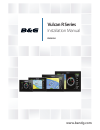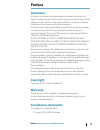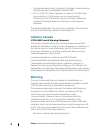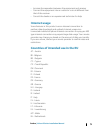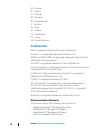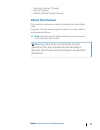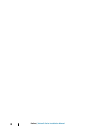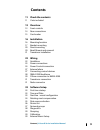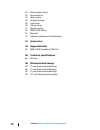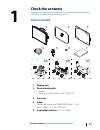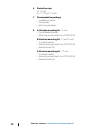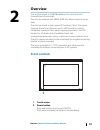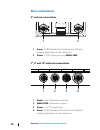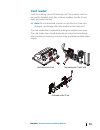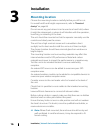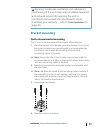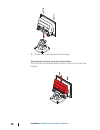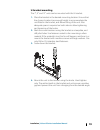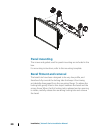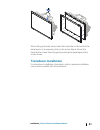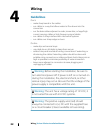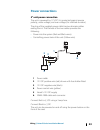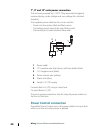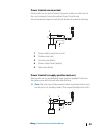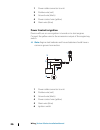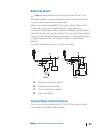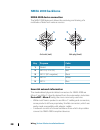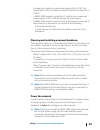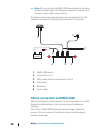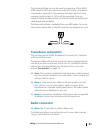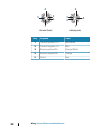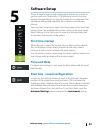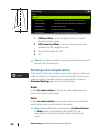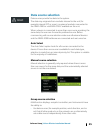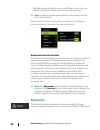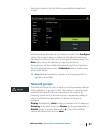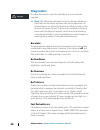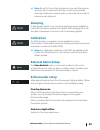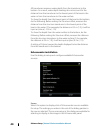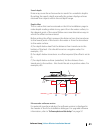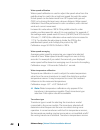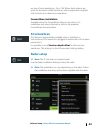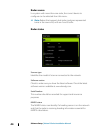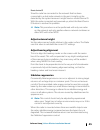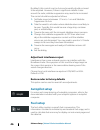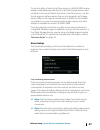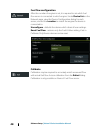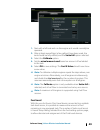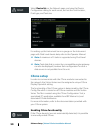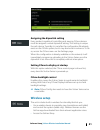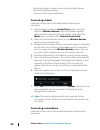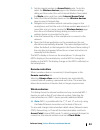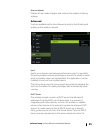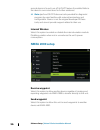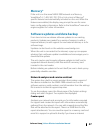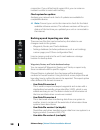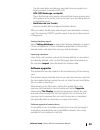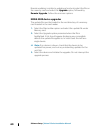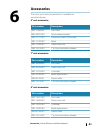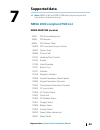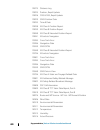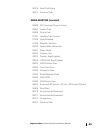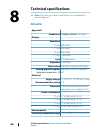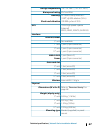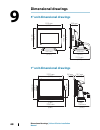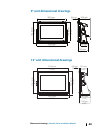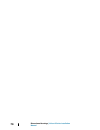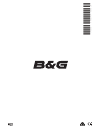- DL manuals
- B&G
- Car Navigation system
- Vulcan R
- Installation Manual
B&G Vulcan R Installation Manual
Summary of Vulcan R
Page 1
Vulcan r series installation manual english www.Bandg.Com.
Page 3: Preface
Preface disclaimer as navico is continuously improving this product, we retain the right to make changes to the product at any time which may not be reflected in this version of the manual. Please contact your nearest distributor if you require any further assistance. It is the owner’s sole responsi...
Page 4: Industry Canada
• the requirements of level 2 devices of the radio communications (electromagnetic compatibility) standard 2008 • part 15 of the fcc rules. Operation is subject to the following two conditions: (1) this device may not cause harmful interference, and (2) this device must accept any interference recei...
Page 5: Internet Usage
• increase the separation between the equipment and receiver • connect the equipment into an outlet on a circuit different from that of the receiver • consult the dealer or an experienced technician for help internet usage some features in this product use an internet connection to perform data down...
Page 6: Trademarks
No - norway pl - poland pt - portugal ro - romania sk - slovak republic si - slovenia es - spain se - sweden ch - switzerland tr - turkey uk - united kingdom trademarks b&g ® is a registered trademark of navico holding as. Navionics ® is a registered trademark of navionics, inc. Nmea ® and nmea 2000...
Page 7: About This Manual
• downscan overlay™ (overlay) • gofree™ (gofree) • insight genesis® (insight genesis) about this manual this manual is a reference guide for installing the vulcan series units. Important text that requires special attention from the reader is emphasized as follows: Ú note: used to draw the reader’s ...
Page 9: Contents
Contents 11 check the contents 11 parts included 13 overview 13 front controls 14 rear connections 15 card reader 16 installation 16 mounting location 17 bracket mounting 20 panel mounting 20 bezel fitment and removal 21 transducer installation 22 wiring 22 guidelines 23 power connections 24 power c...
Page 10: 61 Accessories
39 echosounder setup 43 structurescan 43 radar setup 46 autopilot setup 46 fuel setup 50 czone setup 51 wireless setup 56 nmea 2000 setup 57 mercury® 57 software updates and data backup 61 accessories 63 supported data 63 nmea 2000 compliant pgn list 66 technical specifications 66 all units 68 dimen...
Page 11: Check The Contents
Check the contents check the contents of the box for your unit. Parts included eng lish insta llatio n m anu al ban dg.C om eng lish insta llatio n m anu al band g.Co m eng lish insta llatio n m anu al ban dg.C om eng lish insta llatio n m anu al ba ndg .Com 1 2 3 4 5 6 7 8a 8b 8c 1 display unit 2 p...
Page 12
6 protective caps 2x - 5" unit 3x - 7", 9" and 12" units 7 documentation package • installation manual • quick guide • mounting template 8 a: bracket mounting kit - 5" unit • quick release bracket • mounting screws (4x #10 x 3/4" pn hd ss) b: bracket mounting kit - 7" and 9" units • u bracket (plast...
Page 13: Overview
Overview the unit has a built-in chirp/broadband, structurescan and forwardscan echosounder. The unit can network over nmea 2000, this allows access to sensor data. The unit has a built-in high speed gps receiver (10hz). The system supports charts from navionics and c-map as well as content created ...
Page 14: Rear Connections
Rear connections 5" unit rear connections 1 2 1 sonar - chirp, broadband, downscan, and sidescan imaging (dependent on the transducer) 2 power 12 v dc supply input and nmea 2000 7", 9" and 12" units rear connections 1 2 3 4 radar nmea2000 power sonar 1 radar - radar (ethernet) connection 2 nmea 2000...
Page 15: Card Reader
Card reader used for inserting a microsd memory card. The memory card can be used for detailed chart data, software updates, transfer of user data, and system backup. Ú note: do not download, transfer or copy files to a chart card. Doing so can damage chart information on the chart card. The card re...
Page 16: Installation
Installation mounting location choose the mounting locations carefully before you drill or cut. For overall width and height requirements, refer to "dimensional drawings" on page 68. Do not mount any part where it can be used as a hand hold, where it might be submerged, or where it will interfere wi...
Page 17: Bracket Mounting
Warning: inadequate ventilation and subsequent overheating of the unit may cause unreliable operation and reduced service life. Exposing the unit to conditions that exceeds the specifications could invalidate your warranty. – refer to "technical specifications" on page 66. Bracket mounting quick rel...
Page 19: U-Bracket Mounting
U-bracket mounting the 7", 9" and 12" units can be mounted with the u-bracket. 1. Place the bracket in the desired mounting location. Ensure that the chosen location has enough height to accommodate the unit fitted in the bracket, and allows tilting of the unit. Also adequate space is required on bo...
Page 20: Panel Mounting
Panel mounting the screws and gasket used for panel mounting are included in the box. For mounting instructions, refer to the mounting template. Bezel fitment and removal the bezel trim have been designed to be very low profile, and therefore fully conceal the locking tabs that keep it from being ac...
Page 21: Transducer Installation
When fitting the bezel, ensure that the hook tabs on the back of the bezel recess in to opposing slots in the screen frame. Secure the bezel to the screen frame by gently pressing the bezel against the screen frame. Transducer installation for transducer installation information, refer to separate i...
Page 22: Wiring
Wiring guidelines don't: • make sharp bends in the cables • run cables in a way that allows water to flow down into the connectors • run the data cables adjacent to radar, transmitter, or large/high current carrying cables or high frequency signal cables. • run cables so they interfere with mechanic...
Page 23: Power Connections
Power connections 5" unit power connection the unit is powered by 12 v dc. It is protected against reverse polarity, under voltage, and over voltage (for a limited duration). The plug of the supplied power cable has two discrete cables exiting from it. The thickest of the two cables provides the fol...
Page 24: Power Control Connection
7", 9" and 12" units power connection the units are powered by 12 v dc. They are protected against reverse polarity, under voltage, and over voltage (for a limited duration). The supplied power cable has four cores used for: • power into the system (red and black wires). • controlling power state of...
Page 25: Power Control Unconnected
Power control unconnected device will turn on and off when the power button on the front of the unit is pressed. Leave the yellow power control wire disconnected and tape or heat-shrink the end to prevent shorting. + _ 1 2 5 4 3 1 power cable connector to unit 2 positive wire (red) 3 ground wire (bl...
Page 26: Power Control to Ignition
1 power cable connector to unit 2 positive wire (red) 3 ground wire (black) 4 power control wire (yellow) 5 alarm wire (blue) power control to ignition device will turn on once ignition is turned on to start engines. Connect the yellow wire to the accessories output of the engine key switch. Ú note:...
Page 27: External Alarm
External alarm Ú note: an external alarm cannot be connected to the 5" unit. The external alarm can be a small piezo buzzer connected directly, or a horn siren connected through a relay. Alarms are configured globally in the system. That is, they can be configured on any one networked multifunction ...
Page 28: Nmea 2000 Backbone
Nmea 2000 backbone nmea 2000 device connection the nmea 2000 data port allows the receiving and sharing of a multitude of data from various sources. 2 1 3 4 5 unit socket (male) 1 2 5 4 3 cable plug (female) key purpose color 1 shield drain 2 net-s (+12 v dc) red 3 net-c (dc negative) black 4 net-h ...
Page 29: Power The Network
• a single drop cable has a maximum length of 6 m (20 ft). The total length of all drop cables combined should not exceed 78 m (256 ft). • a nmea 2000 network, using micro-c cabling, has a maximum cable length of 100 m (328 ft), between any two points. • a nmea 2000 network needs to have a terminato...
Page 30
Ú note: do not connect the nmea 2000 power cable to the same terminals as the engine start batteries, autopilot computer, bow thruster or other high current devices. The following drawing demonstrates a typical small network. The backbone is made up of directly interconnected t-connectors. + _ 12 v ...
Page 31: Transducer Connection
The interface bridge can also be used for expansion of the nmea 2000 network, when the maximum node limit (node = any device connected to network) for the network has been reached or the maximum cable length of 150 m will be exceeded. Once an interface bridge has been fitted, a further 40 nodes and ...
Page 33: Software Setup
Software setup this unit requires some initial configuration before use, in order to get the most out of the product. The following sections focus on settings that typically do not require change once configured. User preference settings and operation are covered in the operator manual. Selecting th...
Page 34: Rotating Mast Compensation
1 gps bow offset - enter the distance from bow to gps (always a positive value) 2 gps centerline offset - enter the distance from vessel centerline to gps (negative to port) 3 vessel loa (length over all) 4 gps Ú note: ensure the bow offset includes any projections forward of the hull, such as a bow...
Page 35: Data Source Selection
Data source selection data sources provide live data to the system. The data may originate from modules internal to the unit (for example internal gps or sonar), or external modules connected to the nmea 2000 or via nmea 0183 if available on the unit. When a device is connected to more than one sour...
Page 36: Advanced Source Selection
• globally change all displays over to a different source from any display. (this only includes products set to group mode.) Ú note: in order to enable group selection, the display must be set to simrad group. Devices with the group set to none can be set to use different sources to those of the res...
Page 37: Network Groups
Selecting a device in this list will bring up additional details and actions: all devices allow allocation of an instance number in the configure option. Set unique instance numbers on any identical devices on the network to allow for the unit to distinguish between them. The data option shows all d...
Page 38: Diagnostics
Diagnostics provides information useful for identifying an issue with the network. Ú note: the following information may not always indicate an issue that can be simply resolved with minor adjustment to network layout or connected devices and their activity on the network. However, rx and tx errors ...
Page 39: Damping
Ú note: rx and tx errors often indicate an issue with the physical network, which may be resolved by correcting termination, reducing backbone or drop lengths, or reducing the number of network nodes (devices). Damping if data appears erratic or too sensitive, damping may be applied to make the info...
Page 40: Echosounder Installation
All transducers measure water depth from the transducer to the bottom. As a result, water depth readings do not account for the distance from the transducer to the lowest point of the boat in the water or from the transducer to the water surface. To show the depth from the lowest point of the boat t...
Page 41
Search depth noise may cause the echosounder to search for unrealistic depths. By setting the search depth manually the system displays echoes received from objects within the set depth range. Depth offset this is a value that can be entered on the echo installation page to make depth readings relat...
Page 42
Water speed calibration water speed calibration is used to adjust the speed value from the paddle wheel to match the actual boat speed through the water. Actual speed can be determined from gps speed over ground (sog) or by timing the boat over a known distance. Water speed calibration should be per...
Page 43: Forwardscan Installation
Are one of two impedances - 5k or 10k. Where both options are given for the same model transducer, refer to paperwork supplied with transducer to determine impedance. Forwardscan installation available when the forwardscan feature is turned on. For installation and setup information, refer to the se...
Page 44: Radar Source
Radar source in a system with more than one radar, the correct device to configure can be selected from this menu. Ú note: radars that support dual radar mode are represented twice in the source list, with an a and b suffix. Radar status scanner type identifies the model of scanner connected to the ...
Page 45: Adjust Antenna Height
Reset device id should a radar be connected to the network that has been connected to a dual radar network in the past, it might not be detected by the system because it might have an invalid device id. With the radar connected and powered up, select the reset device id button to resolve this proble...
Page 46: Autopilot Setup
By default, this control is set to auto and normally should not need to be adjusted. However, if there is significant metallic clutter around the radar, sidelobe suppression may need to be increased. The control should be adjusted as follows: 1. Set radar range to between 1/2 nm to 1 nm and sidelobe...
Page 47: Vessel Setup
To use the utility, a navico fuel flow sensor, or a nmea 2000 engine adaptor cable/gateway with navico fuel data storage device must be fitted to the vessel. Neither the navico fuel flow sensor, nor the suzuki engine interface require the use of a separate fuel storage device. Refer to the engine ma...
Page 48: Fuel Flow Configuration
Fuel flow configuration after the number of engines is set, it is required to set which fuel flow sensor is connected to which engine. Under device list on the network page, view the device configuration dialog for each sensor, and set the location to match the engine the device is connected to. Unc...
Page 49: Fuel Level
1. Start with a full tank and run the engine as it would normally be operated. 2. After at least several liters (a few gallons) have been used, the tank should be fully refilled, and the set to full option selected. 3. Select the calibrate option. 4. Set the actual amount used based on amount of fue...
Page 50: Czone Setup
Select device list on the network page, and view the device configuration dialog for each sensor, and set the tank location, fluid type, and tank size. For setting up the instrument bar or a gauge on the instrument page with fluid level device data, refer to the operator manual. Ú note: a maximum of...
Page 51: Czone Backlight Control
Assigning the dipswitch setting every product capable of controlling and viewing czone devices must be assigned a virtual dipswitch setting. This setting is unique for each device. Typically it is set after the configuration file already exists on the czone system, but it may also be set in advance....
Page 52: Connecting A Tablet
• upload your logs to create custom maps at insight genesis. • download software updates • connect to third party applications connecting a tablet install the gofree app on the tablet before following this procedure. 1. Set the internal wireless to access point mode. To do this, select the wireless ...
Page 53: Remote Controllers
1. Set the internal wireless to access point mode. To do this, select the wireless devices page in the wireless settings dialog and then select the unit's internal wireless. Next, select the mode option and then select internal access point. 2. Select the internal wireless device on the wireless dev...
Page 54
Mode displays if the internal wireless is set to access point (internal wifi) mode or client mode. Select it to change the wireless between access point mode and client mode. If the internal wireless is set to access point (internal wifi) mode, smartphones and tablets can access the unit to view and...
Page 55: Advanced
Restore defaults deletes all user made changes, and restores the wireless to factory settings. Advanced tools are available within the software to assist in fault-finding and setting up the wireless network. Iperf iperf is a commonly used network performance tool. It is provided for testing wireless...
Page 56: Internal Wireless
Second device is found, turn off its dhcp feature if possible. Refer to the device’s own instructions for further assistance. Ú note: iperf and dhcp probe are tools provided for diagnostic purposes by users familiar with network terminology and configuration. Navico is not the original developer of ...
Page 57: Mercury®
Mercury® if the unit is on the same nmea 2000 network as a mercury vesselview® 4, 7, 403, 502, 702, 703, or link, a host of mercury® specific features are automatically unlocked on the unit. When the features are enabled, the display may prompt the user for some basic configuration information. Refe...
Page 58
Connection. If you call technical support first, you can enter an incident number to assist with tracking. Check system for updates analyzes your network and checks if updates are available for compatible devices. Ú note: connect your unit to the internet to check for the latest available software v...
Page 59: Software Upgrades
Can be used when transferring user data from one system to a legacy product (lowrance lms, lcx). • gpx (gps exchange, no depth) this is the format most used on the web that shares among most gps systems in the world. Use this format if you are taking data to a competitor's unit. • northstar.Dat (no ...
Page 60: Nmea 2000 Device Upgrades
Remote updating is similar to updating a local unit; select the file on the memory card and select the upgrade option, followed by remote upgrade. Follow the onscreen options. Nmea 2000 device upgrades the update file must be loaded to the root directory of a memory card inserted in the card reader....
Page 61: Accessories
Accessories the most up-to-date accessories list is available at: www.Bandg.Com. 5" unit accessories part number description 000-13168-001 sun cover 000-10027-001 quick release bracket 000-13171-001 power and nmea 2000 cable 000-13170-001 bezel 000-13169-001 panel mount kit 000-13313-001 7 to 9 pin ...
Page 63: Supported Data
Supported data Ú note: nmea 0183 and nmea 2000 data output requires the connection of relevant sensors. Nmea 2000 compliant pgn list nmea 2000 pgn (receive) 59392 iso acknowledgement 59904 iso request 60928 iso address claim 126208 iso command group function 126992 system time 126996 product info 12...
Page 64
128275 distance log 129025 position, rapid update 129026 cog & sog, rapid update 129029 gnss position data 129033 time & date 129038 ais class a position report 129039 ais class b position report 129040 ais class b extended position report 129041 ais aids to navigation 129283 cross track error 12928...
Page 65: Nmea 2000 Pgn (Transmit)
130576 small craft status 130577 direction data nmea 2000 pgn (transmit) 126208 iso command group function 126992 system time 126996 product info 127237 heading/track control 127250 vessel heading 127258 magnetic variation 128259 speed, water referenced 128267 water depth 128275 distance log 129025 ...
Page 66: Technical Specifications
Technical specifications Ú note: the most up-to-date specifications list is available at: www.Bandg.Com all units approvals compliance "compliance statements" on page 3 display resolution 5" unit 800 x 480 7" unit 800 x 480 9" unit 800 x 480 12" unit 1280 x 800 type tft widescreen brightness >1200 n...
Page 67
Storage temperature -20°c to +60°c (-4°f to +140°f) waterproof rating ipx7 and ipx6 humidity iec 60945 damp heat 66°c (150°f) @ 95% relative (18 hr) shock and vibration 100 000 cycles of 20 g gps 10 hz high speed update (internal) wass, msas, egnos, glonass interface ethernet/radar 5" unit not avail...
Page 68: Dimensional Drawings
Dimensional drawings 5" unit dimensional drawings 152.0 mm (5.98”) 94.0 mm (3.70”) 120 mm (4.72”) 94.0 mm (3.70”) 117.5 mm (4.62”) 58.0 mm (2.28”) 136 .0 mm (5 .35”) 7" unit dimensional drawings 197.0 mm (7.76”) 220.0 mm (8.66”) 126.9 mm (5.00”) 74.7 mm (2.94”) 8.0 mm (0.32”) 141.0 mm (5.56”) 154.9 ...
Page 69: 9" Unit Dimensional Drawings
9" unit dimensional drawings 242.0 mm (9.52”) 263.0 mm (10.35”) 24.0 mm (0.94”) 184.0 mm (7.24”) 170.0 mm (6.69”) 8.0 mm (0.31”) 90.0 mm (3.54”) 79.0 mm (3.11”) 12" unit dimensional drawings 310.0 mm (12.20“) 74.7 mm (2.94“) 323.5 mm (12.74“) 219.1 mm (8.63“) 233.2 mm (9.18“) 8.0 mm (0.32“) 95.0 mm ...
Page 72
*988-11099-003*.