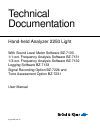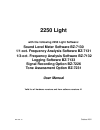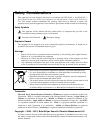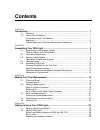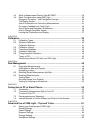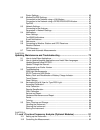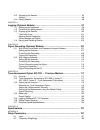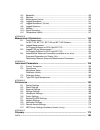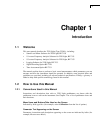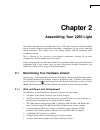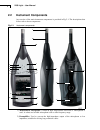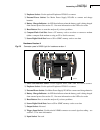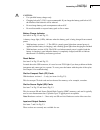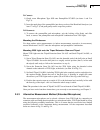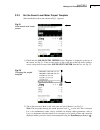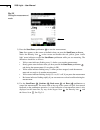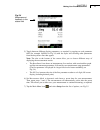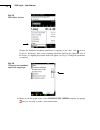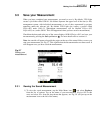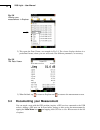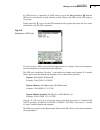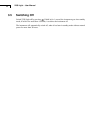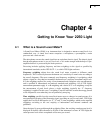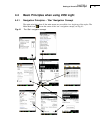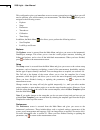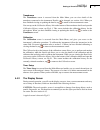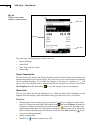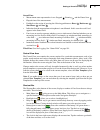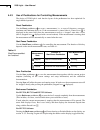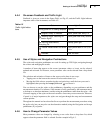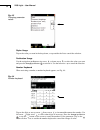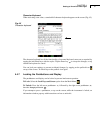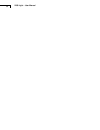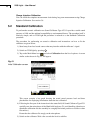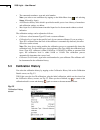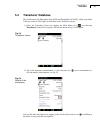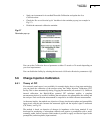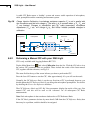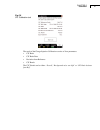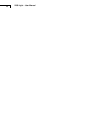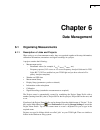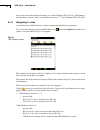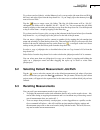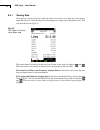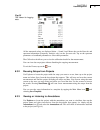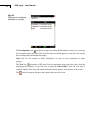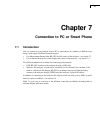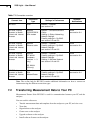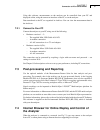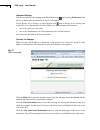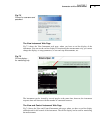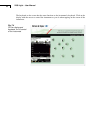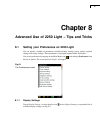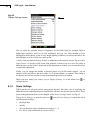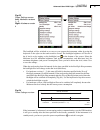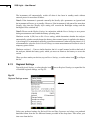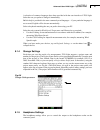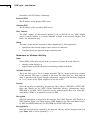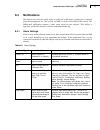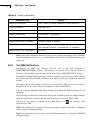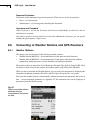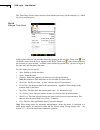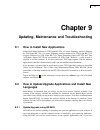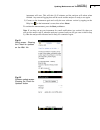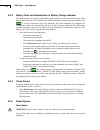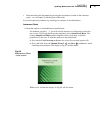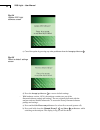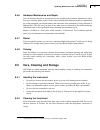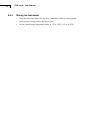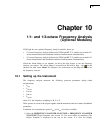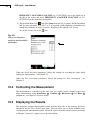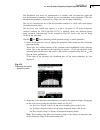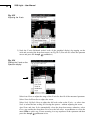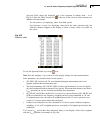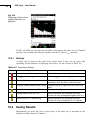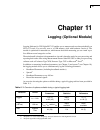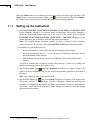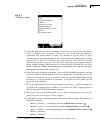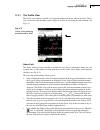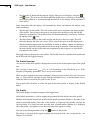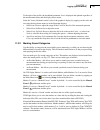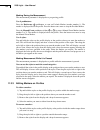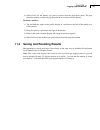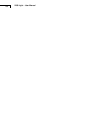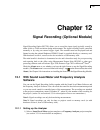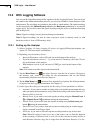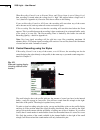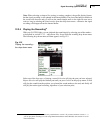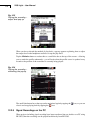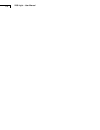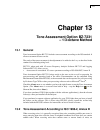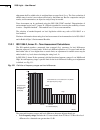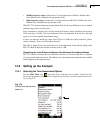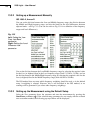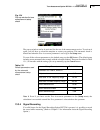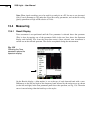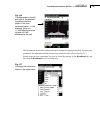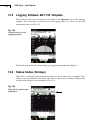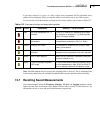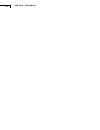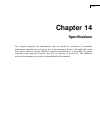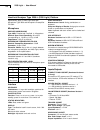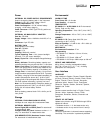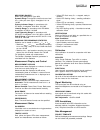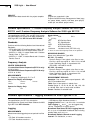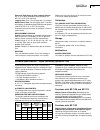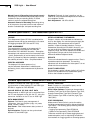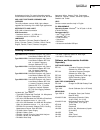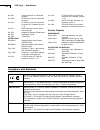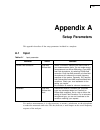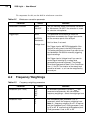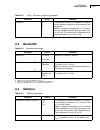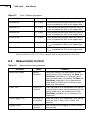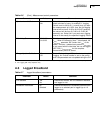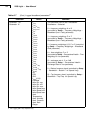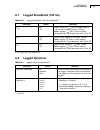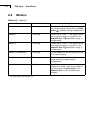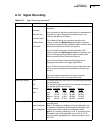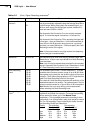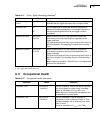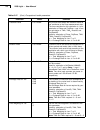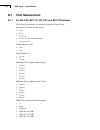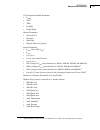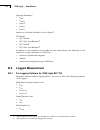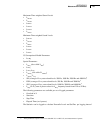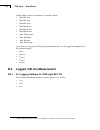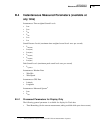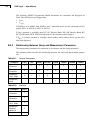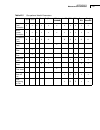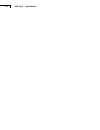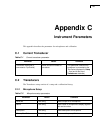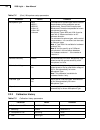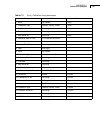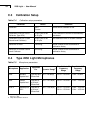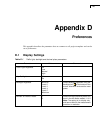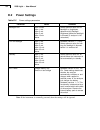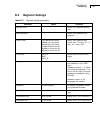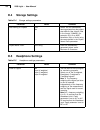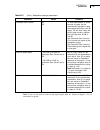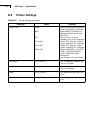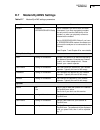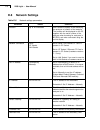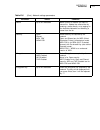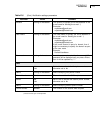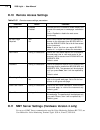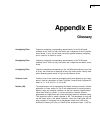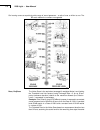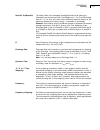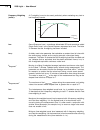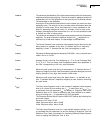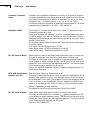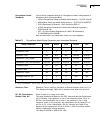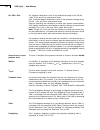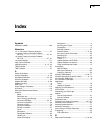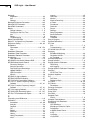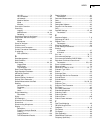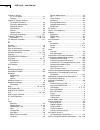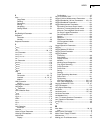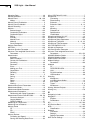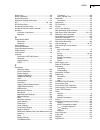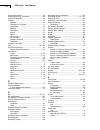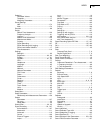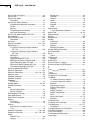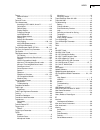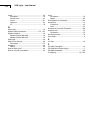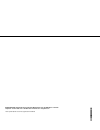- DL manuals
- B&K
- Measuring Instruments
- 2250 Light
- User Manual
B&K 2250 Light User Manual
Technical
Documentation
Hand-held Analyzer 2250 Light
With Sound Level Meter Software BZ-7130
1/1-oct. Frequency Analysis Software BZ-7131
1/3-oct. Frequency Analysis Software BZ-7132
Logging Software BZ-7133
Signal Recording Option BZ-7226 and
Tone Assessment Option BZ-7231
English BE 1766 –21
User Manual
ËB
E-1
76
6--
-HÎ
HEADQUARTERS: Brüel & Kjær Sound & Vibration Measurement A/S · DK-2850 Nærum · Denmark
Telephone: +45 7741 2000 · Fax: +45 4580 1405 · www.bksv.com · info@bksv.com
Local representatives and service organisations worldwide
Summary of 2250 Light
Page 1
Technical documentation hand-held analyzer 2250 light with sound level meter software bz-7130 1/1-oct. Frequency analysis software bz-7131 1/3-oct. Frequency analysis software bz-7132 logging software bz-7133 signal recording option bz-7226 and tone assessment option bz-7231 english be 1766 –21 user...
Page 3: 2250 Light
Be 1766 21 october 2012 2250 light with the following 2250 light software: sound level meter software bz-7130 1/1-oct. Frequency analysis software bz-7131 1/3-oct. Frequency analysis software bz-7132 logging software bz-7133 signal recording option bz-7226 tone assessment option bz-7231 user manual...
Page 4: Safety Considerations
Trademarks microsoft, excel, internet explorer, hotmail and windows are registered trademarks of microsoft corporation · pcl is a registered trademark of the hewlett-packard company · google maps and chrome are trademarks of google inc. · mozilla and firefox are registered trademarks of the mozilla ...
Page 5: Contents
Contents chapter 1 introduction......................................................................................................... 1 1.1 welcome .............................................................................................................. 1 1.2 how to use this manual ............
Page 6
4.3 what is measurement partner suite bz-5503? ................................................. 28 4.4 basic principles when using 2250 light............................................................. 29 navigation principles – ‘star’ navigation concept...............................................
Page 7
Printer settings .................................................................................................. 66 8.2 modem/dyndns settings .................................................................................. 67 connection to the network using a lan modem ............................
Page 8
10.3 displaying the results ....................................................................................... 92 smileys .............................................................................................................. 96 10.4 saving results ..........................................
Page 9
A.3 bandwidth ........................................................................................................ 139 a.4 statistics........................................................................................................... 139 a.5 measurement control ..............................
Page 11: Chapter 1
1 chapter 1 introduction 1.1 welcome this user manual describes the 2250 light (type 2250-l), including: • sound level meter software for 2250 light, bz-7130 • 1/1-octave frequency analysis software for 2250 light, bz-7131 • 1/3-octave frequency analysis software for 2250 light, bz-7132 • logging so...
Page 12
2 2250 light – user manual path denotations indicated by capitals (for example, job01\). 1.2.2 beginners before you read the rest of this manual, read brüel & kjær’s primer on measuring sound. This will give you a basic idea of acoustic measurements. It can be found on the www.Bksv.Com web site, by ...
Page 13: Chapter 2
3 chapter 2 assembling your 2250 light this chapter describes how to assemble and set up a 2250 light. It provides a brief description and an associated diagram showing the instrument’s components and the various input and output connections. This enables you to start getting familiar with the instr...
Page 14: 2.2
4 2250 light – user manual 2.2 instrument components an overview of the main instrument components is provided in fig.2.1. The descriptions that follow refer to those components. Fig.2.1 instrument components 1) measurement microphone: a brüel & kjær prepolarized free-field ½ microphone is used. A...
Page 15
Chapter 2 assembling your 2250 light 5 3) (manual event 1 pushbutton): this allows you to manually indicate events during a measurement. Using 2250 light software bz-7130, bz-7131 and bz-7132, you can control signal recording, while with bz-7133 you can insert an event marker and control recordings ...
Page 16: 2.3
6 2250 light – user manual 18) wrist strap/tripod mounting thread: use this to attach the wrist strap to 2250 light for added security, or use it to mount 2250 light onto the tripod and/or tripod extension using the tripod adaptor ua-1673 19) internal battery pack: rechargeable, high-capacity li-ion...
Page 17
Chapter 2 assembling your 2250 light 7 2) earphone socket: use the optional earphones ht-0015 to connect 3) external power socket: use mains power supply zg-0426 to connect and charge batteries 4) battery charge indicator: an led that indicates when the battery pack is being charged from external po...
Page 18
8 2250 light – user manual 10) lan socket: connect a lan cable to synchronise measurement and setup data with a host pc over a local area network 11) usb a socket: connect to printers or other external usb devices 2.3.1 description of inputs and outputs top socket see item 16 in fig.2.1. This 10-pin...
Page 19
Chapter 2 assembling your 2250 light 9 caution: • use specified battery charger only • charging below 0 ° c (32 ° f) is not recommended. If you charge the battery pack below 0 ° c, the lifetime of the batteries will be reduced • do not charge battery pack at temperatures above 60 ° c • do not disass...
Page 20
10 2250 light – user manual trigger input socket see item 8 in fig.2.3. This triaxial lemo connector is used for the external trigger of signal recordings. If you want to start and stop the recording using an external device, connect it to this input. See details in appendix a. Note: signal recordin...
Page 21: 2.4
Chapter 2 assembling your 2250 light 11 2.4 hardware setup fig.2.4 2250 light – hardware overview ua - 1317 microphone holder ua - 0801 small tripod (or ua - 0587) 4231 sound calibrator ht - 0015 earphones (optional) usb interface cable, 1.8 m either: ao-1476 for hw v.1 – 3 or ao-1494 for hw v.4 zg-...
Page 22: 2.5
12 2250 light – user manual 2.5 assembling 2250 light 2.5.1 charging the battery for the first time battery pack qb-0061 comes charged to approximately half capacity on initial delivery. Before using your 2250 light for the first time, it is recommended that you fully charge the battery pack, by con...
Page 23
Chapter 2 assembling your 2250 light 13 to connect: 1) gently screw microphone type 4950 onto preamplifier zc-0032 (see items 1 and 2 in fig.2.1). 2) insert the male plug of the preamplifier into the top socket of the hand-held analyzer (see item 17 in fig.2.1) and push gently until it snaps into po...
Page 24
14 2250 light – user manual connecting a microphone extension cable there are two optionally available extension cables which are recommended for use with 2250 light. These are: • ao-0697-d-030: 3 m long • ao-0697-d-100: 10 m long note: connecting a recommended microphone extension cable has no appr...
Page 25: Chapter 3
15 chapter 3 making your first measurement this chapter describes how to make a basic measurement and how to save and document the results. It assumes you have just received your 2250 light and are turning it on for the first time. Note: a stylus is stored in a holder on the side of the instrument, ...
Page 26: 3.2
16 2250 light – user manual note: you are not required to set any measurement ranges on 2250 light; the instrument has a dynamic range of more than 120 db, from 140 db down to the noise floor of the instrument, (if the microphone has nominal sensitivity). 3.1.1 congratulations! You should now be fam...
Page 27
Chapter 3 making your first measurement 17 3.2.3 set the sound level meter project template after initialisation, the screen shown in fig.3.1 appears: fig.3.1 initial sound level meter screen 1) check that the sound level meter project template is displayed at the top of the screen, see fig.3.1. If ...
Page 28
18 2250 light – user manual fig.3.3 setting the measurement mode 3) press the start/pause pushbutton to start the measurement. Note: start appears on the screen as feedback when you press the start/pause pushbutton. Notice the running icon on the screen and monitor the red, yellow, green ‘traffic li...
Page 29
Chapter 3 making your first measurement 19 fig.3.4 measurement feedback in the status field 5) toggle between different display parameters, as required, by tapping on each parameter field (for example laf90.0 in fig.3.4) with the stylus and selecting other parameters from the drop-down lists that ap...
Page 30
20 2250 light – user manual fig.3.5 main menu options change the broadband weighting parameters by tapping on the ‘plus’ icon next to frequency weightings, then on the weighting parameter field on the right-hand side of the screen. A weighting drop-down menu will appear, see fig.3.6. Change the para...
Page 31: 3.3
Chapter 3 making your first measurement 21 3.3 save your measurement when you have completed your measurement, you need to save it. By default, 2250 light creates a job folder called job 01. Job folders represent the upper level of the data (or file) management system, with individual measurements o...
Page 32: 3.4
22 2250 light – user manual fig.3.8 viewing your measurement in explorer 2) this opens the data viewer, see example in fig.3.9. The viewer displays the data in a pre-defined format, where you can select and view different parameters, as necessary. Fig.3.9 the data viewer 3) when finished, tap to ret...
Page 33
Chapter 3 making your first measurement 23 if a gps receiver is connected (via usb) when you press the save pushbutton , then the gps note is automatically created with the position. Remove the gps receiver after usage to save power. Tap the paperclip , icon to see the gps annotation in the project ...
Page 34: 3.5
24 2250 light – user manual 3.5 switching off switch 2250 light off by pressing . If held in for 1 second, the instrument goes into standby mode; if held in for more than 4 seconds, it switches the instrument off. The instrument will automatically switch off, when it has been in standby mode without...
Page 35: Chapter 4
25 chapter 4 getting to know your 2250 light 4.1 what is a sound level meter? A sound level meter (slm) is an instrument that is designed to measure sound levels in a standardised way. A sound level meter comprises a microphone, a preamplifier, a main processor and a read-out unit. The microphone co...
Page 36: 4.2
26 2250 light – user manual assessing a fluctuating noise level means getting a value for a level that is, in simple terms, the average level. The ‘equivalent continuous sound level’, l eq , is known around the globe as the essential averaged parameter. L eq is the level that, had it been a steady l...
Page 37
Chapter 4 getting to know your 2250 light 27 • level average with exchange rates 4, 5 or 6 (example: lavs5) • weather data (requires a weather station connected) • gps data (requires a gps device connected) instantaneous measured parameters • instantaneous time-weighted sound levels (l p – example: ...
Page 38: 4.3
28 2250 light – user manual • tone assessment option bz-7231 this option allows the assessment of tones on-site, according to the iso standard. When used with 1/3-octave frequency analysis software bz-7132 and logging soft- ware bz-7133, it allows you to assess tones in a measured 1/3-octave spectru...
Page 39: 4.4
Chapter 4 getting to know your 2250 light 29 4.4 basic principles when using 2250 light 4.4.1 navigation principles – ‘star’ navigation concept the main principle is that all the main menus are accessible via a single tap of the stylus. The main menu icon forms the centre of the ‘star’ navigation co...
Page 40
30 2250 light – user manual this configuration gives you immediate access to screens you need most, that is, those you will need to perform, save and document your measurements. The main menu allows you to navigate to the following screens: • explorer • setup • preferences • transducers • calibratio...
Page 41
Chapter 4 getting to know your 2250 light 31 transducers the transducers screen is accessed from the main menu, you can view details of the transducer connected to the instrument. Details can be changed, see section 4.4.6. When you have finished viewing or updating the details, tap to return to the ...
Page 42
32 2250 light – user manual fig.4.2 typical screen when making a measurement the main areas, starting at the top of the screen, are: • project template • status field • view area (with view tabs) • shortcut bar project template bar this bar displays the name of the project template, which contains a...
Page 43
Chapter 4 getting to know your 2250 light 33 second line: • measurement state represented as icons: stopped , running and the paused icon • elapsed time of the measurement • feedback on the action of pressing the following pushbuttons: reset , back-erase , start/pause and save • indication that the ...
Page 44
34 2250 light – user manual 4.4.3 use of pushbuttons for controlling measurements the design of 2250 light is such that the layout of the pushbuttons has been optimised for single-handed operation. Reset pushbutton use the reset pushbutton to reset a measurement, i.E., to reset all detectors, averag...
Page 45
Chapter 4 getting to know your 2250 light 35 4.4.4 on-screen feedback and traffic light feedback is given on screen in the status field, see fig.4.2, and the traffic light indicates important states of the instrument, see table 4.2 : 4.4.5 use of stylus and navigation pushbuttons the stylus and navi...
Page 46
36 2250 light – user manual fig.4.3 changing parameter values stylus usage tap on the value you want in the drop-down, or tap outside the list to cancel the selection. Pushbutton usage use the navigation pushbuttons (up arrow , or down arrow ) to select the value you want and press the accept pushbu...
Page 47
Chapter 4 getting to know your 2250 light 37 character keyboard when activating a text value, a standard full character keyboard appears on the screen (fig.4.5). Fig.4.5 character keyboard the character keyboard has all the functionality of a normal keyboard, enter text as required by tapping the in...
Page 48
38 2250 light – user manual.
Page 49: Chapter 5
39 chapter 5 calibration calibration is an adjustment of your sound level meter to measure and display correct values. The sensitivity of the microphone as well as the response of the electronic circuitry can vary slightly over time, or could be affected by environmental conditions such as temperatu...
Page 50: 5.2
40 2250 light – user manual charge injection calibration you can check the complete measurement chain during long term measurement using charge injection calibration. See section 5.6. 5.2 standard calibration to perform the acoustic calibration use sound calibrator type 4231. It provides a stable so...
Page 51
Chapter 5 calibration 41 6) tap the button on the screen to start the calibration. Note: detecting level... Appears on the screen as feedback. 7) while 2250 light is searching for the calibration signal and the signal level is stabilising, the ‘traffic light’ indicates a short green flash every seco...
Page 52: 5.3
42 2250 light – user manual • the connected transducer: type and serial number note: you select a new transducer by tapping on the main menu icon and selecting setup, followed by input) • a calibration history link: which is provided to enable you to view a history of transducer and calibration sett...
Page 53: 5.4
Chapter 5 calibration 43 5.4 transducer database the specifications for microphone type 4950 (and preamplifier zc-0032), which come fitted in the top socket of 2250 light, are described on the transducer screen. 1) select the transducer screen by tapping the main menu icon and choosing transducers f...
Page 54: 5.5
44 2250 light – user manual all the details for the microphone can be found on the screen. A number of parameters are set automatically for microphone type 4950. Note: for type 4950 the parameters nominal sensitivity, free-field and capacitance are set automatically. See details in appendix c. The a...
Page 55: 5.6
Chapter 5 calibration 45 • send your instrument for accredited/traceable calibration and update the last calibration date • check the ‘do not ask/remind again’ checkbox in the reminder pop-up (see example in fig.5.7) • disable the automatic calibration reminder fig.5.7 reminder pop-up you can set th...
Page 56
46 2250 light – user manual a stable cic ratio means a ‘healthy’ system and assures stable operation of microphone, cable, preamplifier and the remaining measurement system. Fig.5.8 charge injection calibration. Low-leakage resistance capacitor c c is set in parallel with the microphone and fed with...
Page 57
Chapter 5 calibration 47 fig.5.9 cic calibration tab the result of the charge injection calibration consists of four parameters: • cic ratio • cic ratio date • deviation from reference • cic result the cic result can be either: ‘passed’, ‘background noise too high’ or ‘cic ratio deviates from ref.’.
Page 58
48 2250 light – user manual.
Page 59: Chapter 6
49 chapter 6 data management 6.1 organising measurements 6.1.1 description of jobs and projects when saving a set of measurement results, they are organised together with setup information, calibration information, annotations and signal recordings in a project. Aprojectcontains the following: • mea...
Page 60
50 2250 light – user manual jobs can be created in the internal memory, on a secure digital (sd) card, on a usb memory stick (hardware version 4 only), or for hardware versions 1 – 3, on a compact flash (cf) card. 6.1.2 navigating in jobs a results browser, called explorer, is used to navigate throu...
Page 61: 6.2
Chapter 6 data management 51 to go down one level (that is, exit the memory level), you tap on the job name (internal disk in this case) and select open from the drop-down list – or you simply tap on the memory icon next to internal disk. Tap the icon to create a new job folder. The first job folder...
Page 62
52 2250 light – user manual 6.3.1 viewing data use explorer to locate the project with the results you want to view, then tap on the project name and select view from the drop-down that appears (or simply tap on the project icon). This will open the viewer (fig.6.2). Fig.6.2 the viewer for sound lev...
Page 63
Chapter 6 data management 53 fig.6.3 the viewer for logging data all the measured values are displayed below – sound level meter data on the data tab and spectrum information (frequency analysis only) on the spectrum tab. Tap on the spectrum parameters or broadband parameters to select other paramet...
Page 64
54 2250 light – user manual fig.6.4 example of annotations attached to a project the loudspeaker icon represents a signal recording. With hardware version 4, you can tap the annotation name and select play from the drop-down that appears (or tap the icon) to play the recording using the headphone ou...
Page 65: Chapter 7
55 chapter 7 connection to pc or smart phone 7.1 introduction you can connect to your analyzer from a pc or smart phone in a number of different ways using a wide range of different connection types: • use measurement partner suite bz-5503 for full control of the analyzer – see section 7.2 • use an ...
Page 66: 7.2
56 2250 light – user manual note: the on-line help for bz-5503 contains additional information on how to connect an instrument using the different connection types. 7.2 transferring measurement data to your pc measurement partner suite bz-5503 is used for communication between your pc and the analyz...
Page 67: 7.3
Chapter 7 connection to pc or smart phone 57 using this software, measurements on the analyzer can be controlled from your pc and displayed online, using the same user interface on the pc as on the analyzer. Data transferred to the pc are organised in archives. You can view the measurement data in t...
Page 68
58 2250 light – user manual analyzer settings you access preferences by tapping on the main menu icon and selecting preferences from the list of options (the screen shown in fig.8.1 will appear). Tap on remote access settings, or select the plus icon next to remote access settings and set the web se...
Page 69
Chapter 7 connection to pc or smart phone 59 fig.7.2 prompt for username and password the view instrument web page fig.7.3 shows the view instrument web page, where you have an on-line display of the instrument. You can use the on-line display for monitoring the measurement only, you cannot change t...
Page 70
60 2250 light – user manual the keyboard on the screen has the same functions as the instrument’s keyboard. Click on the display with the cursor to control the instrument as you do when tapping on the screen of the instrument. Fig.7.4 on-line display and keyboard for full control of the instrument.
Page 71: Chapter 8
61 chapter 8 advanced use of 2250 light – tips and tricks 8.1 setting your preferences on 2250 light you can specify a number of parameters controlling display settings, power settings, regional settings and storage settings. These parameters are grouped together under preferences. You access prefer...
Page 72
62 2250 light – user manual fig.8.2 display settings screen you can select the optimum choice of brightness for the traffic light (for example, high in bright light conditions and low in dark conditions) and you can select whether to have backlight on the keyboard, or not. In very bright lighting co...
Page 73
Chapter 8 advanced use of 2250 light – tips and tricks 63 fig.8.3 power settings screen left: hardware versions 1 – 3 right: hardware version 4 the backlight will be switched on as soon as you operate the instrument, either by using the keyboard or the stylus on the touch-sensitive screen. The backl...
Page 74
64 2250 light – user manual the instrument will automatically switch off when it has been in standby mode without external power for more than 30 hours. Note 1: if the instrument is powered externally the standby after parameters are ignored and the instrument will never go to standby. However, if t...
Page 75
Chapter 8 advanced use of 2250 light – tips and tricks 65 a selection of common languages have been provided with the user interface of 2250 light. Select the one you prefer to change it immediately. Built-in help is provided in the more commonly used languages – if your particular language is not c...
Page 76
66 2250 light – user manual you can listen to the measured signal for monitoring purposes. Select between a/b-weighted, c- weighted or z-weighted. (a/b-weighting is determined by setting the parameter in setup, frequency weightings, broadband (excl. Peak)). The measured signal covers approximately 1...
Page 77: 8.2
Chapter 8 advanced use of 2250 light – tips and tricks 67 8.2 modem/dyndns settings you can use the analyzer for monitoring in remote places and control it using measurement partner suite bz-5503, via a telephone connection – wired or wireless – using suitable modems or via network connections. See ...
Page 78
68 2250 light – user manual when the modem parameter is set to gprs/edge/hspa dialup, then a connection is made using the settings in dialup networking. The status parameter reflects the current status of the network connection – e.G., ‘connected’ or ‘disconnected’. If the connection fails, then the...
Page 79
Chapter 8 advanced use of 2250 light – tips and tricks 69 compact flash modems the following modem has been tested: • compact gprs from pretec (www.Pretec.Com) compact flash modems can be inserted directly in the compact flash socket of the analyzer. 8.2.3 dyndns if the analyzer is connected to: • t...
Page 80: 8.3
70 2250 light – user manual note: to avoid too much traffic at dyndns.Com, the analyzer ensures that this service doesn't allow updates of settings more frequently than every 10 minutes. So you may experience up to a 10 minute wait for dyndns settings to update. 8.3 network settings the analyzer can...
Page 81
Chapter 8 advanced use of 2250 light – tips and tricks 71 hardware version 4 accepts the following sd wlan card: • p322 802.11abg sd wlan from socket mobile (www.Socketmobile.Com) – brüel & kjær order number ul-1025 hardware versions 1 – 3 accept the following cf lan and wlan cards: • 10/100 etherne...
Page 82
72 2250 light – user manual selectable if set ip address = manually preferred dns the ip address of the primary dns server alternate dns the ip address of the secondary dns server mac address the mac address of the network adaptor (lan or wlan) in use. Mac (media access control) address is a unique ...
Page 83: 8.4
Chapter 8 advanced use of 2250 light – tips and tricks 73 8.4 notifications the analyzer can send you a daily status or notify you if disk space is getting low or external power has disappeared, etc. This is done via sms or e-mail, as described in this section. The sms/e-mail notification contains a...
Page 84
74 2250 light – user manual table 8.2 content of notification note: some of the information listed above may not be available, depending on the conditions when the notification was sent, e.G., no measurement values will be available immediately after a power on. 8.4.2 text/sms notifications notifica...
Page 85: 8.5
Chapter 8 advanced use of 2250 light – tips and tricks 75 8.4.3 e-mail notifications e-mail notifications can be used if the analyzer is connected to a network with access to a mail server. This can typically be done if the analyzer is connected through lan or by a gprs/edge/hspa serial modem (see s...
Page 86: 8.6
76 2250 light – user manual password protection connection to the instrument is password protected. There are two levels of protection: • guest – for viewing only • administrator – for viewing and controlling the instrument username and password under preferences you set the username and password in...
Page 87: 8.7
Chapter 8 advanced use of 2250 light – tips and tricks 77 8.6.2 gps receivers the analyzer can be connected to the following gps receivers: • gps receiver zz-0249 – for measurement of latitude, longitude, altitude and position error please refer to the user manual for noise monitoring terminal type ...
Page 88
78 2250 light – user manual the timer setup lists the timers that have been defined previously on the analyzer (i.E., added by you or previous users). Fig.8.8 example timer setup in the topmost line you can add other timers by tapping on the add new timer icon . You can delete a timer from the list ...
Page 89: Chapter 9
79 chapter 9 updating, maintenance and troubleshooting 9.1 how to install new applications sound level meter software for 2250 light bz-7130, 1/1-octave frequency analysis software for 2250 light bz-7131, 1/3-octave frequency analysis software for 2250 light bz-7132, logging software for 2250 light ...
Page 90
80 2250 light – user manual hardware version 1 – 3, install your preferred language (with g4 hardware, all languages are pre-installed in the analyzer). Installation requires a usb connection between bz-5503 and the analyzer. The bz-5503 software will clearly indicate if the new software version is ...
Page 91
Chapter 9 updating, maintenance and troubleshooting 81 instrument will start. This will take 10-15 minutes and the analyzer will reboot when finished. Any unsaved logging data will be saved and the analyzer is ready to use again. 5) connect to the instrument again and verify the new software version...
Page 92: 9.3
82 2250 light – user manual 9.2.3 downgrade to an earlier version it is possible to downgrade to an earlier version of the software: 1) within the server address (see fig.9.2) change the text “latest” to the desired software package, e.G., “sw22.” 2) press check for updates. 3) follow the procedure ...
Page 93
Chapter 9 updating, maintenance and troubleshooting 83 problems with storing or recalling data if you experience problems in storing or recalling data on memory devices, you can check and repair the integrity of the file system on the device or even re-format it, by doing the following: 1) insert th...
Page 94
84 2250 light – user manual 9.3.3 battery pack and recalibration of battery charge indicator the software keeps the capacity of the battery pack updated. Over time the total capacity of the battery pack decreases. If you find that the ‘time remaining’ estimate (tap on the battery icon to get this in...
Page 95
Chapter 9 updating, maintenance and troubleshooting 85 • reset and reboot the instrument by pressing the reset button (located on the connector panel – see in chapter 2) with the point of the stylus if you still experience problems, try resetting your analyzer as described below. Instrument reset 1)...
Page 96
86 2250 light – user manual fig.9.4 update 2250 light software screen c) cancel the update by pressing any other pushbutton than the accept pushbutton . Fig.9.5 reset to default settings screen d) press the accept pushbutton to reset to default settings. – with hardware version 4 (g4), the analyzer ...
Page 97
Chapter 9 updating, maintenance and troubleshooting 87 fig.9.6 restore factory firmware and settings on hardware version 4 c) press the accept pushbutton to restore factory firmware and settings. 2) (all hardware versions) if the instrument now functions normally, define your preferred settings in t...
Page 98: 9.4
88 2250 light – user manual press the accept pushbutton to update the software. This will take approximately 5 minutes. Warning:do not remove the cf-card while updating the 2250 light software! When the 2250 light software has been updated, you will get the option of resetting to the default setting...
Page 99: 9.5
Chapter 9 updating, maintenance and troubleshooting 89 9.4.6 hardware maintenance and repair you can minimise the risk of unexpected costs by purchasing the hardware maintenance with a five years warranty. Minor repairs, such as those resulting from damage caused by unauthorised use of the instrumen...
Page 100
90 2250 light – user manual 9.5.3 storing the instrument • keep the sound level meter in a dry place, preferably within its carrying pouch • for long-term storage, remove the battery pack • do not exceed storage temperature limits of –25 to +70°c (–13 to +158°f).
Page 101: Chapter 10
91 chapter 10 1/1- and 1/3-octave frequency analysis (optional modules) 2250 light has two optional frequency analysis modules, these are: • 1/1-octave frequency analysis software for 2250 light bz-7131, enables you to make 1/1- octave measurements and broadband sound level measurements simultaneous...
Page 102: 10.2
92 2250 light – user manual frequency analyzer 1/1-octave (or 1/3-octave), tap on the black bar at the top of the screen and select frequency analyzer 1/1-octave (or 1/3- octave) from the drop-down that appears. 2) tap the main menu icon and select setupfrom the list of options. Set the broadband an...
Page 103
Chapter 10 1/1- and 1/3-octave frequency analysis (optional modules) 93 the broadband view shows an instantaneous l af readout, with associated bar graph and four measurement parameters, followed by two measurement setup parameters. (the first measurement parameter is displayed in a larger font size...
Page 104
94 2250 light – user manual fig.10.3 adjusting the x-axis 3) scale the y-axis (left-hand vertical scale of the graphical display) by tapping on the scale and accessing the drop-down menu, see fig.10.4. (you can also select the spectrum cursor and press the accept pushbutton.) fig.10.4 scaling the y-...
Page 105
Chapter 10 1/1- and 1/3-octave frequency analysis (optional modules) 95 spectrum table shows the displayed part of the spectrum in tabular form – as in fig.10.5. Press the table format icon at the top of the screen to select between two different viewing formats: – two parameters: for displaying val...
Page 106: 10.4
96 2250 light – user manual fig.10.6 displaying a noise curve together with the l zeq spectrum for rc and ncb you also have the possibility of displaying the limit curves for rumble and hiss, and for rattle and vibration together with the 1/1-octave l zeq spectrum. 10.3.1 smileys a smiley will be sh...
Page 107: Chapter 11
97 chapter 11 logging (optional module) logging software for 2250 light bz-7133 enables you to measure and save data periodically on sd or cf cards. You can also save to a usb memory stick with hardware version 4. The module is optimised for attended use, which means that while measuring you can ‘ma...
Page 108: 11.1
98 2250 light – user manual check the about menu to see whether you have the license to run the logging module. (the about menu is accessed from built-in help – tap on the shortcut bar, then select about.) see chapter 9 for instructions on installing the license for the logging module. 11.1 setting ...
Page 109
Chapter 11 logging (optional module) 99 fig.11.1 the setup screen 5) under the measurement control parameters, set the preset logging time and logging period as required. Set synchronize with clock to yes if you want the logging to synchronise with whole minutes or hours. For example, if logging per...
Page 110: 11.2
100 2250 light – user manual all markers can be controlled by the stylus in the profile display. You can set a pre-marker time between 0 and 5 seconds. This will start markers 1, 2 or 3 the set number of pre-marker seconds before the point where the back-erase pushbutton or the manual event pushbutt...
Page 111
Chapter 11 logging (optional module) 101 11.3.1 the profile view the profile view displays a profile of a logged broadband parameter (db versus time). This is very convenient when marking sound categories on-line or annotating the measurement. See fig.11.2. Fig.11.2 profile view (showing extended st...
Page 112
102 2250 light – user manual • step forwards or backwards through the logging intervals on all displays, using the and icons. (the icons are also connected to the profile cursor, so that any corresponding movement backwards or forwards through the intervals in one display will be reproduced in the o...
Page 113
Chapter 11 logging (optional module) 103 to the right of the profile, the broadband parameter l af is displayed and updated regardless of the measurement status and the display freeze status. Scale the y-axis (left-hand vertical scale of the graphical display) by tapping on the scale and accessing t...
Page 114
104 2250 light – user manual marking during the measurement the measurement parameter is displayed as a progressing profile. Use of pushbuttons: press the back-erase pushbutton to start an exclude marker (marker number 1). The marker is displayed above the profile. Press the button once more to stop...
Page 115: 11.4
Chapter 11 logging (optional module) 105 4) select delete for the marker you want to narrow from the drop-down menu. The part where the marker overlaps the gap between the two cursors will be deleted. To delete a marker: 1) tap and hold the stylus in the profile display at a position to the left of ...
Page 116
106 2250 light – user manual.
Page 117: Chapter 12
107 chapter 12 signal recording (optional module) signal recording option bz-7226 allows you to record the input signal (typically sound) in either 16-bit or 24-bit resolution during measurement. The signal recording can be controlled manually or by using an external trigger signal. The recorded sou...
Page 118
108 2250 light – user manual 2) depending on your memory device: • insert an sd memory card in a sd card slot at the bottom of the analyzer • if you have hardware versions 1 – 3, you can insert a cf memory card in the cf card slot at the bottom of the analyzer • with hardware version 4, you can inse...
Page 119
Chapter 12 signal recording (optional module) 109 9) under input you specify trigger input if you want to start the signal recording using an external trigger signal. See details in appendix a. To exit the screen, tap the icon. 12.1.2 controlling the recording the measurement is controlled in the sa...
Page 120: 12.2
110 2250 light – user manual 12.2 with logging software you can use the signal recording facility together with the logging software. You can record the sound for the whole measurement period or you can record sound for controlled parts of the measurement. The recordings are attached to the profile ...
Page 121
Chapter 12 signal recording (optional module) 111 recording time and post-recording time to specify how much extra you want to be recorded before and after the event • off, if you do not want to record the signal 6) set recording quality to high, medium, fair or low in accordance with your needs, no...
Page 122
112 2250 light – user manual when recording control is set to external event, and trigger input is set to voltage level, then recording is started when the voltage level is ‘high’ and stopped when voltage level is ‘low’ (details in appendix a). Duration limit has no effect on this setting. If you se...
Page 123
Chapter 12 signal recording (optional module) 113 note: when selecting an interval for storing (or setting a marker), the profile display freezes, but the signal recording is still updated in the internal buffer. The part of the buffer available on the screen will decrease and you will see the small...
Page 124
114 2250 light – user manual fig.12.3 playing the recording – output level pop-up when you have selected the method of play-back, a pop-up appears explaining how to adjust the output level in the headphone and how to stop the play-back. Tap the minimize button to reduce this to a small blue bar at t...
Page 125
Chapter 12 signal recording (optional module) 115 signal recordings can be input to the brüel & kjær pulse multi-analyzer platform for further analysis – please contact your local brüel & kjær representative for further information. Note: when recording signals for further analysis in pulse, be sure...
Page 126
116 2250 light – user manual.
Page 127: Chapter 13
117 chapter 13 tone assessment option bz-7231 – 1/3-octave method 13.1 general tone assessment option bz-7231 includes tone assessment according to the iso standard. It allows assessment of tones on-site. The result of the tone assessment is the adjustment to be added to the l aeq as described in th...
Page 128
118 2250 light – user manual adjustment shall be added to the a-weighted time averaged level, l aeq . The first evaluation of audible tones in noise is most often carried out by the human ear. But for comparative analysis results, and documentation, an objective analysis may be needed. Tone assessme...
Page 129: 13.3
Chapter 13 tone assessment option bz-7231 – 1/3-octave method 119 • middle frequency range: includes the 1/3-octave bands from 160 hz to 400 hz with a level difference for a detected tone greater than 8 db • high frequency range: includes the 1/3-octave bands from 500 hz to 10 khz with a level diffe...
Page 130
120 2250 light – user manual 13.3.2 setting up a measurement manually iso 1996–2, annex d you can set the division between the low and middle frequency range, the division between the middle and high frequency range, and also the limits for the level differences between adjacent bands – see fig.13.3...
Page 131
Chapter 13 tone assessment option bz-7231 – 1/3-octave method 121 fig.13.4 pop-up window for tone measurement setup check the pop-up window can be de-activated for the rest of the measurement session. To activate it again, you will have to reload the template or restart your analyzer. This automatic...
Page 132: 13.4
122 2250 light – user manual note: when signal recordings are to be used for re-analysis on a pc, be sure to set automatic gain control parameter to off, under the signal recording parameters, and set the recording quality parameter to high and resolution to 24 bit. 13.4 measuring 13.4.1 result disp...
Page 133
Chapter 13 tone assessment option bz-7231 – 1/3-octave method 123 fig.13.6 the differences to the left and right of the selected frequency band are shown in the tone parameter panel – in this example, there is a 11.4 db difference to the left and a 3.9 db difference to the right the information show...
Page 134: 13.5
124 2250 light – user manual 13.5 logging software bz-7133 template the results from the tone assessment can be found in the spectrum view of the logging template. Tone assessment is performed for each logging period, as well as for the total measurement time, see fig.13.8. Fig.13.8 viewing results ...
Page 135: 13.7
Chapter 13 tone assessment option bz-7231 – 1/3-octave method 125 if you have selected 1/1-octave or a direct input, tone assessment will be performed, but a smiley will be displayed. When you tap the smiley it will advise you to use a microphone. For an overview of all the remedies associated to th...
Page 136
126 2250 light – user manual.
Page 137: Chapter 14
127 chapter 14 specifications this chapter comprises the specifications that are needed for evaluation of instrument performance characteristics and proper use of the instrument. Some of the applicable sound level meter standards require additional technical documentation, in particular for pattern ...
Page 138
2250 light – user manual 128 hand-held analyzer type 2250-l (2250 light) platform specifications apply to 2250 light fitted with microphone type 4950 and microphone preamplifier zc-0032: microphone supplied microphone type 4950: prepolarized free-field ½ microphone nominal open-circuit sensitivity...
Page 139
Chapter 14 specifications 129 power external dc power supply requirements used to charge the battery pack in the instrument voltage: 8–24 v dc, ripple voltage current requirement: min. 1.5 a power consumption: charging, cable connector: lemo type ffa.00, positive at centre pin external ac main suppl...
Page 140
2250 light – user manual 130 two levels of protection: • guest level: for viewing only • administrator level: for viewing and full control of the instrument software specifications – sound level meter software for 2250 light bz-7130 conforms with the following national and international standards: •...
Page 141
Chapter 14 specifications 131 measuring ranges when using microphone type 4950 dynamic range: from typical noise floor to max. Level for a 1 khz pure tone signal, a-weighted: 16.4 to 140 db primary indicator range: in accordance with iec 60651, a-weighted: 23.6 db to 122.3 db linearity range: in acc...
Page 142
2250 light – user manual 132 project measurement data stored with the project template job projects are organised in jobs explorer facilities for easy management of data (copy, cut, paste, delete, rename, view data, open project, create job, set default project name) software specifications – 1/1-oc...
Page 143
Chapter 14 specifications 133 spectrum data stored at each logging interval: all, or up to three selectable spectra (license for bz-7131 or bz-7132 required) logging time: from 1 s to 31 days with 1 s resolution measurement total: for the logging time, in parallel with logging: all broadband data, s...
Page 144
2250 light – user manual 134 manual control of recording (using touch screen): recording for the selected time period (subject to the limitations of the pre-recording buffer). A sound marker is set for the selected time period automatic control of recording: recording during all of the event or for ...
Page 145
Chapter 14 specifications 135 for background noise. For more information see the product data for measurement partner suite, bp 2430 2250 light software upgrades and licenses the utility software controls 2250 light software upgrades and licensing of the 2250 light applications interface to 2250 lig...
Page 146
2250 light – user manual 136 ua-1651 tripod extension for hand-held analyzer ul-1009 sd memory card for hand-held analyzers ul-1013 cf memory card for hand-held analyzers (for hardware versions 1 – 3) ul-1017 sdhc memory card for hand- held analyzers ua-1673 adaptor for standard tripod mount ua-1251...
Page 147: Appendix A
137 appendix a setup parameters this appendix describes all the setup parameters included in a template. A.1 input for outdoor measurements, it is often necessary to mount a windscreen on the microphone to reduce the measured wind noise. This has, however, a small impact on the overall frequency res...
Page 148: A.2
2250 light – user manual 138 to compensate for this, use the built in windscreen correction. A.2 frequency weightings table a.2 windscreen correction parameter parameter values comment windscreen correction none ua-0237 you can manually select a windscreen correction for windscreen ua-0237. No corre...
Page 149: A.3
Appendix a setup parameters 139 a.3 bandwidth a.4 statistics spectrum a x c z the frequency analysis (1/1-octave or 1/3-octave) will be frequency weighted in accordance with this parameter note: x = frequency weighting a or b. ‘a’ requires that the broadband (excl. Peak) parameter is set to ac or az...
Page 150: A.5
2250 light – user manual 140 the percentile levels n1 to n7 can be changed after the measurement has been done. A.5 measurement control percentile n2 0.1 to 99.9 user-defined percentile level where the value of l xn2 is exceeded for n2% of the elapsed time percentile n3 0.1 to 99.9 user-defined perc...
Page 151: A.6
Appendix a setup parameters 141 a.6 logged broadband synchronize with clock b yes no select yes to synchronize the logging intervals with whole minutes or hours, for example, if logging period is set to 00:01:00 (1 minute) and you start the measurement at 8:12:33, then the first logging interval wil...
Page 152
2250 light – user manual 142 parameter 1 to parameter 10 l xeq l yeq l ceq -l aeq l aeq,t,mov l xe l ye l vpeak l xfmax l xsmax l ximax l yfmax l ysmax l yimax l xfmin l xsmin l ximin l yfmin l ysmin l yimin l xieq l yieq l aieq -l aeq l afteq l afteq -l aeq l avuq sil psil sil3 l weq (f1-f2) overlo...
Page 153: A.7
Appendix a setup parameters 143 a.7 logged broadband (100 ms) a.8 logged spectrum table a.8 logged broadband (100 ms) parameters a a. For logging (bz-7133) templates only parameter values comment l aeq on off select on to log l aeq (with an elapsed time of 100 ms and a logging period of 100 ms) note...
Page 154: A.9
2250 light – user manual 144 a.9 markers table a.10 markers a a. For logging (bz-7133) templates only parameter values comment marker 1 text string default set to ‘exclude’. This marker can be set using the stylus in the profile or the back- erase pushbutton during a measurement marker 2 text string...
Page 155: A.10 Signal Recording
Appendix a setup parameters 145 a.10 signal recording table a.11 signal recording parameters a parameter values comment recording control off automatic manual event exclude event b external event all events b determines how recording of the measured signal is controlled set to automatic to start the...
Page 156
2250 light – user manual 146 automatic gain control b on off to ease identification of sound sources by listening, the gain can be automatically adjusted to keep the average level within a 40 db range. When playing back the recorded signal, you will then hear clearly the whole signal content, whethe...
Page 157: A.11
Appendix a setup parameters 147 a.11 occupational health post-recording time b 0 to 300 s use this parameter to specify how much extra you want to be recorded after the trigger conditions are no longer fulfilled duration limit b on off use this parameter to enable the minimum duration and maximum du...
Page 158
2250 light – user manual 148 threshold level 0 to 140 db any sound levels below the threshold value do not contribute to the dose measurement data. The time resolution for this calculation is 1 s for calculation of dose and projdose – and 10 ms for calculation of twa, twa v , doseuq and projdoseuq. ...
Page 159: Appendix B
149 appendix b measurement parameters this appendix describes the measurement parameters. They are measured in accordance with the setup parameters. Please refer to the glossary in appendix e for a description of the parameters. The following letters are substituted in the parameters that follow to ...
Page 160: B.1
2250 light – user manual 150 b.1 total measurement b.1.1 for bz-7130, bz-7131, bz-7132 and bz-7133 software the following parameters are measured within the elapsed time: equivalent continuous sound levels • l xeq • l yeq • l ceq -l aeq • l aeq,t,mov (not saved with data) • l aeq,t,mov,max sound exp...
Page 161
Appendix b measurement parameters 151 us occupational health parameters • l avrq • twa • twa v • doserq • projdoserq general parameters • overload in % • start time • stop time • elapsed time (excl. Pauses) special parameters • l xieq (also called l xim ) • l yieq • l aieq -l aeq • l afteq (also cal...
Page 162: B.2
2250 light – user manual 152 spectrum parameters a • l weq • l wfmax • l wsmax • l wfmin • l wsmin statistics to calculate percentile levels as spectra a cic results • cic 1 result b • cic 1 dev. From reference b • cic 2 result b • cic 2 dev. From reference b in addition to the parameters saved with...
Page 163
Appendix b measurement parameters 153 maximum time-weighted sound levels • l xfmax • l xsmax • l ximax • l yfmax • l ysmax • l yimax minimum time-weighted sound levels • l xfmin • l xsmin • l ximin • l yfmin • l ysmin • l yimin us occupational health parameters • l avrq special parameters • l xieq (...
Page 164: B.3
2250 light – user manual 154 weather data (requires connection to a weather station) • wind dir. Avg. • wind dir. Min. • wind dir. Max. • wind speed avg. • wind speed min. • wind speed max. • amb. Temperature • amb. Humidity • amb. Pressure • amb. Rain gauge up to three (or all) of the following spe...
Page 165: B.4
Appendix b measurement parameters 155 b.4 instantaneous measured parameters (available at any time) instantaneous time-weighted sound levels • l xf • l xs • l xi • l yf • l ys • l yi sound pressure levels (maximum time-weighted sound levels once per second) • l xf(spl) • l xs(spl) • l xi(spl) • l yf...
Page 166
2250 light – user manual 156 the following iso/eu occupational health parameters are calculated and displayed for total, periodic reports and logged data: • l ep,d • l ep,d,v if statistics are available, then std.Dev. And 7 percentile levels can be calculated and dis- played: lxn1 or lxun1 to lxn7 o...
Page 167
Appendix b measurement parameters 157 table b.3 occupational health parameters parameter l ep,d l ep,d,v e dose projdose #vpeaks (>nnndb) lavrq twa twa v dose- rq proj- doserq sound field correction wind- screen correction broadband (excl. Peak) a a a a a a a a a a broadband peak exposure time refer...
Page 168
2250 light – user manual 158.
Page 169: Appendix C
159 appendix c instrument parameters this appendix describes the parameters for microphones and calibration. C.1 current transducer c.2 transducers the transducers setup consists of a setup and a calibration history. C.2.1 microphone setup table c.1 current transducer parameter parameter values comm...
Page 170
2250 light – user manual 160 c.2.2 calibration history microphone type 4950 4952 0° 4952 90° 4184-a 0° 4184-a 90° unknown if microphone is a known type, then the rest of the parameters of the transducer are set automatically. Sound field correction and windscreen correction are possible for known mi...
Page 171
Appendix c instrument parameters 161 1. Input top socket initial 1. Calibration type external, internal, check initial 1. Calibrator serial no. Text string initial 1. Comment text string initial 1. 2250 serial no. Text string initial 2. Calibration date & time yyyy-mm-dd hh:mm:ss 2. Sensitivity doub...
Page 172: C.3
2250 light – user manual 162 c.3 calibration setup c.4 type 2250 light microphones table c.5 microphone parameters table c.4 calibration setup parameters parameter values comment calibrator 4231 custom select which calibrator to use calibration level (for sound calibrator type 4231) 0.00 to 200.00 d...
Page 173: Appendix D
163 appendix d preferences this appendix describes the parameters that are common to all project templates and can be set as preferences. D.1 display settings table d.1 traffic light, backlight and decimal place parameters parameter values comment traffic light brightness off low normal high key bac...
Page 174: D.2
2250 light – user manual 164 d.2 power settings note: if the instrument is externally powered, then the settings will be ignored. Table d.2 power settings parameters parameter values comment backlight dim after 30 sec. After 1 min. After 2 min. After 5 min. After 10 min never select optimum value fo...
Page 175: D.3
Appendix d preferences 165 d.3 regional settings table d.3 regional settings parameters parameter values comment decimal point . , select your preferred decimal point date separator - / . Select your preferred date separator date format yyyy-mm-dd hh:mm:ss dd-mm-yyyy hh:mm:ss mm-dd-yyyy hh:mm:ss yy-...
Page 176: D.4
2250 light – user manual 166 d.4 storage settings d.5 headphone settings table d.4 storage settings parameters parameter values comment auto-naming of projects yes no select yes for automatically naming projects from the project start date as year, month, date in the format yymmdd, (for example, 051...
Page 177
Appendix d preferences 167 note: if you do not want to listen to the input signal, then set ‘listen to signal’ = no, to economise on power. Automatic gain control on off to ease identification of sound sources, the gain can be automatically adjusted to keep the average level within a 40 db range. Yo...
Page 178: D.6
2250 light – user manual 168 d.6 printer settings table d.6 printer settings parameters parameter values comment printer used none mps pcl pcl inkjet pcl laser seiko dpu select none if you don’t have a printer connected to 2250 light select mps for a mobile pro spectrum thermal printer from am-tech ...
Page 179: D.7
Appendix d preferences 169 d.7 modem/dyndns settings table d.7 modem/dyndns settings parameters parameter values comment modem disabled gprs/edge/hspa dialup set to disabled if you do not have a modem connected; if you have connected a modem, but only want to use the sms facility of the modem; or, w...
Page 180: D.8
2250 light – user manual 170 d.8 network settings table d.8 network settings parameters parameter values comment location up to 20 characters use location to specify a text identifying the analyzer or location of the analyzer. The location will be displayed on the pc together with the serial number ...
Page 181
Appendix d preferences 171 name up to 32 characters name (ssid) of network you want to connect to. Update the name either by entering a name directly, or by tapping on the available networks and selecting a name from the list security open shared wpa psk wpa2 psk select security as required by the n...
Page 182: D.9
2250 light – user manual 172 d.9 notification settings table d.9 notification settings parameters parameter values comment notification disabled, e-mail, sms set to disabled to disable notifications. Set to e-mail to send notifications as e-mail when an alarm occurs. Set to sms to send notifications...
Page 183
Appendix d preferences 173 *) please consult your e-mail provider account the account is typically the e-mail address of the e-mail used for sending the e-mail. *) examples: myaddress@gmail.Com myaddress@hotmail.Com user name the user name is typically the e-mail address of the e-mail used for sendi...
Page 184: D.10
2250 light – user manual 174 d.10 remote access settings d.11 nmt server settings (hardware version 4 only) for set up of nmt server communication used by noise monitoring software bz-7232, see user manual for noise monitoring terminal types 3639-a, b and c, be 1818. Table d.10 remote access setting...
Page 185: Appendix E
175 appendix e glossary a-weighting filter: frequency weighting corresponding approximately to the 40 db equal loudness curve, that is to say, the human ear’s response at low to medium sound levels. It is by far the most commonly applied frequency weighting and is used for all levels of sound. B-wei...
Page 186
2250 light – user manual 176 our hearing covers a surprisingly wide range of sound pressures – a ratio of over a million to one. The db scale makes the numbers manageable dose, projdose: the noise dose is the equivalent averaged a-weighted noise level (taking the threshold level into account) using ...
Page 187
Appendix e glossary 177 doseuq, projdoseuq: the noise dose is the averaged a-weighted noise level (taking the threshold level into account) with time weighting u = f or s and exchange rate q = 4, 5 or 6 for an 8 hour period (reference duration) relative to the maximum allowed (the criterion level) –...
Page 188
2250 light – user manual 178 frequency weighting (contd.): a ‘c-weighting’ curve is also used, particularly when evaluating very loud or low-frequency sounds. L ae : sound exposure level – sometimes abbreviated sel and sometimes called single event level, is the sound exposure expressed as a level. ...
Page 189
Appendix e glossary 179 l af90.0 : the noise level exceeded for 90% of the measurement period with a-frequency weighting and fast time weighting. The level is based on statistical analysis of a parameter (laf or las) sampled at 10 ms intervals into 0.2 db wide classes. The percentage is user-definab...
Page 190
2250 light – user manual 180 loudness, loudness level: loudness is the subjective judgement of intensity of a sound by humans. Loudness depends upon the sound pressure and frequency of the stimulus and whether the sound field is diffuse- or free-field. The unit is the sone. Loudness level = 10*log2(...
Page 191
Appendix e glossary 181 occupational health standards: typical setup parameter settings for occupational health measurements in accordance with various standards: • osha (occupational safety and health administration) – 29 cfr 1910.95 • msha (mine safety and health administration) – 30 cfr 62.0 umhr...
Page 192
2250 light – user manual 182 sil, psil, sil3: sil (speech interference level) is the arithmetic average of the 500 hz, 1 khz, 2 khz and 4 khz octave band levels. Psil (preferred speech interference level) is the arithmetic average of the 500 hz, 1 khz and 2 khz octave band levels. Used for evaluatin...
Page 193: Index
183 index symbols #cpeaks(>140db) .................................................. 180 numerics 1/1- or 1/3-octave frequency analysis ..................... 91 1/1-octave frequency analysis software bz-7131 ........................................................ 27, 91 1/3-octave frequency analysi...
Page 194
184 2250 light – user manual backlight brightness ........................................................... 63 icon ..................................................................... 33 settings ............................................................... 62 backlight brightness parameter .....
Page 195
Index 185 via lan ................................................................ 70 via lan modem ................................................... 67 via network .......................................................... 55 weather stations ................................................. 76 w...
Page 196
186 2250 light – user manual frequency analysis 1/1- or 1/3-octave ................................................ 91 settings ............................................................... 91 frequency analysis software calculated parameters........................................ 95 controlling ...
Page 197
Index 187 j jobs .......................................................................... 21 copy/paste .......................................................... 51 deleting ............................................................... 51 description................................................
Page 198
188 2250 light – user manual managing data ......................................................... 49 manual calibration ................................................... 39 manual event ...................................................99, 108 marker ..............................................
Page 199
Index 189 noise curve .............................................................. 95 noise parameters ..................................................... 95 nominal sensitivity ................................................... 44 notification settings parameters ............................ 1...
Page 200
190 2250 light – user manual project name prefix ................................................. 65 project name prefix parameter.............................. 166 project template bar................................................ 32 projects ........................................................
Page 201
Index 191 selecting parameter values ................................................ 35 template.............................................................. 17 weighting parameters ......................................... 20 server settings nmt ......................................................
Page 202
192 2250 light – user manual sound field corrections........................................... 44 sound level ........................................................... 182 sound level meter description .......................................................... 25 sound level meter software .........
Page 203
Index 193 timers....................................................................... 77 add and delete .................................................... 78 setup ................................................................... 78 tips and tricks ................................................
Page 204
194 2250 light – user manual views........................................................................ 32 broadband........................................................... 19 central area ........................................................ 33 profile ........................................
Page 208
Technical documentation hand-held analyzer 2250 light with sound level meter software bz-7130 1/1-oct. Frequency analysis software bz-7131 1/3-oct. Frequency analysis software bz-7132 logging software bz-7133 signal recording option bz-7226 and tone assessment option bz-7231 english be 1766 –21 user...