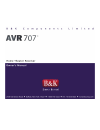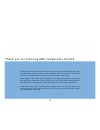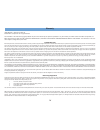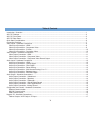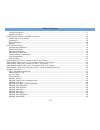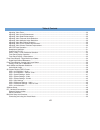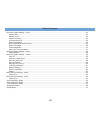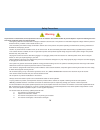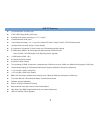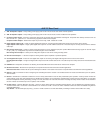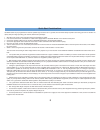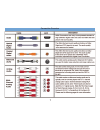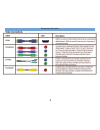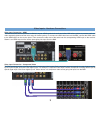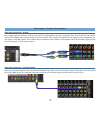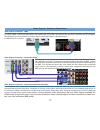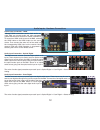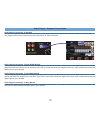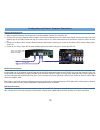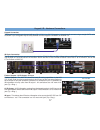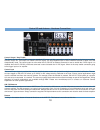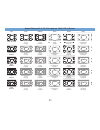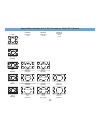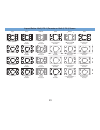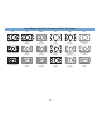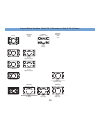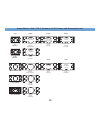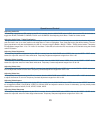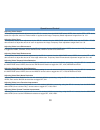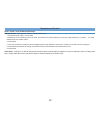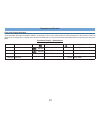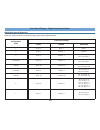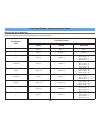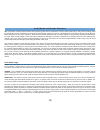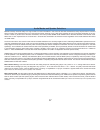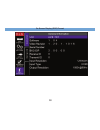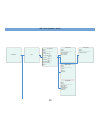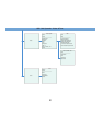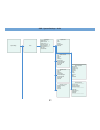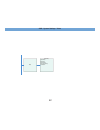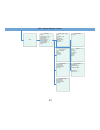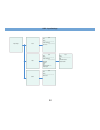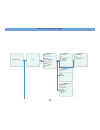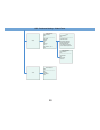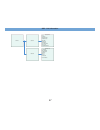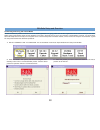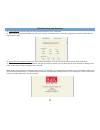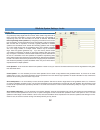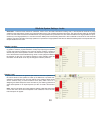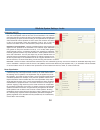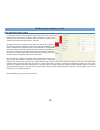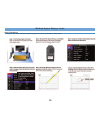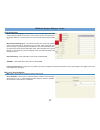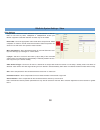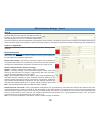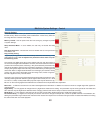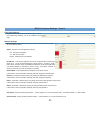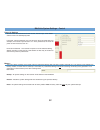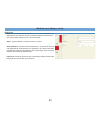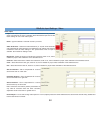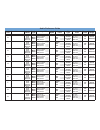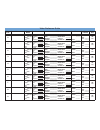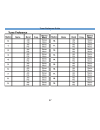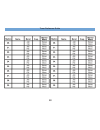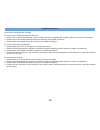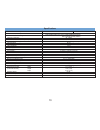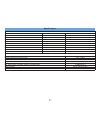- DL manuals
- B&K
- Stereo Receiver
- AVR 707
- User Manual
B&K AVR 707 User Manual
Summary of AVR 707
Page 3
Iii thanks for choosing b & k components, ltd. Our goal is to create friendships and a long term relationship with our customers and our dealers. Once you buy b & k, you’ll never need to own another brand. We want to earn your loyalty. It’s that simple. B & k began in 1981 with a simple philosophy: ...
Page 4
Iv warranty user manual - avr 705 and avr 707 © 2008 b&k components ltd. All rights reserved. The information in this manual is copyright protected. No part of this manual may be copied or reproduced in any form without prior written consent from b&k components, ltd. B&k components ltd. Shall not be...
Page 5
V table of contents introduction / overview .......................................................................................................................................................1 avr 707 features..........................................................................................
Page 6
Vi table of contents ir chain connection......................................................................................................................................................17 keypad connection.............................................................................................
Page 7
Vii table of contents adjusting video zoom....................................................................................................................................................30 adjusting video luma enhancement..............................................................................
Page 8
Viii table of contents bkcsuite system settings - audio ......................................................................................................................................52 speaker size..................................................................................................
Page 9
Ix safety precautions to prevent fire or shock hazard, do not expose this unit to rain or moisture. Care should be taken to prevent objects or liquid from entering the enclo- sure. Never handle the power cord with wet hands. • the lightning flash with arrowhead within a triangle is intended to alert...
Page 10
1 introduction / overview the heart & soul of your a/v system! B & k’s avr 707, our new state-of-the-art home theater receiver. The avr 707 is easy to use, great sounding and delivers crys- tal clear high definition video to your home theater. Simple to set-up and easy to use, the avr 707 provides a...
Page 11
2 avr 707 features 14 discrete audio & video inputs 1 aes / ebu digital audio (xlr) input 8 analog audio inputs (excluding 5.1 or 7.1 inputs) 1 balanced audio (xlr) input 1 multi channel analog 5.1 or 7.1 input for analog dvd audio / dolby truehd / dts-hd master audio 16 digital audio inputs (8 opti...
Page 12
1. Left hand knob - the left selector knob is a rotary encoder with the primary purpose of a/v input source selection. The knob serves multiple functions. Pushing in on the the knob will scroll through the options to control or select input source, am/fm tuning, am/fm station, audio preference or vi...
Page 13
1. Ac fuse holder - holds the ac line fuse. Replace only with same type and value 2a fast blow. Note: the voltage rating label is located on the ac fuse holder cover plate. 2. Ac input receptacle - for attaching the supplied ac power cord to the unit. 3. Hdmi inputs/output - 6 input and 1 output hig...
Page 14
5 avr 707 rear panel 7. Avr 705 speaker outputs - 5-way binding posts supply power to the front, surround and center channel speakers. 8. Avr 707 speaker outputs - 5-way binding posts supply power to the front, surround, center and back channel speakers. 9. Component video inputs - a total of 8 comp...
Page 15
6 quick start considerations your b&k receiver is pre-programmed for ease of operation right out of the box. In general, there is minimal setup required to start using your new a/v receiver. To quickly setup and begin operating your receiver, follow these quick steps: 1 start with all ac power cords...
Page 16
7 connection overview.
Page 17
8 connection overview.
Page 18
9 video input connection - component video the b&k surround receiver provides eight sets of component video inputs. Each component input corresponds to a set of stereo analog inputs, optical digital inputs and coax digital inputs. For example, component video input 8 would correspond to analog stere...
Page 19
10 video inputs - hardware connections video input connection - composite video the b&k surround receiver provides eight sets of component video inputs. These inputs may be used to up-convert a composite video signal to go into the component input. Connect the composite video output on the source pi...
Page 20
11 video output connection - component video record output the component video record output connection on the receiver standardly carries high definition video. However, for use with recording purposes, b&k supports component, composite or s-video on this output. While set to record out, any select...
Page 21
Audio input connection - coax digital the b&k surround receiver provides eight coax digital audio inputs. These inputs may be used to send a coax digital audio signal from a source piece to the b&k. Connect the coax digital audio out- put on the source piece using an rca cable to the coax digital au...
Page 22
13 audio inputs - hardware connections audio input connection - multi-channel analog 5.1 or 7.1 multi-channel analog is available from players such as a blu-ray-ray player, sacd player, dvd-audio player, etc. B&k analog inputs 5,6,7,8 are used as the inputs for a player’s 5.1 or 7.1 analog output. T...
Page 23
Your b&k receiver has both unbalanced line level rca surround outputs for use with other external amplifiers and 5-way binding speak- er binding posts for use with the 125 watt internal power amplifiers. Both types of outputs connect from the receiver directly to the ampli- fier in the system or cor...
Page 24
15 audio output - hardware connections audio output connection - optical digital record the optical digital output will output the s/pdif digital signal of the source selected on the receiver. Coax digital inputs are converted to optical and need only connect one or the other. If you wish to record ...
Page 25
16 to network to computer shown is a network router which would assign an ip address to the b&k. Ethernet communication connection instructions 1 make sure that all devices are powered off, including the b&k, router, pcs, switches, etc. 2 connect one end of an ethernet network cable to one of the nu...
Page 26
17 keypad connection the keypad connection may be used with any ck 1.2, ck 1.1 or ck 2.2 keypads. A keypad would connect using a straight cat-5 cable as shown. Up to 5 keypads may be daisy-chained from the keypad connection on the avr 707. Ir chain connection the ir chain is used for two way communi...
Page 27
18 control output / amp enable the control out and amp enable outputs are standard 1/8” mono mini-jack connections used for triggering such pieces as amplifiers, screens, relays, etc. The output is a 100ma 5-24 vdc signal. The amp enabled output is active when the receiver is taken out of the sleep/...
Page 28
19 temporal noise reduction a temporal noise filter takes advantage of the fact that noise is a random element of the image that changes over time. Instead of simply evaluating individual frames, a temporal noise filter evaluates several frames at once. By identifying the differences between two fra...
Page 29
20 hqv video processing chroma transient improvement color transient improvement enhances color definition providing a natural, life-like image even from sd ntsc sources. Luma enhancement color video signals such as ntsc, pal or secam types all have luminance (luma) and chrominance (chroma) componen...
Page 30
21 aspect ratios 4x3 (1:33:1) formats on 16x9 (1:78:1) screen input none 1.33:1 full screen 1.78:1 (16:9) letterbox pillarbox no bars no crop fat people bars no crop no distortion 2:1 letterbox 2.35:1 letterbox 1.85:1 letterbox stretch no bars crop top and bottom no distortion zoom no bars no crop n...
Page 31
22 aspect ratios variation 4x3 (1:33:1) formats on 16x9 (1:78:1) screen input 1.33:1 full screen 1.78:1 (16:9) letterbox 2:1 letterbox 2.35:1 letterbox 1.85:1 letterbox variations stretch mode + stretch no bars no crop slight skinny add 1.04x stretch add 1.12x stretch no bars no crop slight skinny n...
Page 32
23 aspect ratios 16x9 (1:78:1) formats on 16x9 (1:78:1) screen 1.78:1 1.77:1 letterbox 3 no bars no crop no distortion 2:1 letterbox input none pillarbox 1.33:1 pillarbox bars left and right no crop no distortion no bars crop top and bottom no distortion 1.77:1 letterbox 3 1.85:1 letterbox 1.77:1 le...
Page 33
24 aspect ratios 16x9 (1:78:1) formats on 16x9 (1:78:1) screen 1.78:1 windowbox no bars no crop no distortion 2.35:1 windowbox bars top and bottom no crop no distortion 1.77:1 letterbox 3 2.35:1 letterbox 1.77:1 letterbox 3 bars top and bottom no crop no distortion no bars crop no distortion no bars...
Page 34
25 aspect ratios variation 16x9 (1:78:1) formats on 16x9 (1:78:1) screen 1.77:1 letterbox 3 2.35:1 windowbox 2:1 letterbox input variations no mode + stretch variations stretch mode + stretch + zoom 1.33:1 pillarbox 1.77:1 letterbox 3 2.35:1 letterbox 1.77:1 letterbox 3 1.85:1 letterbox add 1.04x st...
Page 35
26 aspect ratios - 16x9 (1:78:1) formats on 2:35:1 screen with anamorphic lens 2:1 letterbox 2.35:1 letterbox no bars no crop no distortion additional + 1.35x stretch 1.77:1 letterbox 3 2:1 letterbox 1.77:1 letterbox 3 2.35:1 letterbox 2.35:1 windowbox no bars no crop no distortion no bars no crop n...
Page 36
27 in 1: selects input 1 on the b&k receiver. In 2: selects input 2 on the b&k receiver. In 3: selects input 3 on the b&k receiver. In 4: selects input 4 on the b&k receiver. In 5: selects input 5 on the b&k receiver. In 6: selects input 6 on the b&k receiver. Tuner: selects the tuner and jumps to t...
Page 37
28 the following pages outline the normal day-to-day operation of your receiver from the supplied sr10.1 remote control. All unit functions may be directly controlled from the front panel. The sr10.1 remote is capable of controlling both the b&k receiver plus other source gear in your system. This s...
Page 38
29 operation and control adjusting audio eq for selecting a programmed eq setting by the sr 10.1 remote, from the main page select audio, then use the eq device button to toggle thru none, variable, cinema, vocal and loudness. See adjusting audio bass / treble for further control. Adjusting audio ba...
Page 39
30 operation and control adjusting video stretch for temporary aspect stretch adjustment by the sr 10.1 remote, from the main page select video, then use the str+ / str- device buttons to adjust the amount of vertical stretch is applied to the image. Temporary stretch adjustment ranges from 0 to +33...
Page 40
31 operation and control am / fm tuner operation all tuner operations require the receiver source be set to tuner. Press the fm or am button on the remote or select am or fm input using the front panel to access the tuner. Manual tuning - from the remote control or the front panel, tap the tune + / ...
Page 41
32 operation and control audio / video / tuner preference selection remote control - saving audio, video or tuner preferences: 1. Set desired audio, video, or tuner state. 2. Depending on the preference type to be saved, press aud-p (for audio preference), vid-p (for video preference), or tune + / -...
Page 42
33 operation and control front panel display operation the front panel display is capable of displaying 2 rows by 16 characters each the top row will display the input selection information and the bottom row would display the mode and speaker selection. All changes to volume, input, audio mode, etc...
Page 43
34 # of speakers used front panel display mono stereo surround 1 mono 1 mono 1 mono 1 2 mono 2 stereo 2 stereo 2 3 mono 3 stereo 3 dd surround 3 dts surround 3 4 surrounds mono 4 stereo 4 dd surround 4 dts surround 4 4 backs mono 4b stereo 4b dd surround 4b dts surround 4b 5 surrounds mono 5 stereo ...
Page 44
35 # of speakers used front panel display mono stereo surround 1 mono 1 mono 1 mono 1 2 mono 2 stereo 2 stereo 2 3 mono 3 stereo 3 pliix movie 3 pliix music 3 neo:6 movie 3 neo:6 music 3 4 surround mono 4 stereo 4 pliix movie 4 pliix music 4 neo:6 movie 4 neo:6 music 4 4 back mono 4b stereo 4b pliix...
Page 45
36 b&k incorporates a state-of-the-art software and hardware system that will prioritize the incoming audio signals (plug n play) and accordingly select the appropriate number of speakers, two-channel surround decoder (dolby pro logic iix or dts neo:6) or multi-channel surround mode (movie or music)...
Page 46
37 audio modes and speaker selections material correctly mixed for dolby pro logic contains no bass information in the surround channels and therefore, dolby requires that no surround bass is mixed to the subwoofer when you have small surrounds. However, many video game systems do end up with bass i...
Page 47
38 on screen display (osd) format.
Page 48
39 osd - unit operation - audio unit operation audio audio operation source name --------------------------------------- volume multi channel type two channel decoder adjust >> speakers adjust >> equalization adjust >> dynamic range lip sync correction reset eq variable source name -----------------...
Page 49
40 osd - unit operation - video & tuner video video operation video name --------------------------------------- aspect ratio brightness contrast color hue sharpness hqv >> zoom , stretch , etc. >> reset hqv video name --------------------------------------- luma enhancement detail enhancement tempo...
Page 50
41 osd - system settings - audio system settings audio audiosetup speaker size >> speaker location >> speaker levels >> crossover andlfe >> room equalization >> room resonance >> max level surroundmode speaker size front center surround surroundback subwoofer speaker location units frontleft center ...
Page 51
42 osd - system settings - video video videosetup outputmode recordout menuposition menutransparency testpattern.
Page 52
43 osd - system settings - control control control setup zoneid control inpage /event >> serial control port >> security options >> plug & play timing >> frontpanel settings >> network settings >> power onsettings >> memory serial control out rs-232 baudrate echo feedback receiveid transmitid securi...
Page 53
44 osd - input settings input settings audio input input name --------------------------------------- audio preference audio pref name input level video input input name --------------------------------------- audio preference video pref name brightness contrast color hue size and position >> phase ...
Page 54
45 osd - preference settings - audio preference settings audio audio preference audio preference name --------------------------------------- music modes two channel decoder adjust >> speakers adjust >> equalization adjust >> dynamic range reset music modes audio preference name --------------------...
Page 55
46 osd - preference settings - video & tuner video video preference video preference name --------------------------------------- aspec ratio brightness contrast color hue sharpness hqv >> zoom , stretch , etc . >> reset hqv video preference name -------------------------------------------- luma enh...
Page 56
47 osd - unit information unit info general general info unit software video revision serial number bkc-dip receive id transmit id input resolution input type output resolution network network info ip address mac address subnet mask gateway dns 1 dns 2 host name domain name.
Page 57
48 software setup b&k tool suite may be installed using the cd-rom included with the receiver. The sr 10.1 editing program and flash download update pro- grams are also included on the cd-rom. You may also obtain this software at www.Bkcomp.Com . Your pc should be equipped with a cd-rom or dvd-rom. ...
Page 58
49 serial connection note that many modern laptops do not come equipped with a db-9 style serial port. If your computer only has a usb style serial port, you'll need to obtain a usb to db-9 serial port adapter cable. Plug one end of a rj-45 terminated straight through cat-5 cable into the serial com...
Page 59
50 connecting and using the virtual mode bktask automatically installs a shortcut icon on the desktop [bktask icon (grey)]. Make sure all other applications which use the serial port are closed before opening the taskbar. B&k has the capability to connect in real-time (live) to any of our receivers ...
Page 60
51 4. Create and save the system setup file using the advanced setup menu of bkcsuite. 5. Either let the program automatically scan com ports 1 through 4 at all baud rates or manually configure the com port and baud rate set- tings as shown below. 6. Connect the pc to the b&k product and run the dev...
Page 61
52 speaker size speaker size refers to be frequency range a speaker can handle. Audio mate- rial, particularly dolby digital and dts movies, often contain large amounts of bass. If this bass information is sent to small speakers that are incapable of reproducing bass, then this information will be l...
Page 62
53 bkcsuite system settings - audio subwoofer - there are three choices for subwoofer. If set to none, all based information including lfe (.1 channel) will be routed to any large speakers in the setup above. If there are no large speakers and no sub, the bass information will be lost. The most comm...
Page 63
Crossover and lfe crossover frequency - sets the frequency at which bass tones are filtered from the small speaker channels and sent to the subwoofer. The crossover point is the frequency at which the amount of information in the subwoofer and main speaker(s) is equal. Set this according to the capa...
Page 64
55 bkcsuite system settings - audio room resonance (notch filters) no speaker has perfectly flat frequency response. These deviations in frequen- cy response contribute to each speaker's characteristic sound. This is why one speaker might be preferred over another. When a speaker is put into a room ...
Page 65
56 bkcsuite system settings - audio notch filter setup using an spl meter, complete the following steps in order to coordinate the notch filters..
Page 66
57 bkcsuite system settings - audio audio assignment multi-channel analog type - select either 5.1 or 7.1, depending on the multi- channel analog outputs on the source. If the source has 6 multi-channel ana- log outputs select 5.1 if the source has 8 multi-channel analog outputs select 7.1. Multi-ch...
Page 67
58 video settings output mode - select the native resolution of your hd television or monitor. Note: for use with any 50hz, 1080p60hz or 1080p60/24hz, ensure your monitor supports the selected resolution as video may not be visible. Record out - set to the appropriate video record device output form...
Page 68
59 zone id the product id (ir code set) may be adjusted if operation with other b&k products is required. The default id is 001 for the avr 707. The receiver may be assigned to any id (b&k code set) between 001 and 127. This allows different b&k surround processors to operate independently using dif...
Page 69
60 bkcsuite system settings - control security options front panel buttons - when you disable the front panel buttons, the only button that still has any affect is the master power on/off button. A touch of any other but- ton brings the word “locked” to the display. Memory locked - this will prevent...
Page 70
Front panel settings adjusts the intensity of the front panel display. May be set to either high, medium, low or off. Default is set to high. Network settings mac address - ethernet transport layer number for a device and is unique for each network device. Dhcp - dynamic host configuration protocol ...
Page 71
62 power on settings set the power on preferences for the volume, source input, tuner station and the power on osd display titles. Last used - when powered on, the unit will return to its’ last used state. For example, if the source input was set to in 1 when powered off, the zone will power on with...
Page 72
63 audio input input - each audio input device am, fm, in 1 - in 14 has attributes that may associated for use whenever the input is selected. Select the desired input and use the below settings for use in the audio system. Name - type the desired 5 character source input name. Audio preference - se...
Page 73
64 video input input - each video input device in 1 - in 14 has attributes that may associat- ed for use whenever the input is selected. Select the desired input and use the below settings for use in the video system. Name - type the desired 5 character source input name. Video preference - select t...
Page 74
65 audio preference guide audio pref name audio mode audio type dolby / dts # of spkrs speaker level eq type variable eq level cinema filter dynamic range 0 mono dpliix stereo dts neo:6 dvd-audio movie music game dts ctr. Img. ______ dolby ctr. Width ______ dolby dimens. ______ dolby panora. ______ ...
Page 75
66 video preference guide video pref name aspect ratio details hqv size video format record out 0 none pillar box stretch zoom wide contrast __________ brightness __________ color __________ hue __________ sharpness __________ luma en. __________ detail __________ block noise _______ temporal ______...
Page 76
67 tuner preference guide.
Page 77
68 tuner preference guide.
Page 78
69 updating firmware instruction for uploading new firmware for use with your b&k components ltd. Receiver 1 please visit out website (www.Bkcomp.Com) for detailed information regarding b&k available software, firmware, and downloads. 2 please log on to the firmware download section by following the...
Page 79
70 specifications specification avr 707 avr 705 receiver surround outputs 7.1 rca type surround sound processing dolby digital / dolby pro logic iix / dolby digital surround-ex dts / dts-es discrete / neo:6 frequency response 20 - 20khz total harmonic distortion thd (s + n) 0.09 % 20 - 20 khz surrou...
Page 80
71 specifications video specifications frequency response composite / s-video 20 hz - 10 mhz frequency response component video 10 hz - 75 mhz input & output impedance 75 Ω / 75 Ω composite / s-video / component - inputs / outputs 8 / 2 (component) hdmi inputs / outputs 6 / 1 max. Input / output - c...