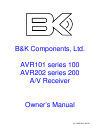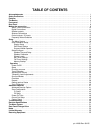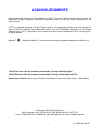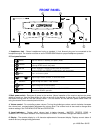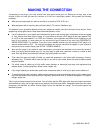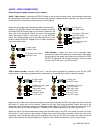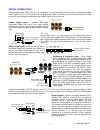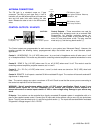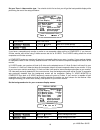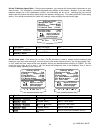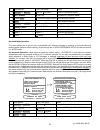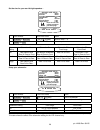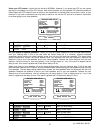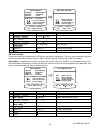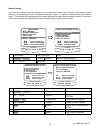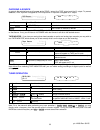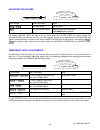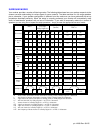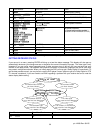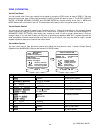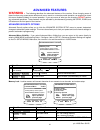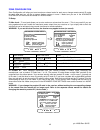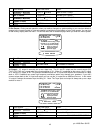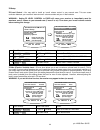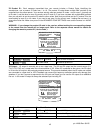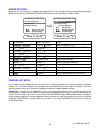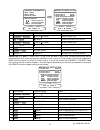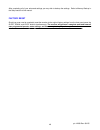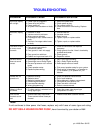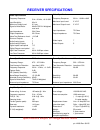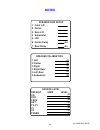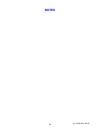- DL manuals
- B&K
- Receiver
- AVR101
- Owner's Manual
B&K AVR101 Owner's Manual - Features
FEATURES
Your new receiver is a versatile audio/video control center. The receiver is designed to sound sensational and be
an attractive, easy-to-use addition to your audio/video system. Although you already have a good idea of your
receiver’s features, we would like to take a moment to point out certain highlights.
Remote Control
- easy control of your B&K equipment.
Front Panel Operation
- nearly all functions can be controlled directly from receiver.
Two-zone operation
- complete digital/analog preamp/processor for zone 1 plus fully independent analog preamp
for second listening/viewing area.
Plug and Play operation
- automatically selects the optimum input and surround sound format.
A/V presets
- 20 preset memories allow instant recall of user settings.
Customized input and A/V preset names
- assign names to presets, inputs, or the turn on message.
Internal Digitally Synthesized AM/FM Stereo tuner
- stores 20 AM and 20 FM channels.
Analog inputs/outputs
- seven A/V inputs and five A/V outputs all with stereo audio, composite video and
S-video plus one set of 5.1 channel surround outputs
Digital inputs/outputs
- seven coaxial inputs and one coaxial output plus five optical inputs and one optical
output.
Control Outputs
- four 12 VDC @ 50 mA outputs for controlling external systems such as a projection screen or
B & K amplifier.
IR inputs/outputs
- two IR inputs and up to four IR outputs let you integrate the receiver with an infrared repeater
control system.
Gold Plated Connectors -
better sound with minimum signal loss and degradation.
State-of-the-art power amplifier section -
Toroidal transformer and computer-grade electrolytic capacitors combine to provide for improved
dynamics and extended low frequency control.
Discrete Circuitry for more accurate, 3-dimensional reproduction.
Class A Predriver improves low level detail for smoother, more musical sound.
AB MOSFET Output Stage for efficient and linear power delivery.
Upgradable -
modular design allows for future A/D, D/A, digital receiver, DSP and bass management
enhancements.
3
p/n 12699 Rev. 9812C
Summary of AVR101
Page 1
B&k components, ltd. Avr101 series 100 avr202 series 200 a/v receiver owner’s manual p/n 12699 rev. 9812c.
Page 2
B&k components, ltd., 2100 old union road, buffalo new york 14227-2725 phone (716)656-0026, fax (716)656-1291, http://www.Bkcomp.Com, e-mail: info@bkcomp.Com p/n 12699 rev. 9812c.
Page 3: Table of Contents
Table of contents 55 returning equipment . . . . . . . . . . . . . . . . . . . . . . . . . . . . . . . . . . . . . . . . . . . . . . . . . . . . . . . . . . . . . . . . . . . . . . . . . . . 55 limited warranty . . . . . . . . . . . . . . . . . . . . . . . . . . . . . . . . . . . . . . . . . . . . ....
Page 4: Acknowledgments
Acknowledgments manufactured under license from dolby laboratories. “dolby”, ”pro logic”, “ac-3", and the double-d symbol are trademarks of dolby laboratories. Confidential unpublished works. © 1992-1997 dolby laboratories, inc. All rights reserved. Dts ® is a registered trademark of digital theater...
Page 5: Safety Precautions
Safety precautions please read before installing warning: to prevent fire or shock hazard, do not expose this unit to rain or moisture. Care should be taken to prevent objects or liquid from entering the enclosure. Never handle the power cord with wet hands. The lightning flash with arrowhead, withi...
Page 6: Features
Features your new receiver is a versatile audio/video control center. The receiver is designed to sound sensational and be an attractive, easy-to-use addition to your audio/video system. Although you already have a good idea of your receiver’s features, we would like to take a moment to point out ce...
Page 7: The Basics
The basics the following is intended to familiarize users with common terms and applications of home theater equipment. Sources - your receiver can directly provide audio from its built-in am/fm tuner. It can also provide limited video from its on-screen menu system. Typically you will want to conne...
Page 8
Your center channel speaker, but your receiver can produce mono in two or four channels (see “surround mode”). Since all modern sources are stereo, the mono information is usually replicated on both the left and right channels. Stereo - stereo contains two discrete, full range audio channels. This i...
Page 9
Bass management - dolby digital and dts formats contain up to 5 full range channels plus lfe. Only a system with five full-range (large) speakers plus a subwoofer can directly reproduce these formats. However, almost all commercially available center channel speakers are small and incapable of repro...
Page 10: Front Panel
Front panel components, & k b ltd. >2de6c =6g6= >2de6c =6g6= headphone @?G5b ?>?66 1fb " " cubyuc " 1f b5359f5b 46?E6c =6g6= 46?E6c =6g6= c62c =6g6= c62c =6g6= df3 =6g6= df3 =6g6= k@?6 # k@?6 # 6 c @b5c5d 5>d5b =5>e 4?G> e@ c?Eb35 =?45 ↵ 5 3 4 1 2 1. Headphone jack - stereo headphones having a stand...
Page 11: Rear Panel
Rear panel the receiver’s back panel is organized into groups of inputs and outputs for audio and video as shown below. See back of this manual for an enlarged view. 1. Ac fuse holder - holds the ac line fuse. Replace only with 12 amp / 250 volt slow blow fuse. 2. Ac input receptacle - for attaching...
Page 12: Making The Connection
Making the connection it’s tempting to just plug in your new receiver and have great sound pour out. Before you do that, take a few minutes to plan out how you want the receiver to fit into your audio/video system. Ask yourself the following questions: y what source components do i want to connect t...
Page 13
Audio / video connections connecting your analog sources to your receiver audio / video source - connecting a dvd/vld player to the receiver’s analog inputs. Use the same instructions for connecting to other audio / video sources such as a television, satellite receiver, cable box, etc. (omit the vi...
Page 14
Digital connections connect digital inputs (dvd, vld, etc.) to the receiver. You will need either coaxial or optical digital inputs to play dolby digital (ac-3) or dts surround sound processing. Digital connections are also recommended for pcm sources. If your source has both optical and coaxial out...
Page 15
Speaker outputs five-way binding posts are provided, one pair for each channel. They are designed to accept a banana-type plug or spade lug connector (shown below) and are color coded for easy identification. The red (+) post should always be connected to the speaker’s red (+) jack. The black (-) po...
Page 16
Antenna connections the fm jack is a standard screw on f-type connector. The am is a push type. Strip ¼ inch of insulation off your am antenna wires and insert one wire end into each hole while holding the tabs down. Release the tabs to lock in the am antenna wires. Control outputs / ir inputs contr...
Page 17
Frequently asked questions my collection of equipment differs from the labels on the back of my receiver, how can i hook them up? Your receiver provides 5 identical sets of inputs - v1, v2, dvd, cd, and sat. Each of these has analog audio, composite video, s-video, coaxial digital audio, and optical...
Page 18
My laserdisc player (or other digital source) has only optical output, but my cd recorder (or other digital recorder) has only coaxial input. Do i need some sort of converter to make direct digital recordings? No, your receiver will convert optical to coaxial and coaxial to optical. The currently se...
Page 19: Setup
Setup for best results, perform the following set up procedure when you initially install your receiver and anytime you change or add sources, speakers, etc. Or when you rearrange your listening area the menu system setup of your receiver will require you to navigate through the menu system. We reco...
Page 20
User preference setup you should always perform user preference setup after first installing your receiver and after adding/changing sources or video monitors. Be sure your main power is switched on from the front panel. For correct zone 1 video operation it is important that you perform the first s...
Page 21
Set your zone 1 video monitor type - you should do this first so that you will get the best possible display while performing the rest of the setup procedure. Display setup 1 background color blue 2 overlay opaque bright 3 front display bright 4 z1 monitor video s-video 6 z1 tuner video last 7 z2 tu...
Page 22
Set the intensity of on-screen video overlays - overlays will appear when you change a receiver setting or your receiver detects a change in the incoming audio or video information. Transparent mode allows video to be seen behind the overlay. Display setup 1 background color red 2 overlay opaque bri...
Page 23
Set the z1 monitor aspect ratio - during normal operation, your receiver will overlay status information on your video monitor. This information is normally displayed at the bottom of the monitor. However, if you are viewing letterbox material on a 16:9 (widescreen) monitor, this information will be...
Page 24
Edit preset options this menu allows you to configure your edit preset menu (see operation - presets) to allow changing only the preset title (as you are used to if you have used older b&k equipment) or a more versatile mode that allows for directly editing common preset information from the edit pr...
Page 25
Return to user preference setup menu menu 9 rename more sources repeat 3 - 7 repeat 3 - 7 8 continue changing characters repeat 5 - 6 repeat 5 - 6 7 move to new character position volume knob (rew) or (ff) 6 change blinking character ∧ (up) or ∨ (down) (pause) or (stop) 5 return control to receiver ...
Page 26
Set stereo operation - most users wll prefer the factory setting - normal. In this mode, the settings you will enter in the following speaker setup apply to the stereo surround mode as well as all the other modes. Users with large front speakers may wish to use them with a subwoofer for movies to ke...
Page 27
Setup/configure you should always perform setup/configure after first installing your receiver and after adding/changing speakers or sources or rearranging your listening area. If you have just completed the user preference setup above you are already in the main menu. If not, follow the instruction...
Page 28
Set the size for your front left/right speakers - off is not a choice - you must have front speakers. Speaker size setup 1 front l/r )urqw /5 60$// s e t u p m e n u s 1 speaker size and delay 2 speaker calibration 3 source levels 4 am tuner channels 63($.(5 6(783 move to new line select menu page p...
Page 29
Set the size for your rear left/right speakers - speaker size setup 1 front l/r 5($5 /5 60$// 2 center 3 rear l/r 4 subwoofer 5 lfe 6 center delay 7 rear delay adjust parameter previous page ←→ m e n u ↑ ↓ move to new line small small small yes normal 0 ms 0 ms choose speaker size volume knob (rew) ...
Page 30
Setup your lfe channel - usually this will be set to normal. However, if you prefer less lfe you can reduce the level or completely turn off the lfe channel. Note that this affects only the separate lfe channel available on dolby digital and dts material it has no effect on the reproduction of norma...
Page 31
Speaker calibration speaker calibration allows you to equalize the volume levels of each speaker to make up for differences in speaker characteristics and distances from the listener to the speakers. For best results it is important that you perform this calibration when you initially install your r...
Page 32
Source levels this setup allows you to match the levels of your sources so that there are no large changes in volume as you change from one source to another. This is for your convenience only and need not be performed unless you wish to. You may use a spl meter or your ear to adjust the levels. Not...
Page 33
S e t u p m e n u s 1 speaker size and delay 2 speaker calibration 3 source levels 4 am tuner channels $0 781(5 6(783 move to new line select menu page previous page ↑ ↓ sel m e n u 5 fm tuner channels am tuner setting $0 &k change frequency previous page ←→ m e n u a m 550 channel 0 ↑ ↓ change chan...
Page 34
Memory backup your receiver continually saves any settings you have made even if power is lost. However, you may wish to save a backup of your settings in case of inadvertent changes to them. To perform a backup follow the procedure below. To restore backup settings perform the same procedure but se...
Page 35: Operation
Operation the following outlines the normal day-to-day operation of your receiver from the supplied universal remote or directly from your receiver’s front panel. The universal remote is also capable of controlling other equipment and storing sequences of commonly used commands. Refer to the separat...
Page 36
Choosing a source in general, the selected source will appear at the zone 1 output, the tape output, and the v1 output. To prevent feedback, tape input will not appear at tape output and v1 input will not appear at v1 output. '9' 352 /2*,& dvd source composite video dvd pcm 2.0 pro logic return cont...
Page 37
Adjusting the volume 92/80( '% master volume 0 db m a s t e r l e v e l m a s t e r l e v e l instant volume all the way down press mute again to restore can’t do from front panel mute adjust volume volume knob vol ∧ or vol ∨ action from front panel from remote note: the front panel volume knob is u...
Page 38
Surround modes your receiver provides a number of listening modes. The following table shows how your receiver responds to the chosen surround mode setting for various types of source material. The table assumes five full range speakers plus a subwoofer. If your speaker configuration is different fr...
Page 39
Surround modes (cont.) '9' 352 /2*,& dvd source composite video dvd pcm 2.0 pro logic step to desired mode (mode) mode action from front panel from remote note: your receiver keeps track of a surround mode for each of the sources. It would be possible, for example, to have your dvd player set to sur...
Page 40
Overrides some laserdiscs contain the normal movie soundtrack on the pcm, ac-3 rf or dts digital soundtrack along with supplemental information on the laserdisc’s analog track. Your receiver will automatically select the digital track if one is available. In order to reach the analog track we have p...
Page 41
Presets presets allow you to save your favorite settings and recall them instantly. Your receiver can store two banks of 10 presets (0..9 & a0..A9) in each of 2 zones. The saved information includes the selected source, the volume, the surround mode, the tuner station and band, and all of the tempor...
Page 42
Exit menu system menu menu 10 return to main menu menu menu 9 edit more presets repeat 4 - 7 repeat 4 - 7 8 save preset if desired ↵ (enter) sel or enter 7 edit preset if desired (full preset edit must be enabled - see user preference setup) (source) (mode) source then audio mode vol ∧ or vol ∨ cent...
Page 43
Zone 2 operation via the front panel you can control zone 2 from your receiver’s front panel by using the level button to step to zone 2. The front panel will now control zone 2. After a few seconds of inactivity, control will return to zone 1. The sleep, preset, enter, up/down arrows, source and vo...
Page 44: Advanced Features
Advanced features warning - the following describes the advanced features of the receiver. Since changing some of these functions may cause severe effects such as no sound or no remote control operation, we suggest you leave this menu disabled (hidden) for normal operation. If you are unsure of what...
Page 45
Zone configuration zone configuration will allow you to set maximum volume levels for each zone, change remote control id codes for each zone and turn off the on-screen display overlays in zone 1. Make sure you are in the advanced system setup menu and the remote is in audio mode. Z1 setup z1 max le...
Page 46
Move back to advanced system setup menu menu 5 set desired product id volume knob (rew) or (ff) 4 move to zone 1 zone id ∧ (up) or ∨ (down) (pause) or (stop) 3 activate zone 1 setup ↵ (enter) sel or enter 2 move to zone 1 setup ∧ (up) or ∨ (down) (pause) or (stop) 1 action from front panel from remo...
Page 47
Z2 setup z2 level control - you may wish to install an in-wall volume control in your second zone. This can cause confusion between your receiver’s internal zone 2 volume controls and your in-wall controls. Warning - setting z2 level control to fixed will cause your receiver to immediately send its ...
Page 48
Z2 product id - each message transmitted from your remote includes a product code, identifying the manufacturer, and a product id code from 1 to 16. The product id code allows multiple b&k products to be controlled from the same remote. Your receiver actually uses two product id codes - one for zone...
Page 49
Power on titles when you turn your receiver on it displays two lines of text. You can change this text to a personalized message. Make sure you are in the advanced system setup menu and the remote is in audio mode. Advanced power on titles 1 power on line 1 ' bk components ' 32:(5 21 /,1( change cha...
Page 50
Control out setup for dvd '9' & 3+21(6 move to new line previous page ↑ ↓ m e n u 2 control out 2 zone 2 adjust parameter ←→ a u d to select control 1 control out 1 phones 3 control out 3 z1+z2 4 control out 4 remote using av system controller select a source to setup advanced system setup 1 zone 1 ...
Page 51
After completing all of your advanced settings you may wish to backup the settings. Refer to memory backup in the setup section of this manual. Factory reset should you ever need to completely reset the receiver to the original factory settings from the front panel press the sleep, down, and level b...
Page 52: Troubleshooting
Troubleshooting 1. Please contact b&k customer service. 1. Internal fuses may have blown. * there are two internal fuses per channel one or more channels sound bad 1. Select the proper video signal type (composite or s-video). 1. Z1 video monitor is selected to the wrong signal type. Video is in bla...
Page 53: Receiver Specifications
Receiver specifications 5 years receiver 1 year remote warranty: see warranty page for complete explanation 55 pounds weight: 95 db s / n (a-weighted): 17"(w)x17"(d)x6.25"(h) dimensions: 1.4 db dynamic headroom: rails - 4 amp/250 volt (slow blow type) 14 v/ µ sec slew rate: line -12 amp/250 volt rep...
Page 54: The Menu System
The menu system 51 p/n 12699 rev. 9812c 6 main menu 1 help / navigate 2 product information 3 zone 2 operation 4 edit preset 5 user preferences 6 setup / configure move to new line select menu page exit menu system ↑ ↓ sel menu zone 2 operation change position save preset previous page ←→ sel menu p...
Page 55: Rear Panel Enlarged View
Rear panel enlarged view 52 p/n 12699 rev. 9812c.
Page 56: Notes
Notes 53 p/n 12699 rev. 9812c speaker size setup 1 front l/r 2 center 3 rear l/r 4 subwoofer 5 lfe 6 center delay 7 rear delay ms ms speaker calibration 1 left 2 center 3 right 4 right rear 5 left rear 6 subwoofer db db db db db db source level default user level db cd db dvd db tape db sat db tv-v3...
Page 57: Notes
Notes 54 p/n 12699 rev. 9812c fm tuner setting channel 0 f m f m f m f m f m f m f m f m f m f m f m f m f m f m f m f m f m f m f m f m channel 1 channel 2 channel 3 channel 4 channel 5 channel 6 channel 7 channel 8 channel 9 channel 10 channel 11 channel 12 channel 13 channel 14 channel 15 channel...
Page 58: Limited Warranty
Limited warranty b&k components ltd., referred to herein as b&k, warrants your b&k equipment against all defects in material and workmanship for a period of five years from the date of purchase. This warranty applies only to the original purchaser and only to equipment in normal residential use and ...
Page 59: Notes
Notes 56 p/n 12699 rev. 9812c.
Page 60
B&k components, ltd. 2100 old union road buffalo, new york 14227 716-656-0023 www.Bkcomp.Com 57 p/n 12699 rev. 9812c.