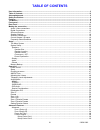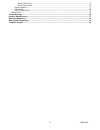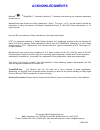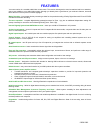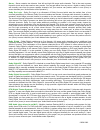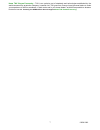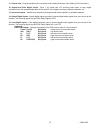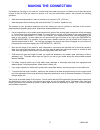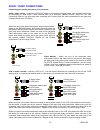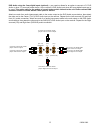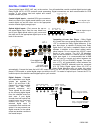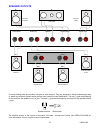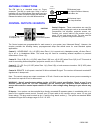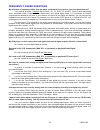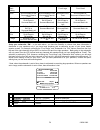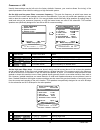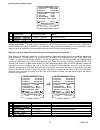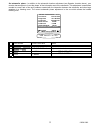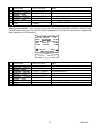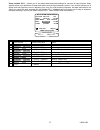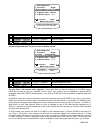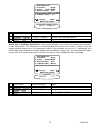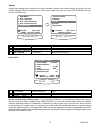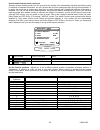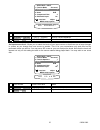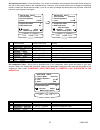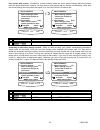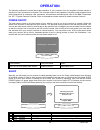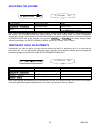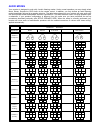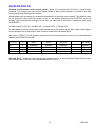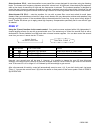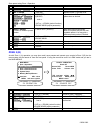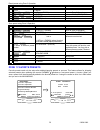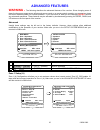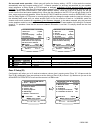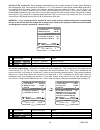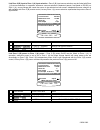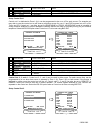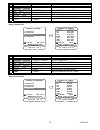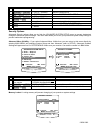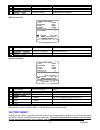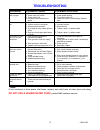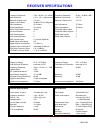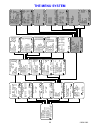13259 0303 b&k components, ltd. Avr202 plus a/v receiver owner’s manual.
13259 0303 ii user information b&k components, ltd., 2100 old union road, buffalo new york 14227-2725 phone (716) 656-0026, fax (716) 656-1291, http://www.Bkcomp.Com, e-mail: info@bkcomp.Com setup crossovers + lfe 1 crossover hz 2 high pass db 3 low pass db 4 peak limiter db 5 lfe level db 6 dts lfe...
13259 0303 iii table of contents user information .......................................................................................................................................................Ii table of contents .................................................................................
13259 0303 iv setup control out 3 ............................................................................................................................. 70 setup control out 4 ........................................................................................................................
13259 0303 2 acknowledgments motorola ® , , “ * digitaldna™, “powered by motorola”™, motorola name and logo are registered trademarks of motorola, inc. Manufactured under license from dolby laboratories. “ dolby”, ”pro logic”, “ac-3", and the double-d symbol are trademarks of dolby laboratories. Con...
13259 0303 3 safety precautions please read before installing warning: to prevent fire or shock hazard, do not expose this unit to rain or moisture. Care should be taken to prevent objects or liquid from entering the enclosure. Never handle the power cord with wet hands. The lightning flash with arr...
13259 0303 4 features your new receiver is a versatile audio/video control center. The receiver is designed to sound sensational and be an attractive, easy-to-use addition to your audio/video system. Although you already have a good idea of your receiver’s features, we would like to take a moment to...
13259 0303 5 the basics the following is intended to familiarize users with common terms and applications of home theater equipment. Sources - your receiver can directly provide audio from its built-in am/fm tuner. It can also provide limited video from its on-screen menu system. Typically you will ...
13259 0303 6 stereo - stereo contains two discrete, front left and right full range audio channels. This is the most common format for music and is also used on many movies. You may get stereo from any source - digital or analog. Sound will normally come from the seven speaker channels, but your rec...
13259 0303 7 home thx cinema processing - thx is an exclusive set of standards and technologies established by the world-renowned film production company, lucasfilm ltd. Thx grew from george lucas’ personal desire to make your experience of the film soundtrack, in both movie and in your home theater...
13259 0303 8 bass management - dolby digital and dts formats contain up to 5 full range channels plus lfe. Only a system with five full-range (large) speakers plus a subwoofer can directly reproduce these formats. However, almost all commercially available center channel speakers are small and incap...
13259 0303 9 front panel 1. Headphone jack - stereo headphones having a standard ¼ inch binaural plug can be connected to the headphone output. The receiver must be on and in headphone mode for proper headphone operation. 2. Front panel buttons 3. Main power switch - removes all power to the receive...
13259 0303 10 5. Status indicators - displays current status of the receivers audio processor. Indicators have been supplied to show when the dsp is decoding dolby digital ‘ 2 digital ’, dolby pro logic ‘ 2 pro logic ’, or dts audio. There is an indicator to show the input to the s/pdif digital rece...
13259 0303 11 rear panel the receiver’s back panel is organized into groups of inputs and outputs for audio and video as shown below. See back of this manual for an enlarged view. 1. Ac fuse holder - holds the ac line fuse. Replace only with same type and value. 2. Ac input receptacle - for attachin...
13259 0303 12 11. Control outs - outputs that allow you to remotely control external devices. (see “making the connection“). 12. Optical and coax digital output - zone 1 (a) optical and 1/8” mini-plug coax output to carry digital information from the selected digital input of the receiver out to dig...
13259 0303 13 making the connection it’s tempting to just plug in your new a/v receiver and have great sound pour out. Before you do that, take a few minutes to plan out how you want the receiver to fit into your audio/video system. Ask yourself the following questions: y what source components do i...
13259 0303 14 audio / video connections connecting your analog sources to your processor audio / video source - connecting a dvd/vld player to the receiver’s analog inputs. Use the same instructions for connecting to other audio / video sources such as a television, satellite receiver, cable box, et...
13259 0303 15 dvd audio using the coax digital inputs (optional) – your receiver allows for an option to connect a 5.1 dvd audio or other 5.1 surround format device, to the receiver’s dvd audio input when no coax digital inputs are to be used. This option calls for the setting of a push button switc...
13259 0303 16 digital connections connect digital inputs (dvd, vld, etc.) to the receiver. You will need either coaxial or optical digital inputs to play dolby digital (ac-3) or dts surround sound processing. Digital connections are also recommended for pcm sources. If your source has both optical a...
13259 0303 17 surround outputs your receiver has multiple surround processor outputs for use with external amplifier(s) or powered speakers. The avr 202+ receiver allows further processing of the surround channels for the precise decoding of dolby digital surround ex and dts-es soundtracks via matri...
13259 0303 18 speaker outputs c f r o n t r ig h t r ear r ig ht r ear le ft f r o n t le f t c ent e r fr o nt r ig ht fr ont left c e n t e r (-) (+ ) s u r r o u n d b a c k le f t (-) (+ ) s b l s u r r o u n d b a c k r ig h t (-) (+ ) s b r sur r o und bac k le ft p lu s m in u s p lu s m in u...
13259 0303 19 antenna connections the fm jack is a standard screw on f-type connector. The am is a push type. Strip ¼ inch of insulation off your am antenna wires and insert one wire end into each hole while holding the tabs down. Release the tabs to lock in the am antenna wires. Control outputs / i...
13259 0303 20 frequently asked questions my collection of equipment differs from the labels on the back of my receiver, how can i hook them up? Your receiver provides 5 identical sets of inputs - v1, v2, dvd, cd, and sat. Each of these has analog audio, composite video, s-video, coaxial digital audi...
13259 0303 21 my laser disc player (or other digital source) has only optical output, but my cd recorder (or other digital recorder) has only coaxial input. Do i need some sort of converter to make direct digital recordings? No, your receiver will convert optical to coaxial and coaxial to optical. T...
13259 0303 22 setup for best results, perform the following set up procedure when you initially install your receiver and anytime you change or add sources, speakers, etc. Or when you rearrange your listening area the menu system setup of your receiver will require you to navigate through the menu s...
13259 0303 23 system setup you should always perform system setup after first installing your receiver and after adding/changing speakers or sources or rearranging your listening area. Check that the remote is in b&k mode. From remote from front panel action 1 b&k or power e sleep turn on receiver 2...
13259 0303 24 set the size for your front left and right, ‘l’ and ’r’ speakers - you must have front speakers. From remote from front panel action 1 À (pause) or § (stop) . (up) or - (down) move to speaker size 2 sel or enter ↵ (enter) activate setup speaker size 3 À (pause) or § (stop) . (up) or - ...
13259 0303 25 set the size for your surround left and right, ‘sl’ and ‘sr’ speakers - from remote from front panel action 1 À (pause) or § (stop) . (up) or - (down) move to surround 2 ¶ (rew) or • (ff) volume knob choose speaker size surround setting subwoofer ultra subwoofer yes thx subwoofer none ...
13259 0303 26 surround back setting subwoofer ultra subwoofer yes thx subwoofer none front large subwoofer none front small none surround bass to sw surround hi-pass to front surround bass to sw surround hi-pass to front surround full to front surround bass is * surround hi-pass to front 1 small sb ...
13259 0303 27 subwoofer setting front large center large surround large surround back large none lfe + bass to front lfe + bass to center lfe + bass to surround lfe + bass to surround back yes thx lfe + bass to sw front bass not duplicated lfe + bass to sw center bass not duplicated lfe + bass to sw...
13259 0303 28 speaker levels speaker level calibration allows you to equalize the volume levels of each speaker to make up for differences in speaker characteristics and distances from the listener to the speakers. For best results it is important that you perform this calibration when you initially...
13259 0303 29 crossovers + lfe usually these settings may be left set to the factory defaults. However, your receiver allows ‘fine tuning’ of the system parameters most useful in setting up a high end audio system. Set the high and low pass filters’ crossover frequency - this sets the frequency at w...
13259 0303 30 set the low pass filters slope - from remote from front panel action 1 À (pause) or § (stop) . (up) or - (down) move to low pass 2 ¶ (rew) or • (ff) volume knob adjust filter slope to desired value set the peak limiter - the peak limiter is designed to limit the maximum level of bass i...
13259 0303 31 set your lfe (.1) channel level - usually this will be set to 0.0 db (default). However, if you have no subwoofer you may wish to reduce the low frequency effects (lfe) channel to lessen its contribution to the bass going to your remaining large speakers. Or, even with a subwoofer, you...
13259 0303 32 set subwoofer phase - in addition to the subwoofer location adjustment (see speaker location above), your receiver has an option to ‘invert the phase’ of the information sent to the subwoofer. This adjustment is sometimes needed to correct ‘lack of low end’ problems created with the in...
13259 0303 33 room equalization usually these settings may be left set to the factory defaults. However, theses settings allow you to correct or reduce the various tonal errors that occur during reproduction of audio in a home theater. The room equalization menu allows for two types of adjustments. ...
13259 0303 34 from remote from front panel action 1 À (pause) or § (stop) . (up) or - (down) move to test tone frequency 2 ¶ (rew) or • (ff) volume knob set to desired frequency 3 À (pause) or § (stop) . (up) or - (down) move to notch, bass or treble adjustments 4 ¶ (rew) or • (ff) volume knob set t...
13259 0303 35 setup variable ‘eq 1’ - allows you to set default bass and treble settings for use with all input sources. Many systems allow only adjustment of bass and treble levels at fixed frequency points. Your receiver allows you to adjust level and frequency to aid in adjusting your room for a ...
13259 0303 36 display this menu allows you to set various aspects of your video and front panel displays. Make sure you are in the setup menus and your remote is in b&k mode. From remote from front panel action 1 À (pause) or § (stop) . (up) or - (down) move to displays 2 sel or enter ↵ (enter) acti...
13259 0303 37 from remote from front panel action 1 À (pause) or § (stop) . (up) or - (down) move to overlay 2 ¶ (rew) or • (ff) volume knob change overlay type set the background color for your on-screen display menus - from remote from front panel action 1 À (pause) or § (stop) . (up) or - (down) ...
13259 0303 38 from remote from front panel action 1 À (pause) or § (stop) . (up) or - (down) move to zone 1 (a) video monitor 2 ¶ (rew) or • (ff) volume knob adjust for desired operation set the zone 1 (a) monitor aspect ratio - during normal operation, your receiver will overlay status information ...
13259 0303 39 inputs usually these settings may be left set to the factory defaults. However, your receiver allows ‘fine tuning’ how your receiver operates after the selection of an input source. Make sure you are in the setup menus and your remote is in b&k mode. From remote from front panel action...
13259 0303 40 favorite audio listening mode continued setting a favorite listening mode here will not prevent the system from automatically adjusting the listening mode in response to bitstream information, nor will it prevent the user form changing modes during normal operation. It is merely the mo...
13259 0303 41 from remote from front panel action 4 À (pause) or § (stop) . (up) or - (down) move to favorite speakers 5 ¶ (rew) or • (ff) volume knob select favorite speakers for use with source set input source level - allows you to match the levels of your input sources so that there are no large...
13259 0303 42 set input source name - from the factory, your receiver will display source names that match those printed on the rear of the receiver and on the supplied remote. However, your receiver allows you to change the displayed names to match the actual sources used. If you do not want to cha...
13259 0303 43 set dvd audio input - allows you to select which one input source to dedicate for use with the dvd audio inputs. This setting is not necessary if there is no need for a dvd audio or other 5.1 input source when you select yes for a particular input, any previously selected dvd audio inp...
13259 0303 44 use volume with presets - recalling a preset normally recalls the entire system settings that were present when the preset was saved. However, you may wish to recall presets with the current volume setting, rather than the volume setting when the preset was saved. If so, then set volum...
13259 0303 45 memory backup your receiver continually saves any settings you have made even if power is lost. However, you may wish to save a backup of your settings in case of inadvertent changes to them. To perform a backup follow the procedure below. To restore backup settings perform the same pr...
13259 0303 46 operation the following outlines the normal day-to-day operation of your processor from the supplied universal remote or directly from your processor’s front panel. The universal remote is also capable of controlling other equipment and storing sequences of commonly used commands. All ...
13259 0303 47 choosing a source in general, the selected source will appear at the zone 1 (a) output, the tape output, and the v1 output. To prevent feedback, tape input will not appear at tape output and v1 input will not appear at v1 output. From remote from front panel action desired source (pres...
13259 0303 48 adjusting the volume from remote from front panel action volume ∧ or volume ∨ volume knob adjust volume mute can’t do from front panel instant volume all the way down press mute again to restore note: the front panel volume knob is used to control multiple functions and, therefore, can...
13259 0303 49 audio modes your receiver is designed to work with 4 audio listening modes. Under normal operation you may simply select mono, stereo, surround or dvd audio via the remote control. In addition, you may choose an audio listening mode immediately followed by a speaker selection. The tabl...
13259 0303 50 audio mode description mono sums the incoming audio information to a single channel and routes it to the desired speaker. Useful during fm tuner operation having weak rf signal strengths. It may also be useful when you have a large group where it is difficult to put everyone near the o...
13259 0303 51 speaker selection 8 ‘direct’ - allows selection of the ‘analog’ signals connected to the currently selected input sources l & r rca audio inputs overriding the use of optical or coax s/pdif. No processing is applied to the audio signals other than level control. Use ‘direct’ when no au...
13259 0303 52 equalization ‘eq’ selecting an eq function via the remote control - allows you to override how the audio is currently being processed. This is where you may set the dynamic range to either normal (default) or limited for late night listening while using dolby digital bit streams. Setti...
13259 0303 53 select variable ‘eq 1’ - to allow separate bass and treble settings for use with all input sources. Many systems allow only adjustment of bass and treble levels at fixed frequency points. Your receiver allows you to adjust level and frequency so you may fine tune your tone controls to ...
13259 0303 54 select loudness ‘eq 2’ - sets the equalizer to use preset filter curves designed for use when using low listening levels. The human ear’s frequency response varies with volume level. At high levels it has relatively flat response, while at low levels its sensitivity to high and low fre...
13259 0303 55 presets presets allow you to save your favorite settings and recall them instantly. Your receiver can store two banks of 40 presets (0..39) in each of 2 zones. The saved information includes the selected audio source, selected video source, volume, the audio mode and number of speakers...
13259 0303 56 zone 1 (a) recalling/saving presets via the menu system you can also recall, save presets and operate your receiver via the menu system from the remote or from the front panel. If using the remote be sure it is in b&k mode and you are in the main menus. From remote from front panel act...
13259 0303 57 save preset using zone 1 operation from remote from front panel action 1 À (pause) or § (stop) . (up) or - (down) move to zone 1 operation 2 sel or enter ↵ (enter) activate zone 1 operation 3 source then b&k volume ∧ or volume ∨ center À or center § rear À or rear § sub À or sub § eq (...
13259 0303 58 recall preset using zone 2 operation from remote from front panel action 1 menu ∠ menu return to main menu 2 À (pause) or § (stop) . (up) or - (down) move to zone 2 operation 3 sel or enter ↵ (enter) activate zone 2 operation 4 number or +10 + number ◊ (preset) step to desired preset s...
13259 0303 59 from remote from front panel action 1 À (pause) or § (stop) . (up) or - (down) move to zone 1 favorite 2 sel or enter ↵ (enter) activate zone 1 favorite 3 number or +10 + number ◊ (preset) step to desired preset select a preset for no-skip/skip 4 ¶ (rew) or • (ff) volume knob select ye...
13259 0303 60 getting receiver status when you are not in a menu, pressing enter will bring up a two or three line status message on zone 1 (a) video outputs. A single line status message is also available on the receiver’s front panel display. This display will also pop up automatically whenever yo...
13259 0303 61 advanced features warning - the following describes the advanced features of the receiver. Since changing some of these functions may cause severe effects such as no sound or no remote control operation, we suggest you leave this menu disabled (hidden) for normal operation. If you are ...
13259 0303 62 from remote from front panel action 1 À (pause) or § (stop) . (up) or - (down) move to zone 1 setup (a) 2 sel or enter ↵ (enter) activate advanced zone a settings set the maximum level of zone 1 (a) - max level allows you to set a maximum volume level for zone 1 (a). This is very usefu...
13259 0303 63 from remote from front panel action 1 À (pause) or § (stop) . (up) or - (down) move to zone id 2 ¶ (rew) or • (ff) volume knob adjust zone 1 (a) id to desired value set zone 1 (a) on screen display usage - during normal operation, when you make a change to a system setting or your rece...
13259 0303 64 set surround mode operation - most users will prefer the factory setting - auto. In this mode the receiver automatically sets the surround mode to full 7.1 channel operation (or as many as permitted by your speaker setup) whenever a dolby digital or dts bitstream is detected regardless...
13259 0303 65 from remote from front panel action 1 À (pause) or § (stop) . (up) or - (down) move to zone 2 setup (b) 2 sel or enter ↵ (enter) activate advanced zone b settings zone 2 (b) level control - you may wish to install an in-wall volume control in your second zone. This can cause confusion ...
13259 0303 66 set zone 2 (b) product id - each message transmitted from your remote includes a product code, identifying the manufacturer, and zone product id code from 1 to 16. The product id code allows multiple b&k products to be controlled from the same remote. Your receiver actually uses two pr...
13259 0303 67 link zone 2 (b) input to zone 1 (a) input selection - zone 2 (b) input source selection may be linked with zone 1 (a) source selections. In operation, whenever a source selection is detected (remote, front panel or rs-232) on zone 1 (a), source linkage will cause the source to be selec...
13259 0303 68 power on titles when you turn your receiver on it displays two lines of text. You can change this text to a personalized message. Make sure you are in the advanced system setup menu and the remote is in b&k mode. From remote from front panel action 1 À (pause) or § (stop) . (up) or - (...
13259 0303 69 from remote from front panel action 1 À (pause) or § (stop) . (up) or - (down) move to control out 2 sel or enter ↵ (enter) activate control out settings setup control out 1 control out 1 is dedicated to zone 1 (a) it can be programmed to be on or off for each source. For example you m...
13259 0303 70 from remote from front panel action 1 À (pause) or § (stop) . (up) or - (down) move to control out 2 2 sel or enter ↵ (enter) activate control out 2 setup 3 À (pause) or § (stop) . (up) or - (down) move to desired source 4 ¶ (rew) or • (ff) volume knob select desired control operation ...
13259 0303 71 from remote from front panel action 1 À (pause) or § (stop) . (up) or - (down) move to control out 4 2 sel or enter ↵ (enter) activate control out 4 setup 3 À (pause) or § (stop) . (up) or - (down) move to desired source 4 ¶ (rew) or • (ff) volume knob select desired control operation ...
13259 0303 72 from remote from front panel action 1 À (pause) or § (stop) . (up) or - (down) move to memory lock 2 ¶ (rew) or • (ff) volume knob no - can change memory yes - memory is locked front panel locked - locking the front panel will only allow operation of your receiver with a b&k remote or ...
13259 0303 73 dsp usage allows displaying the current dsp usage in mips. From remote from front panel action 1 À (pause) or § (stop) . (up) or - (down) move to dsp usage 2 sel or enter ↵ (enter) activate dsp usage 3 À (pause) or § (stop) . (up) or - (down) display currently used dsp mips rs-232 cont...
13259 0303 74 rs-232 baud rate - from remote from front panel action 1 À (pause) or § (stop) . (up) or - (down) move to baud rate 2 ¶ (rew) or • (ff) volume knob select desired baud rate rs-232 echo - from remote from front panel action 1 À (pause) or § (stop) . (up) or - (down) move to echo 2 ¶ (re...
13259 0303 75 from remote from front panel action 1 À (pause) or § (stop) . (up) or - (down) move to update 2 ¶ (rew) or • (ff) volume knob select enable or disabled rs-232 receive id - from remote from front panel action 1 À (pause) or § (stop) . (up) or - (down) move to receive id 2 ¶ (rew) or • (...
13259 0303 76 troubleshooting problem possible cause possible solution no sound, display will not light 1. Power cord not plugged in. 2. Power off at ac source. 3. Power switch off. 4. Ac power inlet fuse blown or faulty. * 1. Reconnect power cord. 2. Check power at plug. 3. Turn power switch on. 4....
13259 0303 77 receiver specifications audio specifications video specifications frequency response: 5 hz - 20 khz, + 0/ − 0.5db frequency response: 20 hz - 10 mhz ± 3db input sensitivity: 2 v in, 1.5 v referenceout maximum input level: 2 v p-p maximum output level: 3 v rms maximum output level: 2 v ...
13259 0303 78 limited warranty b&k components ltd., referred to herein as b&k, warrants your b&k equipment against all defects in material and workmanship for a period of five years from the date of purchase. This warranty applies only to the original purchaser and only to equipment in normal reside...
13259 0303 79 rear panel enlarged view.
13259 0303 80 the menu system adv ance d zo ne a s e t t in g s 1 ma x l evel + 1 5 d b 2 pr o d u c t id 1 3 o n screen d isp lay en ab le d 4 v1 o u tp u t t a p e 5 su rr o u n d mo d es a u to w arni ng co nn e cti n g a tape r eco rd er t o v 1 in l in e m o d e can cau se sp eaker d a m a g e ...
13259 0303 81 b&k components, ltd. 2100 old union road buffalo, new york 14227 phone: 716 – 656 - 0023 www.Bkcomp.Com.