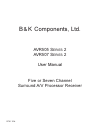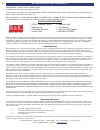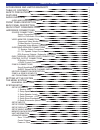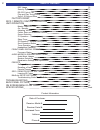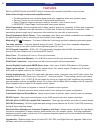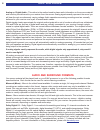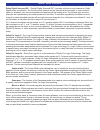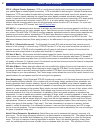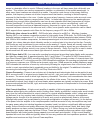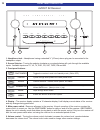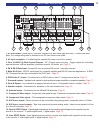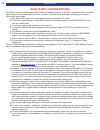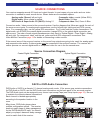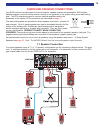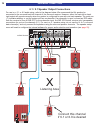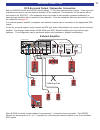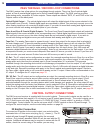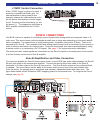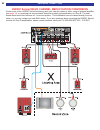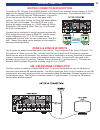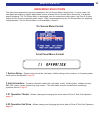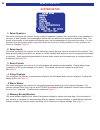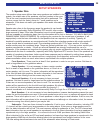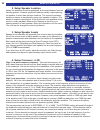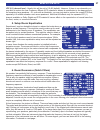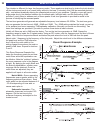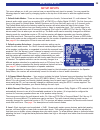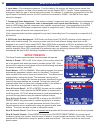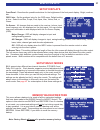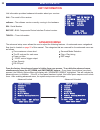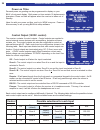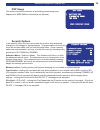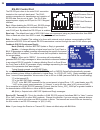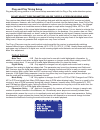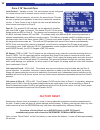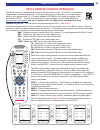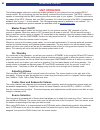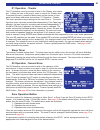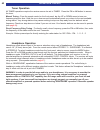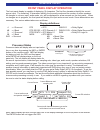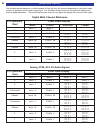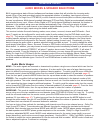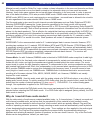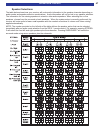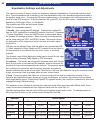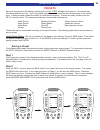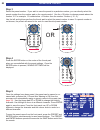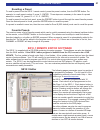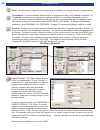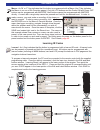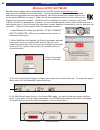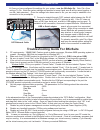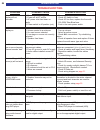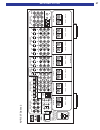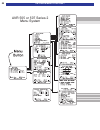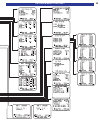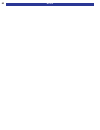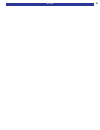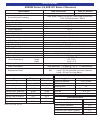- DL manuals
- B&K
- Stereo Receiver
- AVR505
- User Manual
B&K AVR505 User Manual
Summary of AVR505
Page 1
B & k components, ltd. Avr505 s eries 2 avr507 s eries 2 user manual five or seven channel surround a/v processor receiver 13791 1104.
Page 2
User manual - avr505 series2, avr507 series2 © 2004 b & k components ltd. All rights reserved. The information in this manual is copyright protected. No part of this manual may be copied or reproduced in any form without prior written consent from b & k components, ltd. B & k components ltd. Shall n...
Page 3
Table of contents 1 accessories and limited warranty ii table of contents 1 safety precautions 3 features 4 audio overview 5 audio and surround formats 6 front panel description 10 back panel description 11 quick start considerations 12 hardware connections 13 source connections 13 source connection...
Page 4
Table of contents 2 dsp usage 35 security options 35 rs-232 control port 36 plug and play timing setup 37 zone 2 ‘b’ second zone 38 factory reset 38 sr10.1 remote control operation 39 unit operation 40 master power on / off 40 on / standby 40 adjusting volume 40 center, rear and subwoofer volume 40 ...
Page 5
Safety precautions warning: to prevent fire or shock hazard, do not expose this unit to rain or moisture. Care should be taken to prevent objects or liquid from entering the enclosure. Never handle the power cord with wet hands. • the lightning flash with arrowhead within a triangle is intended to a...
Page 6
Features both the avr505 series2 and avr507 series2 receivers are versatile audio/video control centers. State-of-the-art high current power amplifier section: • toroidal transformer and computer-grade electrolytic capacitors allow more dynamic range. • discrete circuitry for more accurate, 3-dimens...
Page 7
Audio / video overview definitions sources - a source is considered any device that can be connected to the audio/video receiver or processor and transmit a signal that can be seen or heard. Typical sources include dvd players, satellite boxes, cd players, etc. Your receiver can provide audio from i...
Page 8
Analog vs. Digital audio - this refers to the method used to place audio information on the source material and how they are delivered to your receiver from the source. Analog signals exactly represent the sound you will hear through a continuously varying voltage. Audio cassettes are analog recordi...
Page 9
Dolby digital surround ex - dolby® digital surround ex™ provides a third surround channel on dolby digital movie soundtracks. The third surround channel can be decoded at the cinema's or home viewer's option for playback over surround speakers located behind the seating area. The left and right surr...
Page 10
Dts 5.1 (digital theater systems) - dts is a multi-channel digital audio compression format transmitted over optical digital or coaxial digital connections. Dts is dedicated to delivering the “ultimate entertainment experience.” dts has created a media-delivery format that makes audio tracks sound m...
Page 11
Waves is a desirable effect to a point. Different locations in the room will have waves that collide with one another. This collision can cause a superposition (addition or subtraction) of the audible wavelength. In either case, these locations are referred to as nodes. If a positive node occurs in ...
Page 12
1. Headphone jack - headphones having a standard ¼” (6.3mm) stereo plug can be connected to the headphone output. 2. Source selector - turning the selector clockwise or counterclockwise will cycle through the available inputs. Available inputs are v1, v2, tv, dvd, cd, sat, tape, fm and am. 3. Front ...
Page 13
1. Ac fuse holder - holds the ac line fuse. Replace only with same type and value - 12amp slow blow. Note: the voltage rating label is located on the ac fuse holder cover plate. 2. Ac input receptacle - for attaching the supplied ac power cord to the receiver. 3. Four 10-12vdc @ 50ma control outputs...
Page 14
Quick start considerations your b & k receiver is pre-programmed for ease of operation right out of the box. In general, there is minimal setup required to start listening to your new receiver. To quickly setup and begin operating your receiver, follow these quick steps: 11 start with all ac power c...
Page 15
Source connections your receiver supports several a/v input and output formats. In most cases only one audio and one video connection is needed for each source device. Shown below are the available options: analog audio (stereo): left and right. Composite video: coaxial (yellow rca). Digital audio: ...
Page 16
Video monitor connection there are many types of video monitors that can be used with your b & k system. Some popular video monitors are televisions, plasma screens, lcd screens and projectors. The b & k a/v receiver has video and audio switching capability. The system source devices should be conne...
Page 17
Surround speaker connections your b & k receiver has two types of surround outputs: speaker outputs and preamplifier rca outputs. Speaker outputs connect from the receiver directly to the speakers in the system using a five-way binding post. The rca outputs are used to connect external amplifiers an...
Page 18
6.1 / 5.1 speaker output connections for use in a 6.1 or 6.0 audio setup, refer to the diagram below. We recommend the 6th speaker be connected to the surround back left channel of the surround receiver. However, either the back left or back right output will operate correctly when the system is con...
Page 19
Rca surround output / subwoofer connection both the avr505 series2 and avr507 series2 supply 7.1 rca surround processor outputs. These surround outputs can be used to connect external amplifiers or the subwoofer. The subwoofer for the system will be connected to the sub out. If the subwoofer does no...
Page 20
Pass through / record loop connections the b & k receiver has a few options for record/pass through outputs. There is a zone a optical digital output, a zone a coaxial digital output and a zone b coaxial digital output. The b & k receiver provides three analog audio, composite & s-video outputs. The...
Page 21
+12vdc control connection if the +12vdc trigger is going to be used, it should be connected as shown right. An external amplifier is being used for this example, however the external device could be any device that employs a control trigger circuit. The plug must be wired as tip (+) and the sleeve (...
Page 22
Avr507 series2 back channel amplification conversion if both zones of the avr507 series2 are being used, you have the option of either using an external amplifier (see page 19 ) or converting the surround back channels to supply the amplification for zone b. The main theater zone would then become a...
Page 23
Keypad connection description to connect a ck1.2 keypad to the avr505 series2 or 507 series2, run a straight through category 5 (cat5) cable from the keypad location to the rs-232 jack on the receiver back panel. Terminate both ends of the cat5 cable into rj-45 using the t568b standard. Plug one rj-...
Page 24
Setting up the system the setup of the receiver will require navigation through the menu system. T he system menu will display on the front panel as well as an on-screen menu format. The osd menu is available on all three video format types. B & k recommends that a video monitor, connected to a zone...
Page 25
Main menu selections the main menu descriptions are accompanied by the on screen menu layout below. In some cases, the front panel will display a slightly abbreviated version of what the on screen menu shows due to character space limitations. The on screen menu is accessible from the component vide...
Page 26
System setup 1. Setup speakers this menu configures the receiver for the number of speakers, speaker size, and location of the speakers in the room. It also contains room equalization options that can optimize the sound for a particular room. The overall sound quality of your system will depend upon...
Page 27
Setup speakers 1. Speaker size the speaker setup menu defines how many speakers are installed in the system, the relative size of the speakers, and their location in the room. This is the most important setup procedure that will be performed. The receiver comes from the factory setup for 7 small spe...
Page 28
2. Setup speaker location ideally the speakers should be positioned at an equal distance from the listening position. However, physical limitations usually require placing the speaker in other than optimum locations. The surround processor contains a means to electronically move each speaker’s locat...
Page 29
Lfe (0.1) channel level - usually this will be set to 0.0 db (default). However, if there is no subwoofer you may wish to reduce the low frequency effects (lfe) channel to lessen its contribution to the bass going to the remaining large speakers. Or, even with a subwoofer, you may just wish to reduc...
Page 30
The situation is different for large low-frequency peaks. These peaks are what tend to shake the knick-knacks off the shelves and result in an overall tubby sound to the bass. Fortunately, this can be remedied electroni- cally…and without drastically altering the characteristic sound of your speaker...
Page 31
Setup inputs this menu allows you to tell your receiver how you would like each input to operate. You may repeat the following steps for each input by changing inputs on the top line of the menu or with the supplied remote control. 1. Default audio modes - there are two major categories of audio, 2-...
Page 32
6. Input name - five characters maximum. From the factory, the receiver will display source names that match those printed on the back of the receiver and on the supplied sr10.1 remote. These names can be changed to match the type of source that is being used. For example, if a cable box is connecte...
Page 33
Setup displays front panel - describes the possible selections for the brightness of the front panel display. Bright, medium, dim. Osd color - set the preferred color for the osd menu. Default setting is blue. Select from blue, purple, pink, aqua, lilac, yellow, red, or green. On screen - all change...
Page 34
Menu system setup 32 unit information unit information provides hardware information about your receiver. Unit - the model of the receiver software - the software version currently running in the hardware. S/n - serial number bkc-dip - b & k components device interface protocol version. Tun-pll - tu...
Page 35
Descriptions of each option of the advanced system setup menu are as follows: zone ‘1’ home theater - allows adjustments for the main home theater zone. Set the max volume, zone id, record loop and surround mode options. Power on titles - customize power on titles for customized personal greetings. ...
Page 36
Power on titles personal power on greeting can be programmed to display on your b & k ’ s front panel display. Both power on lines contain 16 alphanumeric characters. Power on titles will appear when the receiver is taken out of standby. Have fun with your power on titles, and try to wow everyone. P...
Page 37
Advanced menu system setup 35 dsp usage this screen monitors the amount of processing power being used. Expressed in mips (millions instructions per second) security options in the security menu, the user can protect the receiver from accidental changes to unit settings or reprogramming. Changes mad...
Page 38
Rs-232 control port the rs-232 port refers to the main rj-45 connection located on the receiver's back panel. The rj-45 contains connections for transmission and reception of rs-232 data. See pin-out at right. The rj-45 also supports power supply and ir input for ck1.2 keypad interface. Port - when ...
Page 39
Plug and play timing setup plug and play timing pertains to the internal delays associated with the plug n play audio detection system. Do not adjust these parameters unless there is a problem hearing audio your receiver has default audio plug n play settings that work with the majority of a/v sourc...
Page 40
Zone 2 ‘b’ second zone level control - variable or fixed. The second zone can be configured for a fixed volume level if external volume control is desired. Max level - set the maximum volume for the second zone. This can be used to protect your speakers or ears from inadvertent excessive volume. If ...
Page 41
Sr10.1 remote control operation your b & k receiver is supplied with a state-of-the-art remote control. The sr10.1 is a computer programmable and learning remote. It can be programmed to control any or all of the compo- nents in your system using ir. The setup software cd-rom for the remote is suppl...
Page 42
Unit operation the following pages outline the normal day-to-day operation of your receiver from the supplied sr10.1 remote control. All unit functions can also be directly controlled from the front panel. The sr10.1 remote is capable of controlling both the b & k receiver plus other source gear in ...
Page 43
Operation & control 41 z1 operation - theater the z1 operation menu is provided to aide in the theater zone opera- tion. It does not have to be used in order to control the theater zone. To access this menu, press the menu button on the remote or front panel, scroll down and select choice three; z1 ...
Page 44
Tuner operation all tuner operations require the receiver source be set to tuner. Press the fm or am button to access the tuner. Manual tuning - from the remote control or the front panel, tap the up or down arrow to tune one frequency step at a time. Hold the up or down arrow to automatically seek ...
Page 45
Front panel display operation the front panel display is capable of displaying 16 characters. The first five characters identify the current source input. The remaining 10 characters identify the the audio mode and the number of active speakers. All changes to volume, input, audio mode, etc. Will be...
Page 46
The following tables represent a visual synopsis of how the front will respond depending on the audio mode, number of speakers and the audio signal type. The first table shows how the front panel will display multi- channel digital bitstreams. The second table shows how the front panel will display ...
Page 47
Audio modes & speaker selections b & k incorporates a state-of-the-art software and hardware system that will prioritize the incoming audio signals (plug n play) and accordingly select the appropriate number of speakers, two-channel surround decoder (dolby pro logic iix or dts neo:6) or multi-channe...
Page 48
Material correctly mixed for dolby pro logic contains no bass information in the surround channels and there- fore, dolby requires that no surround bass is mixed to the subwoofer when you have small surrounds. However, many video game systems do end up with bass information in the surrounds. In orde...
Page 49
Speaker selections the table below shows how your receiver will route audio information to the speaker channels depending on audio modes and speaker selection combinations. Audio information will not be lost in any speaker selection. The information for the missing speakers is mixed to other active ...
Page 50
Equalization settings and adjustments the receiver provides 3 ways to modify the frequency response (equalization) for particular listening situa- tions. These equalization are in addition to the room equalization and room resonance adjustments made in the speaker setup menu. Pressing the eq button ...
Page 51
Operation & control 49 presets saving a user preset is like taking a virtual picture of all user settings in the receiver. This preset may then be recalled at any time. Up to 40 presets may be saved in either the main theater zone or the second zone. Presets provide a powerful method to recall favor...
Page 52
Step 3 select the preset number. If you wish to save the preset to a particular number, you can directly select the preset number from the number pad on the remote control. Use the +10 button to choose presets above the number 10. For example: 12 is selected as +10 button then the number 2 button (+...
Page 53
Recalling a preset to recall a preset from the sr10.1 remote control, press the preset number, then the enter button. For example, to recall preset number 2, press 2 - enter. Three steps are necessary in the case of a preset above the number 10, (preset 12 = +10 - 2 - enter). To recall a preset from...
Page 54
Software setup 52 blank - a button with no flag will not do anything when pressed. It is empty and has no programming. Ir command - a red dot indicates that the button is programmed with an ir database command. An ir database command can be pressed or pressed and held for a scrollable command (such ...
Page 55
Software setup 53 macro - an ‘m’ or ‘f’ flag indicates that the button is programmed with a macro (the f flag indicates the macro is on one of the favorites pages). Only the lcd buttons and the power on and power off buttons can be programmed with macros. Hard buttons cannot be programmed with macro...
Page 56
Bkcsuite setup software bkcsuite setup software can be downloaded from the b & k website at www.Bkcomp.Com. Instructions for installation are provided online. Once the software has been installed, download and install the appropriate user manuals separately. Bkcsuite automatically installs a shortcu...
Page 57
6. Once you have configured the settings for your system, save the bkcsuite file. Goto file->save settings to file. Both the system settings and presets for zone a and zone b will be saved together in one file (.Bkd extension). Once the settings have been saved to file, you are ready to establish a ...
Page 58
Troubleshooting troubleshooting 56 problem possible cause possible solution no sound display will not illuminate. 1. Power cord not plugged in. 2. Power off at ac source. 3. Ac power inlet fuse blown or faulty. 4. Power switch in off position (out). 1. Reconnect power cord. 2. Check ac switch or fus...
Page 59
Back panel picture 57 audio/video s ystems hand-made in the u.S.A . Front surrnd sub c enter + exp a nsion serial # ac line in 1 in 2 in 3 v1 v2 tv dvd cd sa t tape ta p e v1 zb/v2 dvd input a/v source outputs a/v source inputs component video www .Bkcomp.Com am fm antenna zone a z one b outputs zon...
Page 60
On screen menu flow chart 58 avr 505 or 507 series 2 menu system.
Page 61
On screen menu flow chart 59.
Page 62
Notes 60
Page 63
Notes 61.
Page 64
Specifications avr505 series 2 & avr 507 series 2 receivers specification avr 505 series2 avr 507 series2 speaker outputs 5 7 surround sound processing dolby digital / dolby pro logic iix / dolby digital surround-ex dts / dts-es discrete / neo:6 frequency response 5 - 45khz input sensitivity 90 mv s...