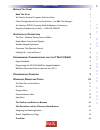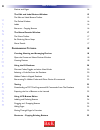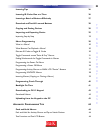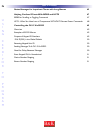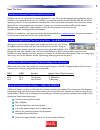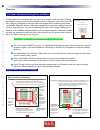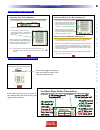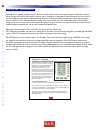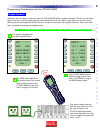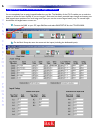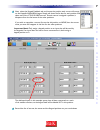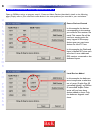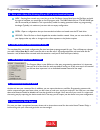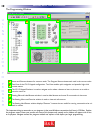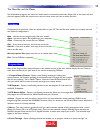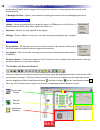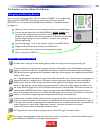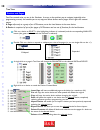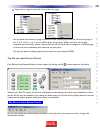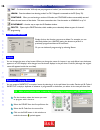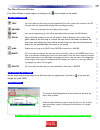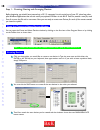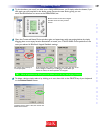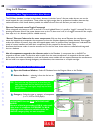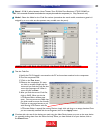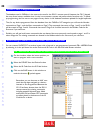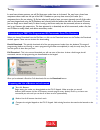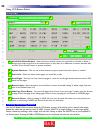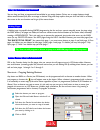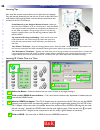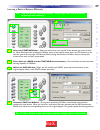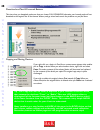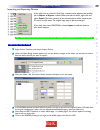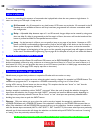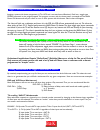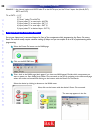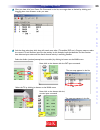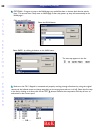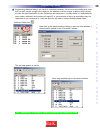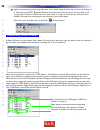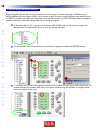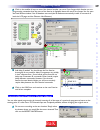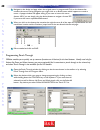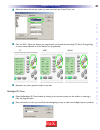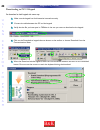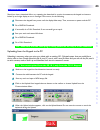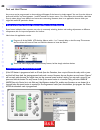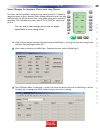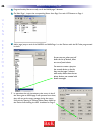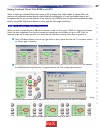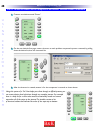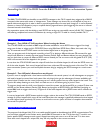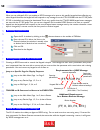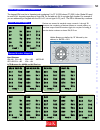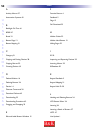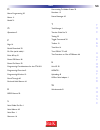- DL manuals
- B&K
- Keypad
- CK1.2
- Programming Manual
B&K CK1.2 Programming Manual
Summary of CK1.2
Page 1
B & k c omponents , l td . The b & k ck1.2 guide to programming keypad 2004 customizing saving installation time automating rev b 0104.
Page 2
G uide t o p rogramming the b & k ck1.2 k eypad © 200 4 b & k components ltd. All rights reserved. The information in this manual is copyright protected. No part of this manual may be copied or reproduced in any form without prior written consent from b & k components, ltd. B & k components ltd. Sha...
Page 3
B efore y ou s tart 1 read this first! 1 you need a personal computer with serial port 1 close all applications that use serial ports - use b&k task manager! 1 you need an rs232 connecting cable & adapters as necessary 1 keep your database up to date — use live update 1 o verview of o perations 2 th...
Page 4
Devices and pages 14 the edit and label buttons window 15 the edit and label buttons toolbar 15 the delete window 16 labels 16 shortcuts - copying buttons 16 the macro/favorite window 17 the macro toolbar 17 re-ordering macro steps 17 macro details 17 p rogramming t utorial 18 creating, naming and a...
Page 5: III
Learning tips 26 learning ir codes one at a time 26 learning a batch of buttons efficiently 27 download and test all learned buttons 28 copying and pasting devices 28 importing and exporting device 29 importing step by step 29 macro programming 30 what is a macro? 30 what buttons can playback a macr...
Page 6
Status messages for impatient clients with long macros 45 helping confused clients with bobs and lists 47 bobs for scrolling or toggling commands 47 lists - when you have lots of components without discrete power commands 48 controlling the ck1.2 via rs232 49 overview 49 examples of rs232 macros 49 ...
Page 7
Read this first! You need a personal computer with serial port ckeditor will run on any pentium ii or faster windows pc. Your pc should be equipped with an adequate amount of ram for the operating system you use. Ckeditor is compatible with the windows 98, me, 2000, xp and xp pro operating systems. ...
Page 8
2 s b i m p ly e t t e r ! B k & u s i n g c k e d i t o r t o p r o g r a m overview the goal - minimize training time and effort training clients has traditionally taken too much of an installer’s time and effort. Creating hand written summary sheets and instruction books for customers is a waste ...
Page 9
Standard keypad operations customize the operation manual in the center spread, write in the names of each device/activity and clarify anything that might confuse the client. 3 s b i m p ly e t t e r ! B k & t h e b & k a u t o m a t e d h o u s e 3 overview of operations page 3 your main menu butto...
Page 10
4 s b i m p ly e t t e r ! B k & u s i n g c k e d i t o r t o p r o g r a m utilizing fav - favorite macros although this is typically programmed as channel or radio station macros, you should keep in mind that a channel lineup change in the future will require a service call to reprogram a few pag...
Page 11
5 type in section title s b i m p ly e t t e r ! B k & t h e b & k a u t o m a t e d h o u s e programming considerations for the ct610/310/600 keypad feedback whenever the user selects a new zone input, the ct610/310/600 will/can update the keypad. This has a lot of advan- tages to the user, since ...
Page 12
Programming the ct610/310/600 for keypad feedback you are completely free to assign keypad feedback as you like. The flexibility of the ck1.2 enables you to make the system as intuive and user friendly as you can imagine. Each zone has eleven potential input changes and twenty pos- sible keypad stat...
Page 13
3 now, select the keypad feedback tab and choose the position each source will occupy on the keypad’s main menu pages. Simply pull down the list box for each position and select one of the ct610/310/600 sources. As each source is assigned a position, it dissapears from the list boxes of the other po...
Page 14
Bkcsuite determines device layout for the ck1.2 open up ckeditor and go to program step #1, create and name devices (described in detail on the following pages). Simply refer to your notes and create devices in the same positions you recorded in your worksheets. 8 type in section title s b i m p ly ...
Page 15
Programming overview a. Start with a new file, existing file on pc or in an installed keypad new - starting from scratch on a new job, go to the file menu, choose new from the file menu and pick the type of template you would like to use to program with. The b&k default file has ct610/310/600 spe- c...
Page 16
The programming window menus and shortcut buttons for common tasks. The program menu activates each task in the correct order. Tree view of the ck1.2 keypad configuration. Tree view enables quick navigation and powerful right click context menus. The ck1.2 keypad simulator is used to navigate and to...
Page 17
The menu bar and the menus like all windows programs, the menu bar reveals menus of commonly used tasks. Simply click on the menu title and the menu appears. Move the mouse cursor over the menu choice you wish to select and click. File menu configurations for particular clients are saved as files on...
Page 18
12 s b i m p ly e t t e r ! B k & u s i n g c k e d i t o r t o p r o g r a m another device.Typically used to program volume up, down and mute to always operate the surround sound receiver/preamp. 7. Backlight on time - opens a new window for adjusting the amount of time the backlighting will stay ...
Page 19
The simulator and the hidden hard buttons navigating and selecting buttons this is the center of programming. Click on a button to select it for programming. When a button is selected it has a green circle around it. Once a button is selected, you can use the edit and label buttons window or the mac...
Page 20
Tree view devices and pages tree view controls what you see in the simulator. It serves as the quickest way to navigate (especially when programming macros) and enables you to cut, copy and delete devices and/or pages via the right click context menus. A page refers only to a group of ten lcd button...
Page 21
Right click on a page to reveal the context menu for pages: you can delete the contents of a page, or delete the entire selected page.When you select the last page (4 of 4, 3 of 3, 2 of 2 or 1 of 1) you can hide a page. A page that is hidden can still be used to hold commands that are used for macro...
Page 22
Test - for learned codes. Will only test pre-programmed codes if you have downloaded to the remote. Learn - puts the software into learning mode, if an ck1.2 keypad is connected to the pc (see p. 23). Continue - when you are learning a number of ir codes, use continue mode to automatically save and ...
Page 23
The macro/favorite window if the macro window is closed, reopen it by clicking on the shortcut button on the toolbar. The macro toolbar test you must select the first step you want played back first, then connect the remote to the pc. All steps after the selected step will play back, including any d...
Page 24
Step 1 - creating, naming and arranging devices before beginning, you should have powered up a ck1.2, connected it to the serial port of your pc, closed any other open windows applications that use the serial port, opened ckeditor via the b & k task bar, started a new file, used save as to save the ...
Page 25
4 try the simulator out now. If you click once a main menu button, you’ll simply select the button, if you click again you will jump-link to the device group. Once at the new device group, you can touch the main button to return to the main menu, etc. 5 open the create and name device window again, ...
Page 26
Using the ir database discrete codes,toggles and other new words the ckeditor database is unique in the industry because it includes “secret” discrete codes that are not on the actual keypads for many components. These codes are highly sought after by professional installers because they make automa...
Page 27
3 brand - if b & k, select between home theater, zone id, multi-zone receivers (ct610/310/600) or b & k all commands.If another brand,select the company that made the component (i.E. Sony, panasonic etc.) 4 model - select the model or the code set number (sometimes the actual model, sometimes a gene...
Page 28
Hidden codes in keypad database the database used in ckeditor is the same as the one for the sr10.1 remote control. However, the ck1.2 keypad has many fewer buttons available since it’s role is to automate a system and perform basic functions only. To speed up programming, the first one to two pages...
Page 29
Testing in most home theater systems, you will find that some codes have to be learned. You may have a brand new component whose codes are not yet in the b & k database or you may have most of the codes for a component, but a few are missing. To find out what you’ll need to learn, you must rigorousl...
Page 30
24 type in section title s b i m p ly e t t e r ! B k & u s i n g c k e d i t o r t o p r o g r a m programming tutorial using lcd button editor add, edit & delete buttons - select the button location where you would like to add, edit or delete a button, then simply single click on the desired actio...
Page 31
Dragging and dropping buttons you can drag and drop a programmed button/label to any empty button. If there are no empty buttons, simply delete unused buttons first, then re-arrange as desired. Drag and drop requires that you click and hold on a button, then move to the new location and let go of th...
Page 32
Learning tips start with the remote control about an inch apart from the keypad. Vary the learning distance from one inch to as much as four feet if the code doesn’t test correctly. Make sure the remote is pointed at the red lens of the ck1.2’s ir sensor. Fresh batteries in the original remote contr...
Page 33
27 type in section title s b i m p ly e t t e r ! B k & t h e b & k a u t o m a t e d h o u s e programming tutorial learning a batch of buttons efficiently tip - find the correct “learning distance” using single code learning before beginning batch learning. Select the starting button - select the ...
Page 34
28 type in section title s b i m p ly e t t e r ! B k & u s i n g c k e d i t o r t o p r o g r a m programming tutorial download and test all learned buttons this time when you download, make sure that you choose full download, otherwise your learned codes will not download to the keypad.Test all t...
Page 35
Importing and exporting devices tip - name your exported device files by category, manufacturer & the model #. Importing step by step 1 right click on tree view and choose import device. 2 when the open dialog window appears (as you see below), navigate to the folder you stored your device files and...
Page 36
Macro programming what is a macro? A macro is a recording of a sequence of commands that is played back when the user presses a single button. A macro can have up to 190 steps. A step can be: ir command - any ir command on any hard button, lcd button on any device. Ir commands in the ir database are...
Page 37
Toggle commands create “point & pray” macros imagine a system with three components (a tv, a vcr and a surround sound receiver). Each has a toggle type power command on the original keypad. You program a macro with the three power commands on the main power on button and tell your client to turn on ...
Page 38
Example 2 - any channel number and enter takes tv to the ant a input (and the tv has 5 inputs -ant a, ant b, ext1, ext2 and ext3) tv to ext3 = 1) “0” 2) “2” 3) “enter” (takes tv to ant a) 2) input (takes tv to next input - ant b) 3) input (takes tv to next input - ext 1) 4) input (takes tv to next i...
Page 39
4 once you have all of your power on commands in the list, re-arrange them as desired by clicking and dragging them into whatever order you want. 5 ask the client what they think they will watch most often (tv, satellite, dvd, etc.). Program steps to select the correct tv and receiver input for that...
Page 40
6 optional - program a jump to the main page you would like them to choose their favorite activity from. This ensures that if they were on main page 2, after they power up, they will automatically be on main page 1. Click on the jump icon. Select the main device. Select page 1 by clicking its button...
Page 41
8 programming additional delay in the macro is sometimes necessary. Each macro step usually takes some time, so there may be enough built in delay for the television and the receiver to both be fully active by the time the input commands are sent. Sometimes the component is not fully awake. It is fa...
Page 42
9 again, turn everything to the wrong input, then turn it all off. Select the first step in the list by clicking on it. Now, click on the test button. Observe the components. Did they all turn on and switch to the correct input? Continue to revise the macro with delays or changes in order and test u...
Page 43
Programming activity macros on main lcd “device” buttons an activity macro is typically programmed to be as fast as possible. They simply select the correct input on both the television and the receiver/preamp/zone controller and power on any new components needed. There is no need to program a jump...
Page 44
Programming favorite macros programming fifty favorite channels may sound like a lot of work, but if you take advantage of ckeditor’s time saving capabilities, you can program all fifty in five minutes or less! First, get a program guide for the satellite service or cable tv provider your client use...
Page 45
4 click on the satellite # keys to record the channel number you want. If you forget which favorite you are programming, remember that the name of the favorite is displayed above the macro list of steps.You can open the hard button window if the ir database was used (the ir database automatically in...
Page 46
2 navigate to the device and page where the original macro is programmed. Click on the button that contains the macro. During navigation, you might click on a device button which happens to contain a macro. A popup window will appear asking if you want to insert this macro. Answer no if you are simp...
Page 47
3 select the device that has the codes you want used from the “punch from” list: 4 click on save. Check the devices you programmed, you should see the orange pt (punch through) flag on every button affected on all the devices you programmed: tv vcr1 main 5 repeat for any other groups of codes as you...
Page 48
Downloading to ck1.2 keypad you download to both keypads the same way: 1 make sure the keypad has fresh batteries inserted correctly. 2 connect the cable between the pc and the keypad. 3 verify that the file you have open in ckeditor is the one you want to download to the keypad. 4 click on the down...
Page 49
Download failures should you have a download failure, try repeating the download. In certain circumstances, the keypad can become locked up and might display an error message. If this occurs, do the following: 1 disconnect the keypad from power until the display fades away. Then, reconnect to power ...
Page 50
Push and hold macros any macro can be programmed so that nothing will happen if the button is simply tapped. You can force the client to press and hold for any time between .1 and 30 seconds to issue a macro. For most clients, this would be a bad idea since it makes things more difficult and more ti...
Page 51
Status messages for impatient clients with long macros for clients who have problems waiting for long macros to finish, it is helpful to design the system to give a dramatic status message while the macro is working, otherwise they may put the remote down in the middle of the macro, frustrating them...
Page 52
4 program activity macros normally on all the main page 2 buttons. 5 on main page 1, import the corresponding macro from page 2 to each lcd button on page 1: 6 add a page jump to each of the macros on main page 1 to the devices with the ir codes programmed in them: 7 in operation, the only inconsist...
Page 53
Helping confused clients with bobs and lists when do clients get confused? When their system is full of old gear they couldn’t afford to replace! When the salesmen sell components without discrete codes! When the manufacturer of a cool new product blows it and incorporates hard to use, but vital fea...
Page 54
Lists - when you have lots of components without discrete power commands 1 create a new device named “power”. 2 on the new device’s first page, create a shortcut to each problem component’s power command, by pulling down the device list, then the command list. 3 after the shortcut is created, rename...
Page 55
49 type in section title s b i m p ly e t t e r ! B k & t h e b & k a u t o m a t e d h o u s e advanced programming tips controlling the ck1.2 via rs232 from the b & k ct610/310/600 or an automation system overview the b&k ct610/310/600 has the ability to send rs232 messages to the ck1.2 keypad whe...
Page 56
50 s b i m p ly e t t e r ! B k & u s i n g c k e d i t o r t o p r o g r a m advanced programming tips id# ff(255) is the global default when you set a keypad’s id # you enable an rs232 message to be sent to this specific keypad without affecting any other keypad. However, the keypad will still res...
Page 57
Enter keypad id# in hexadecimal the keypad id# must be in hexadecimal numbering 0 to ff (0-255) where ff (255) is the global id used to control all keypads regardless of their id#. Do not add any 0’s to a single digit number. For example if you are addressing a keypad with the id # of 3, do not type...
Page 58
52 type in section title s b i m p ly e t t e r ! B k & u s i n g c k e d i t o r t o p r o g r a m a activity macros 37 automation systems 49 b backlight on time 41 bobs 47 brand 21 button flags 13 button mapping 51 c category 21 copying and pasting devices 28 copying macros 39 creating devices 18 ...
Page 59
53 s b i m p ly e t t e r ! B k & t h e b & k a u t o m a t e d h o u s e index m macro programming 30 menus 11 model 21 o operations 2 p page 14 partial download 23 pin out (serial cable) 1 point & pray 31 power off macro 36 power on macro 32 programming considerations for the ct610 8 programming o...