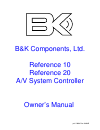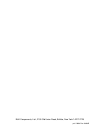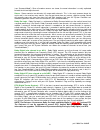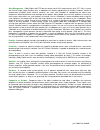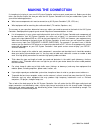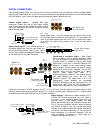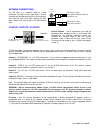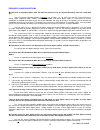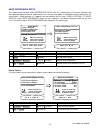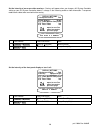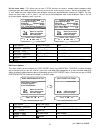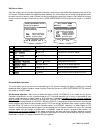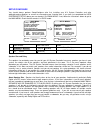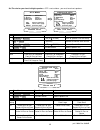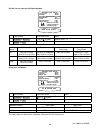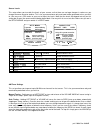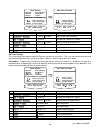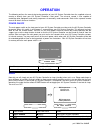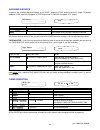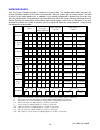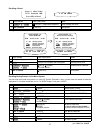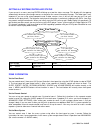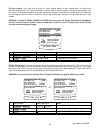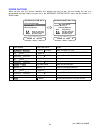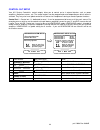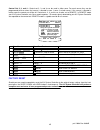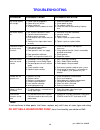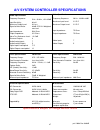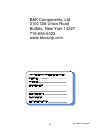- DL manuals
- B&K
- Controller
- p/n 12698
- Owner's Manual
B&K p/n 12698 Owner's Manual - Rear Panel
REAR PANEL
The A/V System Controller’s back panel is organized into groups of inputs and outputs for audio and video as
shown below. See back of this manual for an enlarged view.
1. AC fuse holder - Holds the AC Line fuse. Replace only with 0.5 Amp / 250 Volt Fast Blow fuse.
2. AC input receptacle - For attaching the supplied AC power cord to the A/V System Controller.
3. RS-232 input (optional)-For future interface applications.
4. Zone audio outputs - Variable level output to your external amplifiers. Note: the zone 1 outputs are identical to
the surround left and right front outputs.
5. Serial number -B&K Components, Ltd. serial number of your unit.
6. Antenna inputs -Connections for the AM and FM antennas.
7. Line inputs - connections from your audio/video sources.
Red RCA jacks
- right analog audio
White RCA jacks
- left analog audio
Yellow RCA jacks
- composite video
4 pin din jacks -
S-video
8. Line level outputs - Fixed level outputs to an audio or video recorder.
9. Zone video outputs - Variable level outputs to your video monitors.
10. IR in - Accepts input from external IR receptors. Connect an IR repeater (“home run”) to IR IN for controlling
the A/V System Controller. This method of control is useful when the front IR receptor is blocked (for example, by
a cabinet door) or to control the A/V System Controller from another room. This input is typically used in place of
an emitter attached to the front panel.
11. Control outs - Outputs that allow you to remotely control external devices. (See “Making The Connection“).
12. Digital outputs - One optical and one 3.5 mm coaxial that carry digital information from the selected digital
input of the A/V System Controller out to digital recorders, personal computers, etc.
13. Surround outputs - Variable level outputs for driving external power amplifiers or powered speakers.
14. Digital inputs - Inputs used to connect a digital audio signal from your source to the A/V System Controller.
The incoming signal may be PCM, Dolby Digital (AC-3) or DTS (Reference 20 only).
9
p/n 12698 Rev. 9808B
Summary of p/n 12698
Page 1
B&k components, ltd. Reference 10 reference 20 a/v system controller owner’s manual p/n 12698 rev. 9808b.
Page 2
B&k components, ltd., 2100 old union road, buffalo, new york 14227-2725 p/n 12698 rev. 9808b.
Page 3: Table of Contents
Table of contents 49 rear panel enlarged view . . . . . . . . . . . . . . . . . . . . . . . . . . . . . . . . . . . . . . . . . . . . . . . . . . . . . . . . . . . . . . . . . . . . . . . 48 the menu system . . . . . . . . . . . . . . . . . . . . . . . . . . . . . . . . . . . . . . . . . . . . . . ....
Page 4: Acknowledgments
Acknowledgments manufactured under license from dolby laboratories. “dolby”, ”pro logic”, “ac-3", and the double-d symbol are trademarks of dolby laboratories. Confidential unpublished works. © 1992-1997 dolby laboratories, inc. All rights reserved. Dts ® is a registered trademark of digital theater...
Page 5: Safety Precautions
Safety precautions please read before installing warning: to prevent fire or shock hazard, do not expose this unit to rain or moisture. Care should be taken to prevent objects or liquid from entering the enclosure. Never handle the power cord with wet hands. The lightning flash with arrowhead, withi...
Page 6: Features
Features your new a/v system controller is a versatile audio/video control center. The a/v system controller is designed to sound sensational and be an attractive, easy-to-use addition to your audio/video system. Although you already have a good idea of your a/v system controller’s features, we woul...
Page 7: The Basics
The basics the following is intended to familiarize users with common terms and applications of home theater equipment. Sources - your a/v system controller can directly provide audio from its built-in am/fm tuner. It can also provide limited video from its on-screen menu system. Typically you will ...
Page 8
(see “surround mode”). Since all modern sources are stereo, the mono information is usually replicated on both the left and right channels. Stereo - stereo contains two discrete, full range audio channels. This is the most common format for music and is also used on many movies. You may get stereo f...
Page 9
Bass management - dolby digital and dts formats contain up to 5 full range channels plus lfe. Only a system with five full-range (large) speakers plus a subwoofer can directly reproduce these formats. However, almost all commercially available center channel speakers are small and incapable of repro...
Page 10: Front Panel
Front panel 1. Headphone jack - stereo headphones having a standard ¼ inch binaural plug can be connected to the headphone output. The a/v system controller must be on and in headphone mode for proper headphone operation. 2. Front panel buttons s l e e p p r e s e t e n t e r m e n u d o w n u p s o...
Page 11: Rear Panel
Rear panel the a/v system controller’s back panel is organized into groups of inputs and outputs for audio and video as shown below. See back of this manual for an enlarged view. 1. Ac fuse holder - holds the ac line fuse. Replace only with 0.5 amp / 250 volt fast blow fuse. 2. Ac input receptacle -...
Page 12: Making The Connection
Making the connection it’s tempting to just plug in your new a/v system controller and have great sound pour out. Before you do that, take a few minutes to plan out how you want the a/v system controller to fit into your audio/video system. Ask yourself the following questions: y what source compone...
Page 13
Audio / video connections connecting your analog sources to your a/v system controller audio / video source - connecting a dvd/vld player to the a/v system controller’s analog inputs. Use the same instructions for connecting to other audio / video sources such as a television, satellite receiver, ca...
Page 14
Digital connections connect digital inputs (dvd, vld, etc.) to the a/v system controller. You will need either coaxial or optical digital inputs to play dolby digital (ac-3) or dts surround sound processing. Digital connections are also recommended for pcm sources. If your source has both optical an...
Page 15
Surround output connections connect the a/v system controller’s surround outputs to your external amplifier(s) or powered speakers. Here is a typical a/v system controller output setup : s u b 1 c e n t e r 1 r e a r l f r o n t l s u b 2 c e n t e r 2 r e a r r f r o n t r s u r r o u n d o u t p u...
Page 16
Antenna connections the fm jack is a standard screw on f-type connector. The am is a push type. Strip ¼ inch of insulation off your am antenna wires and insert one wire end into each hole while holding the tabs down. Release the tabs to lock in the am antenna wires. Control outputs / ir inputs contr...
Page 17
Frequently asked questions my collection of equipment differs from the labels on the back of my a/v system controller, how can i hook them up? Your a/v system controller provides 5 identical sets of inputs - v1, v2, dvd, cd, and sat. Each of these has analog audio, composite video, s-video, coaxial ...
Page 18
Do i need to connect both analog and digital audio from my a/v system controller to my cd, dat, md, etc. Recorder? In general, yes. If all of the sources you wish to record are digital, then you need only connect digital to your recorder. However, your a/v system controller does not provide digital ...
Page 19: Setup
Setup for best results, perform the following set up procedure when you initially install your a/v system controller and anytime you change or add sources, speakers, etc. Or when you rearrange your listening area the menu system setup of your a/v system controller will require you to navigate throug...
Page 20
User preference setup you should always perform user preference setup after first installing your a/v system controller and after adding/changing sources or video monitors. Be sure your main power is switched on from the front panel. For correct zone 1 video operation it is important that you perfor...
Page 21
Set your zone 1 video monitor type - you should do this first so that you will get the best possible display while performing the rest of the setup procedure. Display options 1 background color red 2 overlay opaque bright 3 front display bright 4 z1 video monitor composite 5 z1 tuner video last 6 z2...
Page 22
Set the intensity of on-screen video overlays - overlays will appear when you change a a/v system controller setting or your a/v system controller detects a change in the incoming audio or video information. Transparent mode allows video to be seen behind the overlay. Display options 1 background co...
Page 23
Set the tuner video - this allows you to view a tv/fm simulcast or watch a network sports broadcast while listening to your local radio announcer. You can set any of the seven external sources. You can also choose “last”. In “last” mode the tuner video will be from whatever source you watched before...
Page 24
Edit source name from the factory, your a/v system controller will display source names that match those printed on the rear of the a/v system controller and on the supplied remote. However, this menu allows you to change the displayed names to match the actual sources used. If you do not want to ch...
Page 25
S u r r o u n d m o d e o p e r a t i o n dolby digital / dts 5.1 6855281' $872 user preference setup 1 edit preset options 2 edit source names 3 display options 4 surround modes move to new line select menu page previous page 6855281' 02'(6 ↑ ↓ sel m e n u adjust parameter previous page ←→ m e n u ...
Page 26
Setup/configure you should always perform setup/configure after first installing your a/v system controller and after adding/changing speakers or sources or rearranging your listening area. If you have just completed the user preference setup above you are already in the main menu. If not, follow th...
Page 27
Set the size for your front left/right speakers - off is not a choice - you must have front speakers. Speaker size setup 1 front l/r )urqw /5 60$// s e t u p m e n u s 1 speaker size and delay 2 speaker calibration 3 source levels 4 am tuner channels 63($.(5 6(783 move to new line select menu page p...
Page 28
Set the size for your rear left/right speakers - speaker size setup 1 front l/r 5($5 /5 60$// 2 center 3 rear l/r 4 subwoofer 5 lfe 6 center delay 7 rear delay adjust parameter previous page ←→ m e n u ↑ ↓ move to new line small small small yes normal 0 ms 0 ms choose speaker size volume knob (rew) ...
Page 29
Setup your lfe channel - usually this will be set to normal. However, if you prefer less lfe you can reduce the level or completely turn off the lfe channel. Note that this affects only the separate lfe channel available on dolby digital and dts material it has no effect on the reproduction of norma...
Page 30
Speaker calibration speaker calibration allows you to equalize the volume levels of each speaker to make up for differences in speaker characteristics and distances from the listener to the speakers. For best results it is important that you perform this calibration when you initially install your a...
Page 31
Source levels this setup allows you to match the levels of your sources so that there are no large changes in volume as you change from one source to another. This is for your convenience only and need not be performed unless you wish to. You may use a spl meter or your ear to adjust the levels. Not...
Page 32
Am tuner settings $0 &k change frequency previous page ←→ m e n u a m 550 channel 0 ↑ ↓ change channel s e t u p m e n u s 1 speaker size and delay 2 speaker calibration 3 source levels 4 am tuner channels $0 781(5 6(783 move to new line select menu page previous page ↑ ↓ sel m e n u 5 fm tuner chan...
Page 33: Operation
Operation the following outlines the normal day-to-day operation of your a/v system controller from the supplied universal remote or directly from your a/v system controller’s front panel. The universal remote is also capable of controlling other equipment and storing sequences of commonly used comm...
Page 34
Choosing a source in general, the selected source will appear at the zone 1 output, the tape output, and the v1 output. To prevent feedback, tape input will not appear at tape output and v1 input will not appear at v1 output. '9' 352 /2*,& dvd source composite video dvd pcm 2.0 pro logic return cont...
Page 35
Adjusting the volume 92/80( '% master volume 0 db m a s t e r l e v e l m a s t e r l e v e l instant volume all the way down press mute again to restore can’t do from front panel mute adjust volume volume knob vol ∧ or vol ∨ action from front panel from remote note: the front panel volume knob is u...
Page 36
Surround modes your a/v system controller provides a number of listening modes. The following table shows how your a/v system controller responds to the chosen surround mode setting for various types of source material. The table assumes five full range speakers plus a subwoofer. If your speaker con...
Page 37
Surround modes (cont.) '9' 352 /2*,& dvd source composite video dvd pcm 2.0 pro logic step to desired mode (mode) mode action from front panel from remote note: your a/v system controller keeps track of a surround mode for each of the sources. It would be possible, for example, to have your dvd play...
Page 38
Overrides some laserdiscs contain the normal movie soundtrack on the pcm, ac-3 rf or dts digital soundtrack along with supplemental information on the laserdisc’s analog track. Your a/v system controller will automatically select the digital track if one is available. In order to reach the analog tr...
Page 39
Recalling a preset 086,& 9,'(2 press sel to recall tv-v3 surround 0db preset 0 music video recall preset ↵ (enter) sel or enter 2 review settings for recall (preset) step to desired preset number or a + number 1 action from front panel from remote saving a preset save preset a2 dvd stereo lt rt -14 ...
Page 40
Getting a/v system controller status if you are not in a menu, pressing enter will bring up a two-line status message. This display will also pop up automatically whenever you change sources or whenever the source information changes. The video type is very important if you are using mixed composite...
Page 41: Advanced Features
Advanced features warning - the following describes the advanced features of the a/v system controller. Since changing some of these functions may cause severe effects such as no sound or no remote control operation, we suggest you leave this menu disabled (hidden) for normal operation. If you are u...
Page 42
Zone configuration zone configuration will allow you to set maximum volume levels for each zone, change remote control id codes for each zone and turn off the on-screen display overlays in zone 1. Make sure you are in the advanced system setup menu and the remote is in audio mode. Z1 max level - z1 ...
Page 43
Z1 / z2 product id - each message transmitted from your remote includes a product code, identifying the manufacturer, and a product id code from 1 to 16. The product id code allows multiple b&k products to be controlled from the same remote. Your a/v system controller actually uses two product id co...
Page 44
Z2 level control - you may wish to install an in-wall volume control in your second zone. This can cause confusion between your a/v system controller’s internal zone 2 volume controls and your in-wall controls. You can set your a/v system controller to provide a fixed level to zone 2 instead of the ...
Page 45
Power on titles when you turn your a/v system controller on it displays two lines of text. You can change this text to a personalized message. Make sure you are in the advanced system setup menu and the remote is in audio mode. Advanced power on titles 1 power on line 1 ' bk components ' 32:(5 21 /,...
Page 46
Control out setup your a/v system controller’s control outputs allow you to control up to 4 external devices such as power amplifiers, projection screens, etc. The control outputs can be programmed on/off depending on which source is selected. They may also have global control for all sources for he...
Page 47
Control out 2, 3, and 4 - control out 2, 3, and 4 can be used in either zone. For each source they can be programmed to be on when that source is selected in zone 1, zone 2, or both zones. If the source is selected in neither zone the control out will be off. Control outs 2, 3, and 4 can also be set...
Page 48: Troubleshooting
Troubleshooting 1. Cycle the a/v system controller’s front panel power switch to off then back to on. 1. It is possible that the a/v system controller needs to be reset (cold power boot). One or more channels sound bad 1. Select the proper video signal type (composite or s-video). 1. Z1 video monito...
Page 49
A/v system controller specifications 5 years processor 1 year remote warranty: see warranty page for complete explanation a/d, d/a, digital receiver, and dsp(s) upgradability: 10 pounds weight: 17"(w)x10"(d)x3.50"(h) dimensions: motorola 24 bit 46 mips dts dsp: line -.5 amp/250 volt replacement fuse...
Page 50: The Menu System
The menu system 48 p/n 12698 rev. 9808b 6 main menu 1 help / navigate 2 product information 3 zone 2 operation 4 edit preset title 5 user preferences 6 setup / configure move to new line select menu page exit menu system ↑ ↓ sel menu zone 2 operation change position save preset previous page ←→ sel ...
Page 51: Rear Panel Enlarged View
Rear panel enlarged view 49 p/n 12698 rev. 9808b.
Page 52
B&k components, ltd 2100 old union road buffalo, new york 14227 716-656-0023 www.Bkcomp.Com 50 p/n 12698 rev. 9808b.