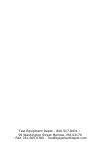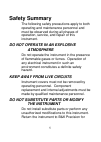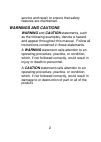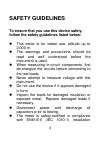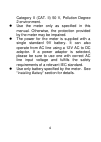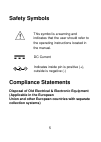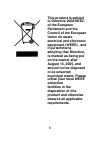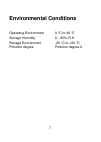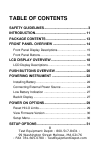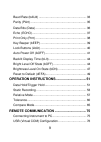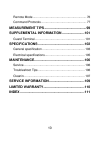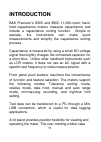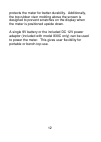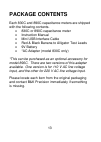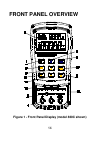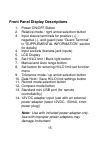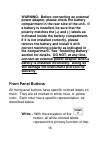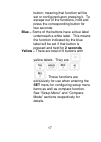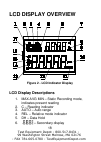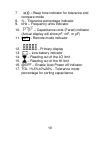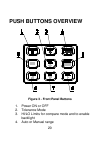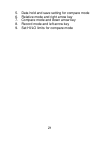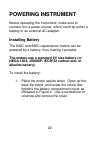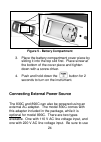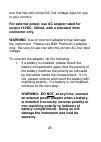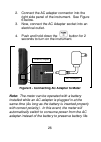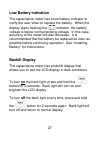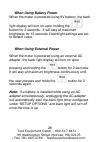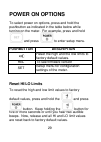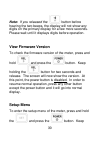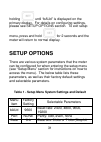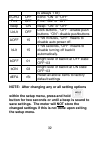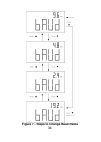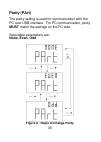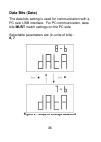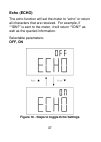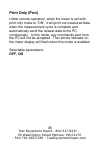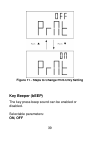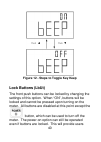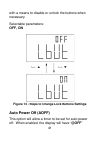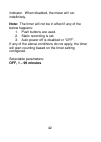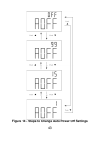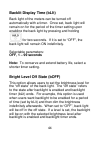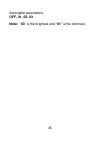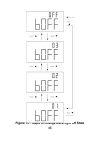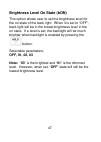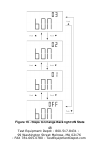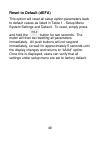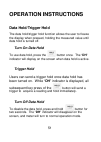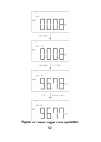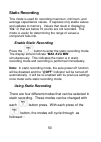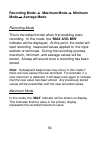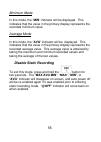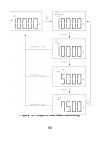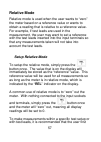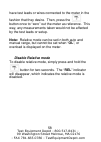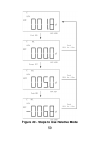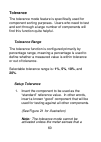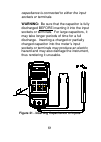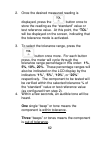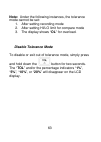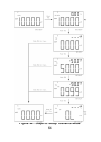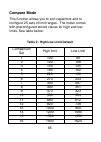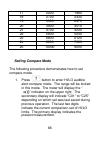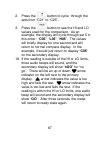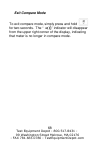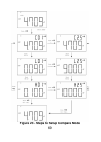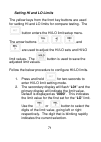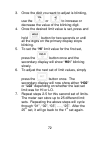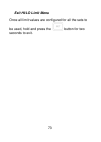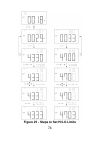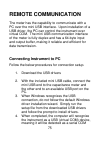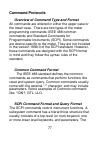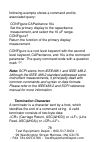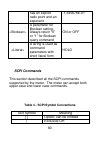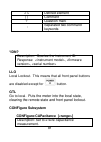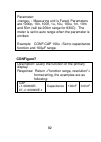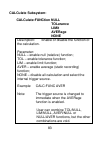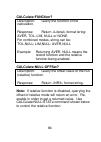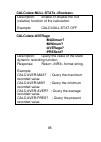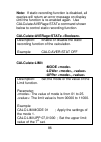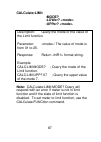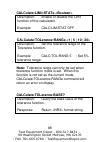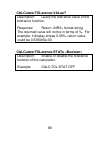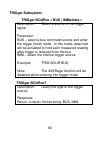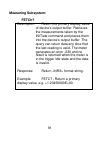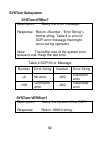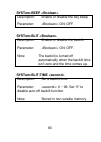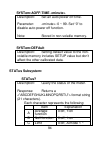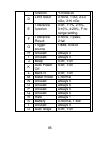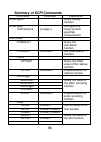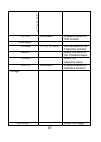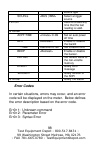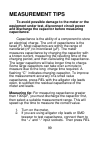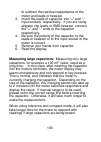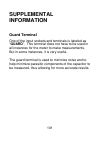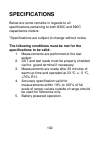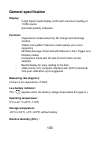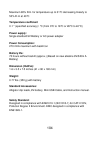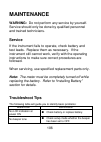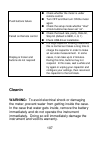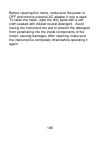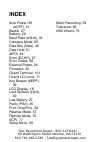- DL manuals
- B+K precision
- Measuring Instruments
- 830C
- Instruction Manual
B+K precision 830C Instruction Manual - Scpi Commands
80
has an explicit
radix point and an
exponent
-1.345678E-01
A parameter for
Boolean setting.
Always return “0”
or “1” for Boolean
query command
ON or OFF
A string is used as
command
parameters with
short literal form
HOLD
SCPI Commands
This section described all the SCPI commands
supported by the meter. The meter can accept both
upper case and lower case commands.
Table 4 - SCPI Symbol Conventions
Text Symbol
Meaning
[ ]
Option; can be omitted
|
Exclusive OR
Summary of 830C
Page 1
Model 830c, 890c dual display capacitance meter instruction manual 99 washington street melrose, ma 02176 phone 781-665-1400 toll free 1-800-517-8431 visit us at www.Testequipmentdepot.Com.
Page 2
Test equipment depot - 800.517.8431 - 99 washington street melrose, ma 02176 - fax 781.665.0780 - testequipmentdepot.Com.
Page 3: Safety Summary
1 safety summary the following safety precautions apply to both operating and maintenance personnel and must be observed during all phases of operation, service, and repair of this instrument. Do not operate in an explosive atmosphere do not operate the instrument in the presence of flammable gases ...
Page 4: Warnings And Cautions
2 service and repair to ensure that safety features are maintained. Warnings and cautions warning and caution statements, such as the following examples, denote a hazard and appear throughout this manual. Follow all instructions contained in these statements. A warning statement calls attention to a...
Page 5: Safety Guidelines
3 safety guidelines to ensure that you use this device safely, follow the safety guidelines listed below: this meter is for indoor use, altitude up to 2,000 m. the warnings and precautions should be read and well understood before the instrument is used. when measuring in-circuit components, f...
Page 6
4 category ii (cat. Ii) 50 v, pollution degree 2 environment. use the meter only as specified in this manual. Otherwise, the protection provided by the meter may be impaired. the power for the meter is supplied with a single standard 9v battery. It can also operate from ac line using a 12v ac to...
Page 7: Safety Symbols
5 safety symbols this symbol is a warning and indicates that the user should refer to the operating instructions located in the manual. Dc current indicates inside pin is positive (+), outside is negative (-) compliance statements disposal of old electrical & electronic equipment (applicable in the ...
Page 8: This Product Is Subject
6 this product is subject to directive 2002/96/ec of the european parliament and the council of the european union on waste electrical and electronic equipment (weee) , and in jurisdictions adopting that directive, is marked as being put on the market after august 13, 2005, and should not be dispose...
Page 9: Environmental Conditions
7 environmental conditions operating environment 0 °c to 40 °c storage humidity 0 – 80% r.H. Storage environment -20 °c to +50 °c pollution degree pollution degree 2.
Page 10: Table Of Contents
8 table of contents safety guidelines ............................................... 3 introduction ....................................................... 11 package contents ........................................... 13 front panel overview .................................... 14 front panel dis...
Page 11
9 baud rate (baud) ........................................................ 33 parity (part) .................................................................. 35 data bits (data) ............................................................ 36 echo (echo) ...............................................
Page 12
10 remote mode ............................................................... 76 command protocols ..................................................... 77 measurement tips ............................................. 99 supplemental information ........................ 101 guard terminal ...........
Page 13: Introduction
11 introduction b&k precision’s 830c and 890c 11,000-count hand- held capacitance meters measure capacitance and include a capacitance sorting function. Simple to operate, the instruments can make quick measurements and simplify the capacitance sorting process. Capacitance is measured by using a sma...
Page 14
12 protects the meter for better durability. Additionally, the top rubber visor molding above the screen is designed to prevent scratches on the display when the meter is positioned upside down. A single 9v battery or the included dc 12v power adaptor (included with model 830c only) can be used to p...
Page 15: Package Contents
13 package contents each 830c and 890c capacitance meters are shipped with the following contents. • 830c or 890c capacitance meter • instruction manual • mini usb interface cable • red & black banana to alligator test leads • 9v battery • *ac adapter (model 830c only) *this can be purchased as an o...
Page 16: Front Panel Overview
14 front panel overview figure 1 - front panel display (model 830c shown).
Page 17
15 front panel display descriptions 1. Power on/off button 2. Relative mode / right arrow selection button 3. Input sleeve terminals for positive (+), negative (-), and guard (see “guard terminal” in “supplemental information” section for details) 4. Input sockets (banana jack inputs) 5. Lcd display...
Page 18: Warranty.
16 warning: before connecting an external power adapter, please check the battery compartment in the rear side of the unit. If a battery is installed, be sure that the polarity matches the (+) and (-) labels as indicated inside the battery compartment. If it is not installed correctly, please remove...
Page 19
17 button; meaning that function will be set or configured upon pressing it. To escape out of the functions, hold and press the corresponding button for two seconds. Blue – some of the buttons have a blue label underneath a white label. This means the function indicated by the blue label will be set...
Page 20: Lcd Display Overview
18 lcd display overview figure 2 - lcd indicator display lcd display descriptions 1. Max avg min – static recording mode, indicates present reading 2. C – reading indicator 3. Auto – auto range 4. Rel – relative mode indicator 5. Dh – data hold 6. – secondary display test equipment depot - 800.517.8...
Page 21
19 7. – beep tone indicator for tolerance and compare mode 8. % - tolerance percentage indicator 9. Khz – frequency units indicator 10. – capacitance units (farad) indicator (actual display will show pf, mf, or µf) 11. Rmt – remote mode indicator 12. – primary display 13. – low battery indicator 14....
Page 22: Push Buttons Overview
20 push buttons overview figure 3 - front panel buttons 1. Power on or off 2. Tolerance mode 3. Hi/lo limits for compare mode and to enable backlight 4. Auto or manual range.
Page 23
21 5. Data hold and save setting for compare mode 6. Relative mode and right arrow key 7. Compare mode and down arrow key 8. Record mode and left arrow key 9. Set hi/lo limits for compare mode.
Page 24: Powering Instrument
22 powering instrument before operating the instrument, make sure to connect it to a power source, which could be either a battery or an external ac adapter. Installing battery the 830c and 890c capacitance meters can be powered by a battery, thus making it portable. The meters use a standard 9v siz...
Page 25: Figure 4 - Back Cover
23 figure 4 - back cover 2. Insert 9v battery into compartment. Note the positive (+) and negative (-) terminals as indicated inside the battery compartment (see figure 5). Be sure to insert the battery with matching polarity..
Page 26
24 3. Place the battery compartment cover piece by sliding it into the top slid first. Place screw at the bottom of the cover piece and tighten down with a screw driver. 4. Push and hold down the button for 2 seconds to turn on the instrument. Connecting external power source the 830c and 890c can a...
Page 27: Connector Only.
25 one that has the correct ac line voltage input for use in your country. For external power, use ac adapter rated for output 12vdc, 150ma, with a standard 4mm connector only. Warning: use of incorrect adapters may damage the instrument. Please use b&k precision’s adapter only. Be sure to use one w...
Page 28
26 2. Connect the ac adapter connector into the right side panel of the instrument. See figure 6 below. 3. Now, connect the ac adapter socket into an electrical outlet. 4. Push and hold down the button for 2 seconds to turn on the instrument. Note: the meter can be operated with a battery installed ...
Page 29: Low Battery Indication
27 low battery indication the capacitance meter has a low battery indicator to notify the user when to replace the battery. When the display starts flashing the indicator, the battery voltage is below normal working voltage. In this case, accuracy of the meter will also decrease. It is recommended t...
Page 30: When Using Battery Power
28 when using battery power when the meter is powered using 9v battery, the back light display will turn on upon holding the button for 2 seconds. It will stay at maximum brightness for 15 seconds if backlight settings are set to default value. When using external power when the meter is powered usi...
Page 31: Power On Options
29 power on options to select power on options, press and hold the pushbutton as indicated in the table below while turning on the meter. For example, press and hold and press to enter setup menu. Pushbutton description reset the high and the low limits to factory default values. Rel to see firmware...
Page 32: View Firmware Version
30 note: if you released the button before hearing the two beeps, the display will not show any digits on the primary display for a few more seconds. Please wait until it displays digits before operation. View firmware version to check the firmware version of the meter, press and hold and press the ...
Page 33: Setup Options
31 holding until “baud” is displayed on the primary display. For details on configuring settings, please see setup options section. To exit setup menu, press and hold for 2 seconds and the meter will return to normal display. Setup options there are various system parameters that the meter can be co...
Page 34: The Setup Menu.
32 is always 1 bit) echo off echo: “on” or “off” prnt off print: “on” or “off” beep on beep: “on” or “off” lbut off lock buttons , “off”: enable push buttons “on”: disable pushbuttons aoff 15 1~99 minutes, “off” means to disable auto power off. Blit 15 1~99 seconds, “off” means to disable turning of...
Page 35: Baud Rate (Baud)
33 baud rate (baud) the baud rate is used for communication with a pc over the usb interface. For pc communication, the baudrate must match the settings on the pc side. Selectable rates are (in units of bps): 2400, 4800, 9600, 19200 note: the secondary display of the meter will show the rates with u...
Page 36
34 figure 7 - steps to change baud rates.
Page 37: Parity (Part)
35 parity (part) the parity setting is used for communication with the pc over usb interface. For pc communication, parity must match the settings on the pc side. Selectable parameters are: none, even, odd figure 8 - steps to change parity.
Page 38: Data Bits (Data)
36 data bits (data) the data bits setting is used for communication with a pc over usb interface. For pc communication, data bits must match settings on the pc side. Selectable parameters are (in units of bits): 8, 7 figure 9 - steps to change data bits.
Page 39: Echo (Echo)
37 echo (echo) the echo function will set the meter to “echo” or return all characters that are received. For example, if “*idn?” is sent to the meter, it will return “*idn?” as well as the queried information. Selectable parameters: off, on figure 10 - steps to toggle echo settings.
Page 40: Print Only (Prnt)
38 print only (prnt) under remote operation, when the meter is set with print only mode to “on”, it will print out measured data when the measurement cycle is complete and automatically send the newest data to the pc continuously. In this mode, any commands sent from the pc will not be accepted. The...
Page 41: Key Beeper (Beep)
39 figure 11 - steps to change print-only setting key beeper (beep) the key press beep sound can be enabled or disabled. Selectable parameters: on, off.
Page 42: Lock Buttons (Lbut)
40 figure 12 - steps to toggle key keep lock buttons (lbut) the front push buttons can be locked by changing the settings of this option. When “on”, buttons will be locked and cannot be pressed upon turning on the meter. All buttons are disabled at this point except the button, which can be used to ...
Page 43: Off, On
41 with a means to disable or unlock the buttons when necessary. Selectable parameters: off, on figure 13 - steps to change lock buttons settings auto power off (aoff) this option will allow a timer to be set for auto power off. When enabled, the display will have “@off”.
Page 44: Off, 1 – 99 Minutes
42 indicator. When disabled, the meter will run indefinitely. Note: the timer will not be in effect if any of the below happens: 1. Push buttons are used. 2. Static recording is set. 3. Auto power off is disabled or “off”. If any of the above conditions do not apply, the timer will start counting ba...
Page 45
43 figure 14 - steps to change auto power off settings.
Page 46: Off, 1 – 99 Seconds
44 backlit display time (blit) back light of the meters can be turned off automatically with a timer. Once set, back light will remain on for the period of the timer setting upon enabling the back light by pressing and holding for two seconds. If it is set to “off”, the back light will remain on ind...
Page 47: Off, 01, 02, 03
45 selectable parameters, off, 01, 02, 03 note: “03” is the brightest and “01” is the dimmest..
Page 48
46 figure 15 - steps to change back light off state.
Page 49: Off, 01, 02, 03
47 brightness level on state (bon) this option allows user to set the brightness level for the on state of the back light. When it is set to “off”, back light will be in the lowest brightness level in the on state. If a level is set, the backlight will be much brighter when backlight is enabled by p...
Page 50
48 figure 16 - steps to change back light on state test equipment depot - 800.517.8431 - 99 washington street melrose, ma 02176 - fax 781.665.0780 - testequipmentdepot.Com.
Page 51: Reset To Default (Defa)
49 reset to default (defa) this option will reset all setup option parameters back to default values as listed in table 1 - setup menu system settings and default. To reset, simply press and hold the button for two seconds. The meter will then be resetting all parameters immediately. All push button...
Page 52
50 figure 17 - reset to factory default.
Page 53: Operation Instructions
51 operation instructions data hold/trigger hold the data hold/trigger hold function allows the user to freeze the display when pressed, holding the measured value until data hold is turned off. Turn on data hold to use data hold, press the button once. The “dh” indicator will display on the screen ...
Page 54
52 figure 18 - data/trigger hold operation.
Page 55: Static Recording
53 static recording this mode is used for recording maximum, minimum, and average capacitance values. It captures only stable values and updates to memory. Values that result in displaying “ol” or that are below 10 counts are not recorded. This mode is useful for determining the range of values a co...
Page 56: Mode Average Mode
54 recording mode maximum mode minimum mode average mode recording mode this is the default mode when first enabling static recording. In this mode, the “max avg min” indicator will be displayed. At this point, the meter will start recording measured values applied to the input sockets or terminals....
Page 57: Disable Static Recording
55 minimum mode in this mode, the “min” indicator will be displayed. This indicates that the value in the primary display represents the recorded minimum value. Average mode in this mode, the “avg” indicator will be displayed. This indicates that the value in the primary display represents the recor...
Page 58
56 figure 19 - steps to use static recording.
Page 59: Relative Mode
57 relative mode relative mode is used when the user wants to “zero” the meter based on a reference value or wants to obtain a reading that is relative to a reference value. For example, if test leads are used in the measurement, the user may want to set a reference with the test leads inserted into...
Page 60: Disable Relative Mode
58 have test leads or wires connected to the meter in the fashion that they desire. Then, press the button once to “zero” out the meter as reference. This way, any measurements taken would not be affected by the test leads or setup. Note: relative mode can be set in both auto and manual range, but c...
Page 61
59 figure 20 - steps to use relative mode.
Page 62: Tolerance
60 tolerance the tolerance mode feature is specifically used for component sorting purposes. Users who need to test and sort through a large number of components will find this function quite helpful. Tolerance range the tolerance function is configured primarily by percentage range, meaning a perce...
Page 63
61 capacitance is connected to either the input sockets or terminals. Warning: be sure that the capacitor is fully discharged before inserting it into the input sockets or terminals. For large capacitors, it may take longer periods of time for a full discharge. Inserting a charged or partially charg...
Page 64
62 2. Once the desired measured reading is displayed, press the button once to store the reading as the “standard” value or test reference value. At this point, the “tol” will be displayed on the screen, indicating that the tolerance mode is activated. 3. To select the tolerance range, press the but...
Page 65: Disable Tolerance Mode
63 note: under the following instances, the tolerance mode cannot be set: 1. After setting recording mode 2. After setting hi/lo limit for compare mode 3. The display shows “ol” for overload. Disable tolerance mode to disable or exit out of tolerance mode, simply press and hold down the button for t...
Page 66
64 figure 22 - steps to setup tolerance mode.
Page 67: Compare Mode
65 compare mode this function allows you to sort capacitors and to configure 25 sets of limit ranges. The meter comes with preconfigured stored values for high and low limits. See table below: table 2 - high/low limit default comparison set high limit low limit 1 100 90 2 120 108 3 150 135 4 180 162...
Page 68: Setting Compare Mode
66 17 2200 1980 18 2700 2430 19 3300 2970 20 3900 3510 21 4700 4230 22 5600 5040 23 6800 6120 24 8200 7380 25 10000 9000 setting compare mode the following procedure demonstrates how to set compare mode. 1. Press button to enter hi/lo audible alert compare mode. The range will be locked in this mode...
Page 69
67 2. Press the button to cycle through the sets from “c01” to “c25”. 3. Press the button to see the hi and lo values used for the comparison. As an example, the display will cycle through set 5 in this order: “c05”, “l05”, “h05”. The values will briefly display for one second and will return to nor...
Page 70: Exit Compare Mode
68 exit compare mode to exit compare mode, simply press and hold for two seconds. The “ ” indicator will disappear from the upper right corner of the display, indicating that meter is no longer in compare mode. Test equipment depot - 800.517.8431 - 99 washington street melrose, ma 02176 - fax 781.66...
Page 71
69 figure 23 - steps to setup compare mode.
Page 72
70 figure 24 - steps to sort by compare mode.
Page 73: Setting Hi And Lo Limits
71 setting hi and lo limits the yellow keys from the front key buttons are used for setting hi and lo limits for compare testing. The button enters the hi/lo limit setup menu. The arrow buttons , , , and are used to adjust the hi/lo sets and hi/lo limit values. The button is used to save the adjuste...
Page 74
72 3. Once the digit you want to adjust is blinking, use the or to increase or decrease the value of the blinking digit. 4. Once the desired limit value is set, press and hold button for two seconds or until all the digits on the primary display stops blinking. 5. To set the “hi” limit value for the...
Page 75: Exit Hi/lo Limit Menu
73 exit hi/lo limit menu once all limit values are configured for all the sets to be used, hold and press the button for two seconds to exit..
Page 76
74 figure 25 - steps to set hi/lo limits.
Page 77: Remote Communication
75 remote communication the meter has the capability to communicate with a pc over the mini usb interface. Upon installation of a usb driver, the pc can control the instrument over virtual com. The mini usb communication interface of the meter is fully duplex and has a 64-byte input and output buffe...
Page 78: • Baudrate: 9600
76 port. Windows will automatically assign a com port to the instrument. Please verify which com port windows has assigned by going into “device manager”. Usb (virtual com) configuration the usb will be recognized as a virtual com on the pc, thus serial port settings must be configured properly for ...
Page 79: Command Protocols
77 command protocols overview of command type and format all commands are entered in either the upper case or the lower case. There are two types of the meter programming commands: ieee 488 common commands and standard commands for programmable instruments (scpi). Some commands are device-specific t...
Page 80: Termination Character
78 following example shows a command and its associated query: configure:capacitance 10u set the primary display to the capacitance measurement, and select the 10 uf range. Configure? Return the function of the primary display measurement. Configure is a root level keyword with the second level keyw...
Page 81: Responding Message
79 responding message returned result after the meter executes a query command, the return of the result will be in the following format: + for example, in auto fetching mode, the meter will send the measured data automatically when the measurement cycle is completed. The format of the printed data ...
Page 82: Scpi Commands
80 has an explicit radix point and an exponent -1.345678e-01 a parameter for boolean setting. Always return “0” or “1” for boolean query command on or off a string is used as command parameters with short literal form hold scpi commands this section described all the scpi commands supported by the m...
Page 83: *idn?
81 defined element ( ) comment ? Question mark : separated two command keywords *idn? Description: queries the instrument id. Response: , version>, llo local lockout. This means that all front panel buttons are disabled except for button. Gtl go to local. Puts the meter into the local state, clearin...
Page 84: Configure?
82 parameter: : measuring unit is farad. Parameters are 1000p, 10n, 100n, 1u, 10u, 100u, 1m, 10m and 50m (will be 200m range for 830c). The meter is set to auto range when the parameter is omitted. Example: conf:cap 100u ; set to capacitance function and 100μf range. Configure? Description: query th...
Page 85: Calculate Subsystem:
83 calculate subsystem: calculate:function null tolerance limit average none description: enable or disable the function of the calculation. Parameter: null – enable null (relative) function; tol – enable tolerance function; lim – enable limit function; aver – enable average (static recording) funct...
Page 86: Calculate:function?
84 calculate:function? Description: query the function of the calculation. Response: return format string: aver, tol, lim, null or none. For combined modes, string can be: tol,null; lim,null; aver,null example: returning aver, null means the record function and the relative function being enabled. C...
Page 87: Calculate:null:state
85 calculate:null:state description: enable or disable the null (relative) function of the calculation. Example: calc:null:stat off calculate:average :maximun? :minimun? :average? :present? Description: query the value of the static dynamic recording function. Response: return format string. Example...
Page 88: Calculate:average:state
86 note: if static recording function is disabled, all queries will return an error message on display until the function is re-enabled again. Use calculate:average:state command shown below to control static recording function. Calculate:average:state description: enable or disable the static recor...
Page 89: Calculate:limit
87 calculate:limit :mode? :lower? :upper? Description: query the mode or the value of the limit function. Parameter: : the value of mode is from 01 to 25. Response: return format string. Example: calc:lim:mode? ; query the mode of the limit function. Calc:lim:upp? 07 ; query the upper value of the m...
Page 90: Calculate:limit:state
88 calculate:limit:state description: enable or disable the limit function of the calculation. Example: calc:lim:stat off calculate:tolerance:range description: set the tolerance range of the tolerance function. Example: calc:tol:rang 5 ; set 5% tolerance range. Note: tolerance range can only be set...
Page 91: Calculate:tolerance:value?
89 calculate:tolerance:value? Description: query the tolerance value of the tolerance function. Response: return format string. The returned value will not be in terms of %. For example, if display shows 0.35%, return value could be 3.535005e-03 calculate:tolerance:state description: enable or disab...
Page 92: Trigger:subsystem:
90 trigger:subsystem: trigger:source description: select a source of the trigger signal. Parameter: bus – select a bus command source and enter the trigger (hold) mode. In this mode, data hold will be activated to hold each measured reading after trigger is received from the bus. Imm – select the in...
Page 93: Measuring Subsystem:
91 measuring subsystem: fetch? Description: return the primary display value of device’s output buffer. Retrieves the measurements taken by the initiate command and places them into the device’s output buffer. The query can return data any time that the last reading is valid. The meter generates an ...
Page 94: System Subsystem
92 system subsystem system:error? Description: query the error message. Response: return format string. Table 4 is a list of scpi error message that might occur during operation. Note: the buffer size of the system error queue is one. Keep the last error. Table 4 scpi error message number error stri...
Page 95: System:beep
93 system:beep description: enable or disable the key beep. Parameter: : on; off. System:blit description: enable or disable the backlit. Parameter: : on; off. Note: the backlit is turned off automatically when the backlit time isn’t zero and the time comes up. System:blit:time description: set a ba...
Page 96: System:aoff:time
94 system:aoff:time description: set an auto power off time. Parameter: : 0 ~ 99. Set “0” to disable auto power off function. Note: stored in non-volatile memory. System:default description: setting default value to the non- volatile memory includes setup value but don’t affect the other calibrated ...
Page 97
95 function y:mode 25 d limit result 0:none, 1:go, 2:lo ngo, 3:hi ngo e tolerance function 0:off, 1:1%, 2:5%, 3:10%, 4:20%, f:no range setting f tolerance result 0:none, 1:pass, 2:fail g trigger source i:imm, b:bus h unused always 0 i unused always 0 j beep 0:off, 1:on k auto power off 0:off, 1:on l...
Page 98: Summary Of Scpi Commands
96 summary of scpi commands command parameter explanation configure? Query display function configure :capacitance [] configure the meter perform specified measurement calculate :function? Query the calculation function. :function set a calculation function. :null :offset? Query the offset value of ...
Page 99
97 : l o w e r ? :state enable/disable the limit function :tolerance :range set the value of the tolerance function :base? Query the value of the tolerance base :value? Query the tolerance value :state enable/disable the tolerance function trigger :source? Query the trigger.
Page 100: Error Codes
98 source type :source select a trigger source fetch? Returns a data any time that the last reading is valid. System :aoff:time :0~99 set an auto power off time :blit enable or disable the backlit :time :0~99 set a backlit time :beep enable or disable the buzzer. :default set default value to the no...
Page 101: Measurement Tips
99 measurement tips to avoid possible damage to the meter or the equipment under test, disconnect circuit power and discharge the capacitor before measuring capacitance. Capacitance is the ability of a component to store an electrical charge. The unit of capacitance is the farad (f). Most capacitors...
Page 102
100 to subtract the residual capacitance of the meter and leads or tweezer. 3. Insert the leads of capacitor into “+” and “-” input sockets, respectively. If you are using alligator clip leads or smd tweezer, connect the “+” and “-“ ends to the capacitor respectively. 4. Be sure the polarity of the ...
Page 103: Supplemental
101 supplemental information guard terminal one of the input sockets and terminals is labeled as “guard”. This terminal does not have to be used in all instances for the meter to make measurements. But in some instances, it is very useful. The guard terminal is used to minimize noise and to help min...
Page 104: Specifications
102 specifications below are some remarks in regards to all specifications pertaining to both 830c and 890c capacitance meters. *specifications are subject to change without notice. The following conditions must be met for the specifications to be valid: 1. Measurements are performed at the test soc...
Page 105: General Specification
103 general specification display: - 5 digit liquid crystal display (lcd) with maximum reading of 11000 counts. - automatic polarity indication. Function: - capacitance measurement by dc charge and discharge method. - visible and audible tolerance mode assists you to sort capacitors - min/max/averag...
Page 106: Temperature Coefficient
104 maximum 80% r.H. For temperature up to 31°c decreasing linearly to 50% r.H. At 40°c temperature coefficient 0.1 * (specified accuracy) / °c (from 0°c to 18°c or 28°c to 40°c) power supply: single standard 9v battery or ac power adapter power consumption: 270 mva maximum with backlit on battery l...
Page 107: Electrical Specifications
105 electrical specifications accuracy is given as (% of reading + counts of least significant digit) at 23°c ± 5°c, with relative humidity less than 80% r.H. Capacitance range resolution accuracy* measuring rate as full scale (approx.) 1000.0 pf 0.1 pf 1% + 10 5 times /sec 10.000 nf 0.001 nf 1% + 5...
Page 108: Maintenance
106 maintenance warning: do not perform any service by yourself. Service should only be done by qualified personnel and trained technicians. Service if the instrument fails to operate, check battery and test leads. Replace them as necessary. If the instrument still cannot work, verify with the opera...
Page 109: Cleanin
107 push buttons failure ● check whether the meter is under remote control. ● turn off and then turn on the meter again. ● check the setup mode whether “lbut” of lock buttons has been set “on”. Failed on remote control ● check the baud rate, parity, data bit, stop bit (default is 9600, n, 8, 1) ● ch...
Page 110
108 before cleaning this meter, make sure the power is off and remove external ac adapter if one is used. To clean the meter, wipe the dirty parts with a soft cloth soaked with diluted neutral detergent. Avoid having the instrument too wet to prevent the detergent from penetrating into the inside co...
Page 111: Limited Warranty
110 limited warranty b&k precision corp. Warrants to the original purchaser that its products and the component parts thereof, will be free from defects in workmanship and materials for a period of three years from date of purchase. B&k precision corp. Will, without charge, repair or replace, at its...
Page 112: Index
Index auto power off (aoff), 41 backlit, 27 battery, 22 baud rate (baud), 33 compare mode, 65 data bits (data), 36 data hold, 51 defa, 49 echo (echo), 37 error codes, 98 external power, 24 firmware, 30 guard terminal, 101 hi and lo limits, 71 key beeper (beep), 39 lcd display, 18 lock buttons (lbut)...