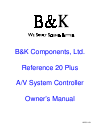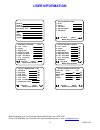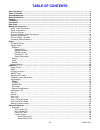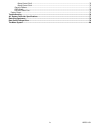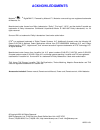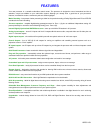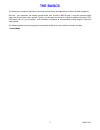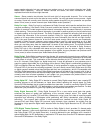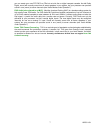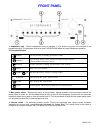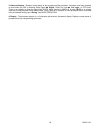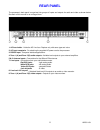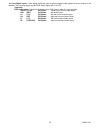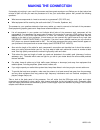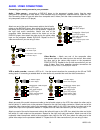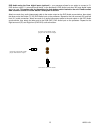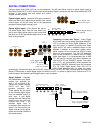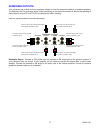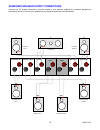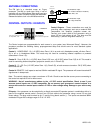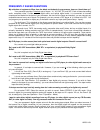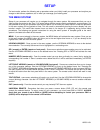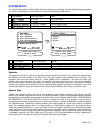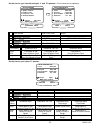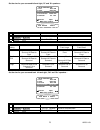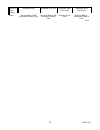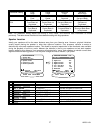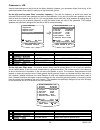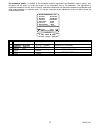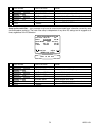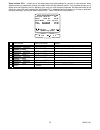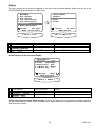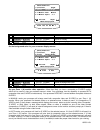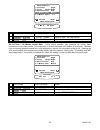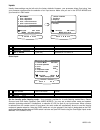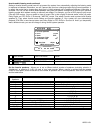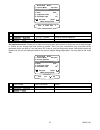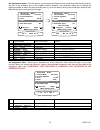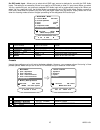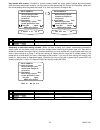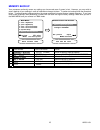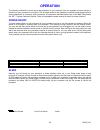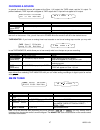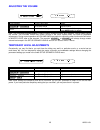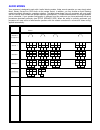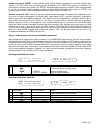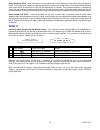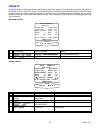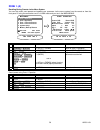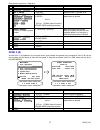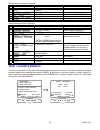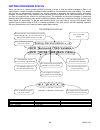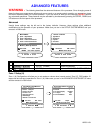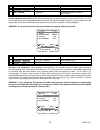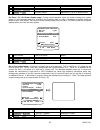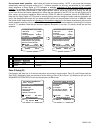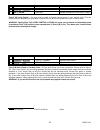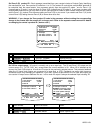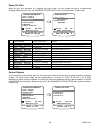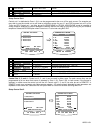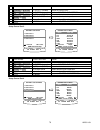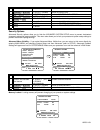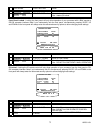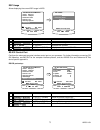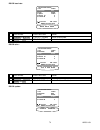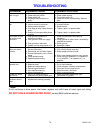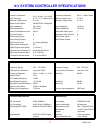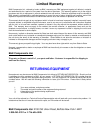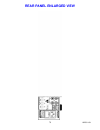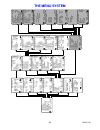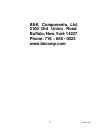- DL manuals
- B&K
- Controller
- Reference 20 Plus A/V System Controller
- Owner's Manual
B&K Reference 20 Plus A/V System Controller Owner's Manual
Summary of Reference 20 Plus A/V System Controller
Page 1
13258 11/01 b&k components, ltd. Reference 20 plus a/v system controller owner’s manual.
Page 2: User Information
13258 11/01 ii user information b&k components, ltd., 2100 old union road, buffalo new york 14227-2725 phone (716) 656-0026, fax (716) 656-1291, http://www.Bkcomp.Com, e-mail: info@bkcomp.Com setup crossovers + lfe 1 crossover hz 2 high pass db 3 low pass db 4 peak limiter db 5 lfe level db 6 dts lf...
Page 3: Table of Contents
13258 11/01 iii table of contents user information.......................................................................................................................................................Ii table of contents .................................................................................
Page 4
13258 11/01 iv setup control out 3 ..............................................................................................................................70 setup control out 4 .......................................................................................................................
Page 5: Acknowledgments
13258 11/01 2 acknowledgments motorola ® , , “ * digitaldna™, “powered by motorola”™, motorola name and logo are registered trademarks of motorola, inc. Manufactured under license from dolby laboratories. “dolby”, ”pro logic”, “ac-3", and the double-d symbol are trademarks of dolby laboratories. Con...
Page 6: Safety Precuations
13258 11/01 3 safety precuations please read before installing warning: to prevent fire or shock hazard, do not expose this unit to rain or moisture. Care should be taken to prevent objects or liquid from entering the enclosure. Never handle the power cord with wet hands. The lightning flash with ar...
Page 7: Features
13258 11/01 4 features your new processor is a versatile audio/video control center. The processor is designed to sound sensational and be an attractive, easy-to-use addition to your audio/video system. Although you already have a good idea of your processor’s features, we would like to take a momen...
Page 8: The Basics
13258 11/01 5 the basics the following is intended to familiarize users with common terms and applications of home theater equipment. Sources - your processor can directly provide audio from its built-in am/fm tuner. It can also provide limited video from its on-screen menu system. Typically you wil...
Page 9
13258 11/01 6 seven speaker channels, but your processor can produce mono in one to seven channels (see “audio modes under operation”). Since all modern sources are stereo, the mono information is usually replicated from both the left and right channels. Stereo - stereo contains two discrete, front ...
Page 10
13258 11/01 7 you can create your own dts dats or cds but not mini disc or digital compact cassette. As with dolby digital, sound will normally come from all seven speakers in your system, but your processor can produce sound in one (mono) to seven channels (see “audio modes under operation”). Dvd a...
Page 11
13258 11/01 8 bass management - dolby digital and dts formats contain up to 5 full range channels plus lfe. Only a system with five full-range (large) speakers plus a subwoofer can directly reproduce these formats. However, almost all commercially available center channel speakers are small and inca...
Page 12: Front Panel
13258 11/01 9 front panel 1. Headphone jack - stereo headphones having a standard ¼ inch binaural plug can be connected to the headphone output. The processor must be on and in headphone mode for proper headphone operation. 2. Front panel buttons 3. Main power switch - removes all power to the proce...
Page 13
13258 11/01 10 5. Status indicators - displays current status of the processors audio processor. Indicators have been supplied to show when the dsp is decoding dolby digital ‘ digital’, dolby pro logic ‘ pro logic’, or dts audio. There is an indicator to show the input to the s/pdif digital receiver...
Page 14: Rear Panel
13258 11/01 11 rear panel the processor’s back panel is organized into groups of inputs and outputs for audio and video as shown below. See back of this manual for an enlarged view. 1. Ac fuse holder - holds the ac line fuse. Replace only with same type and value. 2. Ac input receptacle - for attach...
Page 15
13258 11/01 12 15. Coax digital inputs - coax digital inputs are used to connect digital audio signals from your source to the receiver. The incoming signal may be pcm, dolby digital (ac-3) or dts. (optional) dvd audio inputs – optional connections for a dvd audio or other 5.1 source device. Center ...
Page 16: Making The Connection
13258 11/01 13 making the connection it’s tempting to just plug in your new a/v processor and have great sound pour out. Before you do that, take a few minutes to plan out how you want the processor to fit into your audio/video system. Ask yourself the following questions: o what source components d...
Page 17
13258 11/01 14 audio / video connections connecting your analog sources to your processor audio / video source - connecting a dvd/vld player to the processor’s analog inputs. Use the same instructions for connecting to other audio / video sources such as a television, satellite receiver, cable box, ...
Page 18
13258 11/01 15 dvd audio using the coax digital inputs (optional) – your processor allows for an option to connect a 5.1 dvd audio or other 5.1 surround format device, to the processor’s dvd audio input when no coax digital inputs are to be used. This option calls for the setting of a push button sw...
Page 19
13258 11/01 16 digital connections connect digital inputs (dvd, vld, etc.) to the processor. You will need either coaxial or optical digital inputs to play dolby digital (ac-3) or dts surround sound processing. Digital connections are also recommended for pcm sources. If your source has both optical...
Page 20
13258 11/01 17 surround outputs your processor has multiple surround processor outputs for use with external amplifier(s) or powered speakers. The reference 20 plus processor allows further processing of the surround channels for the precise decoding of dolby digital surround ex and dts-es soundtrac...
Page 21
13258 11/01 18 surround speaker output connections connect the a/v system controller’s surround outputs to your external amplifier(s) or powered speakers as described previously. Connect your speakers to your external amplifier(s) as shown below. C f r o n t l e f t l surround left surround right f ...
Page 22
13258 11/01 19 antenna connections the fm jack is a standard screw on f-type connector. The am is a push type. Strip ¼ inch of insulation off your am antenna wires and insert one wire end into each hole while holding the tabs down. Release the tabs to lock in the am antenna wires. Control outputs / ...
Page 23
13258 11/01 20 frequently asked questions my collection of equipment differs from the labels on the back of my processor, how can i hook them up? Your processor provides 5 identical sets of inputs - v1, v2, dvd, cd, and sat. Each of these has analog audio, composite video, s-video, coaxial digital a...
Page 24
13258 11/01 21 my laser disc player (or other digital source) has only optical output, but my cd recorder (or other digital recorder) has only coaxial input. Do i need some sort of converter to make direct digital recordings? No, your processor will convert optical to coaxial and coaxial to optical....
Page 25: Setup
13258 11/01 22 setup for best results, perform the following set up procedure when you initially install your processor and anytime you change or add sources, speakers, etc. Or when you rearrange your listening area the menu system setup of your processor will require you to navigate through the men...
Page 26
13258 11/01 23 system setup you should always perform system setup after first installing your processor and after adding/changing speakers or sources or rearranging your listening area. Check that the remote is in b&k mode. From remote from front panel action 1 b&k or power a sleep turn on processo...
Page 27
13258 11/01 24 set the size for your front left and right, ‘l’ and ’r’ speakers - you must have front speakers. From remote from front panel action 1 (pause) or v (stop) (up) or (down) move to speaker size 2 sel or enter ↵ (enter) activate setup speaker size 3 (pause) or v (stop) (up) or (down) move...
Page 28
13258 11/01 25 set the size for your surround left and right, ‘sl’ and ‘sr’ speakers - from remote from front panel action 1 (pause) or v (stop) (up) or (down) move to surround 2 x (rew) or w (ff) volume knob choose speaker size surround setting subwoofer ultra subwoofer yes thx subwoofer none front...
Page 29
13258 11/01 26 surround back setting subwoofer ultra subwoofer yes thx subwoofer none front large subwoofer none front small none surround bass to sw surround hi-pass to front surround bass to sw surround hi-pass to front surround full to front surround bass is * surround hi-pass to front front.
Page 30
13258 11/01 27 subwoofer setting front large center large surround large surround back large none lfe + bass to front lfe + bass to center lfe + bass to surround lfe + bass to surround back yes thx lfe + bass to sw front bass not duplicated lfe + bass to sw center bass not duplicated lfe + bass to s...
Page 31
13258 11/01 28 speaker levels speaker level calibration allows you to equalize the volume levels of each speaker to make up for differences in speaker characteristics and distances from the listener to the speakers. For best results it is important that you perform this calibration when you initiall...
Page 32
13258 11/01 29 crossovers + lfe usually these settings may be left set to the factory defaults. However, your processor allows ‘fine tuning’ of the system parameters most useful in setting up a high-end audio system. Set the high and low pass filters’ crossover frequency - this sets the frequency at...
Page 33
13258 11/01 30 set the low pass filters slope - from remote from front panel action 1 (pause) or v (stop) (up) or (down) move to low pass 2 x (rew) or w (ff) volume knob adjust filter slope to desired value set the peak limiter - the peak limiter is designed to limit the maximum level of bass inform...
Page 34
13258 11/01 31 set your lfe (.1) channel level - usually this will be set to 0.0 db (default). However, if you have no subwoofer you may wish to reduce the low frequency effects (lfe) channel to lessen its contribution to the bass going to your remaining large speakers. Or, even with a subwoofer, yo...
Page 35
13258 11/01 32 set subwoofer phase - in addition to the subwoofer location adjustment (see speaker location above), your processor has an option to ‘invert the phase’ of the information sent to the subwoofer. This adjustment is sometimes needed to correct ‘lack of low end’ problems created with the ...
Page 36
13258 11/01 33 room equalization usually these settings may be left set to the factory defaults. However, theses settings allow you to correct or reduce the various tonal errors that occur during reproduction of audio in a home theater. The room equalization menu allows for two types of adjustments....
Page 37
13258 11/01 34 from remote from front panel action 1 (pause) or v (stop) (up) or (down) move to test tone frequency 2 x (rew) or w (ff) volume knob set to desired frequency 3 (pause) or v (stop) (up) or (down) move to notch, bass or treble adjustments 4 x (rew) or w (ff) volume knob set to desired v...
Page 38
13258 11/01 35 setup variable ‘eq 1’ - allows you to set default bass and treble settings for use with all input sources. Many systems allow only adjustment of bass and treble levels at fixed frequency points. Your processor allows you to adjust level and frequency to aid in adjusting your room for ...
Page 39
13258 11/01 36 display this menu allows you to set various aspects of your video and front panel displays. Make sure you are in the setup menus and your remote is in b&k mode. From remote from front panel action 1 (pause) or v (stop) (up) or (down) move to displays 2 sel or enter ↵ (enter) activate ...
Page 40
13258 11/01 37 from remote from front panel action 1 (pause) or v (stop) (up) or (down) move to overlay 2 x (rew) or w (ff) volume knob change overlay type set the background color for your on-screen display menus - from remote from front panel action 1 (pause) or v (stop) (up) or (down) move to bac...
Page 41
13258 11/01 38 from remote from front panel action 1 (pause) or v (stop) (up) or (down) move to zone 1 (a) video monitor 2 x (rew) or w (ff) volume knob adjust for desired operation set the zone 1 (a) monitor aspect ratio - during normal operation, your processor will overlay status information on y...
Page 42
13258 11/01 39 inputs usually these settings may be left set to the factory defaults. However, your processor allows ‘fine tuning’ how your processor operates after the selection of an input source. Make sure you are in the setup menus and your remote is in b&k mode. From remote from front panel act...
Page 43
13258 11/01 40 favorite audio listening mode continued setting a favorite listening mode here will not prevent the system from automatically adjusting the listening mode in response to bitstream information, nor will it prevent the user form changing modes during normal operation. It is merely the m...
Page 44
13258 11/01 41 from remote from front panel action 4 (pause) or v (stop) (up) or (down) move to favorite speakers 5 x (rew) or w (ff) volume knob select favorite speakers for use with source set input source level - allows you to match the levels of your input sources so that there are no large chan...
Page 45
13258 11/01 42 set input source name - from the factory, your processor will display source names that match those printed on the rear of the processor and on the supplied remote. However, your processor allows you to change the displayed names to match the actual sources used. If you do not want to...
Page 46
13258 11/01 43 set dvd audio input - allows you to select which one input source to dedicate for use with the dvd audio inputs. This setting is not necessary if there is no need for a dvd audio or other 5.1 input source when you select yes for a particular input, any previously selected dvd audio in...
Page 47
13258 11/01 44 use volume with presets - recalling a preset normally recalls the entire system settings that were present when the preset was saved. However, you may wish to recall presets with the current volume setting, rather than the volume setting when the preset was saved. If so, then set volu...
Page 48
13258 11/01 45 memory backup your processor continually saves any settings you have made even if power is lost. However, you may wish to save a backup of your settings in case of inadvertent changes to them. To perform a backup follow the procedure below. To restore backup settings perform the same ...
Page 49: Operation
13258 11/01 46 operation the following outlines the normal day-to-day operation of your processor from the supplied universal remote or directly from your processor’s front panel. The universal remote is also capable of controlling other equipment and storing sequences of commonly used commands. All...
Page 50
13258 11/01 47 choosing a source in general, the selected source will appear at the zone 1 (a) output, the tape output, and the v1 output. To prevent feedback, tape input will not appear at tape output and v1 input will not appear at v1 output. From remote from front panel action desired source (pre...
Page 51
13258 11/01 48 adjusting the volume from remote from front panel action volume ∧ or volume ∨ volume knob adjust volume mute can’t do from front panel instant volume all the way down press mute again to restore note: the front panel volume knob is used to control multiple functions and, therefore, ca...
Page 52
13258 11/01 49 audio modes your processor is designed to work with 4 audio listening modes. Under normal operation you may simply select mono, stereo, surround or dvd audio via the remote control. In addition, you may choose an audio listening mode immediately followed by a speaker selection. The ta...
Page 53
13258 11/01 50 audio mode description mono sums the incoming audio information to a single channel and routes it to the desired speaker. Useful during fm tuner operation having weak rf signal strengths. It may also be useful when you have a large group where it is difficult to put everyone near the ...
Page 54
13258 11/01 51 speaker selection 8 ‘direct’ - allows selection of the ‘analog’ signals connected to the currently selected input sources l & r rca audio inputs overriding the use of optical or coax s/pdif. No processing is applied to the audio signals other than level control. Use ‘direct’ when no a...
Page 55
13258 11/01 52 equalization ‘eq’ selecting an eq function via the remote control - allows you to override how the audio is currently being processed. This is where you may set the dynamic range to either normal (default) or limited for late night listening while using dolby digital bit streams. Sett...
Page 56
13258 11/01 53 select variable ‘eq 1’ - to allow separate bass and treble settings for use with all input sources. Many systems allow only adjustment of bass and treble levels at fixed frequency points. Your processor allows you to adjust level and frequency so you may fine tune your tone controls t...
Page 57
13258 11/01 54 select loudness ‘eq 2’ - sets the equalizer to use preset filter curves designed for use when using low listening levels. The human ear’s frequency response varies with volume level. At high levels it has relatively flat response, while at low levels its sensitivity to high and low fr...
Page 58
13258 11/01 55 presets presets allow you to save your favorite settings and recall them instantly. Your processor can store two banks of 40 presets (0..39) in each of 2 zones. The saved information includes the selected audio source, selected video source, volume, the audio mode and number of speake...
Page 59
13258 11/01 56 zone 1 (a) recalling/saving presets via the menu system you can also recall, save presets and operate your processor via the menu system from the remote or from the front panel. If using the remote be sure it is in b&k mode and you are in the main menus. From remote from front panel a...
Page 60
13258 11/01 57 save preset using zone 1 operation from remote from front panel action 1 (pause) or v (stop) (up) or (down) move to zone 1 operation 2 sel or enter ↵ (enter) activate zone 1 operation 3 source then b&k volume ∧ or volume ∨ center or center v rear or rear v sub or sub v eq (source) ❍ (...
Page 61
13258 11/01 58 recall preset using zone 2 operation from remote from front panel action 1 menu Ø menu return to main menu 2 (pause) or v (stop) (up) or (down) move to zone 2 operation 3 sel or enter ↵ (enter) activate zone 2 operation 4 number or +10 + number ¸ 35(6(7 vwhs wr ghvluhg suhvhw select a...
Page 62
13258 11/01 59 from remote from front panel action 1 (pause) or v (stop) (up) or (down) move to zone 1 favorite 2 sel or enter ↵ (enter) activate zone 1 favorite 3 number or +10 + number ¸ 35(6(7 vwhs wr ghvluhg suhvhw select a preset for no-skip/skip 4 x (rew) or w (ff) volume knob select yes/no (n...
Page 63
13258 11/01 60 getting processor status when you are not in a menu, pressing enter will bring up a two or three line status message on zone 1 (a) video outputs. A single line status message is also available on the processor’s front panel display. This display will also pop up automatically whenever...
Page 64: Advanced Features
13258 11/01 61 advanced features warning - the following describes the advanced features of the processor. Since changing some of these functions may cause severe effects such as no sound or no remote control operation, we suggest you leave this menu disabled (hidden) for normal operation. If you ar...
Page 65
13258 11/01 62 from remote from front panel action 1 (pause) or v (stop) (up) or (down) move to zone 1 setup (a) 2 sel or enter ↵ (enter) activate advanced zone a settings set the maximum level of zone 1 (a) - max level allows you to set a maximum volume level for zone 1 (a). This is very useful if ...
Page 66
13258 11/01 63 from remote from front panel action 1 (pause) or v (stop) (up) or (down) move to zone id 2 x (rew) or w (ff) volume knob adjust zone 1 (a) id to desired value set zone 1 (a) on screen display usage - during normal operation, when you make a change to a system setting or your processor...
Page 67
13258 11/01 64 set surround mode operation - most users will prefer the factory setting - auto. In this mode the processor automatically sets the surround mode to full 7.1 channel operation (or as many as permitted by your speaker setup) whenever a dolby digital or dts bitstream is detected regardle...
Page 68
13258 11/01 65 from remote from front panel action 1 (pause) or v (stop) (up) or (down) move to zone 2 setup (b) 2 sel or enter ↵ (enter) activate advanced zone b settings zone 2 (b) level control - you may wish to install an in-wall volume control in your second zone. This can cause confusion betwe...
Page 69
13258 11/01 66 set zone 2 (b) product id - each message transmitted from your remote includes a product code, identifying the manufacturer, and zone product id code from 1 to 16. The product id code allows multiple b&k products to be controlled from the same remote. Your processor actually uses two ...
Page 70
13258 11/01 67 link zone 2 (b) input to zone 1 (a) input selection - zone 2 (b) input source selection may be linked with zone 1 (a) source selections. In operation, whenever a source selection is detected (remote, front panel or rs-232) on zone 1 (a), source linkage will cause the source to be sele...
Page 71
13258 11/01 68 power on titles when you turn your processor on it displays two lines of text. You can change this text to a personalized message. Make sure you are in the advanced system setup menu and the remote is in b&k mode. From remote from front panel action 1 (pause) or v (stop) (up) or (down...
Page 72
13258 11/01 69 from remote from front panel action 1 (pause) or v (stop) (up) or (down) move to control out 2 sel or enter ↵ (enter) activate control out settings setup control out 1 control out 1 is dedicated to zone 1 (a) it can be programmed to be on or off for each source. For example you may wi...
Page 73
13258 11/01 70 from remote from front panel action 1 (pause) or v (stop) (up) or (down) move to control out 2 2 sel or enter ↵ (enter) activate control out 2 setup 3 (pause) or v (stop) (up) or (down) move to desired source 4 x (rew) or w (ff) volume knob select desired control operation 5 repeat 3 ...
Page 74
13258 11/01 71 from remote from front panel action 1 (pause) or v (stop) (up) or (down) move to control out 4 2 sel or enter ↵ (enter) activate control out 4 setup 3 (pause) or v (stop) (up) or (down) move to desired source 4 x (rew) or w (ff) volume knob select desired control operation 5 repeat 3 ...
Page 75
13258 11/01 72 from remote from front panel action 1 (pause) or v (stop) (up) or (down) move to memory lock 2 x (rew) or w (ff) volume knob no - can change memory yes - memory is locked front panel locked - locking the front panel will only allow operation of your processor with a b&k remote or rs-2...
Page 76
13258 11/01 73 dsp usage allows displaying the current dsp usage in mips. From remote from front panel action 1 (pause) or v (stop) (up) or (down) move to dsp usage 2 sel or enter ↵ (enter) activate dsp usage 3 (pause) or v (stop) (up) or (down) display currently used dsp mips rs-232 control port co...
Page 77
13258 11/01 74 rs-232 baud rate - from remote from front panel action 1 (pause) or v (stop) (up) or (down) move to baud rate 2 x (rew) or w (ff) volume knob select desired baud rate rs-232 echo - from remote from front panel action 1 (pause) or v (stop) (up) or (down) move to echo 2 x (rew) or w (ff...
Page 78
13258 11/01 75 from remote from front panel action 1 (pause) or v (stop) (up) or (down) move to update 2 x (rew) or w (ff) volume knob select enable or disabled rs-232 receive id - from remote from front panel action 1 (pause) or v (stop) (up) or (down) move to receive id 2 x (rew) or w (ff) volume ...
Page 79: Troubleshooting
13258 11/01 76 troubleshooting problem possible cause possible solution no sound, display will not light 1. Power cord not plugged in. 2. Power off at ac source. 3. Power switch off. 4. Ac power inlet fuse blown or faulty. * 1. Reconnect power cord. 2. Check power at plug. 3. Turn power switch on. 4...
Page 80
13258 11/01 77 a/v system controller specifications audio specifications video specifications frequency response: 5 hz - 20 khz, + 0/ − 0.5db frequency response: 20 hz - 10 mhz ± 3db input sensitivity: 2 v in, 1.5 v reference out maximum input level: 2 v p-p maximum output level: 3 v rms maximum out...
Page 81: Limited Warranty
13258 11/01 78 limited warranty b&k components ltd., referred to herein as b&k, warrants your b&k equipment against all defects in material and workmanship for a period of five years from the date of purchase. This warranty applies only to the original purchaser and only to equipment in normal resid...
Page 82: Rear Panel Enlarged View
13258 11/01 79 rear panel enlarged view.
Page 83: The Menu System
13258 11/01 80 the menu system advanced zone a settings 1 max level +15 db 2 product id 1 3 on screen display enabled 4 v1 output tape 5 surround modes auto warning connecting a tape recorder to v1 in line mode can cause speaker damage next item adjust menu advanced setup advanced zone b settings 1 ...
Page 84
13258 11/01 81 b&k components, ltd. 2100 old union road buffalo, new york 14227 phone: 716 – 656 - 0023 www.Bkcomp.Com.