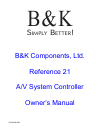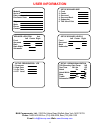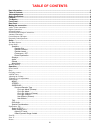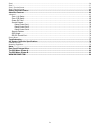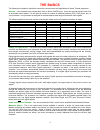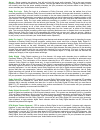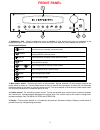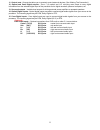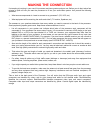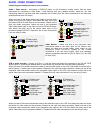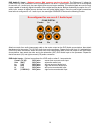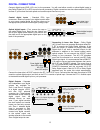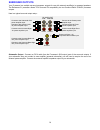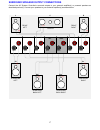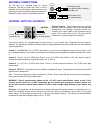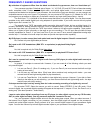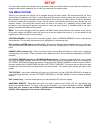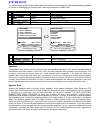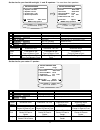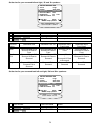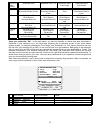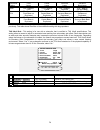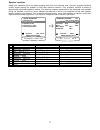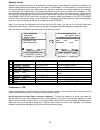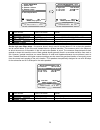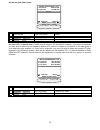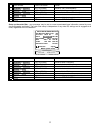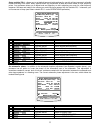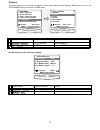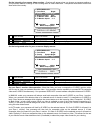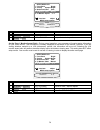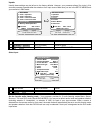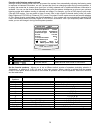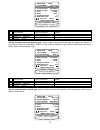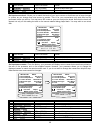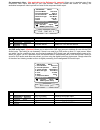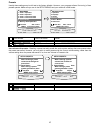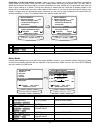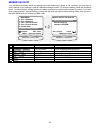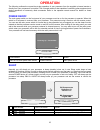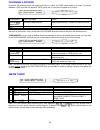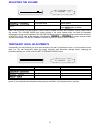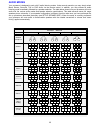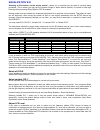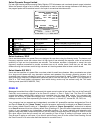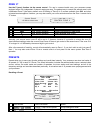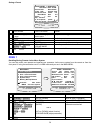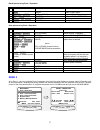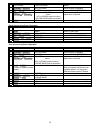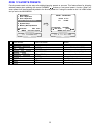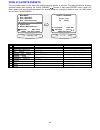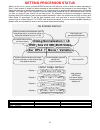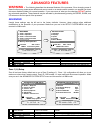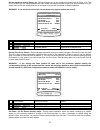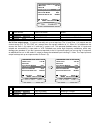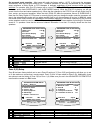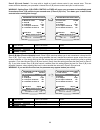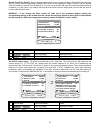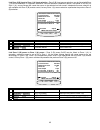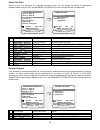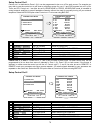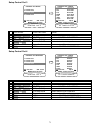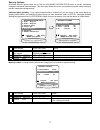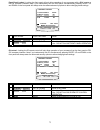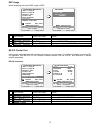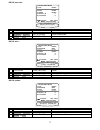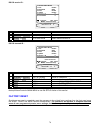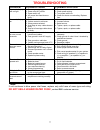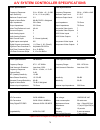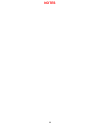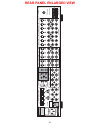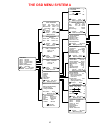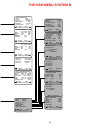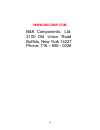- DL manuals
- B&K
- Controller
- Reference 21
- Owner's Manual
B&K Reference 21 Owner's Manual
Summary of Reference 21
Page 1
P/n13468 0303 b&k s b ! Imply etter b&k components, ltd. Reference 21 a/v system controller owner’s manual.
Page 2: User Information
Ii user information setup crossovers + lfe 1 crossover 2 high pass 3 low pass 4 lfe level setup speaker levels left center right front surround back subwoofer setup speaker size 1 front 2 center 3 surround 4 surround back 5 subwoofer 6 thx ultra 2 sub speaker location feet left center right front su...
Page 3: Table of Contents
Iii table of contents user information .......................................................................................................................................................Ii table of contents ............................................................................................
Page 4
Iv zone 1 ........................................................................................................................................................................................56 zone 2 ...................................................................................................
Page 5: Acknowledgments
1 acknowledgments motorola ® , , “ * digitaldna™, “powered by motorola”™, motorola name and logo are registered trademarks of motorola, inc. Surround ex is a trademark of dolby laboratories. Used under authorization. Manufactured under license from dolby laboratories. “dolby”, ”pro logic”, “ac-3", a...
Page 6: Safety Precautions
2 safety precautions please read before installing warning: to prevent fire or shock hazard, do not expose this unit to rain or moisture. Care should be taken to prevent objects or liquid from entering the enclosure. Never handle the power cord with wet hands. • the lightning flash with arrowhead, w...
Page 7: Features
3 features your new processor is a versatile audio/video control center. The processor is designed to sound sensational and be an attractive, easy-to-use addition to your audio/video system. Although you already have a good idea of your processor’s features, we would like to take a moment to point o...
Page 8: The Basics
4 the basics the following is intended to familiarize users with common terms and applications of home theater equipment. Sources - your processor can provide audio from its built-in am/fm tuner. It can also provide limited video from its on-screen menu system. You will want to connect a number of a...
Page 9
5 stereo - stereo contains two discrete, front left and right full range audio channels. This is the most common format for music and is also used on many movies. You may get stereo from any source - digital or analog. Sound will normally come from the seven speaker channels, but your processor can ...
Page 10
6 dts neo:6 – dts neo:6 is an advances matrix decoder. It will take any two-channel source and expand it into five or six channels, depending on the user’s speaker layout. Two-channel sources include vhs tapes, broadcast television, stereo cds and dvds. Dts neo:6 provides separate, optimized modes f...
Page 11
7 thx surround ex ™ - dolby digital surround ex is a joint development of dolby laboratories and the thx division of lucasfilm ltd. In a movie theater, film soundtracks that have been encoded with dolby digital surround ex technology are able to reproduce an extra channel, which has been added durin...
Page 12
8 bass management - dolby digital and dts-es formats may contain up to 6 full range channels plus lfe. Only a system with six full-range (large) speakers plus a subwoofer can directly reproduce these formats. However, almost all commercially available center channel speakers are small and incapable ...
Page 13: Front Panel
9 front panel 1 2 5 4 3 components, & k b ltd. Headphone power on/off power on/off reference 21 a/v system controller a/v system controller sleep preset enter menu down up source mode save t ¿ d s u i r g r i o t u a n l d 1 b k c o m p o n e n t s 1. Headphone jack - stereo headphones having a stan...
Page 14: Rear Panel
10 rear panel the processor’s back panel is organized into groups of inputs and outputs for audio and video as shown below. See back of this manual for an enlarged view. V1 tuner fm antenna dvd/vld tape z2/v2 v2 cd tape z2 tv-v3 sat v1 z1 front r l back r surr center rs-232 ir in z1 z2 4 surround ou...
Page 15
11 11. Control outs - outputs that allow you to remotely control external devices. (see “making the connection“). 12. Optical and coax digital outputs - zone 1 (a) optical and 1/8” mini-plug coax output to carry digital information from the selected digital input of the processor out to digital reco...
Page 16: Making The Connection
12 making the connection it’s tempting to just plug in your new a/v processor and have great sound pour out. Before you do that, take a few minutes to plan out how you want the processor to fit into your audio/video system. Ask yourself the following questions: y what source components do i want to ...
Page 17
13 audio / video connections connecting your analog sources to your processor audio / video source - connecting a dvd/vld player to the processor’s analog inputs. Use the same instructions for connecting to other audio / video sources such as a satellite receiver, cable box, etc. See connecting vide...
Page 18
14 dvd audio 5.1 input - (optional contact b&k customer service for details) the reference 21 allows its coax digital rca connections to be re-configured for use as a 5.1 audio input. Once the unit is re-configured for use with a 5.1 audio input, the coax digital inputs are no longer available. The ...
Page 19
15 digital connections connect digital inputs (dvd, vld, etc.) to the processor. You will need either coaxial or optical digital inputs to play dolby digital (ac-3) or dts surround sound processing. Digital connections are also recommended for pcm sources. If your source has both optical and coaxial...
Page 20
16 surround outputs your processor has multiple surround processor outputs for use with external amplifier(s) or powered speakers. The reference 31 processor allows thx surround ex compatibility via two surround back ‘s back’ processor outputs. Here is a typical surround output setup : subwoofer out...
Page 21
17 surround speaker output connections connect the a/v system controller’s surround outputs to your external amplifier(s) or powered speakers as described previously. Connect your speakers to your external amplifier(s) as shown below. C front left l surround left surround right front right center pl...
Page 22
18 antenna connections the fm jack is a standard screw on f-type connector. The am is a push type. Strip ¼ inch of insulation off your am antenna wires and insert one wire end into each hole while holding the tabs down. Release the tabs to lock in the am antenna wires. Control outputs / ir inputs co...
Page 23
19 frequently asked questions my collection of equipment differs from the labels on the back of my processor, how can i hook them up? Your processor provides 5 identical sets of inputs - v1, v2, dvd, cd, and sat. Each of these has analog audio, composite video, s-video, coaxial digital audio, and op...
Page 24
20 my laser disc player (or other digital source) has only optical output, but my cd recorder (or other digital recorder) has only coaxial input. Do i need some sort of converter to make direct digital recordings? No, your processor will convert optical to coaxial and coaxial to optical. The current...
Page 25: Setup
21 setup for best results, perform the following set up procedure when you initially install your processor and anytime you change or add sources, speakers, etc. Or when you rearrange your listening area the menu system setup of your processor will require you to navigate through the menu system. We...
Page 26
22 system setup you should always perform system setup after first installing your processor and after adding/changing speakers or sources or rearranging your listening area. Check that the remote is in b&k mode. From remote from front panel action 1 b&k or power sleep turn on processor 2 menu menu ...
Page 27
23 set the size for your front left and right, ‘l’ and ’r’ speakers - you must have front speakers. From remote from front panel action 1 À(pause) or §(stop) (up) or (down) move to speaker size 2 sel or enter (enter) activate setup speaker size 3 À(pause) or §(stop) (up) or (down) move to front 4 ¶ ...
Page 28
24 set the size for your surround left and right, ‘sl’ and ‘sr’ speakers - from remote from front panel action 1 À(pause) or §(stop) (up) or (down) move to surround 2 ¶ (rew) or • (ff) volume knob choose speaker size surround setting subwoofer ultra subwoofer yes thx subwoofer none front large subwo...
Page 29
25 surround back setting subwoofer ultra subwoofer yes thx subwoofer none front large subwoofer none front small none surround bass to sw surround hi-pass to front surround bass to sw surround hi-pass to front surround full to front surround bass is *surround hi-pass to front 1 small sb bass to sw s...
Page 30
26 subwoofer setting front large center large surround large surround back large none lfe + bass to front lfe + bass to center lfe + bass to surround lfe + bass to surround back yes thx lfe + bass to sw front bass not duplicated lfe + bass to sw center bass not duplicated lfe + bass to sw surround b...
Page 31
27 speaker location ideally your speakers will be the same distance away from your listening area. However, physical limitations usually require placing the speaker in other than optimum locations. Your processor contains a means to electronically move each speaker’s location. This allows for superi...
Page 32
28 speaker levels speaker level calibration allows you to equalize the volume levels of each speaker to make up for differences in speaker characteristics and distances from the listener to the speakers. For best results it is important that you perform this calibration when you initially install yo...
Page 33
29 from remote from front panel action 1 À(pause) or §(stop) (up) or (down) move to crossovers + lfe 2 sel or enter (enter) activate setup crossovers + lfe 3 À(pause) or §(stop) (up) or (down) move to crossovers + lfe 4 ¶ (rew) or • (ff) volume knob adjust frequency to desired value set the high pas...
Page 34
30 set the low pass filters slope - from remote from front panel action 1 À(pause) or §(stop) (up) or (down) move to low pass 2 ¶ (rew) or • (ff) volume knob adjust filter slope to desired value set your lfe (.1) channel level - usually this will be set to 0.0 db (default). However, if you have no s...
Page 35
31 room equalization usually these settings may be left set to the factory defaults. However, theses settings allow for the correction of various tonal errors that occur during reproduction of audio in a home theater. The room equalization menu allows for two types of adjustments. 1) a notch filter ...
Page 36
32 from remote from front panel action 1 À(pause) or §(stop) (up) or (down) move to test tone frequency 2 ¶ (rew) or • (ff) volume knob set to desired frequency 3 À(pause) or §(stop) (up) or (down) move to notch, bass or treble adjustments 4 ¶ (rew) or • (ff) volume knob set to desired values 5 repe...
Page 37
33 setup variable ‘eq 1’ - allows you to set default bass and treble settings for use with all input sources in all audio modes excluding dvd audio. Many systems allow only adjustment of bass and treble levels at fixed frequency points. Your processor allows you to adjust level and frequency to aid ...
Page 38
34 displays this menu allows you to set various aspects of your video and front panel displays. Make sure you are in the setup menus and your remote is in b&k mode. From remote from front panel action 1 À(pause) or §(stop) (up) or (down) move to displays 2 sel or enter (enter) activate setup display...
Page 39
35 set the intensity of on-screen video overlays - overlays will appear when you change a processor setting or your processor detects a change in the incoming audio or video information. Transparent mode allows video to be seen behind the overlay. From remote from front panel action 1 À(pause) or §(...
Page 40
36 from remote from front panel action 1 À(pause) or §(stop) (up) or (down) move to zone 1 video monitor 2 ¶ (rew) or • (ff) volume knob adjust for desired operation set the zone 1 monitor aspect ratio - during normal operation, your processor will overlay status information on your video monitor. T...
Page 41
37 inputs usually these settings may be left set to the factory defaults. However, your processor allows ‘fine tuning’ of its surround processor operates after the selection of an input source. Make sure you are in the setup menus and your remote is in b&k mode. From remote from front panel action 1...
Page 42
38 favorite audio listening mode continued setting a favorite listening mode here will not prevent the system from automatically adjusting the listening mode in response to bitstream information, nor will it prevent the user from changing modes during normal operation. It is merely the mode that is ...
Page 43
39 from remote from front panel action 4 À(pause) or §(stop) (up) or (down) move to favorite speakers 5 ¶ (rew) or • (ff) volume knob select favorite speakers for use with source set the 2-channel surround decoder type - select a default surround decoder type, the options are dolby pro logic movie, ...
Page 44
40 from remote from front panel action 4 À(pause) or §(stop) (up) or (down) move to multi-chan type 5 ¶ (rew) or • (ff) volume knob select type for use with source set input source level - allows you to match the levels of your input sources so that there are no large changes in volume as you change...
Page 45
41 set component video - (not applicable to the reference 21 upgrade) allows you to associate one of two component video inputs with each of your input sources. When you choose that source for viewing, the associated component video input will be routed to the component video output. From remote fro...
Page 46
42 presets usually these settings may be left set to the factory defaults. However, your processor allows ‘fine tuning’ of how presets operate. Make sure you are in the setup menus and your remote is in b&k mode. From remote from front panel action 1 À(pause) or §(stop) (up) or (down) move to preset...
Page 47
43 generating a name when saving a preset - when you save a preset, your system automatically generates a simple name for the preset, which you can then change before confirming the preset save. You may wish to defeat this automatic naming so that any custom names that you have entered will not get ...
Page 48
44 memory backup your processor continually saves any settings you have made even if power is lost. However, you may wish to save a backup of your settings in case of inadvertent changes to them. To perform a backup, follow the procedure below. To restore backup settings perform the same procedure b...
Page 49: Operation
45 operation the following outlines the normal day-to-day operation of your processor from the supplied universal remote or directly from your processor’s front panel. The universal remote is also capable of controlling other equipment and storing sequences of commonly used commands. Refer to the se...
Page 50
46 choosing a source in general, the selected source will appear at the zone 1 output, the tape output, and the v1 output. To prevent feedback, tape input will not appear at tape output and v1 input will not appear at v1 output. From remote from front panel action desired source (press twice) (sourc...
Page 51
47 adjusting the volume from remote from front panel action volume ∧ or volume ∨ volume knob adjust volume mute can’t do from front panel instant volume all the way down press mute again to restore note: the front panel volume knob is used to control multiple functions and, therefore, cannot always ...
Page 52
48 audio modes your processor is designed to work with 5 audio listening modes. Under normal operation you may simply select mono, stereo, surround, thx or dvd audio via the remote control. In addition, you may choose an audio listening mode immediately followed by a speaker selection. The table bel...
Page 53
49 audio mode description mono sums the incoming audio information to a single channel and routes it to the desired speaker. Use this mode for listening to the fm tuner with weak rf signal strengths. It is also useful in the case of a large listening group and it is difficult to put everyone near th...
Page 54
50 neo:6 movie (cinema) when listening to movies using the dts neo:6 movie decoder with stereo tv shows or other surround-encoded programs, there is further enhancement to soundfield directionality, which is close to the quality of discrete 6.1- channel sound. Conventional narrow band monaural surro...
Page 55
51 special considerations for use with multi-channel encoded bitstreams pressing of surround or thx toggles between the movie and music playback options. For use with 2-channel analog or digital audio , pressing of surround or thx allows sequencing through the six surround decoder types, pro logic m...
Page 56
52 why do i need all these audio modes? With the wide variety of audio source material available today, i.E. Single channel mono, 2 channel mono, 2 channel stereo, 2 channel surround and multi-channel encoded audio, we believe that the reproduction of this material is best handled in audio categorie...
Page 57
53 equalization ‘eq’ selecting an eq function via the remote control - allows you to override how the audio is currently being processed. This is where you may set the dynamic range to either normal (default) or limited for late night listening while processing dolby digital or dts bit streams. Sett...
Page 58
54 select dynamic range limited for late night listening while processing dolby digital or dts bit streams and a reduced dynamic range is desired. When the dynamic range is set to limited, compression is used to raise the average loudness of the dialog, and the program peaks will be restricted much ...
Page 59
55 zone ‘z’ use the z (zone) function via the remote control - for use in a second audio zone, your processor comes equipped with a fully independent 2-channel analog pre-amp. The easiest way to control this second zone is with a dedicated zone 2 (the factory default zone id setting of zone b is 2) ...
Page 60
56 saving a preset from remote from front panel action 1 make all settings you wish to save make all settings you wish to save prepare for saving preset 2 save not available activate preset save enter desired preset # not available select a destination preset 3 sel or enter (enter) save preset and a...
Page 61
57 recall preset using zone 1 operation from remote from front panel action 1 menu menu return to main menu 2 À(pause) or §(stop) (up) or (down) move to zone 1 operation 3 sel or enter (enter) activate zone 1 operation 4 number or +10+ number (preset) step to desired preset select a preset for recal...
Page 62
58 from remote from front panel action 1 À(pause) or §(stop) (up) or (down) move to zone 2 operation 2 sel or enter (enter) activate zone 2 operation 3 source then b&k volume ∧ or volume ∨ (source) and or (up) or (down) (select function) volume knob (adjust parameter) adjust and or edit zone 2 param...
Page 63
59 zone 1 favorite presets favorite presets need only be setup after adding/changing presets or sources. This feature allows for skipping selected presets when pressing the remote channel ∧ ∨ buttons or front panel preset (+) button. When you save a preset it will be automatically added to the favor...
Page 64
60 zone 2 favorite presets favorite presets need only be setup after adding/changing presets or sources. This feature allows for skipping selected presets when pressing the remote channel ∧ ∨ buttons or front panel preset button. When you save a preset it will be automatically added to the favorite ...
Page 65: Getting Processor Status
61 getting processor status when you are not in a menu, pressing enter at any time will bring up a two or three line status message on zone 1 video outputs. A single line status message is also available on the processor’s front panel display. This display will also pop up automatically whenever you...
Page 66: Advanced Features
62 advanced features warning - the following describes the advanced features of the processor. Since changing some of these functions may cause severe effects such as no sound or no remote control operation, we suggest you leave this menu disabled (hidden) for normal operation. If you are unsure of ...
Page 67
63 set the maximum level of zone 1 (a) - max level allows you to set a maximum volume level for zone 1 (a). This is very useful if you are using speakers that can’t handle the maximum power output from your processor or if you simply wish to limit the volume that can be achieved using normal front p...
Page 68
64 from remote from front panel action 1 À(pause) or §(stop) (up) or (down) move to on screen display 2 ¶ (rew) or • (ff) volume knob set to all, user or off set v1 line output usage - v1 output is normally set up as a tape loop. The v1 and zone 1 (a) outputs are the current source (v2, tv, cd, dvd,...
Page 69
65 set surround mode operation - most users will prefer the factory setting - auto. In this mode the processor automatically sets the surround mode to full 7.1 channel operation (or as many as permitted by your speaker setup) whenever a dolby digital or dts bitstream is detected regardless of what s...
Page 70
66 zone 2 (b) level control - you may wish to install an in-wall volume control in your second zone. This can cause confusion between your processor’s internal zone 2 (b) volume controls and your in-wall controls. Warning - setting zone 2 (b) level control to fixed will cause your processor to immed...
Page 71
67 set the zone id for zone b - each message transmitted from your remote includes a product id code set (see zone id), which allows independent command and control of the processor’s zones a and b. Set the desired zone id number for use with zone b (default 2). You may not set the zone b zone id to...
Page 72
68 link zone 2 (b) input to zone 1 (a) input selection - zone 2 (b) input source selection may be linked with zone 1 (a) source selections. In operation, whenever a source selection is detected (remote, front panel or rs-232) on zone 1 (a), source linkage will cause the source to be selected on both...
Page 73
69 power on titles when you turn your processor on it displays two lines of text. You can change this text to a personalized message. Make sure you are in the advanced system setup menu and the remote is in b&k mode. From remote from front panel action 1 À(pause) or §(stop) (up) or (down) move to po...
Page 74
70 setup control out 1 control out 1 is dedicated to zone 1 (a) it can be programmed to be on or off for each source. For example you may wish to use the control out to pull down a projection screen for your v1 and dvd sources but roll it up for tuner and cd. Control out 1 can also be set to headpho...
Page 75
71 setup control out 3 control out setup 1 control out 1 2 control out 2 3 control out 3 4 control out 4 next item sel select menu advanced setup 3 control out 3 control out 3 control out 3 setup 1 tuner zone a+b 2 v1 zone a+b 3 v2 zone a+b 4 tv zone a+b 5 dvd zone a+b 6 cd zone a+b 7 sat zone a+b 8...
Page 76
72 security options advanced security options allow you to hide the advanced system setup menu to prevent inadvertent changes to advanced system settings. This menu also allows you to lock your preset and system setup settings to prevent inadvertent reprogramming. Advanced menu visibility - if you s...
Page 77
73 front panel locked - locking the front panel will only allow operation of your processor with a b&k remote or rs-232 computer interface. Note if you inadvertently lock the front panel, simultaneously pressing sleep, up and down on the front panel will always enter the advanced security options to...
Page 78
74 dsp usage allows displaying the current dsp usage in mips. From remote from front panel action 1 À(pause) or §(stop) (up) or (down) move to dsp usage 2 sel or enter (enter) activate dsp usage 3 À(pause) or §(stop) (up) or (down) display currently used dsp mips rs-232 control port configure the ad...
Page 79
75 rs-232 baud rate - from remote from front panel action 1 À(pause) or §(stop) (up) or (down) move to baud rate 2 ¶ (rew) or • (ff) volume knob select desired baud rate rs-232 echo - from remote from front panel action 1 À(pause) or §(stop) (up) or (down) move to echo 2 ¶ (rew) or • (ff) volume kno...
Page 80
76 rs-232 receive id - from remote from front panel action 1 À(pause) or §(stop) (up) or (down) move to receive id 2 ¶ (rew) or • (ff) volume knob select desired receive id rs-232 transmit id - from remote from front panel action 1 À(pause) or §(stop) (up) or (down) move to transmit id 2 ¶ (rew) or ...
Page 81: Troubleshooting
77 troubleshooting problem possible cause possible solution no sound, display will not light 1. Power cord not plugged in. 2. Power off at ac source. 3. Power switch off. 4. Ac power inlet fuse blown or faulty. * 1. Reconnect power cord. 2. Check power at plug. 3. Turn power switch on. 4. Check for ...
Page 82
78 a/v system controller specifications audio specifications video specifications frequency response: 5 hz - 20 khz, + 0 / − 0.5db frequency response: 20 hz - 10 mhz ±3db input sensitivity: 2 v in, 1.5 v out (0db) maximum input level: 2 v p-p maximum output level: 3 v maximum output level: 2 v p-p s...
Page 83
79 limited warranty b & k components ltd., referred to herein as b & k, warrants your b & k equipment against all defects in material and workmanship for a period of five years from the date of purchase. This warranty applies only to the original purchaser and only to equipment in normal residential...
Page 84: Notes
80 notes.
Page 85: Rear Panel Enlarged View
81 rear panel enlarged view v1 tuner fm antenna dvd/vld tape z2/v2 v2 cd tape z2 tv -v 3 sa t v1 z1 front r lb a c k rs u r r center rs-232 ir in z1 z2 4 surround o utputs 3 control outputs digit a l o utputs optical 3.5mm coax 1 2 v1 v2 dvd cd sa t a t tention d anger d 'electrocution ne p as o uvr...
Page 86: The Osd Menu System A
82 the osd menu system a setup speakers 1 speaker size 2 speaker location 3 speaker levels 4 crossovers + lfe 5 room equalization next item sel select menu system setup setup displays 1 front panel bright 2 overlay opaque bright 3 background color grey 4 z1 monitor video auto 5 z1 monitor aspect 4:3...
Page 87: The Osd Menu System B
83 the osd menu system b setup crossovers + lfe 1 crossover 80.0 hz thx 2 high pass +12.0 db thx 3 low pass +24.0 db thx 4 lfe level -20.0 db next item adjust menu speaker setup setup speaker levels left center right front +12.0 -11.5 +9.5 surround +12.0 +12.0 back +12.0 +12.0 subwoofer +12.0 next i...
Page 88: Www.Bkcomp.Com
84 www.Bkcomp.Com b&k components, ltd. 2100 old union road buffalo, new york 14227 phone: 716 – 656 - 0026.