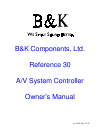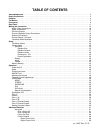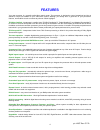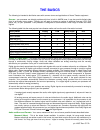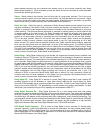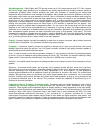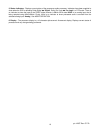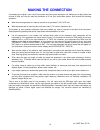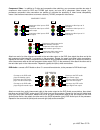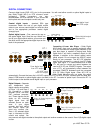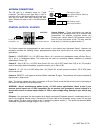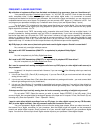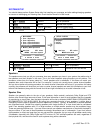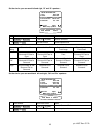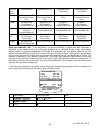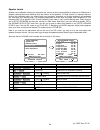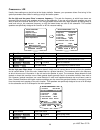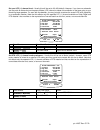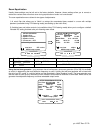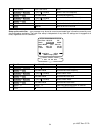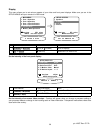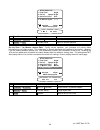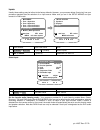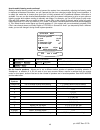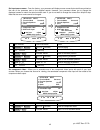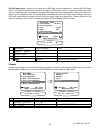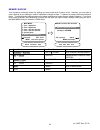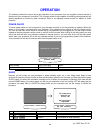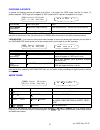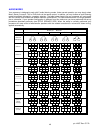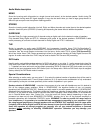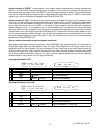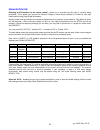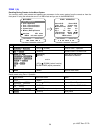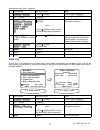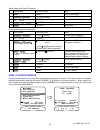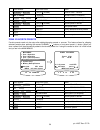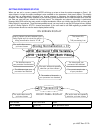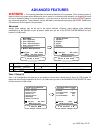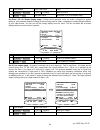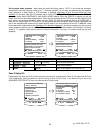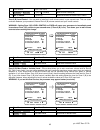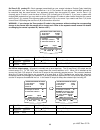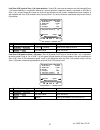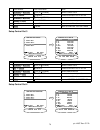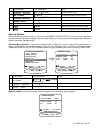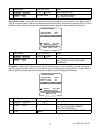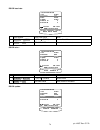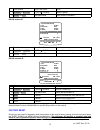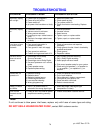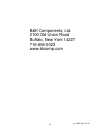- DL manuals
- B&K
- Controller
- Reference 30
- Owner's Manual
B&K Reference 30 Owner's Manual - Features
FEATURES
Your new processor is a versatile audio/video control center. The processor is designed to sound sensational and be an
attractive, easy-to-use addition to your audio/video system. Although you already have a good idea of your processor’s
features, we would like to take a moment to point out certain highlights.
THX Ultra Certified -
incorporates Lucasfilm Home THX Re-Equalization™, Timbre Matching™ and Adaptive Decorrelation™
to correct for the tonal and spatial errors that occur during the translation from the movie theater environment into the home.
In addition to the these correction processes, the unit has passed a rigorous series of Lucasfilm THX quality and performance
tests which is your guarantee that this Home Theater product will give superb performance for years to come.
THX Surround EX -
incorporates further Home THX Cinema processing to allow for the precise decoding of Dolby Digital
Surround EX signals.
Two-zone operation
- complete digital/analog preamp/processor for Zone 1 (A) plus an additional independent analog A/V
preamp internally for use with a second listening/viewing area - Zone 2 (B).
Internal Digitally Synthesized AM/FM Stereo tuner
- store up to 40 AM or FM stations in A/V presets.
Analog inputs/outputs
- seven A/V inputs and five A/V outputs all with stereo audio, composite video and S-video plus one
set of 7.1 surround outputs.
Component Video
- two switchable inputs and one set of outputs assignable to any of the seven A/V inputs.Passive design
allows full pass through of HDTV signals and maintains full signal integrity.
Digital inputs/outputs
- six coaxial inputs and one coaxial output plus five optical inputs and one optical output.
Control Outputs
- four 12 VDC @ 50 mA outputs for turning on amplifiers and controlling external systems such as a
projection screen or B & K amplifier.
IR inputs/outputs
- two IR inputs and up to four IR outputs let you integrate the processor with an infrared repeater control
system.
Gold Plated Connectors -
better sound with minimum signal loss and degradation.
Plug and Play operation
- automatically selects the optimum input, surround sound format, and performs a wide range of
automated functions to provide invisible and easy operation.
A/V presets
- 40 preset memories allow instant system configuration recall of user settings.
Customized input and A/V preset names
- assign names to presets, inputs, or the turn on message.
Front Panel Operation
- nearly all processor functions can be controlled directly from the front panel.
Remote Control
- 8 device universal remote control, 100% pre-programmed, 100% learning, provides easy and total control
of B&K and other brand user equipment.
RS-232 Control
- easy control and interface of your B&K product with other system controllers.
96/24 bit A/D and D/A Conversion
-
Ultra High Resolution reproduction of musical details.
96/24 bit processing
- 96/24 bit digital data and analog source material use 96 kHz, 24 bit DSP processing during all stereo
listening modes.
Selectable Bass Management Crossover Frequency and Slope
- allows system versatility for bass adjustments and
management to assure optimum performance from your speaker system.
Room Equalization
- a sweepable notch filter and variable equalization is available in the digital domain for use in achieving
the best possible room response.
Upgradable
- modular design allows for future A/D, D/A, DSP, Digital Receiver, and IEEE 1394 enhancements. State of the
art today, state of the art tomorrow.
4
p/n 12857 Rev. 0717A
Summary of Reference 30
Page 1
B&k components, ltd. Reference 30 a/v system controller owner’s manual p/n 12857 rev. 0717a.
Page 2: User Information
User information b&k components, ltd., 2100 old union road, buffalo new york 14227-2725 phone (716) 656-0026, fax (716) 656-1291, http://www.Bkcomp.Com, e-mail: info@bkcomp.Com p/n 12857 rev. 0717a setup crossovers + lfe 1 crossover hz 2 high pass db 3 low pass db 4 peak limiter db 5 lfe level db 6 ...
Page 3: Table of Contents
Table of contents 69 setup control out 2 . . . . . . . . . . . . . . . . . . . . . . . . . . . . . . . . . . . . . . . . . . . . . . . . . . . . . . . . . . . . . . . . 69 setup control out 1 . . . . . . . . . . . . . . . . . . . . . . . . . . . . . . . . . . . . . . . . . . . . . . . . . . . . . . ...
Page 4
80 the menu system . . . . . . . . . . . . . . . . . . . . . . . . . . . . . . . . . . . . . . . . . . . . . . . . . . . . . . . . . . . . . . . . . . . . . . . . . . . . . . . 79 rear panel enlarged view . . . . . . . . . . . . . . . . . . . . . . . . . . . . . . . . . . . . . . . . . . . . . . . ....
Page 5: Acknowledgments
Acknowledgments motorola ® , , “ * digitaldna™, “powered by motorola”™, motorola name and logo are registered trademarks of motorola, inc. Manufactured under license from dolby laboratories. “dolby”, ”pro logic”, “ac-3", and the double-d symbol are trademarks of dolby laboratories. Confidential unpu...
Page 6: Safety Precautions
Safety precautions please read before installing warning: to prevent fire or shock hazard, do not expose this unit to rain or moisture. Care should be taken to prevent objects or liquid from entering the enclosure. Never handle the power cord with wet hands. The lightning flash with arrowhead, withi...
Page 7: Features
Features your new processor is a versatile audio/video control center. The processor is designed to sound sensational and be an attractive, easy-to-use addition to your audio/video system. Although you already have a good idea of your processor’s features, we would like to take a moment to point out...
Page 8: The Basics
The basics the following is intended to familiarize users with common terms and applications of home theater equipment. Sources - your processor can directly provide audio from its built-in am/fm tuner. It can also provide limited video from its on-screen menu system. Typically you will want to conn...
Page 9
Seven speaker channels, but your processor can produce mono in one to seven channels (see “audio modes under operation”). Since all modern sources are stereo, the mono information is usually replicated from both the left and right channels. Stereo - stereo contains two discrete, front left and right...
Page 10
You can create your own dts dats or cds but not mini disc or digital compact cassette. As with dolby digital, sound will normally come from all seven speakers in your system, but your processor can produce sound in one (mono) to seven channels (see “audio modes under operation”). Dvd audio (also ref...
Page 11
Bass management - dolby digital and dts formats contain up to 5 full range channels plus lfe. Only a system with five full-range (large) speakers plus a subwoofer can directly reproduce these formats. However, almost all commercially available center channel speakers are small and incapable of repro...
Page 12: Front Panel
Front panel 1. Headphone jack - stereo headphones having a standard ¼ inch binaural plug can be connected to the headphone output. The processor must be on and in headphone mode for proper headphone operation. 2. Front panel buttons s l e e p p r e s e t e n t e r s a v e d o w n u p s o u r c e m o...
Page 13
5. Status indicators - displays current status of the processors audio processor. Indicators have been supplied to show when the dsp is decoding dolby digital ‘ digital’, dolby pro logic ‘ pro logic’, or dts audio. There is an indicator to show the input to the s/pdif digital receiver is 96khz 24 bi...
Page 14: Rear Panel
Rear panel the processor’s back panel is organized into groups of inputs and outputs for audio and video as shown below. See back of this manual for an enlarged view. 1. Ac input receptacle - for attaching the supplied ac power cord to the processor. 2. Ac line voltage -indicates the proper voltage ...
Page 15
12. Component video inputs - switched input connections for two component video devices. 12. Component video inputs - switched input connections for two component video devices. Red rca jack - typically connect to the red output of a component video source green rca jack - typically connect to the g...
Page 16: Making The Connection
Making the connection it’s tempting to just plug in your new a/v processor and have great sound pour out. Before you do that, take a few minutes to plan out how you want the processor to fit into your audio/video system. Ask yourself the following questions: y what source components do i want to con...
Page 17
Audio / video connections connecting your analog sources to your processor audio / video source - connecting a dvd/vld player to the processor’s analog inputs. Use the same instructions for connecting to other audio / video sources such as a television, satellite receiver, cable box, etc. See connec...
Page 18
Component video - in addition to s-video and composite video switching, your processor provides two sets of component video inputs for dvd and tv/dbs type inputs, and one set of component video outputs. Your processors component video connection are passive to minimize the possibility of video forma...
Page 19
Digital connections connect digital inputs (dvd, vld, etc.) to the processor. You will need either coaxial or optical digital inputs to play dolby digital (ac-3) or dts surround sound processing. Digital connections are also recommended for pcm sources. If your source has both optical and coaxial ou...
Page 20
Surround outputs your processor has multiple surround outputs for use with external amplifier(s) or powered speakers. The reference 30 processor allows thx surround ex compatibility via it’s two surround back ‘s back’ processor outputs. Here is a typical processor surround output setup : connect to ...
Page 21
Surround speaker output connections connect the a/v system controller’s surround outputs to your external amplifier(s) or powered speakers as described previously. Connect your speakers to your external amplifier(s) as shown below. 18 p/n 12857 rev. 0717a c f r o n t l e f t l surround left surround...
Page 22
Antenna connections the fm jack is a standard screw on f-type connector. The am is a push type. Strip ¼ inch of insulation off your am antenna wires and insert one wire end into each hole while holding the tabs down. Release the tabs to lock in the am antenna wires. Control outputs / ir inputs contr...
Page 23
Frequently asked questions my collection of equipment differs from the labels on the back of my processor, how can i hook them up? Your processor provides 5 identical sets of inputs - v1, v2, dvd, cd, and sat. Each of these has analog audio, composite video, s-video, coaxial digital audio, and optic...
Page 24
My laser disc player (or other digital source) has only optical output, but my cd recorder (or other digital recorder) has only coaxial input. Do i need some sort of converter to make direct digital recordings? No, your processor will convert optical to coaxial and coaxial to optical. The currently ...
Page 25: Setup
Setup for best results, perform the following set up procedure when you initially install your processor and anytime you change or add sources, speakers, etc. Or when you rearrange your listening area the menu system setup of your processor will require you to navigate through the menu system. We re...
Page 26
System setup you should always perform system setup after first installing your processor and after adding/changing speakers or sources or rearranging your listening area. Check that the remote is in b&k mode. Activate setup system ↵ (enter) sel or enter 4 move to system setup ∧ (up) or ∨ (down) (pa...
Page 27
Set the size for your front left and right, ‘l’ and ’r’ speakers - you must have front speakers. Setup speakers 1 speaker size 2 speaker location 3 speaker levels 4 crossovers + lfe 5 room equalization next item sel select menu setup system 1 speaker size setup speaker size 1 front small thx 2 cente...
Page 28
Set the size for your surround left and right, ‘sl’ and ‘sr’ speakers - setup speaker size 1 front small thx 2 center small thx 3 surround small thx 4 surround back 2 small thx 5 subwoofer yes thx next item adjust menu setup speakers 3 surround small thx 6855281' 60$// choose speaker size volume kno...
Page 29
Sb full to sbl and sbr sb full to sbl and sbr sb full to sbl and sbr sb bass to sw sb full to sbl and sbr 2 large sb bass is * sb hi-pass to sbl and sbr sb bass is * sb hi-pass to sbl and sbr sb bass to sw sb hi-pass to sbl and sbr sb bass to sw sb hi-pass to sbl and sbr 2 small thx sb full to surro...
Page 30
Lfe + bass to sw surround back bass is duplicated lfe + bass to sw surround bass is duplicated lfe + bass to sw center bass is duplicated lfe + bass to sw front bass is duplicated ultra lfe + bass to sw sb bass not duplicated lfe + bass to sw surround bass not duplicated lfe + bass to sw center bass...
Page 31
Speaker levels speaker level calibration allows you to equalize the volume levels of each speaker to make up for differences in speaker characteristics and distances from the listener to the speakers. For best results it is important that you perform this calibration when you initially install your ...
Page 32
Crossovers + lfe usually these settings may be left set to the factory defaults. However, your processor allows ‘fine tuning’ of the system parameters most useful in setting up a high end audio system. Set the high and low pass filters’ crossover frequency - this sets the frequency at which bass ton...
Page 33
Set the low pass filters slope - setup crossovers + lfe 1 crossover 80.0 hz thx 2 high pass 12.0 db thx 3 low pass 24.0 db thx 4 peak limiter 0.0 db 5 lfe level 0.0 db 6 dts lfe mode movie 7 subwoofer phase normal next item adjust menu setup speakers 3 low pass 24.0 db thx /2 3$66 '% adjust filter s...
Page 34
Set your lfe (.1) channel level - usually this will be set to 0.0 db (default). However, if you have no subwoofer you may wish to reduce the low frequency effects (lfe) channel to lessen its contribution to the bass going to your remaining large speakers. Or, even with a subwoofer, you may just wish...
Page 35
Set subwoofer phase - in addition to the subwoofer location adjustment (see speaker location above), your processor has an option to ‘invert the phase’ of the information sent to the subwoofer. This adjustment is sometimes needed to correct ‘lack of low end’ problems created with the interaction bet...
Page 36
Room equalization usually these settings may be left set to the factory defaults. However, theses settings allow you to correct or reduce the various tonal errors that occur during reproduction of audio in a home theater. The room equalization menu allows for two types of adjustments. 1) a notch fil...
Page 37
Return to setup system ∠ menu menu 6 repeat until desired result is achieved repeat 1 - 4 repeat 1 - 4 5 set to desired values volume knob (rew) or (ff) 4 move to notch, bass or treble adjustments ∧ (up) or ∨ (down) (pause) or (stop) 3 set to desired frequency volume knob (rew) or (ff) 2 move to tes...
Page 38
Setup variable ‘eq 1’ - allows you to set default bass and treble settings for use with all input sources. Many systems allow only adjustment of bass and treble levels at fixed frequency points. Your processor allows you to adjust level and frequency to aid in adjusting your room for a flat frequenc...
Page 39
Display this menu allows you to set various aspects of your video and front panel displays. Make sure you are in the setup menus and your remote is in b&k mode. Main menu 1 zone 1 operation 2 zone 2 operation 3 zone 1 favorite presets 4 zone 2 favorite presets 5 system setup 6 memory backup/restore ...
Page 40
Setup displays 1 front panel bright 2 overlay opaque bright 3 backround color blue 4 z1 monitor video manual 5 z1 monitor aspect 4 : 3 next item adjust menu setup system 29(5/$ 2 overlay opaque bright change overlay type volume knob (rew) or (ff) 2 move to overlay ∧ (up) or ∨ (down) (pause) or (stop...
Page 41
Setup displays 1 front panel bright 2 overlay opaque bright 3 backround color blue 4 z1 monitor video manual 5 z1 monitor aspect 4 : 3 next item adjust menu setup system 9,'(2 0$18$/ 4 z1 monitor video manual adjust for desired operation volume knob (rew) or (ff) 2 move to zone 1 (a) video monitor ∧...
Page 42
Inputs usually these settings may be left set to the factory defaults. However, your processor allows ‘fine tuning’ how your processor operates after the selection of an input source. Make sure you are in the setup menus and your remote is in b&k mode. Main menu 1 zone 1 operation 2 zone 2 operation...
Page 43
Favorite audio listening mode continued setting a favorite listening mode here will not prevent the system from automatically adjusting the listening mode in response to bitstream information, nor will it prevent the user form changing modes during normal operation. It is merely the mode that is cho...
Page 44
Setup dvd input 1 favorite mode surround 2 favorite speakers 7 3 level 0.0 db 4 name dvd 5 component video 2 6 dvd audio input no next item adjust menu setup system '9' 63($.(56 2 favorite speakers 7 select favorite speakers for use with source volume knob (rew) or (ff) 5 move to favorite speakers ∧...
Page 45
Set input source name - from the factory, your processor will display source names that match those printed on the rear of the processor and on the supplied remote. However, your processor allows you to change the displayed names to match the actual sources used. If you do not want to change the nam...
Page 46
Set dvd audio input - allows you to select which one input source to dedicate for use with the dvd audio inputs. This setting is not necessary if there is no need for a dvd audio or other 5.1 input source when you select yes for a particular input, any previously selected dvd audio input will be aut...
Page 47
Use volume with presets - recalling a preset normally recalls the entire system settings that were present when the preset was saved. However, you may wish to recall presets with the current volume setting, rather than the volume setting when the preset was saved. If so, then set volume in presets t...
Page 48
Memory backup your processor continually saves any settings you have made even if power is lost. However, you may wish to save a backup of your settings in case of inadvertent changes to them. To perform a backup follow the procedure below. To restore backup settings perform the same procedure but s...
Page 49: Operation
Operation the following outlines the normal day-to-day operation of your processor from the supplied universal remote or directly from your processor’s front panel. The universal remote is also capable of controlling other equipment and storing sequences of commonly used commands. Refer to the separ...
Page 50
Choosing a source in general, the selected source will appear at the zone 1 (a) output, the tape output, and the v1 output. To prevent feedback, tape input will not appear at tape output and v1 input will not appear at v1 output. '9' 6855281' dvd surround 7 eq variable dvd 5.1 48k both video return ...
Page 51
Adjusting the volume = 92/80( z1 master volume 0.0 db instant volume all the way down press mute again to restore can’t do from front panel mute adjust volume volume knob volume ∧ or volume ∨ action from front panel from remote note: the front panel volume knob is used to control multiple functions ...
Page 52
Audio modes your processor is designed to work with 5 audio listening modes. Under normal operation you may simply select mono, stereo, surround, thx or dvd audio via the remote control. In addition, you may choose an audio listening mode immediately followed by a speaker selection. The table below ...
Page 53
Audio mode description mono sums the incoming audio information to a single channel and routes it to the desired speaker. Useful during fm tuner operation having weak rf signal strengths. It may also be useful when you have a large group where it is difficult to put everyone near the optimum listeni...
Page 54
Speaker selection 8 ‘direct’ - allows selection of the ‘analog’ signals connected to the currently selected input sources l & r rca audio inputs overriding the use of optical or coax s/pdif. No processing is applied to the audio signals other than level control. Use ‘direct’ when no audio processing...
Page 55
Equalization ‘eq’ selecting an eq function via the remote control - allows you to override how the audio is currently being processed. This is where you may set the dynamic range to either normal (default) or limited for late night listening while using dolby digital bit streams. Settings made here ...
Page 56
Select variable ‘eq 1’ - to allow separate bass and treble settings for use with all input sources. Many systems allow only adjustment of bass and treble levels at fixed frequency points. Your processor allows you to adjust level and frequency so you may fine tune your tone controls to proved either...
Page 57
Select loudness ‘eq 2’ - sets the equalizer to use preset filter curves designed for use when using low listening levels. The human ear’s frequency response varies with volume level. At high levels it has relatively flat response, while at low levels its sensitivity to high and low frequencies is re...
Page 58
Presets presets allow you to save your favorite settings and recall them instantly. Your processor can store two banks of 40 presets (0..39) in each of 2 zones. The saved information includes the selected audio source, selected video source, volume, the audio mode and number of speakers, the tuner s...
Page 59
Zone 1 (a) recalling/saving presets via the menu system you can also recall, save presets and operate your processor via the menu system from the remote or from the front panel. If using the remote be sure it is in b&k mode and you are in the main menus. Main menu 1 zone 1 operation 2 zone 2 operati...
Page 60
Save preset using zone 1 operation exit menu system ∠ menu menu 8 return to main menu ∠ menu menu 7 save preset ↵ (enter) enter 6 rename preset if desired ∧ (up) or ∨ (down) volume knob (pause) or (stop) (rew) or (ff) 5 start the preset save process. Note: the system will pick the next available pre...
Page 61
Recall preset using zone 2 operation recall preset ↵ (enter) enter 5 select a preset for recall (preset) step to desired preset number or +10 + number 4 activate zone 2 operation ↵ (enter) sel or enter 3 move to zone 2 operation ∧ (up) or ∨ (down) (pause) or (stop) 2 return to main menu ∠ menu menu ...
Page 62
Exit menu system ∠ menu menu 9 return to main menu ∠ menu menu 8 modify additional favorite presets repeat 3-6 repeat 3-6 7 save preset name ↵ (enter) enter 6 rename preset if desired ∧ (up) or ∨ (down) (pause) or (stop) 5 select yes/no (no-skip/skip) volume knob (rew) or (ff) 4 select a preset for ...
Page 63: Dialog Normalization = 31
Getting processor status when you are not in a menu, pressing enter will bring up a two or three line status message on zone 1 (a) video outputs. A single line status message is also available on the processor’s front panel display. This display will also pop up automatically whenever you change sou...
Page 64: Advanced Features
Advanced features warning - the following describes the advanced features of the processor. Since changing some of these functions may cause severe effects such as no sound or no remote control operation, we suggest you leave this menu disabled (hidden) for normal operation. If you are unsure of wha...
Page 65
Activate advanced zone a settings ↵ (enter) sel or enter 2 move to zone 1 setup (a) ∧ (up) or ∨ (down) (pause) or (stop) 1 action from front panel from remote set the maximum level of zone 1 (a) - max level allows you to set a maximum volume level for zone 1 (a). This is very useful if you are using...
Page 66
Adjust zone 1 (a) id to desired value volume knob (rew) or (ff) 2 move to zone id ∧ (up) or ∨ (down) (pause) or (stop) 1 action from front panel from remote set zone 1 (a) on screen display usage - during normal operation, when you make a change to a system setting or your processor detects a change...
Page 67
Set surround mode operation - most users will prefer the factory setting - auto. In this mode the processor automatically sets the surround mode to full 7.1 channel operation (or as many as permitted by your speaker setup) whenever a dolby digital or dts bitstream is detected regardless of what surr...
Page 68
Activate advanced zone b settings ↵ (enter) sel or enter 2 move to zone 2 setup (b) ∧ (up) or ∨ (down) (pause) or (stop) 1 action from front panel from remote zone 2 (b) level control - you may wish to install an in-wall volume control in your second zone. This can cause confusion between your proce...
Page 69
Set zone 2 (b) product id - each message transmitted from your remote includes a product code, identifying the manufacturer, and zone product id code from 1 to 16. The product id code allows multiple b&k products to be controlled from the same remote. Your processor actually uses two product id code...
Page 70
Link zone 2 (b) input to zone 1 (a) input selection - zone 2 (b) input source selection may be linked with zone 1 (a) source selections. In operation, whenever a source selection is detected (remote, front panel or rs-232) on zone 1 (a), source linkage will cause the source to be selected on both zo...
Page 71
Power on titles when you turn your processor on it displays two lines of text. You can change this text to a personalized message. Make sure you are in the advanced system setup menu and the remote is in b&k mode. Advanced system setup 1 zone 1 setup 'a' 2 zone 2 setup 'b' 3 power on titles 4 contro...
Page 72
Activate control out settings ↵ (enter) sel or enter 2 move to control out ∧ (up) or ∨ (down) (pause) or (stop) 1 action from front panel from remote setup control out 1 control out 1 is dedicated to zone 1 (a) it can be programmed to be on or off for each source. For example you may wish to use the...
Page 73
Return to control out settings ∠ menu menu 6 set control out 2 for other sources repeat 3 - 4 repeat 3 - 4 5 select desired control operation volume knob (rew) or (ff) 4 move to desired source ∧ (up) or ∨ (down) (pause) or (stop) 3 activate control out 2 setup ↵ (enter) sel or enter 2 move to contro...
Page 74
Return to advanced system setup ∠ menu menu 7 return to control out settings ∠ menu menu 6 set control out 4 for other sources repeat 3 - 4 repeat 3 - 4 5 select desired control operation volume knob (rew) or (ff) 4 move to desired source ∧ (up) or ∨ (down) (pause) or (stop) 3 activate control out 4...
Page 75
No - can change memory yes - memory is locked volume knob (rew) or (ff) 2 move to memory lock ∧ (up) or ∨ (down) (pause) or (stop) 1 action from front panel from remote front panel locked - locking the front panel will only allow operation of your processor with a b&k remote or rs-232 computer inter...
Page 76
Dsp usage allows displaying the current dsp usage in mips. Advanced system setup 1 zone 1 setup 'a' 2 zone 2 setup 'b' 3 power on titles 4 control out 5 security options 6 dsp usage 7 rs-232 control port next item sel select menu setup system 6 dsp usage dsp usage 1 utilized dsp processing power xxx...
Page 77
Rs-232 baud rate - rs-232 port setup 1 port enable 2 baud rate 9600 3 echo enable 4 update enable 5 receive id 0 6 transmit id 0 next item sel select menu advanced setup 2 baud rate 9600 %$8' 5$7( select desired baud rate volume knob (rew) or (ff) 2 move to baud rate ∧ (up) or ∨ (down) (pause) or (s...
Page 78
Select enable or disabled volume knob (rew) or (ff) 2 move to update ∧ (up) or ∨ (down) (pause) or (stop) 1 action from front panel from remote rs-232 receive id - rs-232 port setup 1 port enable 2 baud rate 9600 3 echo enable 4 update enable 5 receive id 0 6 transmit id 0 next item sel select menu ...
Page 79: Troubleshooting
Troubleshooting 1. Please contact b&k customer service. 1. Check to see if the external power amplifiers are working correctly. One or more channels sound bad 1. Select the proper video signal type (composite or s-video). 1. Zone 1 (a) video monitor is selected to the wrong signal type. Video is in ...
Page 80
A/v system controller specifications 5 years processor 1 year remote warranty: see limited warranty a/d & d/a, dsp & digital receiver, ieee1394 upgradability: 10 pounds weight: 17"(w)x10"(d)x3.50"(h) dimensions: line -.5 amp/250 volt replacement fuses: motorola 24 bit 120 mips dolby digital/dts dsp:...
Page 81: Limited Warranty
Limited warranty b&k components ltd., referred to herein as b&k, warrants your b&k equipment against all defects in material and workmanship for a period of five years from the date of purchase. This warranty applies only to the original purchaser and only to equipment in normal residential use and ...
Page 82: Rear Panel Enlarged View
Rear panel enlarged view 79 p/n 12857 rev. 0717a.
Page 83: The Menu System
The menu system 80 p/n 12857 rev. 0717a advanced zone a settings 1 max level +15 db 2 product id 1 3 on screen display enabled 4 v1 output tape 5 surround modes auto warning connecting a tape recorder to v1 in line mode can cause speaker damage next item adjust menu advanced setup advanced zone b se...
Page 84
B&k components, ltd. 2100 old union road buffalo, new york 14227 716-656-0023 www.Bkcomp.Com 81 p/n 12857 rev. 0717a.