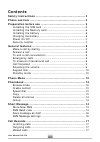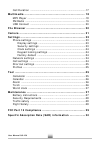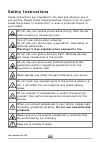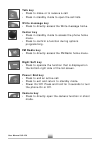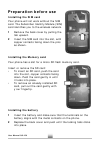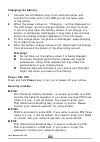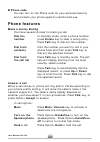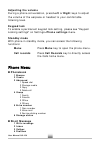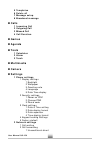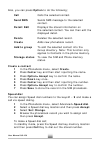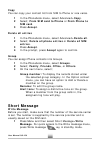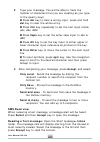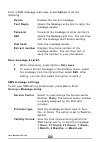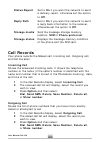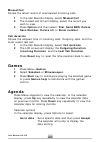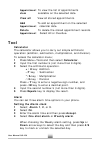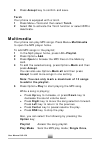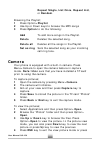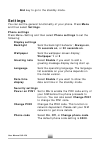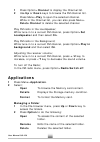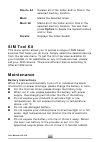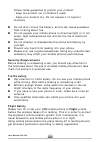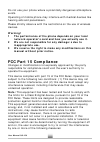- DL manuals
- B-mobile
- Cell Phone
- QB150
- User Manual
B-mobile QB150 User Manual
Summary of QB150
Page 1
Thank you for using our mobile phone,moel: qb150. To guarantee the best performance of your phone, please read this manual carefully. We reserve the right to make modification on print errors or update specifications without prior notice. U u s s e e r r m m a a n n u u a a l l.
Page 2: Contents
Contents safety instructions ………………………………………………… 3 phone controls ……………………………………………………… 4 preparation before use ……………………………..…………… 5 installing the sim card ……………………………………………………… 5 installing the memory card ……………………………………….……… 6 installing the battery ………………………………………………………… 6 charging the battery ...
Page 3
Call duration ……………………….……………………..……………………… 17 multimedia …………………………………..………………………. 18 mp3 player ……………………………………….………………………………… 18 fm radio ……………………………………….…………………………………… 19 usb connect …………………………………………………………………….. 20 file browser .………………………………..………………………. 20 camera …………………………..…..……………………………….. 21 ...
Page 4: Safety Instructions
Safety instructions these instructions are intended for the safe and effective use of your phone. Please follow these guidelines. Failure to do so might cause the product to malfunction, or even a potential hazard to your health. Do not use your mobile phone while driving. Park the car before making...
Page 5: Phone Controls
Phone controls navigation keys mp3 key left soft key talk key qwerty keys write message key center key fm radio key power/end key camera key right soft key speaker use the control buttons to do the following: navigations keys (up/down/left/right) • press to move the selection/control up, down, left,...
Page 6
Talk key • press to make or to receive a call. • press in standby mode to open the call lists. Write message key • press to directly access the write message home. Center key • press in standby mode to access the phone home menu. • press to confirm a function during options programming. Fm radio key...
Page 7: Preparation Before Use
Preparation before use installing the sim card your phone will not work without the sim card. The subscriber identity module (sim) card identifies you to the wireless network. 1 remove the back cover by pulling the tab upward. 2 insert the sim card into the slot, with copper contacts facing down the...
Page 8
Charging the battery 1 connect the ac adapter plug to an electrical outlet and connect the other end to the usb port at the lower side of the phone. 2 when the power comes on, “charging…” will be displayed on the lcd screen, and the charge indicator will start to scroll. It will only stop after the ...
Page 9: Phone Features
Phone code you can turn on the phone code for your personal security and protects your phone against unauthorized use. Phone features make a call by dialing you have several choices for placing a call. Dial the in standby mode, enter a phone number, number press delete key to clear a wrong entry. Pr...
Page 10
Options when receiving an incoming call: turn off the press ringer off to turn off the ringer. Ringer reject a call press end key or press reject to reject the call. To end a call conversation when you have finished talking, press end key to end a call. You can also press end key if you want to term...
Page 11
Adjusting the volume during a phone conversation, press left or right keys to adjust the volume of the earpiece or headset to your comfortable listening level. Keypad lock to enable a permanent keypad lock setting, please see "keypad locking settings" on settings>phone settings menu. Standby mode wi...
Page 12
5 templates 6 delete all 7 message setup 8 broadcast message calls 1 incoming call 2 outgoing call 3 missed call 4 call duration games agenda tools 1 calculator 2 alarm 3 torch multimedia camera settings 1 phone settings 1 display settings 1 backlight 2 wallpaper 3 greeting note 4 language 5 date ti...
Page 13: Phonebook
2 busy divert 3 no answer divert 4 no service divert 3 call barring 1 all outgoing calls 2 all int’l call 3 int’l except to home 4 all incoming call 5 incoming while roam 4 network select mode 1 automatic selection 2 manual selection 3 call settings 1 auto redial 2 any key answer 4 shortcut settings...
Page 14
Also, you can press option to do the following; call calls the selected contact. Send sms sends sms message to the selected contact. Detail/edit displays the stored information on the selected contact. You can then edit the displayed detail. Delete deletes the selected record. Create adds new phoneb...
Page 15: Short Message
Copy you can copy your contact list from sim to phone or vice versa. 1 in the phonebook menu, select advanced>copy. 2 select; from sim card to phone or from phone to sim card. 3 press accept. Delete all entries 1 in the phonebook menu, select advanced>delete all. 2 select; delete all phone entries o...
Page 16
2 type your message. You will be able to track the number of characters that you are creating as you type. In the qwerty keys; press del keyto clear a wrong input, press and hold del keyto clear the whole entry. Press ctrl key repeatedly to set the text input mode; abc, abc, abc. Press caps key to s...
Page 17
From a sms message read view, press option to do the following: delete deletes the current message. Text reply opens the message write box to reply the message sender. Forward forwards the message to other contact/s. Edit opens the message edit box. You can then edit the message draft before sending...
Page 18: Call Records
Status report set to on if you want the network to send a delivery report, otherwise set the option to off. Reply path set to on if you want the network to send a reply back information to the receiver, otherwise set the option to off. Storage media sets the message storage memory location; sim or p...
Page 19: Games
Missed call shows the latest record of unanswered incoming calls. 1 in the call records display, select missed call. 2 the missed call list will display, select the record you wish to view. 3 press option and then select; dial, send sms, delete, save number, delete all, or show number. Call duration...
Page 20: Tool
Appointment to view the list of appointments view available on the selected date. View all view all stored appointments. Add to add an appointment on the selected appointment calendar date. Delete to delete the stored appointment records. Appointment select all or overdue. Tool calculator the calcul...
Page 21: Multimedia
5 press accept key to confirm and save. Torch your phone is equipped with a torch. 1 press menu>tools and then select torch. 2 select on to activate the torch function or select off to deactivate. Multimedia your phone can play mp3 songs. Press menu>multimedia to open the mp3 player home. To add mp3...
Page 22: Camera
Repeat single, list once, repeat list, or random. Browsing the playlist; 1 press option>playlist 2 use up or down keys to browse the mp3 songs 3 press option to do the following: add to add more songs in the playlist. Delete deletes the selected song. Delete all deletes all the songs in the playlist...
Page 23: Settings
End key to go to the standby mode. Settings you can set the general functionality of your phone. Press menu and then select settings. Phone settings press menu>settingand then select phone settings to set the following; display settings backlight sets the back light behavior; always on, 15 seconds o...
Page 24
Clock settings date & time sets the time and date display of your setting phone. Date display sets the display format of the date. Form at date separator sets the format to separate the date. Time display sets the time format to either 12 hours format or 24 hours. Keypad locking settings sets the ke...
Page 25
Number you called if the called party is busy or does not answer. Any key set to enable or disable. When enabled, answer you can answer a call by pressing any of the functional keys except end key. Shortcut settings a quicker way to access a function is by using the shortcut setting of your phone. Y...
Page 26: Fm Radio
Call alert:set to; ring once, or repeat ring. Ringing volume:sets the volume level of the call ringing tone. Press left or right key to adjust the volume to your desired level. Key volume:sets the volume level of the key tone. Press left or right key to adjust the volume to your desired level. Vibra...
Page 27: Applications
1 press option>channel to display the channel list. 2 use up or down keys to browse the fm channel list. Press menu>play to open the selected channel. While in the channel list, you can also press menu> delete channel to delete the selected channel. Play fm radio in the loudspeaker; while tune in to...
Page 28: Sim Tool Kit
Delete all deletes all of the folder and/or files in the selected memory location. Mark marks the selected folder. Mark all marks all of the folder and/or files in the selected memory location. You can then press option to delete the marked folders and/or files. Details displays the folder details. ...
Page 29
Follow these guidelines to protect your product: - keep the product out of children's reach - keep your product dry. Do not expose it to liquid or moisture. Do not short-circuit the battery, as this can cause excessive heat to bring about fire. Do not expose your mobile phone to direct sunlight or i...
Page 30: Fcc Part 15 Compliance
Do not use your phone where a potentially dangerous atmosphere exists. Operating of mobile phone may interfere with medical devices like hearing aids and pacemakers. Please strictly observe with the restrictions on the use of wireless devices. Warning! 1 the performance of the phone depends on your ...
Page 31: Information
- reorient or relocate the receiving antenna. - increase the separation between the equipment and receiver. - connect the equipment into an outlet on a circuit different from that to which the receiver is connected. - consult the dealer or an experienced radio/tv technician for help. Specific absorp...