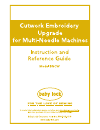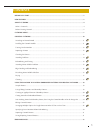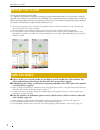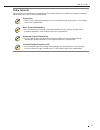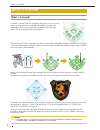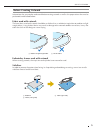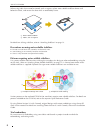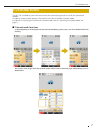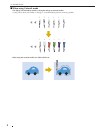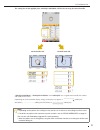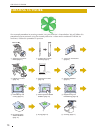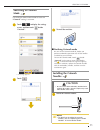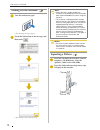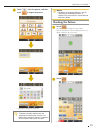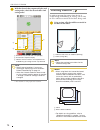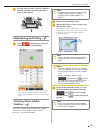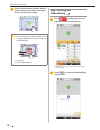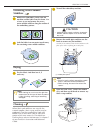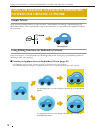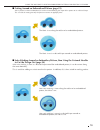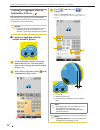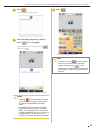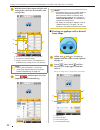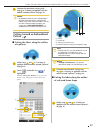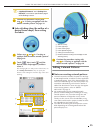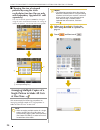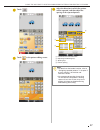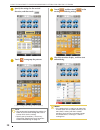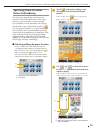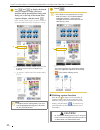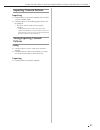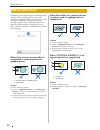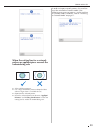Summary of BNCW
Page 2: Contents
1 before you start............................................................................................................................... 2 new features ...................................................................................................................................... 2 ab...
Page 3: Before You Start
Before you start 2 thank you for choosing our product. It is important to perform the upgrade according to the procedure outlined in the installation guide for upgrade. The machine can then be used as outlined in this upgrade instruction and reference guide. To obtain the best performance from the m...
Page 4: Video Tutorials
New features 3 video tutorials video tutorials are included on the supplied dvd. Instructional movies are available for the topics listed with the following dvd icons in this installation guide. Preparation • videos of the preparation procedure can be viewed by clicking “preparation” in the chapter ...
Page 5: What Is Cutwork?
About cutwork 4 what is cutwork? After installing kit cw to upgrade the machine, replace the embroidery needles in needle bars 1 through 4 with the corresponding cutwork needles which have been created with different angles so the machine can cut the fabric and embroider. Import a cutwork pattern fr...
Page 6: Before Creating Cutwork
About cutwork 5 before creating cutwork information that you need to understand before creating cutwork as well as the preparations that must be performed are described below. Fabric used with cutwork the base fabric used with cutwork should be no thicker than a soft denim (equivalent to medium to l...
Page 7
About cutwork 6 when using fabric that cannot be ironed, such as organza, place water-soluble stabilizer above and below the fabric, and secure the sheets with an embroidery frame. For details on affixing stabilizer, refer to “attaching stabilizer” on page 14. Precautions on using water-soluble stab...
Page 8: Cutwork Mode
Cutwork mode 7 the kit cw installed on your machine activates the cutwork program for use with the specialized needles. In order to create cutwork patterns, the machine must be switched to cutwork mode. For details on switching the machine to cutwork mode, refer to “switching to cutwork mode” on pag...
Page 9
Cutwork mode 8 ■ when using cutwork mode the displays for embroidery needles 1 through 4 change to cutwork needles. Cutting will be done with needles 1 through 4, and embroidering with the remaining needles. When using the cutwork needles, the fabric will be cut. 6 5 4 3 2 1 6 5 4 3 2 1.
Page 10
Cutwork mode 9 the cutting line for the appliqué piece (applique material) will also be cut using the cutwork needles. “applique material”, “applique position” and “applique” are assigned to one needle bar number and listed on the screen. Depending on the thread color display setting, the display ma...
Page 11: Creating Cutwork
Creating cutwork 10 one example procedure for creating cutwork using the machine is shown below. We will follow this procedure to create cutwork using the cutwork pattern for a clover on the enclosed cd-rom (for machines). Follow this procedure as practice. Creating cutwork a switching to cutwork mo...
Page 12: Switching to Cutwork
Creating cutwork 11 the machine needs to be turned off after the “cutwork” setting is set to on. A touch to display the settings screen, and then touch beside “cutwork”. → a message appears. B touch . C turn off the machine. ■ finishing cutwork mode be sure to turn cutwork mode off, before you perfo...
Page 13: Turning On The Machine
Creating cutwork 12 a turn the machine on again. → the following messages appear. B check the information in the message, and then touch . → the machine enters cutwork mode. A insert the cd-rom (for machines) into the computer’s cd-rom drive. Copy the “patterns” folder to the usb media. B insert the...
Page 14: Checking The Pattern
Creating cutwork 13 c touch , select the pattern, and then touch to import the pattern. → the pattern editing screen appears. Checking the pattern a touch . The imported cutwork pattern can be edited, repositioned, added or removed. If the pattern is not edited, continue to the next screen. → the em...
Page 15: Attaching Stabilizer
Creating cutwork 14 c with the thread color sequence display and sewing order, check the thread colors and sewing order. A needle bar key/thread color set up display b thread color sequence display c indicates that the machine will stop before the embroidering (or cutting) function is preformed. → t...
Page 16: Embroidering And Cutting
Creating cutwork 15 b securely hoop the fabric with the stabilizer attached, and then attach the embroidery frame to the machine. A touch , and then press the start/ stop button to start embroidering. → after the outlines of the cutout areas are sewn, the areas will be cut with the cutwork needles. ...
Page 17: Edge Stitching and
Creating cutwork 16 d place the enclosed water-soluble stabilizer on the cutout areas to reinforce the edges to be sewn with satin stitching. A touch , and then press the start/ stop button to restart embroidering. → when all embroidering is finished, the following screen appears. B touch to return ...
Page 18: Drying
Creating cutwork 17 a remove the embroidery frame from the machine and the fabric from the frame. Use scissors to cut and remove the excess water-soluble stabilizer along the outline of the embroidery pattern. B soak the fabric in warm water to melt away the remaining water-soluble stabilizer. Dryin...
Page 19: Sample Pattern
Using the machine to position embroidery patterns for creating cutwork 18 sample pattern enjoy creating cutwork patterns on your machine. The procedures for editing a cutwork pattern are described as follow. The sample pattern used in this instructions is contained in the supplied cd-rom (for machin...
Page 20
Using the machine to position embroidery patterns for creating cutwork 19 ■ cutting around an embroidered pattern (page 23) after a pattern has been embroidered, it can be cut out following the shape of the pattern or in a desired shape. This is useful for cutting out only the pattern to create an a...
Page 21: Embroidery Pattern
Using the machine to position embroidery patterns for creating cutwork 20 the procedure for cutting out an embroidered piece along the outline or desired shape to create an applique is described below. ■ creating an appliqué with the outline around a pattern a set the embroidery machine to cutwork m...
Page 22
Using the machine to position embroidery patterns for creating cutwork 21 d press . → the following messages appear. E check the displayed preview, and then touch if it is acceptable. If desired distance is not acceptable touch and repeat step c . → the embroidering settings screen appears again. F ...
Page 23
Using the machine to position embroidery patterns for creating cutwork 22 g with the thread color sequence display and sewing order, check the thread colors and sewing order. A needle bar key/thread color set up display b thread color sequence display c indicates that the machine will stop before th...
Page 24: Pattern
Using the machine to position embroidery patterns for creating cutwork 23 c continue the procedure starting with step d in “creating an appliqué with the outline around a pattern” on page 20. ■ cutting the fabric along the outline of a pattern a follow steps a and b in “creating an appliqué with the...
Page 25: Satin Stitching Around An
Using the machine to position embroidery patterns for creating cutwork 24 b touch . Next, touch until the desired frame shape appears, and then select it. If desired, change the size and position of the frame. A cut key b frame type keys c frame resizing keys d frame positioning keys c continue the ...
Page 26: Editing Cutwork Patterns
Using the machine to position embroidery patterns for creating cutwork 25 c continue the procedure starting with step d in “creating an appliqué with the outline around a pattern” on page 20. ■ satin stitching along the outline of a desired frame shape, then cutting the fabric a follow steps a and b...
Page 27: At One Time
Using the machine to position embroidery patterns for creating cutwork 26 ■ changing the size of cutwork patterns by using the stitch recalculator function (for use only with embroidery upgrade kit i sold separately) the size of cutwork patterns cannot be changed using the stitch recalculator functi...
Page 28
Using the machine to position embroidery patterns for creating cutwork 27 c touch . D touch in the pattern editing screen. E select the direction in which the pattern will be repeated, and then adjust the spacing of the repeated pattern. A horizontal and vertical direction b repeating and deleting k...
Page 29
Using the machine to position embroidery patterns for creating cutwork 28 f specify the settings for the vertical direction, and then touch . G touch to ungroup the patterns. → color sorting in the sewing order is canceled. H touch , and then touch on the ensuing embroidering settings screen. I chec...
Page 30: Specifying Pause Locations
Using the machine to position embroidery patterns for creating cutwork 29 specifying pause locations before embroidering the timing for stopping the machine (pause locations) can be checked in the screen and, if necessary, pause locations can be specified. Pause locations can be specified in the cha...
Page 31: Caution
Using the machine to position embroidery patterns for creating cutwork 30 c use and to display the thread color (or cutwork needle) where the machine will be paused before being sewn (being cut) at the top of the thread color sequence display, and then touch . In this example, specify a pause locati...
Page 32: Importing Cutwork Patterns
Using the machine to position embroidery patterns for creating cutwork 31 importing cutwork patterns importing z cutwork patterns cannot be imported if the machine is not in cutwork mode. Z cutwork patterns in the following data formats can be imported • pes*/phc (when saved on the machine’s memory)...
Page 33: Error Messages
Error messages 32 depending on the pattern type or method used to create it, some cutwork patterns may not be created or imported properly. In these cases, error messages will appear. If the following error messages appear, select a different pattern or, if necessary, edit the pattern. Possible caus...
Page 34
Error messages 33 when the cutting line for a cutwork pattern or appliqué piece exceeds the embroidering area z select a different pattern. Z use a larger embroidery frame to hoop the fabric (when a larger frame is available for use). Z reposition the selected pattern. Z resize the selected pattern ...
Page 35
English 111-001.