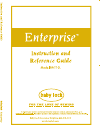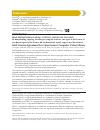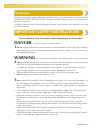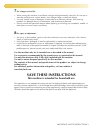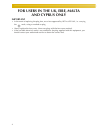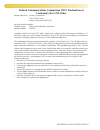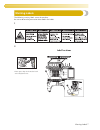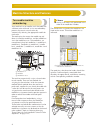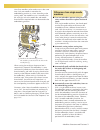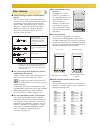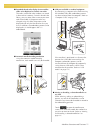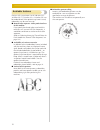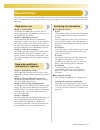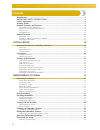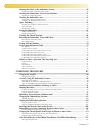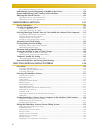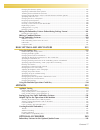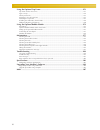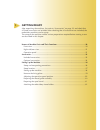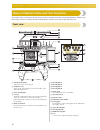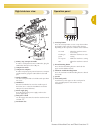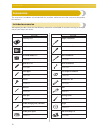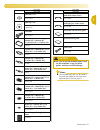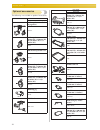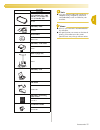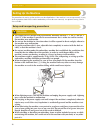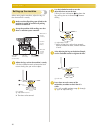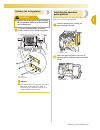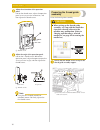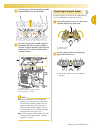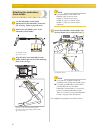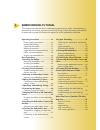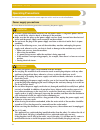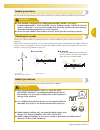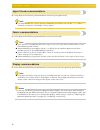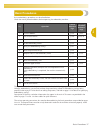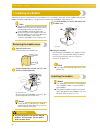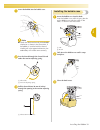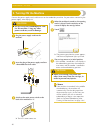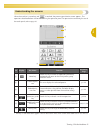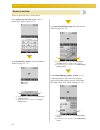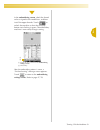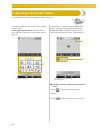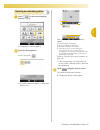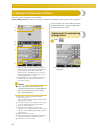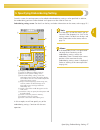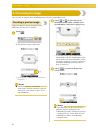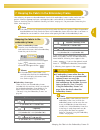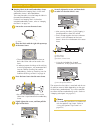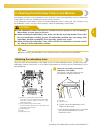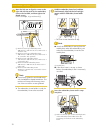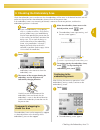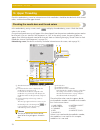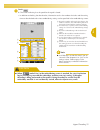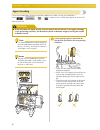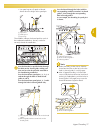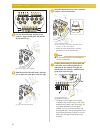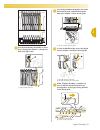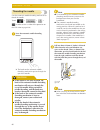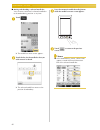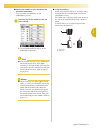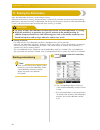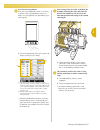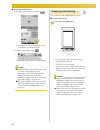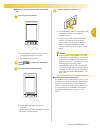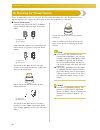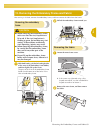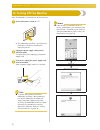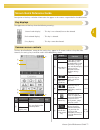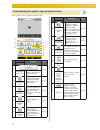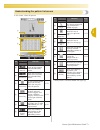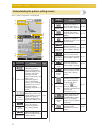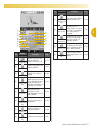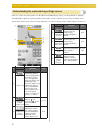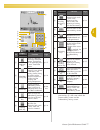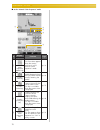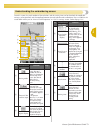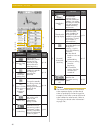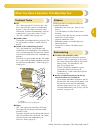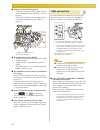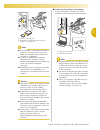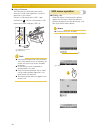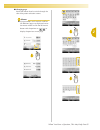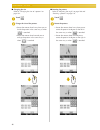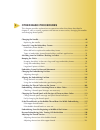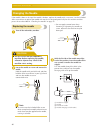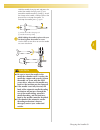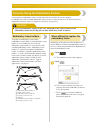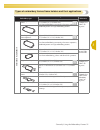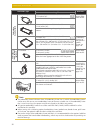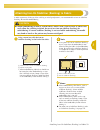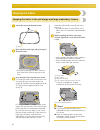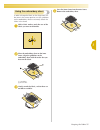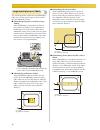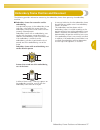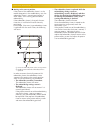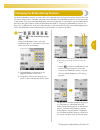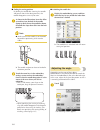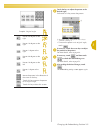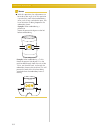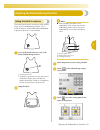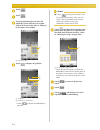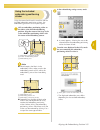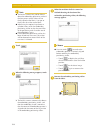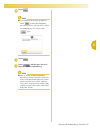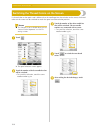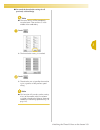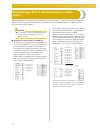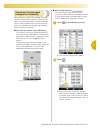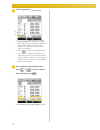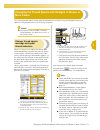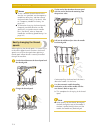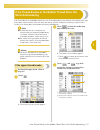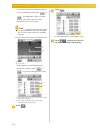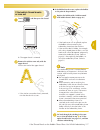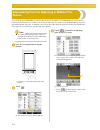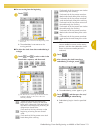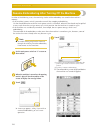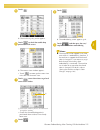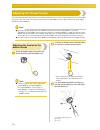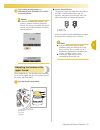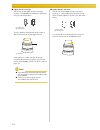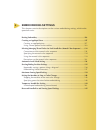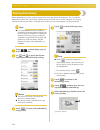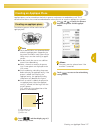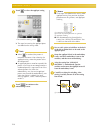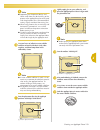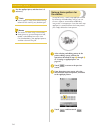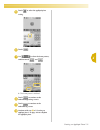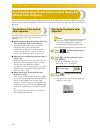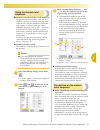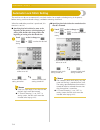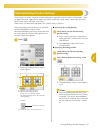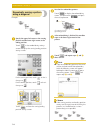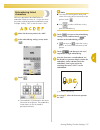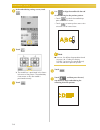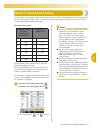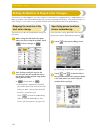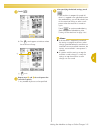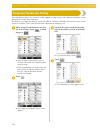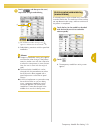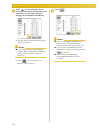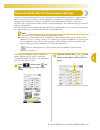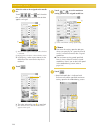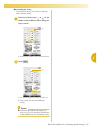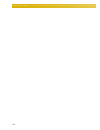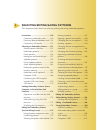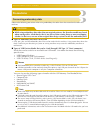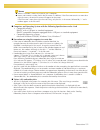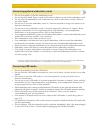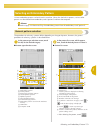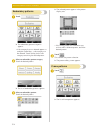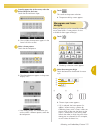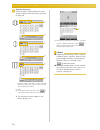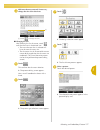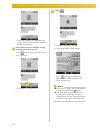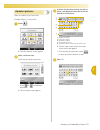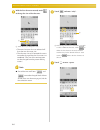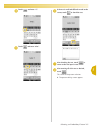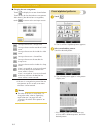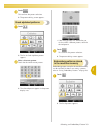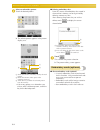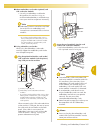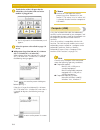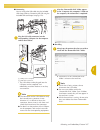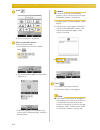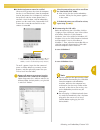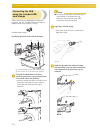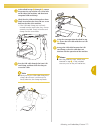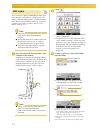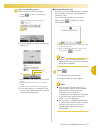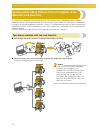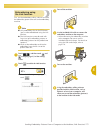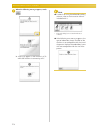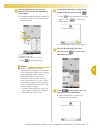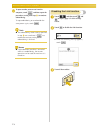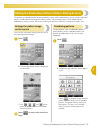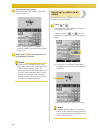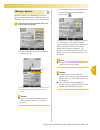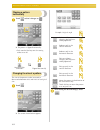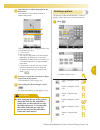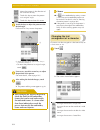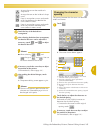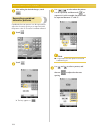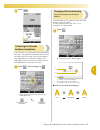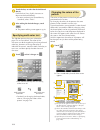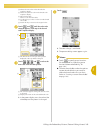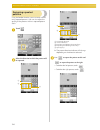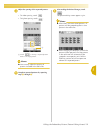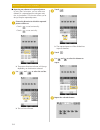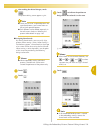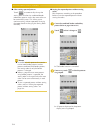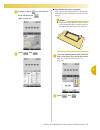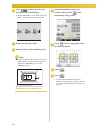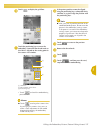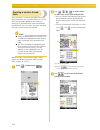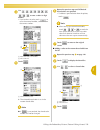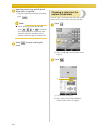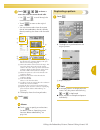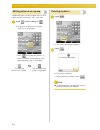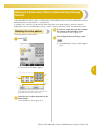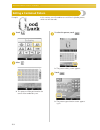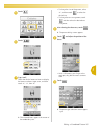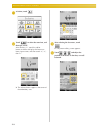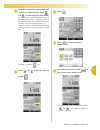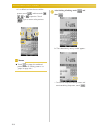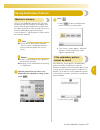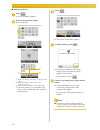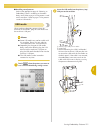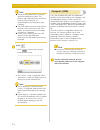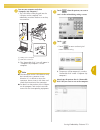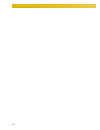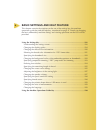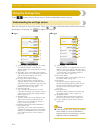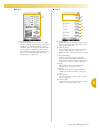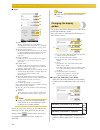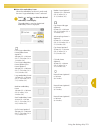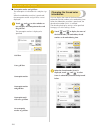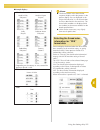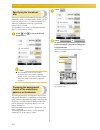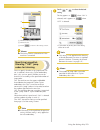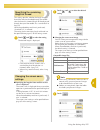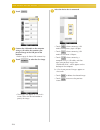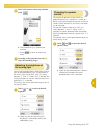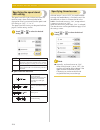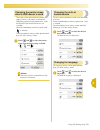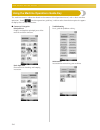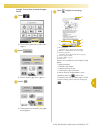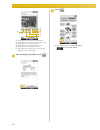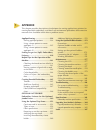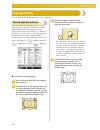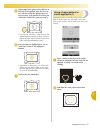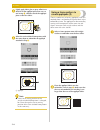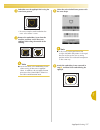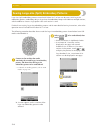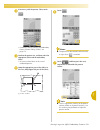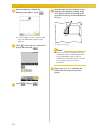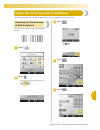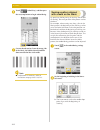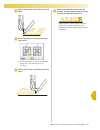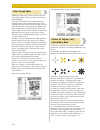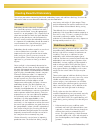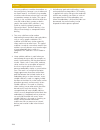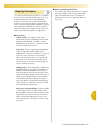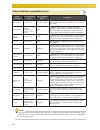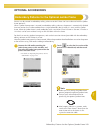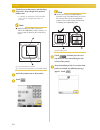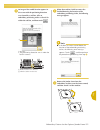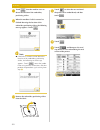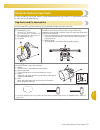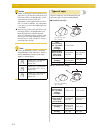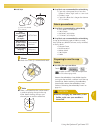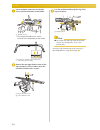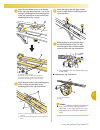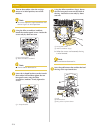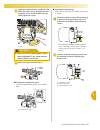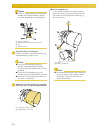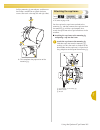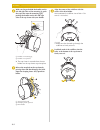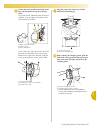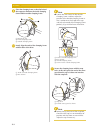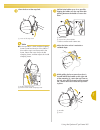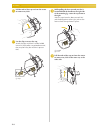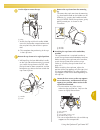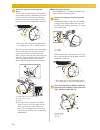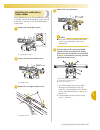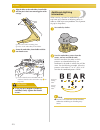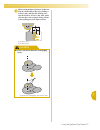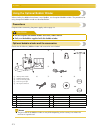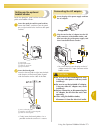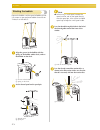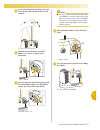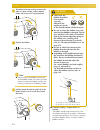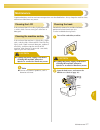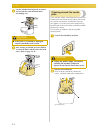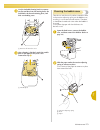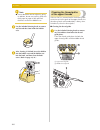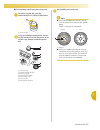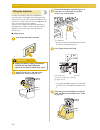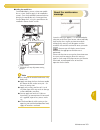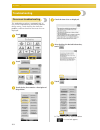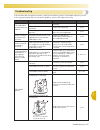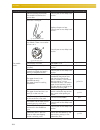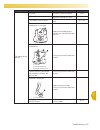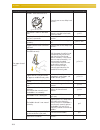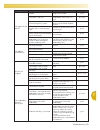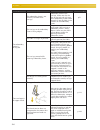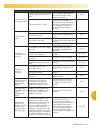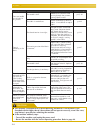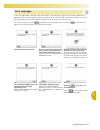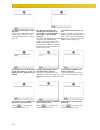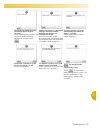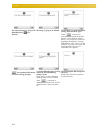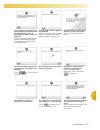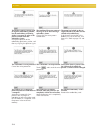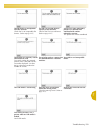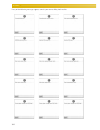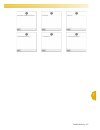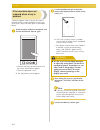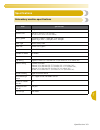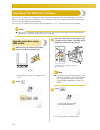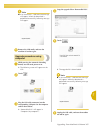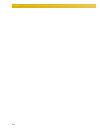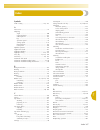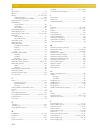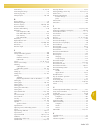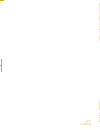- DL manuals
- Baby Lock
- Software
- BNT10
- Instruction And Reference Manual
Baby Lock BNT10 Instruction And Reference Manual
Summary of BNT10
Page 1
English 884-t11 xf0036-001 printed in taiwan bnt10l_tacony h1-h4_en pantone 117c.
Page 2: Trademarks
Trademarks flashfx ® is a registered trademark of datalight, inc. Flashfx ® copyright 1998-2007 datalight, inc. U.S.Patent office 5,860,082/6,260,156 flashfx ® pro™ is a trademark of datalight, inc. Datalight ® is a registered trademark of datalight, inc. Copyright 1989-2007 datalight, inc., all rig...
Page 3: Introduction
Introduction 1 ————————————————————————————————————————————————————————————————————————————————————— introduction thank you for purchasing this embroidery machine. Before using this machine, carefully read the “important safety instructions”, and then study this manual for the correct operation of t...
Page 4
——————————————————————————————————————————————————————————————————————————————————— 2 4 always keep your work area clear: • never operate the machine with any air openings blocked. Keep ventilation openings of the machine free from the build up of lint, dust, and loose cloth. • do not use extension ...
Page 5: Save These Instructions
Important safety instructions 3 ————————————————————————————————————————————————————————————————————————————————————— 7 for a longer service life: • when storing this machine, avoid direct sunlight and high humidity locations. Do not use or store the machine near a space heater, iron, halogen lamp, ...
Page 6: And Cyprus Only
——————————————————————————————————————————————————————————————————————————————————— 4 for users in the uk, eire, malta and cyprus only important • in the event of replacing the plug fuse, use a fuse approved by asta to bs 1362, i.E. Carrying the mark, rating as marked on plug. • always replace the f...
Page 7: Conformity (For Usa Only)
Important safety instructions 5 ————————————————————————————————————————————————————————————————————————————————————— federal communications commission (fcc) declaration of conformity (for usa only) responsible party: tacony corporation 1760 gilsinn lane, fenton, missouri 63026 usa declares that the...
Page 8: License Agreement
——————————————————————————————————————————————————————————————————————————————————— 6 license agreement the enclosed machine includes data, software and/or documentation (collectively “content”) that are proprietary products of baby lock, a division of tacony corporation (“baby lock”). By using the ...
Page 9: Warning Labels
Warning labels 7 ————————————————————————————————————————————————————————————————————————————————————— warning labels the following warning labels are on the machine. Be sure to observe the precautions described in the labels. 1 2 label locations please put a drop of oil onto the hook once a day bef...
Page 10
——————————————————————————————————————————————————————————————————————————————————— 8 machine structure and features ten-needle machine embroidering your machine has ten needles, each threaded with a different color of thread. It can sew embroidery patterns that contain several colors by automatical...
Page 11
Machine structure and features 9 not all ten needles can be used to sew at the same time. Only one needle is moved to the embroidering position at a time. According to the sewing order, the needle bar case is moved to the left and right so that the needle bar and needle thread with the required colo...
Page 12
——————————————————————————————————————————————————————————————————————————————————— 10 other features ■ colorful led lights enhance the embroidery process the led spool stands, light up individually to transmit sewing information; when the machine is turned on; similar color of the thread for a spec...
Page 13
Machine structure and features 11 ————————————————————————————————————————————————————————————————————————————————————— ■ expanded thread color display feature enables colors to be displayed as realistic true color the colors and thread color numbers are stored in the machine’s memory. From this thr...
Page 14
——————————————————————————————————————————————————————————————————————————————————— 12 available features designs with a maximum size of 200 mm (h) × 360 mm (w) (7-7/8 inches (h) × 14 inches (w)) can be embroidered. If the optional cap frame is used, embroidery can be sewn on caps. ■ manual color se...
Page 15: Manual Structure
Manual structure 13 ————————————————————————————————————————————————————————————————————————————————————— manual structure this manual is constructed as described below. Before using the machine, check the procedures described with the numbered titles in the title list on the first page of chapter 2...
Page 16: Contents
——————————————————————————————————————————————————————————————————————————————————— 14 contents introduction .....................................................................................................................1 important safety instructions .............................................
Page 17
Contents 15 ————————————————————————————————————————————————————————————————————————————————————— hooping the fabric in the embroidery frame................................................................. 49 hooping the fabric in the embroidery frame ...................................................
Page 18
——————————————————————————————————————————————————————————————————————————————————— 16 if the bobbin thread breaks or runs out...................................................................................................... 117 embroidering from the beginning or middle of the pattern .............
Page 19
Contents 17 ————————————————————————————————————————————————————————————————————————————————————— changing the character spacing ................................................................................................................ 185 separating combined character patterns ..................
Page 20
——————————————————————————————————————————————————————————————————————————————————— 18 using the optional cap frame .....................................................................................253 cap frame and its accessories.....................................................................
Page 21: Getting Ready
1 getting ready after unpacking the machine, first refer to “accessories” on page 22, and check that all listed accessories are included. After checking that all accessories are included, the embroidery machine can be set up. The setup of the machine and the various preparations required before star...
Page 22
Getting ready ———————————————————————————————————————————————————————————————————————— 20 names of machine parts and their functions the names of the various parts of the sewing machine and their functions are described below. Before using the sewing machine, carefully read these descriptions to lea...
Page 23
Names of machine parts and their functions 21 1 ————————————————————————————————————————————————————————————————————————————————————— right-side/rear view 1 primary (top) usb port for media in order to send patterns from/to usb media, plug the usb media directly into the usb port. 2 usb port for mou...
Page 24: Accessories
22 getting ready ————————————————————————————————————————————————————————————————————————— accessories the accessories listed below are included with this machine. Make sure to use the accessories designed for this machine. Included accessories after opening the box, check that the following accesso...
Page 25
Accessories 23 ————————————————————————————————————————————————————————————————————————————————————— 1 caution memo ● the included touch pen can be stored in the touch pen holder on the back of the operation panel. Refer to page 21. 21. Spool mat × 10 xc7134-051 22. Spool cap × 10 130012-054 23. Usb...
Page 26
Getting ready ———————————————————————————————————————————————————————————————————————— 24 optional accessories the following are available as optional accessories. Part name part code 1. Wide cap frame set (refer to page 253.) encfs 2. Wide cap frame 60 mm (h) × 360 mm (w) (2-3/8 inches (h) × 14 inc...
Page 27
Accessories 25 1 ————————————————————————————————————————————————————————————————————————————————————— note ● visit your nearest baby lock retailer for a complete listing of optional accessories and embroidery cards available for your machine. Memo ● always use accessories recommended for this machi...
Page 28: Setting Up The Machine
Getting ready ———————————————————————————————————————————————————————————————————————— 26 setting up the machine the procedures for setting up the machine are described below. If the machine is not set up correctly, it may shake or produce loud noises and the embroidery will not be sewn correctly. A...
Page 29
Setting up the machine 27 1 ————————————————————————————————————————————————————————————————————————————————————— setup location set up the machine in a location that meets the following requirements. • position the machine a minimum of 50 mm (2 inches) away from the wall • allow sufficient space ar...
Page 30
Getting ready ———————————————————————————————————————————————————————————————————————— 28 setting up the machine when setting up the machine, adjust the legs so that the machine is steady. 1 make sure that all packing tape affixed to the machine is peeled off and that all packing material is removed...
Page 31
Setting up the machine 29 1 ————————————————————————————————————————————————————————————————————————————————————— remove the fixing plates caution 1 using the included phillips screwdriver, remove each of screws on the fixing plates. 1 screws 2 fixing plates memo ● after removing the fixing plates, ...
Page 32
Getting ready ———————————————————————————————————————————————————————————————————————— 30 3 adjust the orientation of the operation panel. Loosen the thumb screw, adjust the operation panel to an easy-to-view orientation, and then tighten the thumb screw. 1 thumb screw 4 adjust the angle of the oper...
Page 33
Setting up the machine 31 1 ————————————————————————————————————————————————————————————————————————————————————— 2 grab the grips on the thread guide assembly support and push toward the middle. 3 after the thread guide assembly support is extended and the thread guide assembly is raised to its hig...
Page 34
Getting ready ———————————————————————————————————————————————————————————————————————— 32 attaching the embroidery frame holder attach the embroidery frame holder to the carriage. 1 use the embroidery frame holder appropriate for the embroidery frame that you are using. (refer to page 90 to 92.) 2 r...
Page 35: Embroidering Tutorial
2 embroidering tutorial this chapter describes the basic embroidering operations in order—from turning on the machine and sewing a pattern to finishing sewing. Follow the steps of the tutorial to embroider a pattern and master the operation of this embroidery machine. Operating precautions ............
Page 36: Operating Precautions
34 embroidering tutorial —————————————————————————————————————————————————————————————————— operating precautions the necessary points to ensure the correct operation of this machine are described below. Power supply precautions be sure to observe the following precautions concerning the power suppl...
Page 37
Operating precautions 35 2 ————————————————————————————————————————————————————————————————————————————————————— needle precautions be sure to observe the following precautions concerning the correct choice of needle for your machine. Caution checking the needle sewing with a bent needle is extremel...
Page 38
Embroidering tutorial ————————————————————————————————————————————————————————————————— 36 upper thread recommendations be sure to observe the following recommendations concerning the upper thread. Note ● it is recommended that rayon or polyester embroidery thread be used (120 den x 2 / 135 dtex x 2...
Page 39: Basic Procedures
Basic procedures 37 2 ————————————————————————————————————————————————————————————————————————————————————— basic procedures basic embroidering procedures are described below. Check the overall procedure below, before operating the embroidery machine. The operations to embroider the pattern are desc...
Page 40: 1. Installing The Bobbin
Embroidering tutorial ————————————————————————————————————————————————————————————————— 38 1. Installing the bobbin when the machine is purchased, only the bobbin case is installed in the hook. Insert a bobbin wound with bobbin thread for embroidering. For precautions concerning the bobbin, refer to...
Page 41
Installing the bobbin 39 2 ————————————————————————————————————————————————————————————————————————————————————— 1 insert the bobbin into the bobbin case. Note ● check that the thread winds off the bobbin clockwise as shown in the illustration. If the bobbin is installed with the thread winding off ...
Page 42: 2. Turning On The Machine
Embroidering tutorial ————————————————————————————————————————————————————————————————— 40 2. Turning on the machine connect the power supply cord, and then turn on the embroidery machine. For precautions concerning the power supply, refer to page 34. Caution 1 plug the power supply cord into the ma...
Page 43
Turning on the machine 41 2 ————————————————————————————————————————————————————————————————————————————————————— understanding the screens when the machine is turned on and is touched, the pattern type selection screen appears. The operations described below will be entered using the operation pane...
Page 44
Embroidering tutorial ————————————————————————————————————————————————————————————————— 42 screen overview the basic operation flow is shown below. In the pattern type selection screen, select a pattern type. (refer to page 44, 72.) in the pattern list screen, select the pattern. (refer to page 44, ...
Page 45
Turning on the machine 43 2 ————————————————————————————————————————————————————————————————————————————————————— in the embroidering screen, check the thread colors assigned to the needle bars, and then install the upper threads. Touch to unlock the machine so that the start/stop button starts flas...
Page 46
Embroidering tutorial ————————————————————————————————————————————————————————————————— 44 3. Selecting an embroidery pattern as an example, we will select the pattern shown at the right. In the pattern type selection screen, select a pattern category (type). Pattern type selection screen (for detai...
Page 47
Selecting an embroidery pattern 45 2 ————————————————————————————————————————————————————————————————————————————————————— selecting an embroidery pattern 1 touch to select the embroidery patterns category. X the pattern list screen appears. 2 touch the desired pattern. In this case, touch . X the s...
Page 48
Embroidering tutorial ————————————————————————————————————————————————————————————————— 46 4. Editing the embroidery pattern from this screen, the pattern can be edited. Pattern editing screen (for details on the keys and other information on the screen, refer to page 74.) 1 shows the size of the em...
Page 49
Specifying embroidering setting 47 2 ————————————————————————————————————————————————————————————————————————————————————— 5. Specifying embroidering setting from this screen, the entire pattern can be edited and embroidering settings can be specified. In addition, the embroidering position can be c...
Page 50: 6. Previewing The Image
Embroidering tutorial ————————————————————————————————————————————————————————————————— 48 6. Previewing the image you can view an image of the completed pattern within the embroidery frame. Checking a preview image display the preview image to check that the embroidery will be sewn as desired. 1 to...
Page 51
Hooping the fabric in the embroidery frame 49 2 ————————————————————————————————————————————————————————————————————————————————————— 7. Hooping the fabric in the embroidery frame after selecting the pattern to be embroidered, check which embroidery frames can be used to sew the pattern. Select the ...
Page 52
Embroidering tutorial ————————————————————————————————————————————————————————————————— 50 ■ hooping fabric in the small embroidery frame the procedure for hooping fabric in the small embroidery frame is described below. The same procedure is used to hoop the fabric in the medium embroidery frame. F...
Page 53
Attaching the embroidery frame to the machine 51 2 ————————————————————————————————————————————————————————————————————————————————————— 8. Attaching the embroidery frame to the machine after hooping the fabric in the embroidery frame, attach the frame to the embroidery machine. Embroidery frame hol...
Page 54
Embroidering tutorial ————————————————————————————————————————————————————————————————— 52 2 move the left arm to align the screw on the right side with the mark for the embroidery frame to be installed, and then tighten the thumb screws. For this example, align with mark 5. 1 mark for extra-large e...
Page 55
Checking the embroidery area 53 2 ————————————————————————————————————————————————————————————————————————————————————— 9. Checking the embroidery area check the embroidery area to make sure that the embroidery will be sewn in the desired location and will not be misaligned and that the embroidery f...
Page 56: 10. Upper Threading
Embroidering tutorial ————————————————————————————————————————————————————————————————— 54 10. Upper threading check the embroidering screen for information on which needle bars should be threaded with which thread colors, and then thread the upper threads. Checking the needle bars and thread colors...
Page 57
Upper threading 55 2 ————————————————————————————————————————————————————————————————————————————————————— 1 touch . X the screen indicating that the spools be changed is closed. • in addition to checking the thread colors, information such as the number of stitches and the sewing time can be checke...
Page 58
Embroidering tutorial ————————————————————————————————————————————————————————————————— 56 upper threading use machine embroidery thread to thread the needle bars in order, starting with needle bar 1. Touch → → → in order to view a video of the operation on the lcd (refer to page 230). Caution note ...
Page 59
Upper threading 57 2 ————————————————————————————————————————————————————————————————————————————————————— • use spool cap on all spools of thread shorter than the height of the spool pin. 1 spool mat 2 small spool 3 spool cap the numbers indicate the thread path for each of the numbered needle bars...
Page 60
Embroidering tutorial ————————————————————————————————————————————————————————————————— 58 4 pass the thread through the hole in the number 1 upper thread guide and pull the thread toward you. 1 hole in upper thread guide 5 hold the thread with both hands, and then pass it under the guide plate from...
Page 61
Upper threading 59 2 ————————————————————————————————————————————————————————————————————————————————————— 8 pass the thread along the number 1 slot to pass it through the number 1 take-up lever hole from right to left. 1 thread take-up lever 9 pass the thread down through the slot to the lower thre...
Page 62
Embroidering tutorial ————————————————————————————————————————————————————————————————— 60 threading the needle use the automatic needle-threading mechanism to thread the needle. Touch → → → in order to view a video of the operation on the lcd (refer to page 230). 1 press the automatic needle-thread...
Page 63
Upper threading 61 2 ————————————————————————————————————————————————————————————————————————————————————— 3 pass the thread under the guide on the presser foot. 1 guide on presser foot 2 notch in guide on presser foot • make sure that the thread securely passes through the notch in the guide on the...
Page 64
Embroidering tutorial ————————————————————————————————————————————————————————————————— 62 ■ moving and threading a selected needle bar you can move and thread a selected needle bar to the embroidering position at any time. 1 touch . X the needle bar move screen appears. 2 touch the key for the need...
Page 65
Upper threading 63 2 ————————————————————————————————————————————————————————————————————————————————————— ■ moving the needle bar to be threaded to the position of embroidery you can move the needle bar in the embroidering screen. 1 touch the key for the needle bar that you wish to thread. X the se...
Page 66: 11. Sewing The Embroidery
Embroidering tutorial ————————————————————————————————————————————————————————————————— 64 11. Sewing the embroidery now, the embroidery machine is ready to begin sewing. When the machine starts sewing, the presser foot is automatically lowered, the necessary thread trimming operations at the end of...
Page 67
Sewing the embroidery 65 2 ————————————————————————————————————————————————————————————————————————————————————— 2 press the start/stop button. Press the start/stop button while it is flashing in green. If the start/stop button returns to being lit in red, perform this procedure again from step 1 . ...
Page 68
Embroidering tutorial ————————————————————————————————————————————————————————————————— 66 ■ continuing embroidering to sew the same pattern again, touch . X the embroidering screen appears so the same pattern can be sewn again. To select a new pattern, touch . X the pattern type selection screen ap...
Page 69
Sewing the embroidery 67 2 ————————————————————————————————————————————————————————————————————————————————————— ■ resume sewing after the machine was turned off 1 press the start/stop button. X the embroidery machine stops and the start/stop button lights up in red. • the thread is not trimmed. 2 t...
Page 70
Embroidering tutorial ————————————————————————————————————————————————————————————————— 68 12. Checking the thread tension check the embroidery to see if it was sewn with the correct thread tension. If the thread tension is not adjusted correctly, the stitching may be uneven or there may be puckerin...
Page 71
Removing the embroidery frame and fabric 69 2 ————————————————————————————————————————————————————————————————————————————————————— 13. Removing the embroidery frame and fabric after sewing is finished, remove the embroidery frame, and then remove the fabric from the frame. Removing the embroidery f...
Page 72
Embroidering tutorial ————————————————————————————————————————————————————————————————— 70 14. Turning off the machine after all embroidery is finished, turn off the machine. 1 set the main power switch to “ { ”. X the embroidery machine is turned off and the display and the start/stop button indica...
Page 73
Screen quick reference guide 71 2 ————————————————————————————————————————————————————————————————————————————————————— screen quick reference guide descriptions of the keys and other information that appear in the screens are provided in the tables below. Key displays the appearances of the keys ha...
Page 74
Embroidering tutorial ————————————————————————————————————————————————————————————————— 72 understanding the pattern type selection screen in this screen, select a pattern category (type). No. Display function page key name 1 p.154 embroidery pattern key bu ilt-i n pa tte rns the embroidery pattern ...
Page 75
Screen quick reference guide 73 2 ————————————————————————————————————————————————————————————————————————————————————— understanding the pattern list screen in this screen, select the pattern. * some patterns cannot be edited with 0 or a. No. Display function page key name 1 shows the vertical leng...
Page 76
Embroidering tutorial ————————————————————————————————————————————————————————————————— 74 understanding the pattern editing screen in this screen, the pattern can be edited. No. Display function page key name 1 shows the size of the embroidery pattern currently displayed in the pattern display area...
Page 77
Screen quick reference guide 75 2 ————————————————————————————————————————————————————————————————————————————————————— no. Display function page key name 1 touch to enlarge the image of editing pattern twice the size. P.179 enlarge key 2 rotates the pattern that is being edited. P.183 rotate key 3 ...
Page 78
Embroidering tutorial ————————————————————————————————————————————————————————————————— 76 understanding the embroidering settings screen from this screen, the entire pattern can be edited and embroidering settings can be specified. In addition, the embroidering position can be checked and a pattern...
Page 79
Screen quick reference guide 77 2 ————————————————————————————————————————————————————————————————————————————————————— • the functions and operations for the preview key 8 is the same in both the pattern editing screen and the embroidering settings screen. No. Display function page key name 1 makes...
Page 80
Embroidering tutorial ————————————————————————————————————————————————————————————————— 78 ■ in the “manual color sequence” mode no. Display function page key name 1 this illustration appears when the sewing machine is in the “manual color sequence” mode. P.132 manual color sequence mode icon 2 touc...
Page 81
Screen quick reference guide 79 2 ————————————————————————————————————————————————————————————————————————————————————— understanding the embroidering screen from this screen, the total number of thread colors and the sewing time can be checked, the needle bar settings can be specified, and the need...
Page 82
Embroidering tutorial ————————————————————————————————————————————————————————————————— 80 memo ● the thread color numbers in the thread color sequence display and the thread color set up display can be changed, for example, to the color name or the thread color number for other brands. (refer to “c...
Page 83
When you have a question, this may help you 81 2 ————————————————————————————————————————————————————————————————————————————————————— when you have a question, this may help you technical terms ■ dst this is the extension of tajima data file (*.Dst) that is one of the data formats of embroidery pat...
Page 84
Embroidering tutorial ————————————————————————————————————————————————————————————————— 82 ■ getting false thread breakage error - check that the position of the upper thread is under the upper thread guide plates. (refer to page 56.) - check that the position of the upper thread is around the threa...
Page 85
When you have a question, this may help you 83 2 ————————————————————————————————————————————————————————————————————————————————————— 1 primary (top) usb port 2 embroidery card reader/usb card writer module* or usb media note ● two usb media cannot be used with this machine at the same time. If two...
Page 86
Embroidering tutorial ————————————————————————————————————————————————————————————————— 84 ■ using a usb mouse the usb mouse, connected to the sewing machine, can be used to perform a variety of operations in the screens. Connect a usb mouse to the usb 1.1 port marked with . You can also connect a u...
Page 87
When you have a question, this may help you 85 2 ————————————————————————————————————————————————————————————————————————————————————— ■ changing pages rotate the mouse wheel to switch through the tabs of the pattern selection screens. Memo ● if page numbers and a vertical scroll bar for additional ...
Page 88
Embroidering tutorial ————————————————————————————————————————————————————————————————— 86 ■ changing the size refer to “changing the size of a pattern” on page 182. 1 touch . 2 change the size of the pattern. • rotate the mouse wheel away from you to shrink the pattern in the same way as when is to...
Page 89: Other Basic Procedures
3 other basic procedures this chapter provides explanations on operations other than those described in chapter 2, such as sewing a pattern with eleven or more colors, changing the needles and changing thread spools. Changing the needle...................................................................
Page 90: Changing The Needle
Other basic procedures ————————————————————————————————————————————————————————————————— 88 changing the needle if the needle is bent or the tip of the needle is broken, replace the needle with a new one. Use the included allen screw driver to replace the needle with one that is designed specificall...
Page 91
Changing the needle 89 3 ————————————————————————————————————————————————————————————————————————————————————— hold the needle changing tool and press the end of the needle changing tool 1 in to extend the needle-mounting clamp 2. Attach the clamp to the needle, and then release the pressed area to ...
Page 92
Other basic procedures ————————————————————————————————————————————————————————————————— 90 correctly using the embroidery frames various types of embroidery frames can be used with this machine to suit your project. In addition to the four included embroidery frames, there are many frames that can ...
Page 93
Correctly using the embroidery frames 91 3 ————————————————————————————————————————————————————————————————————————————————————— types of embroidery frames/frame holders and their applications embroidery type embroidering area reference usage em br oid er y fr am e ho lde r a extra-large embroidery ...
Page 94
Other basic procedures ————————————————————————————————————————————————————————————————— 92 note ● the embroidery frame indicators show all embroidery frame sizes in which the embroidery pattern can be sewn. Be sure to use an embroidery frame of the most suitable size. If the embroidery frame that i...
Page 95
Attaching iron-on stabilizer (backing) to fabric 93 3 ————————————————————————————————————————————————————————————————————————————————————— attaching iron-on stabilizer (backing) to fabric in order to prevent shrinkage of the stitching or misaligned patterns, we recommend that iron-on stabilizer (ba...
Page 96: Hooping The Fabric
Other basic procedures ————————————————————————————————————————————————————————————————— 94 hooping the fabric hooping the fabric in the extra-large and large embroidery frames 1 loosen the screw on the outer frame. 1 screw 2 place the fabric with right side up on top of the outer frame. • the outer...
Page 97
Hooping the fabric 95 3 ————————————————————————————————————————————————————————————————————————————————————— using the embroidery sheet in order to hoop the fabric so that the pattern will be sewn in the correct position, use the guidelines on the embroidery sheet to accurately stretch the fabric i...
Page 98
Other basic procedures ————————————————————————————————————————————————————————————————— 96 large/small pieces of fabric this section provides information on embroidering fabric that is either much larger or much smaller than the embroidery frame. ■ embroidering large pieces of fabric or heavy cloth...
Page 99
Embroidery frame position and movement 97 3 ————————————————————————————————————————————————————————————————————————————————————— embroidery frame position and movement the following provides information concerning the embroidery frame when operating the embroidery machine. ■ embroidery frames that ...
Page 100
Other basic procedures ————————————————————————————————————————————————————————————————— 98 ■ moving to the correct position if the center of the embroidery frame is at the needle drop point in the embroidering area, the embroidery frame is correctly positioned, in other words, at the starting posit...
Page 101
Changing the embroidering position 99 3 ————————————————————————————————————————————————————————————————————————————————————— changing the embroidering position when the embroidery machine is purchased, it was adjusted so that the beginning of the stitching was from the center of the pattern. Theref...
Page 102
Other basic procedures ————————————————————————————————————————————————————————————————— 100 ■ finding the sewing position by locking the needle bar (securing the needle and presser foot in the down position), the needle drop point can easily be seen. 1 as shown in the illustration, insert the allen...
Page 103
Changing the embroidering position 101 3 ————————————————————————————————————————————————————————————————————————————————————— 2 touch the keys to adjust the pattern to the desired angle. Each touch of a key rotates the pattern. 1 shows the angle of the pattern after a key is touched to change it. •...
Page 104
Other basic procedures ————————————————————————————————————————————————————————————————— 102 memo ● with this operation, fine adjustments can be made to the angle; also, this operation is particularly useful when embroidering items, such as bags and tubular items, that have limitations to being hoop...
Page 105
Aligning the embroidering position 103 3 ————————————————————————————————————————————————————————————————————————————————————— aligning the embroidering position using the built-in camera the camera built into this machine can be used to easily align the embroidering position. This is useful for pat...
Page 106
Other basic procedures ————————————————————————————————————————————————————————————————— 104 6 touch . 7 touch . 8 touch the positioning keys to move the embroidery frame until the cross-shaped chalk mark drawn on the fabric is displayed in the camera view window. 1 positioning keys 9 touch to displ...
Page 107
Aligning the embroidering position 105 3 ————————————————————————————————————————————————————————————————————————————————————— using the included embroidery positioning sticker using the camera built into this machine and the included embroidery positioning stickers, the embroidering position can ea...
Page 108
Other basic procedures ————————————————————————————————————————————————————————————————— 106 note ● the built-in camera may not be able to detect the embroidery positioning sticker if the four corners of the sticker are not firmly affixed to the fabric. Use tape to firmly affix the sticker to the fa...
Page 109
Aligning the embroidering position 107 3 ————————————————————————————————————————————————————————————————————————————————————— 8 touch . Note ● if the following error message appears, touch , remove the embroidery positioning sticker, and then affix it within the embroidering area. Then, touch again...
Page 110
Other basic procedures ————————————————————————————————————————————————————————————————— 108 switching the thread colors on the screen if a thread color on the spool stand is different than the needle position thread color on the screen, the thread colors on the screen can be switched to match the s...
Page 111
Switching the thread colors on the screen 109 3 ————————————————————————————————————————————————————————————————————————————————————— ■ to cancel the thread color settings for all previously stitched design note ● the color settings will be completely canceled even if the machine is in the middle of...
Page 112: Colors
Other basic procedures ————————————————————————————————————————————————————————————————— 110 embroidering a pattern containing eleven or more colors when embroidering a pattern that uses eleven or more thread colors, it is necessary to change the thread spools. When changing the thread spools, instr...
Page 113
Embroidering a pattern containing eleven or more colors 111 3 ————————————————————————————————————————————————————————————————————————————————————— checking if thread spool changes are necessary when selecting a pattern, the number of thread changes can be viewed, however, which thread colors are us...
Page 114
Other basic procedures ————————————————————————————————————————————————————————————————— 112 3 check the position of . 1 indicates when the thread spools will need to be changed. The thread spools will need to be changed the number of times that this indicator is displayed and between the two thread...
Page 115: More Colors
Changing the thread spools with designs of eleven or more colors 113 3 ————————————————————————————————————————————————————————————————————————————————————— changing the thread spools with designs of eleven or more colors this section provides details on the spool thread indicators and the change th...
Page 116
Other basic procedures ————————————————————————————————————————————————————————————————— 114 memo ● to use a different thread color than the one that was specified, use the temporary needle bar setting key, and then change the thread color setting. (for details, refer to “temporary needle bar settin...
Page 117: While Embroidering
If the thread breaks or the bobbin thread runs out while embroidering 115 3 ————————————————————————————————————————————————————————————————————————————————————— if the thread breaks or the bobbin thread runs out while embroidering if the thread breaks or the bobbin thread runs out while embroiderin...
Page 118
Other basic procedures ————————————————————————————————————————————————————————————————— 116 as you move to the area where your design was last stitched, by touching the or , the embroidery frame will move, allowing you to place the cross mark directly on the last stitch shown. Note ● it is recommen...
Page 119
If the thread breaks or the bobbin thread runs out while embroidering 117 3 ————————————————————————————————————————————————————————————————————————————————————— if the bobbin thread breaks or runs out 1 touch , and then press the thread trimming button. X the upper thread is trimmed. 2 remove the s...
Page 120: Pattern
Other basic procedures ————————————————————————————————————————————————————————————————— 118 embroidering from the beginning or middle of the pattern if you wish to restart embroidering from the beginning, for example, if trial embroidery was sewn and an incorrect thread tension was used or if the w...
Page 121
Embroidering from the beginning or middle of the pattern 119 3 ————————————————————————————————————————————————————————————————————————————————————— ■ to start sewing from the beginning 4 touch . 1 touch this key to return to the beginning of the first color. X the embroidery frame moves to the star...
Page 122
Other basic procedures ————————————————————————————————————————————————————————————————— 120 resume embroidering after turning off the machine in either of the following cases, the remaining stitches of the embroidery are stored in the machine’s memory. • if the machine’s power switch is pressed to ...
Page 123
Resume embroidering after turning off the machine 121 3 ————————————————————————————————————————————————————————————————————————————————————— 5 touch . X the stitch navigating screen appears. 6 touch to check the needle drop point on the lcd screen. X the camera view window appears. • touch to zoom ...
Page 124
Other basic procedures ————————————————————————————————————————————————————————————————— 122 adjusting the thread tension the following procedure describes how to adjust the thread tension if the correct thread tension as described on page 68 was not used. After adjusting the tension of the bobbin t...
Page 125
Adjusting the thread tension 123 3 ————————————————————————————————————————————————————————————————————————————————————— 4 after making the adjustments, try embroidering with all needle bars to check the thread tension. Memo ● in the built-in embroidery patterns, one pattern is used for checking the...
Page 126
Other basic procedures ————————————————————————————————————————————————————————————————— 124 ■ upper thread is too tight the tension of the upper thread is too tight, resulting in the bobbin thread being visible from the right side of the fabric. 1 right side 2 wrong side turn the knob in the direct...
Page 127: Embroidering Settings
4 embroidering settings this chapter contains descriptions on the various embroidering settings, which make operation easier. Basting embroidery ...............................................................................................126 creating an appliqué piece ................................
Page 128: Basting Embroidery
Embroidering settings —————————————————————————————————————————————————————————————————— 126 basting embroidery before embroidering, basting stitches can be sewn along the outline of the pattern. This is useful for embroidering fabric that cannot have stabilizer material affixed with an iron or adhe...
Page 129: Creating An Appliqué Piece
Creating an appliqué piece 127 ————————————————————————————————————————————————————————————————————————————————————— 4 creating an appliqué piece appliqué pieces can be created from the built-in patterns and patterns on embroidery cards. This is convenient for fabrics that cannot be embroidered or w...
Page 130
Embroidering settings —————————————————————————————————————————————————————————————————— 128 4 touch to select the appliqué setting. • to cancel the setting, touch . X the steps for creating the appliqué piece are added to the sewing order. Note ● when is touched, the pattern is moved to the center....
Page 131
Creating an appliqué piece 129 ————————————————————————————————————————————————————————————————————————————————————— 4 note ● depending on the pattern density and fabric used, there may be shrinking of the pattern or the appliqué may be misaligned with the placement line. We recommend cutting slight...
Page 132
Embroidering settings —————————————————————————————————————————————————————————————————— 130 g dry the appliqué piece, and then iron it if necessary. Note ● do not apply a strong force when ironing, otherwise the stitching may be damaged. Memo ● the outline is sewn using satin stitching. ● some glue...
Page 133
Creating an appliqué piece 131 ————————————————————————————————————————————————————————————————————————————————————— 4 5 touch to select the appliqué piece setting. 6 touch . 7 use to select the frame pattern, and then touch and . X the frame pattern is deleted. 8 touch to continue to the embroideri...
Page 134: (Manual Color Sequence)
Embroidering settings —————————————————————————————————————————————————————————————————— 132 selecting/managing thread colors for each needle bar (manual color sequence) the thread colors assigned to each needle bar can be manually specified/managed.In addition, the thread colors can be assigned to ...
Page 135
Selecting/managing thread colors for each needle bar (manual color sequence) 133 ————————————————————————————————————————————————————————————————————————————————————— 4 using the manual color sequence ■ manually assign thread colors to all needle bars by specifying the thread colors used with this m...
Page 136
Embroidering settings —————————————————————————————————————————————————————————————————— 134 automatic lock stitch setting the machine can be set to automatically sew lock stitches, for example at the beginning of the pattern, before sewing each thread color change, and before trimming the thread. W...
Page 137
Starting/ending position settings 135 ————————————————————————————————————————————————————————————————————————————————————— 4 starting/ending position settings the machine can set the start point and the ending point separately from the 9 points of the pattern. Those are upper-left corner, upper-cen...
Page 138
Embroidering settings —————————————————————————————————————————————————————————————————— 136 repeatedly sewing a pattern along a diagonal example 1 specify the upper-left corner as the starting position and the lower-right corner as the ending position. Touch in the embroidering settings screen to d...
Page 139
Starting/ending position settings 137 ————————————————————————————————————————————————————————————————————————————————————— 4 embroidering linked characters follow the procedure described below to embroider linked characters in a single row when the pattern extends beyond the embroidery frame. Examp...
Page 140
Embroidering settings —————————————————————————————————————————————————————————————————— 138 8 in the embroidering settings screen, touch . 9 touch . X the needle bar is positioned in the lower- left corner of the pattern. The embroidery frame moves so that the needle is positioned correctly. 0 touc...
Page 141
Maximum sewing speed setting 139 ————————————————————————————————————————————————————————————————————————————————————— 4 maximum sewing speed setting the maximum sewing speed can be set to one of five levels at every 100 spm between 400 and 1000 spm. If the cap frame or the cylinder frame is used, t...
Page 142
Embroidering settings —————————————————————————————————————————————————————————————————— 140 setting the machine to stop at color changes the machine can be stopped at any time; however, if the machine is stopped while it is embroidering, it is better to go back a few stitches before continuing sewi...
Page 143
Setting the machine to stop at color changes 141 ————————————————————————————————————————————————————————————————————————————————————— 4 3 touch . X the mark appears to indicate where the machine will stop. 1 mark 4 repeat steps 2 and 3 for each pause that you wish to specify. • any number of pauses...
Page 144: Temporary Needle Bar Setting
Embroidering settings —————————————————————————————————————————————————————————————————— 142 temporary needle bar setting after embroidering begins, the machine can be stopped at a color change and a different needle bar can be specified for the next color to be sewn. By substituting an upper thread...
Page 145
Temporary needle bar setting 143 ————————————————————————————————————————————————————————————————————————————————————— 4 5 touch , and then press the start/ stop button to begin embroidering. 1 the needle bar number changes and appears to indicate the selected needle bar. X embroidering continues wi...
Page 146
Embroidering settings —————————————————————————————————————————————————————————————————— 144 3 touch for the multicolor steps to become shaded and the selected pattern will embroider in a single color, instead of changing the thread while embroidering. X the thread color displayed on the screen will...
Page 147
Reserved needle bar and sewing speed settings 145 ————————————————————————————————————————————————————————————————————————————————————— 4 reserved needle bar and sewing speed settings normally, the machine automatically assigns thread colors to the needle bars; however, a specific thread color can b...
Page 148
Embroidering settings —————————————————————————————————————————————————————————————————— 146 3 select the color to be assigned to the needle bar. Touch , , and until the color that you wish to select from the thread table appears enlarged. 1 the color that appears enlarged is the color that is selec...
Page 149
Reserved needle bar and sewing speed settings 147 ————————————————————————————————————————————————————————————————————————————————————— 4 ■ cancelling the setting to change the setting, first cancel it, and then select the new setting. 1 touch any of the key from to for the number of the needle bar ...
Page 150
Embroidering settings —————————————————————————————————————————————————————————————————— 148.
Page 151
5 selecting/editing/saving patterns this chapter provides details on selecting, editing and saving embroidery patterns. Precautions ...................................... 150 concerning embroidery data ........ 150 concerning optional embroidery cards .. 152 concerning usb media ................ 152...
Page 152: Precautions
Selecting/editing/saving patterns ————————————————————————————————————————————————————————— 150 precautions concerning embroidery data observe the following precautions when using embroidery data other than that created and saved in this machine. Caution ■ types of embroidery data that can be used •...
Page 153
Precautions 151 ————————————————————————————————————————————————————————————————————————————————————— 5 memo ● when a file folder is necessary to create, use a computer. ● letters and numerals can be used in the file names. In addition, if the file name contains no more than eight characters, the en...
Page 154
Selecting/editing/saving patterns ————————————————————————————————————————————————————————— 152 concerning optional embroidery cards • do not disassemble or alter the embroidery cards. • do not forcefully bend, drop, scratch or place heavy objects on top of the embroidery cards. • do not allow the e...
Page 155
Selecting an embroidery pattern 153 ————————————————————————————————————————————————————————————————————————————————————— 5 selecting an embroidery pattern various embroidery patterns are built into this machine. Other than the built-in patterns, various other patterns can be selected from embroider...
Page 156
Selecting/editing/saving patterns ————————————————————————————————————————————————————————— 154 embroidery patterns 1 touch . X the embroidery pattern categories appears. • if the category that was selected appears as multiple stacked keys, a sub-category can be selected. Touch the key for the sub- ...
Page 157
Selecting an embroidery pattern 155 ————————————————————————————————————————————————————————————————————————————————————— 5 2 from the upper tabs of the screen, select the desired shape for the frame. Touch the desired frame shape. X the available frame patterns appear in the lower half of the scree...
Page 158
Selecting/editing/saving patterns ————————————————————————————————————————————————————————— 156 3 select the characters. Touch the tabs to select different character shapes, and then touch the key for one letter on each tab. * since the shapes of the letters are the same with this design, there are ...
Page 159
Selecting an embroidery pattern 157 ————————————————————————————————————————————————————————————————————————————————————— 5 4 with one character entered, if necessary, change the size of the character. 1 touch to change the size. ■ changing the size after selecting the first character, touch until t...
Page 160
Selecting/editing/saving patterns ————————————————————————————————————————————————————————— 158 • if the wrong pattern was selected or you wish to select a different pattern, touch the desired frame pattern. 0 if the character size was changed, change frame pattern to the same size. Touch to change ...
Page 161
Selecting an embroidery pattern 159 ————————————————————————————————————————————————————————————————————————————————————— 5 alphabet patterns there are 28 built-in character fonts. Example: entering “lucky color”. 1 touch . X the font selection screen appears. 2 select a character font. Touch the de...
Page 162
Selecting/editing/saving patterns ————————————————————————————————————————————————————————— 160 5 with the first character entered, touch to change the size of the character. 1 touch this key to change the size. • the next characters that are selected will have the new character size. • the characte...
Page 163
Selecting an embroidery pattern 161 ————————————————————————————————————————————————————————————————————————————————————— 5 8 touch and enter “c”. 9 touch and enter “olor”. 0 if the text is small and difficult to read on the screen, touch to check the text. A after checking the text, touch to return...
Page 164
Selecting/editing/saving patterns ————————————————————————————————————————————————————————— 162 ■ changing the text arrangement touch to display the screen shown below. Touch the key for the desired text arrangement. After selecting the desired text arrangement, touch to return to the text input scr...
Page 165
Selecting an embroidery pattern 163 ————————————————————————————————————————————————————————————————————————————————————— 5 3 touch . This confirms the pattern selection. X the pattern editing screen appears. Greek alphabet patterns 1 touch . X the list of greek alphabet patterns appears. 2 select a...
Page 166
Selecting/editing/saving patterns ————————————————————————————————————————————————————————— 164 2 select an embroidery pattern. Touch the desired pattern. X the selected pattern appears in the pattern display area. 1 shows the amount of memory used by selected pattern. 2 shows the amount of free spa...
Page 167
Selecting an embroidery pattern 165 ————————————————————————————————————————————————————————————————————————————————————— 5 ■ about embroidery card reader (optional) and usb card writer module* • use only an embroidery card reader designed for this machine. Using an unauthorized embroidery card read...
Page 168
Selecting/editing/saving patterns ————————————————————————————————————————————————————————— 166 3 touch the key of the usb port that the embroidery card reader/usb card writer module* is plugged into. X the list of patterns on the embroidery card appears. 4 select the pattern as described on page 15...
Page 169
Selecting an embroidery pattern 167 ————————————————————————————————————————————————————————————————————————————————————— 5 ■ connecting you can arrange the usb cable using the included usb clamp. (refer to “connecting the usb using the included usb cord clamps” on page 170.) 1 plug the usb cable co...
Page 170
Selecting/editing/saving patterns ————————————————————————————————————————————————————————— 168 2 touch . X the list of patterns is displayed. 3 select an embroidery pattern. Touch the desired pattern. • if you decide not to recall the pattern, touch . X the selected pattern appears in the pattern d...
Page 171
Selecting an embroidery pattern 169 ————————————————————————————————————————————————————————————————————————————————————— 5 ■ if the desired pattern cannot be recalled when recalling pattern data from the computer, the data is not taken directly from the computer. Instead, the pattern data is tempor...
Page 172
Selecting/editing/saving patterns ————————————————————————————————————————————————————————— 170 connecting the usb using the included usb cord clamps when connecting the embroidery machine to a computer, use the included usb cord clamps to keep the cord away from the carriage. Included cord clamps i...
Page 173
Selecting an embroidery pattern 171 ————————————————————————————————————————————————————————————————————————————————————— 5 4 as described in steps 1 through 3 , remove the protective cap from the rear screw hole on the side of the machine, and then insert an opened usb cord clamp. 5 check that the ...
Page 174
Selecting/editing/saving patterns ————————————————————————————————————————————————————————— 172 usb media you can recall a specific embroidery pattern from either directly usb media or a folder in the usb media. If the embroidery pattern is under the folder, move down layers of folders following a p...
Page 175
Selecting an embroidery pattern 173 ————————————————————————————————————————————————————————————————————————————————————— 5 4 select an embroidery pattern. Touch the key for the desired pattern. • touch to return to the original screen. X the selected pattern appears in the pattern display area. 1 s...
Page 176: Machine (Link Function)
Selecting/editing/saving patterns ————————————————————————————————————————————————————————— 174 sending embroidery patterns from a computer to the machine (link function) this machine is compatible with the link function. This function allows embroidery patterns edited in embroidery editing software...
Page 177
Sending embroidery patterns from a computer to the machine (link function) 175 ————————————————————————————————————————————————————————————————————————————————————— 5 embroidering using the link function first, use the embroidery editing software to create the embroidery pattern to be sent to the em...
Page 178
Selecting/editing/saving patterns ————————————————————————————————————————————————————————— 176 7 when the following message appears, touch . X a message appears in the machine’s lcd while the machine is connecting to pc. Note ● for details on using the embroidery editing software, refer to the inst...
Page 179
Sending embroidery patterns from a computer to the machine (link function) 177 ————————————————————————————————————————————————————————————————————————————————————— 5 8 after the embroidery pattern has been opened by the machine, the embroidering screen appears. X the opened embroidery pattern appea...
Page 180
Selecting/editing/saving patterns ————————————————————————————————————————————————————————— 178 b to open another pattern sent from the computer, touch , and then repeat the procedure starting from step 8 to continue embroidering. To stop embroidering or to embroider the same pattern again, touch . ...
Page 181
Editing the embroidery pattern (pattern editing screen) 179 ————————————————————————————————————————————————————————————————————————————————————— 5 editing the embroidery pattern (pattern editing screen) the patterns can be edited from the pattern editing screen and the embroidering settings screen....
Page 182
Selecting/editing/saving patterns ————————————————————————————————————————————————————————— 180 2 select an embroidery pattern. Select the pattern to be added as described on page 153 to 173. • when another pattern is selected, it is normally added at the center of the pattern display area. 3 repeat...
Page 183
Editing the embroidery pattern (pattern editing screen) 181 ————————————————————————————————————————————————————————————————————————————————————— 5 moving a pattern determine where in the embroidery frame the pattern will be embroidered. If multiple patterns are combined, move each pattern to lay ou...
Page 184
Selecting/editing/saving patterns ————————————————————————————————————————————————————————— 182 flipping a pattern horizontally 1 touch so that it changes to . X the pattern is flipped horizontally. • each touch of the key turns the setting either on or off. Changing the size of a pattern the size o...
Page 185
Editing the embroidery pattern (pattern editing screen) 183 ————————————————————————————————————————————————————————————————————————————————————— 5 3 touch the keys to adjust the pattern to the desired size. Each touch of a key slightly enlarges or reduces the pattern. The size of the pattern is dis...
Page 186
Selecting/editing/saving patterns ————————————————————————————————————————————————————————— 184 2 touch the keys to adjust the pattern to the desired angle. Each touch of a key rotates the pattern. 1 shows the angle of the pattern after a key is touched to change it. • to return the pattern to its o...
Page 187
Editing the embroidery pattern (pattern editing screen) 185 ————————————————————————————————————————————————————————————————————————————————————— 5 2 touch the key of the desired text arrangement. 3 after selecting the desired text arrangement, the bend of the curve can be adjusted. If necessary, to...
Page 188
Selecting/editing/saving patterns ————————————————————————————————————————————————————————— 186 4 after making the desired changes, touch . Separating combined character patterns combined character patterns can be separated to adjust the character spacing or to separately edit the patterns after all...
Page 189
Editing the embroidery pattern (pattern editing screen) 187 ————————————————————————————————————————————————————————————————————————————————————— 5 5 touch . Trimming the threads between characters if the machine is set to trim the threads between the characters, the jumpstitches between the charact...
Page 190
Selecting/editing/saving patterns ————————————————————————————————————————————————————————— 188 2 touch the keys to select the desired thread density. Each touch of a key slightly increases or decreases the thread density. • to return to the original thread density (standard), select “100%”. 3 after...
Page 191
Editing the embroidery pattern (pattern editing screen) 189 ————————————————————————————————————————————————————————————————————————————————————— 5 4 selects the next color in the thread color sequence display. 5 selects the previous color in the thread color sequence display. 6 thread color table s...
Page 192
Selecting/editing/saving patterns ————————————————————————————————————————————————————————— 190 designing repeated patterns using the border function, you can create stitches using repeated patterns. You can also adjust the spacing of the patterns within a repeated pattern stitch. 1 touch . 2 select...
Page 193
Editing the embroidery pattern (pattern editing screen) 191 ————————————————————————————————————————————————————————————————————————————————————— 5 4 adjust the spacing of the repeated pattern. • to widen spacing, touch . • to tighten spacing, touch . 1 touch to change a repeated pattern back to one...
Page 194
Selecting/editing/saving patterns ————————————————————————————————————————————————————————— 192 ■ repeating one element of a repeated pattern by using the cut function, you can select one element of a repeated pattern and repeat only that single element. This function allows you to design complex re...
Page 195
Editing the embroidery pattern (pattern editing screen) 193 ————————————————————————————————————————————————————————————————————————————————————— 5 7 after making the desired changes, touch . The pattern editing screen appears again. Note ● once you have cut a repeated pattern into separate elements...
Page 196
Selecting/editing/saving patterns ————————————————————————————————————————————————————————— 194 ■ color sorting repeated patterns touch to automatically change the sewing order of colors for combined border embroidery patterns so that the same color can be continuously sewn. This allows you to conti...
Page 197
Editing the embroidery pattern (pattern editing screen) 195 ————————————————————————————————————————————————————————————————————————————————————— 5 4 if necessary touch to sew the thread mark, and then touch . (refer to page 193) 5 touch , then . ■ embroidering the pattern repeatedly after creating ...
Page 198
Selecting/editing/saving patterns ————————————————————————————————————————————————————————— 196 3 touch , and then press the start/ stop button to start embroidering. X when embroidering is finished, the thread mark is sewn with the last thread color. 4 remove the embroidery frame. 5 rehoop the fabr...
Page 199
Editing the embroidery pattern (pattern editing screen) 197 ————————————————————————————————————————————————————————————————————————————————————— 5 0 touch to display the grid lines. A touch the positioning keys to move the embroidery frame until the thread mark on the fabric is aligned on the start...
Page 200
Selecting/editing/saving patterns ————————————————————————————————————————————————————————— 198 creating a custom thread table you can create a custom thread table containing the thread colors that you most often use. You can select thread colors offered by the machine’s extensive list of thread col...
Page 201
Editing the embroidery pattern (pattern editing screen) 199 ————————————————————————————————————————————————————————————————————————————————————— 5 4 use to enter a color’s 4-digit number. • if you make a mistake, touch to erase the entered number, and then enter the correct number. 1 entered thread...
Page 202
Selecting/editing/saving patterns ————————————————————————————————————————————————————————— 200 5 repeat the previous steps until all desired thread colors are specified. • to delete a specified color from the palette, touch . Note ● when setting up custom thread table, touch , , or or touch the nex...
Page 203
Editing the embroidery pattern (pattern editing screen) 201 ————————————————————————————————————————————————————————————————————————————————————— 5 3 touch to choose a new color from the custom thread table. • use and to scroll through the custom thread table. • touch to return to the original color...
Page 204
Selecting/editing/saving patterns ————————————————————————————————————————————————————————— 202 editing patterns as a group combined patterns can be grouped and can all be edited (rotated, resized, etc.) at the same time. 1 touch so that it changes to . X all patterns displayed in the pattern displa...
Page 205: Screen)
Editing the embroidery pattern (embroidering settings screen) 203 ————————————————————————————————————————————————————————————————————————————————————— 5 editing the embroidery pattern (embroidering settings screen) in the embroidering settings screen, a single pattern can be edited if patterns were...
Page 206
Selecting/editing/saving patterns ————————————————————————————————————————————————————————— 204 editing a combined pattern example) in this section, we will combine text with floral alphabet pattern, which we will then edit. 1 touch . 2 select . X this pattern will be positioned at the center of the...
Page 207
Editing a combined pattern 205 ————————————————————————————————————————————————————————————————————————————————————— 5 5 touch . 6 touch . 7 type “ood”. Touch the tab for lowercase letters to display the lowercase letters input screen, and then touch “o”, “o”, then “d”. X the selected letters appear...
Page 208
Selecting/editing/saving patterns ————————————————————————————————————————————————————————— 206 a as before, touch . B touch to select the same font, and then type “luck”. After touching “l”, touch the tab for lowercase letters to display the lowercase letters input screen, and then touch “u”, “c”, ...
Page 209
Editing a combined pattern 207 ————————————————————————————————————————————————————————————————————————————————————— 5 e check the balance of the entire pattern, and, if you wish to edit the pattern, touch and to select the pattern to be edited. If a usb mouse is connected, the pattern can be select...
Page 210
Selecting/editing/saving patterns ————————————————————————————————————————————————————————— 208 • if it is difficult to view the text and the pattern, touch and then touch , , or to preview. Touch again to return to the previous screen. Memo ● touch to group this combined pattern. (refer to “editing...
Page 211: Saving Embroidery Patterns
Saving embroidery patterns 209 ————————————————————————————————————————————————————————————————————————————————————— 5 saving embroidery patterns machine’s memory you can save embroidery patterns that you have customized and will use often, for example, your name or other pattern combinations, patte...
Page 212
Selecting/editing/saving patterns ————————————————————————————————————————————————————————— 210 ■ deleting saved data 1 touch . X the list of patterns appears. 2 select the pattern to be deleted. Touch the pattern. 1 shows the amount of memory used by selected pattern. 2 shows the amount of free spa...
Page 213
Saving embroidery patterns 211 ————————————————————————————————————————————————————————————————————————————————————— 5 ■ recalling stored patterns refer to the appropriate page of “selecting an embroidery pattern” according to the media being used. (refer to page 163 for patterns saved on the machin...
Page 214
Selecting/editing/saving patterns ————————————————————————————————————————————————————————— 212 note ● the processing speed may vary by port selection and quantity of data. The primary (top) usb port processes the data faster than the center port. It is recommended to use the primary (top) usb port....
Page 215
Saving embroidery patterns 213 ————————————————————————————————————————————————————————————————————————————————————— 5 2 turn on your computer and select “computer (my computer)”. • the usb cable can be plugged into the usb ports on the computer and embroidery machine whether or not they are turned ...
Page 216
Selecting/editing/saving patterns ————————————————————————————————————————————————————————— 214.
Page 217
6 basic settings and help feature this chapter contains descriptions on the use of the settings key, the machine operations guide key and the help key, introduced on page 41. Details on changing the basic embroidery machine settings and viewing operations on the lcd will be provided. Using the setti...
Page 218: Using The Settings Key
Basic settings and help feature ——————————————————————————————————————————————————————————— 216 using the settings key touch (settings key) to change many of the basic embroidery machine settings. Understanding the settings screen there are five pages in the settings screen. Touch and in the lower-c...
Page 219
Using the settings key 217 6 ————————————————————————————————————————————————————————————————————————————————————— ■ page 3 c reserved needle a specific thread color can be set to a needle bar. The specified color remains assigned to the needle bar specified here until the setting is cancelled. You ...
Page 220
Basic settings and help feature ——————————————————————————————————————————————————————————— 218 ■ page 5 k link function set the link function on or off. (refer to “sending embroidery patterns from a computer to the machine (link function)” on page 174) l manual color sequence set the manual color s...
Page 221
Using the settings key 219 6 ————————————————————————————————————————————————————————————————————————————————————— ■ size of the embroidery frame when the embroidery machine is purchased, the extra-large embroidery frame is selected. 1 touch and to select the desired embroidery frame display. The em...
Page 222
Basic settings and help feature ——————————————————————————————————————————————————————————— 220 ■ centerpoint marker and grid lines the centerpoint is indicated with a red plus sign (+). When the embroidery machine is purchased, the centerpoint marker and grid lines are not displayed. 1 touch and to...
Page 223
Using the settings key 221 6 ————————————————————————————————————————————————————————————————————————————————————— ■ sample displays memo ● the thread colors in the thread color sequence display and in the patterns in the pattern display area are displayed in the original thread color (i.E. The thre...
Page 224
Basic settings and help feature ——————————————————————————————————————————————————————————— 222 specifying the thumbnail size you can set whether the thumbnails for selecting an embroidery pattern are displayed in normal size or large size. Large size is 1.5 times the normal size. When the embroider...
Page 225
Using the settings key 223 6 ————————————————————————————————————————————————————————————————————————————————————— 1 thumbnail background colors 2 selected color 3 touch to return to the settings screen. Memo ● the setting remains selected even if the machine is turned off. Specifying jumpstitch tri...
Page 226
Basic settings and help feature ——————————————————————————————————————————————————————————— 224 ■ when using tajima embroidery data (.Dst) 2 if “on” is selected, touch and to select the number of feed codes. The desired setting is displayed. • a value between 1 and 8 can be specified. For example, i...
Page 227
Using the settings key 225 6 ————————————————————————————————————————————————————————————————————————————————————— specifying the remaining length of thread this setting specifies whether the length of upper thread that remains threaded through the needle after the thread is trimmed (length of threa...
Page 228
Basic settings and help feature ——————————————————————————————————————————————————————————— 226 2 touch . 3 connect the usb media or the computer (using a usb cable) that contains your personal image to the usb port of the machine. • refer to page 82 about usb connectivity. 4 touch to select the fir...
Page 229
Using the settings key 227 6 ————————————————————————————————————————————————————————————————————————————————————— 6 touch a file name to select image and then touch . X the selected image is stored on your machine. • touch to return to the previous screen. 7 according to the procedure from step 4 ,...
Page 230
Basic settings and help feature ——————————————————————————————————————————————————————————— 228 specifying the spool stand led setting the spool stand led lights inform you when the machine stops, when the thread need to be changed or error has occurred. Set the spool stand led setting to “off”, “1”...
Page 231
Using the settings key 229 6 ————————————————————————————————————————————————————————————————————————————————————— changing the pointer shape when a usb mouse is used the shape can be selected for the pointer that appears when a usb mouse is connected. Depending upon the background color, select the...
Page 232
Basic settings and help feature ——————————————————————————————————————————————————————————— 230 using the machine operations guide key this machine contains information based on the contents of the operation manual, such as basic machine operations. Touch (machine operations guide key), and then sel...
Page 233
Using the machine operations guide key 231 6 ————————————————————————————————————————————————————————————————————————————————————— example: to learn how to thread the upper thread 1 touch . X the machine operations guide screen appears. 2 touch . X the list of basic operations appears. 3 touch . X t...
Page 234
Basic settings and help feature ——————————————————————————————————————————————————————————— 232 1 touch this key to return to the illustration. 2 touch this key to continue showing the movie. 3 touch this key to pause the movie. 4 touch this key to fast-forward the movie. 5 touch this key to rewind ...
Page 235: Appendix
7 appendix this chapter provides descriptions of techniques for sewing applications, pointers for creating beautiful embroidery, and details on maintenance procedures and corrective measures that should be taken when a problem occurs. Appliqué sewing .............................. 234 sewing appliqu...
Page 236: Appliqué Sewing
Appendix ———————————————————————————————————————————————————————————————————————————— 234 appliqué sewing this section describes the procedure for sewing appliqués. Sewing appliqué patterns some of the built-in embroidery patterns can be used for sewing appliqués. Follow the procedures described bel...
Page 237
Appliqué sewing 235 7 ————————————————————————————————————————————————————————————————————————————————————— 5 lightly apply fabric glue or spray adhesive to the back of the appliqué piece that was cut out, and then attach the appliqué piece to the base fabric at the position sewn using the “applique...
Page 238
Appendix ———————————————————————————————————————————————————————————————————————————— 236 3 lightly apply fabric glue or spray adhesive to the back of the appliqué piece that was cut out in step 1 , and then attach the appliqué piece to the base fabric. 4 select the satin-stitched frame pattern with...
Page 239
Appliqué sewing 237 7 ————————————————————————————————————————————————————————————————————————————————————— 3 embroider over the appliqué fabric using the same frame pattern. • be sure to stop the machine before the cross at the center is sewn. 4 remove the embroidery frame from the machine, and the...
Page 240
Appendix ———————————————————————————————————————————————————————————————————————————— 238 sewing large-size (split) embroidery patterns large-size (split) embroidery patterns created with palette ver.7 or later can be sewn. With large-size embroidery patterns, embroidery designs larger than the embr...
Page 241
Sewing large-size (split) embroidery patterns 239 7 ————————————————————————————————————————————————————————————————————————————————————— 3 if necessary, edit the pattern. Then, touch . • for details, refer to “editing the embroidery pattern (pattern editing screen)” on page 179. 4 confirm the patte...
Page 242
Appendix ———————————————————————————————————————————————————————————————————————————— 240 8 when embroidering is finished, the following screen appears. Touch . X a screen appears so that a section of the large-size embroidery pattern can be selected. 9 touch to select the next section of the patter...
Page 243
Helpful tips for the operation of the machine 241 7 ————————————————————————————————————————————————————————————————————————————————————— helpful tips for the operation of the machine this section provides descriptions to operations useful in the operation of this machine. Checking the thread tensio...
Page 244
Appendix ———————————————————————————————————————————————————————————————————————————— 242 6 touch (unlock key), and then press the start/stop button to begin embroidering. 7 correct thread tension. From the wrong side of the fabric, the bobbin thread should be about one third of the stitch width. No...
Page 245
Helpful tips for the operation of the machine 243 7 ————————————————————————————————————————————————————————————————————————————————————— 3 with a fabric marker, mark this point on the fabric. 4 set the beginning of stitching in the lower- right corner. X the frame moves so that the needle drop poin...
Page 246
Appendix ———————————————————————————————————————————————————————————————————————————— 244 color thread table additional explanations of the machine’s built-in color thread table and the custom thread table are provided below. Normally, the thread colors in the thread color sequence display and in th...
Page 247
Creating beautiful embroidery 245 7 ————————————————————————————————————————————————————————————————————————————————————— creating beautiful embroidery the various precautions concerning the thread, embroidery frames and stabilizers (backings) that must be observed in order to create beautiful embro...
Page 248
Appendix ———————————————————————————————————————————————————————————————————————————— 246 2. Cut-away stabilizer is excellent for medium- to heavyweight knits, however it can also be used on woven material. It will hold a large number of stitches and with two or three layers can hold a tremendous am...
Page 249
Creating beautiful embroidery 247 7 ————————————————————————————————————————————————————————————————————————————————————— hooping techniques “use the right tool for the right job” is a statement many of us have heard throughout the years. This statement holds true even in the embroidery industry. Th...
Page 250
Appendix ———————————————————————————————————————————————————————————————————————————— 248 fabric/stabilizer compatibility chart note ● due to the wide variety of fabrics and stabilizers available, the above information should be used as guideline only. If unsure of a particular fabric/stabilizer com...
Page 251: Optional Accessories
Embroidery patterns for the optional jumbo frame 249 7 ————————————————————————————————————————————————————————————————————————————————————— optional accessories embroidery patterns for the optional jumbo frame patterns can be created in embroidery editing software version palette 9 or later to be u...
Page 252
Appendix ———————————————————————————————————————————————————————————————————————————— 250 3 check the size of the pattern, and then hoop fabric that is large enough in the optional jumbo frame. * for details on attaching the optional jumbo frame, refer to “hooping the fabric” on page 94. Note ● when...
Page 253
Embroidery patterns for the optional jumbo frame 251 7 ————————————————————————————————————————————————————————————————————————————————————— 8 an image of the needle location appears in the screen with the positioning detection area framed by a red line. Affix an embroidery positioning sticker so th...
Page 254
Appendix ———————————————————————————————————————————————————————————————————————————— 252 a touch , then the machine starts to detect the location of the embroidery positioning sticker. B when the machine's built-in camera has finished detecting the location of the embroidery positioning sticker, th...
Page 255
Using the optional cap frame 253 7 ————————————————————————————————————————————————————————————————————————————————————— using the optional cap frame by using the optional cap frame, patterns can be embroidered onto caps and hats. The procedures for using the cap frame are described below. Cap frame...
Page 256
Appendix ———————————————————————————————————————————————————————————————————————————— 254 memo ● before installing the cap frame, be sure to adjust the ring of the cap frame driver and the height of the l-shaped bracket. (if the same machine is being used, this adjustment is only required the first ...
Page 257
Using the optional cap frame 255 7 ————————————————————————————————————————————————————————————————————————————————————— ■ golf style 1 face: not divided 2 5 sections memo ● check if this area 1 is covered with mesh. Note ● there is no centerline that can be used as a guide for placing the cap in th...
Page 258
Appendix ———————————————————————————————————————————————————————————————————————————— 256 1 loosen and then remove the two thumb screws and the embroidery frame holder. 1 thumb screws • the removed thumb screws remain attached to the embroidery frame holder. 1 put the two thumb screws back in the em...
Page 259
Using the optional cap frame 257 7 ————————————————————————————————————————————————————————————————————————————————————— 4 insert the two thumb screws at the bottom of the cap frame driver into the v-cuts in the carriage, and then place the mounting plate of the cap frame driver on top of the frame-...
Page 260
Appendix ———————————————————————————————————————————————————————————————————————————— 258 1 turn on the machine. After the carriage moves to its initial position, turn off the machine. Note ● be sure to adjust the cap frame driver with the carriage at its initial position. 2 using the allen screwdri...
Page 261
Using the optional cap frame 259 7 ————————————————————————————————————————————————————————————————————————————————————— 6 lightly press down the ring, and then use the allen screwdriver (large) to tighten the four hexagonal screws on the inside of the ring. Firmly tighten the screws. 1 ring caution...
Page 262
Appendix ———————————————————————————————————————————————————————————————————————————— 260 memo ● if there is a gap between the clamp of the thumb screw and the mounting surface, insert the included pad as shown below. 1 mounting bracket 2 mounting surface (worktable, desk, etc.) 3 pad 4 thumb screw ...
Page 263
Using the optional cap frame 261 7 ————————————————————————————————————————————————————————————————————————————————————— pull the mounting jig toward you, and then use the phillips screwdriver to tighten the three screws (one each at the top, left and right sides). X this completes the preparation o...
Page 264
Appendix ———————————————————————————————————————————————————————————————————————————— 262 2 with your fingers behind the handles on the left and right sides of the mounting jig, push the cap frame onto the mounting jig by pushing the handles on the left and right sides of the cap frame with your thu...
Page 265
Using the optional cap frame 263 7 ————————————————————————————————————————————————————————————————————————————————————— 6 lift out the sweat guard on the inside of the cap, and then place the cap over the cap frame. Using both hands, hold both sides of the cap, and then align the edge of the lower ...
Page 266
Appendix ———————————————————————————————————————————————————————————————————————————— 264 9 close the clamping frame so that the brim of the cap passes between the inside clamping frame and the outside clamping frame. 1 brim of the cap 2 inside clamping frame 3 outside clamping frame 0 neatly align ...
Page 267
Using the optional cap frame 265 7 ————————————————————————————————————————————————————————————————————————————————————— b close the lever of the snap lock. 1 lever of the snap lock note ● if the cap fabric is thick and the clamping frame cannot be closed, or if the fabric is thin and the cap is too...
Page 268
Appendix ———————————————————————————————————————————————————————————————————————————— 266 f pull the ends of the cap out from the center to remove any slack. G use the clips to secure the cap. Attach the clips with their handles folded inward. If the handles are pointed outward, they may be hit by t...
Page 269
Using the optional cap frame 267 7 ————————————————————————————————————————————————————————————————————————————————————— j use the clips to secure the cap. 1 clips • attach the clips with their handles folded inward. If the handles are pointed outward, they may be hit by the machine’s presser foot. ...
Page 270
Appendix ———————————————————————————————————————————————————————————————————————————— 268 2 attach the cap frame to the cap frame driver. Turn the cap frame to the left so the brim of the cap does not hit the embroidery machine. Do not insert the cap frame with the brim pointing to the right, otherw...
Page 271
Using the optional cap frame 269 7 ————————————————————————————————————————————————————————————————————————————————————— installing the embroidery frame holder after embroidering using the cap embroidery frame is finished, remove the needle plate spacer and cap frame driver, and then re-attach the e...
Page 272
Appendix ———————————————————————————————————————————————————————————————————————————— 270 6 align the holes on the embroidery frame holder with the pins in the frame-mounting plate of the carriage. 1 pins in the frame-mounting plate 2 holes on the embroidery frame holder 7 secure the embroidery fram...
Page 273
Using the optional cap frame 271 7 ————————————————————————————————————————————————————————————————————————————————————— 3 when sewing outlines of patterns, make sure that the stitch width of the satin stitching is at least 2 mm, and that the stitching over- laps the fabric by at least 1 mm. Also, m...
Page 274
Appendix ———————————————————————————————————————————————————————————————————————————— 272 using the optional bobbin winder when winding the bobbin thread onto a metal bobbin, use the optional bobbin winder. The procedures for using the optional bobbin winder are described below. Precautions for prec...
Page 275
Using the optional bobbin winder 273 7 ————————————————————————————————————————————————————————————————————————————————————— setting up the optional bobbin winder attach the spool pin, spool cushion and thread guide to the bobbin winder. 1 insert the spool pin and the spool cushion. Lower the holder...
Page 276
Appendix ———————————————————————————————————————————————————————————————————————————— 274 winding the bobbin prepare the bobbin and the spool of bobbin thread. Use cotton or spun polyester bobbin thread (from 74 dtex/2 to 100 dtex/2). 1 align the groove in the bobbin with the spring on the bobbin wi...
Page 277
Using the optional bobbin winder 275 7 ————————————————————————————————————————————————————————————————————————————————————— 5 pass the thread through the hole in the right of the thread guide toward the back of the machine. 1 hole in the thread guide 6 wind the thread clockwise around the bobbin 4 ...
Page 278
Appendix ———————————————————————————————————————————————————————————————————————————— 276 0 the bobbin will stop rotating automatically when it is done winding, and the bobbin holder will return to its original position. A remove the bobbin. Note ● when removing the bobbin, do not pull on the bobbin...
Page 279: Maintenance
Maintenance 277 7 ————————————————————————————————————————————————————————————————————————————————————— maintenance simple embroidery machine maintenance operations are described below. Always keep the machine clean, otherwise malfunctions may occur. Cleaning the lcd if the surface of the lcd is dir...
Page 280
Appendix ———————————————————————————————————————————————————————————————————————————— 278 3 use the included cleaning brush to remove any lint and dust from the hook and its surrounding area. Caution 4 after cleaning is finished, insert the bobbin case into the hook, and then close the hook cover. (...
Page 281
Maintenance 279 7 ————————————————————————————————————————————————————————————————————————————————————— 3 use the included cleaning brush to remove any lint and dust from the moving knife, the fixed knife, the thread retaining plate, and their surrounding areas. 1 remove all lint in this area 4 afte...
Page 282
Appendix ———————————————————————————————————————————————————————————————————————————— 280 note ● do not bend the tension-adjusting spring. In addition, do not use anything other than thick paper or paper of the specified thickness to clean the bobbin case. 3 use the included cleaning brush to remove...
Page 283
Maintenance 281 7 ————————————————————————————————————————————————————————————————————————————————————— ■ disassembling and cleaning the tension unit 1 to remove tension dial, turn dial counterclockwise as shown on illustration. 1 tension dial 2 using the included cleaning brush, remove any lint and...
Page 284
Appendix ———————————————————————————————————————————————————————————————————————————— 282 oiling the machine in order to extend the life of the embroidery machine’s parts and keep the machine operating correctly, be sure to oil the machine before the first time that it is used. If too little oil was...
Page 285
Maintenance 283 7 ————————————————————————————————————————————————————————————————————————————————————— ■ oiling the needle bars from embroidering screen, select one needle bar at a time. (refer to page 63 for needle bar screen). Turn the handwheel counterclockwise bringing the needle bar to its low...
Page 286: Troubleshooting
Appendix ———————————————————————————————————————————————————————————————————————————— 284 troubleshooting on-screen troubleshooting this embroidery machine is equipped with an easy-to-use troubleshooting feature for problems during sewing. Touch the key that shows the problem, and then check for the...
Page 287
Troubleshooting 285 7 ————————————————————————————————————————————————————————————————————————————————————— troubleshooting if the machine does not operate correctly, check for the following points/issues before requesting service. If the suggested remedy does not correct the problem, contact your b...
Page 288
Appendix ———————————————————————————————————————————————————————————————————————————— 286 the needle breaks. The presser foot is set too high and not correctly positioned. The needle hits/touches the presser foot. Consult your nearest baby lock retailer. The area around the embroidery foot hole is d...
Page 289
Troubleshooting 287 7 ————————————————————————————————————————————————————————————————————————————————————— the upper thread breaks. The needle is not correctly installed. Correctly install the needle. P.88 the needle set screw is loose. Use the allen screw driver to tighten the needle set screw. P....
Page 290
Appendix ———————————————————————————————————————————————————————————————————————————— 288 the upper thread breaks. Sliding surface on hook is not smooth. There are burns on it. 1 hook race area consult your nearest baby lock retailer. The thread is loose in the hook area. Remove the loose thread. If...
Page 291
Troubleshooting 289 7 ————————————————————————————————————————————————————————————————————————————————————— the upper thread breaks. Adhesive is attached to the needle. Replace the needle. P.88 the fabric is not taut. Firmly set the fabric in the embroidery frame so that it is taut. P.49, 94 the thr...
Page 292
Appendix ———————————————————————————————————————————————————————————————————————————— 290 the embroidery pattern is misaligned. The embroidery frame is not correctly attached to the carriage. Correctly attach the embroidery frame to the carriage. Make sure that the pins on the left and right arms of...
Page 293
Troubleshooting 291 7 ————————————————————————————————————————————————————————————————————————————————————— there are loops in the upper thread. Thread is not correctly threaded around upper thread tension discs. Clean upper thread tension disc. Rethread and make sure tension disc rotates when pulli...
Page 294
Appendix ———————————————————————————————————————————————————————————————————————————— 292 caution there are needle cuts or holes in the garment. The needle is dull. Replace the needle. Dull needles have a difficult time passing through the garment, causing fabrics to tear. P.35, 88 the fabric is too...
Page 295
Troubleshooting 293 7 ————————————————————————————————————————————————————————————————————————————————————— error messages if the start/stop button is pressed while the machine is not correctly set up or if an incorrect operation is performed, the machine stops and informs you of the error with a bu...
Page 296
Appendix ———————————————————————————————————————————————————————————————————————————— 294 the installed embroidery frame is too small. Check which embroidery frames can be used, and then install a larger embroidery frame. (refer to page 49.) the upper thread broke, the thread came out of the thread ...
Page 297
Troubleshooting 295 7 ————————————————————————————————————————————————————————————————————————————————————— the automatic needle-threading mechanism did not operate correctly. Remove the thread entangled in the automatic needle-threading mechanism, and then touch . Another operation was performed wh...
Page 298
Appendix ———————————————————————————————————————————————————————————————————————————— 296 the selected pattern is going to be deleted because was touched. The image is going to be deleted. The machine was turned off while sewing, then turned on again. Touch to return the machine to the condition (pa...
Page 299
Troubleshooting 297 7 ————————————————————————————————————————————————————————————————————————————————————— the thread trimming button was pressed while a screen other than the embroidering screen or embroidering settings screen was displayed. Display either the embroidering screen or embroidering s...
Page 300
Appendix ———————————————————————————————————————————————————————————————————————————— 298 the built-in camera is being used to align the embroidery position, but the embroidery positioning sticker is too near an edge or the pattern extends from the embroidery frame. Change the position of the embroi...
Page 301
Troubleshooting 299 7 ————————————————————————————————————————————————————————————————————————————————————— the file format is incompatible with this machine. Check the list of compatible file formats. (refer to page 225.) the file size exceeds the data capacity of the machine. Confirm the file size...
Page 302
Appendix ———————————————————————————————————————————————————————————————————————————— 300 if any of the following messages appear, consult your nearest baby lock retailer..
Page 303
Troubleshooting 301 7 —————————————————————————————————————————————————————————————————————————————————————.
Page 304
Appendix ———————————————————————————————————————————————————————————————————————————— 302 if the machine does not respond when a key is pressed if nothing happens when a key on the screen is touched (no key can be selected or the keys are misaligned), adjust the touch panel as described below. 1 tou...
Page 305: Specifications
Specifications 303 7 ————————————————————————————————————————————————————————————————————————————————————— specifications embroidery machine specifications item specification weight 42 kg (92 lb) machine size 560 (w) × 589 (d) × 785 (h) mm (22 (w) × 23-1/4 (d) × 31(h) inches) sewing speed maximum / ...
Page 306
Appendix ———————————————————————————————————————————————————————————————————————————— 304 upgrading your machine’s software you can use usb media or a computer to download software upgrades for your embroidering machine. When an upgrade program is available on “www.Babylock.Com”, please download the...
Page 307
Upgrading your machine’s software 305 7 ————————————————————————————————————————————————————————————————————————————————————— note ● if an error occurs, a red text error message will appear. When the download is performed successfully, following message will appear. 5 remove the usb media, and turn ...
Page 308
Appendix ———————————————————————————————————————————————————————————————————————————— 306.
Page 309: Index
Index 307 7 ————————————————————————————————————————————————————————————————————————————————————— index symbols “dst” setting ................................................... 216, 223 a accessories ................................................................ 22 adjusting angle ..................
Page 310
Appendix ———————————————————————————————————————————————————————————————————————————— 308 e edit end key ...............................................................74 edit key ................................................................72, 77 editing ............................................
Page 311
Index 309 7 ————————————————————————————————————————————————————————————————————————————————————— preview key ................................................... 73, 74, 77 previewing the image ................................................. 48 previous page key ......................................
Page 312
English 884-t11 xf0036-001 printed in taiwan bnt10l_tacony h1-h4_en pantone 117c.