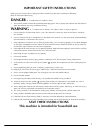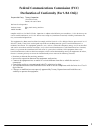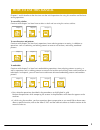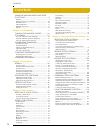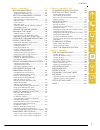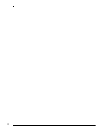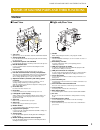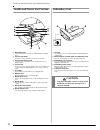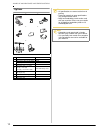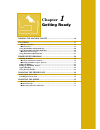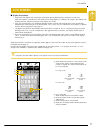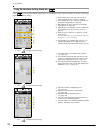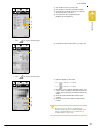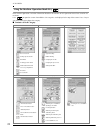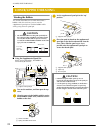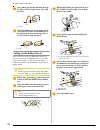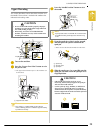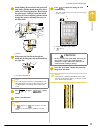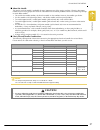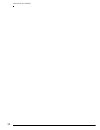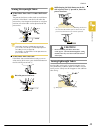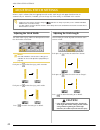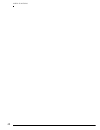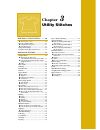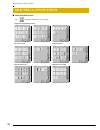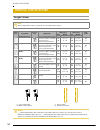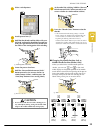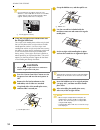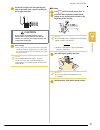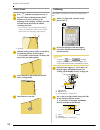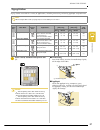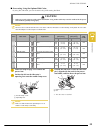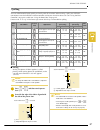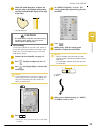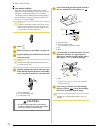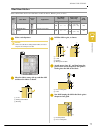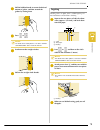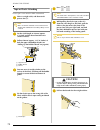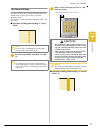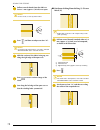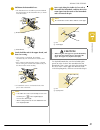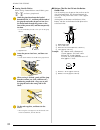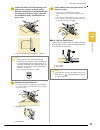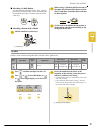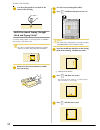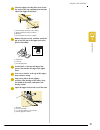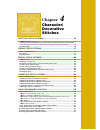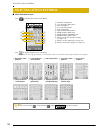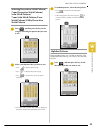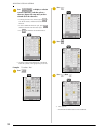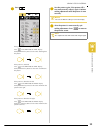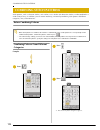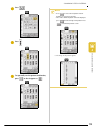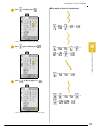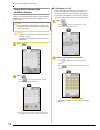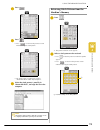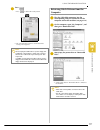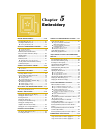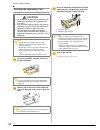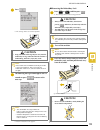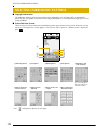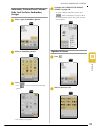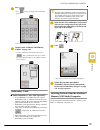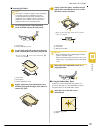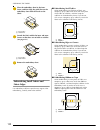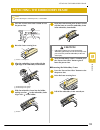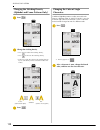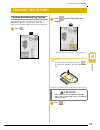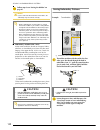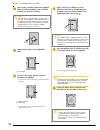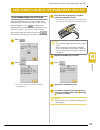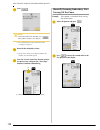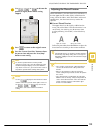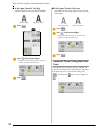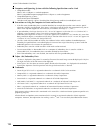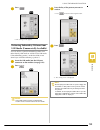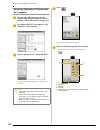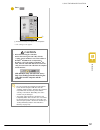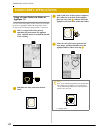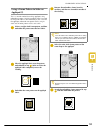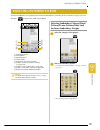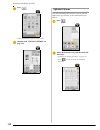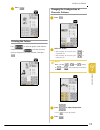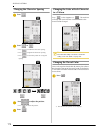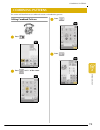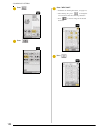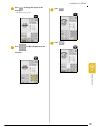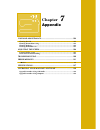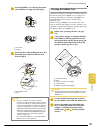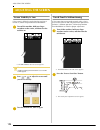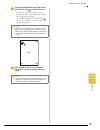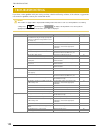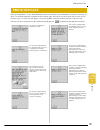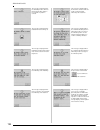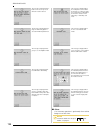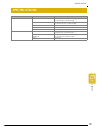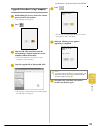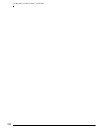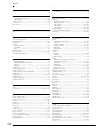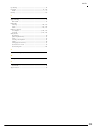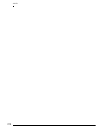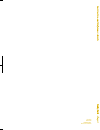- DL manuals
- Baby Lock
- Sewing Machine
- Ellageo BLL
- Instruction And Reference Manual
Baby Lock Ellageo BLL Instruction And Reference Manual - Lcd Screen
LCD SCREEN
G
etting
Re
ad
y
17
1
LCD SCREEN
■ Display Precautions
• Only touch the display with your finger or the touch pen included with the machine. Do not use a
mechanical pencil, screwdriver or any other hard or sharp objects. In addition, do not press the display with
extreme pressure, otherwise damage to the display may result.
• All or part of the display may sometimes become darker or lighter due to fluctuations in the surrounding
temperature or other changes in the environment. This is not a sign of a malfunction. If the display is difficult
to read, adjust its brightness (see page 21).
• The display may be dark immediately after the machine is turned on. This is a normal characteristic of the
backlight and is not a sign of a malfunction. After approximately 10 minutes, the display should reach its
normal level of brightness.
• If you are not directly facing the display, the colors may be distorted or the screen may be difficult to read.
This is a normal characteristic of the display and is not a malfunction. Be sure to sit in front of the display
while using it.
When the machine is turned on, the opening screen appears. The machine can be set so that the opening screen is
not displayed (see page 21).
Lightly press the display with your finger. Depending on the setting either, "1-01 Straight stitch (Left)" or "1-03
Straight stitch (Middle)" is automatically selected (see page 20).
a
Shows whether the machine is set for a single needle
or twin needle, and the needle position when the
machine is stopped. The desired needle position can
be set (see page 20).
b
Presser foot code
Attach the indicated presser foot before sewing.
c
Shows the number for the selected stitch (only for
utility stitches).
d
Shows a preview of the selected stitch.
e
Shows the current page number and the total number
of pages available.
Memo
It may take some time until the opening screen appears. This is not a sign of a malfunction.
d
c
b
e
a
For a single needle
Single needle/down
position
Single needle/up
position
For a twin needle
Twin needle/down
position
Twin needle/up
position
Summary of Ellageo BLL
Page 1
English 882-u82 xd0959-051 printed in taiwan d6_taconyeng_cover pantone117.
Page 2: Danger -
1 important safety instructions when using this machine, basic safety precautions should always be taken, including the following: read all instructions before using. Danger - to reduce the risk of electric shock: 1. The machine should never be left unattended while plugged in. Always unplug the mac...
Page 3: And Cyprus Only
2 for users in the uk, eire, malta and cyprus only if this machine is fitted with a three-pin non-rewireable bs plug, then please read the following. Important if the available socket outlet is not suitable for the plug supplied with this equipment, it should be cut off and an appropriate three-pin ...
Page 4
3 federal communications commission (fcc) declaration of conformity (for usa only) complies with part 15 of the fcc rules. Operation is subject to the following two conditions: (1) this device may not cause harmful interference, and (2) this device must accept any interference received, including in...
Page 5: Machine
4 congratulations on choosing our machine your machine is the most advanced computerized household embroidery and sewing machine. To fully enjoy all the features incorporated, we suggest that you study the manual. Please read before using this machine for safe operation 1. Be sure to keep your eye o...
Page 6: How to Use This Manual
5 how to use this manual chapters 1 and 2 describe to the first-time user the initial operations for using this machine and the basic sewing operations. To sew utility stitches continue with chapter 3 to learn how to select a stitch and sew using the various stitches. To sew characters and patterns ...
Page 7: Contents
Contents 6 contents names of machine parts and their functions .................................................. 9 machine ..................................................................... 9 needle and presser foot section ............................... 10 embroidery unit ........................
Page 8
Contents 7 1 2 3 4 5 6 7 chapter 5 embroidery 119 before embroidering ......................... 120 attaching embroidery foot “u” ............................... 121 attaching the embroidery unit ................................ 122 selecting embroidery patterns ...... 124 embroidery patterns/floral...
Page 9
8.
Page 10: Machine
Names of machine parts and their functions 9 names of machine parts and their functions machine ■ front view a top cover open the top cover to thread the machine and wind the bobbin. B thread guide plate pass the thread around the thread guide plate when threading the upper thread. C thread take-up ...
Page 11: Embroidery Unit
Names of machine parts and their functions 10 needle and presser foot section a buttonhole lever lower the buttonhole lever when sewing buttonholes and bar tacks. B presser foot holder the presser foot is attached to the presser foot holder. C presser foot holder screw use the presser foot holder sc...
Page 12: Operation Buttons
Names of machine parts and their functions 11 operation buttons a “start/stop” button when this button is pressed, the machine sews a few stitches at a low speed, then begins sewing at the speed set by the sewing speed controller. Press this button again to stop sewing. This button lights up in a di...
Page 13
Names of machine parts and their functions 12 1 2 3 4 5 6 7 8 9* 10 11* 12* 13 14 15 16 17 18 19 20 21 22 23 24 25 26 27 28 29 30 31 32 33 34 35 36 37 38 39 40 41 42 43 44 45 46 47 48 49 75/11 2 needles 90/14 2 needles 90/14 2 needles: ball point needle (gold colored).
Page 14
Names of machine parts and their functions 13 * see additional accessories guide for presser foot instruction. No. Part name part code 1 embroidery foot “u” xd0313-051 2 buttonhole foot “a” x57789-151 3 overcasting foot “g” xc3098-051 4 monogramming foot “n” x53840-351 5 zipper foot “i” x59370-051 6...
Page 15: Options
Names of machine parts and their functions 14 options 1 2 3 4 5 6 7 8 no. Part name part code 1 side cutter foot xc3923-001 2 embroidery bobbin thread (white) bbt-w embroidery bobbin thread (black) bbt-b 3 seam guide blg-sg 4 embroidery frame set (small) ef73: frame ef77: embroidery sheet 2 cm (h) ×...
Page 16: Chapter
Chapter 1 getting ready turning the machine on/off....................................................16 lcd screen........................................................................................17 ■ display precautions............................................................................
Page 17: Turning The Machine On/off
Turning the machine on/off 16 turning the machine on/off a insert the power cord into the power cord jack connector, then insert the plug into a wall outlet. A main power switch b power cord b turn the main power switch to “i” to turn on the machine. A off b on c turn the main power switch to “o” to...
Page 18: Lcd Screen
Lcd screen g etting re ad y 17 1 lcd screen ■ display precautions • only touch the display with your finger or the touch pen included with the machine. Do not use a mechanical pencil, screwdriver or any other hard or sharp objects. In addition, do not press the display with extreme pressure, otherwi...
Page 19
Lcd screen 18 ■ key functions with your finger or the touch pen, press a key at the top of the display ( ) to change the screen that is displayed. Operation panel no. Key name function page 1 machine setting mode key press this key to change the needle stop position, turn the buzzer on/off, adjust t...
Page 20
Lcd screen g etting re ad y 19 1 screen no. Key name function page h screen lock key press this key to lock the screen. When the screen is locked, the various settings, such as the stitch width and stitch length, are locked and cannot be changed. Press this key again to unlock the settings. 47 i ima...
Page 21
Lcd screen 20 using the machine setting mode key press to change the needle stop position, turn the buzzer on/off, adjust the pattern or screen, and change other basic machine settings. A select whether the needle stops in the raised or lowered position when the machine is stopped. B select whether ...
Page 22
Lcd screen g etting re ad y 21 1 a turn on/off the buzzer (see page 196). B turn on/off the needle area and work area lights. C select whether or not the opening screen appears when the machine is turned on. D select one of the three display languages: [english], [french], [spanish] * press to displ...
Page 23
Lcd screen 22 using the machine operation mode key basic machine operations and other information based on the contents of this operation manual are stored in this machine. Press to open the screen shown below. Six categories are displayed at the top of the screen. Press a key to see more informatio...
Page 24
Lcd screen g etting re ad y 23 1 example: displaying information about upper threading a press . B press . → a list of basic operations appears in the lower half of the screen. C press (upper threading). → the instructions for threading the machine appear. D press to view the next page. * press or t...
Page 25: Lower/upper Threading
Lower/upper threading 24 lower/upper threading winding the bobbin this section describes how to wind thread onto a bobbin. With this machine, you can use the supplemental spool pin to wind the bobbin while sewing using the main spool pin. ■ using the supplemental spool pin while sewing embroidery, t...
Page 26: Caution
Lower/upper threading g etting re ad y 25 1 e while holding the thread from the spool in your right hand, hold the end of the thread with your left hand, and then pass the thread through the thread guide. A thread guide f pass the thread under the pin on the bobbin winding pretension disk and guide,...
Page 27: Caution
Lower/upper threading 26 j cut the thread, and then remove the bobbin. ■ winding the bobbin using the spool pin the main spool pin cannot be used to wind the bobbin while sewing. For details, see “using the supplemental spool pin” on page 24. A turn on the machine. B open the top cover. C align the ...
Page 28: Caution
Lower/upper threading g etting re ad y 27 1 g pass the thread through the thread guide. A thread guide h pass the thread under the pin on the bobbin winding pretension disk and guide, and then pass it around the pretension disk. * make sure that the thread passes under the pretension disk. A pin b p...
Page 29
Lower/upper threading 28 f after guiding the thread completely through the groove, pull it toward you to cut it with the cutter. A cutter g attach the bobbin cover by inserting the tab in the lower-left corner of the bobbin cover, then lightly press down on the right side of the cover until it snaps...
Page 30: Caution
Lower/upper threading g etting re ad y 29 1 upper threading this section describes how to thread the machine and the needle. The machine is marked with numbers that indicate the threading order. A turn on the machine. B press the “presser foot lifter” button to raise the presser foot. → the upper th...
Page 31
Lower/upper threading 30 f while holding the thread from the spool with both hands, pull the thread through the lower notch in the thread guide plate, then through the upper notch. A lower notch in the thread guide plate b upper notch in the thread guide plate g while holding the thread from the spo...
Page 32
Lower/upper threading g etting re ad y 31 1 k pull the thread up through the thread cutter to cut the thread, as shown in the illustration. A thread cutter l lower the needle threader lever slowly until it clicks. * the hook is rotated and passes through the eye of the needle. A hook b needle thread...
Page 33: Caution
Lower/upper threading 32 using the twin needle using the twin needle, you can sew two parallel lines of the same stitch. Although the same bobbin thread is used, interesting patterns can be sewn by threading each needle with a different color of thread. Both upper threads should have the same thickn...
Page 34: Caution
Lower/upper threading g etting re ad y 33 1 g while holding the thread from the spool with both hands, pull the thread through the lower notch in the thread guide plate, then through the upper notch. Hold the end of the thread with your left hand, and then guide the thread through the groove, follow...
Page 35: Changing The Presser Foot
Changing the presser foot 34 changing the presser foot removing the presser foot a press the “needle position” button to raise the needle. B press . → the screen changes, and all keys and operation buttons are locked. C raise the presser foot lever. D press the black button on the presser foot holde...
Page 36: Changing The Needle
Changing the needle g etting re ad y 35 1 changing the needle ■ checking the needle place the flat side of the needle on a flat surface (such as the needle plate or a piece of glass) and check that the gap between the needle and the flat surface is even. A even gap b flat surface (bobbin cover, glas...
Page 37: Caution
Changing the needle 36 c use the included screwdriver to turn the needle clamp screw toward the front of the machine to loosen it, and then remove the needle. D with the flat side of the needle facing the back, insert the new needle until it touches the needle stopper. Use the screwdriver to securel...
Page 38: Caution
Changing the needle g etting re ad y 37 1 ■ about the needle the sewing machine needle is probably the most important part of the sewing machine. Choosing the proper needle for your sewing project will result in a beautiful finish and fewer problems. Below are some things to keep in mind about needl...
Page 39
Changing the needle 38.
Page 40: Chapter
Chapter 2 sewing basics sewing ..............................................................................................40 sewing a stitch........................................................................................................40 ■ using the foot controller..........................
Page 41: Sewing
Sewing 40 sewing sewing a stitch a turn on the machine, and then press the “needle position” button to raise the needle. B select a stitch pattern. → the symbol for the correct presser foot appears in the upper-left corner of the lcd. C install the presser foot (see “changing the presser foot” on pa...
Page 42: Caution
Sewing se wi n g ba sics 41 2 h to stop sewing, press the “start/stop” button again. I press the “thread cutter” button to trim the threads. → the needle automatically stops in the raised position. J when the needle has stopped moving, raise the presser foot and remove the fabric. ■ using the foot c...
Page 43: Caution
Sewing 42 ■ using the knee lifter using the knee lifter, you can raise and lower the presser foot with your knee, leaving both hands free to handle the fabric. A align the tabs on the knee lifter with the notches in the jack, and then insert the knee lifter as far as possible. B use your knee to mov...
Page 44: Caution
Sewing se wi n g ba sics 43 2 sewing heavyweight fabric ■ if the fabric does not fit under the presser foot the presser foot lever can be raised to two different positions. If the fabric is too thick to fit under the presser foot, raise the presser foot lever to its highest position so that the fabr...
Page 45: Adjusting Stitch Settings
Adjusting stitch settings 44 adjusting stitch settings when a stitch is selected, the most appropriate stitch width, stitch length, and upper thread tension are automatically set. However, if needed, you can change any of the settings as described in this section. Adjusting the stitch width the stit...
Page 46
Adjusting stitch settings se wi n g ba sics 45 2 adjusting the thread tension the default thread tension, which is automatically set, can normally be used regardless of the type of thread or fabric being sewn. However, with some fabric and thread combinations, the thread tension may need to be adjus...
Page 47: Useful Functions
Useful functions 46 useful functions automatic reinforcement stitching after selecting a stitch pattern, turn on the automatic reinforcement stitching setting before sewing, and the machine will automatically sew reinforcement stitches (or reverse stitches, depending on the stitch pattern) at the be...
Page 48
Useful functions se wi n g ba sics 47 2 b press to select the automatic thread cutting setting. → the key appears as . C place the fabric under the presser foot with the needle at the starting point of the stitching, and then press the “start/stop” button. The machine will automatically sew reverse ...
Page 49
Useful functions 48.
Page 50: Chapter
Chapter 3 utility stitches selecting a utility stitch ...........50 ■ stitch selection screens .......................................50 selecting a stitch pattern.................................. 51 ■ using the mirror image key .................................51 ■ using the image key ...............
Page 51: Selecting A Utility Stitch
Selecting a utility stitch 50 selecting a utility stitch ■ stitch selection screens press to display the previous or next page. Straight/overcasting/quilting stitches decorative stitches heirloom stitches buttonholes/bar tacks multi-directional sewing.
Page 52
Selecting a utility stitch u tili ty s tit ch es 51 3 selecting a stitch pattern a turn on the machine, and then lightly press the display. → depending on the setting, either "1-01 straight stitch (left)" or "1-03 straight stitch (middle)" is automatically selected. B press to display a screen of th...
Page 53
Selecting a utility stitch 52 c press to go back to the original screen. Saving stitch settings this machine is preset with the default settings for the stitch width (zigzag width), stitch length, thread tension, automatic thread cutting, automatic reverse/ reinforcement stitching, etc. However, if ...
Page 54
Selecting a utility stitch u tili ty s tit ch es 53 3 using the sewing type selection key by pressing , a utility stitch can also be selected according to its desired use. When you are not sure which stitch to select for your application or when you need information on how certain stitches are used,...
Page 55: Sewing The Stitches
Sewing the stitches 54 sewing the stitches straight stitches . Note when using the twin needle (see page 32), be sure to attach presser foot “j”. Stitch key stitch name presser foot applications stitch width [mm (inch.)] stitch length [mm (inch.)] twin needle auto. Manual auto. Manual straight stitc...
Page 56: Caution
Sewing the stitches u tili ty s tit ch es 55 3 a select a stitch pattern. B attach presser foot “j”. C hold the thread ends and the fabric with your left hand, and turn the handwheel toward you with your right hand to insert the needle into the fabric at the starting point of the stitching. A starti...
Page 57: Caution
Sewing the stitches 56 ■ using the straight stitch needle plate and the straight stitch foot the straight stitch needle plate and the straight stitch foot can only be used for straight stitches (middle needle position stitches). Use the straight stitch needle plate and the straight stitch foot when ...
Page 58: Caution
Sewing the stitches u tili ty s tit ch es 57 3 i attach the straight stitch foot and align the edge of the fabric with a specific marking on the straight stitch foot. J start sewing. * after sewing, make sure to remove the straight stitch needle plate and the straight stitch foot, and reinstall the ...
Page 59
Sewing the stitches 58 darts seams a press , and then attach presser foot “j”. B press the “reverse/reinforcement stitch” button to sew reverse stitches at the beginning of the stitching, and then sew from the wide end to the other end without stretching the fabric. * if the automatic reverse/reinfo...
Page 60
Sewing the stitches u tili ty s tit ch es 59 3 e pull the bobbin threads to create the desired amount of gathering, and then tie the threads. F smooth the gathers by ironing them. G sew along the seam line, and then remove the basting stitch. Flat fell seams use flat fell seams to reinforce seams an...
Page 61
Sewing the stitches 60 pintucks use pin tucks to decorate blouses. A mark the positions of the folds on the wrong side of the fabric. A wrong side of fabric b turn the fabric over, and then iron only the folds with the tip of the iron. A surface of fabric c press , and then attach presser foot “i”. ...
Page 62
Sewing the stitches u tili ty s tit ch es 61 3 zigzag stitches zigzag stitches are useful for a variety of applications, including overcasting and sewing appliqués and patchwork. A select a stitch, and then attach presser foot “j”. ■ overcasting sew while making sure that the needle drops slightly o...
Page 63
Sewing the stitches 62 ■ patchwork (crazy quilts) turn back the desired width of fabric, place it over a different piece of fabric, and then sew the two fabric pieces together so the stitching bridges both pieces. ■ sewing curves shorten the stitch length setting to obtain a fine stitch. Sew slowly,...
Page 64: Caution
Sewing the stitches u tili ty s tit ch es 63 3 overcasting sew overcasting at the beginning and end of seams for skirts or pants, and at the beginning and end of all cuttings. Depending on the selected stitch, use presser foot “g” or “j” or the side cutter attachment (sold separately). ■ overcasting...
Page 65
Sewing the stitches 64 ■ overcasting using presser foot “j” a select a stitch, and then attach presser foot “j”. B sew while making sure that the needle drops slightly off the edge of the fabric. A needle drop point stitch key stitch name presser foot applications stitch width [mm (inch.)] stitch le...
Page 66: Caution
Sewing the stitches u tili ty s tit ch es 65 3 ■ overcasting using the optional side cutter by using the side cutter, you can do overcasting while cutting the fabric. A follow the steps on page 34 to remove the presser foot. B position the fork on the side cutter’s operating lever onto the needle cl...
Page 67
Sewing the stitches 66 d select a stitch. E make a cut of approximately 20 mm (approx. 3/4 inch) in the fabric. A 20 mm (approx. 3/4 inch) f position the fabric so that the right side of the cut is on top of the guide plate and the left side of the cut is underneath the presser foot. A guide plate (...
Page 68
Sewing the stitches u tili ty s tit ch es 67 3 quilting you can make beautiful quilts quickly and easily with this machine. When making a quilt, you will find it convenient to use the knee lifter and foot controller to free your hands for other tasks (see “using the foot controller” on page 41 and/o...
Page 69
Sewing the stitches 68 ■ quilting sewing together the quilt top, batting, and backing is called quilting. You can sew the quilt with the walking foot to keep the quilt top, batting, and backing from sliding. The walking foot has a set of feed dogs that move together with the feed dogs in the needle ...
Page 70: Caution
Sewing the stitches u tili ty s tit ch es 69 3 e check the needle drop point, and then sew along the edge of the appliqué while making sure that the needle drops slightly off the edge of the fabric. A needle drop point ■ satin stitching use the foot controller to sew with satin stitches. If you set ...
Page 71: Caution
Sewing the stitches 70 ■ free-motion quilting with free-motion quilting, the feed dogs can be lowered (using the feed dog position switch) so that the fabric can be moved freely in any direction. The quilting foot is needed for free-motion quilting. We recommend attaching the foot controller and sew...
Page 72
Sewing the stitches u tili ty s tit ch es 71 3 blind hem stitches select a blind hem stitch to sew the hems or cuffs of dresses, blouses, pants, or skirts. A select a stitch pattern. B place the fabric wrong side up, and then fold and baste the fabric as shown. A 5 mm b wrong side of fabric c bastin...
Page 73
Sewing the stitches 72 f remove the basting, and then turn over the fabric. A wrong side of fabric b surface of fabric ■ if the needle does not catch the fold press in the width display so that the needle slightly catches the fold. ■ if the needle catches too much of the fold press in the width disp...
Page 74
Sewing the stitches u tili ty s tit ch es 73 3 ■ sewing sharp curves stop the machine with the needle in the fabric outside the appliqué. Raise the presser foot and turn the fabric a little bit at a time while sewing for an attractive finish to the seam. Shell tuck stitching the arched tuck that loo...
Page 75
Sewing the stitches 74 b leave a seam when sewing the scallop stitches so that the pattern is not sewn directly on the edge of the fabric. C trim along the seam, making sure not to cut the stitches. Top stitching for a decorative effect in a crazy quilt, stitches can be sewn over a pressed seam allo...
Page 76
Sewing the stitches u tili ty s tit ch es 75 3 e pull the bobbin threads to create the desired amount of gather, and then smooth the gathers by ironing them. F press or . G sew between the straight stitches. H pull out the straight stitch threads. Fagoting stitching across an open seam is called fag...
Page 77: Caution
Sewing the stitches 76 tape or elastic attaching elastic tape is sewn onto the fabric unstretched. A select a straight stitch, and then attach presser foot “j”. B set the stitch length to 4.0 mm (approx. 3/16 inch) and the thread tension to 2.0 (weaker tension). C pull out 50 mm (approx. 1-15/16 inc...
Page 78: Caution
Sewing the stitches u tili ty s tit ch es 77 3 heirloom stitching by sewing with the wing needle (sold separately), the needle holes are enlarged, creating a lace-like decorative stitch. This stitching is used to decorate tablecloths, hems, and shirt fronts. ■ heirloom stitching/hemstitching (1) (da...
Page 79
Sewing the stitches 78 a pull out several threads from the fabric to leave a 3 mm (approx. 1/8 inch) area open. B press , and then attach presser foot “n”. C with the surface of the fabric facing up, sew along the right edge of the open area. D press to create a mirror image of the stitch. E sew alo...
Page 80
Sewing the stitches u tili ty s tit ch es 79 3 buttonhole stitches select the desired buttonhole stitch according to your application and the size of the button. Stitch key stitch name presser foot applications stitch width [mm (inch)] stitch length [mm (inch)] twin needle auto. Manual auto. Manual ...
Page 81
Sewing the stitches 80 buttonholes are sewn from the front of the presser foot to the back, as shown below. A reinforcement stitching a select a stitch, and then attach presser foot “a”. B mark the position and length of the buttonhole on the fabric. C pull out the button holder plate on the presser...
Page 82: Caution
Sewing the stitches u tili ty s tit ch es 81 3 e pull down the buttonhole lever. * the buttonhole lever should be positioned behind the metal bracket on the buttonhole foot, as shown in the illustration. A buttonhole lever a metal bracket f gently hold the end of the upper thread, and then start sew...
Page 83
Sewing the stitches 82 ■ sewing stretch fabrics when sewing a buttonhole on stretch fabrics, press or , and use a gimp thread. A hook the gimp thread onto the back of buttonhole foot “a”, and then pull the ends of the gimp thread under the presser foot. Pass the thread ends through the grooves at th...
Page 84
Sewing the stitches u tili ty s tit ch es 83 3 ■ darning use darning stitches for mending and other applications. Darning is sewn from the front of the presser foot to the back, as shown below. A reinforcement stitching a select a stitch pattern. B set the scale on buttonhole foot “a” to the desired...
Page 85
Sewing the stitches 84 d pull down the buttonhole lever. * the buttonhole lever should be positioned behind the metal bracket on the buttonhole foot, as shown in the illustration. A buttonhole lever a metal bracket e gently hold the end of the upper thread, and then start sewing. * once sewing is co...
Page 86
Sewing the stitches u tili ty s tit ch es 85 3 c position the fabric so that the opening of the pocket moves toward you during sewing. Hold the outside frame of the buttonhole foot toward the back with your finger, check the first needle drop point, and then lower the presser foot. A first needle dr...
Page 87: Caution
Sewing the stitches 86 button sewing buttons with 2 or 4 holes can be sewn on. A press . B raise the presser foot lever, and remove the flat bed attachment. C lower the feed dog position switch to to lower the feed dogs. A feed dog position switch d attach button fitting foot “m”, slide the button a...
Page 88
Sewing the stitches u tili ty s tit ch es 87 3 ■ attaching a 4-hole button sew the two holes toward the front. Then, raise the presser foot, move the fabric so that the needle goes into the back two holes, and then sew them in the same way. ■ attaching a button with a shank a pull the shank lever to...
Page 89
Sewing the stitches 88 d use the eyelet punch to cut a hole in the center of the stitching. Multi-directional sewing (straight stitch and zigzag stitch) use these stitch patterns to attach patches or emblems to pant legs, shirt sleeves, etc. A remove the flat bed attachment to enable free-arm sewing...
Page 90: Caution
Sewing the stitches u tili ty s tit ch es 89 3 g press , and then sew seam 4. * the fabric will move sideways, so guide the fabric with your hands to sew straight. Zipper insertion ■ centered zipper use for bags and other such applications. A press . * be sure to select the straight stitch with the ...
Page 91: Caution
Sewing the stitches 90 ■ side zipper use for side zippers on skirts or dresses. A press . * be sure to select the straight stitch with the middle needle position. B attach presser foot “j”, sew straight stitches to the zipper opening, and then sew basting stitches to the edge of the fabric. A bastin...
Page 92
Sewing the stitches u tili ty s tit ch es 91 3 h close the zipper, turn the fabric over so that the surface faces up, and then baste the other side of the zipper to the fabric. A front of garment (wrong side of fabric) b back of garment (surface of fabric) c basting d front of garment (surface of fa...
Page 93
Sewing the stitches 92.
Page 94: Chapter
Chapter 4 character/ decorative stitches selecting stitch patterns...........................................................94 ■ stitch selection screens.......................................................................................................... 94 selecting decorative stitch patterns...
Page 95: Selecting Stitch Patterns
Selecting stitch patterns 94 selecting stitch patterns ■ stitch selection screens press to display the screen shown below. Press to display the previous or next page. * the patterns in screens b, d and f have a stitch width of 7 mm or less. Both the stitch length and width can be adjusted. A decorat...
Page 96
Selecting stitch patterns c h ar ac te r/d ec o ra tiv e s titc he s 95 4 selecting decorative stitch patterns/ 7 mm decorative stitch patterns/ satin stitch patterns/ 7 mm satin stitch patterns/cross stitch patterns/utility decorative stitch patterns a press , and then press the key for the categor...
Page 97
Selecting stitch patterns 96 b press to display a selection screen of characters, and then select a character. Repeat this step until you have selected all of the characters. * if a wrong character was selected, press to erase the character, and then select the new character. * to select a different...
Page 98: Sewing Stitch Patterns
Sewing stitch patterns c h ar ac te r/d ec o ra tiv e s titc he s 97 4 sewing stitch patterns sewing attractive finishes basic sewing a select a stitch pattern. B attach presser foot “n”. C place the fabric under the presser foot, pull the upper thread under the presser foot and to the side, and the...
Page 99
Sewing stitch patterns 98 e press the “start/stop” button to stop the machine, and then press the “reverse/ reinforcement stitch” button to sew reinforcement stitches. Adjusting patterns depending on the type and thickness of the fabric being sewn, the sewing speed, whether or not stabilizer materia...
Page 100
Sewing stitch patterns c h ar ac te r/d ec o ra tiv e s titc he s 99 4 d press . If the pattern is bunched together: press in the fine adjust verti. Display. Each press of the key increases the value and lengthens the pattern. If the pattern is stretched: press in the fine adjust verti. Display. Eac...
Page 101: Editing Stitch Patterns
Editing stitch patterns 100 editing stitch patterns using the editing functions, you can change the patterns in a variety of ways, such as resizing them or flipping them to create a mirror image. ■ key functions memo depending on the pattern that is selected, some editing functions may not be availa...
Page 102
Editing stitch patterns c h ar ac te r/d ec o ra tiv e s titc he s 101 4 changing the pattern size after selecting a stitch pattern, press until the desired size is selected. Actual size changing the pattern length (7 mm satin stitch patterns only) if 7 mm satin stitch patterns are selected, the pat...
Page 103: Caution
Editing stitch patterns 102 selecting a single/repeating pattern press to select whether the pattern is sewn repeatedly or once. Changing the thread density (satin stitch patterns only) after selecting a stitch pattern, press until the desired stitching density is selected. Memo if you press while s...
Page 104
Editing stitch patterns c h ar ac te r/d ec o ra tiv e s titc he s 103 4 checking the image you can display an image that is an approximate size of the selected stitch pattern. You can also check and change the colors of the image on the screen. A press . → an image of the selected pattern is displa...
Page 105: Combining Stitch Patterns
Combining stitch patterns 104 combining stitch patterns stitch patterns, such as character stitches, satin stitches, cross stitches and decorative stitches, can be combined in a wide variety of ways. In addition, you can create interesting variations by combining stitch patterns of different categor...
Page 106
Combining stitch patterns c h ar ac te r/d ec o ra tiv e s titc he s 105 4 d press . E press . F to repeatedly sew the pattern combination, press so that it appears as . Memo • press to erase the last pattern entered. Patterns are erased one at a time. • if the entire combined pattern cannot be disp...
Page 107
Combining stitch patterns 106 combining stitch patterns of different sizes example: a press . B press . → the larger size pattern appears. C press again, and then press so that it appears as . → the second pattern is displayed in the smaller size. D to repeatedly sew the pattern combination, press s...
Page 108
Combining stitch patterns c h ar ac te r/d ec o ra tiv e s titc he s 107 4 a press . B press . C press again, and then press so that it appears as . → the second pattern is flipped horizontally. D to repeatedly sew the pattern combination, press so that it appears as . → the combination appears as a...
Page 109
Combining stitch patterns 108 b press , and then press once so that it appears as . → the pattern is displayed with a length of 4. C press again, and then press three times so that it appears as . → the second pattern is displayed with a length of 2. D to repeatedly sew the pattern combination, pres...
Page 110
Combining stitch patterns c h ar ac te r/d ec o ra tiv e s titc he s 109 4 b press , and then press . → the next pattern is moved to the right. C press again, and then press . D press so that it appears as . → the combination appears as a repeating pattern. ■ examples of pattern combinations → → → →...
Page 111: Using The Memory Function
Using the memory function 110 using the memory function stitch data precautions observe the following precautions when using stitch data other than that created and saved in this machine. ■ types of stitch data that can be used • only .Pmu stitch data files can be used with this machine. Using data ...
Page 112
Using the memory function c h ar ac te r/d ec o ra tiv e s titc he s 111 4 ■ precautions on using the computer to create and save data • if the file name of stitch data cannot be identified, for example, because the name contains special characters, the file is not displayed. If this occurs, change ...
Page 113
Using the memory function 112 saving stitch patterns in the machine’s memory you can save often-used stitch patterns in the machine’s memory. The machine’s memory can hold up to 16 stitch patterns. A press . B press . * press to return to the previous screen without saving the stitch pattern. → the ...
Page 114
Using the memory function c h ar ac te r/d ec o ra tiv e s titc he s 113 4 c press . A pockets holding saved stitch patterns → a confirmation message appears. D press . * if you decide not to delete the stitch pattern, press . → the old stitch pattern is deleted, and the new stitch pattern is automa...
Page 115
Using the memory function 114 c press . * press to return to the original screen without saving. → the “saving” screen is displayed. When the pattern is saved, the display returns to the original screen automatically. Saving stitch patterns to the computer using the included usb cable, connect the s...
Page 116
Using the memory function c h ar ac te r/d ec o ra tiv e s titc he s 115 4 b press . C press . → press to return to the previous screen without saving the stitch pattern. → the stitch pattern is temporarily saved to “removable disk” under “my computer”. D select the stitch pattern’s .Pmu file in “re...
Page 117
Using the memory function 116 c press . * press to delete the stitch pattern. → the selected stitch pattern is retrieved and the sewing screen appears. Retrieving stitch pattern from usb media you can retrieve a specific stitch pattern from either directly usb media or a folder in the usb media. If ...
Page 118
Using the memory function c h ar ac te r/d ec o ra tiv e s titc he s 117 4 e press . * press to delete the stitch pattern. → the selected stitch pattern is retrieved and the sewing screen appears. Retrieving stitch patterns from the computer a plug the usb cable connectors into the corresponding usb...
Page 119: Caution
Using the memory function 118 d press . → the stitch patterns in the computer are displayed in the selection screen. E select a stitch pattern to be retrieved. * press to return to the previous screen without saving the stitch pattern. A stitch keys holding saved stitch patterns f press . * press to...
Page 120: Chapter
Chapter 5 embroidery before embroidering ............................120 attaching embroidery foot “u”...................................... 121 attaching the embroidery unit ....................................... 122 ■ removing the embroidery unit .............................................. 123...
Page 121: Before Embroidering
Before embroidering 120 before embroidering the embroidering procedures are listed below. Step # operation page 1 attach embroidery foot “u”. 121 2 insert a 75/11 home sewing machine needle.* 35 3 attach the embroidery unit. 122 4 wind the bobbin with embroidery bobbin thread, and then set the bobbi...
Page 122: Caution
Before embroidering embr oi de ry 121 5 attaching embroidery foot “u” a press the “needle position” button to raise the needle. B press . → the presser foot/needle exchange screen appears and all keys and operation buttons are locked. C raise the presser foot lever. D press the black button on the p...
Page 123: Caution
Before embroidering 122 attaching the embroidery unit a turn off the machine, and then remove the flat-bed attachment. B slide the tab on the cover of the connection port in the direction of the arrow to open the cover. C insert the embroidery unit connector into the connection port, and then lightl...
Page 124: Caution
Before embroidering embr oi de ry 123 5 e press . → the carriage moves to its initial position. F the following message will disappear after 15 seconds or press to move to the next step. → pattern selection screen appears. ■ removing the embroidery unit a press or , and then press . → the carriage m...
Page 125
Selecting embroidery patterns 124 selecting embroidery patterns ■ copyright information the embroidery patterns stored in the machine and on embroidery cards (sold separately) are intended for private use only. Any public or commercial use of copyrighted patterns is an infringement of copyright law ...
Page 126
Selecting embroidery patterns embr oi de ry 125 5 embroidery patterns/floral patterns/ baby lock exclusive embroidery designs a select a type of embroidery pattern. B select an embroidery pattern. C press . * press to view an image of the embroidery pattern. → the sewing screen appears. D continue w...
Page 127
Selecting embroidery patterns 126 c press to display a selection screen of characters, and then select a character to be embroidered. * to change the size, press until the desired size is selected. * if a wrong character was selected, press to erase the character. * press to display all entered char...
Page 128
Selecting embroidery patterns embr oi de ry 127 5 c press . * press to view an image of the embroidery pattern. → the sewing screen appears. D continue with “viewing the sewing screen” on page 128. * to select a different embroidery pattern, press . (after a confirmation message to delete the select...
Page 129: Viewing The Sewing Screen
Viewing the sewing screen 128 viewing the sewing screen using the editing keys, you can change the patterns in a variety of ways, such as resizing them or rotating them. A shows the code for the appropriate presser foot. When embroidering, be sure to use embroidery foot “u”. B shows the embroidering...
Page 130: Preparing The Fabric
Preparing the fabric embr oi de ry 129 5 preparing the fabric attaching stabilizer to fabric for best results, always use stabilizer material for embroidery. In order to prevent shrinkage of the stitching or misaligned patterns, observe the following. When embroidering fabrics that cannot be ironed ...
Page 131: Caution
Preparing the fabric 130 hooping fabric in the embroidery frame ■ types of embroidery frames select a frame appropriate for the pattern size. The frame options are displayed in the screen. A can be used b cannot be used extra large large medium small (sold separately) embroidering area: 26 cm × 16 c...
Page 132
Preparing the fabric embr oi de ry 131 5 ■ inserting the fabric a lift up and loosen the frame adjustment screw, and then remove the inner frame. A inner frame b frame adjustment screw b lay the fabric right side up on top of the outer frame, and then place the inner frame on top. * be sure to align...
Page 133
Preparing the fabric 132 b place the embroidery sheet in the inner frame, and then align the guide lines on the embroidery sheet with the marks on the fabric. A inner frame b guide lines c stretch the fabric within the inner and outer frames so that there are no folds or wrinkles (see page 131). A i...
Page 134: Caution
Attaching the embroidery frame embr oi de ry 133 5 attaching the embroidery frame a press the “presser foot lifter” button to raise the presser foot. B raise the frame-securing lever. A frame-securing lever c align the embroidery frame guide with the right edge of the embroidery frame holder. A embr...
Page 135: Editing The Pattern
Editing the pattern 134 editing the pattern changing the embroidery frame display a press . B press or in the “embroidery frame display” on p. 2 of the screen to select how the embroidery frame is displayed. * there are five embroidery frame layouts. A embroidering area of the extra large frame b ce...
Page 136
Editing the pattern embr oi de ry 135 5 changing the pattern position a press . B press to move the pattern. * press to move the pattern in the direction of the arrow on the key. * press to center the pattern. A distance from the center c press . → the sewing screen appears. Rotating the pattern a p...
Page 137
Editing the pattern 136 c select the angle that the pattern is rotated. * press to rotate the pattern 90 degrees to the left. * press to rotate the pattern 90 degrees to the right. * press to rotate the pattern 1 degree to the left. * press to rotate the pattern 1 degree to the right. * press to ret...
Page 138
Editing the pattern embr oi de ry 137 5 c change the size of the pattern. * press to reduce the size of the pattern. * press to enlarge the size of the pattern. * press to return the pattern to its original size. A size of the pattern d press . E press . → the sewing screen appears. Creating a horiz...
Page 139
Editing the pattern 138 changing the stitching density (alphabet and frame patterns only) a press . B change the stitching density. * press to reduce the stitching density. * press to increase the stitching density. * each press of the key changes the stitching density by 5% (the density can be set ...
Page 140: Checking The Pattern
Checking the pattern embr oi de ry 139 5 checking the pattern checking the embroidering position the embroidery frame is moved to indicate the embroidering position. Closely watch the frame to check that the pattern will be sewn at the correct place. A press . B press to select the position to be ch...
Page 141
Checking the pattern 140 previewing the pattern a press . B press to select the frame used in the preview. * embroidery frame icons that appear in light gray cannot be selected. * press to enlarge the preview of the embroidery pattern. C press . Memo • press the “start/stop” button to sew the patter...
Page 142
Sewing an embroidering pattern embr oi de ry 141 5 sewing an embroidering pattern sewing attractive finishes there are many factors that go into sewing beautiful embroidery. Using the appropriate stabilizer (see page 129) and hooping the fabric in the frame (see page 130) are two important factors m...
Page 143: Caution
Sewing an embroidering pattern 142 e follow steps from “setting the bobbin” on page 27. ■ embroidery needle plate cover under some conditions, based on the type of fabric, stabilizer, or thread being used, there may be some looping in the upper thread. In this case, attach the included embroidery ne...
Page 144
Sewing an embroidering pattern embr oi de ry 143 5 c trim off the excess thread at the beginning of the stitching. If the thread is hidden under the presser foot, raise the presser foot, and then cut the thread. D press the “start/stop” button again to start embroidering. → when the area for the fir...
Page 145
Sewing an embroidering pattern 144 c after sewing is finished, remove the appliqué fabric from the embroidery frame, and then carefully cut along the stitching. D hoop the base fabric in the embroidery frame. A base fabric e press the “start/stop” button to sew the position of the appliqué. * use th...
Page 146
Adjustments during the embroidery process embr oi de ry 145 5 adjustments during the embroidery process if the bobbin runs out of thread when the bobbin begins to run out of thread during embroidering, the machine will stop and the message below will appear. Press and follow the directions below to ...
Page 147
Adjustments during the embroidery process 146 if the thread breaks during sewing a press the “start/stop” button to stop the machine. B if the upper thread broke, rethread the machine. If the bobbin thread broke, follow the instructions in steps a through f from the previous section to reinstall the...
Page 148
Adjustments during the embroidery process embr oi de ry 147 5 restarting from the beginning a press . B press . → the embroidery frame moves, returning the needle to the beginning of the pattern. C press . D press the “start/stop” button. Automatically resuming embroidery when the power goes off the...
Page 149
Adjustments during the embroidery process 148 d press . → the confirmation message to lower the frame- securing lever appears. E reattach the embroidery frame. → the previous sewing screen displayed before the machine was turned off appears. F press the “presser foot lifter” button to lower the pres...
Page 150
Adjustments during the embroidery process embr oi de ry 149 5 c use , , or to advance the pattern to slightly before where sewing stopped. D press to return to the original screen. E press the “presser foot lifter” button to lower the presser foot and press the “start/stop” button to start sewing. A...
Page 151
Adjustments during the embroidery process 150 ■ if the upper thread is too tight the upper thread is too tight when the bobbin thread is visible from the right side of the fabric. A press . B press in the tension display. * each press of the key decreases the value and weakens the upper thread tensi...
Page 152
Adjustments during the embroidery process embr oi de ry 151 5 changing the embroidering speed a press . B press or in the “max embroidery speed” display on p. 3 of the screen. * you can choose from 3 embroidering speed levels. C press . Changing the thread color display from the following, select th...
Page 153
Adjustments during the embroidery process 152 example: displaying the thread number of “embroidery” a press . B press or beside on p. 2 of the screen to select the “#123”. → “embroidery” appears at the bottom. C press to select the thread brand. D press . → the thread color display is changed. Memo ...
Page 154: Using The Memory Function
Using the memory function embr oi de ry 153 5 using the memory function embroidery data precautions observe the following precautions when using embroidery data other than that created and saved in this machine. ■ types of embroidery data that can be used • only .Pes,.Phc, and .Dst embroidery data f...
Page 155
Using the memory function 154 ■ computers and operating systems with the following specifications can be used • compatible models: ibm pc with a usb port as standard equipment ibm pc-compatible computer equipped with a usb port as standard equipment • compatible operating systems: microsoft windows ...
Page 156
Using the memory function embr oi de ry 155 5 saving embroidery patterns in the machine’s memory you can save embroidery patterns that you have customized and will use often, for example, your name or other pattern combinations, patterns that have been rotated or resized, or patterns that have had t...
Page 157
Using the memory function 156 c press . A amount of memory used by the pattern to be deleted b total amount of machine memory available for saving patterns c pattern keys holding saved embroidery patterns d press . * if you decide not to delete the pattern, press . → the “saving” screen appears. Whe...
Page 158
Using the memory function embr oi de ry 157 5 c press . * press to return to the original screen without saving. → the “saving” screen is displayed. When the pattern is saved, the display returns to the original screen automatically. Saving embroidery patterns to the computer using the included usb ...
Page 159
Using the memory function 158 b with the pattern that you want to save displayed in the sewing screen, press . C press . * press to return to the previous screen without saving the pattern. → the pattern is temporarily saved to “removable disk” under “my computer”. D select the pattern’s .Phc file i...
Page 160
Using the memory function embr oi de ry 159 5 c press . → the sewing screen appears. Retrieving embroidery patterns from usb media (commercially available) you can retrieve a specific embroidery pattern from either directly usb media or a folder in the usb media. If the embroidery pattern is under t...
Page 161
Using the memory function 160 retrieving embroidery patterns from the computer a plug the usb cable connectors into the corresponding usb port connectors on the computer and on the machine (see page 157). B the “removable disk” icon appears in “my computer” on the computer. C copy the pattern data t...
Page 162: Caution
Using the memory function embr oi de ry 161 5 f press . A amount of memory used by the selected pattern → the sewing screen appears. Caution • when disconnecting the usb cable: before disconnecting the usb cable, click the “unplug or eject hardware” icon in the taskbar of windows ® me/2000 or the “s...
Page 163: Embroidery Applications
Embroidery applications 162 embroidery applications using a frame pattern to make an appliqué (1) you can use frame patterns of the same size and shape to create an appliqué. Embroider one pattern with a straight stitch and the other pattern with a satin stitch. A select a straight stitch frame patt...
Page 164
Embroidery applications embr oi de ry 163 5 using a frame pattern to make an appliqué (2) this is a second method for making appliqués using embroidery patterns. With this method, there is no need to change the fabric in the embroidery frame. To make the appliqué, embroider one pattern with a straig...
Page 165
Embroidery applications 164.
Page 166: Chapter
Chapter 6 embroidery edit available editing functions...................................................166 ■ combined patterns ........................................................................................................166 ■ move patterns ...................................................
Page 167: Available Editing Functions
Available editing functions 166 available editing functions with the embroidery edit functions, you can change the size of patterns, rotate patterns, adjust the character spacing and layout, and perform many other editing operations. In addition, characters and patterns can be combined and rearrange...
Page 168: Selecting Patterns To Edit
Selecting patterns to edit embr oi de ry e dit 167 6 selecting patterns to edit attach the embroidery unit, prepare the machine for embroidering according to the instructions on page 120, and then press to display the screen shown below. One- a embroidery patterns b floral patterns c alphabet patter...
Page 169
Selecting patterns to edit 168 c press . → the selected pattern appears in the screen. D continue with “editing patterns” on page 170. Alphabet patterns with the embroidery edit functions, you can edit the appearance of a character at the same time that you enter it. A press . B select the character...
Page 170
Selecting patterns to edit embr oi de ry e dit 169 6 c press to change the layout of the pattern. A layout of characters d select the layout. → the displayed character layout changes. E press to return to the previous screen. F press . → the embroidery edit screen appears. G continue with “editing p...
Page 171: Editing Patterns
Editing patterns 170 editing patterns ■ key functions a shows the size of the entire combined pattern. B shows the size of the pattern currently selected. C shows the distance from the center of frame. D shows the degree of rotation for the selected pattern. E shows the number of colors in the selec...
Page 172
Editing patterns embr oi de ry e dit 171 6 moving the pattern press to move the pattern in the direction shown on the key. Press to center the pattern. A distance from the center rotating the pattern a press . B select the angle that the pattern is rotated. * press to rotate the pattern 90 degrees t...
Page 173
Editing patterns 172 c press . A degree of rotation changing the size of the pattern a press . B select the direction in which the size is changed. * press to reduce the pattern proportionately. * press to enlarge the pattern proportionately. * press to reduce the pattern vertically. * press to enla...
Page 174
Editing patterns embr oi de ry e dit 173 6 c press . Deleting the pattern press to select the pattern to be deleted. Continue touching until the red frame encloses the pattern you wish to delete. Then press . Changing the configuration of character patterns a press . B select the layout. * after sel...
Page 175
Editing patterns 174 changing the character spacing a press . B press or . * press to widen the character spacing. * press to tighten the character spacing. * press to return the pattern to its original spacing. C press to adjust the position. * press to center the pattern. D press . Changing the co...
Page 176
Editing patterns embr oi de ry e dit 175 6 b if necessary, press to change the thread color display (see “changing the thread color display” on page 151). A thread color display → the thread color display changes to name of color. C press or to put the color you want to change at the top of the sewi...
Page 177
Editing patterns 176 creating a custom thread table you can create a custom thread table containing the thread colors that you most often use. You can select thread colors from the machine’s extensive list of thread colors from five different thread brands. You can select any color and move the colo...
Page 178
Editing patterns embr oi de ry e dit 177 6 g press to return to the original screen. ■ adding a color to the custom thread table from the list a repeat the previous steps a through c . B press to display the thread list. C use to select a thread color. A thread list b thread brand d press . E repeat...
Page 179
Editing patterns 178 c press . A color palette/custom thread change key b color palette → the custom thread table will appear. D press to choose a new color from the custom thread table. * use and to scroll through the custom thread table. * press to return to the original color. * you can select co...
Page 180: Combining Patterns
Combining patterns embr oi de ry e dit 179 6 combining patterns this section will describe how to combine characters and embroidery patterns. Editing combined patterns a press . B press on p. 1 of the screen. C press . D press ..
Page 181
Combining patterns 180 e press . F press . G enter “welcome”. * for details on selecting characters, see page 125. * after entering “w“, press to change the size to m, then enter the remaining characters. * press to view an image of all entered characters. H press ..
Page 182
Combining patterns embr oi de ry e dit 181 6 i press to change the layout of the characters. * for details, see page 173. J press to adjust the position of the characters. K press . L press ..
Page 183: Using The Memory Function
Using the memory function 182 sewing combined patterns combined patterns will be embroidered in the order that they were entered. In this example, the embroider order will be as follows. For details, see “sewing embroidery patterns” on page 142. → a press . B embroider according to the color order o...
Page 184: Chapter
Chapter 7 appendix care and maintenance ..............................................................184 cleaning the lcd ..................................................................................................184 cleaning the machine casing ..................................................
Page 185: Care And Maintenance
Care and maintenance 184 care and maintenance cleaning the lcd if the surface of the lcd is dirty, lightly wipe it with a soft dry cloth. Do not use organic solvents or detergents. Cleaning the machine casing if the surface of the machine is dirty, dampen a cloth with a neutral detergent, wring it o...
Page 186
Care and maintenance a ppe ndi x 185 7 i insert the bobbin case so that the projection on the bobbin case aligns with the spring. A projection b spring j insert the tabs on the needle plate cover into the needle plate, and then slide the cover back into place. A needle plate cover b tabs cleaning th...
Page 187: Adjusting The Screen
Adjusting the screen 186 adjusting the screen screen visibility is low if the screen is difficult to read when the machine is turned on, follow the procedure described below. A turn off the machine, hold your finger anywhere on the screen, and then turn the machine on. → the brightness of lcd screen...
Page 188
Adjusting the screen a ppe ndi x 187 7 c using the included touch pen, lightly touch the center of each , in order from 1 to 5. * if the buzzer sounds one time after you press number 5, the operation is finished, and the mark below 1 appears in black. If the buzzer sounds twice, the mark below 1 app...
Page 189: Troubleshooting
Troubleshooting 188 troubleshooting if you have a minor problem with your sewing machine, check the following solutions. If the solutions suggested do not correct the problem, contact your authorized retailer. Memo this machine is equipped with a simple troubleshooting feature that can be used in ca...
Page 190
Troubleshooting a ppe ndi x 189 7 high-pitched sound while sewing dust or lint is caught in the feed dogs. Remove the dust or lint. 184 pieces of thread are caught in the race (bobbin case). Clean the race (bobbin case). 184 the upper threading is incorrect. Check the procedure for threading the mac...
Page 191: Caution
Troubleshooting 190 needle breaks the needle is installed incorrectly. Reinstall the needle correctly. 35 the needle clamp screw is not tightened. Tighten the needle clamp screw. 36 the needle is bent or blunt. Replace the needle with a new one. 35 the thread or needle is not suitable for the type o...
Page 192: Error Messages
Error messages a ppe ndi x 191 7 error messages if the “start/stop button” or the “reverse/reinforcement stitch” button is pressed before the machine is correctly set up or if an incorrect operation is performed, the machine stops and informs you of the error with an alarm and an error message. If a...
Page 193: Caution
Error messages 192 this message is displayed when the upper thread is broken or not threaded correctly, and the “start/ stop” button or the “reverse/ reinforcement stitch” button is pressed. This message is displayed when using usb cable to download information from pc to machine. This message is di...
Page 194
Error messages a ppe ndi x 193 7 this message is displayed when the memory in the usb media is full and the stitch or pattern cannot be saved. This message is displayed when is pressed while the presser foot is raised. This message is displayed when , , , or is pressed after a pattern is selected. T...
Page 195
Error messages 194 this message is displayed when the “start/stop” button, “reverse/ reinforcement stitch” button is pressed while no pattern is selected. This message is displayed when the bobbin thread is running out. This message is displayed when the bobbin is being wound, and the motor locks be...
Page 196
Error messages a ppe ndi x 195 7 this message is displayed when is pressed without an embroidery card inserted. This message is displayed when the “start/stop” button is pressed while the foot controller is connected. This message is displayed when the motor locks up due to tangled thread or for oth...
Page 197
Error messages 196 ■ alarm if an incorrect operation is performed, the machine beeps two or four times. This message is displayed when a button on the screen is pressed while the needle is lowered. This message is displayed when a large-size embroidery pattern is selected in embroidery edit mode. Th...
Page 198: Specifications
Specifications a ppe ndi x 197 7 specifications item specification sewing machine dimensions 51.1 cm (w) × 30.5 cm (h) × 25.8 cm (d) (approx. 20-1/8 inches (w) × 12 inches (h) × 10-1/8 inches (d)) case dimensions 58.2 cm (w) × 31.9 cm (h) × 28.4 cm (d) (approx. 22-7/8 inches (w) × 12-1/2 inches (h) ...
Page 199
Upgrading your machine’s software 198 upgrading your machine’s software you can use usb media or a computer to download software upgrades (file extension .Up1) for your sewing machine. • upgrade procedure using usb media a while holding the “presser foot lifter” button pressed, turn on the machine. ...
Page 200
Upgrading your machine’s software a ppe ndi x 199 7 upgrade procedure using computer • a while holding the “presser foot lifter” button pressed, turn on the machine. → the following screen appears. B press . C plug the usb cable connectors into the corresponding usb port connectors on the computer a...
Page 201
Upgrading your machine’s software 200
Page 202: Stitch Setting Chart
Stitch setting chart 201 stitch setting chart note when using the twin needle (see page 32), be sure to attach presser foot “j”. Stitch key stitch name presser foot applications stitch width [mm (inch)] stitch length [mm (inch)] twin needle auto. Manual auto. Manual straight stitch (left) general se...
Page 203
Stitch setting chart 202 overcasting stitch reinforcing of heavyweight fabric 5.0 (3/16) 2.5 - 5.0 (3/32 - 3/16) 2.5 (3/32) 1.0 - 4.0 (1/16 - 3/16) no overcasting stitch reinforcing of medium, heavyweight and easily friable fabrics or decorative stitching. 5.0 (3/16) 3.5 - 5.0 (1/8 - 3/16) 2.5 (3/32...
Page 204
Stitch setting chart 203 blind hem stitch hemming woven fabrics 00 3 ← − → 3 2.0 (1/16) 1.0 - 3.5 (1/16 - 1/8) no blind hem stitch stretch hemming stretch fabric 00 3 ← − → 3 2.0 (1/16) 1.0 - 3.5 (1/16 - 1/8) no blanket stitch appliqués, decorative blanket stitch 3.5 (1/8) 2.5 - 7.0 (3/32 - 1/4) 2.5...
Page 205
Stitch setting chart 204 hemstitching decorative hems, triple straight at left 1.0 (1/16) 1.0 - 7.0 (1/16 - 1/4) 2.5 (3/32) 1.5 - 4.0 (1/16 - 3/16) ok ( j ) hemstitching decorative hems, triple straight at center 3.5 (1/8) 1.0 - 7.0 (1/16 - 1/4) 2.5 (3/32) 1.5 - 4.0 (1/16 - 3/16) ok ( j ) hemstitchi...
Page 206
Stitch setting chart 205 hemstitching decorative hems, smocking 6.0 (15/ 64) 1.5 - 7.0 (1/16 - 1/4) 1.6 (1/16) 1.0 - 4.0 (1/16 - 3/16) no hemstitching decorative hems, smocking 5.0 (3/16) 1.5 - 7.0 (1/16 - 1/4) 1.6 (1/16) 1.0 - 4.0 (1/16 - 3/16) no narrow rounded buttonhole buttonhole on light to me...
Page 207
Stitch setting chart 206 eyelet for making eyelets, holes on belts, etc. 7.0 (1/4) 7.0 6.0 5.0 (1/4 15/64 3/16) 7.0 (1/4) 7.0 6.0 5.0 (1/4 15/64 3/ 16) no diagonally left up (straight) for attaching appliqué on tubular pieces of fabric and mitering corners — — — — no reverse (straight) for attaching...
Page 208: Index
Index 207 index a accessories ....................................................................................11 air vent ...........................................................................................9 alarm ..............................................................................
Page 209
Index 208 i image key ............................................................... 51 , 95 , 96 , 140 k key functions character/decorative stitches ................................................... 100 embroidering .......................................................................... 128 u...
Page 210
Index 209 top stitching ..................................................................................74 touch pen ............................................................................ 13 , 187 holder ...........................................................................................
Page 211
Index 210
Page 212
English 882-u82 xd0959-051 printed in taiwan d6_taconyeng_cover pantone117.