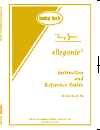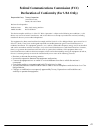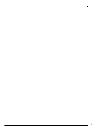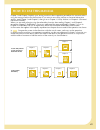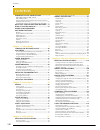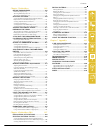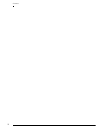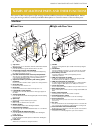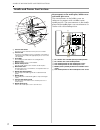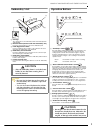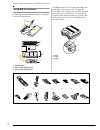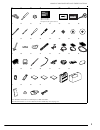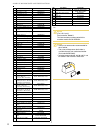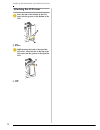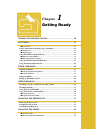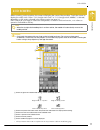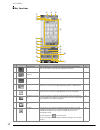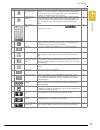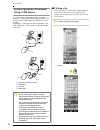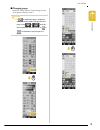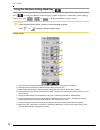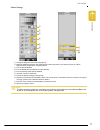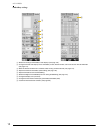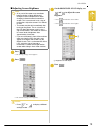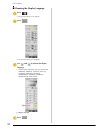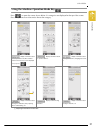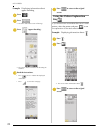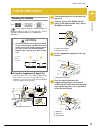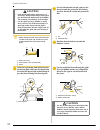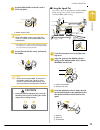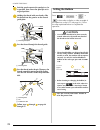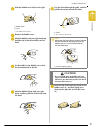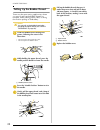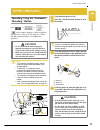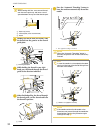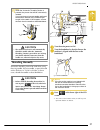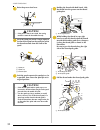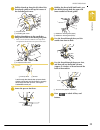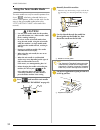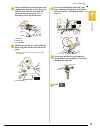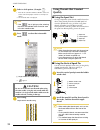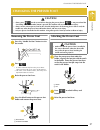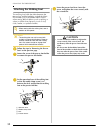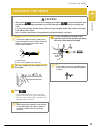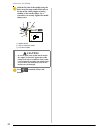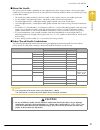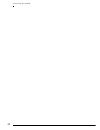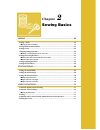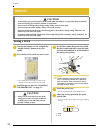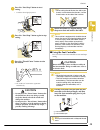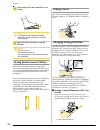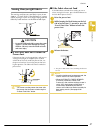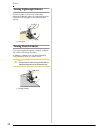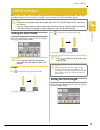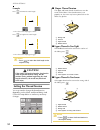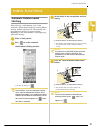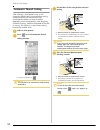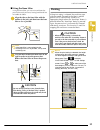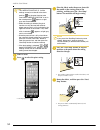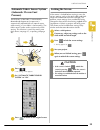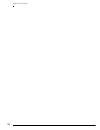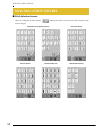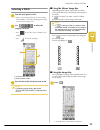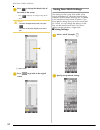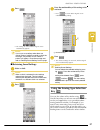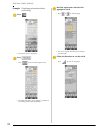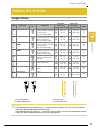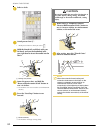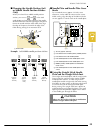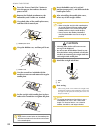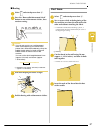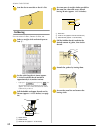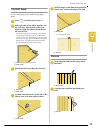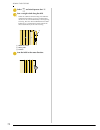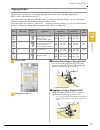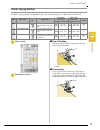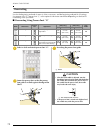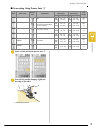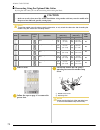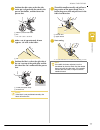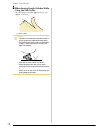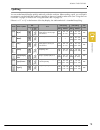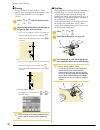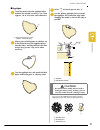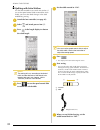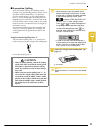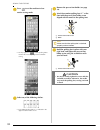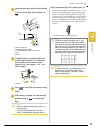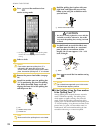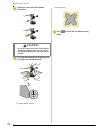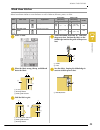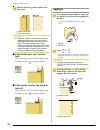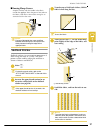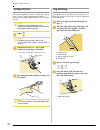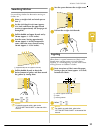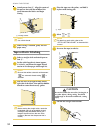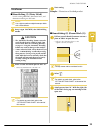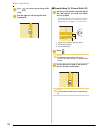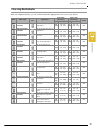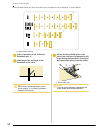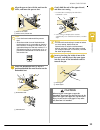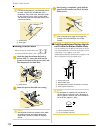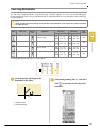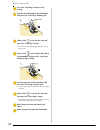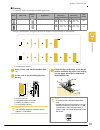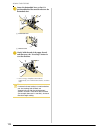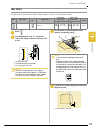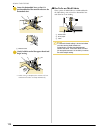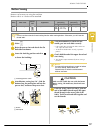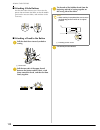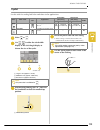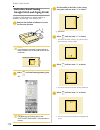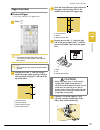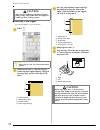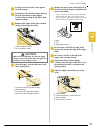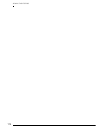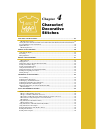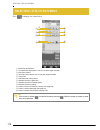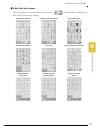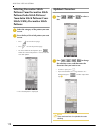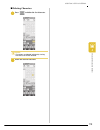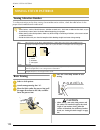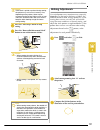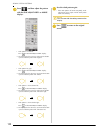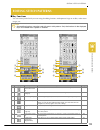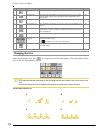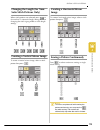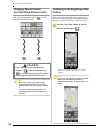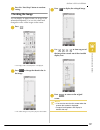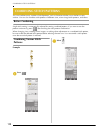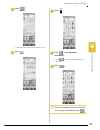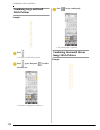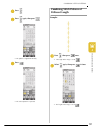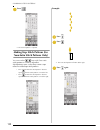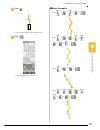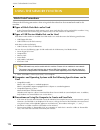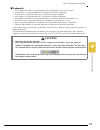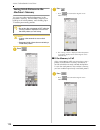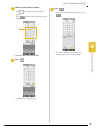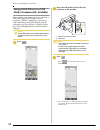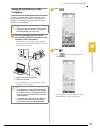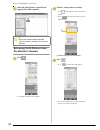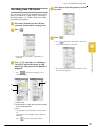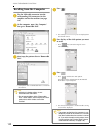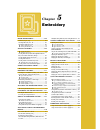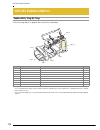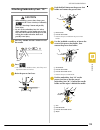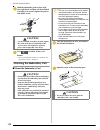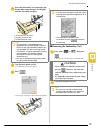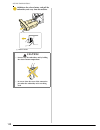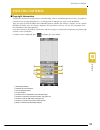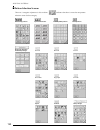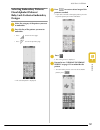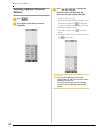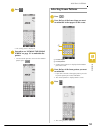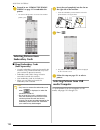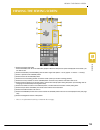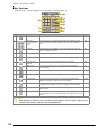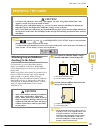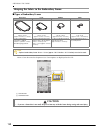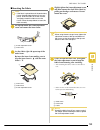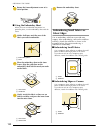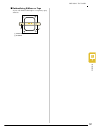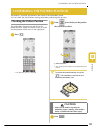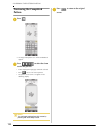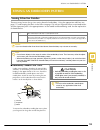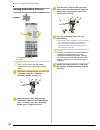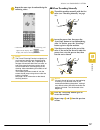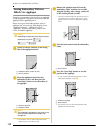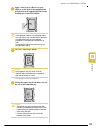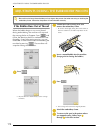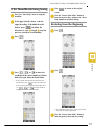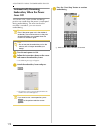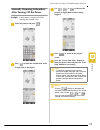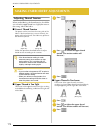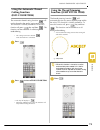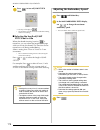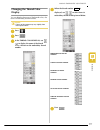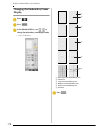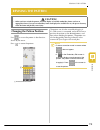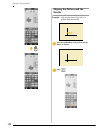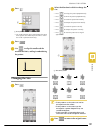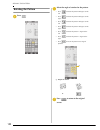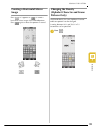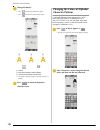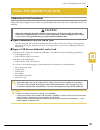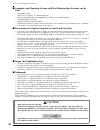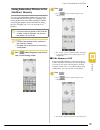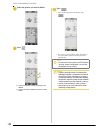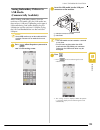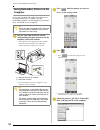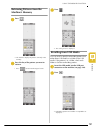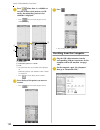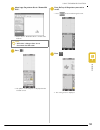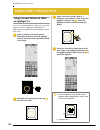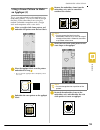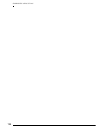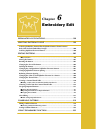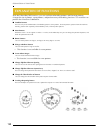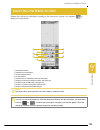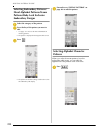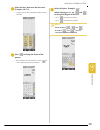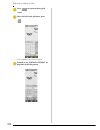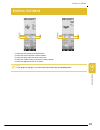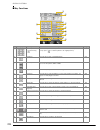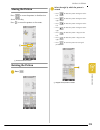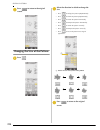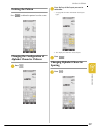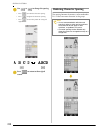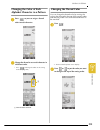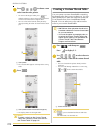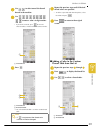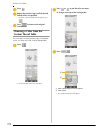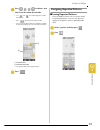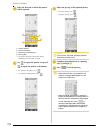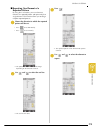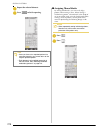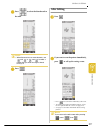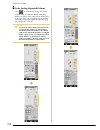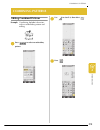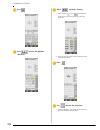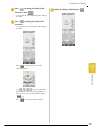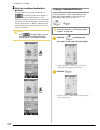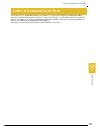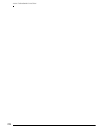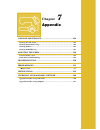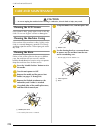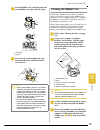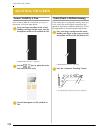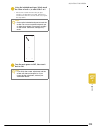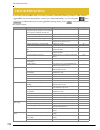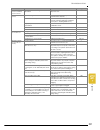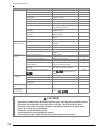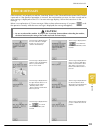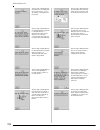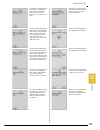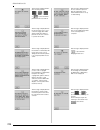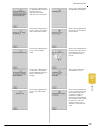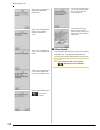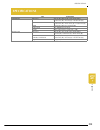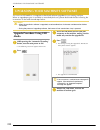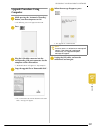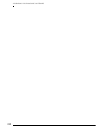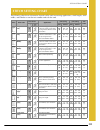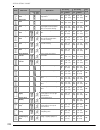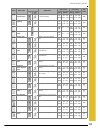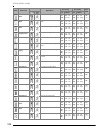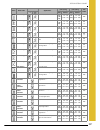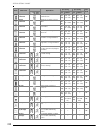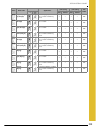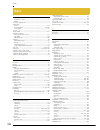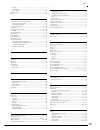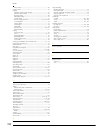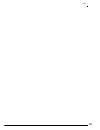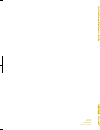- DL manuals
- Baby Lock
- Sewing Machine
- Ellegante2 BLG2-NZ
- Instruction And Reference Manual
Baby Lock Ellegante2 BLG2-NZ Instruction And Reference Manual
Summary of Ellegante2 BLG2-NZ
Page 1
English 882-s95 xe2638-001 printed in taiwan.
Page 3: Danger -
I important safety instructions when using this machine, basic safety precautions should always be taken, including the following: read all instructions before using. Danger - to reduce the risk of electric shock: 1. The machine should never be left unattended while plugged in. Always unplug the mac...
Page 4: And Cyprus Only
Ii for users in the uk, eire, malta and cyprus only if this machine is fitted with a three-pin non-rewireable bs plug then please read the following. Important if the available socket outlet is not suitable for the plug supplied with this equipment, it should be cut off and an appropriate three-pin ...
Page 5
Iii federal communications commission (fcc) declaration of conformity (for usa only) this device complies with part 15 of the fcc rules. Operation is subject to the following two conditions: (1) this device may not cause harmful interference, and (2) this device must accept any interference received...
Page 6: Machine
Iv congratulations on choosing our machine your machine is the most advanced computerized household embroidery and sewing machine. To fully enjoy all the features incorporated, we suggest that you study the manual. Please read before using this machine for safe operation 1. Be sure to keep your eye ...
Page 7
V.
Page 8: Utility Stitches
Vi what you can do with this machine check operations and view advice on the large lcd (liquid crystal display). Special features prepare the bobbin thread with one touch. The automatic thread tension makes trial sewing unnecessary. Automatic threading makes threading quick and easy. Utility stitche...
Page 9: How To Use This Manual
Vii how to use this manual chapter 1 and chapter 2 explain your sewing machine’s basic operation procedures for someone who is using the sewing machine for the first time. If you want to sew utility stitches or character/ decorative stitches, read chapter 1 and chapter 2, then go on to chapter 3 (ut...
Page 10: Contents
Contents viii contents important safety instructions ..................I for users in the uk, eire, malta and cyprus only .............................................................. Ii federal communications commission (fcc) declaration of conformity (for usa only) ..................................
Page 11
Contents ix 1 2 3 4 5 6 7 chapter 5 embroidery 143 before embroidering .................................144 embroidery step by step......................................................144 attaching embroidery foot “w” ..........................................145 attaching the embroidery unit ........
Page 12
Contents x.
Page 13: Machine
Names of machine parts and their functions 1 names of machine parts and their functions the names of the various parts of the sewing machine and their functions are described below. Before using the sewing machine, carefully read these descriptions to learn the names of the machine parts. Machine ■ ...
Page 14
Names of machine parts and their functions 2 needle and presser foot section a presser foot holder the presser foot is attached onto the presser foot holder. B presser foot the presser foot applies pressure consistently on the fabric as sewing takes place. Attach the appropriate presser foot for the...
Page 15: Embroidery Unit
Names of machine parts and their functions 3 embroidery unit a carriage the carriage moves the embroidery frame automatically when embroidering. B release button (located under the embroidery unit) press the release button to remove the embroidery unit. C feed dog position switch use the feed dog po...
Page 16: Included Accessories
Names of machine parts and their functions 4 included accessories pull the top of the flat bed attachment to open the accessory compartment. A storage space b presser foot storage space c presser foot storage space included accessories 35-38 are contained in the embroidery unit carrying case. To ope...
Page 17
Names of machine parts and their functions 5 16* 17 18 19 20 21 22 23 24 25 26 27 28 29 30 31 32 33 34 35 36 37 38 39 40 41 42 43 44 45 46 47 48 49 50 51 52 53 54 55 56 57 * see additional accessories guide for presser foot instruction. **included accessories 35-38 are contained in the embroidery un...
Page 18
Names of machine parts and their functions 6 * see additional accessories guide for presser foot instruc- tion. No. Part name part code 1 buttonhole foot “a” x57789-151 2 embroidery foot “w” xc8156-451 3 overcasting foot “g” xc3098-051 4 monogramming foot “n” x53840-351 5 zipper foot “i” x59370-051 ...
Page 19: Options
Names of machine parts and their functions 7 options removing the lcd cover a while pressing down on the latch at the top of the lcd cover, pull the cover towards you. A latch b remove the lcd cover. 1 2 3 4 5 6 7 8 9 no. Part name part code 1 side cutter foot xc3923-001 2 seam guide blg-sg 3 1/4” q...
Page 20: Attaching The Lcd Cover
Names of machine parts and their functions 8 attaching the lcd cover a insert the tabs at the bottom of the lcd cover into the grooves at the bottom of the lcd. A tabs b grooves b while pressing the latch at the top of the lcd cover, insert the tabs at the top of the lcd cover into the grooves at th...
Page 21: Chapter
Chapter 1 1 getting ready turning the machine on/off....................................................10 lcd screen........................................................................................11 ■ key functions ...............................................................................
Page 22: Turning The Machine On/off
Turning the machine on/off 10 turning the machine on/off a insert the power cord into the power cord receptacle, then insert the plug into a wall outlet. A main power switch b power cord b turn the main power switch to “i” to turn on the machine. A off b on c turn the main power switch to “o” to tur...
Page 23: Lcd Screen
Lcd screen g etting re ad y 11 1 lcd screen when switching on the machine, the screen will display the name of the machine. Touch the screen to display the utility stitch. Either “1-01 straight stitch (left)” or “1-03 straight stitch (middle)” is selected, depending on the setting selected in the se...
Page 24
Lcd screen 12 ■ key functions no. Display key name explanation page a utility stitch key press this key to select a straight stitch, zigzag stitch, buttonhole, blind hem stitch, or other stitches commonly used in garment construction. 59 b character/decorative stitch key press this key to select cha...
Page 25
Lcd screen g etting re ad y 13 1 i automatic reinforcement stitch key press this key to use the automatic reinforcement stitching (reverse stitching) setting. If you select this setting before sewing, the machine will automatically sew reinforcement stitches at the beginning and end of sewing (depen...
Page 26: Screens Operations Performed
Lcd screen 14 screens operations performed using a usb mouse if a usb mouse (sold separately by computer retailers) is connected to the sewing machine, the mouse can be used to perform operations in the screens. In addition, a usb hub can be connected so that usb media and a usb mouse can be used at...
Page 27
Lcd screen g etting re ad y 15 1 ■ changing pages rotate the mouse wheel to switch through the tabs of the pattern selection screens. Memo • if for additional pages is displayed, rotate the mouse wheel to display the next page. In the or , click the left mouse button with the pointer on or to move d...
Page 28
Lcd screen 16 using the machine setting mode key press to change the default machine settings (needle stop position, embroidery speed, opening display, etc.) press , or to display the different settings screens. Sewing settings a select whether to use the sewing speed controller to determine the zig...
Page 29
Lcd screen g etting re ad y 17 1 general settings a change the brightness of the lcd (see page 19). B select the needle stop position (the needle position when the machine is not operating) to be up or down. Select the down position when using the pivot key. C turn the buzzer on/off. D turn the need...
Page 30
Lcd screen 18 embroidery settings a select from among 10 embroidery frame displays (see page 178). B change the thread color display on the embroidery screen; thread number, color name or each time to embroider (see page 177). C when the thread number #123 is selected, select among six thread brands...
Page 31
Lcd screen g etting re ad y 19 1 ■ adjusting screen brightness a press . → the sewing settings screen appears. B press . → the general settings screen appears. C on the brightness of lcd display, use and to adjust the screen brightness. * press to make the screen darker. * press to make the screen l...
Page 32
Lcd screen 20 ■ choosing the display language a press . → the sewing settings screen appears. B press . → the general settings screen appears. C use and to choose the display language. * choose from the following languages: [english], [german], [french], [italian], [dutch], [spanish], [japanese], [d...
Page 33
Lcd screen g etting re ad y 21 1 using the machine operation mode key press to open the screen shown below. Six categories are displayed at the top of the screen. Press a key to see more information about that category. A adjusting thread tension information displays information about the main parts...
Page 34: Key
Lcd screen 22 example: displaying information about upper threading a press . B press . → the lower half of the screen will change. C press (upper threading). → the screen shows instructions for threading the machine. D read the instructions. * press to see a video of the displayed instructions. * p...
Page 35: Lower Threading
Lower threading g etting re ad y 23 1 lower threading winding the bobbin press → → → in that order to display a video example of bobbin winding on the lcd (see page 22). Follow the steps explained below to complete the operation. ■ using the supplemental spool pin with this machine, you can wind the...
Page 36: Caution
Lower threading 24 e with your right hand, hold the thread near the thread spool. With your left hand, hold the end of the thread, and use both hands to pass the thread through the thread guide. A thread guide f pass the thread under the pin, and pass the thread around the pretension disk making sur...
Page 37: Caution
Lower threading g etting re ad y 25 1 i set the bobbin holder to the left, until it clicks into place. A bobbin holder (switch) → the bobbin starts winding automatically and stops rotating when it is done winding. The bobbin holder will return to the original position. J cut the thread with the cutt...
Page 38: Setting The Bobbin
Lower threading 26 d push the spool cap onto the spool pin as far as possible, then return the spool pin to its original position. E holding the thread with your hands, slide the thread into the grooves on the thread guide plate. A thread guide plate f pass the thread through the thread guide. A thr...
Page 39: Caution
Lower threading g etting re ad y 27 1 b slide the bobbin cover latch to the right. A bobbin cover b latch → the bobbin cover opens. C remove the bobbin cover. D hold the bobbin with your right hand and hold the end of the thread with your left hand. E set the bobbin in the bobbin case so that the th...
Page 40
Lower threading 28 pulling up the bobbin thread there may be some sewing applications where you want to pull up the bobbin thread; for example, when making gathers, darts, or doing free motion quilting or embroidery. A guide the bobbin thread through the groove, following the arrow in the illustrati...
Page 41: Upper Threading
Upper threading g etting re ad y 29 1 upper threading threading using the “automatic threading” button press → → → in that order to display a video example of the operation on the lcd (see page 22). Follow the steps explained below to complete the operation. A turn the main power to on. B press the ...
Page 42
Upper threading 30 e holding the thread with your hands, slide the thread into the grooves on the thread guide plate. A thread guide plate f while holding the thread in your right hand, pass the thread through the thread guide in the direction indicated. G when finished pulling the thread through th...
Page 43: Threading Manually
Upper threading g etting re ad y 31 1 threading manually automatic threading cannot be used when using the wing needle, the twin needle, or special thread with a thickness of 130/20 or thicker. In these cases, thread the needle as described below. A turn the main power to on. B turn the handwheel so...
Page 44: Caution
Upper threading 32 d raise the presser foot lever. E pivot the spool pin so that it angles upward. Set the thread spool on the spool pin so that the thread unwinds from the front of the spool. A spool pin b spool cap c thread spool f push the spool cap onto the spool pin as far as possible, then ret...
Page 45
Upper threading g etting re ad y 33 1 j pull the thread up along the left side of the thread path guide to the top left corner of the threading path cover. A top left corner b threading path cover k pull the thread down to the needle bar along the left side of the thread path guide. * make sure the ...
Page 46: Using The Twin Needle Mode
Upper threading 34 using the twin needle mode the twin needle can only be used for patterns that show after being selected. Before you select a stitch pattern, make sure the stitch can be sewn in the twin needle mode (refer to the “stitch setting chart” at the end of this manual). A press and instal...
Page 47
Upper threading g etting re ad y 35 1 e place the additional spool of thread on the supplemental spool pin, so that the thread unwinds from the back. Then push the spool cap onto the spool pin as far as possible to secure the thread spool. A spool pin b spool cap c thread spool f hold the thread fro...
Page 48: Using Threads That Unwind
Upper threading 36 j select a stitch pattern. (example: ) * refer to the “stitch setting chart” at the end of this manual for proper stitch to use with presser foot “j”. → the selected stitch is displayed. K press to select the twin needle mode. A single needle/twin needle setting → appears. L start...
Page 49: Changing The Presser Foot
Changing the presser foot g etting re ad y 37 1 changing the presser foot removing the presser foot a press the “needle position” button to raise the needle. B press . * if “ok to automatically lower the presser foot?” appears on the lcd screen, press ok to continue. → the entire screen becomes whit...
Page 50: Attaching The Walking Foot
Changing the presser foot 38 attaching the walking foot the walking foot holds the fabric between the presser foot and the feed dogs to feed the fabric. This enables you to have better fabric control when sewing difficult fabrics (such as quilting or velvet) or fabrics that slip easily (such as viny...
Page 51: Changing The Needle
Changing the needle g etting re ad y 39 1 changing the needle a press the “needle position” button to raise the needle. B press . * if “ok to automatically lower the presser foot?” appears on the lcd screen, press ok to continue. → the entire screen becomes white, and all keys and operation buttons ...
Page 52: Caution
Changing the needle 40 d with the flat side of the needle facing the back, insert the new needle all the way to the top of the needle stopper (viewing window) in the needle clamp. Use a screwdriver to securely tighten the needle clamp screw. A needle stopper b hole for setting the needle c flat side...
Page 53: Caution
Changing the needle g etting re ad y 41 1 ■ about the needle the sewing machine needle is probably the most important part of the sewing machine. Choosing the proper needle for your sewing project will result in a beautiful finish and fewer problems. Below are some things to keep in mind about needl...
Page 54
Changing the needle 42.
Page 55: Chapter
Chapter 2 2 sewing basics sewing ..............................................................................................44 sewing a stitch........................................................................................................44 ■ using the foot controller........................
Page 56: Sewing
Sewing 44 sewing sewing a stitch a turn the main power to on, and push the “needle position” button to raise the needle. B press the key of the stitch you want to sew. → the symbol of the correct presser foot will be displayed in the upper left corner of the lcd. C install the presser foot (see “cha...
Page 57: Caution
Sewing se wi n g ba sics 45 2 g press the “start/stop” button to start sewing. * guide the fabric lightly by hand. H press the “start/stop” button again to stop sewing. I press the “thread cutter” button to trim the threads. → the needle will return to the up position automatically. J when the needl...
Page 58: Sewing Curves
Sewing 46 b slowly depress the foot controller to start sewing. C release the foot controller to stop the machine. Sewing reinforcement stitches reverse/reinforcement stitches are generally necessary at the beginning and end of sewing. You can use the “reverse/reinforcement stitch” button to sew rev...
Page 59: Sewing Heavyweight Fabrics
Sewing se wi n g ba sics 47 2 sewing heavyweight fabrics the sewing machine can sew fabrics up to 6 mm (approx. 1/4 inch) thick. If the thickness of a seam causes sewing to occur at an angle, help guide the fabric by hand and sew on the downward slope. ■ if the fabric does not fit under the presser ...
Page 60: Sewing Lightweight Fabrics
Sewing 48 sewing lightweight fabrics place thin paper or tear away embroidery stabilizer under thin fabrics to make sewing easier. Gently tear off the paper or the stabilizer after sewing. A thin paper sewing stretch fabrics first, baste together the pieces of fabric, and then sew without stretching...
Page 61: Stitch Settings
Stitch settings se wi n g ba sics 49 2 stitch settings when you select a stitch, your machine automatically selects the appropriate stitch width, stitch length, and upper thread tension. However, if needed, you can change any of the individual settings. Setting the stitch width follow the steps belo...
Page 62: Setting The Thread Tension
Stitch settings 50 example: press to shorten the stitch length. → the value in the display gets smaller. Press to lengthen the stitch length. → the value in the display gets bigger. Setting the thread tension you may need to change the thread tension, depending on the fabric and thread being used. F...
Page 63: Useful Functions
Useful functions se wi n g ba sics 51 2 useful functions automatic reinforcement stitching after selecting a stitch pattern, turn on the automatic reinforcement stitching function before sewing, and the machine will automatically sew reinforcement stitches (or reverse stitches, depending on the stit...
Page 64: Automatic Thread Cutting
Useful functions 52 automatic thread cutting after selecting a stitch pattern, turn on the automatic thread cutting function before sewing, and the machine will automatically sew reinforcement stitches (or reverse stitches, depending on the stitch pattern) at the beginning and end of sewing, and tri...
Page 65: Pivoting
Useful functions se wi n g ba sics 53 2 ■ using the knee lifter using the knee lifter, you can raise and lower the presser foot with your knee, leaving both hands free to handle the fabric. A align the tabs on the knee lifter with the notches in the jack, and then insert the knee lifter as far as po...
Page 66
Useful functions 54 a select a stitch. B press to select the pivot setting. → the key appears as . C place the fabric under the presser foot with the needle at the starting point of the stitching, and then press the “start/stop” button. The machine will begin sewing. D press the “start/stop” button ...
Page 67: (Automatic Presser Foot
Useful functions se wi n g ba sics 55 2 automatic fabric sensor system (automatic presser foot pressure) the thickness of the fabric is automatically detected and the presser foot pressure is automatically adjusted with an internal sensor while sewing, so your fabric is fed smoothly. The fabric sens...
Page 68
Useful functions 56.
Page 69: Chapter
Chapter 3 3 utility stitches selecting utility stitches ......................58 ■ stitch selection screens............................................................ 58 selecting a stitch .............................................................. 59 ■ using the mirror image key ..................
Page 70: Selecting Utility Stitches
Selecting utility stitches 58 selecting utility stitches ■ stitch selection screens there are 5 categories of utility stitches. Indicates that there is more than one stitch selection screen for that category. Straight/overcasting/quilting stitches decorative stitches heirloom stitches buttonholes/ba...
Page 71: Selecting A Stitch
Selecting utility stitches u tili ty s tit ch es 59 3 selecting a stitch a turn the main power to on. → either “1-01 straight stitch (left)” or “1-03 straight stitch (middle)” is selected, depending on the setting selected in the setting screen. B use to select the category you want. * press to view...
Page 72: Saving Your Stitch Settings
Selecting utility stitches 60 b press to change the thread color of the stitch on the screen. * press to display an enlarged image of the stitch. A stitch screen c press to go back to the original screen. Saving your stitch settings the settings for the zigzag stitch width, stitch length, thread ten...
Page 73: Key
Selecting utility stitches u tili ty s tit ch es 61 3 c press . → the settings are saved and the original screen automatically appears. ■ retrieving saved settings a select a stitch. B press . C press the numbered key of the settings to be retrieved. * press to return to the original screen without ...
Page 74
Selecting utility stitches 62 example: displaying information about overcasting a press . → the advice screen is displayed. B press . * press to return to the original screen. → the upper part of the screen displays a selection of overcasting stitches with explanations. C read the explanations and s...
Page 75: Sewing The Stitches
Sewing the stitches u tili ty s tit ch es 63 3 sewing the stitches straight stitches stitch stitch name presser foot applications stitch width [mm (inch.)] stitch length [mm (inch.)] twin needle auto. Manual auto. Manual straight stitch (left) general sewing, gather, pintuck, etc. Reverse stitch is ...
Page 76: Caution
Sewing the stitches 64 a select a stitch. B attach presser foot “j”. * attach presser foot “n” when you select . C hold the thread tails and fabric with your left hand, and turn the handwheel with your right hand to insert the needle into the fabric. A sewing start position d lower the presser foot,...
Page 77: Caution
Sewing the stitches u tili ty s tit ch es 65 3 ■ changing the needle position (left or middle needle position stitches only) when you select left or middle needle position stitches, you can use and in the stitch width display to change the position of the needle. Match the distance from the right ed...
Page 78: Caution
Sewing the stitches 66 a press the “presser foot lifter” button to raise the presser foot and turn the main power to off. B remove the flat bed attachment or the embroidery unit if either are attached. C grasp both sides of the needle plate cover, and then slide it toward you. A needle plate cover d...
Page 79: Dart Seam
Sewing the stitches u tili ty s tit ch es 67 3 ■ basting a select and attach presser foot “j”. B press the “reverse/reinforcement stitch” button to sew reinforcement stitches, then continue sewing. C sew while keeping the fabric straight. D end the basting with reinforcement stitches. Dart seam a se...
Page 80: Gathering
Sewing the stitches 68 e iron the dart to one side so that it is flat. Gathering use on waists of skirts, sleeves of shirts, etc. A select a straight stitch and attach presser foot “j”. B set the stitch length to 4.0 mm (approx. 3/16 inch) and the thread tension to approximately 2.0 (weaker tension)...
Page 81: Flat Fell Seam
Sewing the stitches u tili ty s tit ch es 69 3 flat fell seam use for reinforcing seams and finishing edges neatly. A select and attach presser foot “j”. B with right sides of the fabric together, sew the seam line, then cut half of the seam allowance from the side on which the flat fell seam will l...
Page 82
Sewing the stitches 70 c select and attach presser foot “i”. D sew a straight stitch along the fold. * when the automatic thread cutting and automatic reinforcement stitching are preset, reinforcement stitches will be sewn automatically at the beginning of sewing. Press the “reverse/reinforcement st...
Page 83: Zigzag Stitches
Sewing the stitches u tili ty s tit ch es 71 3 zigzag stitches zigzag stitches are useful for overcasting, appliqué, patchwork, and many other applications. Select a stitch, and attach presser foot “j”. If the stitch which you select has a double mark “ ” at the top of the key display, you can sew r...
Page 84
Sewing the stitches 72 ■ patchwork (for crazy quilt) turn back the desired width of fabric and position it over the lower fabric, then sew so that the stitch bridges both pieces of fabric. ■ sewing curves (using a zigzag stitch) shorten the stitch length setting to obtain a fine stitch. Sew slowly, ...
Page 85: Elastic Zigzag Stitches
Sewing the stitches u tili ty s tit ch es 73 3 elastic zigzag stitches use elastic zigzag stitches for tape attaching, overcasting, darning, or a wide variety of other uses. A select a stitch. B attach presser foot “j”. ■ tape attaching stretch the tape flat. While stretching the tape flat, sew the ...
Page 86: Overcasting
Sewing the stitches 74 overcasting use for the beginning and end of seams in skirts or trousers, and the beginning and end of all cuttings. Use presser foot “g”, presser foot “j”, or the optional side cutter attachment depending on the kind of overcasting stitch you select. ■ overcasting using press...
Page 87
Sewing the stitches u tili ty s tit ch es 75 3 ■ overcasting using presser foot “j” a select a stitch and attach presser foot “j”. B sew with the needle dropping slightly off the edge of the fabric. A needle drop position stitch stitch name presser foot applications stitch width [mm (inch.)] stitch ...
Page 88: Caution
Sewing the stitches 76 ■ overcasting using the optional side cutter by using the side cutter, you can do overcasting while cutting the fabric. A select a stitch. B follow the steps on page 37 to remove the presser foot. C position the fork on the side cutter’s operating lever onto the needle clamp s...
Page 89
Sewing the stitches u tili ty s tit ch es 77 3 d position the side cutter so that the side cutter pin is aligned with the notch in the presser foot holder, and then lower the presser foot. A notch in presser foot holder b pin → the side cutter is attached. E make a cut of approximately 20 mm (approx...
Page 90
Sewing the stitches 78 ■ when sewing straight stitches while using the side cutter the seam margin should be approximately 5 mm (approx. 3/16 inch). A seam margin memo • the fabric will not be cut if the whole fabric is simply spread out underneath the presser foot guide plate. Set the fabric as exp...
Page 91: Quilting
Sewing the stitches u tili ty s tit ch es 79 3 quilting you can make beautiful quilts quickly and easily with this machine. When making a quilt, you will find it convenient to use the knee lifter and foot controller to free your hands for other tasks (see “using the foot controller” on page 45 and /...
Page 92
Sewing the stitches 80 ■ piecing sewing two pieces of fabric together is called piecing. When cutting pieces for quilt blocks, make sure the seam allowance is 6.5 mm (approx. 1/4 inch). A select or and attach presser foot “j”. B align the edge of the fabric with the edge of the presser foot, and sta...
Page 93: Caution
Sewing the stitches u tili ty s tit ch es 81 3 ■ appliqué a trace the pattern onto the appliqué fabric and then cut around it, leaving a 3 to 5 mm (approx. 1/8 to 3/16 inch) seam allowance. A seam allowance: 3 to 5 mm (approx. 1/8 to 3/16 inch) b place a piece of thick paper or stabilizer cut to the...
Page 94
Sewing the stitches 82 ■ quilting with satin stitches use the foot controller to sew with satin stitches. If you set the speed control slide to control the stitch width, you can make subtle changes in the stitch width during sewing. A attach the foot controller (see page 45). B select and attach pre...
Page 95: Caution
Sewing the stitches u tili ty s tit ch es 83 3 ■ free-motion quilting with free-motion quilting, the feed dogs can be lowered (using the feed dog position switch) so that the fabric can be moved freely in any direction. For free-motion quilting, use free-motion quilting foot “c” or free-motion open ...
Page 96: Caution
Sewing the stitches 84 b press to set the machine to free- motion sewing mode. → the key appears as , and the quilting foot is raised to the necessary height for free-motion sewing. C select any of the following stitches. → free-motion quilting foot “c” is indicated in the upper-left corner of the s...
Page 97
Sewing the stitches u tili ty s tit ch es 85 3 g lower the feed dog position switch, located at the rear of the base of the machine, to . A rear of machine b feed dog position switch (as seen from the rear of the machine) c up d down h use both hands to stretch the fabric taut, and then move the fab...
Page 98: Caution
Sewing the stitches 86 a press to set the machine to free- motion sewing mode. → the key appears as , and the quilting foot is raised to the necessary height for free-motion sewing. B select a stitch. C remove the presser foot holder (see page 38). D attach free-motion open toe quilting foot “o” by ...
Page 99: Caution
Sewing the stitches u tili ty s tit ch es 87 3 free-motion echo quilting foot “e” measurement a 6.4 mm (approx. 1/4 inch) b 9.5 mm (approx. 3/8 inch) a press to set the machine to free- motion sewing mode. → the key appears as , and the quilting foot is raised to the necessary height for free-motion...
Page 100: Caution
Sewing the stitches 88 f tighten the screw with the included screwdriver. G using the measurement on the quilting foot as a guide, sew around the motif. A 6.4 mm (approx. 1/4 inch) finished project h press to cancel the free-motion sewing mode. Caution • be sure to securely tighten the screws with t...
Page 101: Blind Hem Stitches
Sewing the stitches u tili ty s tit ch es 89 3 blind hem stitches select from these stitches to sew the hems or cuffs of dresses, blouses, pants, or skirts. A select a stitch. B place the fabric wrong side up, and fold and baste the fabric. A 5 mm (approx. 3/16 inch) b basting stitches c wrong side ...
Page 102: Appliqué
Sewing the stitches 90 f remove the basting stitches and turn the fabric over. A wrong side of fabric b right side of fabric ■ if the needle does not catch the fold adjust the width so that the needle slightly catches the fold by pressing in the width display. ■ if the needle catches too much of the...
Page 103: Shelltuck Stitches
Sewing the stitches u tili ty s tit ch es 91 3 ■ sewing sharp curves stop the machine with the needle in the fabric outside the appliqué. Raise the presser foot and turn the fabric a little bit at a time while sewing for an attractive finish to the seam. Shelltuck stitches shelltuck stitches give an...
Page 104: Scallop Stitches
Sewing the stitches 92 scallop stitches this wave-shaped satin stitch is called the scallop stitch. Use this stitch to decorate the edges of blouse collars and handkerchiefs or use it as a hem accent. A select . B attach presser foot “n”. Sew scallop stitches along the edge of the fabric. * do not s...
Page 105: Smocking Stitches
Sewing the stitches u tili ty s tit ch es 93 3 smocking stitches use smocking stitches for decorative sewing on clothes, etc. A select a straight stitch and attach presser foot “j”. B set the stitch length to 4.0 mm (approx. 3/16 inch) and loosen the upper thread tension to approximately 2.0 (see pa...
Page 106: Tape Or Elastic Attaching
Sewing the stitches 94 c attach presser foot “j”. Align the center of the presser foot with the middle of the space between the fabrics and begin sewing. A basting stitches d when sewing is finished, gently tear the paper away. Tape or elastic attaching a select a straight stitch and attach presser ...
Page 107: Heirloom
Sewing the stitches u tili ty s tit ch es 95 3 heirloom ■ hemstitching (1) (daisy stitch) use for sewing tablecloths, decorative hems, and decorative stitching on shirt fronts. A insert a type 130/705h, size 100/16 wing needle. B select a stitch and attach presser foot “n”. * select any stitch betwe...
Page 108
Sewing the stitches 96 d press to create a mirror image of the stitch. E sew the opposite side to keep the stitch symmetrical. ■ hemstitching (3) (drawn work (2)) a pull out several threads from both sides of the 4 mm (approx. 3/16 inch) area which are not yet open. * pull out four threads, leave fi...
Page 109: One-Step Buttonholes
Sewing the stitches u tili ty s tit ch es 97 3 one-step buttonholes with one-step buttonholes, you can make buttonholes appropriate to the size of your button. Stitch stitch name presser foot applications stitch width [mm (inch.)] stitch length [mm (inch.)] twin needle auto. Manual auto. Manual narr...
Page 110
Sewing the stitches 98 one-step buttonholes are sewn from the front of the presser foot to the back, as shown below. A reinforcement stitching a select a buttonhole stitch, and attach buttonhole foot “a”. B mark the position and length of the buttonhole on the fabric. C pull out the button holder pl...
Page 111: Caution
Sewing the stitches u tili ty s tit ch es 99 3 d align the presser foot with the mark on the fabric, and lower the presser foot. A mark on the fabric b marks on the presser foot e lower the buttonhole lever so that it is positioned behind the metal bracket on the buttonhole foot. A buttonhole lever ...
Page 112
Sewing the stitches 100 ■ sewing stretch fabrics when sewing on stretch fabric with or , sew the buttonhole stitches over a gimp thread. A hook the gimp thread onto the back of presser foot “a”. Insert the ends into the grooves at the front of the presser foot, and then temporarily tie them there. A...
Page 113: Four-Step Buttonholes
Sewing the stitches u tili ty s tit ch es 101 3 four-step buttonholes you can sew 4-step buttonholes using the following 4 stitches together. You can sew any desired length for the buttonhole when using 4-step buttonholes. 4-step buttonholes are a good option when attaching oversize buttons. Four-st...
Page 114
Sewing the stitches 102 c press the “start/stop” button to start sewing. D sew the desired length for the buttonhole and press the “start/stop” button again. E select stitch to sew the bar tack and press the “start/stop” button. → the machine will automatically stop after sewing the bar tack. F sele...
Page 115
Sewing the stitches u tili ty s tit ch es 103 3 ■ darning use darning stitches for mending and other applications. Darning is performed by sewing from the front of the presser foot to the back as shown below. A reinforcement stitches a select a stitch, and attach buttonhole foot “a”. B set the scale...
Page 116
Sewing the stitches 104 d lower the buttonhole lever so that it is positioned behind the metal bracket on the buttonhole foot. A buttonhole lever a metal bracket e gently hold the end of the upper thread, and then press the “start/stop” button to start the machine. → once sewing is completed, the ma...
Page 117: Bar Tacks
Sewing the stitches u tili ty s tit ch es 105 3 bar tacks use bar tacks to reinforce areas that will be subject to strain, such as pocket corners. A select . B attach buttonhole foot “a” and set the scale to the length of the bar tack you wish to sew. A presser foot scale b completed length measurem...
Page 118
Sewing the stitches 106 e lower the buttonhole lever so that it is positioned behind the metal bracket on the buttonhole foot. A metal bracket f gently hold the end of the upper thread and begin sewing. → when sewing is completed, the machine will sew reinforcement stitches and stop automatically. ■...
Page 119: Button Sewing
Sewing the stitches u tili ty s tit ch es 107 3 button sewing buttons can be sewn on using the machine. Buttons with 2 or 4 holes can be attached. A select . B raise the presser foot and detach the flat bed table attachment. C lower the feed dog position switch to to lower the feed dogs. A feed dog ...
Page 120
Sewing the stitches 108 ■ attaching 4 hole buttons sew the two holes closest to you. Then raise the presser foot and move the fabric so that the needle goes into the next two holes, and sew them in the same way. ■ attaching a shank to the button a pull the shank lever toward you before sewing. A sha...
Page 121: Eyelet
Sewing the stitches u tili ty s tit ch es 109 3 eyelet use this stitch for making belt holes and other similar applications. A select or . B use in either the stitch width display or the stitch length display to choose the size of the eyelet. A large 7 mm (approx. 1/4 inch) b medium 6 mm (approx. 15...
Page 122: Multi-Directional Sewing
Sewing the stitches 110 multi-directional sewing (straight stitch and zigzag stitch) use these stitch patterns to attach patches or emblems to pant legs, shirt sleeves, etc. A remove the flat bed attachment to create the free arm function. B select and attach monogramming foot “n”. C set the needle ...
Page 123: Zipper Insertion
Sewing the stitches u tili ty s tit ch es 111 3 zipper insertion ■ centered zipper use for bags and other such applications. A select . B attach presser foot “j” and sew straight stitches up to the zipper opening. Change to a basting stitch (see page 67) and sew to the top of the fabric. A basting s...
Page 124: Caution
Sewing the stitches 112 ■ inserting a side zipper use for side zippers in skirts or dresses. A select . B attach presser foot “j” and sew straight stitches up to the zipper opening. Change to a basting stitch and sew to the top of the fabric. A reverse stitches b wrong side of fabric c basting stitc...
Page 125: Caution
Sewing the stitches u tili ty s tit ch es 113 3 f set the presser foot in the 3 mm (approx. 1/8 inch) margin. G starting from the end of the zipper opening, sew to a point about 50 mm (approx. 2 inches) from the edge of the fabric, then stop the machine. H pull down the zipper slider, then continue ...
Page 126
Sewing the stitches 114.
Page 127: Chapter
Chapter 4 4 character/ decorative stitches selecting stitch patterns...............................................................................................116 ■ stitch selection screens..............................................................................................................
Page 128: Selecting Stitch Patterns
Selecting stitch patterns 116 selecting stitch patterns press to display the screen below. A decorative stitch patterns b 7mm decorative stitch patterns. You can set stitch length and width. C satin stitch patterns d 7mm satin stitch patterns. You can set stitch length and width. E cross stitch f ut...
Page 129
Selecting stitch patterns c h ar ac te r/d ec o ra tiv e s titc he s 117 4 ■ stitch selection screens there are 9 categories of character/decorative stitch patterns. Indicates that there is more than one stitch selection screen for that category. Decorative stitch patterns 7mm decorative stitch patt...
Page 130: Patterns
Selecting stitch patterns 118 selecting decorative stitch patterns/7mm decorative stitch patterns/satin stitch patterns/ 7mm satin stitch patterns/cross stitch/utility decorative stitch patterns a select the category of the pattern you want to sew. B press the key of the stitch pattern you want to s...
Page 131
Selecting stitch patterns c h ar ac te r/d ec o ra tiv e s titc he s 119 4 ■ deleting characters a press to delete the last character. B select the correct character. Memo characters are deleted individually starting with the last character entered..
Page 132: Sewing Stitch Patterns
Sewing stitch patterns 120 sewing stitch patterns sewing attractive finishes to achieve attractive results when sewing character/decorative stitches, check the table below for the proper fabric/needle/thread combinations. Basic sewing a select a stitch pattern. B attach monogramming foot “n”. C plac...
Page 133: Making Adjustments
Sewing stitch patterns c h ar ac te r/d ec o ra tiv e s titc he s 121 4 e press the “start/stop” button to stop sewing. F press the “reverse/reinforcement stitch” button to sew reinforcement stitches. Making adjustments your stitch pattern may sometimes turn out poorly, depending on the type or thic...
Page 134
Sewing stitch patterns 122 d press , and then adjust the pattern with the fine adjust verti. Or horiz. Displays. * if the pattern is bunched: press in the fine adjust verti. Display. → the displayed value increases each time the button is pressed and the pattern will lengthen. * if the pattern has g...
Page 135: Editing Stitch Patterns
Editing stitch patterns c h ar ac te r/d ec o ra tiv e s titc he s 123 4 editing stitch patterns ■ key functions you can create just the finish you want using the editing functions. Make patterns larger or smaller, make mirror images, etc. Note • some editing functions cannot be used with certain st...
Page 136: Changing The Size
Editing stitch patterns 124 changing the size select a stitch pattern, then press to change the size of the stitch pattern. The stitch pattern will be sewn in the size highlighted on the key. Actual stitch pattern size i single/repeat sewing key press this key to choose single stitches or continuous...
Page 137: Satin Stitch Patterns Only)
Editing stitch patterns c h ar ac te r/d ec o ra tiv e s titc he s 125 4 changing the length (for 7mm satin stitch patterns only) when stitch patterns are selected, press to choose from 5 automatic length settings, without changing the stitch zigzag width or stitch length settings. Creating a vertic...
Page 138: Changing Thread Density
Editing stitch patterns 126 changing thread density (for satin stitch patterns only) after selecting the pattern, press to select your preferred thread density. Returning to the beginning of the pattern when sewing character/decorative stitches, you can return to the beginning of the pattern after t...
Page 139: Checking The Image
Editing stitch patterns c h ar ac te r/d ec o ra tiv e s titc he s 127 4 b press the “start/stop” button to continue sewing. Checking the image you can display an approximate size image of the selected stitch pattern. You can also check and change the colors of the image on the screen. A press . → a...
Page 140: Combining Stitch Patterns
Combining stitch patterns 128 combining stitch patterns you can combine many varieties of stitch patterns, such as character stitches, cross stitches or satin stitches. You can also combine stitch patterns of different sizes, mirror image stitch patterns, and others. Before combining single stitch s...
Page 141
Combining stitch patterns c h ar ac te r/d ec o ra tiv e s titc he s 129 4 c press . → the display returns to the stitch selection screen. D press . E select . F press to sew the pattern continuously. * press to view the completed pattern (see page 127). G press . Memo patterns are deleted individua...
Page 142: Combining Large and Small
Combining stitch patterns 130 combining large and small stitch patterns example: a press . → the large size stitch will be selected. B press again, then press to select the small size. → the pattern is displayed in a smaller size. C press to sew continuously. → the entered pattern is repeated. Combi...
Page 143: Combining Stitch Patterns of
Combining stitch patterns cha ra cter /d eco ra ti ve s titc he s 131 4 a press . B press again, then press . → the pattern is flipped horizontally. C press . → the entered pattern is repeated. Combining stitch patterns of different length example: a press , then press once. → the length of the imag...
Page 144
Combining stitch patterns 132 c press . → the entered pattern is repeated. Making step stitch patterns (for 7mm satin stitch patterns only) you can use the keys with 7mm satin stitch patterns to create a step effect. Stitch patterns sewn so that they create a step effect are called step stitch patte...
Page 145
Combining stitch patterns c h ar ac te r/d ec o ra tiv e s titc he s 133 4 d press . → the next stitch pattern will move to the left. E press . → the entered pattern is repeated. ■ more examples press → → → → . Press → → → → → → → → . Press → → → . Press → → → → → → → → ..
Page 146: Using The Memory Function
Using the memory function 134 using the memory function stitch data precautions observe the following precautions when using stitch data other than that created and saved in this machine. ■ types of stitch data that can be used • in the character/decorative stitch memory, only .Pmu stitch data files...
Page 147: Caution
Using the memory function c h ar ac te r/d ec o ra tiv e s titc he s 135 4 ■ trademarks • secure digital (sd) card is a registered trademark or a trademark of sd card association. • compactflash is a registered trademark or a trademark of sandisk corporation. • memory stick is a registered trademark...
Page 148: Machine’S Memory
Using the memory function 136 saving stitch patterns in the machine’s memory you can save often-used stitch patterns in the machine’s memory. The machine’s memory can hold up to 20 stitch patterns, each holding up to 70 entries per memory pocket. A press . B press . * press to return to the original...
Page 149
Using the memory function c h ar ac te r/d ec o ra tiv e s titc he s 137 4 b choose a stitch pattern to delete. * press so the pattern saved in that pocket appears. * press if you decide not to delete the stitch pattern. A pockets holding saved stitch patterns c press . → a confirmation message appe...
Page 150
Using the memory function 138 saving stitch patterns to usb media (commercially available) when sending stitch patterns from the machine to usb media, plug the usb media into the machine’s usb port. Depending on the type of usb media being used, either directly plug the usb device into the machine’s...
Page 151: Computer
Using the memory function c h ar ac te r/d ec o ra tiv e s titc he s 139 4 saving stitch patterns in the computer using the included usb cable, the machine can be connected to your computer, and the stitch patterns can be temporarily retrieved from and saved on your computer. A plug the usb cable co...
Page 152: The Machine’S Memory
Using the memory function 140 d select the stitch pattern’s .Pmu file and copy the file to the computer. Retrieving stitch patterns from the machine’s memory a press . → the pocket selection screen appears. B choose a stitch pattern to retrieve. * press so the pattern saved in that pocket appears. *...
Page 153: Recalling From Usb Media
Using the memory function cha ra cter /d eco ra ti ve s titc he s 141 4 recalling from usb media you can recall a specific stitch pattern from either direct usb media or a folder in the usb media. If the stitch pattern is in a folder, check each folder to find the stitch pattern. A insert the usb me...
Page 154: Recalling From The Computer
Using the memory function 142 recalling from the computer a plug the usb cable connector into the corresponding usb connectors for the computer and for the machine (see page 139). B on the computer, open “my computer” then go to “removable disk”. C move/copy the pattern data to “removable disk”. → s...
Page 155: Chapter
Chapter 5 5 embroidery before embroidering ............................144 embroidery step by step................................................. 144 attaching embroidery foot “w”..................................... 145 attaching the embroidery unit ....................................... 146 ■ a...
Page 156: Before Embroidering
Before embroidering 144 before embroidering embroidery step by step follow the steps below to prepare the machine for embroidery. Step # aim action page 1 presser foot attachment attach embroidery foot “w”. 145 2 checking the needle* use needle 75/11 for embroidery. * 41 3 embroidery unit attachment...
Page 157: Caution
Before embroidering em br oi de ry 145 5 attaching embroidery foot “w” a press the “needle position” button to raise the needle. B press . → the entire screen becomes white, and all keys and operation buttons are locked. C raise the presser foot lever. D push the black button on the presser foot hol...
Page 158: Caution
Before embroidering 146 g hold the embroidery foot in place with your right hand, and then use the included screwdriver to securely tighten the presser foot holder screw. H press to unlock all keys and buttons. → all keys and operation buttons are unlocked, and the previous screen is displayed. Atta...
Page 159: Caution
Before embroidering em br oi de ry 147 5 c insert the embroidery unit connection into the machine connection port. Push lightly until the unit clicks into place. A embroidery unit connection b machine connection port c feed dog position switch d turn the main power to on. → the following message wil...
Page 160: Caution
Before embroidering 148 c hold down the release button, and pull the embroidery unit away from the machine. A release button caution • do not carry the embroidery unit by holding the release button compartment. • be sure to close the cover of the connection port when the embroidery unit is not being...
Page 161: Selecting Patterns
Selecting patterns em br oi de ry 149 5 selecting patterns ■ copyright information the patterns stored in the sewing machine and embroidery cards are intended for private use only. Any public or commercial use of copyrighted patterns is an infringement of copyright law and is strictly prohibited. Th...
Page 162
Selecting patterns 150 ■ pattern selection screens there are 5 categories of patterns in this machine. Indicates that there is more than one pattern selection screen for that category. Embroidery patterns alphabet characters floral alphabet patterns frame patterns baby lock exclusive embroidery desi...
Page 163: Floral Alphabet Patterns/
Selecting patterns em br oi de ry 151 5 selecting embroidery patterns/ floral alphabet patterns/ baby lock exclusive embroidery designs a select the category of the pattern you want to embroider. B press the key of the pattern you want to embroider. * press to view the next page. * press to view the...
Page 164: Patterns
Selecting patterns 152 selecting alphabet character patterns a press . B press the key of the font you want to embroider. C press to change the selection screen, and then enter the characters that you want to embroider. * to enter a space, press . * if you want to change the size of a character, sel...
Page 165: Selecting Frame Patterns
Selecting patterns em br oi de ry 153 5 d press . → the sewing screen is displayed. E proceed to see “viewing the sewing screen” on page 155 to embroider the pattern. * to return to the previous screen to select another pattern, press . Selecting frame patterns a press . B press the key of the frame...
Page 166: Selecting Patterns From
Selecting patterns 154 e proceed to see “viewing the sewing screen” on page 155 to embroider the pattern. * to return to the previous screen to select another pattern, press . Selecting patterns from embroidery cards ■ about embroidery cards (sold separately) • use only embroidery cards manufactured...
Page 167: Viewing The Sewing Screen
Viewing the sewing screen em br oi de ry 155 5 viewing the sewing screen a shows the presser foot code. Attach embroidery foot “w” for all embroidery projects. When the foot presser symbol is displayed on the screen, you are able to sew. B shows the boundary for embroidering with the extra large fra...
Page 168
Viewing the sewing screen 156 ■ key functions using these keys, you can change the size of the pattern, rotate the pattern, etc. No. Display key name explanation page m image key press this key for a preview of the sewn image. 164 n arrow keys ( center key) press an arrow key to move the pattern in ...
Page 169: Preparing The Fabric
Preparing the fabric em br oi de ry 157 5 preparing the fabric attaching iron-on stabilizers (backing) to the fabric for best results in your embroidery projects, always use stabilizer material for embroidery. Follow the package instructions for the stabilizer being used. When using fabrics that can...
Page 170: Caution
Preparing the fabric 158 hooping the fabric in the embroidery frame ■ types of embroidery frames select a frame that matches the pattern size. Frame options are displayed on the lcd. A can be used b cannot be used extra large large medium small can embroider an area 30 cm × 18 cm (approx. 12 inches ...
Page 171
Preparing the fabric em br oi de ry 159 5 ■ inserting the fabric a lift-up and loosen the frame adjustment screw and remove the inner frame. A frame adjustment screw b inner frame b lay the fabric right side up on top of the outer frame. Re-insert the inner frame making sure to align the inner frame...
Page 172: Fabric Edges
Preparing the fabric 160 e return the frame adjustment screw to its initial position. ■ using the embroidery sheet when you want to embroider the pattern in a particular place, use the embroidery sheet with the frame. A with a chalk pen, mark the area of the fabric you want to embroider. A embroider...
Page 173
Preparing the fabric em br oi de ry 161 5 ■ embroidering ribbons or tape secure with double-sided tape or a temporary spray adhesive. A ribbon or tape b stabilizer a b.
Page 174: Caution
Attaching the embroidery frame 162 attaching the embroidery frame a press the “presser foot lifter” button to raise the presser foot. B align the embroidery frame guide with the right edge of the embroidery frame holder. A embroidery frame holder b embroidery frame guide c slide the embroidery frame...
Page 175: Caution
Confirming the pattern position em br oi de ry 163 5 confirming the pattern position the pattern is normally positioned in the center of the embroidery frame. You can check the layout before starting embroidery and change the position. Checking the pattern position the embroidery frame moves and sho...
Page 176: Previewing The Completed
Confirming the pattern position 164 previewing the completed pattern a press . → an image of the pattern as it will be embroidered appears. B press to select the frame used in the preview. * frames displayed in light gray cannot be selected. * press to see a full screen preview. * the pattern can be...
Page 177: Sewing Attractive Finishes
Sewing an embroidery pattern em br oi de ry 165 5 sewing an embroidery pattern sewing attractive finishes there are many factors that go into sewing beautiful embroidery. Using the appropriate stabilizer (see page 157) and hooping the fabric in the frame (see page 158) are two important factors ment...
Page 178: Sewing Embroidery Patterns
Sewing an embroidery pattern 166 sewing embroidery patterns example: a embroidery color order b cursor a thread the machine with the first color (see “threading using the “automatic threading” button” on page 29). B lower the presser foot, then press the “start/stop” button to start embroidering. Af...
Page 179
Sewing an embroidery pattern em br oi de ry 167 5 f repeat the same steps for embroidering the remaining colors. → when the last color is sewn, “finish sewing” will appear on the display. Press , and the display will return to the original screen. ■ when threading manually a thread the machine manua...
Page 180: Sewing Embroidery Patterns
Sewing an embroidery pattern 168 sewing embroidery patterns which use appliqué there are some patterns which call for an appliqué inside the pattern. Prepare the base fabric and the appliqué fabric (appliqué piece). When sewing an embroidery pattern with an appliqué, the color sewing order display s...
Page 181
Sewing an embroidery pattern em br oi de ry 169 5 f apply a thin layer of adhesive or spray adhesive to the back of the appliqué piece and attach it to the appliqué position so that it follows the seam of the outline. G press the “start/stop” button. → the appliqué will then be completed. H change t...
Page 182
Adjustments during the embroidery process 170 adjustments during the embroidery process if the bobbin runs out of thread when the bobbin begins to run out of thread during embroidering, the machine will stop and the message below will appear. Press and follow the directions below to rethread the low...
Page 183
Adjustments during the embroidery process em br oi de ry 171 5 if the thread breaks during sewing a press the “start/stop” button to stop the machine. B if the upper thread is broken, redo the upper threading. If the bobbin thread is broken, press and follow the directions in steps a through e from ...
Page 184: Automatically Resuming
Adjustments during the embroidery process 172 automatically resuming embroidery when the power goes off the current color, stitch number and design position are saved when the power is interrupted during embroidering. The next time that the machine is turned on, you can resume embroidering. A turn t...
Page 185
Adjustments during the embroidery process em br oi de ry 173 5 manually resuming embroidery after turning off the power example: if the power is turned off while sewing the second color a select the pattern and press . B press to move the second color to the first position in the display. C use , , ...
Page 186: Adjusting Thread Tension
Making embroidery adjustments 174 making embroidery adjustments adjusting thread tension when embroidering, the thread tension should be set so that the upper thread can slightly be seen on the wrong side of the fabric. ■ correct thread tension the pattern can be seen from the wrong side of the fabr...
Page 187: Using The Automatic Thread
Making embroidery adjustments em br oi de ry 175 5 using the automatic thread cutting function (end color trim) the automatic thread cutting function will cut the thread at the end of sewing each color. This function is initially turned on. To turn this function off, press key and then . This functi...
Page 188
Making embroidery adjustments 176 b press to turn off jump stitch trim. → the key will display as * the machine will not trim the thread before moving to the next stitching. ■ selecting the length of jump stitch not to trim when the thread trimming function is turned on, you can select the length of...
Page 189: Changing The Thread Color
Making embroidery adjustments em br oi de ry 177 5 changing the thread color display you can display the name of the thread colors, the time or embroidery thread number. A press . B press . C in the thread color display, use to display the name of the thread colors, the time or the embroidery thread...
Page 190: Display
Making embroidery adjustments 178 changing the embroidery frame display a press . B press . C in the frame display, use to change the embroidery frame display mode. * there are 10 choices. A extra large frame embroidering area b center line c large frame embroidering area d medium frame embroidering...
Page 191: Revising The Pattern
Revising the pattern em br oi de ry 179 5 revising the pattern changing the pattern position use to move the pattern in the direction shown by the arrow. Press to center the pattern. A distance from the center the pattern can also be moved by dragging it. If a usb mouse is connected, move the mouse ...
Page 192: Aligning The Pattern and The
Revising the pattern 180 aligning the pattern and the needle example: aligning the lower left side of a pattern and the needle a mark the embroidery start position on the fabric, as shown. B press . Abc.
Page 193: Changing The Size
Revising the pattern em br oi de ry 181 5 c press . A start position → the needle position moves to the bottom left corner of the pattern (the embroidery frame moves so that the needle is positioned correctly). D press . E use to align the needle and the mark on the fabric, and begin embroidering th...
Page 194: Rotating The Pattern
Revising the pattern 182 rotating the pattern a press . B select the angle of rotation for the pattern. * press to rotate the pattern 90 degrees to the left. * press to rotate the pattern 90 degrees to the right. * press to rotate the pattern 10 degrees to the left. * press to rotate the pattern 10 ...
Page 195: Creating A Horizontal Mirror
Revising the pattern em br oi de ry 183 5 creating a horizontal mirror image press so it appears as to create a horizontal mirror image of the selected pattern. Press again to return the pattern to normal. Changing the density (alphabet character and frame patterns only) the thread density for some ...
Page 196: Character Patterns
Revising the pattern 184 b change the density. * press to make the pattern less dense. * press to make the pattern more dense. A normal b fine thread (stitches closer together) c coarse thread (stitches farther apart) → the pattern density changes each time you press a button. C press to return to t...
Page 197: Using The Memory Function
Using the memory function em br oi de ry 185 5 using the memory function embroidery data precautions observe the following precautions when using embroidery data other than that created and saved in this machine. ■ types of embroidery data that can be used • only .Pes,.Pha,.Phb,.Phc, and .Dst embroi...
Page 198: Caution
Using the memory function 186 ■ computers and operating systems with the following specifications can be used • compatible models: ibm pc with a usb port as standard equipment ibm pc-compatible computer equipped with a usb port as standard equipment • compatible operating systems: microsoft windows ...
Page 199: Machine’S Memory
Using the memory function em br oi de ry 187 5 saving embroidery patterns in the machine’s memory you can save embroidery patterns that you have customized and will use often; for example, your name, patterns that have been rotated or had the size changed, patterns that have had the sewing position ...
Page 200
Using the memory function 188 b select the pattern you want to delete. C press . A amount of memory used by the pattern to be deleted b amount of memory needed to save the current pattern d press . * if you decide not to delete the pattern, press . → the “saving” screen displays. When the pattern is...
Page 201: Usb Media
Using the memory function em br oi de ry 189 5 saving embroidery patterns to usb media (commercially available) when sending embroidery patterns from the machine to usb media, plug the usb media into the machine’s usb port. Depending on the type of usb media being used, either directly plug the usb ...
Page 202: Computer
Using the memory function 190 saving embroidery patterns in the computer using the included usb cable, the machine can be connected to your computer, and the embroidery patterns can be temporarily retrieved from and saved in your computer. A plug the usb cable connector into the corresponding usb po...
Page 203: Retrieving Patterns From The
Using the memory function em br oi de ry 191 5 retrieving patterns from the machine’s memory a press . → the machine displays the patterns currently in the memory. B press the key of the pattern you want to retrieve. * press to return to the original screen. C press . → the sewing screen is displaye...
Page 204: Recalling From The Computer
Using the memory function 192 c press when there is a subfolder to sort two or more stitch patterns to usb media, the embroidery pattern in the subfolder is displayed. * press to return to the original screen without recalling. A folder name b embroidery patterns in a folder c path → the path shows ...
Page 205
Using the memory function em br oi de ry 193 5 c move/copy the pattern data to “removable disk”. → pattern data in “removable disk” is written to the machine. D press . → the patterns in the computer are displayed on the selection screen. E press the key of the pattern you want to recall. * press to...
Page 206: Embroidery Applications
Embroidery applications 194 embroidery applications using a frame pattern to make an appliqué (1) you can use framed patterns of the same size and shape to create an appliqué. Embroider one pattern with a straight stitch and one pattern with a satin stitch. A select a straight stitch frame pattern. ...
Page 207: An Appliqué (2)
Embroidery applications em br oi de ry 195 5 using a frame pattern to make an appliqué (2) this is a second method to make appliqué using embroidery patterns. You do not have to change the fabric in the embroidery frame using this method. Embroider one pattern with a straight stitch and one pattern ...
Page 208
Embroidery applications 196.
Page 209: Chapter
Chapter 6 6 embroidery edit explanation of functions.......................................................198 selecting patterns to edit .......................................................199 selecting embroidery patterns/floral alphabet patterns/frame patterns/ baby lock exclusive embroidery d...
Page 210: Explanation Of Functions
Explanation of functions 198 explanation of functions with the embroidery edit functions, you can combine embroidery patterns and character patterns, change the size of patterns, rotate patterns, and perform many other editing functions. This machine can perform the 9 functions listed below. ■ combi...
Page 211
Selecting patterns to edit em br oi de ry e d it 199 6 selecting patterns to edit prepare the machine for embroidery according to the instructions on page 144, and press to display the screen below. A embroidery patterns b alphabet character patterns c floral alphabet patterns d frame patterns e pat...
Page 212: Embroidery Designs
Selecting patterns to edit 200 selecting embroidery patterns/ floral alphabet patterns/frame patterns/baby lock exclusive embroidery designs a select the category of the pattern. B press the key of the pattern you want to edit. * see pages 151 and 153 for more information on selecting patterns. → th...
Page 213
Selecting patterns to edit em br oi de ry e d it 201 6 b select the font, then enter the characters. (example: a b c d) * see page 152 for more information about selecting characters. C press to change the layout of the pattern. * if the characters are too small to see, press to view a display of al...
Page 214
Selecting patterns to edit 202 e press to return to the original screen. F after you finish your selections, press . → the embroidery edit screen will appear. G proceed to see “editing patterns” on page 203 to edit the pattern..
Page 215: Editing Patterns
Editing patterns em br oi de ry e d it 203 6 editing patterns a shows the size of the entire combined pattern. B shows the size of the pattern currently selected. C shows the distance from the center of the frame. D shows the number of colors in the pattern currently selected. E shows the degree of ...
Page 216
Editing patterns 204 ■ key functions no. Display key name explanation page a arrow keys ( center key) press these keys to move the pattern in the direction indicated by the arrow on the key. (press to return the pattern to its original position.) 205 b border key press this key to make a repeating p...
Page 217: Moving The Pattern
Editing patterns em br oi de ry e d it 205 6 moving the pattern press to move the pattern in the direction shown on the key. Press to return the pattern to the center. A distance from the center rotating the pattern a press . B select the angle by which the pattern is rotated. * press to rotate the ...
Page 218
Editing patterns 206 c press to return to the original screen. Changing the size of the pattern a press . B select the direction in which to change the size. * press to enlarge the pattern proportionately. * press to shrink the pattern proportionately. * press to stretch the pattern horizontally. * ...
Page 219: Deleting The Pattern
Editing patterns em br oi de ry e d it 207 6 deleting the pattern press to delete the pattern from the screen. Changing the configuration of alphabet character patterns a press . B press the key of the layout you want to embroider. * see page 201 for more information about layout types. → the displa...
Page 220: Reducing Character Spacing
Editing patterns 208 b use or to change the spacing. * press to widen the character spacing. * press to tighten the character spacing. * press to return the pattern to its original appearance. C press to return to the original screen. Reducing character spacing the spacing between characters can be ...
Page 221: Changing The Color of Each
Editing patterns em br oi de ry e d it 209 6 changing the color of each alphabet character in a pattern a press so you can assign a thread color to each character. B change the thread to sew each character in a different color. * press to change the colors in the sewing order (see page 209). A color...
Page 222
Editing patterns 210 c press to choose a new color from the color palette. * to return to the original color, press . If multiple colors have been changed, this command will return all colors to their original colors. * you can select colors from the color palette by directly touching the color sele...
Page 223
Editing patterns em br oi de ry e d it 211 6 c use to select one of the thread brands in the machine. D use to enter a color’s 4-digit number. * if you make a mistake, press to erase the entered number, and then enter the correct number. A thread brand e press . A thread brand b entered number → the...
Page 224: Choosing A Color From The
Editing patterns 212 d press . E repeat the previous steps until all desired thread colors are specified. * to delete a specified color from the palette, press . F press to return to the original screen. Choosing a color from the custom thread table you can select a color from the up to 300 thread c...
Page 225: Designing Repeated Patterns
Editing patterns em br oi de ry e d it 213 6 d press to choose a new color from the custom thread table. * use and to scroll through the custom thread table. * press to return to the original color. * you can select colors from the custom thread table by directly touching the screen with the touch p...
Page 226
Editing patterns 214 c select the direction in which the pattern will be repeated. A vertical direction b horizontal direction c repeating and deleting keys d spacing keys → the pattern direction indicator will change depending on the direction selected. D use to repeat the pattern on top and to rep...
Page 227
Editing patterns em br oi de ry e d it 215 6 ■ repeating one element of a repeated pattern by using the cut function, you can select one element of a repeated pattern and repeat only that single element. This function allows you to design complex repeated patterns. A choose the direction in which th...
Page 228
Editing patterns 216 e repeat the selected element. F press to finish repeating. ■ assigning thread marks by sewing thread marks, you can easily align patterns when sewing a series. When sewing is finished on a pattern, a thread mark in the shape of an arrow will be sewn using the final thread. When...
Page 229: After Editing
Editing patterns em br oi de ry e d it 217 6 c press to select the thread mark to be sewn. D press . After editing a press . B if you want to sew the pattern immediately, press to call up the sewing screen. * press to return to the embroidery edit screen. * to combine the pattern with other patterns...
Page 230
Editing patterns 218 ■ color sorting repeated patterns press to automatically change the sewing order of colors in combined border embroidery patterns so that the same color can be continuously sewn. This allows you to continue sewing without repeatedly changing the upper thread or changing the sewi...
Page 231: Combining Patterns
Combining patterns em br oi de ry e d it 219 6 combining patterns editing combined patterns example: combining alphabet characters with an embroidery pattern and editing a press to select an embroidery pattern. B use to view p.4, then select . C press ..
Page 232
Combining patterns 220 d press . E press to enter the alphabet characters. F select and enter “sewing”. * after selecting , press to change the character size to m, then enter the remaining characters. → the characters you enter will be displayed in the center of the display. G press . H use to move...
Page 233
Combining patterns em br oi de ry e d it 221 6 i press to change the layout of the characters. Press . * see page 207 for more information about changing the layout. J press to change the color of the characters. * see page 209 for more information about changing the color. * press to enlarge the pr...
Page 234: Sewing Combined Patterns
Combining patterns 222 ■ selecting combined embroidery patterns if multiple patterns have been combined, use to select the pattern to be edited. If a usb mouse is connected, the pattern can be selected by clicking it. Move the mouse to position the pointer over the desired pattern, and then click th...
Page 235: Using The Memory Function
Using the memory function em br oi de ry e d it 223 6 using the memory function in the same way as embroidery patterns in chapter 5, you can save and retrieve edited embroidery patterns to and from the machine’s memory, a personal computer, or usb media. Refer to the relevant sections in chapter 5 o...
Page 236
Using the memory function 224.
Page 237: Chapter
Chapter 7 8 appendix care and maintenance ..............................................................226 cleaning the lcd screen ......................................................................................226 cleaning the machine casing .....................................................
Page 238: Care And Maintenance
Care and maintenance 226 care and maintenance cleaning the lcd screen if the screen is dirty, gently wipe it with a soft, dry cloth. Do not use organic solvents or detergents. Cleaning the machine casing if the surface of the machine is dirty, lightly soak a cloth in a neutral detergent, squeeze it ...
Page 239: Cleaning The Bobbin Case
Care and maintenance a ppe ndi x 227 7 h insert the bobbin case so that the projection on the bobbin case aligns with the spring. A projection b spring i insert the tabs on the needle plate cover into the needle plate, and then slide the cover back on. Cleaning the bobbin case thread wax and dust ea...
Page 240: Adjusting The Screen
Adjusting the screen 228 adjusting the screen screen visibility is low if the screen is difficult to see when you turn on the power, follow the steps below. A press your finger anywhere on the screen. Holding your finger on the screen, turn the main power switch to off and back to on. → brightness o...
Page 241
Adjusting the screen a ppe ndi x 229 7 c using the included touch pen, lightly touch the center of each +, in order from 1 to 5. * if the buzzer sounds one time after you press number 5, the operation is finished. If the buzzer sounds twice, there was an error. In this case, repeat the steps above. ...
Page 242: Troubleshooting
Troubleshooting 230 troubleshooting if you have a minor problem with your sewing machine, check the following solutions. If the solutions suggested do not correct the problem, contact your authorized retailer. You can also press then for advice about minor sewing problems during sewing. Press at any...
Page 243
Troubleshooting a ppe ndi x 231 7 cannot lower the presser foot with the presser foot lever presser foot was raised using the “presser foot lifter” button. Press the “presser foot lifter” button to lower the presser foot. 3 thread tension is incorrect upper threading is incorrect. Check the steps fo...
Page 244: Caution
Troubleshooting 232 needle breaks needle is installed incorrectly. Reinstall the needle correctly. 39 needle clamp screw is not tightened. Tighten the needle clamp screw. 40 needle is turned or bent. Replace the needle. 39 using improper needle or thread for the selected fabric. Check the “fabric/th...
Page 245: Error Messages
Error messages a ppe ndi x 233 7 error messages if the machine is not properly set and the “start/stop” button or the “reverse/reinforcement stitch” button is pressed, or if the operation procedure is incorrect, the machine does not start. An alarm sounds and an error message is displayed on the lcd...
Page 246
Error messages 234 this message is displayed when the patterns you are editing take up too much memory, or if you are editing too many patterns for the memory. This message is displayed when the embroidery unit is attached and the power is turned on with the needle in the down position. This message...
Page 247
Error messages a ppe ndi x 235 7 this message is displayed when the machine is in embroidery mode and the small frame is attached, and the selected pattern does not fit in the small frame. This message is displayed when the bobbin is being wound, and the motor locks because the thread is tangled, et...
Page 248
Error messages 236 this message is displayed when, after selecting a pattern, , , , or is pressed and the pattern is about to be deleted. This message is displayed when the foot controller is pressed while the embroidery unit is attached and machine is set up for embroidering. This message is displa...
Page 249
Error messages a ppe ndi x 237 7 this message is displayed when the “start/stop” button is pushed and the machine is in embroidery mode, but the embroidery unit is not attached. This message is displayed while the usb media is transmitting. This message is displayed when you try to recall or save a ...
Page 250
Error messages 238 ■ alarm sounds if the operation procedure was correct, the machine will beep once. If the operation procedure was incorrect, the machine will beep twice or four times. This message is displayed when replacing the embroidering bobbin thread. This message is displayed when rotating ...
Page 251: Specifications
Specifications a ppe ndi x 239 7 specifications item specification sewing machine dimensions 55.6 cm (w) × 30.5 cm (h) × 25.8 cm (d) (approx. 21-7/8 inches (w) × 12 inches (h) × 10-1/8 inches (d)) case dimensions 58.2 cm (w) × 31.9 cm (h) × 28.4 cm (d) (approx. 22-7/8 inches (w) × 12-1/2 inches (h) ...
Page 252: Upgrade Procedure Using Usb
Upgrading your machine’s software 240 upgrading your machine’s software you can use usb media or a computer to download software upgrades for your sewing machine. When an upgrade program is available on www.Babylock.Com, please download the files following the instructions on the web site and steps ...
Page 253: Upgrade Procedure Using
Upgrading your machine’s software a ppe ndi x 241 7 upgrade procedure using computer a while pressing the “automatic threading” button, turn the main power to on. → the following screen will appear on the lcd. B press . C plug the usb cable connector into the corresponding usb port connectors for th...
Page 254
Upgrading your machine’s software 242.
Page 255: Stitch Setting Chart
243 stitch setting chart stitch setting chart the following chart shows information for each utility stitch concerning applications, stitch lengths, stitch widths, and whether or not the twin needle mode can be used. Stitch stitch name presser foot applications stitch width [mm (inch.)] stitch lengt...
Page 256
244 stitch setting chart overcasting stitch reinforcing of light and medium weight fabrics 3.5 (1/8) 2.5 - 5.0 (3/32 - 3/16) 2.0 (1/16) 1.0 - 4.0 (1/16 - 3/16) no overcasting stitch reinforcing of heavyweight fabric 5.0 (3/16) 2.5 - 5.0 (3/32 - 3/16) 2.5 (3/32) 1.0 - 4.0 (1/16 - 3/16) no overcasting...
Page 257
245 stitch setting chart quilting appliqué stitch quilting stitch for invisible appliqué or attaching binding 1.5 (1/16) 0.5 - 5.0 (1/64 - 3/16) 1.8 (1/16) 1.0 - 4.0 (1/16 - 3/16) no quilting stippling background quilting 7.0 (1/4) 1.0 - 7.0 (1/16 - 1/4) 1.6 (1/16) 1.0 - 4.0 (1/16 - 3/16) no blind h...
Page 258
246 stitch setting chart decorative stitch decorative stitching 5.5 (3/16) 0.0 - 7.0 (0 - 1/4) 1.6 (1/16) 1.0 - 4.0 (1/16 - 3/16) ok ( j ) serpentine stitch decorative stitching and attaching elastic 5.0 (3/16) 1.5 - 7.0 (1/16 - 1/4) 1.0 (1/16) 0.2 - 4.0 (1/64 - 3/16) ok ( j ) decorative stitch deco...
Page 259
247 stitch setting chart hemstitching heirloom, decorative hems 6.0 (15/ 64) 1.5 - 7.0 (1/16 - 1/4) 3.0 (1/8) 1.5 - 4.0 (1/16 - 3/16) no hemstitching heirloom, decorative hems 6.0 (15/ 64) 1.5 - 7.0 (1/16 - 1/4) 4.0 (3/16) 1.5 - 4.0 (1/16 - 3/16) ok ( j ) hemstitching heirloom, decorative hems 4.0 (...
Page 260
248 stitch setting chart squared buttonhole heavy-duty buttonholes with vertical bar tacks 5.0 (7/32) 3.0 - 5.0 (1/8 - 3/16) 0.4 (1/64) 0.2 - 1.0 (1/64 - 1/16) no stretch buttonhole buttonholes for stretch or woven fabrics 6.0 (15/ 64) 3.0 - 6.0 (1/8 - 15/64) 1.0 (1/16) 0.5 - 2.0 (1/32 - 1/16) no he...
Page 261
249 stitch setting chart diagonally right up (straight) for attaching appliqué on tubular pieces of fabric and mitering corners — — — — no sideways to left (straight) for attaching appliqué on tubular pieces of fabric — — — — no sideways to right (straight) for attaching appliqué on tubular pieces o...
Page 262: Index
Index 250 index a accessories included accessories ................................................................... 4 options ....................................................................................... 7 accessory compartment ..............................................................
Page 263
Index 251 carriage .......................................................................................3 carrying case ...............................................................................4 release button .................................................................... 3 , 148 error...
Page 264
Index 252 utility stitches ............................................................................ 60 scallop stitches ............................................................................. 92 settings automatic reinforcement stitching ............................................. 51 aut...
Page 265
Index 253.
Page 268
English 882-s95 xe2638-001 printed in taiwan.