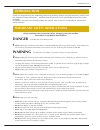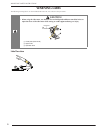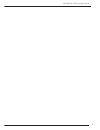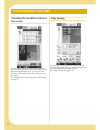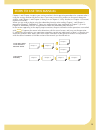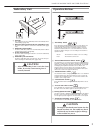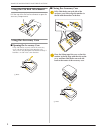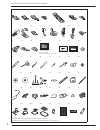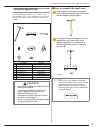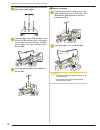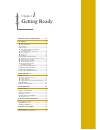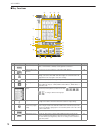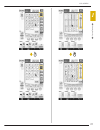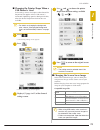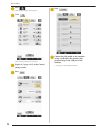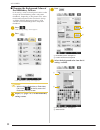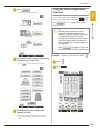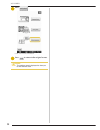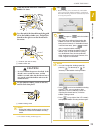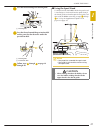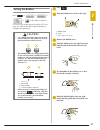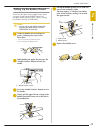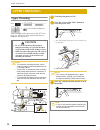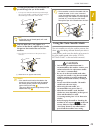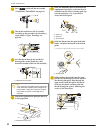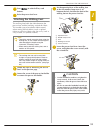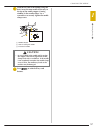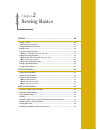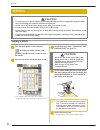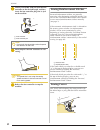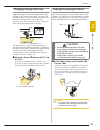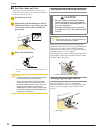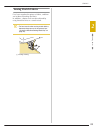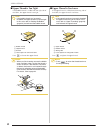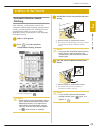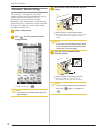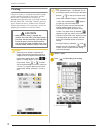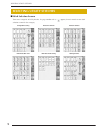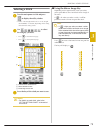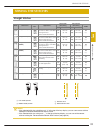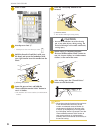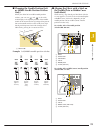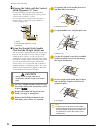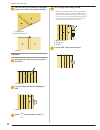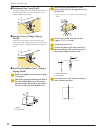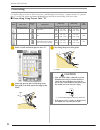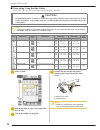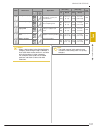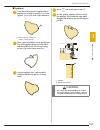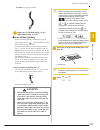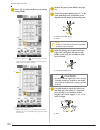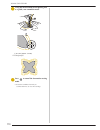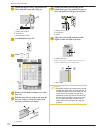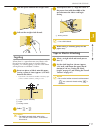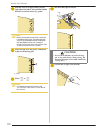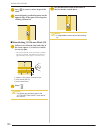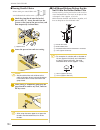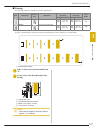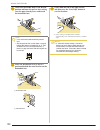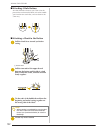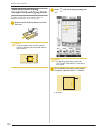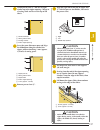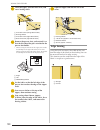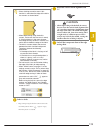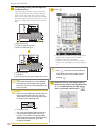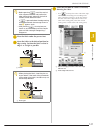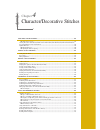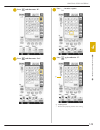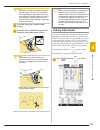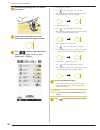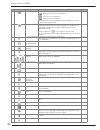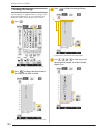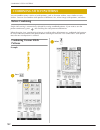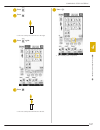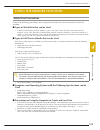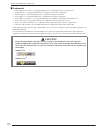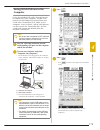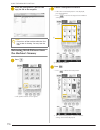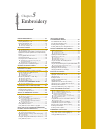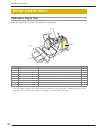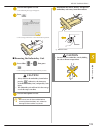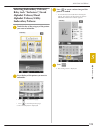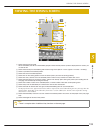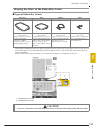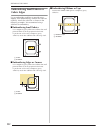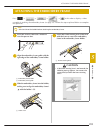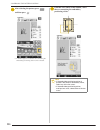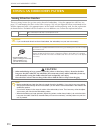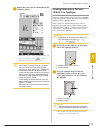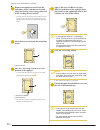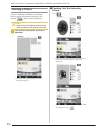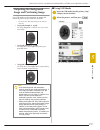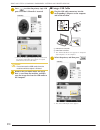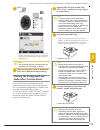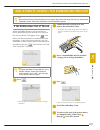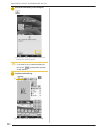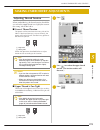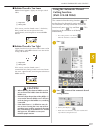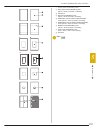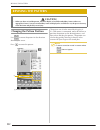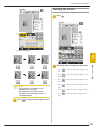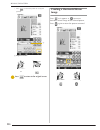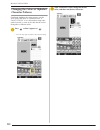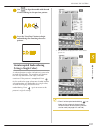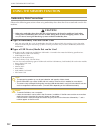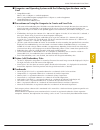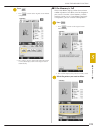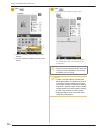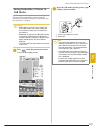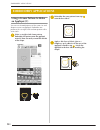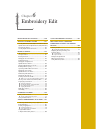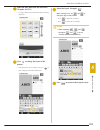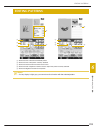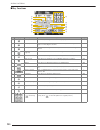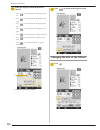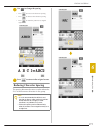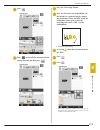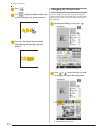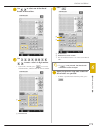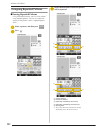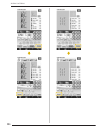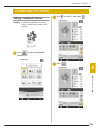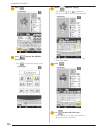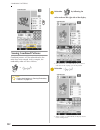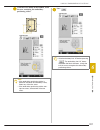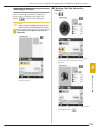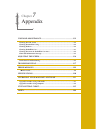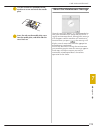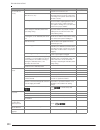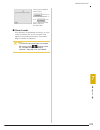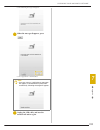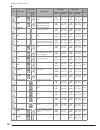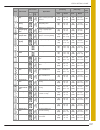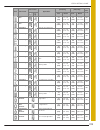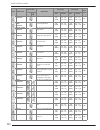- DL manuals
- Baby Lock
- Sewing Machine
- Ellisimo BLSO
- Instruction And Reference Manual
Baby Lock Ellisimo BLSO Instruction And Reference Manual - Changing The Thread Color
MAKING EMBROIDERY ADJUSTMENTS
Embr
oi
de
ry
229
5
Adjusting the Embroidery Speed
a
Press
and .
b
In the “Max Embroidery Speed” display, use
to change the maximum
embroidery speed.
*
You can choose from 3 different speed levels.
c
Press .
Changing the Thread Color
Display
You can display the name of the thread colors or
embroidery thread number.
a
Press .
b
Press .
c
In the “Thread Color Display”, use
to display the name of the thread colors or
the embroidery thread number.
Memo
• SPM is the number of stitches sewn in one
minute.
• Decrease the sewing speed when embroi-
dering on thin, thick, or heavy fabrics.
• The sewing speed can be changed while
embroidery is being sewn.
• The maximum sewing speed setting does
not change until a new setting is selected.
The setting specified before the main power
is set to OFF remains selected the next time
that the machine is turned on.
• Decrease the sewing speed to 600 spm
when using a speciality thread like a metallic
thread.
Memo
• Colors on the screen may vary slightly from
actual spool colors.
Summary of Ellisimo BLSO
Page 2: Trademarks
Trademarks flashfx ® is a registered trademark of datalight, inc. Flashfx ® copyright 1998-2007 datalight, inc. U.S.Patent office 5,860,082/6,260,156 flashfx ® pro™ is a trademark of datalight, inc. Datalight ® is a registered trademark of datalight, inc. Copyright 1989-2007 datalight, inc., all rig...
Page 3: Introduction
Introduction i introduction thank you for purchasing this embroidery and sewing machine. Before using this machine, carefully read the “important safety instructions”, and then study this manual for the correct operation of the various functions. In addition, after you have finished reading this man...
Page 4: Save These Instructions
Important safety instructions ii 5 special care is required when sewing: • always pay close attention to the needle. Do not use bent or damaged needles. • keep fingers away from all moving parts. Special care is required around the machine needle. • switch the sewing machine to the symbol “o” positi...
Page 5
Important safety instructions iii federal communications commission (fcc) declaration of conformity (for usa only) this device complies with part 15 of the fcc rules. Operation is subject to the following two conditions: (1) this device may not cause harmful interference, and (2) this device must ac...
Page 6: Warning Label
Important safety instructions iv warning label the following warning label is on the included side cutter. Be sure to observe the precaution. Label location caution • when using the side cutter, sew between low and mid-speed and do not touch the knives or operation lever of the side cutter while sew...
Page 7
Important safety instructions v.
Page 8: Outstanding Features
Vi outstanding features checking the needle location in the screen you can check the needle drop position on the screen of your machine, even if the needle has not actually been lowered. Also, you can view the location of the needle within the sewing area in the screen. See “checking the needle loca...
Page 9: Uninterrupted Embroidering
Vii using the built-in camera to align the embroidering position the embroidering position can easily be aligned by using the machine’s built-in camera and the enclosed embroidery positioning sticker. See “using the built-in camera to align the embroidering position” on page 205 and 300. Uninterrupt...
Page 10: Getting Ready
Viii what you can do with this machine getting ready to learn the operation of the principal parts and the screens sewing basics to learn how to prepare for sewing and basic sewing operations chapter 1 page 11 chapter 2 page 59 utility stitches pre-programmed with more than 100 frequently used stitc...
Page 11: How To Use This Manual
Ix how to use this manual chapter 1 and chapter 2 explain your sewing machine’s basic operation procedures for someone who is using the sewing machine for the first time. If you want to sew utility stitches or character/ decorative stitches, read chapter 1 and chapter 2, then go on to chapter 3 (uti...
Page 12: Contents
Contents x contents introduction ...................................................I important safety instructions ..................I outstanding features .................................Vi what you can do with this machine ...Viii how to use this manual .............................Ix names of m...
Page 13
Contents xi 1 2 3 4 5 6 7 retrieving stitch patterns from the machine’s memory........ 176 recalling from usb media .................................................. 177 recalling from the computer .............................................. 178 chapter 5 embroidery 181 before embroidering ........
Page 14
Contents xii.
Page 15: Machine
Names of machine parts and their functions 1 names of machine parts and their functions the names of the various parts of the sewing machine and their functions are described below. Before using the sewing machine, carefully read these descriptions to learn the names of the machine parts. Machine ■ ...
Page 16
Names of machine parts and their functions 2 needle and presser foot section a buttonhole lever the buttonhole lever is used with the one-step buttonhole foot to create buttonholes. (page 121) b presser foot holder the presser foot is attached to the presser foot holder. (page 54) c presser foot hol...
Page 17: Embroidery Unit
Names of machine parts and their functions 3 embroidery unit a carriage the carriage moves the embroidery frame automatically when embroidering. (page 184) b release button (located under the embroidery unit) press the release button to remove the embroidery unit. (page 185) c embroidery frame holde...
Page 18: Using The Accessory Case
Names of machine parts and their functions 4 using the flat bed attachment pull the top of the flat bed attachment to open the accessory compartment. Using the accessory case ■ opening the accessory case fully slide the bar on each side of the accessory case, and then lift off the lid to open the ca...
Page 19: Using The Embroidery Unit
Names of machine parts and their functions 5 ■ using the accessory trays two presser foot storage trays are stored in the included accessory case. One is for presser feet for utility sewing, and the other is for presser feet for embroidery and machine quilting. A for presser feet for utility sewing ...
Page 20
Names of machine parts and their functions 6 1 2 3 4 5 6 7 8 9 10 11 12 13 14 15 16 * 17 * 18 * 19 20 21 22 23 24 25 26 27 28 29 30 31 32 33 34 35 36 37 38 39 40 41 42 43 44 45 46 ** 47 ** 48 ** 49 ** 50 51 52 53 *see additional accessories guide for presser foot instruction. **included accessories ...
Page 21
Names of machine parts and their functions 7 54 55 56 57 58 59 60 61 62 63 no. Part name part code 1 zigzag foot “j” (on machine) xc3021-051 2 monogramming foot “n” x53840-351 3 overcasting foot “g” xc3098-051 4 zipper foot “i” x59370-051 5 buttonhole foot “a” x57789-151 6 blind stitch foot “r” x564...
Page 22: Options
Names of machine parts and their functions 8 options memo • always use accessories recommended for this machine. • the screw for the presser foot holder is available through your authorized retailer (part code xa4813-051). • included accessories 39, 45, 61, 62 and 63 can be stored in the machine’s s...
Page 23: Using The Spool Stand
Names of machine parts and their functions 9 using the spool stand the included spool stand is useful when using thread spools with a large diameter (cross-wound thread). The spool stand can hold two spools of thread. ■ how to assemble the spool stand a fully extend the telescopic thread guide shaft...
Page 24
Names of machine parts and their functions 10 c firmly insert the two spool pins into the two holes in the spool support. D open the upper cover of the machine. From the back of the machine, press in the upper cover latches (one on each side), and then pull the upper cover up to remove it from the m...
Page 25
Chapter 1 getting ready turning the machine on/off...............12 lcd screen...................................................14 ■ home page screen ................................................................... 14 ■ utility stitch lcd screen .....................................................
Page 26: Turning The Machine On/off
Turning the machine on/off 12 turning the machine on/off warning • use only regular household electricity for the power source. Using other power sources may result in fire, electric shock, or damage to the machine. • make sure that the plugs on the power cord are firmly inserted into the electrical...
Page 27
Turning the machine on/off ge tting re ad y 13 1 a insert the power supply cord into the power cord receptacle, then insert the plug into a wall outlet. A main power switch b power supply cord b turn the main power switch to “i” to turn on the machine. A off b on c turn the main power switch to “o” ...
Page 28: Lcd Screen
Lcd screen 14 lcd screen when the machine is turned on, the opening movie is played. Touch anywhere on the screen for the home page screen to be displayed. Touch the lcd screen or a key with your finger or the included touch pen to select a machine function. ■ home page screen note • when the straig...
Page 29
Lcd screen ge tting re ad y 15 1 ■ utility stitch lcd screen press a key with your finger to select the stitch pattern, to select a machine function, or to select an operation indicated on the key. A shows single or twin needle mode setting, and the needle stop position. B shows the name and code nu...
Page 30
Lcd screen 16 ■ key functions no. Display key name explanation page a utility stitch key press this key to select a straight stitch, zigzag stitch, buttonhole, blind hem stitch, or other stitches commonly used in garment construction. 79 b character/decorative stitch key press this key to select cha...
Page 31
Lcd screen ge tting re ad y 17 1 k reset key press this key to return the selected stitch pattern saved settings to the default settings. 66-67 l presser foot/needle exchange key press this key before changing the needle, the presser foot, etc. This key locks all key and button functions to prevent ...
Page 32: Usb Connectivity
Lcd screen 18 usb connectivity you can perform many functions using the usb ports on the machine. Connect the appropriate devices according to the feature of each ports. A primary (top) usb port for media or card reader/ usb card writer module * (usb2.0) * if you have purchased the palette ver5 or l...
Page 33
Lcd screen g etting re ad y 19 1 ■ connecting the machine to the computer using the included usb cable, the sewing machine can be connected to your computer. A usb port for computer b usb cable connector ■ using a usb mouse the usb mouse, connected to the sewing machine, can be used to perform a var...
Page 34
Lcd screen 20 ■ clicking a key when the mouse is connected, the pointer appears on the screen. Move the mouse to position the pointer over the desired key, and then click the left mouse button. A pointer ■ changing pages rotate the mouse wheel to switch through the tabs of the pattern selection scre...
Page 35
Lcd screen ge tting re ad y 21 1.
Page 36
Lcd screen 22 using the machine setting mode key press to change the default machine settings (needle stop position, embroidery speed, opening display, etc.). To display the different settings screens, press for “sewing settings”, for “general settings” or for “embroidery settings”. Sewing settings ...
Page 37: Caution
Lcd screen ge tting re ad y 23 1 general settings a select the needle stop position (the needle position when the machine is not operating) to be up or down. Select the down position when using the pivot key. B select the operation of the “needle position - stitch placement” button from the followin...
Page 38
Lcd screen 24 embroidery settings a select from among 14 embroidery frame displays (see page 230). B change the thread color display on the embroidery screen; thread number, color name (see page 229). C when the thread number “#123” is selected, select from six thread brands (see page 229). D adjust...
Page 39
Lcd screen g etting re ad y 25 1 ■ changing the pointer shape when a usb mouse is used in the settings screen, the shape can be selected for the pointer that appears when a usb mouse is connected. Depending upon the background color, select the desired shape from the three that are available. A pres...
Page 40
Lcd screen 26 a press . O the sewing settings screen appears. B press . O the general settings screen appears. C display 4/7 (page 4 of 7) of the general settings screen. D press . E press . F connect the usb media or the computer (using a usb cable) that contains your personal image to the usb port...
Page 41
Lcd screen ge tting re ad y 27 1 g press to select the first image. * the images will appear in a list in this screen. Select the desired number to specify the image. H select the device that is connected. * press when connecting usb media to the primary (top) usb port. * press when connecting usb m...
Page 42
Lcd screen 28 ■ selecting the initial screen display the initial screen that appears on the machine can be changed. A press . O the sewing settings screen appears. B press . O the general settings screen appears. C display 4/7 (page 4 of 7) of the general settings screen. D use and to select the set...
Page 43
Lcd screen ge tting re ad y 29 1 ■ choosing the display language a press . O the sewing settings screen appears. B press . O the general settings screen appears. C display 4/7 (page 4 of 7) of the general settings screen. D use and to choose the display language. * choose from the following language...
Page 44
Lcd screen 30 ■ changing the background colors of the embroidery patterns in the settings screen, the background colors can be changed for the embroidery pattern and pattern thumbnails. Depending on the pattern color, select the desired background color from the 66 settings available. Different back...
Page 45
Lcd screen ge tting re ad y 31 1 a pattern thumbnails background b selected color f press to return to the original screen. Memo • the setting remains selected even if the machine is turned off. B a.
Page 46
Lcd screen 32 using the sewing machine help key press to open the sewing machine help screen. Three functions are available from the screen shown below. A press this key to see explanation for upper threading, winding the bobbin, changing the presser foot, preparing to embroider a pattern, and how t...
Page 47
Lcd screen ge tting re ad y 33 1 using the operation guide function press to open the screen shown below. Six categories are displayed at the top of the screen. Press a key to see more information about that category. Displays information about the main parts of the machine and their functions. This...
Page 48
Lcd screen 34 example: displaying information about upper threading a press . B press . C press . O the lower half of the screen will change. D press (upper threading). O the screen shows instructions for threading the machine. E read the instructions. * press to see a video of the displayed instruc...
Page 49: Function
Lcd screen ge tting re ad y 35 1 c press . O the advice screen is displayed. D press the key of the category whose sewing instructions you wish to view. * press to return to the original screen. E read the explanations and select the appropriate stitch. O the screen displays directions for sewing th...
Page 50
Lcd screen 36 c press . O the screen shows information. D press to return to the original screen. Memo • the settings remain displayed to allow you to fine tune the stitch..
Page 51: Lower Threading
Lower threading ge tting re ad y 37 1 lower threading winding the bobbin press o o o o in this order to display a video example of bobbin winding on the lcd (see page 34). Follow the steps explained below to complete the operation. ■ using the supplemental spool pin with this machine, you can wind t...
Page 52: Caution
Lower threading 38 c set the supplemental spool pin in the “up” position. A supplemental spool pin d place the spool of thread on the supplemental spool pin, so that thread unrolls from the front. Push the spool cap onto the spool pin as far as possible to secure the thread spool. A spool cap b spoo...
Page 53: Caution
Lower threading ge tting re ad y 39 1 g wind the thread clockwise around the bobbin 5-6 times. H pass the end of the thread through the guide slit in the bobbin winder seat, and pull the thread to the right to cut the thread with the cutter. A guide slit (with built-in cutter) b bobbin winder seat i...
Page 54: Caution
Lower threading 40 k cut the thread with cutter and remove the bobbin. ■ using the spool pin you can use the main spool pin to wind the bobbin before sewing. You cannot use this spool pin to wind the bobbin while sewing. A turn the main power to on and open the top cover. B align the groove in the b...
Page 55: Caution
Lower threading ge tting re ad y 41 1 f pass the thread through the thread guide. A thread guide g pass the thread around the pre-tension disk making sure that the thread is under the pre-tension disk. A thread guide b pre-tension disk h follow steps g through k on page 39 through 40. ■ using the sp...
Page 56: Caution
Lower threading 42 ■ untangling thread from beneath the bobbin winder seat if the bobbin winding starts when the thread is not passed through the pre-tension disk correctly, the thread may become tangled beneath the bobbin winder seat. Wind off the thread according to the following procedure. A thre...
Page 57: Setting The Bobbin
Lower threading ge tting re ad y 43 1 setting the bobbin press o o o o in this order to display a video example of the operation on the lcd (see page 34). Follow the steps explained below to complete the operation. A press . B slide the bobbin cover latch to the right. A bobbin cover b latch o the b...
Page 58: Caution
Lower threading 44 g pass the thread through the guide, and then pull the thread out toward the front. A cutter o the cutter cuts the thread. H insert the tab in the lower-left corner of the bobbin cover (1), and then lightly press down on the right side to close the cover (2). Note • if the thread ...
Page 59
Lower threading ge tting re ad y 45 1 pulling up the bobbin thread there may be some sewing applications where you want to pull up the bobbin thread; for example, when making gathers, darts, or doing free motion quilting or embroidery. A guide the bobbin thread through the groove, following the arro...
Page 60: Upper Threading
Upper threading 46 upper threading upper threading press o o o o in this order to display a video example of the operation on the lcd (see page 34). Follow the steps explained below to complete the operation. A turn the main power to on. B press the “presser foot lifter” button to raise the presser ...
Page 61: Caution
Upper threading ge tting re ad y 47 1 d pivot the spool pin so that it angles upward. Set the thread spool on the spool pin so that the thread unwinds from the front of the spool. A spool pin b spool cap c thread spool d spool felt e push the spool cap onto the spool pin as far as possible, then ret...
Page 62
Upper threading 48 i pass the thread through the needle bar thread guide (marked “6”) by holding the thread with both hands and guiding it as shown in the illustration. A needle bar thread guide j press the “presser foot lifter” button to lower presser foot. K pass the thread through the thread guid...
Page 63: Using The Twin Needle Mode
Upper threading ge tting re ad y 49 1 n carefully pull the end of the thread that was passed through the eye of the needle. * if a loop was formed in the thread passed through the eye of the needle, carefully pull on the loop of thread through to the back of the needle. O pull out about 10-15 cm (ap...
Page 64
Upper threading 50 a press and install the twin needle (“changing the needle” on page 56). B thread the machine for the first needle according to the procedure for threading a single needle (“upper threading” on page 46). C pass the thread through the needle bar thread guides on the needle bar, then...
Page 65: Caution
Upper threading ge tting re ad y 51 1 h continue threading however do not pass the thread in the needle bar thread guide “6” on the needle bar. Thread the needle on the right side. A needle bar thread guide i press . J select a stitch pattern. (example: ) * refer to the “stitch setting chart” at the...
Page 66: Using The Spool Stand
Upper threading 52 using the spool stand the included spool stand is useful when using thread on spools with a large diameter (cross- wound thread). This spool stand can hold two spools of thread. ■ using the spool stand • be sure to use a spool cap that is slightly larger than the spool. If the spo...
Page 67: Using Threads That Unwind
Upper threading ge tting re ad y 53 1 c pull the thread off the spool. Pass the thread from the back to the front through the thread guides at the top. D pass the thread through the machine's thread guide from the right to the left. A thread guide e thread the machine according to the steps f to o o...
Page 68: Changing The Presser Foot
Changing the presser foot 54 changing the presser foot removing the presser foot press o o o o in this order to display a video example of the operation on the lcd (see page 34). Follow the steps explained below to complete the operation. A press the “needle position” button to raise the needle. B p...
Page 69: Attaching The Walking Foot
Changing the presser foot g e tt in g r e ad y 55 1 b press to unlock all keys and buttons. C raise the presser foot lever. Attaching the walking foot the walking foot holds the fabric between the presser foot and the feed dogs to feed the fabric. This enables you to have better fabric control when ...
Page 70: Changing The Needle
Changing the needle 56 changing the needle press o o o o in this order to display a video example of the operation on the lcd (see page 34). Follow the steps explained below to complete the operation. A press the “needle position” button to raise the needle. B press . * if the message “ok to automat...
Page 71: Caution
Changing the needle ge tting re ad y 57 1 d with the flat side of the needle facing the back, insert the new needle all the way to the top of the needle stopper (viewing window) in the needle clamp. Use a screwdriver to securely tighten the needle clamp screw. A needle stopper b hole for setting the...
Page 72: About The Needle
Changing the needle 58 about the needle the sewing machine needle is probably the most important part of the sewing machine. Choosing the proper needle for your sewing project will result in a beautiful finish and fewer problems. Below are some things to keep in mind about needles. • the smaller the...
Page 73
Chapter 2 sewing basics sewing ..............................................................................................60 sewing a stitch........................................................................................................60 ■ using the foot controller..........................
Page 74: Sewing
Sewing 60 sewing sewing a stitch a turn the main power to on and press to display the utility stitches, and push the “needle position” button to raise the needle. B press the key of the stitch you want to sew. O the symbol of the correct presser foot will be displayed in the upper left corner of the...
Page 75: Caution
Sewing se wi n g ba sics 61 2 f adjust the sewing speed with the speed control slide. * you can use this slide to adjust sewing speed during sewing. A slow b fast g press the “start/stop” button to start sewing. * guide the fabric lightly by hand. H press the “start/stop” button again to stop sewing...
Page 76: Sewing Curves
Sewing 62 a pull the retractable cord out from the foot controller to the desired length, and then insert the foot controller plug into its jack on the machine. A foot controller b foot controller jack b slowly depress the foot controller to start sewing. C release the foot controller to stop the ma...
Page 77: Changing Sewing Direction
Sewing se wi n g ba sics 63 2 changing sewing direction stop the machine. Leave the needle in the fabric, and press the “presser foot lifter” button to raise the presser foot. Using the needle as a pivot, turn the fabric so that you can sew in the new direction. Press the “presser foot lifter” butto...
Page 78: Sewing Lightweight Fabrics
Sewing 64 ■ if the fabric does not feed if the fabric does not feed when starting to sew or when sewing thick seams, press the black button on the left side of presser foot “j”. A raise the presser foot. B while keeping the black button on the left side of presser foot “j” pressed in, press the “pre...
Page 79: Sewing Stretch Fabrics
Sewing se wi n g ba sics 65 2 sewing stretch fabrics first, baste together the pieces of fabric, and then sew without stretching the fabric. In addition, a better result can be achieved by using thread for knits or a stretch stitch. A basting stitching memo • for best results when sewing stretch fab...
Page 80: Stitch Settings
Stitch settings 66 stitch settings when you select a stitch, your machine automatically selects the appropriate stitch width, stitch length, and upper thread tension. However, if needed, you can change any of the individual settings. Setting the stitch width follow the steps below when you want to c...
Page 81: Setting The Stitch Length
Stitch settings se wi n g ba sics 67 2 setting the stitch length follow the steps below when you want to change the stitch pattern length. Example: press to shorten the stitch length. O the value in the display gets smaller. Press to lengthen the stitch length. O the value in the display gets bigger...
Page 82
Stitch settings 68 ■ upper thread is too tight if the bobbin thread is visible from the right side of the fabric, the upper thread is too tight. A bobbin thread b upper thread c surface d locks appear on surface of fabric press , to loosen the upper thread. ■ upper thread is too loose if the upper t...
Page 83: Useful Functions
Useful functions se wi n g ba sics 69 2 useful functions automatic reinforcement stitching after selecting a stitch pattern, turn on the automatic reinforcement stitching function before sewing, and the machine will automatically sew reinforcement stitches (or reverse stitches, depending on the stit...
Page 84: Automatic Thread Cutting
Useful functions 70 automatic thread cutting after selecting a stitch pattern, turn on the automatic thread cutting function before sewing, and the machine will automatically sew reinforcement stitches (or reverse stitches, depending on the stitch pattern) at the beginning and end of sewing, and tri...
Page 85: Using The Knee Lifter
Useful functions se wi n g ba sics 71 2 using the knee lifter using the knee lifter, you can raise and lower the presser foot with your knee, leaving both hands free to handle the fabric. A change the operating position of the knee lifter handle before inserting into the machine. Slide up the knee l...
Page 86: Pivoting
Useful functions 72 pivoting if the pivot setting is selected, the machine stops with the needle lowered (in the fabric) and the presser foot is automatically raised to an appropriate height when the “start/stop” button is pressed. When the “start/stop” button is pressed again, the presser foot is a...
Page 87: (Automatic Presser Foot
Useful functions se wi n g ba sics 73 2 c place the fabric under the presser foot with the needle at the starting point of the stitching, and then press the “start/stop” button. The machine will begin sewing. D press the “start/stop” button to stop the machine at the point where the sewing direction...
Page 88: Needle Position – Stitch
Useful functions 74 needle position – stitch placement when the “needle position – stitch placement” is on, the needle will be partially lowered for precise stitch placement and then press the “needle position” button to lower the needle completely. Each press of the “needle position” button changes...
Page 89: The Screen
Useful functions se wi n g ba sics 75 2 d sew your project. E when you are finished sewing, press again to unlock the screen settings. Checking the needle location in the screen press to use the built-in camera to view the sewing area in the lcd screen. View the location of the needle from 2 differe...
Page 90
Useful functions 76.
Page 91
Chapter 3 utility stitches selecting utility stitches ......................78 ■ stitch selection screens............................................................ 78 selecting a stitch .............................................................. 79 ■ using the mirror image key ....................
Page 92: Selecting Utility Stitches
Selecting utility stitches 78 selecting utility stitches ■ stitch selection screens there are 6 categories of utility stitches. If a page number such as appears, there is more than one stitch selection screen for that category. Straight/overcasting decorative stitches heirloom stitches buttonholes/b...
Page 93: Selecting A Stitch
Selecting utility stitches u tili ty stit ch es 79 3 selecting a stitch a turn the main power to on and press to display the utility stitches. O either “1-01 straight stitch (left)” or “1-03 straight stitch (middle)” is selected, depending on the setting selected in the setting screen. B use to sele...
Page 94
Selecting utility stitches 80 ■ using the image key you can display an image of the selected stitch. You can check and change the colors of the image of the screen. A press . O an image of the selected stitch is displayed. B press to change the thread color of the stitch on the screen. * press to di...
Page 95: Saving Your Stitch Settings
Selecting utility stitches u tili ty stit ch es 81 3 saving your stitch settings the settings for the zigzag stitch width, stitch length, thread tension, automatic thread cutting, automatic reinforcement stitching, etc., are preset in the machine for each stitch. However, if you have specific settin...
Page 96
Selecting utility stitches 82 ■ retrieving saved settings a select a stitch. B press . C press the numbered key of the settings to be retrieved. * press to return to the original screen without retrieving settings. A numbered keys d press . O the selected settings are retrieved, and the original scr...
Page 97: Sewing The Stitches
Sewing the stitches u tili ty stit ch es 83 3 sewing the stitches straight stitches stitch stitch name presser foot applications stitch width [mm (inch)] stitch length [mm (inch)] twin needle auto manual auto manual straight stitch (left) general sewing, gather, pintuck, etc. Reverse stitch is sewn ...
Page 98: Caution
Sewing the stitches 84 a select a stitch. B attach presser foot “j”. * attach presser foot “n” when you select . C hold the thread tail and fabric with your left hand, and rotate the handwheel with your right hand to insert the needle into the fabric. A sewing start position d lower the presser foot...
Page 99
Sewing the stitches u tili ty stit ch es 85 3 ■ changing the needle position (left or middle needle position stitches only) when you select left or middle needle position stitches, you can use and in the stitch width display to change the position of the needle. Match the distance from the right edg...
Page 100: Caution
Sewing the stitches 86 ■ aligning the fabric with the vertical stitch alignment “v” foot sew while keeping the right edge of the fabric aligned with a desired position of markings on the vertical stitch alignment “v” foot. You can also use the vertical stitch alignment “v” foot for setting a stitch ...
Page 101: Caution
Sewing the stitches u tili ty stit ch es 87 3 h insert the bobbin case in its original position, and then attach the needle plate cover. I after reinstalling the needle plate cover, select any of the straight stitches. J insert needle and attach the straight stitch foot. A notch b pin k start sewing...
Page 102: Dart Seam
Sewing the stitches 88 dart seam a select and attach presser foot “j”. B sew a reverse stitch at the beginning of the dart and then sew from the wide end to the other end without stretching the fabric. * if automatic reinforcement stitching is preset, a reinforcement stitch will automatically be sew...
Page 103: Flat Fell Seam
Sewing the stitches u tili ty stit ch es 89 3 c pull the bobbin and upper threads out by 50 mm (approx. 1-15/16 inches) (see page 45). A upper thread b bobbin thread c about 50 mm (approx. 1-15/16 inches) d sew two rows of straight stitches parallel to the seam line, then trim excess thread leaving ...
Page 104: Pintuck
Sewing the stitches 90 e fold the longer seam allowance around the shorter one, and sew the edge of the fold. A wrong side finished flat fell seam a surface pintuck a mark along the folds on the wrong side of the fabric. A wrong side b turn the fabric and iron the folded parts only. A surface c sele...
Page 105: Zigzag Stitches
Sewing the stitches u tili ty stit ch es 91 3 zigzag stitches zigzag stitches are useful for overcasting, appliqué, patchwork, and many other applications. Select a stitch, and attach presser foot “j”. If the stitch which you select has a double mark “ ” at the top of the key display, you can sew re...
Page 106
Sewing the stitches 92 ■ patchwork (for crazy quilt) turn back the desired width of fabric and position it over the lower fabric, then sew so that the stitch bridges both pieces of fabric. ■ sewing curves (using a zigzag stitch) shorten the stitch length setting to obtain a fine stitch. Sew slowly, ...
Page 107: Elastic Zigzag Stitches
Sewing the stitches u tili ty stit ch es 93 3 elastic zigzag stitches use elastic zigzag stitches for tape attaching, overcasting, darning, or a wide variety of other uses. A select a stitch. B attach presser foot “j”. ■ tape attaching stretch the tape flat. While stretching the tape flat, sew the t...
Page 108: Overcasting
Sewing the stitches 94 overcasting use for the edge of seams in skirts or trousers, and the edge of all cuttings. Use presser foot “g”, presser foot “j”, or the side cutter attachment depending on the kind of overcasting stitch you select. ■ overcasting using presser foot “g” a select a stitch and a...
Page 109
Sewing the stitches u tili ty stit ch es 95 3 ■ overcasting using presser foot “j” a select a stitch and attach presser foot “j”. B sew with the needle dropping slightly off the edge of the fabric. A needle drop position stitch stitch name presser foot applications stitch width [mm (inch)] stitch le...
Page 110: Caution
Sewing the stitches 96 ■ overcasting using the side cutter by using the side cutter, you can do overcasting while cutting the fabric. A select a stitch. B follow the steps on page 54 to remove the presser foot. C thread the needle (see page 46). D position the fork on the side cutter’s operating lev...
Page 111
Sewing the stitches u tili ty stit ch es 97 3 e position the side cutter so that the side cutter pin is aligned with the notch in the presser foot holder, and then lower the presser foot. A notch in presser foot holder b pin o the side cutter is attached. F raise the presser foot and pull out a long...
Page 112: Caution
Sewing the stitches 98 i lower the presser foot and start. O a seam allowance is cut while the stitching is sewn. ■ when sewing straight stitches while using the side cutter the seam margin should be approximately 5 mm (approx. 3/16 inch). A seam margin caution • when using the side cutter, sew betw...
Page 113: Quilting
Sewing the stitches u tili ty s tit ch es 99 3 quilting you can make beautiful quilts quickly and easily with this machine. When making a quilt, you will find it convenient to use the knee lifter and foot controller to free your hands for other tasks (“using the foot controller” on page 61 and /or “...
Page 114
Sewing the stitches 100 quilting stippling background quilting 7.00 (1/4) 1.00 - 7.0 (1/16 - 1/4) 1.6 (1/16) 1.0 - 4.0 (1/16 - 3/16) no overcasting stitch stretch knit seam 5.00 (3/16) 0.00 - 7.00 (0 - 1/4) 4.0 (3/16) 1.0 - 4.0 (1/16 - 3/16) no tape attaching attaching tape to seam in stretch fabric...
Page 115
Sewing the stitches u tili ty s tit ch es 101 3 piecing stitch (left) piecework/patchwork 6.5 mm (approx. 1/4 inch) left seam allowance 1.5 (1/16) 0.0 - 7.0 (0 - 1/4) 2.0 (1/16) 0.2 - 5.0 (1/64 - 3/16) no hand-look quilting quilting stitch made to look like hand quilting stitch 0.0 (0) 0.0 - 7.0 (0 ...
Page 116
Sewing the stitches 102 ■ piecing sewing two pieces of fabric together is called piecing. When cutting pieces for quilt blocks, make sure the seam allowance is 6.5 mm (approx. 1/4 inch). A select or and attach presser foot “j”. B align the edge of the fabric with the edge of the presser foot, and st...
Page 117: Caution
Sewing the stitches u tili ty stit ch es 103 3 ■ appliqué a trace the pattern onto the appliqué fabric and then cut around it, leaving a 3 to 5 mm (approx. 1/8 to 3/16 inch) seam allowance. A seam allowance: 3 to 5 mm (approx. 1/8 to 3/16 inch) b place a piece of stabilizer cut to the finished size ...
Page 118
Sewing the stitches 104 you can use the appliqué technique to attach appliqué designs like the three pictured below. ■ quilting with satin stitches for better fabric control, use the foot controller to sew with satin stitches. Set the speed control slide to control the stitch width to make subtle ch...
Page 119: Caution
Sewing the stitches u tili ty s tit ch es 105 3 example: changing the width h when you are finished sewing, set the width control back to “off”. ■ free motion quilting with free motion quilting, the feed dogs can be lowered by pressing , so that the fabric can be moved freely in any direction. For f...
Page 120: Caution
Sewing the stitches 106 c press to set the machine to free motion sewing mode. → the key appears as , the quilting foot is raised to the necessary height, and then the feed dogs are lowered for free motion sewing. A free motion quilting foot “c” → when stitch q-01 or 1-31 is selected, free motion qu...
Page 121
Sewing the stitches u tili ty s tit ch es 107 3 h press to cancel the free motion sewing mode. → rotate the handwheel toward you (counterclockwise) to raise the feed dogs. I after sewing, make sure to remove the straight stitch needle plate and presser foot “c”, and reinstall the regular needle plat...
Page 122: Caution
Sewing the stitches 108 b select a stitch. C remove the presser foot holder (see page 55). D attach free motion open toe quilting foot “o” by positioning the pin of the quilting foot above the needle clamp screw and aligning the lower-left of the quilting foot and the presser bar. A pin b needle cla...
Page 123: Caution
Sewing the stitches u tili ty s tit ch es 109 3 a select . B press to set the machine to free motion sewing mode. → the key appears as , the quilting foot is raised to the necessary height, then the feed dogs are lowered for free motion sewing. C follow the steps on page 54 “removing the presser foo...
Page 124
Sewing the stitches 110 g using the measurement on the quilting foot as a guide, sew around the motif. A 6.4 mm (approx. 1/4 inch) finished project h press to cancel the free motion sewing mode. O rotate the handwheel toward you (counterclockwise) to raise the feed dogs..
Page 125: Blind Hem Stitches
Sewing the stitches u tili ty stit ch es 111 3 blind hem stitches secure the bottoms of skirts and pants with a blind hem. Two stitches are available for blind hem stitching. Sew a blind hem according to the following procedure. A turn the skirt or pants wrong side out. A right side of fabric b bott...
Page 126
Sewing the stitches 112 e unfold the edge of fabric, and position the fabric with the wrong side facing up. * seen from the side a wrong side of fabric b basting line c bottom edge of fabric f attach blind hem foot “r”. G select or . H remove the flat bed attachment to use the free-arm. I slide the ...
Page 127: Appliqué
Sewing the stitches u tili ty stit ch es 113 3 ■ if the needle catches too much of the hem fold the needle is too far to the left. Press to decrease the stitch width so that the needle slightly catches the fold of the hem. A wrong side of fabric b right side of fabric ■ if the needle does not catch ...
Page 128: Shelltuck Stitches
Sewing the stitches 114 ■ appliqué sharp curves stop the machine with the needle in the fabric outside the appliqué. Raise the presser foot and turn the fabric a little bit at a time while sewing for an attractive finish to the seam. ■ appliqué corners stop the machine with the needle in the right p...
Page 129: Scallop Stitches
Sewing the stitches u tili ty stit ch es 115 3 d attach presser foot “j”. Set the needle drop point slightly off the edge of the fabric, and start sewing. A needle drop position e unfold the fabric, and iron the tucks to one side. Scallop stitches this wave-shaped satin stitch is called the scallop ...
Page 130: Crazy Quilting
Sewing the stitches 116 crazy quilting for a decorative look called “crazy quilting”, the following stitches can be sewn on top of a pressed seam allowance. A select a straight stitch and attach presser foot “j”. B with the right sides facing each other, sew two pieces of fabric together, and then p...
Page 131: Fagoting
Sewing the stitches u tili ty stit ch es 117 3 g sew the spaces between the straight seams. H pull out the straight stitch threads. Fagoting when there is a space between two fabrics with thread sewn over the space to join the fabrics together, it is called fagoting. Use this stitch when sewing blou...
Page 132: Caution
Sewing the stitches 118 c sew two rows of straight stitches on the right side of the fabric, then pull the bobbin thread to create the necessary gather. D place the tape over the gather, and hold it in place with basting pins. A tape e select or . F sew over the tape (or elastic). G pull out the str...
Page 133: Heirloom
Sewing the stitches u tili ty stit ch es 119 3 heirloom ■ hemstitching (1) (daisy stitch) use for sewing tablecloths, decorative hems, and decorative stitching on shirt fronts. A insert a type 130/705h, size 100/16 wing needle. * this specialty sewing needle is not furnished with your machine. Must ...
Page 134
Sewing the stitches 120 d press to create a mirror image of the stitch. E match beginning needle drop points on the opposite edge of the open area to keep the stitching symmetrical. ■ hemstitching (3) (drawn work (2)) a pull out several threads from both sides of the 4 mm (approx. 3/16 inch) area wh...
Page 135: One-Step Buttonholes
Sewing the stitches u tili ty stit ch es 121 3 one-step buttonholes with one-step buttonholes, you can make buttonholes appropriate to the size of your button. Stitch stitch name presser foot applications stitch width [mm (inch)] stitch length [mm (inch)] twin needle auto manual auto manual narrow r...
Page 136
Sewing the stitches 122 one-step buttonholes are sewn from the front of the presser foot to the back, as shown below. A reinforcement stitching a select a buttonhole stitch, and attach buttonhole foot “a”. B mark the position and length of the buttonhole on the fabric. C pull out the button holder p...
Page 137: Caution
Sewing the stitches u tili ty stit ch es 123 3 e lower the buttonhole lever so that it is positioned behind the metal bracket on the buttonhole foot. A buttonhole lever a metal bracket f gently hold the end of the upper thread, and then start sewing. * feed the fabric carefully by hand while the but...
Page 138
Sewing the stitches 124 ■ sewing stretch fabrics when sewing on stretch fabric with or , sew the buttonhole stitches over a gimp thread. A hook the gimp thread onto the back of presser foot “a”. Insert the ends into the grooves at the front of the presser foot, and then temporarily tie them there. A...
Page 139: Four-Step Buttonholes
Sewing the stitches u tili ty stit ch es 125 3 four-step buttonholes you can sew 4-step buttonholes using the following 4 stitches together. You can sew any desired length for the buttonhole when using 4-step buttonholes. 4-step buttonholes are a good option when attaching oversize buttons. Four-ste...
Page 140
Sewing the stitches 126 b attach monogramming foot “n”, and select stitch to sew the left side of the buttonhole. C press the “start/stop” button to start sewing. D sew the desired length for the buttonhole and press the “start/stop” button again. E select stitch to sew the bar tack and press the “s...
Page 141
Sewing the stitches u tili ty stit ch es 127 3 ■ darning use darning stitches for mending and other applications. Darning is performed by sewing from the front of the presser foot to the back as shown below. A reinforcement stitches a select a stitch, and attach buttonhole foot “a”. B set the scale ...
Page 142
Sewing the stitches 128 c check that the needle drops at the desired position and lower the presser foot, making sure the upper thread passes underneath the buttonhole foot. D lower the buttonhole lever so that it is positioned behind the metal bracket on the buttonhole foot. A buttonhole lever a me...
Page 143: Bar Tacks
Sewing the stitches u tili ty stit ch es 129 3 bar tacks use bar tacks to reinforce areas that will be subject to strain, such as pocket corners. A select . B attach buttonhole foot “a” and set the scale to the length of the bar tack you wish to sew. A presser foot scale b completed length measureme...
Page 144
Sewing the stitches 130 e lower the buttonhole lever so that it is positioned behind the metal bracket on the buttonhole foot. A metal bracket f gently hold the end of the upper thread and begin sewing. O when sewing is completed, the machine will sew reinforcement stitches and stop automatically. ■...
Page 145: Button Sewing
Sewing the stitches u tili ty stit ch es 131 3 button sewing buttons with 2 or 4 holes can be attached, using the machine. A select . O the feed dogs are lowered automatically. B raise the presser foot. C attach button sewing foot “m”, slide the button along the metal plate and into the presser foot...
Page 146
Sewing the stitches 132 ■ attaching 4 hole buttons sew the two holes closest to you. Then raise the presser foot and move the fabric so that the needle goes into the next two holes, and sew them in the same way. ■ attaching a shank to the button a pull the shank lever toward you before sewing. A sha...
Page 147: Eyelet
Sewing the stitches u tili ty stit ch es 133 3 eyelet use this stitch for making belt holes and other similar applications. A select or . B use in either the stitch width display or the stitch length display to choose the size of the eyelet. * actual size a large 7 mm (approx. 1/4 inch) b medium 6 m...
Page 148: Multi-Directional Sewing
Sewing the stitches 134 multi-directional sewing (straight stitch and zigzag stitch) use these stitch patterns to attach patches or emblems to pant legs, shirt sleeves, etc. A remove the flat bed attachment to use the free-arm. B select and attach monogramming foot “n”. C set the needle in the fabri...
Page 149: Zipper Insertion
Sewing the stitches u tili ty stit ch es 135 3 d select and sew seam “2” as shown. * the fabric will move sideways, guide the fabric by hand to keep sewing straight. E select and sew seam “3” as shown. O the fabric feeds forward while stitching backward. F select and sew seam “4” as shown. O the sea...
Page 150: Caution
Sewing the stitches 136 c press the seam allowance open and attach the zipper with a basting stitch in the middle of each side of the zipper tape. A basting stitches b zipper c wrong side d remove presser foot “j”. Align the right side of the pin in zipper foot “i” with the presser foot holder, and ...
Page 151: Caution
Sewing the stitches u tili ty stit ch es 137 3 b attach presser foot “j” and sew straight stitches up to the zipper opening. Change to a basting stitch and sew to the top of the fabric. A reverse stitches b wrong side of fabric c basting stitches d end of zipper opening c press the seam allowance op...
Page 152: Edge Sewing
Sewing the stitches 138 i close the zipper, turn the fabric over, and sew a basting stitch. A front of the skirt (wrong side of fabric) b basting stitches c front of the skirt (right side of fabric) d back of the skirt (right side of fabric) j remove the presser foot, and reattach it so that the lef...
Page 153: Caution
Sewing the stitches u tili ty stit ch es 139 3 a select a stitch. * edge sewing using the built-in camera cannot be used with patterns where appears in gray when the pattern is selected. B attach the vertical stitch alignment foot “v”. C peel off the transparent sheet of the edge sewing sheet. Note ...
Page 154
Sewing the stitches 140 d place the edge sewing sheet on top of the needle plate cover. Align the guides on the edge sewing sheet with the sides of the needle plate cover, and then adjust the position of the edge sewing sheet so that its cutout aligns with the edges of the opening for the feed dogs....
Page 155
Sewing the stitches u tili ty stit ch es 141 3 g place the fabric under the presser foot. H move the fabric to the desired position for edge sewing. Position the fabric so that its edge is as straight as possible. A fabric i check that the built-in camera is correctly detecting the fabric. * press t...
Page 156
Sewing the stitches 142 when the built-in camera can detect the edge of the fabric the fabric edge indicator line appears correctly following the edge of the fabric. A fabric edge indicator line when the fabric edge indicator line does not appear the built-in camera cannot detect the edge of the fab...
Page 157
Sewing the stitches u tili ty stit ch es 143 3 j while checking the screen for the distance from the fabric edge to the edge sewing position, move the fabric to the desired position. * the starting point of the fabric edge indicator line shows the position for the start of sewing. The actual positio...
Page 158
Sewing the stitches 144 l press the “start/stop” button to start edge sewing. O sewing starts with the set distance to the edge of the fabric maintained. * while sewing, use the red scale marks on the vertical stitch alignment foot “v” as a guide to keep a fixed distance from the edge of the fabric....
Page 159
Chapter 4 character/decorative stitches selecting stitch patterns...............................................................................................146 ■ stitch selection screens.................................................................................................................
Page 160: Selecting Stitch Patterns
Selecting stitch patterns 146 selecting stitch patterns press , then to display the screen below. A decorative stitch patterns b 7mm decorative stitch patterns. You can set stitch length and width. C satin stitch patterns d 7mm satin stitch patterns. You can set stitch length and width. E cross stit...
Page 161
Selecting stitch patterns c h ar ac ter/d ec o ra tiv e s titc he s 147 4 ■ stitch selection screens there are 9 categories of character/decorative stitch patterns. If a page number such as appears, there is more than one stitch selection screen for that category. Decorative stitch patterns 7mm deco...
Page 162: Satin Stitch Patterns/
Selecting stitch patterns 148 selecting decorative stitch pat- terns/7mm decorative stitch pat- terns/satin stitch patterns/7mm satin stitch patterns/ cross stitch/utility decorative stitch patterns a select the category of the pattern you want to sew. B press the key of the stitch pattern you want ...
Page 163
Selecting stitch patterns c h ar ac ter/d ec o ra tiv e s titc he s 149 4 c press and then enter “b”. D press and then enter “lue”. E press to enter a space. F press again and enter “s”. A jumping stitch * remove the jumping stitches after sewing. A.
Page 164
Selecting stitch patterns 150 g press and then enter “ky”. * if you want to continue entering characters in a different font, press , and then repeat from step a . ■ deleting characters a press to delete the last character. B select the correct character. ■ adjusting the character spacing the space ...
Page 165
Selecting stitch patterns c h ar ac ter/d ec o ra tiv e s titc he s 151 4 b press to adjust character spacing. * press to increase the character spacing and press to decrease the character spacing. Example: * each setting equals a specific distance between characters. Value mm 0 0 1 0.18 2 0.36 3 0....
Page 166: Sewing Stitch Patterns
Sewing stitch patterns 152 sewing stitch patterns sewing attractive finishes to achieve attractive results when sewing character/decorative stitches, check the table below for the proper fabric/needle/thread combinations. Basic sewing a select a stitch pattern. B attach monogramming foot “n”. C plac...
Page 167: Making Adjustments
Sewing stitch patterns c h ar ac ter/d ec o ra tiv e s titc he s 153 4 e press the “start/stop” button to stop sewing. F press the “reverse/reinforcement stitch” button to sew reinforcement stitches. Making adjustments your stitch pattern may sometimes turn out poorly, depending on the type or thick...
Page 168
Sewing stitch patterns 154 b attach monogramming foot “n” and sew the pattern. C compare the finished pattern to the illustration of the correct pattern below. D press , and then adjust the pattern with the “fine adjust verti.” or “fine adjust horiz.” displays. * if the pattern is bunched: press in ...
Page 169: Editing Stitch Patterns
Editing stitch patterns c h ar ac ter/d ec o ra tiv e s titc he s 155 4 editing stitch patterns ■ key functions you can create just the finish you want using the editing functions. Make patterns larger or smaller, make mirror images, etc. Note • some editing functions cannot be used with certain sti...
Page 170
Editing stitch patterns 156 no. Display key name explanation page a pattern display size show the approximate size of the pattern selected. : nearly the same size as the sewn pattern : 1/2 the size of the sewn pattern : 1/4 the size of the sewn pattern * the actual size of the sewn pattern may diffe...
Page 171: Changing The Size
Editing stitch patterns c h ar ac ter/d ec o ra tiv e s titc he s 157 4 changing the size select a stitch pattern, then press to change the size of the stitch pattern. The stitch pattern will be sewn in the size highlighted on the key. Actual stitch pattern size * the size differs depending on the f...
Page 172: Image
Editing stitch patterns 158 creating a horizontal mirror image to create a horizontal mirror image, select a stitch pattern then press . Sewing a pattern continuously press to select continuous sewing or single stitch sewing. Changing thread density (for satin stitch patterns only) after selecting a...
Page 173: Pattern
Editing stitch patterns c h ar ac ter/d ec o ra tiv e s titc he s 159 4 returning to the beginning of the pattern when sewing character/decorative stitches, you can return to the beginning of the pattern after trial sewing or when the stitching is sewn incorrectly. A press the “start/stop” button to...
Page 174: Checking The Image
Editing stitch patterns 160 checking the image you can display an approximate size image of the selected stitch pattern. You can also check and change the colors of the image on the screen. A press . O an image of the selected pattern is displayed. B press to change the thread color in the image to ...
Page 175
Editing stitch patterns c h ar ac ter/d ec o ra tiv e s titc he s 161 4 e press to return to the original screen. Memo • you can also sew from this screen when the presser foot symbol is displayed. • image of some patterns will display in default size only..
Page 176: Combining Stitch Patterns
Combining stitch patterns 162 combining stitch patterns you can combine many varieties of stitch patterns, such as character stitches, cross stitches or satin stitches. You can also combine stitch patterns of different sizes, mirror image stitch patterns, and others. Before combining single stitch s...
Page 177
Combining stitch patterns c h ar ac ter/d ec o ra tiv e s titc he s 163 4 c press . O the display returns to the stitch selection screen. D press . E select . F press to sew the pattern continuously..
Page 178: Combining Large and Small
Combining stitch patterns 164 g press . Combining large and small stitch patterns example: a press . O the large size stitch will be selected. B press again, then press to select the small size. O the pattern is displayed in a smaller size. C press to sew continuously. O the entered pattern is repea...
Page 179: Combining Horizontal Mirror
Combining stitch patterns c h ar ac ter/d ec o ra tiv e s titc he s 165 4 combining horizontal mirror image stitch patterns example: a press . B press again, then press . O the pattern is flipped along a vertical axis. C press . O the entered pattern is repeated. Combining stitch patterns of differe...
Page 180
Combining stitch patterns 166 b select again, then press 3 times. O the length of the image is set to . C press . O the entered pattern is repeated. Making step stitch patterns (for 7mm satin stitch patterns only) you can use the keys with 7mm satin stitch patterns to create a step effect. Stitch pa...
Page 181
Combining stitch patterns c h ar ac ter/d ec o ra tiv e s titc he s 167 4 a press . B press . O the next stitch pattern will move to the right. C press again. D press . O the next stitch pattern will move to the left. E press . O the entered pattern is repeated..
Page 182
Combining stitch patterns 168 ■ more examples press o o o o . Press o o o o o o o o . Press o o o . Press o o o o o o o o ..
Page 183: Using The Memory Function
Using the memory function c h ar ac ter/d ec o ra tiv e s titc he s 169 4 using the memory function stitch data precautions observe the following precautions when using stitch data other than that created and saved in this machine. ■ types of stitch data that can be used • in the character/decorativ...
Page 184: Caution
Using the memory function 170 ■ trademarks • secure digital (sd) card is a registered trademark or a trademark of sd card association. • compactflash is a registered trademark or a trademark of sandisk corporation. • memory stick is a registered trademark or a trademark of sony corporation. • smart ...
Page 185: Machine’S Memory
Using the memory function c h ar ac ter/d ec o ra tiv e s titc he s 171 4 saving stitch patterns in the machine’s memory you can save often used stitch patterns in the machine’s memory. A total of about 1 mb of stitch patterns can be saved in the machine's memory. A press . B press . * press to retu...
Page 186
Using the memory function 172 ■ if the memory is full if the following screen appears while you are trying to save a pattern on the machine’s memory, the memory is too full to hold the currently selected stitch pattern. To save the stitch pattern in the machine’s memory, you have to delete a previou...
Page 187: Media
Using the memory function c h ar ac ter/d ec o ra tiv e s titc he s 173 4 d press . * if you decide not to delete the stitch pattern, press . O the machine deletes the stitch pattern, then automatically saves the new stitch pattern. Saving stitch patterns to usb media when sending stitch patterns fr...
Page 188
Using the memory function 174 b insert the usb media into the primary (top) usb port on the machine. A primary (top) usb port for media b usb media c press . * press to return to the original screen without saving. O the “saving” screen is displayed. When the pattern is saved, the display returns to...
Page 189: Computer
Using the memory function c h ar ac ter/d ec o ra tiv e s titc he s 175 4 saving stitch patterns in the computer using the included usb cable, the machine can be connected to your computer, and the stitch patterns can be temporarily retrieved from and saved in the “removable disk” folder in your com...
Page 190: The Machine’S Memory
Using the memory function 176 e select the stitch pattern’s .Pmx file and copy the file to the computer. Retrieving stitch patterns from the machine’s memory a press . O the pocket selection screen appears. B choose a stitch pattern to retrieve. * if the entire saved stitch pattern is not displayed,...
Page 191: Recalling From Usb Media
Using the memory function c h ar ac ter/d ec o ra tiv e s titc he s 177 4 recalling from usb media you can recall a specific stitch pattern from either direct usb media or a folder in the usb media. If the stitch pattern is in a folder, check each folder to find the stitch pattern. A insert the usb ...
Page 192: Recalling From The Computer
Using the memory function 178 d press the key of the stitch pattern you want to recall. E press . * press to delete the stitch pattern. The pattern will be deleted from the usb media. O the selected stitch pattern is recalled and the sewing screen will be displayed. Recalling from the computer a plu...
Page 193
Using the memory function c h ar ac ter/d ec o ra tiv e s titc he s 179 4 d press . O the stitch patterns in the computer are displayed on the selection screen. E press the key of the stitch pattern you want to recall. * press to return to the original screen without recalling. F press . * press to ...
Page 194
Using the memory function 180
Page 195
Chapter 5 embroidery before embroidering ..................................... 182 embroidery step by step .........................................................182 attaching embroidery foot “w” .............................................183 attaching the embroidery unit ..........................
Page 196: Before Embroidering
Before embroidering 182 before embroidering embroidery step by step follow the steps below to prepare the machine for embroidery. Step 3 step 1, 2 step 7 step 5 step 4 step 6, 8 step 9 step # aim action page 1 presser foot attachment attach embroidery foot “w”. 183 2 checking the needle use needle 7...
Page 197: Caution
Before embroidering embr oi de ry 183 5 attaching embroidery foot “w” press o o o o in this order to display a video example of attaching embroidery foot “w” (see page 34). Follow the steps explained below to complete the operation. A press the “needle position” button to raise the needle. B press ....
Page 198: Caution
Before embroidering 184 g hold the embroidery foot in place with your right hand, and then use the included screwdriver to securely tighten the presser foot holder screw. H press to unlock all keys and buttons. O all keys and operation buttons are unlocked, and the previous screen is displayed. Atta...
Page 199: Caution
Before embroidering embr oi de ry 185 5 c turn the main power to on. O the following message will appear. D press . O the carriage will move to the initialization position. ■ removing the embroidery unit a press either or , then press . O the carriage will move to the removal position. B turn the ma...
Page 200: Selecting Patterns
Selecting patterns 186 selecting patterns ■ copyright information the patterns stored in the sewing machine and embroidery cards are intended for private use only. Any public or commercial use of copyrighted patterns is an infringement of copyright law and is strictly prohibited. There are many char...
Page 201
Selecting patterns embr oi de ry 187 5 ■ pattern selection screens there are 7 categories of patterns in this machine. If a page number such as appears, there is more than one pattern selection screen for that category. Embroidery patterns alphabet characters floral alphabet patterns greek alphabet ...
Page 202
Selecting patterns 188 baby lock “exclusives” flower designs lace designs borders designs quilting designs occasions designs children designs animals designs appliqué designs novelty designs nancy designs.
Page 203: Alphabet Patterns/floral
Selecting patterns embr oi de ry 189 5 selecting embroidery patterns/ baby lock “exclusives”/greek alphabet patterns/floral alphabet patterns/utility embroidery patterns a touch the key of the category of the pattern you want to embroider. B press the key of the pattern you want to embroider. * pres...
Page 204: Selecting Alphabet Character
Selecting patterns 190 e proceed to “viewing the sewing screen” on page 195 to embroider the pattern. * to return to the previous screen to select another pattern, press . Selecting alphabet character patterns example: entering “blue sky”. A press . B press the key of the font you want to embroider....
Page 205
Selecting patterns embr oi de ry 191 5 d press and then enter “b”. * if you want to change the size of a character, select the character and then press to change the size. The size changes each time you press the key, from large to medium to small. * if you make a mistake, press to erase the mistake...
Page 206
Selecting patterns 192 h press and then enter “ky”. I press . O the sewing screen is displayed. J proceed to “viewing the sewing screen” on page 195 to embroider the pattern. * to return to the previous screen to select another pattern, press ..
Page 207: Selecting Frame Patterns
Selecting patterns embr oi de ry 193 5 selecting frame patterns a press . B press the key of the frame shape you want to embroider in the top part of the screen. A frame shapes b frame patterns o various frame patterns are displayed at the bottom part of the screen. C press the key of the frame patt...
Page 208: Selecting Patterns From
Selecting patterns 194 selecting patterns from embroidery cards ■ about embroidery card reader (sold separately) and usb card writer module* • use only an embroidery card reader designed for this machine. Using an unauthorized embroidery card reader may cause your machine to operate incorrectly. * i...
Page 209: Viewing The Sewing Screen
Viewing the sewing screen embr oi de ry 195 5 viewing the sewing screen a shows the presser foot code. Attach embroidery foot “w” for all embroidery projects. When the foot presser symbol is displayed on the screen, you are able to sew. B shows the boundary for embroidering with the extra large fram...
Page 210
Viewing the sewing screen 196 ■ key functions using these keys, you can change the size of the pattern, rotate the pattern, etc. No. Display key name explanation page m image key press this key for a preview of the sewn image. 209 n arrow keys ( center key) press an arrow key to move the pattern in ...
Page 211: Preparing The Fabric
Preparing the fabric embr oi de ry 197 5 preparing the fabric attaching iron-on stabilizers (backing) to the fabric for best results in your embroidery projects, always use stabilizer material for embroidery. Follow the package instructions for the stabilizer being used. Press → → → → in this order ...
Page 212
Preparing the fabric 198 b iron the iron-on stabilizer material to the wrong side of the fabric. A fusible side of stabilizer b fabric (wrong side) memo • when embroidering on thin fabrics such as organdy or lawn, or on napped fabrics such as towel or corduroy, use water soluble sta- bilizer (sold s...
Page 213: Caution
Preparing the fabric embr oi de ry 199 5 hooping the fabric in the embroidery frame ■ types of embroidery frames other optional embroidery frame can be used. When choosing frames that do not appear on the screen, be sure to check the design size of the embroidery field of the optional frame. Check w...
Page 214
Preparing the fabric 200 ■ inserting the fabric press o o o o in this order to display a video example of hoping the fabric in the embroidery frame (see page 34). Follow the steps explained below to complete the operation. A lift-up and loosen the frame adjustment screw and remove the inner frame. A...
Page 215
Preparing the fabric embr oi de ry 201 5 e return the frame adjustment screw to its initial position. ■ using the embroidery sheet when you want to embroider the pattern in a particular place, use the embroidery sheet with the frame. A with a chalk pencil, mark the area of the fabric you want to emb...
Page 216: Fabric Edges
Preparing the fabric 202 embroidering small fabrics or fabric edges use an embroidery stabilizer to provide extra support. After embroidering, remove the stabilizer carefully. Attach the stabilizer as shown in the following examples. We recommend using a stabilizer for embroidery. ■ embroidering sma...
Page 217: Caution
Attaching the embroidery frame embr oi de ry 203 5 attaching the embroidery frame press o o o o in this order to display a video example of attaching the embroidery frame (see page 34). Follow the steps explained below to complete the operation. A press the “presser foot lifter” button to raise the ...
Page 218
Attaching the embroidery frame 204 ■ removing the embroidery frame a raise the frame-securing lever. B pull the embroidery frame toward you..
Page 219
Confirming the pattern position embr oi de ry 205 5 confirming the pattern position the pattern is normally positioned in the center of the embroidery frame. If the pattern needs to be repositioned for better placement on the garment, you can check the layout before starting embroidery. Using the bu...
Page 220
Confirming the pattern position 206 b after selecting the pattern, press , and then press . O a window appears so that the area containing the embroidery positioning sticker can be selected. C from the areas shown in the window, select the area containing the embroidery positioning sticker. Note • i...
Page 221
Confirming the pattern position embr oi de ry 207 5 d press . E following message appears. Press . → the built-in camera automatically searches for the embroidery positioning sticker, and then the carriage is moved so that the center of the embroidery pattern is aligned with the center of the embroi...
Page 222: Caution
Confirming the pattern position 208 checking the pattern position the embroidery frame moves and shows the pattern position. Watch the frame closely to make sure the pattern will be sewn in the right place. A press . → the following screen is displayed. B from , press the key for the position that y...
Page 223: Previewing The Completed
Confirming the pattern position embr oi de ry 209 5 previewing the completed pattern a press . O an image of the pattern as it will be embroidered appears. B press to select the frame used in the preview. * frames displayed in light gray cannot be selected. * press to enlarge the image of the patter...
Page 224: Sewing An Embroidery Pattern
Sewing an embroidery pattern 210 sewing an embroidery pattern sewing attractive finishes there are many factors that go into sewing beautiful embroidery. Using the appropriate stabilizer (see page 197) and hooping the fabric in the frame (see page 199) are two important factors mentioned earlier. An...
Page 225: Using Prewound Bobbins
Sewing an embroidery pattern embr oi de ry 211 5 ■ embroidery needle plate cover under some conditions, based on the type of fabric, stabilizer, or thread being used, there may be some looping in the upper thread. In this case, attach the included embroidery needle plate cover to the needle plate. A...
Page 226: Sewing Embroidery Patterns
Sewing an embroidery pattern 212 c set the prewound bobbin in the same direction as a regular bobbin. D when using a paper-sided prewound bobbin, remove the side paper on the top side of the prewound bobbin. A top paper e follow steps from “setting the bobbin” on page 43. Sewing embroidery patterns ...
Page 227: Sewing Embroidery Patterns
Sewing an embroidery pattern embr oi de ry 213 5 f repeat the same steps for embroidering the remaining colors. → when the last color is sewn, “finished sewing” will appear on the display. Press , and the display will return to the original screen. Sewing embroidery patterns which use appliqué there...
Page 228
Sewing an embroidery pattern 214 c remove the appliqué material from the embroidery frame, and then cut carefully along the stitching. After cutting, remove all of the stitching thread carefully. * carefully cut out the pattern on the outline you just sewed. Do not cut inside the stitching line, as ...
Page 229
Print and stitch (combining embroidery patterns and printed designs) embr oi de ry 215 5 print and stitch (combining embroidery patterns and printed designs) completed embroidery patterns combined with printed designs are built into this machine. Beautiful three-dimensional embroidered designs can b...
Page 230: Selecting A Pattern
Print and stitch (combining embroidery patterns and printed designs) 216 selecting a pattern patterns combining embroidery and printed designs can be selected from the pages that contain . Select the desired pattern. A press the key of the pattern you want to embroider. O an image of the pattern com...
Page 231: Outputting The Background
Print and stitch (combining embroidery patterns and printed designs) embr oi de ry 217 5 outputting the background image and positioning image use usb media or the computer to output the following three images from the machine. * file name may differ depending on the pdf file selected. • [xxx]r.Pdf ...
Page 232
Print and stitch (combining embroidery patterns and printed designs) 218 c press to select the primary (top) usb port where the usb media is inserted. O two files of the background image only and one file for aligning embroidery into position are copied (pdf format) onto the usb media. D remove the ...
Page 233: Printing The Background and
Print and stitch (combining embroidery patterns and printed designs) embr oi de ry 219 5 c press . → two files of the background image and one file for aligning embroidery into position are copied (pdf format) into “removable disk” under “computer (my computer)”. D copy the image data saved in “remo...
Page 234: Sewing Embroidery Patterns
Print and stitch (combining embroidery patterns and printed designs) 220 d if an iron-on transfer sheet is used, transfer the image onto fabric. Sewing embroidery patterns a hoop in the embroidery frame the fabric with the background image ironed on. B cut the paper printed with the center positioni...
Page 235
Adjustments during the embroidery process embr oi de ry 221 5 adjustments during the embroidery process if the bobbin runs out of thread when the bobbin begins to run out of thread during embroidering, the machine will stop and the message below will appear. Press and follow the directions below to ...
Page 236: If The Thread Breaks During
Adjustments during the embroidery process 222 if the thread breaks during sewing a press the “start/stop” button to stop the machine. B if the upper thread is broken, redo the upper threading. If the bobbin thread is broken, press and follow the directions in steps a through e from the previous sect...
Page 237: Resuming Embroidery After
Adjustments during the embroidery process embr oi de ry 223 5 restarting from the beginning a press . B press . O the embroidery frame moves, returning the needle to the pattern’s beginning position. C press the “presser foot lifter” button to lower the presser foot and start sewing. Resuming embroi...
Page 238
Adjustments during the embroidery process 224 c attach the embroidery frame and press . O the previous sewing screen displayed before the machine was turned off appears. D continue embroidering. A stitch number when embroidery is resumed memo • if you want to start a new embroidery pat- tern, press ...
Page 239: Adjusting Thread Tension
Making embroidery adjustments embr oi de ry 225 5 making embroidery adjustments adjusting thread tension when embroidering, the thread tension should be set so that the upper thread can slightly be seen on the wrong side of the fabric. ■ correct thread tension the pattern can be seen from the wrong ...
Page 240: Case (With No Color On The
Making embroidery adjustments 226 ■ upper thread is too loose the tension of the upper thread is too loose, resulting in a loose upper thread, loose thread locks, or loops appearing on the right side of the fabric. A right side b wrong side a press . B press to tighten the upper thread tension. (the...
Page 241: Using The Automatic Thread
Making embroidery adjustments embr oi de ry 227 5 ■ bobbin thread is too loose bobbin thread appears slightly on the right side of fabric. A right side b wrong side if this occurs, turn the slotted screw (-) clockwise, being careful not to over-tighten the screw, approximately 30-45 degrees to incre...
Page 242: Using The Thread Trimming
Making embroidery adjustments 228 using the thread trimming function (jump stitch trim) the thread trimming function will automatically trim any excess thread jumps within the color. This function is initially turned on. To turn this function off, press key and then . This function can be turned on ...
Page 243: Changing The Thread Color
Making embroidery adjustments embr oi de ry 229 5 adjusting the embroidery speed a press and . B in the “max embroidery speed” display, use to change the maximum embroidery speed. * you can choose from 3 different speed levels. C press . Changing the thread color display you can display the name of ...
Page 244: Display
Making embroidery adjustments 230 d when the thread number is displayed, use to select from six embroidery thread brands pictured below. * depending on the country or area, cotton-like polyester thread is sold. E press . Changing the embroidery frame display a press . B press . C in the “frame displ...
Page 245
Making embroidery adjustments embr oi de ry 231 5 * for the optional embroidery frame. A extra large frame embroidering area [30 cm × 20 cm (12 inches × 8 inches)] b center line c quilt frame embroidering area [20 cm × 20 cm (8 inches × 8 inches)] d embroidery area for optional large embroidery fram...
Page 246: Revising The Pattern
Revising the pattern 232 revising the pattern changing the pattern position use to move the pattern in the direction shown by the arrow. Press to center the pattern. A distance from the center the pattern can also be moved by dragging it. If a usb mouse is connected, move the mouse to position the p...
Page 247: Aligning The Pattern and The
Revising the pattern embr oi de ry 233 5 aligning the pattern and the needle example: aligning the lower left side of a pattern and the needle a mark the embroidery start position on the fabric, as shown. B press ..
Page 248: Changing The Size
Revising the pattern 234 c press . A start position b this key is used for aligning linked characters (see page 239). O the needle position moves to the bottom left corner of the pattern (the embroidery frame moves so that the needle is positioned correctly). D press . E use to align the needle and ...
Page 249: Rotating The Pattern
Revising the pattern embr oi de ry 235 5 a size of the pattern c press to return to the original screen. Rotating the pattern a press . B select the angle of rotation for the pattern. * press to rotate the pattern 90 degrees to the left. * press to rotate the pattern 90 degrees to the right. * press...
Page 250: Creating A Horizontal Mirror
Revising the pattern 236 * press to return the pattern to its original position. A degree of rotation c press to return to the original screen. Creating a horizontal mirror image press so it appears as to create a horizontal mirror image of the selected pattern. Press again to return the pattern to ...
Page 251: Changing The Density
Revising the pattern embr oi de ry 237 5 changing the density (alphabet character and frame patterns only) the thread density for some alphabet character and frame patterns can be changed. A setting between 80% and 120% in 5% increments can be specified. A press . B change the density. * press to ma...
Page 252: Character Patterns
Revising the pattern 238 changing the colors of alphabet character patterns combined alphabet character patterns can be sewn with each letter in a different color. If “multi color” is set, the machine stops after each character is sewn so that the thread can be changed to a different color. A press ...
Page 253
Revising the pattern embr oi de ry 239 5 embroidering linked characters follow the procedure described below to embroider linked characters in a single row when the entire pattern extends beyond the embroidery frame. Example: linking “def” to the characters “abc” a select the character patterns for ...
Page 254
Revising the pattern 240 e press . F press to turn off the thread cutting function and then press . G press the “start/stop” button. H after the characters are embroidered, cut the threads to a generous length, remove the embroidery frame, and then attach the embroidery frame again so that the remai...
Page 255: Uninterrupted Embroidering
Revising the pattern embr oi de ry 241 5 m use to align the needle with the end of embroidering for the previous pattern. N press the “start/stop” button to begin embroidering the remaining character patterns. Uninterrupted embroidering (using a single color) a selected pattern can be stitched out i...
Page 256: Using The Memory Function
Using the memory function 242 using the memory function embroidery data precautions observe the following precautions when using embroidery data other than that created and saved in this machine. ■ types of embroidery data that can be used • only .Pes,.Pha,.Phb,.Phc, and .Dst embroidery data files c...
Page 257
Using the memory function embr oi de ry 243 5 ■ computers and operating systems with the following specifications can be used • compatible models: ibm pc with a usb port as standard equipment ibm pc-compatible computer equipped with a usb port as standard equipment • compatible operating systems: mi...
Page 258: The Machine’S Memory
Using the memory function 244 saving embroidery patterns in the machine’s memory you can save embroidery patterns that you have customized and will use often; for example, your name, patterns that have been rotated or had the size changed, patterns that have had the sewing position changed, etc. A t...
Page 259
Using the memory function embr oi de ry 245 5 b press . * press to return to the original screen without saving. O the “saving” screen is displayed. When the pattern is saved, the display returns to the original screen automatically. ■ if the memory is full if the screen below displays, either the m...
Page 260
Using the memory function 246 c press . A amount of memory used by the pattern to be deleted b amount of memory needed to save the current pattern d press . * if you decide not to delete the pattern, press . O the “saving” screen displays. When the pattern is saved, the display returns to the origin...
Page 261: Usb Media
Using the memory function embr oi de ry 247 5 saving embroidery patterns to usb media when sending embroidery patterns from the machine to usb media, plug the usb media into the machine’s usb port. A press when the pattern you want to save is in the sewing screen. B insert the usb media into the pri...
Page 262: The Computer
Using the memory function 248 c press . * press to return to the original screen without saving. O the “saving” screen is displayed. When the pattern is saved, the display returns to the original screen automatically. Saving embroidery patterns in the computer using the included usb cable, the machi...
Page 263: Retrieving Patterns From The
Using the memory function embr oi de ry 249 5 c press when the pattern you want to save is in the sewing screen. D press . * press to return to the original screen without saving. O the pattern will be temporarily saved to “removable disk” under “computer (my computer)”. E select the pattern’s .Phc ...
Page 264: Recalling From Usb Media
Using the memory function 250 b press the key of the pattern you want to retrieve. * press to return to the original screen. C press . O the sewing screen is displayed. Recalling from usb media you can recall a specific embroidery pattern from either direct usb media or a folder in the usb media. If...
Page 265
Using the memory function embr oi de ry 251 5 c press when there is a subfolder to sort two or more stitch patterns to usb media, the embroidery pattern in the subfolder is displayed. * press to return to the original screen without recalling. A folder name b embroidery patterns in usb media c path ...
Page 266: Recalling From The Computer
Using the memory function 252 recalling from the computer a plug the usb cable connector into the corresponding usb ports for the computer and for the machine (see page 248). B on the computer, open “computer (my computer)” then go to “removable disk”. C move/copy the pattern data to “removable disk...
Page 267
Using the memory function embr oi de ry 253 5 f press . O the sewing screen is displayed..
Page 268: Embroidery Applications
Embroidery applications 254 embroidery applications using a frame pattern to make an appliqué (1) you can use framed patterns of the same size and shape to create an appliqué. Embroider one pattern with a straight stitch and one pattern with a satin stitch. A select a straight stitch frame pattern. ...
Page 269: An Appliqué (2)
Embroidery applications embr oi de ry 255 5 d select the satin stitch frame pattern of the same shape as the appliqué. Embroider over the appliqué and base fabric from step c to create the appliqué. Using a frame pattern to make an appliqué (2) this is a second method to make appliqué using embroide...
Page 270
Embroidery applications 256 c embroider the same pattern on the appliqué fabric. D remove the embroidery frame from the embroidery unit, and cut around the outside of the stitches. E select the satin stitch frame pattern of the same shape as the appliqué. F reattach the embroidery frame to the embro...
Page 271
Embroidery applications embr oi de ry 257 5 sewing split embroidery patterns split embroidery patterns created with palette ver.7 or later can be sewn. With split embroidery patterns, embroidery designs larger than the embroidery hoop are divided into multiple sections, which combine to create a sin...
Page 272
Embroidery applications 258 d if necessary, edit the pattern. * for details, refer to “revising the pattern” on page 232. E press the “start/stop” button to embroider the pattern section. F when embroidering is finished, the following screen appears. Press . O a screen appears so that a section of t...
Page 273
Chapter 6 embroidery edit explanation of functions..................260 selecting patterns to edit ..................261 selecting embroidery patterns/baby lock “exclusives”/greek alphabet patterns/floral alphabet patterns/utility embroidery patterns/frame patterns......................................
Page 274: Explanation Of Functions
Explanation of functions 260 explanation of functions with the embroidery edit functions, you can combine embroidery patterns and character patterns, change the size of patterns, rotate patterns, and perform many other editing functions. This machine can perform the 9 functions listed below. ■ print...
Page 275: Selecting Patterns To Edit
Selecting patterns to edit embr oi de ry e dit 261 6 selecting patterns to edit prepare the machine for embroidery according to the instructions on page 182, and press , then to display the screen below. A baby lock “exclusives” b embroidery patterns c alphabet characters d floral alphabet patterns ...
Page 276: Alphabet Patterns/floral
Selecting patterns to edit 262 selecting embroidery patterns/ baby lock “exclusives”/greek alphabet patterns/floral alphabet patterns/utility embroidery patterns/frame patterns a select the category of the pattern. B press the key of the pattern you want to edit. * see pages 189 and 193 for more inf...
Page 277
Selecting patterns to edit embr oi de ry e dit 263 6 b select the font, then enter the characters. (example: a b c d) * see page 190 for more information about selecting characters. C press to change the layout of the pattern. * if the characters are too small to see, press to view a display of all ...
Page 278
Selecting patterns to edit 264 f after you finish your selections, press . O the embroidery edit screen will appear. G proceed to “editing patterns” on page 265 to edit the pattern..
Page 279: Editing Patterns
Editing patterns embr oi de ry e dit 265 6 editing patterns a shows the size of the entire combined pattern. B shows the size of the pattern currently selected. C shows the distance from the center of the frame. D shows the color sequence and times of each step of the pattern currently selected. E s...
Page 280
Editing patterns 266 ■ key functions no. Display key name explanation page a thread palette key press this key to change the colors of the displayed pattern. 276 b rotate key press this key to rotate the pattern. You can rotate a pattern one degree, ten degrees or ninety degrees at a time. 267 c siz...
Page 281: Moving The Pattern
Editing patterns embr oi de ry e dit 267 6 moving the pattern press to move the pattern in the direction shown on the key. Press to return the pattern to the center. A distance from the center the pattern can also be moved by dragging it. If a usb mouse is connected, move the mouse to position the p...
Page 282
Editing patterns 268 b select the angle by which the pattern is rotated. * press to rotate the pattern 90 degrees to the left. * press to rotate the pattern 90 degrees to the right. * press to rotate the pattern 10 degrees to the left. * press to rotate the pattern 10 degrees to the right. * press t...
Page 283: Deleting The Pattern
Editing patterns embr oi de ry e dit 269 6 b select the direction in which to change the size. * press to enlarge the pattern proportionately. * press to shrink the pattern proportionately. * press to stretch the pattern horizontally. * press to compact the pattern horizontally. * press to stretch t...
Page 284: Spacing
Editing patterns 270 b press the key of the layout you want to embroider. * see page 263 for more information about layout types. O the display will show the selected layout. C press . Changing alphabet character spacing a press ..
Page 285: Reducing Character Spacing
Editing patterns embr oi de ry e dit 271 6 b use to change the spacing. * press to increase the character spacing. * press to decrease the character spacing. * press to return the pattern to its original appearance. C press to return to the original screen. Reducing character spacing the spacing bet...
Page 286: Patterns
Editing patterns 272 separating combined character patterns combined character patterns can be separated to adjust the character spacing or to separately edit the patterns after all characters have been entered. A press . B press . O the key appears as . C use to select where the pattern is to be se...
Page 287: Changing The Color of Each
Editing patterns embr oi de ry e dit 273 6 d use to select a pattern, and then use to adjust the character spacing. E press . Changing the color of each alphabet character in a pattern a press so you can assign a thread color to each character. B change the thread to sew each character in a differen...
Page 288
Editing patterns 274 embroidering linked characters follow the procedure described below to embroider linked characters in a single row when the pattern extends beyond the embroidery frame. Example: linking “def” to the characters “abc” a select the character patterns for “abc”. B in the sewing scre...
Page 289
Editing patterns e m broi de ry e d it 275 6 e press . F press to turn off the automatic thread cutting function and then press . G press the “start/stop” button. H after the characters are embroidered, cut the threads to a generous length, remove the embroidery frame, and then attach the embroidery...
Page 290: Changing The Thread Color
Editing patterns 276 l press . M use to align the needle with the end of embroidering for the previous pattern. N press the “start/stop” button to begin embroidering the remaining character patterns. Changing the thread color you can change the thread color by moving the color to be changed to the t...
Page 291
Editing patterns embr oi de ry e dit 277 6 c press to choose a new color from the color palette. * to return to the original color, press . If multiple colors have been changed, this command will return all colors to their original colors. * you can select colors from the color palette by directly t...
Page 292
Editing patterns 278 a in the pattern editing screen, press and then press . B use to choose where to add a color on the custom thread table. * you can choose colors from the custom thread from the custom thread table by directly touching the screen with the touch pen. * you can scroll through 100 c...
Page 293
Editing patterns embr oi de ry e dit 279 6 c use to select one of the thread brands in the machine. D use to enter a color’s 4-digit number. * if you make a mistake, press to erase the entered number, and then enter the correct number. A thread brand e press . A thread brand b entered thread color n...
Page 294
Editing patterns 280 g press to return to the original screen. ■ adding a color to the custom thread table from the list a repeat the previous steps a through c on page 277. B press to display the thread list. C use to select a thread color. A thread list b thread brand d press . E repeat the previo...
Page 295: Choosing A Color From The
Editing patterns embr oi de ry e dit 281 6 choosing a color from the custom thread table you can select a color from the up to 300 thread colors you have set in the custom thread table. A press . O the thread color palette screen displays. B press or to put the color you want to change at the top of...
Page 296: Designing Repeated Patterns
Editing patterns 282 designing repeated patterns ■ sewing repeated patterns using the border function, you can create stitches using repeated patterns. You can also adjust the spacing of the patterns within a repeated pattern stitch. A select a pattern, and then press . B press . C select the direct...
Page 297
Editing patterns embr oi de ry e dit 283 6 d use to repeat the pattern on top and to repeat the pattern at the bottom. * to delete the top pattern, press . * to delete the bottom pattern, press . E adjust the spacing of the repeated pattern. * to widen spacing, press . * to tighten spacing, press . ...
Page 298
Editing patterns 284 f complete repeated patterns by repeating steps c through e . G press to finish repeating. ■ repeating one element of a repeated pattern by using the cut function, you can select one element of a repeated pattern and repeat only that single element. This function allows you to d...
Page 299
Editing patterns embr oi de ry e dit 285 6 c press . O the repeated pattern will be divided into separate elements. D press . E use and to select the element to repeat. F repeat the selected element. G press to finish repeating. ■ color sorting repeated patterns press to automatically change the sew...
Page 300
Editing patterns 286.
Page 301
Editing patterns embr oi de ry e dit 287 6 ■ assigning thread marks by sewing thread marks, you can easily align patterns when sewing a series. When sewing is finished on a pattern, a thread mark in the shape of an arrow will be sewn using the final thread. When sewing a series of patterns, use the ...
Page 302: Duplicating A Pattern
Editing patterns 288 duplicating a pattern a press . O the duplicate is positioned over the original pattern. A duplicated pattern after editing a press . * to combine the pattern with other patterns, select (see page 289). * see page 210 for more information about sewing patterns. Note • if multipl...
Page 303: Combining Patterns
Combining patterns embr oi de ry e dit 289 6 combining patterns editing combined patterns example: combining alphabet characters with an embroidery pattern and editing a press to select an embroidery pattern. B use to view 2/7, then select . C press ..
Page 304
Combining patterns 290 d press . E press to enter the alphabet characters. * press to return to the previous screen. F select and enter “spring”. * after selecting , press to change the character case, then enter the remaining characters. O the characters you enter will be displayed in the center of...
Page 305
Combining patterns embr oi de ry e dit 291 6 i press to change the layout of the characters. Press . * see page 269 for more information about changing the layout. J press to change the color of the characters. * see page 276 for more information about changing the color. K when all editing is finis...
Page 306: Sewing Combined Patterns
Combining patterns 292 sewing combined patterns combined patterns will be embroidered in the order they were entered. In this example, the embroidery order will be as follows: → a embroider by following the color order on the right side of the display. → after the flowers are embroidered, the [+] cu...
Page 307: Uninterrupted Embroidering
Various embroidering functions embr oi de ry e dit 293 6 various embroidering functions uninterrupted embroidering (using a single color) a selected pattern can be stitched out in one color instead of multicolor. The machine will hesitate but not stop between color steps, and then continue till the ...
Page 308: Creating An Appliqué Piece
Various embroidering functions 294 c press to return to the previous screen. D press . E press to select the basting setting. O basting is added to the beginning of the sewing order. F press the “start/stop” button to begin embroidering. G when embroidering is finished, remove the basting stitching....
Page 309
Various embroidering functions embr oi de ry e dit 295 6 a select the pattern, and edit it if necessary. B press , and then display 7/7 of the settings screen. C use and to specify the distance between the pattern and the appliqué outline. D press to return to the previous screen. E press . Note • f...
Page 310
Various embroidering functions 296 f press to select the appliqué setting. O the steps for creating the appliqué piece are added to the sewing order. G fuse or stick a piece of stabilizer to the back of the felt or denim fabric to be used as the appliqué piece. Note • when is pressed, the pattern is...
Page 311
Various embroidering functions embr oi de ry e dit 297 6 h hoop the appliqué fabric in the embroidery frame, attach the embroidery frame to the machine, and then start embroidering. I after the pattern is embroidered, thread the machine with the thread for the cutting line, and then sew the cutting ...
Page 312
Various embroidering functions 298 n with the machine threaded using the thread for the outline from step l , sew the outline (applique). A outline of appliqué piece o after embroidering is finished, remove the stabilizer material from the embroidery frame. P use scissors to cut the excess water-sol...
Page 313
Various embroidering functions embr oi de ry e dit 299 6 c edit the frame pattern to fit the size of the appliqué pattern. D press and then press . E press to select the appliqué piece setting. F press . G use to select the frame pattern, and then press and . O the frame pattern is deleted. H press ...
Page 314: Using The Built-In Camera to
Various embroidering functions 300 using the built-in camera to align the embroidering position the embroidering position can easily be aligned using the machine’s built-in camera and the included embroidery positioning sticker. A affix the embroidery positioning sticker to the location in the fabri...
Page 315
Various embroidering functions embr oi de ry e dit 301 6 c from the areas shown in the window, select the area containing the embroidery positioning sticker. D press . Note • if the embroidery positioning sticker is placed in the center of embroidery frame, select any of the four areas. • if the emb...
Page 316
Various embroidering functions 302 e following message appears. Press . → the built-in camera automatically searches for the embroidery positioning sticker, and then the carriage is moved so that the center of the embroidery pattern is aligned with the center of the embroidery positioning sticker. R...
Page 317: Using The Memory Function
Using the memory function embr oi de ry e dit 303 6 using the memory function in the same way as embroidery patterns in chapter 5, you can save and retrieve edited embroidery patterns to and from the machine’s memory, a personal computer, or usb media. Refer to the relevant sections in chapter 5 on ...
Page 318
Print and stitch (combining embroidery patterns and printed designs) 304 print and stitch (combining embroidery patterns and printed designs) completed embroidery patterns combined with printed designs are built into this machine. Beautiful three-dimensional embroidered designs can be created by iro...
Page 319: Selecting A Pattern
Print and stitch (combining embroidery patterns and printed designs) embr oi de ry e dit 305 6 selecting a pattern patterns combining embroidery and printed designs can be selected from the pages that contain . Select the desired pattern. A press the key of the pattern you want to embroider. O an im...
Page 320: Outputting The Background
Print and stitch (combining embroidery patterns and printed designs) 306 outputting the background image and positioning image use usb media or the computer to output the following three images from the machine. * file name may differ depending on the pdf file selected. • [xxx]r.Pdf (example: e_1r.P...
Page 321
Print and stitch (combining embroidery patterns and printed designs) embr oi de ry e dit 307 6 c press to select the primary (top) usb port where the primary usb media is inserted. O two files of the background image only and one file for aligning embroidery into position are copied (pdf format) ont...
Page 322: Printing The Background and
Print and stitch (combining embroidery patterns and printed designs) 308 c press . → two files of the background image and one file for aligning embroidery into position are copied (pdf format) into “removable disk” under “computer (my computer)”. D copy the image data saved in “removable disk” into...
Page 323: Sewing Embroidery Patterns
Print and stitch (combining embroidery patterns and printed designs) embr oi de ry e dit 309 6 c print the embroidery position sheet (file named e_1p.Pdf) onto plain paper. A embroidery position sheet d if an iron-on transfer sheet is used, transfer the image onto fabric. Sewing embroidery patterns ...
Page 324
Print and stitch (combining embroidery patterns and printed designs) 310
Page 325
Chapter 7 appendix care and maintenance ..............................................................312 cleaning the lcd screen ......................................................................................312 cleaning the machine casing .......................................................
Page 326: Care and Maintenance
Care and maintenance 312 care and maintenance cleaning the lcd screen if the screen is dirty, gently wipe it with the included lcd cleaning cloth or a soft, dry cloth. Do not use organic solvents or detergents. Cleaning the machine casing if the surface of the machine is dirty, lightly soak a cloth ...
Page 327: Cleaning The Bobbin Case
Care and maintenance 313 a ppe ndi x 7 g use the cleaning brush or a vacuum cleaner to remove any lint and dust from the race and bobbin thread sensor and the surrounding area. A cleaning brush b race c bobbin thread sensor h insert the bobbin case so that the projection on the bobbin case aligns wi...
Page 328: Case Area
Care and maintenance 314 a follow steps a to f in “cleaning the race” to remove the bobbin case. B using a piece of paper of adequate thickness and sturdiness, slide the paper between the tension plate base and the tension spring and also slide the paper behind the notch of the spring to remove any ...
Page 329
Care and maintenance 315 a ppe ndi x 7 d use the screwdriver included with the machine to screw and attach the needle plate. E insert the tabs on the needle plate cover into the needle plate, and then slide the cover back on. About the maintenance message once this message appears, it is recommended...
Page 330: Adjusting The Screen
Adjusting the screen 316 adjusting the screen touch panel is malfunctioning if the screen does not respond correctly when you touch a key (the machine does not perform the operation or performs a different operation), follow the steps below to make the proper adjustments. A holding your finger on th...
Page 331: Troubleshooting
Troubleshooting 317 a ppe ndi x 7 troubleshooting if you have a minor problem with your sewing machine, check the following solutions. If the solutions suggested do not correct the problem, contact your authorized retailer. Press o o for advice about minor sewing problems during sewing. Press at any...
Page 332
Troubleshooting 318 bobbin thread breaks bobbin is set incorrectly. Reset the bobbin thread correctly. 43 there are scratches on the bobbin or it doesn’t rotate properly. Replace the bobbin. 43 thread is twisted. Use scissors, etc. To cut the twisted thread and remove it from the race, etc. — a bobb...
Page 333
Troubleshooting 319 a ppe ndi x 7 fabric does not feed through the machine feed dogs are set in the down position. Press , and then turn the handwheel to raise the feed dogs. 105 stitches are too close together. Lengthen the stitch length setting. 67 wrong presser foot was used. Use the correct pres...
Page 334
Troubleshooting 320 embroidery pattern does not sew out correctly thread is twisted. Use scissors, etc., to cut the twisted thread and remove it from the race, etc. — fabric was not inserted into the frame correctly (fabric was loose, etc.). If the fabric is not stretched tight in the frame, the pat...
Page 335: Caution
Troubleshooting 321 a ppe ndi x 7 caution • this machine is equipped with a thread detection device. If the “start/stop” button is pushed before the upper threading is done, the machine will not operate properly. Also, depending on the pattern selected, the machine may feed the fabric even if the ne...
Page 336: Error Messages
Error messages 322 error messages if the machine is not properly set and the “start/stop” button or the “reverse/reinforcement stitch” button is pressed, or if the operation procedure is incorrect, the machine does not start. An alarm sounds and an error message is displayed on the lcd. If an error ...
Page 337
Error messages 323 a ppe ndi x 7 this message is displayed when the automatic needle threading button is pushed while twin needle sewing is set. This message is displayed when the “start/stop” button is pressed before the edge of the fabric is detected. To detect the edge of the fabric using the bui...
Page 338
Error messages 324 this message is displayed when a key on the lcd display is touched while the needle is in the down position. This message is displayed when there are too many characters and the curved character configuration is impossible. This message is displayed when the machine is in embroide...
Page 339
Error messages 325 a ppe ndi x 7 this message is displayed when is pressed when changing thread colors. This message appears if the machine is turned off while sewing, then turned on again. Press to return the machine to the condition (pattern position and number of stitches) when it was turned off....
Page 340
Error messages 326 this message appears when the built-in camera is being used to align the embroidery position, but the embroidery positioning sticker is too near an edge or the pattern extends from the embroidery frame. Change the position of the embroidery positioning sticker, and then try aligni...
Page 341
Error messages 327 a ppe ndi x 7 this message is displayed when the bobbin is being wound, and the motor locks because the thread is tangled, etc. This message is displayed when there is a possibility that the data for the selected pattern is corrupted. This message is displayed when the buttonhole ...
Page 342
Error messages 328 this message is displayed while the usb media is transmitting. This message is displayed when the memory is full and a pattern must be deleted. This message is displayed when a button, such as the “start/stop” button, is pushed while the presser foot is raised. This message is dis...
Page 343
Error messages 329 a ppe ndi x 7 ■ alarm sounds if the operation was performed incorrectly, an alarm sounds to indicate that an error occurred. If the operation was performed correctly, the machine beeps to confirm the operation. This message is displayed when you press in the screen other than the ...
Page 344: Specifications
Specifications 330 specifications * please be aware that some specifications may change without notice. Item specification sewing machine (box 1 of 3) dimensions of machine approx. 61.5 cm (w) × 33.1 cm (h) × 28.1 cm (d) (approx. 24-7/32 inches (w) × 13-1/32 inches (h) × 11-1/16 inches (d)) dimensio...
Page 345: Upgrade Procedure Using Usb
Upgrading your machine’s software 331 a ppe ndi x 7 upgrading your machine’s software you can use usb media or a computer to download software upgrades for your sewing machine. When an upgrade program is available on “www.Babylock.Com”, please download the files following the instructions on the web...
Page 346: Upgrade Procedure Using
Upgrading your machine’s software 332 d press . O the upgrade file is downloaded. E remove the usb media, and turn the machine off and on again. Upgrade procedure using computer a while pressing the “automatic threading” button, turn the main power to on. O the following screen will appear on the lc...
Page 347
Upgrading your machine’s software 333 a ppe ndi x 7 o the following message will appear. E when the message disappears, press . O the upgrade file is downloaded. F unplug the usb cable, and turn the machine off and on again. Note • if an error occurs, a red text error message will appear. If the dow...
Page 348
Upgrading your machine’s software 334.
Page 349: Stitch Setting Chart
Stitch setting chart 335 stitch setting chart the following chart shows information for each utility stitch concerning applications, stitch lengths, stitch widths, and whether or not the twin needle mode can be used. Note • quilting foot “c” is used when the straight stitch needle plate is attached ...
Page 350
Stitch setting chart 336 2 steps elastic zigzag overcasting (medium weight and stretch fabrics), tape and elastic 5.0 (3/16) 1.5 - 7.0 (1/16 - 1/4) 1.0 (1/16) 0.2 - 4.0 (1/64 - 1/16) ok ( j ) 3 steps elastic zigzag overcasting (medium, heavyweight and stretch fabrics), tape and elastic 5.0 (3/16) 1....
Page 351
Stitch setting chart 337 piecing stitch (left) piecework/patchwork 6.5 mm (approx. 1/4 inch) left seam allowance 1.5 (1/16) 0.0 - 7.0 (0 - 1/4) 2.0 (1/16) 0.2 - 5.0 (1/64 - 3/16) no hand-look quilting quilting stitch made to look like hand quilting stitch 0.0 (0) 0.0 - 7.0 (0 - 1/4) 2.5 (3/32) 1.0 -...
Page 352
Stitch setting chart 338 ladder stitch decorative stitching 4.0 (3/16) 0.0 - 7.0 (0 - 1/4) 3.0 (1/8) 2.0 - 4.0 (1/16 - 3/16) no rick-rack stitch decorative top stitching 4.0 (3/16) 0.0 - 7.0 (0 - 1/4) 2.5 (3/32) 1.0 - 4.0 (1/16 - 3/16) ok ( j ) decorative stitch decorative stitching 1.0 (1/16) 1.0 -...
Page 353
Stitch setting chart 339 honeycomb stitch heirloom, decorative hems 5.0 (3/64) 1.5 - 7.0 (1/16 - 1/4) 2.5 (3/32) 1.5 - 4.0 (1/16 - 3/16) ok ( j ) honeycomb stitch heirloom, decorative hems 6.0 (15/64) 1.5 - 7.0 (1/16 - 1/4) 3.5 (1/8) 1.5 - 4.0 (1/16 - 3/16) ok ( j ) hemstitching heirloom, decorative...
Page 354
Stitch setting chart 340 round ended buttonhole buttonholes with bar tack 5.0 (3/16) 3.0 - 5.0 (1/8 - 3/16) 0.4 (1/64) 0.2 - 1.0 (1/64 - 1/16) no round double ended buttonhole buttonholes for fine, medium to heavyweight fabrics 5.0 (3/16) 3.0 - 5.0 (1/8 - 3/16) 0.4 (1/64) 0.2 - 1.0 (1/64 - 1/16) no ...
Page 355
Stitch setting chart 341 button sewing attaching buttons 3.5 (1/8) 2.5 - 4.5 (3/32 - 3/16) — — no eyelet for making eyelets, holes on belts, etc. 7.0 (1/4) 7.0 6.0 5.0 (1/4 15/64 3/ 16) 7.0 (1/4) 7.0 6.0 5.0 (1/4 15/64 3/16) no star eyelet for making star-shaped eyelets on holes. — — — — no diagonal...
Page 356
Stitch setting chart 342 hand-look quilting quilting stitch made to look like hand quilting stitch 3.50 0.00 - 7.00 (0 - 1/4) 2.5 (3/32) 1.0 - 4.0 (1/16 - 3/16) no basting stitch basting 3.50 0.00 - 7.00 (0 - 1/4) 20 (3/4) 5 - 30 (3/16 - 1-3/ 16) no stem stitch reinforced stitching, sewing and decor...
Page 357
Stitch setting chart 343 patchwork double overlock stitch patchwork stitches, decorative stitching 5.00 (3/16) 2.50 - 7.00 (3/32 - 1/4) 2.5 (3/32) 1.0 - 4.0 (1/16 - 3/16) no smocking stitch smocking, decorative stitching 5.00 (3/16) 0.00 - 7.00 (0 - 1/4) 1.6 (1/16) 1.0 - 4.0 (1/16 - 3/16) no rick-ra...
Page 358: Index
Index 344 index a accessories included accessories ................................................................... 4 options ....................................................................................... 8 accessory case .....................................................................
Page 359
Index 345 patterns which use appliqué ................................................... 213 retrieving ....................................................................... 249 , 250 revising ................................................................................... 232 saving ............
Page 360
Index 346 computer ....................................................................... 175 , 248 embroidery patterns ................................................................244 machine’s memory ......................................................... 171 , 244 stitch settings .............
Page 364
X1_taconeye_om_cover c m y k english 882-w03 xe5021-101 c printed in taiwan.