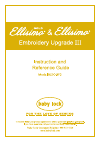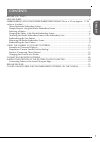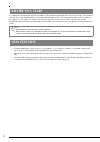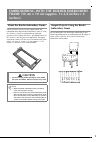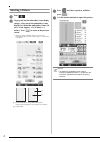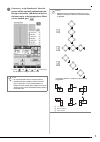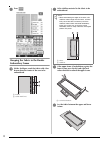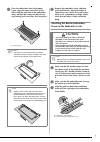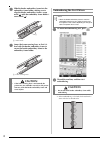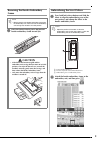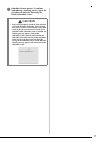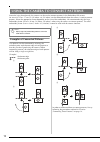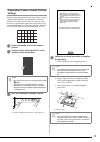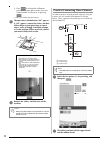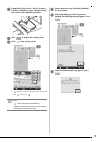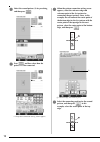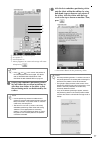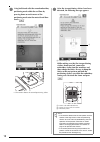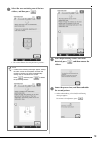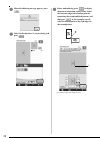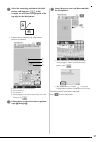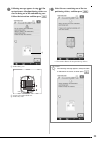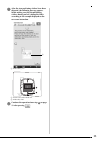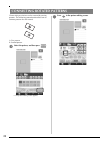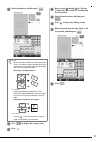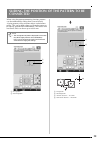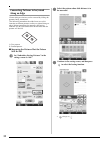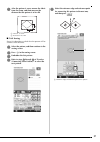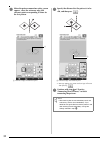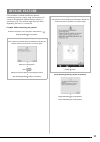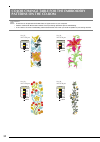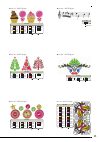- DL manuals
- Baby Lock
- Accessories
- Ellisimo & Ellisimo BLSO-BF2
- Instruction And Reference Manual
Baby Lock Ellisimo & Ellisimo BLSO-BF2 Instruction And Reference Manual
Summary of Ellisimo & Ellisimo BLSO-BF2
Page 2: English
1 english contents before you start................................................................................................................. 2 new features ........................................................................................................................ 2 embroidering ...
Page 3: Before You Start
2 before you start it is important to perform the upgrade according to the procedure described in the installation guide. The machine can then be used as described in the instruction and reference guide. The border embroidery frame (30 cm × 10 cm (approx. 11-3/4 inches × 4 inches)) will show on the ...
Page 4: Inches))
3 embroidering with the border embroidery frame (30 cm × 10 cm (approx. 11-3/4 inches × 4 inches)) about the border embroidery frame since the fabric can easily be repositioned and rehooped when the border embroidery frame is used, this frame is useful for embroidering repeated patterns while slidin...
Page 5: Selecting A Pattern
4 selecting a pattern a press . B on page 6/8 for the embroidery frame display settings, select one of the embroidery frame displays for the border embroidery frame (30 cm × 10 cm (approx. 11-3/4 inches × 4 inches)). Press to return to the previous screen. * of the 16 settings available, there are 2...
Page 6
5 e if necessary, assign thread marks. Since the pattern will be repeatedly embroidered from the top to the bottom, add the thread mark to the lower center of the bottom pattern. When you are finished, press . → touch and , or and to highlight the design for inserting thread marks. Note • do not add...
Page 7: Embroidery Frame
6 f press . Hooping the fabric in the border embroidery frame a with a chalk pen, mark the fabric with a line drawn down the center of the area to be embroidered. A pattern b center mark (line) b affix stabilizer material to the fabric to be embroidered. C if the upper frame is locked down against t...
Page 8: Caution
7 e place the embroidery sheet in the upper frame, align the center mark (line) on the fabric with the guide line on the embroidery sheet, and then press down on the left and right locking levers until they click into place. A locking levers f remove the embroidery sheet, and then gently pull the fo...
Page 9: Caution
8 d slide the border embroidery frame into the embroidery frame holder, making sure to align the border embroidery frame's arrow mark (u) with the embroidery frame holder's arrow mark (u). A arrow marks e lower the frame-securing lever so that it is level with the border embroidery frame to secure t...
Page 10: Frame
9 removing the border embroidery frame a raise the frame-securing lever and pull the border embroidery frame toward you. Embroidering the next pattern a press both lock release buttons and slide the fabric to align the embroidering area of the next pattern, and rehoop the fabric in the border embroi...
Page 11
10 c use to select the needle position that will align with the thread mark at the end of previous embroidery. For this example, align the needle position with the upper center of the next pattern. When you are finished, press . D use to align the needle position with the point of the thread mark. A...
Page 12: Caution
11 f embroider the next pattern. To continue embroidering a repeating pattern, repeat the procedure starting with “removing the border embroidery frame”. Caution • if the sewing machine is turned off, then turned on again with the border embroidery frame attached or if you try to select a stitch fro...
Page 13
12 using the camera to connect patterns instead of using thread marks, the camera can be used to connect patterns in the embroidery edit screen. An area of 27 cm × 17 cm (10-1/2 inches × 6-1/2 inches) can be embroidered when the camera is used to connect patterns. Select the appropriate frame depend...
Page 14: Setting)
13 preparation (camera needle position setting) when connecting patterns by using the camera, set the camera needle position. This operation is essential when you use this function for the first time. It is not necessary to perform this operation each time, but we recommend performing it when the ne...
Page 15
14 4. Press to initiate the calibration process. For safety please make sure area around needle is clear prior to pressing . → setting the needle drop point begins. E the operation is finished when “ok” appears. If “ng” appears, remove the sticker, and then follow the on-screen instructions to repea...
Page 16
15 c hoop fabric in the 20 cm × 20 cm (8 inches × 8 inches) embroidery frame, and then attach the frame to the embroidery machine. D press to display the sewing screen. E press in the sewing screen. → appears at the top right side of the screen, and then changes to . F lower the presser foot, and th...
Page 17
16 i select the second pattern (2) for practicing, and then press . J press , and then select how the patterns will be connected. → the pattern connection setting screen appears. K when the pattern connection setting screen appears, select the reference edge and reference point of the first pattern ...
Page 18
17 a reference edge and reference point b first pattern (1) c second pattern (2) → message appears on screen and carriage will move after pressing . M prepare two embroidery positioning stickers. We will follow the on-screen instructions to affix these two stickers to the fabric so that the position...
Page 19
18 o using both hands affix the second embroidery positioning mark within the red lines by pressing down on each corner of the positioning mark onto the material and then touch . → the camera detects the second positioning sticker. P after the two positioning stickers have been detected, the followi...
Page 20
19 q select the area containing one of the two stickers, and then press . → the camera detects the two positioning stickers. R after the positioning stickers have been detected, press , and then remove the stickers. S lower the presser foot, and then embroider the second pattern. → when embroidering...
Page 21
20 t when the following message appears, press . U select the third pattern (3) for practicing, and press . V before embroidering, press to display the pattern connection setting screen. Select the reference edge and reference point for connecting the second and third patterns, and then press . In t...
Page 22
21 w select the connecting position for the third pattern, and then press . In this example, we will select the right point of the top edge for the third pattern. • pattern rotates automatically when corner position is selected. A reference edge and reference point b second pattern (2) c third patte...
Page 23
22 changing the position of a sticker if the selected pattern or positioning stickers for connecting the next pattern do not easily fit in the embroidering area, follow the on-screen instructions that appear after step o on page 18 in order to move the positioning stickers. For an example, the on-sc...
Page 24
23 b following message appears in step p if the next pattern or affixed positioning stickers are close to being out of the embroidering area. Follow the instructions and then press . A embroidering area a pattern to be embroidered next b embroidery sheet c select the area containing one of the two p...
Page 25
24 d after the sticker position is detected, press , and then remove the stickers. E affix the two positioning stickers again according to the on-screen instructions so that the next pattern or positioning marks can fit in the embroidery area. → press so that the camera detects the first positioning...
Page 26
25 g after the two positioning stickers have been detected, the following message appears. While making sure that the positioning stickers do not peel off, rehoop the fabric according to the example displayed on the on-screen instruction. A embroidering area a pattern to be embroidered next b embroi...
Page 27: Connecting Rotated Patterns
26 connecting rotated patterns greater design variations can be created by rotating patterns. The following procedure describes how to connect patterns that are rotated. A: first pattern b: second pattern a select the pattern, and then press . → the pattern editing screen appears. B press in the pat...
Page 28
27 c rotate the pattern, and then press . D press to display the sewing screen. E press . F refer to steps f through h of “practice (connecting three patterns)” to embroider the first pattern. G select the next pattern, and then press . H press in the pattern editing screen. I rotate the pattern to ...
Page 29
28 k select the reference edge and reference point for connecting this pattern to the next one. Press . A reference edge and reference point of first pattern l select the reference edge and reference point corresponding to those for the first pattern, and then press . A reference edge and reference ...
Page 30: Connected
29 sliding the position of the pattern to be connected when using the pattern connecting function, patterns can be connected by sliding them, instead of only aligning patterns along reference edges and reference points. This can be done when you want the pattern to be equally spaced when embroidered...
Page 31: Along An Edge
30 connecting patterns to be joined along an edge greater design variations can be created by sliding the patterns being connected. The following procedure describes how to use this function to connect patterns so they are joined along an edge. Before connecting the patterns, the basting function wi...
Page 32
31 d after the pattern is sewn, remove the fabric from the frame, and then measure the distance that the pattern is to be slid. A vertical: 32.8 mm b horizontal: 42.8 mm ■ trial sewing sew trial embroidery to check that the pattern will be slid the correct distance. A select the pattern, and then co...
Page 33
32 f when the pattern connection setting screen appears, select the reference edge and reference point corresponding to those for the first pattern. A reference edge and reference point g specify the distance that the pattern is to be slid, and then press . A reference edge and reference point → mes...
Page 34: Resume Feature
33 resume feature if the machine is turned off while the pattern connecting function is being used, the machine will return to the operation indicated below when it is turned on again. The machine operation will differ depending on when it is turned off. Example: when connecting two patterns select ...
Page 35: Patterns On The Cd-Rom
34 no. 01 : xkit3t01.Pes 1 (017) 2 (415) 3 (206) 4 (030) 13.5 cm 4.6 cm 17 min no. 02 : xkit3t02.Pes 1 (206) 2 (017) 3 (027) 4 (515) 5 (030) 6 (126) 13.5 cm 5.0 cm 16 min no. 03 : xkit3t03.Pes 1 (502) 2 (086) 3 (126) 4 (800) 13.5 cm 6.3 cm 15 min no. 04 : xkit3t04.Pes 1 (205) 2 (079) 3 (208) 4 (519)...
Page 36
35 z no. 07 : xkit3t07.Pes 1 (010) 2 (058) 3 (107) 4 (001) 5 (517) 6 (502) 7 (517) 8 (502) 9 (206) 10 (107) 11 (517) 12 (001) 13.5 cm 5.8 cm 32 min 13 (027) 14 (085) no. 10 : xkit3t10.Pes 1 (206) 2 (027) 3 (107) 4 (620) 5 (810) 6 (209) 7 (900) 8 (206) 9 (027) 10 (107) 11 (620) 12 (810) 13 (209) 14 (...
Page 37
English 111-001 version 3.1 or later.