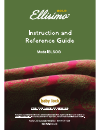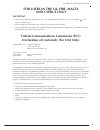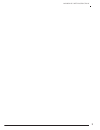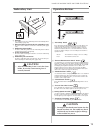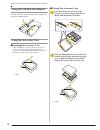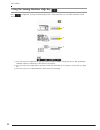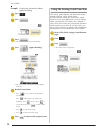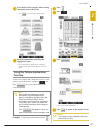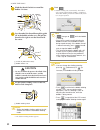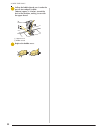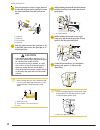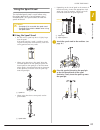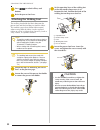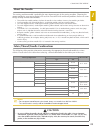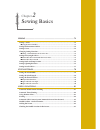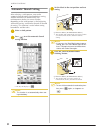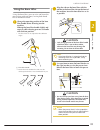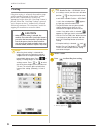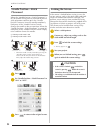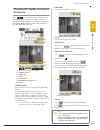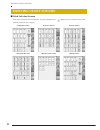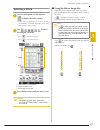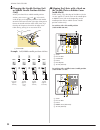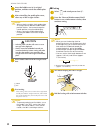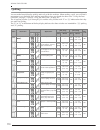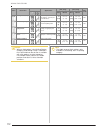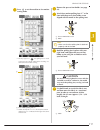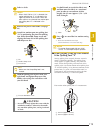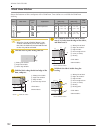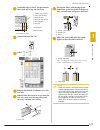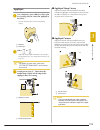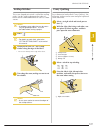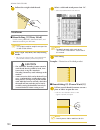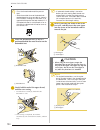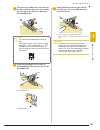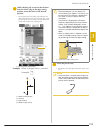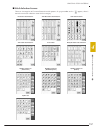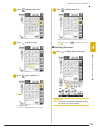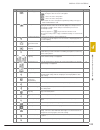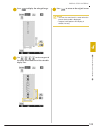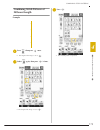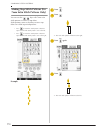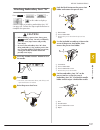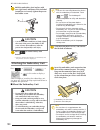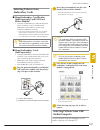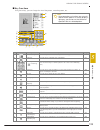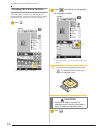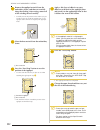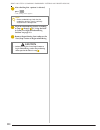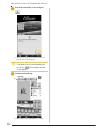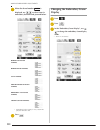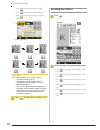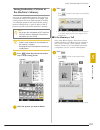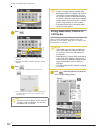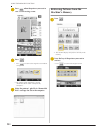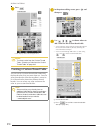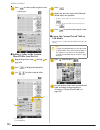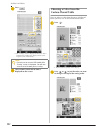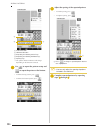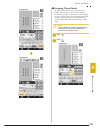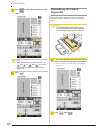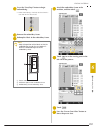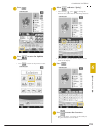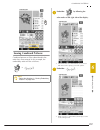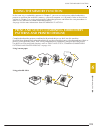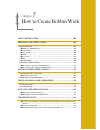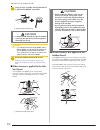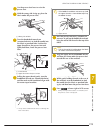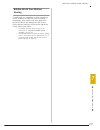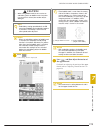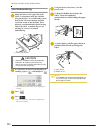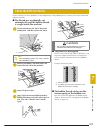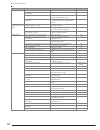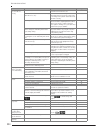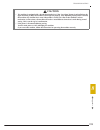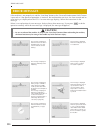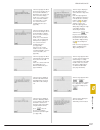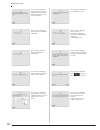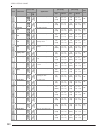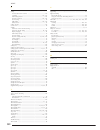- DL manuals
- Baby Lock
- Sewing Machine
- Ellisimo Gold 2 BLSOG2
- Instruction And Reference Manual
Baby Lock Ellisimo Gold 2 BLSOG2 Instruction And Reference Manual - The Screen
USEFUL FUNCTIONS
Se
wi
n
g Ba
sics
87
2
Checking the Needle Location in
the Screen
Press
to use the built-in camera to view
the sewing area in the LCD screen. View the
location of the needle from 2 different angles and
the needle drop position, even if the needle has
not actually been lowered.
→ The camera view window appears.
a CAMERA IMAGE
b GRID VIEW
c CLOSE
d VIEW ANGLE
e NEEDLE DROP POSITION
f ZOOM
CAMERA IMAGE
Press this key to save a camera image to the USB
media.
Insert the USB media to the machine to save a
camera image (Refer to “Saving a Settings Screen
Image to USB Media” on page 39). The files for
camera images are saved with the name “C**.BMP”.
A maximum of 100 camera images can be saved in
one USB media.
*
“**” in the name “C**.BMP” will automatically be
replaced with a number between 00 and 99.
GRID VIEW
Press this key to display a grid.
CLOSE
Press this key to close the screen.
VIEW ANGLE
Each press of
switches the built-in camera
between a front view and an angled top view.
NEEDLE DROP POSITION
Press
to show the needle drop position in
the screen as “
”.
Lower the presser foot before pressing
.
Once the needle drop position appears on the
screen, you can raise the presser foot and change
the needle drop position by moving the fabric.
a Needle drop position
ZOOM
Press
to enlarge the image in the screen.
Press
again to return the image to its original
display size.
c
d
e
f
a
b
Note
• The camera view window disappears when
you start sewing.
• When sewing thick fabrics, the needle drop
position indicated in the screen may differ
from the actual position.
a
Summary of Ellisimo Gold 2 BLSOG2
Page 2: Trademarks
Trademarks flashfx ® is a registered trademark of datalight, inc. Flashfx ® copyright 1998-2007 datalight, inc. U.S.Patent office 5,860,082/6,260,156 flashfx ® pro™ is a trademark of datalight, inc. Datalight ® is a registered trademark of datalight, inc. Copyright 1989-2007 datalight, inc., all rig...
Page 3: Introduction
Introduction 1 introduction thank you for purchasing this embroidery and sewing machine. Before using this machine, carefully read the “important safety instructions”, and then study this manual for the correct operation of the various functions. In addition, after you have finished reading this man...
Page 4: Save These Instructions
Important safety instructions 2 5 special care is required when sewing: • always pay close attention to the needle. Do not use bent or damaged needles. • keep fingers away from all moving parts. Special care is required around the machine needle. • switch the sewing machine to the symbol “o” positio...
Page 5: And Cyprus Only
Important safety instructions 3 for users in the uk, eire, malta and cyprus only important • in the event of replacing the plug fuse, use a fuse approved by asta to bs 1362, i.E. Carrying the mark, rating as marked on plug. • always replace the fuse cover. Never use plugs with the fuse cover omitted...
Page 6: Warning Label
Important safety instructions 4 warning label the following warning label is on the included side cutter. Be sure to observe the precaution. Label location caution • when using the side cutter, sew between low and mid-speed and do not touch the knives or operation lever of the side cutter while sewi...
Page 7
Important safety instructions 5.
Page 8: Outstanding Features
6 outstanding features display the fabric while aligning the embroidering position the fabric hooped in the embroidery frame can be displayed on the lcd so that the embroidery position can be easily aligned. This feature allows you to easily combine patterns while checking the final image. See “disp...
Page 9: Designer™
7 find new color schemes with the color visualizer function with the color visualizer function, the machine suggests new color schemes for the embroidery pattern that you have selected. After you select the desired effect from one of the four available color schemes (“random”, “vivid”, “gradient” an...
Page 10: Getting Ready
8 what you can do with this machine getting ready to learn the operation of the principal parts and the screens sewing basics to learn how to prepare for sewing and basic sewing operations chapter 1 page 25 chapter 2 page 71 utility stitches pre-programmed with more than 100 frequently used stitches...
Page 11: How To Use This Manual
9 how to use this manual chapter 1 and chapter 2 explain your sewing machine’s basic operation procedures for someone who is using the sewing machine for the first time. If you want to sew utility stitches or character/ decorative stitches, read chapter 1 and chapter 2, then go on to chapter 3 (util...
Page 12: Contents
Contents 10 contents introduction ..................................................1 important safety instructions .................1 outstanding features ..................................6 what you can do with this machine ......8 how to use this manual ..............................9 names of ma...
Page 13
Contents 11 1 2 3 4 5 6 7 8 retrieving stitch patterns from the machine’s memory........ 180 recalling from usb media .................................................. 181 recalling from the computer .............................................. 182 chapter 5 embroidery 185 before embroidering ......
Page 14
Contents 12 restrictions on oiling ...........................................................326 precautions on storing the machine .....................................326 cleaning the lcd screen ....................................................326 cleaning the machine casing......................
Page 15: Machine
Names of machine parts and their functions 13 names of machine parts and their functions the names of the various parts of the sewing machine and their functions are described below. Before using the sewing machine, carefully read these descriptions to learn the names of the machine parts. Machine ■...
Page 16
Names of machine parts and their functions 14 needle and presser foot section a buttonhole lever the buttonhole lever is used with the one-step buttonhole foot to create buttonholes. (page 132) b presser foot holder the presser foot is attached to the presser foot holder. (page 65) c presser foot ho...
Page 17: Embroidery Unit
Names of machine parts and their functions 15 embroidery unit a carriage the carriage moves the embroidery frame automatically when embroidering. (page 188) b release button (located under the embroidery unit) press the release button to remove the embroidery unit. (page 189) c embroidery frame hold...
Page 18: Using The Accessory Case
Names of machine parts and their functions 16 using the flat bed attachment pull the top of the flat bed attachment to open the accessory compartment. Using the accessory case ■ opening the accessory case fully slide the bar on each side of the accessory case, and then lift off the lid to open the c...
Page 19: Using The Embroidery Unit
Names of machine parts and their functions 17 ■ using the accessory trays two presser foot storage trays are stored in the included accessory case. One is for presser feet for utility sewing, and the other is for presser feet for embroidery and machine quilting. A for presser feet for utility sewing...
Page 20
Names of machine parts and their functions 18 1 2 3 4 5 6 7 8 9 10 11 12 13 14 15 16 * 17 * 18 * 19 75/11 2 needles 90/14 2 needles 90/14 2 needles: ball point needle (gold colored) 20 2.0/11 needle 21 75/11 2needles 22 23 24 25 26 27 28 29 30 31 32 33 34 35 36 37 38 39 40 41 42 43 44 45 46 47 48 **...
Page 21
Names of machine parts and their functions 19 54 55 56 57 58 59 60 61 62 63 64 65 66 67 no. Part name part code 1 zigzag foot “j” (on machine) xc3021-051 2 monogramming foot “n” x53840-351 3 overcasting foot “g” xc3098-051 4 zipper foot “i” x59370-051 5 buttonhole foot “a” x57789-151 6 blind stitch ...
Page 22: Options
Names of machine parts and their functions 20 options the following are available as optional accessories to be purchased separately. Memo • foot controller: model s this foot controller can be used on the machine model:blsog. Memo • always use accessories recommended for this machine. • the screw f...
Page 23: Using The Spool Stand
Names of machine parts and their functions 21 using the spool stand the included spool stand is useful when using thread spools with a large diameter (cross-wound thread). The spool stand can hold two spools of thread. ■ how to assemble the spool stand a fully extend the telescopic thread guide shaf...
Page 24
Names of machine parts and their functions 22 c firmly insert the two spool pins into the two holes in the spool support. D open the upper cover of the machine. From the back of the machine, press in the upper cover latches (one on each side), and then pull the upper cover up to remove it from the m...
Page 25: Using The Pen Tablet
Names of machine parts and their functions 23 using the pen tablet ■ installing a battery in the tablet pen a battery for the tablet pen is not included with your machine. Use a new aaa alkaline battery (lr03). A unscrew the upper barrel of the tablet pen. B install a new aaa alkaline battery (lr03)...
Page 26
Names of machine parts and their functions 24 b gently pull the pen tip straight out. C push in the new pen tip until it is flush with the tablet pen. ■ using with on screen designer™ a select a favorite picture for creating embroidery pattern. B insert the picture under the tablet sheet. C activate...
Page 27
Chapter 1 getting ready turning the machine on/off...............26 lcd screen...................................................28 ■ home page screen ................................................................... 28 ■ utility stitch lcd screen .....................................................
Page 28: Turning The Machine On/off
Turning the machine on/off 26 turning the machine on/off warning • use only regular household electricity for the power source. Using other power sources may result in fire, electric shock, or damage to the machine. • make sure that the plugs on the power cord are firmly inserted into the electrical...
Page 29
Turning the machine on/off g etting re ad y 27 1 a insert the power supply cord into the power cord receptacle, then insert the plug into a wall outlet. A main power switch b power supply cord b turn the main power switch to “i” to turn on the machine. A off b on c turn the main power switch to “o” ...
Page 30: Lcd Screen
Lcd screen 28 lcd screen when the machine is turned on, the opening movie is played. Touch anywhere on the screen for the home page screen to be displayed. Touch the lcd screen or a key with your finger or the included touch pen to select a machine function. ■ home page screen note • when the straig...
Page 31
Lcd screen g etting re ad y 29 1 ■ utility stitch lcd screen press a key with your finger to select the stitch pattern, to select a machine function, or to select an operation indicated on the key. A shows single or twin needle mode setting, and the needle stop position. B shows the name and code nu...
Page 32
Lcd screen 30 ■ key functions no. Display key name explanation page a utility stitch key press this key to select a straight stitch, zigzag stitch, buttonhole, blind hem stitch, or other stitches commonly used in garment construction. 91 b character/decorative stitch key press this key to select cha...
Page 33
Lcd screen g etting re ad y 31 1 k reset key press this key to return the selected stitch pattern saved settings to the default settings. 78-79 l presser foot/needle exchange key press this key before changing the needle, the presser foot, etc. This key locks all key and button functions to prevent ...
Page 34: Usb Connectivity
Lcd screen 32 usb connectivity you can perform many functions using the usb ports on the machine. Connect the appropriate devices according to the feature of each ports. A primary (top) usb port for media or card reader/ usb card writer module * (usb2.0) * if you have purchased the palette ver5 or h...
Page 35
Lcd screen g etting re ad y 33 1 ■ connecting the machine to the computer using the included usb cable, the sewing machine can be connected to your computer. A usb port for computer b usb cable connector ■ using a usb mouse the usb mouse, connected to the sewing machine, can be used to perform a var...
Page 36
Lcd screen 34 ■ using the pen tablet the included pen tablet, connected to the sewing machine, can be used when creating your original embroidery pattern with on screen designer™. Also, you can use the pen tablet as a usb mouse when operating your sewing machine. Connect the pen tablet to the usb 1....
Page 37
Lcd screen g etting re ad y 35 1 using the machine setting mode key press to change the default machine settings (needle stop position, embroidery speed, opening display, etc.). To display the different settings screens, press for “sewing settings”, for “general settings” or for “embroidery settings...
Page 38: Caution
Lcd screen 36 general settings a select the needle stop position (the needle position when the machine is not operating) to be up or down. Select the down position when using the pivot key. B select the operation of the “needle position - stitch placement” button from the following two sequences (se...
Page 39
Lcd screen g etting re ad y 37 1 m use to certify your sewing machine when you purchase one of the upgrade kits. N display the total number of stitches sewn on this machine, which is a reminder to take your machine in for regular servicing. (contact your authorized retailer for details.) o the “no.”...
Page 40
Lcd screen 38 g change the display units (mm/inch). H change the initial mode of the display (embroidery/embroidery edit). I change the color of the background for the embroidery display area (see page 42). J change the color of the background for the thumbnail area (see page 42). K adjust the dista...
Page 41
Lcd screen g etting re ad y 39 1 ■ saving a settings screen image to usb media an image of the settings screen can be saved as a bmp file. A maximum of 100 images can be saved on a single usb media at one time. A insert the usb media into the primary (top) usb port on the right side of the machine. ...
Page 42
Lcd screen 40 ■ changing the screen saver image instead of the default image, you can select your own personal images for the screen saver of your machine. Before changing the screen saver image, prepare the image on your computer or usb media. Compatible image files a press . → the sewing settings ...
Page 43
Lcd screen g etting re ad y 41 1 * press to delete the selected image. * press to view the previous page. I press a file name to select image and then press . → the selected image is stored on your machine. * press to view the previous page. J repeat the procedure from step g to select the remaining...
Page 44
Lcd screen 42 e press to return to the original screen. ■ changing the background colors of the embroidery patterns in the settings screen, the background colors can be changed for the embroidery pattern and pattern thumbnails. Depending on the pattern color, select the desired background color from...
Page 45
Lcd screen g etting re ad y 43 1 ■ specifying the size of pattern thumbnails the thumbnails for selecting an embroidery pattern can be set to be displayed at the normal size or a larger size. The larger size is 1.5 times the normal size. A press . → the sewing settings screen appears. B press . → th...
Page 46
Lcd screen 44 using the sewing machine help key press to open the sewing machine help screen. Three functions are available from the screen shown below. A press this key to see explanation for upper threading, winding the bobbin, changing the presser foot, preparing to embroider a pattern, and how t...
Page 47
Lcd screen g etting re ad y 45 1 using the operation guide function press to open the screen shown below. Six categories are displayed at the top of the screen. Press a key to see more information about that category. Displays information about the main parts of the machine and their functions. This...
Page 48
Lcd screen 46 example: displaying information about upper threading a press . B press . C press . → the lower half of the screen will change. D press (upper threading). → the screen shows instructions for threading the machine. E read the instructions. * press to see a video of the displayed instruc...
Page 49: Function
Lcd screen g etting re ad y 47 1 d press the key of the category whose sewing instructions you wish to view. * press to return to the original screen. E read the explanations and select the appropriate stitch. → the screen displays directions for sewing the selected stitch. Follow the directions to ...
Page 50: Lower Threading
Lower threading 48 lower threading winding the bobbin press → → → → in this order to display a video example of bobbin winding on the lcd (see page 46). Follow the steps explained below to complete the operation. ■ using the supplemental spool pin with this machine, you can wind the bobbin during se...
Page 51: Caution
Lower threading g etting re ad y 49 1 c set the supplemental spool pin in the “up” position. A supplemental spool pin d place the spool of thread on the supplemental spool pin, so that thread unrolls from the front. Push the spool cap onto the spool pin as far as possible to secure the thread spool....
Page 52: Caution
Lower threading 50 g wind the thread clockwise around the bobbin 5-6 times. H pass the end of the thread through the guide slit in the bobbin winder seat, and pull the thread to the right to cut the thread with the cutter. A guide slit (with built-in cutter) b bobbin winder seat i set the bobbin win...
Page 53: Caution
Lower threading g etting re ad y 51 1 k cut the thread with cutter and remove the bobbin. ■ using the spool pin you can use the main spool pin to wind the bobbin before sewing. You cannot use this spool pin to wind the bobbin while sewing. A turn the main power to on and open the top cover. B align ...
Page 54: Caution
Lower threading 52 f pass the thread through the thread guide. A thread guide g pass the thread around the pre-tension disk making sure that the thread is under the pre-tension disk. A thread guide b pre-tension disk h follow steps g through k on page 50 through 51. ■ using the spool stand to wind t...
Page 55: Caution
Lower threading g etting re ad y 53 1 ■ untangling thread from beneath the bobbin winder seat if the bobbin winding starts when the thread is not passed through the pre-tension disk correctly, the thread may become tangled beneath the bobbin winder seat. Wind off the thread according to the followin...
Page 56: Setting The Bobbin
Lower threading 54 setting the bobbin press → → → → in this order to display a video example of the operation on the lcd (see page 46). Follow the steps explained below to complete the operation. A press . B slide the bobbin cover latch to the right. A bobbin cover b latch → the bobbin cover opens. ...
Page 57: Pulling Up The Bobbin Thread
Lower threading g etting re ad y 55 1 g pass the thread through the guide, and then pull the thread out toward the front. A cutter → the cutter cuts the thread. H insert the tab in the lower-left corner of the bobbin cover (1), and then lightly press down on the right side to close the cover (2). Pu...
Page 58
Lower threading 56 e pull up the bobbin thread, pass it under the presser foot and pull it about 100 mm (approx. 3-4 inches) toward the back of the machine, making it even with the upper thread. A upper thread b bobbin thread f replace the bobbin cover..
Page 59: Upper Threading
Upper threading g etting re ad y 57 1 upper threading upper threading press → → → → in this order to display a video example of the operation on the lcd (see page 46). Follow the steps explained below to complete the operation. A turn the main power to on. B press the “presser foot lifter” button to...
Page 60: Caution
Upper threading 58 d pivot the spool pin so that it angles upward. Set the thread spool on the spool pin so that the thread unwinds from the front of the spool. A spool pin b spool cap c thread spool d spool felt e push the spool cap onto the spool pin as far as possible, then return the spool pin t...
Page 61
Upper threading g etting re ad y 59 1 i pass the thread through the needle bar thread guide (marked “6”) by holding the thread with both hands and guiding it as shown in the illustration. A needle bar thread guide j press the “presser foot lifter” button to lower presser foot. K pass the thread thro...
Page 62: Using The Twin Needle Mode
Upper threading 60 n carefully pull the end of the thread that was passed through the eye of the needle. * if a loop was formed in the thread passed through the eye of the needle, carefully pull on the loop of thread through to the back of the needle. O pull out about 10-15 cm (approx. 4-6 inches) o...
Page 63
Upper threading g etting re ad y 61 1 a press and install the twin needle (“changing the needle” on page 67). B thread the machine for the first needle according to the procedure for threading a single needle (“upper threading” on page 57). C pass the thread through the needle bar thread guides on t...
Page 64: Caution
Upper threading 62 h continue threading however do not pass the thread in the needle bar thread guide “6” on the needle bar. Thread the needle on the right side. A needle bar thread guide i press . J select a stitch pattern. (example: ) * refer to the “stitch setting chart” at the end of this manual...
Page 65: Using The Spool Stand
Upper threading g etting re ad y 63 1 using the spool stand the included spool stand is useful when using thread on spools with a large diameter (cross- wound thread). This spool stand can hold two spools of thread. ■ using the spool stand • be sure to use a spool cap that is slightly larger than th...
Page 66: Using Threads That Unwind
Upper threading 64 c pull the thread off the spool. Pass the thread from the back to the front through the thread guides at the top. D pass the thread through the machine's thread guide from the right to the left. A thread guide e thread the machine according to the steps f to o of “upper threading”...
Page 67: Changing The Presser Foot
Changing the presser foot g etting re ad y 65 1 changing the presser foot removing the presser foot press → → → → in this order to display a video example of the operation on the lcd (see page 46). Follow the steps explained below to complete the operation. A press the “needle position” button to ra...
Page 68: Attaching The Walking Foot
Changing the presser foot 66 b press to unlock all keys and buttons. C raise the presser foot lever. Attaching the walking foot the walking foot holds the fabric between the presser foot and the feed dogs to feed the fabric. This enables you to have better fabric control when sewing difficult fabric...
Page 69: Changing The Needle
Changing the needle g etting re ad y 67 1 changing the needle press → → → → in this order to display a video example of the operation on the lcd (see page 46). Follow the steps explained below to complete the operation. A press the “needle position” button to raise the needle. B press . * if the mes...
Page 70: Caution
Changing the needle 68 d with the flat side of the needle facing the back, insert the new needle all the way to the top of the needle stopper (viewing window) in the needle clamp. Use a screwdriver to securely tighten the needle clamp screw. A needle stopper b hole for setting the needle c flat side...
Page 71: About The Needle
Changing the needle g etting re ad y 69 1 about the needle the sewing machine needle is probably the most important part of the sewing machine. Choosing the proper needle for your sewing project will result in a beautiful finish and fewer problems. Below are some things to keep in mind about needles...
Page 72
Changing the needle 70
Page 73
Chapter 2 sewing basics sewing ..............................................................................................72 sewing a stitch........................................................................................................72 ■ using the foot controller..........................
Page 74: Sewing
Sewing 72 sewing sewing a stitch a turn the main power to on and press to display the utility stitches, and push the “needle position” button to raise the needle. B press the key of the stitch you want to sew. → the symbol of the correct presser foot will be displayed in the upper left corner of the...
Page 75: Caution
Sewing se wi n g ba sics 73 2 f adjust the sewing speed with the speed control slide. * you can use this slide to adjust sewing speed during sewing. A slow b fast g press the “start/stop” button to start sewing. * guide the fabric lightly by hand. H press the “start/stop” button again to stop sewing...
Page 76: Sewing Curves
Sewing 74 a pull the retractable cord out from the foot controller to the desired length, and then insert the foot controller plug into its jack on the machine. A foot controller b foot controller jack b slowly depress the foot controller to start sewing. C release the foot controller to stop the ma...
Page 77: Changing Sewing Direction
Sewing se wi n g ba sics 75 2 changing sewing direction stop the machine. Leave the needle in the fabric, and press the “presser foot lifter” button to raise the presser foot. Using the needle as a pivot, turn the fabric so that you can sew in the new direction. Press the “presser foot lifter” butto...
Page 78: Sewing Lightweight Fabrics
Sewing 76 ■ if the fabric does not feed if the fabric does not feed when starting to sew or when sewing thick seams, press the black button on the left side of presser foot “j”. A raise the presser foot. B while keeping the black button on the left side of presser foot “j” pressed in, press the “pre...
Page 79: Sewing Stretch Fabrics
Sewing se wi n g ba sics 77 2 sewing stretch fabrics first, baste together the pieces of fabric, and then sew without stretching the fabric. In addition, a better result can be achieved by using thread for knits or a stretch stitch. A basting stitching memo • for best results when sewing stretch fab...
Page 80: Stitch Settings
Stitch settings 78 stitch settings when you select a stitch, your machine automatically selects the appropriate stitch width, stitch length, and upper thread tension. However, if needed, you can change any of the individual settings. Setting the stitch width follow the steps below when you want to c...
Page 81: Setting The Stitch Length
Stitch settings se wi n g ba sics 79 2 setting the stitch length follow the steps below when you want to change the stitch pattern length. Example: press to shorten the stitch length. → the value in the display gets smaller. Press to lengthen the stitch length. → the value in the display gets bigger...
Page 82
Stitch settings 80 ■ upper thread is too tight if the bobbin thread is visible from the right side of the fabric, the upper thread is too tight. A bobbin thread b upper thread c surface d locks appear on surface of fabric press , to loosen the upper thread. ■ upper thread is too loose if the upper t...
Page 83: Useful Functions
Useful functions se wi n g ba sics 81 2 useful functions automatic reinforcement stitching after selecting a stitch pattern, turn on the automatic reinforcement stitching function before sewing, and the machine will automatically sew reinforcement stitches (or reverse stitches, depending on the stit...
Page 84: Automatic Thread Cutting
Useful functions 82 automatic thread cutting after selecting a stitch pattern, turn on the automatic thread cutting function before sewing, and the machine will automatically sew reinforcement stitches (or reverse stitches, depending on the stitch pattern) at the beginning and end of sewing, and tri...
Page 85: Using The Knee Lifter
Useful functions se wi n g ba sics 83 2 using the knee lifter using the knee lifter, you can raise and lower the presser foot with your knee, leaving both hands free to handle the fabric. A change the operating position of the knee lifter handle before inserting into the machine. Slide up the knee l...
Page 86: Pivoting
Useful functions 84 pivoting if the pivot setting is selected, the machine stops with the needle lowered (in the fabric) and the presser foot is automatically raised to an appropriate height when the “start/stop” button is pressed. When the “start/stop” button is pressed again, the presser foot is a...
Page 87: (Automatic Presser Foot
Useful functions se wi n g ba sics 85 2 c place the fabric under the presser foot with the needle at the starting point of the stitching, and then press the “start/stop” button. The machine will begin sewing. D press the “start/stop” button to stop the machine at the point where the sewing direction...
Page 88: Needle Position – Stitch
Useful functions 86 needle position – stitch placement when the “needle position – stitch placement” is on, the needle will be partially lowered for precise stitch placement and then press the “needle position” button to lower the needle completely. Each press of the “needle position” button changes...
Page 89: The Screen
Useful functions se wi n g ba sics 87 2 checking the needle location in the screen press to use the built-in camera to view the sewing area in the lcd screen. View the location of the needle from 2 different angles and the needle drop position, even if the needle has not actually been lowered. → the...
Page 90
Useful functions 88.
Page 91
Chapter 3 utility stitches selecting utility stitches ......................90 ■ stitch selection screens............................................................ 90 selecting a stitch .............................................................. 91 ■ using the mirror image key ....................
Page 92: Selecting Utility Stitches
Selecting utility stitches 90 selecting utility stitches ■ stitch selection screens there are 6 categories of utility stitches. If a page number such as appears, there is more than one stitch selection screen for that category. Straight/overcasting decorative stitches heirloom stitches buttonholes/b...
Page 93: Selecting A Stitch
Selecting utility stitches u tili ty s tit ch es 91 3 selecting a stitch a turn the main power to on and press to display the utility stitches. → either “1-01 straight stitch (left)” or “1-03 straight stitch (middle)” is selected, depending on the setting selected in the setting screen. B use to sel...
Page 94: Saving Your Stitch Settings
Selecting utility stitches 92 ■ using the image key you can display an image of the selected stitch. You can check and change the colors of the image of the screen. A press . → an image of the selected stitch is displayed. B press to change the thread color of the stitch on the screen. * press to di...
Page 95
Selecting utility stitches u tili ty s tit ch es 93 3 c press . → the settings are saved and the original screen automatically appears. ■ retrieving saved settings a select a stitch. B press . C press the numbered key of the settings to be retrieved. * press to return to the original screen without ...
Page 96: Sewing The Stitches
Sewing the stitches 94 sewing the stitches straight stitches stitch stitch name presser foot applications stitch width [mm (inch)] stitch length [mm (inch)] twin needle auto manual auto manual straight stitch (left) general sewing, gather, pintuck, etc. Reverse stitch is sewn while pressing “reverse...
Page 97: Caution
Sewing the stitches u tili ty s tit ch es 95 3 a select a stitch. B attach presser foot “j”. * attach presser foot “n” when you select . C hold the thread tail and fabric with your left hand, and rotate the handwheel with your right hand to insert the needle into the fabric. A sewing start position ...
Page 98
Sewing the stitches 96 ■ changing the needle position (left or middle needle position stitches only) when you select left or middle needle position stitches, you can use and in the stitch width display to change the position of the needle. Match the distance from the right edge of the presser foot t...
Page 99: Caution
Sewing the stitches u tili ty s tit ch es 97 3 ■ aligning the fabric with the vertical stitch alignment “v” foot sew while keeping the right edge of the fabric aligned with a desired position of markings on the vertical stitch alignment “v” foot. You can also use the vertical stitch alignment “v” fo...
Page 100: Caution
Sewing the stitches 98 h insert the bobbin case in its original position, and then attach the needle plate cover. I after reinstalling the needle plate cover, select any of the straight stitches. J insert needle and attach the straight stitch foot. A notch b pin k start sewing. * after sewing, make ...
Page 101: Dart Seam
Sewing the stitches u tili ty s tit ch es 99 3 dart seam a select and attach presser foot “j”. B sew a reverse stitch at the beginning of the dart and then sew from the wide end to the other end without stretching the fabric. * if automatic reinforcement stitching is preset, a reinforcement stitch w...
Page 102: Flat Fell Seam
Sewing the stitches 100 c pull the bobbin and upper threads out by 50 mm (approx. 1-15/16 inches) (see page 55). A upper thread b bobbin thread c about 50 mm (approx. 1-15/16 inches) d sew two rows of straight stitches parallel to the seam line, then trim excess thread leaving 50 mm (approx. 1-15/16...
Page 103: Pintuck
Sewing the stitches u tili ty s tit ch es 101 3 e fold the longer seam allowance around the shorter one, and sew the edge of the fold. A wrong side finished flat fell seam a surface pintuck a mark along the folds on the wrong side of the fabric. A wrong side b turn the fabric and iron the folded par...
Page 104: Zigzag Stitches
Sewing the stitches 102 zigzag stitches zigzag stitches are useful for overcasting, appliqué, patchwork, and many other applications. Select a stitch, and attach presser foot “j”. If the stitch which you select has a double mark “ ” at the top of the key display, you can sew reverse stitches by hold...
Page 105
Sewing the stitches u tili ty s tit ch es 103 3 ■ patchwork (for crazy quilt) turn back the desired width of fabric and position it over the lower fabric, then sew so that the stitch bridges both pieces of fabric. ■ sewing curves (using a zigzag stitch) shorten the stitch length setting to obtain a ...
Page 106: Elastic Zigzag Stitches
Sewing the stitches 104 elastic zigzag stitches use elastic zigzag stitches for tape attaching, overcasting, darning, or a wide variety of other uses. A select a stitch. B attach presser foot “j”. ■ tape attaching stretch the tape flat. While stretching the tape flat, sew the tape to the fabric. A t...
Page 107: Overcasting
Sewing the stitches u tili ty s tit ch es 105 3 overcasting use for the edge of seams in skirts or trousers, and the edge of all cuttings. Use presser foot “g”, presser foot “j”, or the side cutter attachment depending on the kind of overcasting stitch you select. ■ overcasting using presser foot “g...
Page 108
Sewing the stitches 106 ■ overcasting using presser foot “j” a select a stitch and attach presser foot “j”. B sew with the needle dropping slightly off the edge of the fabric. A needle drop position stitch stitch name presser foot applications stitch width [mm (inch)] stitch length [mm (inch)] twin ...
Page 109: Caution
Sewing the stitches u tili ty s tit ch es 107 3 ■ overcasting using the side cutter by using the side cutter, you can do overcasting while cutting the fabric. A select a stitch. B follow the steps on page 65 to remove the presser foot. C thread the needle (see page 57). D position the fork on the si...
Page 110
Sewing the stitches 108 e position the side cutter so that the side cutter pin is aligned with the notch in the presser foot holder, and then lower the presser foot. A notch in presser foot holder b pin → the side cutter is attached. F raise the presser foot and pull out a long section of the upper ...
Page 111: Caution
Sewing the stitches u tili ty s tit ch es 109 3 i lower the presser foot and start. → a seam allowance is cut while the stitching is sewn. ■ when sewing straight stitches while using the side cutter the seam margin should be approximately 5 mm (approx. 3/16 inch). A seam margin caution • when using ...
Page 112: Quilting
Sewing the stitches 110 quilting you can make beautiful quilts quickly and easily with this machine. When making a quilt, you will find it convenient to use the knee lifter and foot controller to free your hands for other tasks (“using the foot controller” on page 73 and /or “using the knee lifter” ...
Page 113
Sewing the stitches u tili ty s tit ch es 111 3 quilting stippling background quilting 7.00 (1/4) 1.00 - 7.0 (1/16 - 1/4) 1.6 (1/16) 1.0 - 4.0 (1/16 - 3/16) no overcasting stitch stretch knit seam 5.00 (3/16) 0.00 - 7.00 (0 - 1/4) 4.0 (3/16) 1.0 - 4.0 (1/16 - 3/16) no tape attaching attaching tape t...
Page 114
Sewing the stitches 112 piecing stitch (left) piecework/patchwork 6.5 mm (approx. 1/4 inch) left seam allowance 1.5 (1/16) 0.0 - 7.0 (0 - 1/4) 2.0 (1/16) 0.2 - 5.0 (1/64 - 3/16) no hand-look quilting quilting stitch made to look like hand quilting stitch 0.0 (0) 0.0 - 7.0 (0 - 1/4) 2.5 (3/32) 1.0 - ...
Page 115
Sewing the stitches u tili ty s tit ch es 113 3 ■ piecing sewing two pieces of fabric together is called piecing. When cutting pieces for quilt blocks, make sure the seam allowance is 6.5 mm (approx. 1/4 inch). A select or and attach presser foot “j”. B align the edge of the fabric with the edge of ...
Page 116: Caution
Sewing the stitches 114 ■ appliqué a trace the pattern onto the appliqué fabric and then cut around it, leaving a 3 to 5 mm (approx. 1/8 to 3/16 inch) seam allowance. A seam allowance: 3 to 5 mm (approx. 1/8 to 3/16 inch) b place a piece of stabilizer cut to the finished size of the appliqué design ...
Page 117
Sewing the stitches u tili ty s tit ch es 115 3 you can use the appliqué technique to attach appliqué designs like the three pictured below. ■ quilting with satin stitches for better fabric control, use the foot controller to sew with satin stitches. Set the speed control slide to control the stitch...
Page 118: Caution
Sewing the stitches 116 example: changing the width h when you are finished sewing, set the width control back to “off”. ■ free motion quilting with free motion quilting, the feed dogs can be lowered by pressing , so that the fabric can be moved freely in any direction. For free motion quilting, use...
Page 119: Caution
Sewing the stitches u tili ty s tit ch es 117 3 c press to set the machine to free motion sewing mode. → the key appears as , the quilting foot is raised to the necessary height, and then the feed dogs are lowered for free motion sewing. A free motion quilting foot “c” → when stitch q-01 or 1-31 is ...
Page 120
Sewing the stitches 118 h press to cancel the free motion sewing mode. → rotate the handwheel toward you (counterclockwise) to raise the feed dogs. I after sewing, make sure to remove the straight stitch needle plate and presser foot “c”, and reinstall the regular needle plate and the needle plate c...
Page 121: Caution
Sewing the stitches u tili ty s tit ch es 119 3 b select a stitch. C remove the presser foot holder (see page 66). D attach free motion open toe quilting foot “o” by positioning the pin of the quilting foot above the needle clamp screw and aligning the lower-left of the quilting foot and the presser...
Page 122: Caution
Sewing the stitches 120 a select . B press to set the machine to free motion sewing mode. → the key appears as , the quilting foot is raised to the necessary height, then the feed dogs are lowered for free motion sewing. C follow the steps on page 65 “removing the presser foot” to remove the presser...
Page 123
Sewing the stitches u tili ty s tit ch es 121 3 g using the measurement on the quilting foot as a guide, sew around the motif. A 6.4 mm (approx. 1/4 inch) finished project h press to cancel the free motion sewing mode. → rotate the handwheel toward you (counterclockwise) to raise the feed dogs..
Page 124: Blind Hem Stitches
Sewing the stitches 122 blind hem stitches secure the bottoms of skirts and pants with a blind hem. Two stitches are available for blind hem stitching. A turn the skirt or pants wrong side out. A wrong side of fabric b right side of fabric c lower edge of fabric b fold the fabric along the desired e...
Page 125
Sewing the stitches u tili ty s tit ch es 123 3 e unfold the edge of fabric, and position the fabric with the wrong side facing up. F attach blind hem foot “r”. G select or . H remove the flat bed attachment to use the free-arm. I slide the item that you wish to sew onto the free arm, make sure that...
Page 126
Sewing the stitches 124 ■ if the needle catches too much of the hem fold the needle is too far to the left. Press to decrease the stitch width so that the needle slightly catches the fold of the hem. A wrong side of fabric b right side of fabric ■ if the needle does not catch the hem fold the needle...
Page 127: Appliqué
Sewing the stitches u tili ty s tit ch es 125 3 appliqué a use a temporary spray adhesive, fabric glue or a basting stitch to attach the appliqué to the fabric. * this will keep the fabric from moving during sewing. A appliqué b fabric glue b select or . * adjust the stitch length and width to corre...
Page 128: Shelltuck Stitches
Sewing the stitches 126 shelltuck stitches shelltuck stitches give an attractive appearance of shells along the curve of a collar. This stitch pattern can be used for edging the neckline or sleeves of dresses and blouses. A select . B increase the upper thread tension for an attractive scallop finis...
Page 129: Scallop Stitches
Sewing the stitches u tili ty s tit ch es 127 3 scallop stitches this wave-shaped satin stitch is called the scallop stitch. Use this stitch to decorate the edges of blouse collars and handkerchiefs or use it as a hem accent. A select . B attach presser foot “n”. Sew scallop stitches along the edge ...
Page 130: Smocking Stitches
Sewing the stitches 128 smocking stitches use smocking stitches for decorative sewing on clothes, etc. A select a straight stitch and attach presser foot “j”. B set the stitch length to 4.0 mm (approx. 3/16 inch) and loosen the upper thread tension to approximately 2.0 (see “setting the stitch lengt...
Page 131: Tape Or Elastic Attaching
Sewing the stitches u tili ty s tit ch es 129 3 c attach presser foot “j”. Align the center of the presser foot with the middle of the space between the fabrics and begin sewing. A basting stitches d when sewing is finished, gently tear the paper away. Tape or elastic attaching a select a straight s...
Page 132: Heirloom
Sewing the stitches 130 g pull out the straight stitch threads. Heirloom ■ hemstitching (1) (daisy stitch) use for sewing tablecloths, decorative hems, and decorative stitching on shirt fronts. A insert a type 130/705h, size 100/16 wing needle. * this specialty sewing needle is not furnished with yo...
Page 133
Sewing the stitches u tili ty s tit ch es 131 3 b select . C attach presser foot “n”. With the right side of the fabric facing up, sew one edge of the open area. D press to create a mirror image of the stitch. E match beginning needle drop points on the opposite edge of the open area to keep the sti...
Page 134: One-Step Buttonholes
Sewing the stitches 132 one-step buttonholes with one-step buttonholes, you can make buttonholes appropriate to the size of your button. Stitch stitch name presser foot applications stitch width [mm (inch)] stitch length [mm (inch)] twin needle auto manual auto manual narrow rounded buttonhole butto...
Page 135
Sewing the stitches u tili ty s tit ch es 133 3 one-step buttonholes are sewn from the front of the presser foot to the back, as shown below. A reinforcement stitching a select a buttonhole stitch, and attach buttonhole foot “a”. B mark the position and length of the buttonhole on the fabric. C pull...
Page 136: Caution
Sewing the stitches 134 e lower the buttonhole lever so that it is positioned behind the metal bracket on the buttonhole foot. A buttonhole lever a metal bracket f gently hold the end of the upper thread, and then start sewing. * feed the fabric carefully by hand while the buttonhole is sewn. → once...
Page 137
Sewing the stitches u tili ty s tit ch es 135 3 ■ sewing stretch fabrics when sewing on stretch fabric with or , sew the buttonhole stitches over a gimp thread. A hook the gimp thread onto the back of presser foot “a”. Insert the ends into the grooves at the front of the presser foot, and then tempo...
Page 138: Four-Step Buttonholes
Sewing the stitches 136 four-step buttonholes you can sew 4-step buttonholes using the following 4 stitches together. You can sew any desired length for the buttonhole when using 4-step buttonholes. 4-step buttonholes are a good option when attaching oversize buttons. Four-step buttonholes are sewn ...
Page 139
Sewing the stitches u tili ty s tit ch es 137 3 b attach monogramming foot “n”, and select stitch to sew the left side of the buttonhole. C press the “start/stop” button to start sewing. D sew the desired length for the buttonhole and press the “start/stop” button again. E select stitch to sew the b...
Page 140
Sewing the stitches 138 ■ darning use darning stitches for mending and other applications. Darning is performed by sewing from the front of the presser foot to the back as shown below. A reinforcement stitches a select a stitch, and attach buttonhole foot “a”. B set the scale to the desired length o...
Page 141
Sewing the stitches u tili ty s tit ch es 139 3 c check that the needle drops at the desired position and lower the presser foot, making sure the upper thread passes underneath the buttonhole foot. D lower the buttonhole lever so that it is positioned behind the metal bracket on the buttonhole foot....
Page 142: Bar Tacks
Sewing the stitches 140 bar tacks use bar tacks to reinforce areas that will be subject to strain, such as pocket corners. A select . B attach buttonhole foot “a” and set the scale to the length of the bar tack you wish to sew. A presser foot scale b completed length measurement c 5 mm (approx. 3/16...
Page 143
Sewing the stitches u tili ty s tit ch es 141 3 e lower the buttonhole lever so that it is positioned behind the metal bracket on the buttonhole foot. A metal bracket f gently hold the end of the upper thread and begin sewing. → when sewing is completed, the machine will sew reinforcement stitches a...
Page 144: Button Sewing
Sewing the stitches 142 button sewing buttons with 2 or 4 holes can be attached, using the machine. A select . → the feed dogs are lowered automatically. B raise the presser foot. C attach button sewing foot “m”, slide the button along the metal plate and into the presser foot, and lower the presser...
Page 145
Sewing the stitches u tili ty s tit ch es 143 3 ■ attaching 4 hole buttons sew the two holes closest to you. Then raise the presser foot and move the fabric so that the needle goes into the next two holes, and sew them in the same way. ■ attaching a shank to the button a pull the shank lever toward ...
Page 146: Eyelet
Sewing the stitches 144 eyelet use this stitch for making belt holes and other similar applications. A select or . B use in either the stitch width display or the stitch length display to choose the size of the eyelet. * actual size a large 7 mm (approx. 1/4 inch) b medium 6 mm (approx. 15/64 inch) ...
Page 147: Multi-Directional Sewing
Sewing the stitches u tili ty s tit ch es 145 3 multi-directional sewing (straight stitch and zigzag stitch) use these stitch patterns to attach patches or emblems to pant legs, shirt sleeves, etc. A remove the flat bed attachment to use the free-arm. B select and attach monogramming foot “n”. C set...
Page 148: Zipper Insertion
Sewing the stitches 146 zipper insertion ■ centered zipper use for bags and other such applications. A select . B attach presser foot “j” and sew straight stitches up to the zipper opening. Change to a basting stitch (see page 98) and sew to the top of the fabric. A basting stitches b reverse stitch...
Page 149: Caution
Sewing the stitches u tili ty s tit ch es 147 3 ■ inserting a side zipper use for side zippers in skirts or dresses. A select . B attach presser foot “j” and sew straight stitches up to the zipper opening. Change to a basting stitch and sew to the top of the fabric. A reverse stitches b wrong side o...
Page 150: Edge Sewing
Sewing the stitches 148 i close the zipper, turn the fabric over, and sew a basting stitch. A front of the skirt (wrong side of fabric) b basting stitches c front of the skirt (right side of fabric) d back of the skirt (right side of fabric) j remove the presser foot, and reattach it so that the lef...
Page 151: Caution
Sewing the stitches u tili ty s tit ch es 149 3 a select a stitch. * edge sewing using the built-in camera cannot be used with patterns where appears in gray when the pattern is selected. B attach the vertical stitch alignment foot “v”. C peel off the transparent sheet of the edge sewing sheet. Note...
Page 152
Sewing the stitches 150 d place the edge sewing sheet on top of the needle plate cover. Align the guides on the edge sewing sheet with the sides of the needle plate cover, and then adjust the position of the edge sewing sheet so that its cutout aligns with the edges of the opening for the feed dogs....
Page 153
Sewing the stitches u tili ty s tit ch es 151 3 g place the fabric under the presser foot. H move the fabric to the desired position for edge sewing. Position the fabric so that its edge is as straight as possible. A fabric i check that the built-in camera is correctly detecting the fabric. * press ...
Page 154
Sewing the stitches 152 when the built-in camera can detect the edge of the fabric the fabric edge indicator line appears correctly following the edge of the fabric. A fabric edge indicator line when the fabric edge indicator line does not appear the built-in camera cannot detect the edge of the fab...
Page 155
Sewing the stitches u tili ty s tit ch es 153 3 j while checking the screen for the distance from the fabric edge to the edge sewing position, move the fabric to the desired position. * the starting point of the fabric edge indicator line shows the position for the start of sewing. The actual positi...
Page 156
Sewing the stitches 154 l press the “start/stop” button to start edge sewing. → sewing starts with the set distance to the edge of the fabric maintained. * while sewing, use the red scale marks on the vertical stitch alignment foot “v” as a guide to keep a fixed distance from the edge of the fabric....
Page 157
Chapter 4 character/decorative stitches selecting stitch patterns...............................................................................................156 ■ stitch selection screens.................................................................................................................
Page 158: Selecting Stitch Patterns
Selecting stitch patterns 156 selecting stitch patterns press , then to display the screen below. A decorative stitch patterns b 7mm decorative stitch patterns. You can set stitch length and width. C satin stitch patterns d 7mm satin stitch patterns. You can set stitch length and width. E cross stit...
Page 159
Selecting stitch patterns c h ar ac te r/d ec o ra tiv e s titc he s 157 4 ■ stitch selection screens there are 10 categories of character/decorative stitch patterns. If a page number such as appears, there is more than one stitch selection screen for that category. Decorative stitch patterns 7mm de...
Page 160: Selecting Decorative Stitch
Selecting stitch patterns 158 selecting decorative stitch patterns/7mm decorative stitch patterns/satin stitch patterns/ 7mm satin stitch patterns/ cross stitch/utility decorative stitch patterns a select the category of the pattern you want to sew. B press the key of the stitch pattern you want to ...
Page 161
Selecting stitch patterns c h ar ac te r/d ec o ra tiv e s titc he s 159 4 d press and then enter “lue”. E press to enter a space. F press again and enter “s”. A jumping stitch * remove the jumping stitches after sewing. G press and then enter “ky”. * if you want to continue entering characters in a...
Page 162
Selecting stitch patterns 160 b select the correct character. ■ adjusting the character spacing the space between the characters can be adjusted. A press . → the character spacing window appears. B press to adjust character spacing. * press to increase the character spacing and press to decrease the...
Page 163: Sewing Stitch Patterns
Sewing stitch patterns c h ar ac te r/d ec o ra tiv e s titc he s 161 4 sewing stitch patterns sewing attractive finishes to achieve attractive results when sewing character/decorative stitches, check the table below for the proper fabric/needle/thread combinations. Basic sewing a select a stitch pa...
Page 164: Making Adjustments
Sewing stitch patterns 162 e press the “start/stop” button to stop sewing. F press the “reverse/reinforcement stitch” button to sew reinforcement stitches. Making adjustments your stitch pattern may sometimes turn out poorly, depending on the type or thickness of fabric, the stabilizer material used...
Page 165
Sewing stitch patterns c h ar ac te r/d ec o ra tiv e s titc he s 163 4 b attach monogramming foot “n” and sew the pattern. C compare the finished pattern to the illustration of the correct pattern below. D press , and then adjust the pattern with the “fine adjust verti.” or “fine adjust horiz.” dis...
Page 166: Editing Stitch Patterns
Editing stitch patterns 164 editing stitch patterns ■ key functions you can create just the finish you want using the editing functions. Make patterns larger or smaller, make mirror images, etc. Note • some editing functions cannot be used with certain stitch patterns. Only the functions for the dis...
Page 167
Editing stitch patterns c h ar ac te r/d ec o ra tiv e s titc he s 165 4 no. Display key name explanation page a pattern display size show the approximate size of the pattern selected. : nearly the same size as the sewn pattern : 1/2 the size of the sewn pattern : 1/4 the size of the sewn pattern * ...
Page 168: Changing The Size
Editing stitch patterns 166 changing the size select a stitch pattern, then press to change the size of the stitch pattern. The stitch pattern will be sewn in the size highlighted on the key. Actual stitch pattern size * the size differs depending on the fabric and threads. Changing the length (for ...
Page 169: Image
Editing stitch patterns c h ar ac te r/d ec o ra tiv e s titc he s 167 4 creating a horizontal mirror image to create a horizontal mirror image, select a stitch pattern then press . Sewing a pattern continuously press to select continuous sewing or single stitch sewing. Changing thread density (for ...
Page 170: Pattern
Editing stitch patterns 168 returning to the beginning of the pattern when sewing character/decorative stitches, you can return to the beginning of the pattern after trial sewing or when the stitching is sewn incorrectly. A press the “start/stop” button to stop the machine, and then press . → sewing...
Page 171
Editing stitch patterns c h ar ac te r/d ec o ra tiv e s titc he s 169 4 c press to display the enlarged image. D use / / / to view any part of the image that extends out of the viewable display area. E press to return to the original screen. Memo • you can also sew from this screen when the presser...
Page 172: Combining Stitch Patterns
Combining stitch patterns 170 combining stitch patterns you can combine many varieties of stitch patterns, such as character stitches, cross stitches or satin stitches. You can also combine stitch patterns of different sizes, mirror image stitch patterns, and others. Before combining single stitch s...
Page 173: Combining Large and Small
Combining stitch patterns c h ar ac te r/d ec o ra tiv e s titc he s 171 4 d press . E select . F press to sew the pattern continuously. G press . Combining large and small stitch patterns example: a press . → the large size stitch will be selected. B press again, then press to select the small size...
Page 174: Combining Horizontal Mirror
Combining stitch patterns 172 c press to sew continuously. → the entered pattern is repeated. Combining horizontal mirror image stitch patterns example: a press . B press again, then press . → the pattern is flipped along a vertical axis. C press . → the entered pattern is repeated..
Page 175: Different Length
Combining stitch patterns c h ar ac te r/d ec o ra tiv e s titc he s 173 4 combining stitch patterns of different length example: a press , then press once. → the length of the image is set to . B select again, then press 3 times. → the length of the image is set to . C press . → the entered pattern...
Page 176
Combining stitch patterns 174 making step stitch patterns (for 7mm satin stitch patterns only) you can use the keys with 7mm satin stitch patterns to create a step effect. Stitch patterns sewn so that they create a step effect are called step stitch patterns. * press to move the stitch pattern a dis...
Page 177
Combining stitch patterns c h ar ac te r/d ec o ra tiv e s titc he s 175 4 e press . → the entered pattern is repeated. ■ more examples press → → → → . Press → → → → → → → → . Press → → → . Press → → → → → → → → ..
Page 178: Using The Memory Function
Using the memory function 176 using the memory function stitch data precautions observe the following precautions when using stitch data other than that created and saved in this machine. ■ types of stitch data that can be used • in the character/decorative stitch memory, “.Pmx” and “.Pmu” stitch da...
Page 179: Machine’S Memory
Using the memory function c h ar ac te r/d ec o ra tiv e s titc he s 177 4 saving stitch patterns in the machine’s memory you can save often used stitch patterns in the machine’s memory. A total of about 1 mb of stitch patterns can be saved in the machine’s memory. A press . B press . * press to ret...
Page 180: Media
Using the memory function 178 c press . → a confirmation message appears. D press . * if you decide not to delete the stitch pattern, press . → the machine deletes the stitch pattern, then automatically saves the new stitch pattern. Saving stitch patterns to usb media when sending stitch patterns fr...
Page 181: Computer
Using the memory function c h ar ac te r/d ec o ra tiv e s titc he s 179 4 b insert the usb media into the primary (top) usb port on the machine. A primary (top) usb port for media b usb media c press . * press to return to the original screen without saving. → the “saving” screen is displayed. When...
Page 182: The Machine’S Memory
Using the memory function 180 c press . D press . * press to return to the original screen without saving. → the stitch pattern will be temporarily saved to “removable disk” under “computer (my computer)”. E select the stitch pattern’s .Pmx file and copy the file to the computer. Retrieving stitch p...
Page 183: Recalling From Usb Media
Using the memory function c h ar ac te r/d ec o ra tiv e s titc he s 181 4 b choose a stitch pattern to retrieve. * if the entire saved stitch pattern is not displayed, press the thumbnail. * press to return to the original screen without saving. A saved stitch patterns c press . * press to delete t...
Page 184: Recalling From The Computer
Using the memory function 182 c press when there is a subfolder to sort two or more stitch patterns to usb media, the stitch pattern in the subfolder is displayed. * press to return to the original screen without recalling. A folder name b stitch patterns in a folder show only the first pattern of a...
Page 185
Using the memory function c h ar ac te r/d ec o ra tiv e s titc he s 183 4 c move/copy the pattern data to “removable disk”. → stitch pattern data in “removable disk” is written to the machine. D press . → the stitch patterns in the computer are displayed on the selection screen. E press the key of ...
Page 186
Using the memory function 184.
Page 187
Chapter 5 embroidery before embroidering ..................................... 186 embroidery step by step .........................................................186 attaching embroidery foot “w” .............................................187 attaching the embroidery unit ..........................
Page 188: Before Embroidering
Before embroidering 186 before embroidering embroidery step by step follow the steps below to prepare the machine for embroidery. Step 3 step 1, 2 step 7 step 5 step 4 step 6, 8 step 9 step # aim action page 1 presser foot attachment attach embroidery foot “w”. 187 2 checking the needle use needle 7...
Page 189: Caution
Before embroidering embr oi de ry 187 5 attaching embroidery foot “w” press → → → → in this order to display a video example of attaching embroidery foot “w” (see page 46). Follow the steps explained below to complete the operation. A press the “needle position” button to raise the needle. B press ....
Page 190: Caution
Before embroidering 188 g hold the embroidery foot in place with your right hand, and then use the included screwdriver to securely tighten the presser foot holder screw. H press to unlock all keys and buttons. → all keys and operation buttons are unlocked, and the previous screen is displayed. Atta...
Page 191: Caution
Before embroidering embr oi de ry 189 5 c turn the main power to on. → the following message will appear. D press . → the carriage will move to the initialization position. ■ removing the embroidery unit a press either or , then press . → the carriage will move to the removal position. B turn the ma...
Page 192: Selecting Patterns
Selecting patterns 190 selecting patterns ■ copyright information the patterns stored in the sewing machine and embroidery cards are intended for private use only. Any public or commercial use of copyrighted patterns is an infringement of copyright law and is strictly prohibited. There are many char...
Page 193
Selecting patterns embr oi de ry 191 5 ■ pattern selection screens there are 7 categories of patterns in this machine. If a page number such as appears, there is more than one pattern selection screen for that category. Embroidery patterns alphabet characters floral alphabet patterns greek alphabet ...
Page 194
Selecting patterns 192 baby lock “exclusives” flower designs lace designs borders designs quilting designs occasions designs children designs animals designs appliqué designs novelty designs nancy designs.
Page 195: Alphabet Patterns/floral
Selecting patterns embr oi de ry 193 5 selecting embroidery patterns/ baby lock “exclusives”/greek alphabet patterns/floral alphabet patterns/utility embroidery patterns a touch the key of the category of the pattern you want to embroider. B press the key of the pattern you want to embroider. * pres...
Page 196: Patterns
Selecting patterns 194 selecting alphabet character patterns example: entering “blue sky”. A press . B press the key of the font you want to embroider. C press to change the selection screens. D press and then enter “b”. * if you want to change the size of a character, select the character and then ...
Page 197
Selecting patterns embr oi de ry 195 5 f press to enter a space. G press again and enter “s”. H press and then enter “ky”. I press . → the sewing screen is displayed..
Page 198: Selecting Frame Patterns
Selecting patterns 196 j proceed to “viewing the sewing screen” on page 198 to embroider the pattern. * to return to the previous screen to select another pattern, press . Selecting frame patterns a press . B press the key of the frame shape you want to embroider in the top part of the screen. A fra...
Page 199: Selecting Patterns From
Selecting patterns embr oi de ry 197 5 selecting patterns from embroidery cards ■ about embroidery card reader (sold separately) and usb card writer module* • use only an embroidery card reader designed for this machine. Using an unauthorized embroidery card reader may cause your machine to operate ...
Page 200: Viewing The Sewing Screen
Viewing the sewing screen 198 viewing the sewing screen a shows the presser foot code. Attach embroidery foot “w” for all embroidery projects. When the foot presser symbol is displayed on the screen, you are able to sew. B shows the boundary for embroidering with the extra large frame (30 cm × 20 cm...
Page 201
Viewing the sewing screen embr oi de ry 199 5 ■ key functions using these keys, you can change the size of the pattern, rotate the pattern, etc. R o q p m r q u v s t z y w x n note • some operations or functions are not avail- able for certain patterns. If the key display is light gray, you cannot ...
Page 202: Preparing The Fabric
Preparing the fabric 200 preparing the fabric attaching iron-on stabilizers (backing) to the fabric for best results in your embroidery projects, always use stabilizer material for embroidery. Follow the package instructions for the stabilizer being used. Press → → → → in this order to display a vid...
Page 203
Preparing the fabric embr oi de ry 201 5 b iron the iron-on stabilizer material to the wrong side of the fabric. A fusible side of stabilizer b fabric (wrong side) memo • when embroidering on thin fabrics such as organdy or lawn, or on napped fabrics such as towel or corduroy, use water soluble sta-...
Page 204: Caution
Preparing the fabric 202 hooping the fabric in the embroidery frame ■ types of embroidery frames other optional embroidery frame can be used. When choosing frames that do not appear on the screen, be sure to check the design size of the embroidery field of the optional frame. Check with your authori...
Page 205
Preparing the fabric embr oi de ry 203 5 ■ inserting the fabric press → → → → in this order to display a video example of hoping the fabric in the embroidery frame (see page 46). Follow the steps explained below to complete the operation. A lift-up and loosen the frame adjustment screw and remove th...
Page 206
Preparing the fabric 204 e return the frame adjustment screw to its initial position. ■ using the embroidery sheet when you want to embroider the pattern in a particular place, use the embroidery sheet with the frame. A with a chalk pencil, mark the area of the fabric you want to embroider. A embroi...
Page 207: Fabric Edges
Preparing the fabric embr oi de ry 205 5 embroidering small fabrics or fabric edges use an embroidery stabilizer to provide extra support. After embroidering, remove the stabilizer carefully. Attach the stabilizer as shown in the following examples. We recommend using a stabilizer for embroidery. ■ ...
Page 208: Caution
Attaching the embroidery frame 206 attaching the embroidery frame press → → → → in this order to display a video example of attaching the embroidery frame (see page 46). Follow the steps explained below to complete the operation. A press the “presser foot lifter” button to raise the presser foot. B ...
Page 209
Attaching the embroidery frame embr oi de ry 207 5 ■ removing the embroidery frame a raise the frame-securing lever. B pull the embroidery frame toward you..
Page 210: Aligning The Embroidering
Confirming the pattern position 208 confirming the pattern position the pattern is normally positioned in the center of the embroidery frame. If the pattern needs to be repositioned for better placement on the garment, you can check the layout before starting embroidery. Aligning the embroidering po...
Page 211
Confirming the pattern position embr oi de ry 209 5 c select the pattern on your sewing machine. D press in the sewing screen. E press to set the starting point to the center of the pattern. F press . G press the “presser foot lifter” button to lower the presser foot. H press . I press the positioni...
Page 212
Confirming the pattern position 210 j press to display the grid lines. A grid lines b chalk mark on the fabric k adjust the orientation of the pattern by pressing the orientation keys until the grid lines are parallel with the chalk mark drawn on the fabric. (refer to “rotating the pattern” on page ...
Page 213: Display The Fabric While
Confirming the pattern position embr oi de ry 211 5 display the fabric while aligning the embroidering position the fabric hooped in the embroidery frame can be displayed on the lcd so that the embroidery position can be easily aligned. Example: a hoop the fabric in the embroidery frame, and then at...
Page 214
Confirming the pattern position 212 e when the fabric appears as a background for the pattern, the pattern can be moved if it is necessary. F use to align the pattern to the desired embroidery position. • the pattern can be moved to the desired position by using your finger or the touch pen to drag ...
Page 215: Caution
Confirming the pattern position embr oi de ry 213 5 ■ positioning the pattern on thick fabric when positioning the pattern on thick fabric such as quilting, the fabric may not be detected correctly. In order for the fabric to be correctly detected, its thickness must first be measured. A hoop the fa...
Page 216
Confirming the pattern position 214 b after selecting the pattern, press , and then press . → a window appears so that the area containing the embroidery positioning sticker can be selected. C from the areas shown in the window, select the area containing the embroidery positioning sticker. * if an ...
Page 217
Confirming the pattern position embr oi de ry 215 5 d press . E following message appears. Press . → the built-in camera automatically searches for the embroidery positioning sticker, and then the carriage is moved so that the center of the embroidery pattern is aligned with the center of the embroi...
Page 218: Caution
Confirming the pattern position 216 checking the pattern position the embroidery frame moves and shows the pattern position. Watch the frame closely to make sure the pattern will be sewn in the right place. A press . → the following screen is displayed. B from , press the key for the position that y...
Page 219: Previewing The Completed
Confirming the pattern position embr oi de ry 217 5 previewing the completed pattern a press . → an image of the pattern as it will be embroidered appears. B press to select the frame used in the preview. * frames displayed in light gray cannot be selected. * press to enlarge the image of the patter...
Page 220: Sewing An Embroidery Pattern
Sewing an embroidery pattern 218 sewing an embroidery pattern sewing attractive finishes there are many factors that go into sewing beautiful embroidery. Using the appropriate stabilizer (see page 200) and hooping the fabric in the frame (see page 202) are two important factors mentioned earlier. An...
Page 221: Using Prewound Bobbins
Sewing an embroidery pattern embr oi de ry 219 5 ■ embroidery needle plate cover under some conditions, based on the type of fabric, stabilizer, or thread being used, there may be some looping in the upper thread. In this case, attach the included embroidery needle plate cover to the needle plate. A...
Page 222: Sewing Embroidery Patterns
Sewing an embroidery pattern 220 c set the prewound bobbin in the same direction as a regular bobbin. D when using a paper-sided prewound bobbin, remove the side paper on the top side of the prewound bobbin. A top paper e follow steps from “setting the bobbin” on page 54. Sewing embroidery patterns ...
Page 223: Sewing Embroidery Patterns
Sewing an embroidery pattern embr oi de ry 221 5 f repeat the same steps for embroidering the remaining colors. → when the last color is sewn, “finished sewing” will appear on the display. Press , and the display will return to the original screen. Sewing embroidery patterns which use appliqué there...
Page 224
Sewing an embroidery pattern 222 c remove the appliqué material from the embroidery frame, and then cut carefully along the stitching. After cutting, remove all of the stitching thread carefully. * carefully cut out the pattern on the outline you just sewed. Do not cut inside the stitching line, as ...
Page 225
Print and stitch (combining embroidery patterns and printed designs) embr oi de ry 223 5 print and stitch (combining embroidery patterns and printed designs) completed embroidery patterns combined with printed designs are built into this machine. Beautiful three-dimensional embroidered designs can b...
Page 226: Selecting A Pattern
Print and stitch (combining embroidery patterns and printed designs) 224 selecting a pattern patterns combining embroidery and printed designs can be selected from the pages that contain . Select the desired pattern. A press the key of the pattern you want to embroider. → an image of the pattern com...
Page 227: Outputting The Background
Print and stitch (combining embroidery patterns and printed designs) embr oi de ry 225 5 outputting the background image and positioning image use usb media or the computer to output the following three images from the machine. * file name may differ depending on the pdf file selected. • [xxx]r.Pdf ...
Page 228: Printing The Background and
Print and stitch (combining embroidery patterns and printed designs) 226 ■ using a usb cable a plug the usb cable connectors into the corresponding usb ports on the computer and on the machine. A usb port for computer b usb cable connector → the “removable disk” icon appears in “computer (my compute...
Page 229: Sewing Embroidery Patterns
Print and stitch (combining embroidery patterns and printed designs) embr oi de ry 227 5 c print the embroidery position sheet (file named e_1p.Pdf) onto plain paper. A embroidery position sheet d if an iron-on transfer sheet is used, transfer the image onto fabric. Sewing embroidery patterns a hoop...
Page 230: Caution
Print and stitch (combining embroidery patterns and printed designs) 228 d after checking that a pattern is selected, press . → the sewing screen appears. E align the embroidering position according to steps b through f of “using the built- in camera to align the embroidering position” on page 213. ...
Page 231
Adjustments during the embroidery process embr oi de ry 229 5 adjustments during the embroidery process if the bobbin runs out of thread when the bobbin begins to run out of thread during embroidering, the machine will stop and the message below will appear. Press and follow the directions below to ...
Page 232: If The Thread Breaks During
Adjustments during the embroidery process 230 if the thread breaks during sewing a press the “start/stop” button to stop the machine. B if the upper thread is broken, redo the upper threading. If the bobbin thread is broken, press and follow the directions in steps a through e from the previous sect...
Page 233: Resuming Embroidery After
Adjustments during the embroidery process embr oi de ry 231 5 restarting from the beginning a press . B press . → the embroidery frame moves, returning the needle to the pattern’s beginning position. C press the “presser foot lifter” button to lower the presser foot and start sewing. Resuming embroi...
Page 234
Adjustments during the embroidery process 232 c attach the embroidery frame and press . → the previous sewing screen displayed before the machine was turned off appears. D continue embroidering. A stitch number when embroidery is resumed memo • if you want to start a new embroidery pat- tern, press ...
Page 235: Adjusting Thread Tension
Making embroidery adjustments embr oi de ry 233 5 making embroidery adjustments adjusting thread tension when embroidering, the thread tension should be set so that the upper thread can slightly be seen on the wrong side of the fabric. ■ correct thread tension the pattern can be seen from the wrong ...
Page 236: Case (With No Color On The
Making embroidery adjustments 234 ■ upper thread is too loose the tension of the upper thread is too loose, resulting in a loose upper thread, loose thread locks, or loops appearing on the right side of the fabric. A right side b wrong side a press . B press to tighten the upper thread tension. (the...
Page 237: Using The Automatic Thread
Making embroidery adjustments embr oi de ry 235 5 ■ bobbin thread is too loose bobbin thread appears slightly on the right side of fabric. A right side b wrong side if this occurs, turn the slotted screw (-) clockwise, being careful not to over-tighten the screw, approximately 30-45 degrees to incre...
Page 238: Using The Thread Trimming
Making embroidery adjustments 236 using the thread trimming function (jump stitch trim) the thread trimming function will automatically trim any excess thread jumps within the color. This function is initially turned on. To turn this function off, press key and then . This function can be turned on ...
Page 239: Changing The Thread Color
Making embroidery adjustments embr oi de ry 237 5 adjusting the embroidery speed a press and . B in the “max embroidery speed” display, use to change the maximum embroidery speed. * you can choose from 3 different speed levels. C press . Changing the thread color display you can display the name of ...
Page 240: Display
Making embroidery adjustments 238 d when the thread number is displayed, use to select from six embroidery thread brands pictured below. * depending on the country or area, cotton-like polyester thread is sold. E press . Changing the embroidery frame display a press . B press . C in the “embroidery ...
Page 241
Making embroidery adjustments embr oi de ry 239 5 * for the optional embroidery frame. A extra large frame embroidering area 30 cm × 20 cm (12 inches × 8 inches) b center mark c quilt frame embroidering area 20 cm × 20 cm (8 inches × 8 inches) d embroidery area for optional large embroidery frame 18...
Page 242: Revising The Pattern
Revising the pattern 240 revising the pattern moving the pattern use to move the pattern in the direction shown by the arrow. Press to center the pattern. A distance from the center the pattern can also be moved by dragging it. If a usb mouse is connected, move the mouse to position the pointer on t...
Page 243
Revising the pattern embr oi de ry 241 5 a mark the embroidery start position on the fabric, as shown. B press . C press . A start position b this key is used for aligning linked characters (see page 245). → the needle position moves to the bottom left corner of the pattern (the embroidery frame mov...
Page 244: Rotating The Pattern
Revising the pattern 242 * press to stretch the pattern vertically. * press to compact the pattern vertically. * press to return the pattern to its original appearance. A size of the pattern c press to return to the original screen. Rotating the pattern a press . B select the angle of rotation for t...
Page 245: Image
Revising the pattern embr oi de ry 243 5 * press to return the pattern to its original position. A degree of rotation c press to return to the original screen. Creating a horizontal mirror image press so it appears as to create a horizontal mirror image of the selected pattern. Press again to return...
Page 246: Changing The Density
Revising the pattern 244 changing the density (alphabet character and frame patterns only) the thread density for some alphabet character and frame patterns can be changed. A setting between 80% and 120% in 5% increments can be specified. A press . B change the density. * press to make the pattern l...
Page 247: Character Patterns
Revising the pattern embr oi de ry 245 5 changing the colors of alphabet character patterns combined alphabet character patterns can be sewn with each letter in a different color. If “multi color” is set, the machine stops after each character is sewn so that the thread can be changed to a different...
Page 248
Revising the pattern 246 b press . C press . → the needle is positioned in the lower-left corner of the pattern. The embroidery frame moves so that the needle is positioned correctly. D press . E press . Note • to cancel the starting point setting and return the starting point to the center of the p...
Page 249
Revising the pattern embr oi de ry 247 5 f press to turn off the thread cutting function and then press . G press the “start/stop” button. H after the characters are embroidered, cut the threads to a generous length, remove the embroidery frame, and then attach the embroidery frame again so that the...
Page 250: Uninterrupted Embroidering
Revising the pattern 248 n press the “start/stop” button to begin embroidering the remaining character patterns. Uninterrupted embroidering (using a single color) a selected pattern can be stitched out in one color instead of multicolor. The machine will hesitate but not stop between color steps, an...
Page 251: Using The Memory Function
Using the memory function embr oi de ry 249 5 using the memory function embroidery data precautions observe the following precautions when using embroidery data other than that created and saved in this machine. ■ types of embroidery data that can be used • only .Pes,.Pha,.Phb,.Phc, and .Dst embroid...
Page 252
Using the memory function 250 ■ computers and operating systems with the following specifications can be used • compatible models: ibm pc with a usb port as standard equipment ibm pc-compatible computer equipped with a usb port as standard equipment • compatible operating systems: microsoft windows ...
Page 253: The Machine’S Memory
Using the memory function embr oi de ry 251 5 saving embroidery patterns in the machine’s memory you can save embroidery patterns that you have customized and will use often; for example, your name, patterns that have been rotated or had the size changed, patterns that have had the sewing position c...
Page 254: Usb Media
Using the memory function 252 c press . A amount of memory used by the pattern to be deleted b amount of memory needed to save the current pattern d press . * if you decide not to delete the pattern, press . → the “saving” screen displays. When the pattern is saved, the display returns to the origin...
Page 255: The Computer
Using the memory function embr oi de ry 253 5 b insert the usb media into the primary (top) usb port on the machine. A primary (top) usb port for media b usb media c press . * press to return to the original screen without saving. → the “saving” screen is displayed. When the pattern is saved, the di...
Page 256: Retrieving Patterns From The
Using the memory function 254 c press when the pattern you want to save is in the sewing screen. D press . * press to return to the original screen without saving. → the pattern will be temporarily saved to “removable disk” under “computer (my computer)”. E select the pattern’s .Phc file in “removab...
Page 257: Recalling From Usb Media
Using the memory function embr oi de ry 255 5 c press . → the sewing screen is displayed. Recalling from usb media you can recall a specific embroidery pattern from either direct usb media or a folder in the usb media. If the pattern is in a folder, check each folder to find the embroidery pattern. ...
Page 258: Recalling From The Computer
Using the memory function 256 d press the key of the pattern you want to retrieve. * press to return to the original screen. E press . * press to delete the pattern. The pattern will be deleted from the usb media. → the sewing screen is displayed. Recalling from the computer a plug the usb cable con...
Page 259
Using the memory function embr oi de ry 257 5 e press the key of the pattern you want to recall. * press to return to the original screen. F press . → the sewing screen is displayed..
Page 260: Embroidery Applications
Embroidery applications 258 embroidery applications using a frame pattern to make an appliqué (1) you can use framed patterns of the same size and shape to create an appliqué. Embroider one pattern with a straight stitch and one pattern with a satin stitch. A select a straight stitch frame pattern. ...
Page 261: An Appliqué (2)
Embroidery applications embr oi de ry 259 5 d select the satin stitch frame pattern of the same shape as the appliqué. Embroider over the appliqué and base fabric from step c to create the appliqué. Using a frame pattern to make an appliqué (2) this is a second method to make appliqué using embroide...
Page 262
Embroidery applications 260 c embroider the same pattern on the appliqué fabric. D remove the embroidery frame from the embroidery unit, and cut around the outside of the stitches. E select the satin stitch frame pattern of the same shape as the appliqué. F reattach the embroidery frame to the embro...
Page 263
Embroidery applications embr oi de ry 261 5 sewing split embroidery patterns split embroidery patterns created with palette ver.7 or higher can be sewn. With split embroidery patterns, embroidery designs larger than the embroidery hoop are divided into multiple sections, which combine to create a si...
Page 264
Embroidery applications 262 d if necessary, edit the pattern. * for details, refer to “revising the pattern” on page 240. E press the “start/stop” button to embroider the pattern section. F when embroidering is finished, the following screen appears. Press . → a screen appears so that a section of t...
Page 265
Chapter 6 embroidery edit explanation of functions..................264 selecting patterns to edit ..................265 selecting embroidery patterns/baby lock “exclusives”/ greek alphabet patterns/floral alphabet patterns/ utility embroidery patterns/frame patterns ................... 266 selectin...
Page 266: Explanation Of Functions
Explanation of functions 264 explanation of functions with the embroidery edit functions, you can combine embroidery patterns and character patterns, change the size of patterns, rotate patterns, and perform many other editing functions. This machine can perform the 11 functions listed below. ■ prin...
Page 267: Selecting Patterns To Edit
Selecting patterns to edit embr oi de ry e dit 265 6 selecting patterns to edit prepare the machine for embroidery according to the instructions on page 186, and press , then to display the screen below. A baby lock “exclusives” b embroidery patterns c alphabet characters d floral alphabet patterns ...
Page 268: Alphabet Patterns/floral
Selecting patterns to edit 266 selecting embroidery patterns/ baby lock “exclusives”/greek alphabet patterns/floral alphabet patterns/utility embroidery patterns/frame patterns a select the category of the pattern. B press the key of the pattern you want to edit. * see pages 193 and 196 for more inf...
Page 269
Selecting patterns to edit embr oi de ry e dit 267 6 c press to change the layout of the pattern. * if the characters are too small to see, press to view a display of all entered characters. D select the layout. (example: ) when selecting an arc, use and to change the degree of the arc. * press to m...
Page 270: Editing Patterns
Editing patterns 268 editing patterns a shows the size of the entire combined pattern. B shows the size of the pattern currently selected. C shows the distance from the center of the frame. D shows the color sequence and times of each step of the pattern currently selected. E shows the degree of rot...
Page 271
Editing patterns embr oi de ry e dit 269 6 ■ key functions no. Display key name explanation page a thread palette key press this key to change the colors of the displayed pattern. 277 b rotate key press this key to rotate the pattern. You can rotate a pattern one degree, ten degrees or ninety degree...
Page 272: Moving The Pattern
Editing patterns 270 moving the pattern for details on moving the pattern, refer to “moving the pattern” on page 240. Rotating the pattern for details on rotating the pattern, refer to “rotating the pattern” on page 242. Changing the size of the pattern for details on changing the size of the patter...
Page 273: Caution
Editing patterns embr oi de ry e dit 271 6 e when the following message appears, press . → the pattern will be returned to its original size, angle, and position as it was before it was edited. F select how to change the pattern size. * press to enlarge the pattern proportionately. * press to shrink...
Page 274: Deleting The Pattern
Editing patterns 272 deleting the pattern press to delete the pattern from the screen. Displaying patterns in the screen magnified by 200% a press . → changes to , and the pattern is magnified by 200%. B check the displayed pattern. → use to scroll through the display in any direction. C to display ...
Page 275: Alphabet Character Patterns
Editing patterns embr oi de ry e dit 273 6 changing the configuration of alphabet character patterns a press . B press the key of the layout you want to embroider. * see page 267 for more information about layout types. → the display will show the selected layout. C press . Changing alphabet charact...
Page 276: Reducing Character Spacing
Editing patterns 274 b use to change the spacing. * press to increase the character spacing. * press to decrease the character spacing. * press to return the pattern to its original appearance. C press to return to the original screen. Reducing character spacing the spacing between characters can be...
Page 277: Patterns
Editing patterns embr oi de ry e dit 275 6 separating combined character patterns combined character patterns can be separated to adjust the character spacing or to separately edit the patterns after all characters have been entered. A press . B press . → the key appears as . C use to select where t...
Page 278: Changing The Color of Each
Editing patterns 276 d use to select a pattern, and then use to adjust the character spacing. E press . Changing the color of each alphabet character in a pattern a press so you can assign a thread color to each character. B change the thread to sew each character in a different color. * press to ch...
Page 279: Changing The Thread Color
Editing patterns embr oi de ry e dit 277 6 embroidering linked characters you can embroider linked characters exampled below, in a single row when the pattern extends beyond the embroidery frame. For details on embroidering linked characters, refer to “embroidering linked characters” on page 245. Ex...
Page 280
Editing patterns 278 d press . → the display shows the changed colors. Creating a custom thread table you can create a custom thread table containing the thread colors that you most often use. You can select thread colors from the machine’s extensive list of thread colors from nine different thread ...
Page 281
Editing patterns embr oi de ry e dit 279 6 c use to select one of the thread brands in the machine. D use to enter a color’s 4-digit number. * if you make a mistake, press to erase the entered number, and then enter the correct number. A thread brand e press . A thread brand b entered thread color n...
Page 282
Editing patterns 280 g press to return to the original screen. ■ adding a color to the custom thread table from the list a repeat the previous steps a through c on page 278. B press to display the thread list. C use to select a thread color. A thread list b thread brand d press . E repeat the previo...
Page 283
Editing patterns embr oi de ry e dit 281 6 c insert the usb media into the primary (top) usb port on the machine. A primary (top) usb port for media b usb media d press . → the “saving” screen is displayed. When the data is saved, the display returns to the original screen automatically. ■ recalling...
Page 284: Choosing A Color From The
Editing patterns 282 c press . → the “saving” screen is displayed. When the data is loaded to the machine, the display returns to the original screen automatically. D the recalled custom thread table is displayed on the screen. Choosing a color from the custom thread table you can select a color fro...
Page 285
Editing patterns embr oi de ry e dit 283 6 c press . A custom thread change key → the custom thread table will appear. D press to choose a new color from the custom thread table. * use and to scroll through the custom thread table. * press to return to the original color. * you can choose colors fro...
Page 286
Editing patterns 284 c select the number of colors you want to use and then select the desired effect. A number of colors to be used in the pattern b effects for schemes d press the desired color scheme from samples. * press to display the new schemes. A press to review the previous schemes. Note • ...
Page 287: Designing Repeated Patterns
Editing patterns embr oi de ry e dit 285 6 e press to select the displayed color scheme. * press to return to the previous screen. * you can continue selecting color schemes from the selected page prior to pressing . * press or to display the other color schemes. → the embroidery edit screen will ap...
Page 288
Editing patterns 286 a vertical direction b horizontal direction c repeating and deleting vertical keys d repeating and deleting horizontal keys e spacing keys → the pattern direction indicator will change depending on the direction selected. D use to repeat the pattern on top and to repeat the patt...
Page 289
Editing patterns embr oi de ry e dit 287 6 g press to finish repeating. ■ repeating one element of a repeated pattern by using the cut function, you can select one element of a repeated pattern and repeat only that single element. This function allows you to design complex repeated patterns. A choos...
Page 290
Editing patterns 288 c press . → the repeated pattern will be divided into separate elements. D press . E use and to select the element to repeat. F repeat the selected element. G press to finish repeating. ■ color sorting repeated patterns press to automatically change the sewing order of colors in...
Page 291
Editing patterns embr oi de ry e dit 289 6 ■ assigning thread marks by sewing thread marks, you can easily align patterns when sewing a series. When sewing is finished on a pattern, a thread mark in the shape of an arrow will be sewn using the final thread. When sewing a series of patterns, use the ...
Page 292: Embroidering The Pattern
Editing patterns 290 c press to select the thread mark to be sewn. D press . Embroidering the pattern repeatedly after creating the repeated pattern, rehoop the embroidery frame and keep sewing for the next pattern. A create the repeated pattern with the thread mark at the center of the end of the p...
Page 293
Editing patterns embr oi de ry e dit 291 6 c press the “start/stop” button to begin embroidering. → when embroidering is finished, the thread mark is sewn with the last thread color. D remove the embroidery frame. E rehoop the fabric in the embroidery frame. F attach the embroidery frame to the mach...
Page 294
Editing patterns 292 j press . K press . L press the positioning keys to move the embroidery frame until the thread mark on the fabric is aligned on the starting point in the camera view window. A grid lines b thread mark on the fabric c positioning keys * press to check the embroidering position. M...
Page 295: Duplicating A Pattern
Editing patterns embr oi de ry e dit 293 6 duplicating a pattern a press . → the duplicate is positioned over the original pattern. A duplicated pattern after editing a press . * to combine the pattern with other patterns, select (see page 294). * see page 218 for more information about sewing patte...
Page 296: Combining Patterns
Combining patterns 294 combining patterns editing combined patterns example: combining alphabet characters with an embroidery pattern and editing a press to select an embroidery pattern. B use to view 2/7, then select . C press ..
Page 297
Combining patterns embr oi de ry e dit 295 6 d press . E press to enter the alphabet characters. * press to return to the previous screen. F select and enter “spring”. * after selecting , press to change the character case, then enter the remaining characters. → the characters you enter will be disp...
Page 298
Combining patterns 296 i press to change the layout of the characters. Press . * see page 273 for more information about changing the layout. J press to change the color of the characters. * see page 277 for more information about changing the color. K when all editing is finished, press . ■ selecti...
Page 299: Sewing Combined Patterns
Combining patterns embr oi de ry e dit 297 6 sewing combined patterns combined patterns will be embroidered in the order they were entered. In this example, the embroidery order will be as follows: → a embroider by following the color order on the right side of the display. → after the flowers are e...
Page 300: Uninterrupted Embroidering
Various embroidering functions 298 various embroidering functions uninterrupted embroidering (using a single color) a selected pattern can be stitched out in one color instead of multicolor. The machine will hesitate but not stop between color steps, and then continue till the pattern is completed. ...
Page 301: Creating An Appliqué Piece
Various embroidering functions embr oi de ry e dit 299 6 c press to return to the previous screen. D press . E press to select the basting setting. → basting is added to the beginning of the sewing order. F press the “start/stop” button to begin embroidering. G when embroidering is finished, remove ...
Page 302
Various embroidering functions 300 a select the pattern, and edit it if necessary. B press , and then display 7/8 of the settings screen. C use and to specify the distance between the pattern and the appliqué outline. D press to return to the previous screen. E press . Note • finish combining and ed...
Page 303
Various embroidering functions embr oi de ry e dit 301 6 f press to select the appliqué setting. → the steps for creating the appliqué piece are added to the sewing order. G fuse or stick a piece of stabilizer to the back of the felt or denim fabric to be used as the appliqué piece. Note • when is p...
Page 304
Various embroidering functions 302 h hoop the appliqué fabric in the embroidery frame, attach the embroidery frame to the machine, and then start embroidering. I after the pattern is embroidered, thread the machine with the thread for the cutting line, and then sew the cutting line (applique materia...
Page 305
Various embroidering functions embr oi de ry e dit 303 6 n with the machine threaded using the thread for the outline from step l , sew the outline (applique). A outline of appliqué piece o after embroidering is finished, remove the stabilizer material from the embroidery frame. P use scissors to cu...
Page 306
Various embroidering functions 304 c edit the frame pattern to fit the size of the appliqué pattern. D press and then press . E press to select the appliqué piece setting. F press . G use to select the frame pattern, and then press and . → the frame pattern is deleted. H press . I continue with step...
Page 307: Using The Memory Function
Using the memory function embr oi de ry e dit 305 6 using the memory function in the same way as embroidery patterns in chapter 5, you can save and retrieve edited embroidery patterns to and from the machine’s memory, a personal computer, or usb media. Refer to the relevant sections in chapter 5 on ...
Page 308
Print and stitch (combining embroidery patterns and printed designs) 306.
Page 309
Chapter 7 how to create bobbin work about bobbin work ...................................................................308 preparing for bobbin work ....................................................309 required materials .............................................................................
Page 310: About Bobbin Work
About bobbin work 308 about bobbin work beautiful embroidery work, with a three-dimensional appearance, can be created by winding the bobbin with heavy weight thread or ribbon, which is too thick to be threaded through the machine’s needle. The decorative thread or ribbon will stitch out on the unde...
Page 311: Preparing For Bobbin Work
Preparing for bobbin work 309 h o w to cr ea te bob b in wor k 7 preparing for bobbin work required materials ■ bobbin case and bobbin cover a bobbin case (gray) there is a notch at the location indicated by the letter “a”. A bobbin cover there are two small v-shaped tabs on the back of the bobbin c...
Page 312: Upper Threading
Preparing for bobbin work 310 upper threading a install a needle appropriate for the upper thread and fabric to be used. For details on installing the needle, refer to “changing the needle” on page 67. B attach the presser foot. → “changing the presser foot” on page 65 → “using free motion quilting ...
Page 313: Caution
Preparing for bobbin work 311 h o w to cr ea te bob b in wor k 7 a s mark b z mark c bobbin case h install the needle plate cover. For details on installing the needle plate cover, refer to “cleaning the race” on page 326. A needle plate cover i install the flat bed attachment or embroidery unit. J ...
Page 314: Caution
Preparing for bobbin work 312 k using scissors carefully trim the thread tail as close to the bobbin as possible. A beginning of wound thread l install the bobbin wound with thread. Whether or not tension should be applied to the bobbin thread depends on the type of thread being used. ■ when tension...
Page 315: Caution
Preparing for bobbin work 313 h o w to cr ea te bob b in wor k 7 m pull out about 8 cm (approx. 3 inches) of bobbin thread. N lightly hold the end of the upper thread while turning the handwheel toward you (counterclockwise) until the mark on the handwheel aligns with the center top of machine. O ge...
Page 316: Positioning The Fabric and
Creating bobbin work (sewing) 314 creating bobbin work (sewing) positioning the fabric and sewing a turn on the machine. B select a stitch in the utility and decorative stitches mode. For this example, press . C adjust the upper thread tension. For details on adjusting the upper thread tension, refe...
Page 317
Creating bobbin work (sewing) 315 h o w to cr ea te bob b in wor k 7 h use the presser foot lever to raise the presser foot. I with the wrong side facing up, place the fabric under the presser foot. A wrong side of fabric j turn the handwheel toward you (counterclockwise) to feed the needle into the...
Page 318
Creating bobbin work (sewing) 316 p select a low speed, gently hold the threads behind the presser foot and start sewing. Threads can be released after several stitches have been made. Q when you have reached the end of the stitching area, stop the machine. R raise the needle and presser foot. S lea...
Page 319: Bobbin Work Free Motion
Creating bobbin work (sewing) 317 h o w to cr ea te bob b in wor k 7 bobbin work free motion sewing if so desired, use a template or draw your design on the stabilizer to allow for ease of stitching. Remember, your stitches with your decorative thread will be on the underneath side of your fabric an...
Page 320: Selecting The Pattern
Creating bobbin work (embroidery) 318 creating bobbin work (embroidery) selecting the pattern a attach the embroidery foot “w” and the embroidery unit. B install a bobbin wound with an adequate amount of thread for pattern. C pull up the bobbin thread above the needle plate. D turn on the machine. E...
Page 321: Caution
Creating bobbin work (embroidery) 319 h o w to cr ea te bob b in wor k 7 i press . → the sewing screen is displayed. J press , and then adjust the tension of the upper thread. For details on adjusting the tension of the upper thread, refer to “adjusting thread tension” on page 233. Caution • when se...
Page 322: Start Embroidering
Creating bobbin work (embroidery) 320 start embroidering a hoop the fabric so the right side of the fabric is facing down with the stabilizer lying on the top. Use an embroidery frame that fits the size of the pattern and then attach the frame to the machine. These patterns are embroidered from the ...
Page 323
Creating bobbin work (embroidery) 321 h o w to cr ea te bob b in wor k 7 h press to unlock all keys and buttons. I lower the presser foot. J while holding both the upper thread and the bobbin thread, sew a section of the pattern. K stop the machine, and then tie the upper thread and the bobbin threa...
Page 324: Caution
Adjusting the thread tension 322 adjusting the thread tension after sewing trial stitches and checking the sewing results, adjust the thread tensions if necessary. After adjusting the tensions, be sure to sew trial stitches again in order to check the sewing results. ■ adjusting the upper thread ten...
Page 325: Troubleshooting
Troubleshooting 323 h o w to cr ea te bob b in wor k 7 troubleshooting several solutions for minor problems are described below. If the problem persists, contact your nearest authorized baby lock retailer. ■ the thread was accidentally cut automatically and the bobbin thread is caught inside the mac...
Page 326
Troubleshooting 324.
Page 327
Chapter 8 appendix care and maintenance ..............................................................326 restrictions on oiling.............................................................................................326 precautions on storing the machine ...........................................
Page 328: Care and Maintenance
Care and maintenance 326 care and maintenance restrictions on oiling in order to prevent damaging this machine, it must not be oiled by the user. This machine was manufactured with the necessary amount of oil applied to ensure correct operation, making periodic oiling unnecessary. If problems occur,...
Page 329
Care and maintenance 327 ap pe ndi x 8 a press the “needle position” button to raise the needle. B turn the main power to off. C remove the needle and the presser foot holder (see pages 66 through 67). D remove the flat bed attachment or the embroidery unit if either is attached. E grasp both sides ...
Page 330: Cleaning The Bobbin Case
Care and maintenance 328 * make sure that the indicated points are aligned before installing the bobbin case. I insert the tabs on the needle plate cover into the needle plate, and then slide the cover back on. Cleaning the bobbin case thread wax and dust easily collect around the notch in the tensi...
Page 331: Case Area
Care and maintenance 329 ap pe ndi x 8 cleaning the cutter in the bobbin case area the cutter below the needle plate should be cleaned. If dust or lint accumulate on the cutter, it will be difficult to cut the thread when the “thread cutter” button is pressed or the automatic thread cutting function...
Page 332: Adjusting The Screen
Adjusting the screen 330 adjusting the screen adjusting the brightness of the screen display if the screen is not looks very clear under certain situation, you can adjust the brightness of the screen display. A press . → the sewing settings screen appears. B press . → the general settings screen app...
Page 333: Troubleshooting
Troubleshooting 331 ap pe ndi x 8 troubleshooting if you have a minor problem with your sewing machine, check the following solutions. If the solutions suggested do not correct the problem, contact your authorized retailer. Press → → for advice about minor sewing problems during sewing. Press at any...
Page 334
Troubleshooting 332 bobbin thread breaks bobbin is set incorrectly. Reset the bobbin thread correctly. 54 there are scratches on the bobbin or it doesn’t rotate properly. Replace the bobbin. 54 thread is twisted. Use scissors, etc. To cut the twisted thread and remove it from the race, etc. — a bobb...
Page 335
Troubleshooting 333 ap pe ndi x 8 fabric does not feed through the machine feed dogs are set in the down position. Press , and then turn the handwheel to raise the feed dogs. 116 stitches are too close together. Lengthen the stitch length setting. 79 wrong presser foot was used. Use the correct pres...
Page 336
Troubleshooting 334 embroidery pattern does not sew out correctly thread is twisted. Use scissors, etc., to cut the twisted thread and remove it from the race, etc. — fabric was not inserted into the frame correctly (fabric was loose, etc.). If the fabric is not stretched tight in the frame, the pat...
Page 337: Caution
Troubleshooting 335 ap pe ndi x 8 caution • this machine is equipped with a thread detection device. If the “start/stop” button is pushed before the upper threading is done, the machine will not operate properly. Also, depending on the pattern selected, the machine may feed the fabric even if the ne...
Page 338: Error Messages
Error messages 336 error messages if the machine is not properly set and the “start/stop” button or the “reverse/reinforcement stitch” button is pressed, or if the operation procedure is incorrect, the machine does not start. An alarm sounds and an error message is displayed on the lcd. If an error ...
Page 339
Error messages 337 ap pe ndi x 8 this message appears when there are not enough colors in the custom thread table, to display the color scheme you have selected to display. In this case, set more colors in the custom thread table (see page 278), or select less colors in the color visualizer function...
Page 340
Error messages 338 this message is displayed when the “reverse/ reinforcement stitch” button is pushed while the embroidery unit is attached. This message is displayed when the foot controller is pressed while the embroidery unit is attached and machine is set up for embroidering. This message is di...
Page 341
Error messages 339 ap pe ndi x 8 this message is displayed when the machine is in embroidery edit mode, and you try to use an editing function when the pattern is not completely within the red outline. This message is displayed when you try to save a copyright protected pattern to usb media/computer...
Page 342
Error messages 340 this message is displayed when the machine failed to recognize the embroidery positioning mark. - confirm that the embroidery positioning mark is in the selected area. If problem persists, see page 215 to reposition mark. - machine failed to recognize printed positioning mark. Set...
Page 343
Error messages 341 ap pe ndi x 8 this message is displayed when the machine is retrieving a previously saved pattern while in embroidery edit mode. This message is displayed when, after selecting a pattern, , , or is pressed and the pattern is about to be deleted. This message is displayed when the ...
Page 344
Error messages 342 this message is displayed when you attempt to select a pattern after the usb media in which the pattern is saved has been changed. This message is displayed when an error occurs with the usb media. This message is displayed while the usb media is transmitting. This message is disp...
Page 345
Error messages 343 ap pe ndi x 8 ■ alarm sounds if the operation was performed incorrectly, an alarm sounds to indicate that an error occurred. If the operation was performed correctly, the machine beeps to confirm the operation. This message appears if the file format is incompatible with this mach...
Page 346: Specifications
Specifications 344 specifications * please be aware that some specifications may change without notice. Item specification sewing machine (box 1 of 3) dimensions of machine approx. 61.5 cm (w) × 33.1 cm (h) × 28.1 cm (d) (approx. 24-7/32 inches (w) × 13-1/32 inches (h) × 11-1/16 inches (d)) dimensio...
Page 347: Upgrade Procedure Using Usb
Upgrading your machine’s software 345 ap pe ndi x 8 upgrading your machine’s software you can use usb media or a computer to upgrade software for your sewing machine. When an upgrade program is available on “ www.Babylock.Com ”, please download the files following the instructions on the website and...
Page 348: Upgrade Procedure Using
Upgrading your machine’s software 346 upgrade procedure using computer a while pressing the “automatic threading” button, turn the main power to on. → the following screen will appear on the lcd. B press . C plug the usb cable connector into the corresponding usb ports for the computer and for the m...
Page 349: Stitch Setting Chart
Stitch setting chart 347 stitch setting chart the following chart shows information for each utility stitch concerning applications, stitch lengths, stitch widths, and whether or not the twin needle mode can be used. Note • quilting foot “c” is used when the straight stitch needle plate is attached ...
Page 350
Stitch setting chart 348 2 steps elastic zigzag overcasting (medium weight and stretch fabrics), tape and elastic 5.0 (3/16) 1.5 - 7.0 (1/16 - 1/4) 1.0 (1/16) 0.2 - 4.0 (1/64 - 1/16) ok ( j ) 3 steps elastic zigzag overcasting (medium, heavyweight and stretch fabrics), tape and elastic 5.0 (3/16) 1....
Page 351
Stitch setting chart 349 piecing stitch (left) piecework/patchwork 6.5 mm (approx. 1/4 inch) left seam allowance 1.5 (1/16) 0.0 - 7.0 (0 - 1/4) 2.0 (1/16) 0.2 - 5.0 (1/64 - 3/16) no hand-look quilting quilting stitch made to look like hand quilting stitch 0.0 (0) 0.0 - 7.0 (0 - 1/4) 2.5 (3/32) 1.0 -...
Page 352
Stitch setting chart 350 ladder stitch decorative stitching 4.0 (3/16) 0.0 - 7.0 (0 - 1/4) 3.0 (1/8) 2.0 - 4.0 (1/16 - 3/16) no rick-rack stitch decorative top stitching 4.0 (3/16) 0.0 - 7.0 (0 - 1/4) 2.5 (3/32) 1.0 - 4.0 (1/16 - 3/16) ok ( j ) decorative stitch decorative stitching 1.0 (1/16) 1.0 -...
Page 353
Stitch setting chart 351 honeycomb stitch heirloom, decorative hems 5.0 (3/64) 1.5 - 7.0 (1/16 - 1/4) 2.5 (3/32) 1.5 - 4.0 (1/16 - 3/16) ok ( j ) honeycomb stitch heirloom, decorative hems 6.0 (15/64) 1.5 - 7.0 (1/16 - 1/4) 3.5 (1/8) 1.5 - 4.0 (1/16 - 3/16) ok ( j ) hemstitching heirloom, decorative...
Page 354
Stitch setting chart 352 round ended buttonhole buttonholes with bar tack 5.0 (3/16) 3.0 - 5.0 (1/8 - 3/16) 0.4 (1/64) 0.2 - 1.0 (1/64 - 1/16) no round double ended buttonhole buttonholes for fine, medium to heavyweight fabrics 5.0 (3/16) 3.0 - 5.0 (1/8 - 3/16) 0.4 (1/64) 0.2 - 1.0 (1/64 - 1/16) no ...
Page 355
Stitch setting chart 353 button sewing attaching buttons 3.5 (1/8) 2.5 - 4.5 (3/32 - 3/16) — — no eyelet for making eyelets, holes on belts, etc. 7.0 (1/4) 7.0 6.0 5.0 (1/4 15/64 3/16) 7.0 (1/4) 7.0 6.0 5.0 (1/4 15/64 3/16) no star eyelet for making star-shaped eyelets on holes. — — — — no diagonall...
Page 356
Stitch setting chart 354 hand-look quilting quilting stitch made to look like hand quilting stitch 3.50 0.00 - 7.00 (0 - 1/4) 2.5 (3/32) 1.0 - 4.0 (1/16 - 3/16) no basting stitch basting 3.50 0.00 - 7.00 (0 - 1/4) 20 (3/4) 5 - 30 (3/16 - 1-3/ 16) no stem stitch reinforced stitching, sewing and decor...
Page 357
Stitch setting chart 355 patchwork double overlock stitch patchwork stitches, decorative stitching 5.00 (3/16) 2.50 - 7.00 (3/32 - 1/4) 2.5 (3/32) 1.0 - 4.0 (1/16 - 3/16) no smocking stitch smocking, decorative stitching 5.00 (3/16) 0.00 - 7.00 (0 - 1/4) 1.6 (1/16) 1.0 - 4.0 (1/16 - 3/16) no rick-ra...
Page 358: Index
Index 356 index a accessories included accessories .................................................................16 options ......................................................................................20 accessory case ........................................................................
Page 359
Index 357 linked characters .................................................................... 245 pattern selection screens ......................................................... 191 patterns which use appliqué ................................................... 221 retrieving ...................
Page 360
Index 358 s satin stitches ...................................................................... 115 , 167 saving character/decorative stitches ...................................................177 computer ....................................................................... 179 , 253 embroider...
Page 364
English 882-w06 xf0252-001 printed in taiwan.