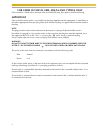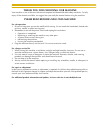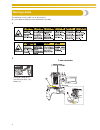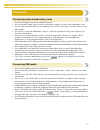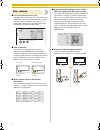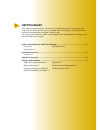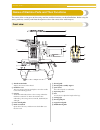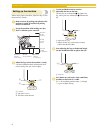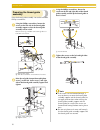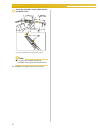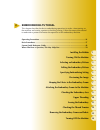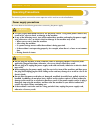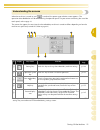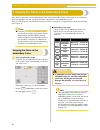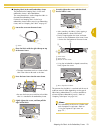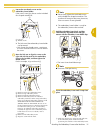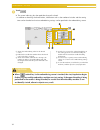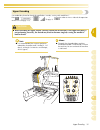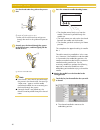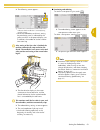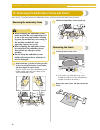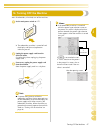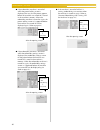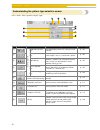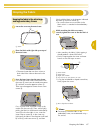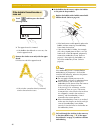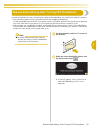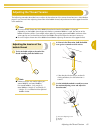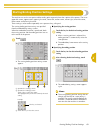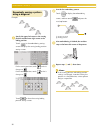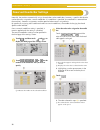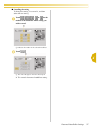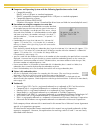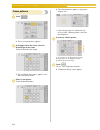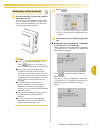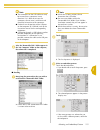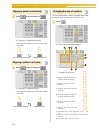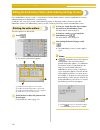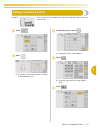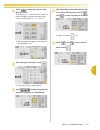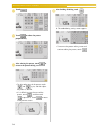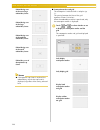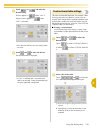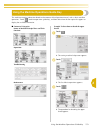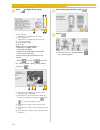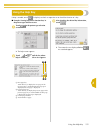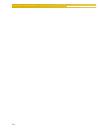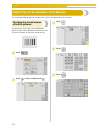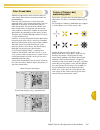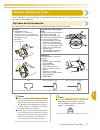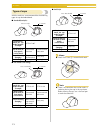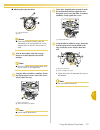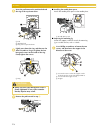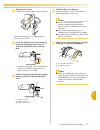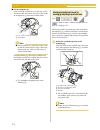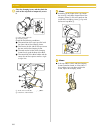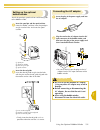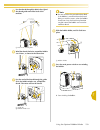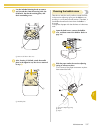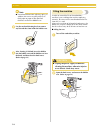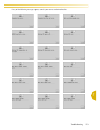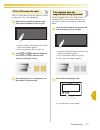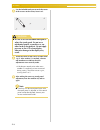- DL manuals
- Baby Lock
- Sewing Machine
- Embroidery Professional BMP8
- Instruction And Reference Manual
Baby Lock Embroidery Professional BMP8 Instruction And Reference Manual - Contents
xiii
Contents
Important Safety Instructions ................................................................................................i
License Agreement ............................................................................................................... v
Warning Labels.................................................................................................................... vi
Precautions......................................................................................................................... vii
Concerning optional embroidery cards ............................................................................................................ vii
Concerning USB media .................................................................................................................................... vii
Machine Structure and Features........................................................................................ viii
Six-needle machine embroidering ................................................................................................................... viii
Differences with single-needle machines .......................................................................................................... ix
Other features .................................................................................................................................................... x
Available features.............................................................................................................................................. xi
Manual Structure................................................................................................................ xii
Read before use ............................................................................................................................................... xii
Read when additional information is required .................................................................................................. xii
Searching for information ................................................................................................................................. xii
Contents ............................................................................................................................ xiii
GETTING READY
1
Names of Machine Parts and Their Functions ...................................................................... 2
Front view .......................................................................................................................................................... 2
Right-side/rear view ........................................................................................................................................... 3
Operation panel................................................................................................................................................. 3
Included Accessories ............................................................................................................ 4
Accessories ........................................................................................................................................................ 4
Optional Accessories............................................................................................................ 5
Setting Up the Machine........................................................................................................ 6
Setup and transporting precautions .................................................................................................................... 6
Setup location .................................................................................................................................................... 7
Setting up the machine....................................................................................................................................... 8
Adjusting the operation panel position ............................................................................................................... 9
Preparing the thread guide assembly ................................................................................................................ 10
Positioning the spool stand............................................................................................................................... 11
Attaching the embroidery frame holder ............................................................................................................ 11
EMBROIDERING TUTORIAL
13
Operating Precautions........................................................................................................ 14
Power supply precautions ................................................................................................................................ 14
Needle precautions .......................................................................................................................................... 15
Checking the needle ........................................................................................................................................ 15
Bobbin precautions .......................................................................................................................................... 15
Upper thread recommendations ....................................................................................................................... 16
Fabric recommendations .................................................................................................................................. 16
Display recommendations................................................................................................................................ 16
Basic Procedures ................................................................................................................ 17
Installing the Bobbin .......................................................................................................... 18
Removing the bobbin case ............................................................................................................................... 18
Installing the bobbin ........................................................................................................................................ 19
Installing the bobbin case................................................................................................................................. 19
Turning ON the Machine ................................................................................................... 20
Understanding the screens ............................................................................................................................... 21
Screen overview............................................................................................................................................... 22
Selecting an Embroidery Pattern ........................................................................................ 23
Selecting an embroidery pattern ....................................................................................................................... 24
Editing the Embroidery Pattern........................................................................................... 25
Continuing to the embroidering settings screen ................................................................................................ 25
Specifying Embroidering Setting ......................................................................................... 26
Summary of Embroidery Professional BMP8
Page 1
English 884-t03 xe2715-001 0707 printed in taiwan bmp8 h1-h4.
Page 2: Danger
I important safety instructions when using this machine, basic safety precautions should always be taken, including the following: read all instructions before using. Danger - to reduce the risk of electric shock: 1. The machine should never be left unattended while plugged in. Always unplug the mac...
Page 3: Important
Ii for users in the uk, eire, malta and cyprus only if this machine is fitted with a three-pin non-rewireable bs plug, then please read the following. Important if the available socket outlet is not suitable for the plug supplied with this equipment, it should be cut off and an appropriate three-pin...
Page 4: Conformity (For Usa Only)
Iii federal communications commission (fcc) declaration of conformity (for usa only) responsible party: tacony corporation 1760 gilsinn lane, fenton, missouri 63026 declares that the product product name: baby lock sewing machine model number: bmp8 complies with part 15 of the fcc rules. Operation i...
Page 5
Iv thank you for choosing our machine your machine is one of the most advanced computerized household embroidery machines. To fully enjoy all the features available, we suggest that you study the manual before using the machine. Please read before using this machine for safe operation 1. Be sure to ...
Page 6: License Agreement
V license agreement the enclosed machine includes data, software and/or documentation (collectively “content”) that are proprietary products of baby lock, a division of tacony corporation (“baby lock”). By using the content, the customer accepts the terms and conditions of this agreement. Baby lock ...
Page 7: Warning Labels
Vi warning labels the following warning labels are on the machine. Be sure to observe the precautions described in the labels. 1 2 please put a drop of oil onto the hook once a day before use. Label locations.
Page 8: Precautions
Vii precautions concerning optional embroidery cards • do not disassemble or alter the embroidery cards. • do not forcefully bend, drop, scratch or place heavy objects on top of the embroidery cards. • do not allow the embroidery cards to become wet, such as with water, solvents, drinks or any other...
Page 9
——————————————————————————————————————————————————————————————— viii machine structure and features six-needle machine embroidering your machine has six needles, each threaded with a different color of thread. It can sew embroidery patterns that contain several colors by automatically selecting the ...
Page 10
Machine structure and features ix not all six needles can be used to sew at the same time. Only one needle is moved to the embroidering position at a time. According to the sewing order, the needle bar case is moved to the left and right so that the needle bar and needle thread with the required col...
Page 11
——————————————————————————————————————————————————————————————— x other features ■ easy-to-read and easy-to-use lcd equipped with a large color lcd, the colors of an embroidery pattern can be previewed in a nearly realistic image. In addition, since the lcd is a touch panel, the keys that are displa...
Page 12
Machine structure and features xi ■ usb type “b” (function) port connector available as standard equipment if a computer is connected to the machine through the included usb cable, embroidery patterns can be recalled from the computer. Available features designs with a maximum size of 200 mm (h) × 3...
Page 13: Manual Structure
——————————————————————————————————————————————————————————————— xii manual structure this manual is constructed as described below. Read before use chapter 1: getting ready the setup of the embroidery machine and the various preparations required before starting to sew are described in this chapter....
Page 14: Contents
Xiii contents important safety instructions ................................................................................................I license agreement ............................................................................................................... V warning labels...............
Page 15
——————————————————————————————————————————————————————————————— xiv previewing the image .........................................................................................................27 checking a preview image .................................................................................
Page 16
Xv embroidering settings 87 automatic lock stitch setting ............................................................................................ 88 starting/ending position settings ........................................................................................ 89 repeatedly sewing a ...
Page 17
—————————————————————————————————————————————————————————— xvi deleting short stitches .................................................................................................................................... 152 specifying the remaining length of thread .....................................
Page 18: Getting Ready
1 getting ready after unpacking the machine, first refer to “included accessories” on page 4, and check that all listed accessories are included. After checking that all accessories are included, the embroidery machine can be set up. The setup of the machine and the various preparations required bef...
Page 19
Getting ready ——————————————————————————————————————————————————— 2 names of machine parts and their functions the names of the various parts of the sewing machine and their functions are described below. Before using the sewing machine, carefully read these descriptions to learn the names of the ma...
Page 20
Names of machine parts and their functions 3 1 right-side/rear view 1 usb type “a” (host) port connector when using usb media, plug the usb media into the usb type “a” (host) port connector. 2 embroidery card slot insert the embroidery cards (sold separately) into the embroidery card slot. 3 handwhe...
Page 21: Included Accessories
Getting ready ——————————————————————————————————————————————————— 4 included accessories after opening the box, check that the following accessories are included. If any item is missing or damaged, contact your retailer. Accessories the accessories listed below are included with this machine. Make s...
Page 22: Optional Accessories
Optional accessories 5 1 optional accessories the following are available as optional accessories. Note ● all specifications are correct at the time of printing. Part codes are subject to change without notice. ● embroidery cards sold overseas, some licensed or copyright cards may not be compatible ...
Page 23: Setting Up The Machine
Getting ready ——————————————————————————————————————————————————— 6 setting up the machine the procedures for setting up the machine are described below. If the machine is not set up correctly, it may shake or produce loud noises and the embroidery will not be sewn correctly. An optional sewing stan...
Page 24
Setting up the machine 7 1 setup location setup the machine in a location that meets the following requirements. • position machine more than 50 mm (2 inches) from the wall • allow sufficient space around the machine • place no objects within the moving range of the embroidery frame • set-up machine...
Page 25
Getting ready ——————————————————————————————————————————————————— 8 . Setting up the machine when setting up the machine, adjust the legs so that the machine is steady. 1 make sure that all packing tape affixed to the machine is peeled off and that all packing material is removed. 2 set up the machi...
Page 26
Setting up the machine 9 1 adjusting the operation panel position adjust the orientation and angle of the operation panel so it can easily be operated. 1 loosen 2 thumb screws to bring the operation panel forward. 1 thumb screws 2 adjust the operation panel to an easy-to- operate position, and then ...
Page 27
Getting ready ——————————————————————————————————————————————————— 10 preparing the thread guide assembly raise the thread guide assembly. Locate the included phillips screwdriver. 1 using the phillips screwdriver, loosen the screws on the left side of the thread guide assembly support so that the th...
Page 28
Setting up the machine 11 1 positioning the spool stand secure the spool stand in the embroidering position. 1 loosen the thumb screw, and then open up the spool stand to the left and right. 1 thumb screw 2 spool stand 2 after the spool stand is fully opened up, tighten the thumb screw. X secure the...
Page 29
Getting ready ——————————————————————————————————————————————————— 12 3 secure the embroidery frame holder with the two thumb screws. 1 use the thumb screws removed in step 1 . Note ● using the disc-shaped screwdriver included, firmly tighten the thumb screws. This completes the preparation of the ma...
Page 30: Embroidering Tutorial
2 embroidering tutorial this chapter describes the basic embroidering operations in order—from turning on the machine and sewing a pattern to finishing sewing. Follow the steps of the tutorial to embroider a pattern and master the operation of this embroidery machine. Operating precautions ............
Page 31: Operating Precautions
Embroidering tutorial —————————————————————————————————————————————— 14 operating precautions the necessary points to ensure the correct operation of this machine are described below. Power supply precautions be sure to observe the following precautions concerning the power supply. ● use only regula...
Page 32
Operating precautions 15 2 needle precautions be sure to observe the following precautions concerning the correct choice of needle for your machine. Checking the needle sewing with a bent needle is extremely dangerous since the needle may break while the machine is being operated. Place the flat sid...
Page 33
Embroidering tutorial —————————————————————————————————————————————— 16 upper thread recommendations be sure to observe the following recommendations concerning the upper thread. Note ● it is recommended that rayon or polyester embroidery thread be used (120 den x 2 / 135 dtex x 2 / 40 weight (in am...
Page 34: Basic Procedures
Basic procedures 17 2 basic procedures basic embroidering procedures are described below. Check the overall procedure below, before operating the embroidery machine. (example) embroidery pattern the operations to embroider the pattern shown at the left are described on the following pages. Although ...
Page 35: 1. Installing The Bobbin
Embroidering tutorial —————————————————————————————————————————————— 18 1. Installing the bobbin when the machine is purchased, only the bobbin case is installed in the hook. Insert a bobbin wound with bobbin thread for embroidering. For precautions concerning the bobbin, refer to page 15. Note ● th...
Page 36
Installing the bobbin 19 2 installing the bobbin 1 insert the bobbin into the bobbin case. Note ● check that the thread winds off the bobbin clockwise as shown in the illustration. If the bobbin is installed with the thread winding off in the opposite direction, the embroidery will not be sewn corre...
Page 37: 2. Turning On The Machine
Embroidering tutorial —————————————————————————————————————————————— 20 2. Turning on the machine connect the power supply cord, and then turn on the embroidery machine. For precautions concerning the power supply, refer to page 14. 1 plug the power supply cord into the machine. 2 insert the plug of...
Page 38
Turning on the machine 21 2 understanding the screens when the machine is turned on and is touched, the pattern type selection screen appears. The operations described below will be entered using the operation panel. For precautions concerning the use of the touch panel, refer to page 16. The screen...
Page 39
Embroidering tutorial —————————————————————————————————————————————— 22 screen overview the basic operation flow is shown below. In the pattern type selection screen, select a pattern type. (refer to page 23, 50) 1 touch this key to continue to the pattern editing screen. This key is not available u...
Page 40
Selecting an embroidery pattern 23 2 3. Selecting an embroidery pattern as an example, we will select the pattern shown at the right, on the last page of the embroidery patterns. In the pattern type selection screen, select a pattern category (type). Pattern type selection screen (for details on the...
Page 41
Embroidering tutorial —————————————————————————————————————————————— 24 selecting an embroidery pattern we will select a floral on the fourth page. 1 touch to select the embroidery patterns category. X the list of embroidery patterns appears. 2 touch and until the desired page is displayed. For this...
Page 42
Editing the embroidery pattern 25 2 4. Editing the embroidery pattern when in the pattern list screen is touched, the pattern editing screen appears. From this screen, the pattern can be edited. Pattern editing screen (for details on the keys and other information on the screen, refer to page 52.) 1...
Page 43
Embroidering tutorial —————————————————————————————————————————————— 26 5. Specifying embroidering setting when in the pattern editing screen is touched, the embroidering settings screen appears. From this screen, the entire pattern can be edited and embroidering settings can be specified. In additi...
Page 44: 6. Previewing The Image
Previewing the image 27 2 6. Previewing the image you can view an image of the completed pattern within the embroidery frame. Checking a preview image display the preview image to check that the embroidery will be sewn as desired. 1 touch . X the preview image is displayed. 1 touch these keys to dis...
Page 45
Embroidering tutorial —————————————————————————————————————————————— 28 7. Hooping the fabric in the embroidery frame after selecting the pattern to be embroidered, check which embroidery frames can be used to sew the pattern. Select the appropriate frame, and hoop the fabric and stabilizer in the e...
Page 46
Hooping the fabric in the embroidery frame 29 2 ■ hooping fabric in the small embroidery frame the procedure for hooping fabric in the small embroidery frame is described below. The same procedure is used to hoop the fabric in the medium embroidery frame. For details on hooping fabric in the large e...
Page 47
Embroidering tutorial —————————————————————————————————————————————— 30 8. Attaching the embroidery frame to the machine after hooping the fabric in the embroidery frame, attach the frame to the embroidery machine. Note ● before attaching the embroidery frame, check that there is enough thread in th...
Page 48
Attaching the embroidery frame to the machine 31 2 1 loosen the two thumb screws on the embroidery frame holder. If the screw is too tight, please use the included disc-shaped screwdriver. 1 left arm 2 thumb screws x the left arm of the embroidery frame holder can be moved. • only loosen the thumb s...
Page 49
Embroidering tutorial —————————————————————————————————————————————— 32 9. Checking the embroidery area check the embroidery area to make sure that the embroidery will be sewn in the desired location and will not be misaligned and that the embroidery frame will not hit the presser foot. If the embro...
Page 50: 10. Upper Threading
Upper threading 33 2 10. Upper threading check the embroidering screen for information on which needle bars should be threaded with which thread colors, and then thread the upper threads. Checking the needle bars and thread colors in the embroidering settings screen, touch to display the embroiderin...
Page 51
Embroidering tutorial —————————————————————————————————————————————— 34 1 touch . X the screen indicating that the spools be changed is closed. • in addition to checking the thread colors, information such as the number of stitches and the sewing time can be checked and various embroidering settings...
Page 52
Upper threading 35 2 upper threading use embroidery thread to thread the needle bars in order, starting with needle bar 1. Press → → → in order to view a video of the operation on the lcd (see page 153). Note ● it is recommended that rayon or polyester embroidery thread be used (120 den/2, 135 dtex/...
Page 53
Embroidering tutorial —————————————————————————————————————————————— 36 1 place on spool pin 1 the spool of thread with the color (lime green) specified for needle bar 1. • make sure that the spool stand is opened in the shape of a v. • when using small spools of thread, be sure to place the enclose...
Page 54
Upper threading 37 2 3 pass the thread through the hole in the number 1 upper thread guide. Pass the thread toward you from the inside of the thread guide. 1 hole in upper thread guide 4 pass the thread through the number 1 upper thread guide. Hold the thread with both hands, and then pass it under ...
Page 55
Embroidering tutorial —————————————————————————————————————————————— 38 6 pass the thread along the thread path indicated on the machine, and then pass it under the number 1 middle thread guide plate. 1 middle thread guide 2 thread guide pin • the path from the upper thread guide around the thread t...
Page 56
Upper threading 39 2 threading the needle use the automatic needle-threading mechanism to thread the needle. Press → → → (to page 2) → in order to view a video of the operation on the lcd (see page 153). 1 press the automatic needle-threading button. X the hook on the automatic needle- threading mec...
Page 57
Embroidering tutorial —————————————————————————————————————————————— 40 3 pass the thread under the guide on the presser foot. 1 guide on presser foot 2 notch in guide on presser foot • make sure that the thread securely passes through the notch in the guide on the presser foot. 4 securely pass the ...
Page 58
Upper threading 41 2 note ● if the thread is not taut, it may come out of the thread tension disc. After upper threading is finished, check again to make sure that the thread is correctly passed into the thread tension disc. (refer to step 5 on page 37.) memo ● when changing one of the upper thread ...
Page 59: 11. Sewing The Embroidery
Embroidering tutorial —————————————————————————————————————————————— 42 11. Sewing the embroidery now, the embroidery machine is ready to begin sewing. When the machine starts sewing, the presser foot is automatically lowered, the necessary thread trimming operations at the end of stitching are perf...
Page 60
Sewing the embroidery 43 2 x the following screen appears. 1 a red frame around the thread information box indicates which needle bar is currently being used for sewing. • while the embroidery machine is sewing, the point being sewn is indicated by the green crosshairs in the pattern display area. I...
Page 61
Embroidering tutorial —————————————————————————————————————————————— 44 stopping embroidering the machine can be stopped during sewing. ■ temporarily pausing 1 press the start/stop button. X the machine stops and the start/stop button lights up in red. • the thread is not trimmed. • to continue sewi...
Page 62
Checking the thread tension 45 2 12. Checking the thread tension check the embroidery to see if it was sewn with the correct thread tension. If the thread tension is not adjusted correctly, the stitching may be uneven or there may be puckering in the fabric. ■ correct thread tension from the wrong s...
Page 63
Embroidering tutorial —————————————————————————————————————————————— 46 13. Removing the embroidery frame and fabric after sewing is finished, remove the embroidery frame, and then remove the fabric from the frame. Removing the embroidery frame 1 with both hands, grab the left and right sides of the...
Page 64
Turning off the machine 47 2 14. Turning off the machine after all embroidery is finished, turn off the machine. 1 set the main power switch to “ { ”. X the embroidery machine is turned off and the display and the start/stop button indicator goes off. 2 unplug the power supply cord from the electric...
Page 65
Embroidering tutorial —————————————————————————————————————————————— 48 ● if the embroidery machine is turned off while the pattern editing screen is displayed, the way that the pattern appears before the machine was turned off is stored in the machine's memory. When the embroidery machine is turned...
Page 66
Screen quick reference guide 49 2 screen quick reference guide descriptions of the keys and other information that appear in the screens are provided in the tables below. Key displays the appearances of the keys have the following meanings. Common screen controls the keys described below, except for...
Page 67
Embroidering tutorial —————————————————————————————————————————————— 50 understanding the pattern type selection screen in this screen, select a pattern category (type). No. Display key name description reference page 1 buil t-in pat tern s embroidery pattern key the embroidery pattern for a design ...
Page 68
Screen quick reference guide 51 2 understanding the pattern list screen in this screen, select the pattern. *some patterns cannot be edited with 9, 0 or a. No. Display key name description reference page 1 size (vertical) shows the vertical length of the currently selected embroidery pattern. 2 size...
Page 69
Embroidering tutorial —————————————————————————————————————————————— 52 understanding the pattern editing screen in this screen, the pattern can be edited. No. Display key name description reference page 1 embroidery frame indicators shows the sizes of embroidery frames that can be used to sew the e...
Page 70
Screen quick reference guide 53 2 no. Display key name description reference page 1 pattern selection keys selects the pattern that is being edited when the embroidery pattern consists of multiple patterns that have been combined. P.121 2 positioning keys moves the sewing position of the pattern tha...
Page 71
Embroidering tutorial —————————————————————————————————————————————— 54 understanding the embroidering settings screen from this screen, the entire pattern can be edited and embroidering settings can be specified. In addition, the embroidering position can be checked and a pattern can be saved for l...
Page 72
Screen quick reference guide 55 2 * the functions and operations for the change thread color key 3 and the preview key c are the same in both the pattern editing screen and the embroidering settings screen. No. Display key name description reference page ed itin g f unc tion s 1 rotate all key rotat...
Page 73
Embroidering tutorial —————————————————————————————————————————————— 56 understanding the embroidering screen from this screen, the total number of thread colors and the sewing time can be checked, the needle bar settings can be specified, and the stitching forward or backward can be done. *the func...
Page 74
Screen quick reference guide 57 2 no. Display key name description reference page b reserve stop key while sewing embroidery, touch this key for the machine to stop as the next color begins. P. 92 c cancel key touch this key to quit sewing and return to the embroidering settings screen. D temporary ...
Page 75
Embroidering tutorial —————————————————————————————————————————————— 58 when you have a question, this may help you technical terms: ■ usb type “a” (host) and usb type “b” (function) this is one of the communication methods between pc (personal computer) and peripherals. You can connect usb media vi...
Page 76
When you have a question, this may help you 59 2 patterns: following patterns can be used to embroider by the machine. - embroidery data with *.Pes, *.Phc or *.Dst format. Usb media transfer the data to the machine. Also via usb cable, the data can be transferred from the pc to the machine. - option...
Page 77
Embroidering tutorial —————————————————————————————————————————————— 60
Page 78: Other Basic Procedures
3 other basic procedures this chapter provides explanations on operations other than those described in chapter 2, such as sewing a pattern with seven or more colors, changing the needles and changing thread spools. Resume the operation being performed before the machine was turned off......62 chang...
Page 79
Other basic procedures ————————————————————————————————————————————— 62 resume the operation being performed before the machine was turned off the screen that appears after the machine is turned on and is touched differs depending on how the machine was previously turned off. If the machine was turn...
Page 80: Changing The Needle
Changing the needle 63 3 changing the needle if the needle is bent or the tip of the needle is broken, replace the needle with a new one. Use the included allen screw driver to replace the needle with one that is designed specifically for this machine and that passes the test described in “checking ...
Page 81
Other basic procedures ————————————————————————————————————————————— 64 as shown in the illustration, press 1 to extend the needle-mounting clamp 2. Attach the clamp to the needle, and then release the pressed area to clamp the needle. To unclamp the needle, press 1 again. 4 while holding the needle...
Page 82
Correctly using the embroidery frames 65 3 correctly using the embroidery frames the various types of embroidery frames and their uses are described below. In addition to the included embroidery frames, the optional cap frame can be used with this embroidery machine. Embroidery frame types and appli...
Page 83
Other basic procedures ————————————————————————————————————————————— 66 attaching iron-on stabilizer (backing) to fabric in order to prevent shrinkage of the stitching or misaligned patterns, we recommend that iron-on stabilizer (backing) be used for embroidering. 1 using a steam iron, affix the iro...
Page 84: Hooping The Fabric
Hooping the fabric 67 3 hooping the fabric hooping the fabric in the extra-large and large embroidery frames 1 loosen the screw on the outer frame. 1 screw 2 place the fabric with right side up on top of the outer frame. • the outer frame does not have a front or back side. Either side can be used a...
Page 85
Other basic procedures ————————————————————————————————————————————— 68 using the embroidery sheet in order to hoop the fabric so that the pattern will be sewn in the correct position, use the guidelines on the embroidery sheet to accurately stretch the fabric in the frame. 1 with a fabric marker, m...
Page 86
Hooping the fabric 69 3 large/small pieces of fabric this section provides information on embroidering fabric that is either much larger or much smaller than the embroidery frame. ■ embroidering large pieces of fabric or heavy clothing when embroidering large pieces of fabric or heavy pieces of clot...
Page 87
Other basic procedures ————————————————————————————————————————————— 70 embroidery frame position and movement the following provides information concerning the embroidery frame when operating the embroidery machine. ■ embroidery frames that cannot be used for embroidering as explained on page 28, t...
Page 88
Embroidery frame position and movement 71 3 • the embroidery frame is replaced while the embroidering settings screen or embroidering screen is displayed, and then the key for checking the embroidering area, for moving the embroidery frame, or for starting embroidering is touched. The embroidery fra...
Page 89
Other basic procedures ————————————————————————————————————————————— 72 changing the embroidering position when the embroidery machine is purchased, it was adjusted so that the beginning of the stitching was from the center of the pattern. Therefore, move the frame and adjust the embroidering positi...
Page 90
Changing the embroidering position 73 3 2 touch the arrow keys in the embroidery settings screen to move the embroidery frame so that the needle drop point is at the center of the area where you wish to embroider. • when specifying the starting of stitching, align the needle drop point with the poin...
Page 91
Other basic procedures —————————————————————————————————————————————————— 74 2 touch the keys to adjust the pattern to the desired angle. Each touch of a key rotates the pattern. 1 shows the angle of the pattern after a key is touched to change it • to return the pattern to its original angle (0 deg...
Page 92
Embroidering a pattern containing seven or more colors 75 3 embroidering a pattern containing seven or more colors when embroidering a pattern that uses seven or more thread colors, it is necessary to change the thread spools. When changing the thread spools, instruction to change the thread spools ...
Page 93
Other basic procedures ————————————————————————————————————————————— 76 ■ spool change indicator ( ) the spool change indicator in the stitch navigating screen indicates the number of times that the thread spools will need to be changed and the amount of time between changes. 1 touch in the embroide...
Page 94
Changing the thread spools with designs of seven or more colors 77 3 changing the thread spools with designs of seven or more colors this section contains details on understanding the change thread spools message and on easily changing the thread spools. Change thread spools message when it is neces...
Page 95
Other basic procedures ————————————————————————————————————————————— 78 easily changing the thread spools when replacing the thread spools, it is necessary to re-thread the upper thread. However, the thread spools can easily be changed when replacing a thread spool whose thread is correctly threaded...
Page 96
If the thread breaks or the bobbin thread runs out while embroidering 79 3 if the thread breaks or the bobbin thread runs out while embroidering if the thread breaks or the bobbin thread runs out while embroidering, the machine will automatically stop. Since some stitches may be sewn with only one t...
Page 97
Other basic procedures ————————————————————————————————————————————— 80 if the bobbin thread breaks or runs out 1 touch , and then press the thread trimming button. X the upper thread is trimmed. • if the bobbin thread breaks or runs out, also trim the upper thread. 2 remove the stitches sewn only w...
Page 98
Embroidering from the beginning or middle of the pattern 81 3 embroidering from the beginning or middle of the pattern if you wish to restart embroidering from the beginning, for example, if trial embroidery was sewn and an incorrect thread tension was used or if the wrong thread color was used, res...
Page 99
Other basic procedures ————————————————————————————————————————————— 82 ■ to select the stitch from where embroidering is to begin touch and to select a color in the thread color sequence, and then touch , , , , and to select the stitch. 1 touch this key once to return to the beginning of the stitch...
Page 100
Resume embroidering after turning off the machine 83 3 resume embroidering after turning off the machine in either of the following cases, the remaining stitches of the embroidery are stored in the machine’s memory. • if the machine's power switch is pressed to turn off after stopping embroidering. ...
Page 101
Other basic procedures ————————————————————————————————————————————— 84 3 touch . 1 touch to continue embroidering. 2 touch to cancel embroidering and display the pattern type selection screen to select a new pattern. X the embroidering screen displayed before the machine was turned off appears. 4 t...
Page 102
Adjusting the thread tension 85 3 adjusting the thread tension the following procedure describes how to adjust the thread tension if the correct thread tension as described on page 45 was not used. After adjusting the tension of the bobbin thread, adjust the tension of the upper thread for each need...
Page 103
Other basic procedures ————————————————————————————————————————————— 86 4 after making the adjustments, try embroidering with all needle bars to check the thread tension. Memo ● in the built-in embroidery patterns, one pattern is used for checking the thread tension. By sewing this pattern, the thre...
Page 104: Embroidering Settings
4 embroidering settings this chapter contains descriptions on the various embroidering settings, which make operation easier. Automatic lock stitch setting .................................................................................88 starting/ending position settings..............................
Page 105
Embroidering settings —————————————————————————————————————————————— 88 automatic lock stitch setting the machine can be set to automatically sew lock stitches, for example at the beginning of the pattern, before sewing each thread color change, and before trimming the thread. When the embroidery ma...
Page 106
Starting/ending position settings 89 4 starting/ending position settings the machine can set the start point and the ending point separately from the 9 points of the pattern. Those are upper-left corner, upper-center, upper-right corner, center-left, center-center, center-right, lower-left corner, l...
Page 107
Embroidering settings —————————————————————————————————————————————— 90 repeatedly sewing a pattern along a diagonal example 1 specify the upper-left corner as the starting position and the lower-right corner as the ending position. Touch in the embroidering settings screen to display the starting/e...
Page 108
Maximum sewing speed setting 91 4 maximum sewing speed setting the maximum sewing speed can be set to one of five levels at every 100 rpm between 600 and 1000 rpm. If the cap frame is used, the maximum sewing speed can be set to one of five levels at every 50 rpm between 400 and 600 rpm. Maximum sew...
Page 109
Embroidering settings —————————————————————————————————————————————— 92 setting the machine to stop at color changes the machine can be stopped at any time; however, if the machine is stopped while it is embroidering, it is better to go back a few stitches before continuing sewing to overlap the sti...
Page 110
Setting the machine to stop at color changes 93 4 3 touch so that it changes to . X the mark appears to indicate where the machine will stop. 1 mark 4 repeat steps 2 and 3 for each pause that you wish to specify. • any number of pauses can be specified. 5 after specifying the desired settings, touch...
Page 111: Temporary Needle Bar Setting
Embroidering settings —————————————————————————————————————————————— 94 temporary needle bar setting after embroidering begins, the machine can be stopped at a color change and a different needle bar can be specified for the next color to be sewn. By substituting upper thread already threaded on a d...
Page 112
Temporary needle bar setting 95 4 memo ● the thread color (needle bar) change specified as described above only applies until the next color change. If the pattern contains another area with the same color or when the same pattern is sewn the next time, the area is sewn with the original color. ● th...
Page 113
Embroidering settings —————————————————————————————————————————————— 96 reserved needle bar settings normally, the machine automatically assigns thread colors to the needle bars; however, a specific thread color can be manually assigned to a certain needle bar. If a needle bar is specified, that nee...
Page 114
Reserved needle bar settings 97 4 ■ cancelling the setting to change the setting, first cancel it, and then select the new setting. 1 touch , , , , or for the number of the needle bar whose setting you wish to cancel. 1 indicates the number of the selected needle bar 2 touch . 1 the anchor disappear...
Page 115
Embroidering settings —————————————————————————————————————————————— 98.
Page 116
5 selecting/editing/saving patterns this chapter provides details on selecting, editing and saving embroidery patterns. Embroidery data precautions................................................................................100 selecting an embroidery pattern ........................................
Page 117: Embroidery Data Precautions
Selecting/editing/saving patterns ———————————————————————————————————————— 100 embroidery data precautions observe the following precautions when using embroidery data other than that created and saved in this machine. ■ types of embroidery data that can be used • only .Pes, .Phc and .Dst embroidery...
Page 118
Embroidery data precautions 101 5 ■ computers and operating systems with the following specifications can be used • compatible models: ibm pc with a usb port as standard equipment ibm pc-compatible computer equipped with a usb port as standard equipment • compatible operating systems: microsoft wind...
Page 119
Selecting/editing/saving patterns ———————————————————————————————————————— 102 selecting an embroidery pattern various embroidery patterns are built into this machine. Other than the built-in patterns, various other patterns can be selected from embroidery cards (sold separately) and from the comput...
Page 120
Selecting an embroidery pattern 103 5 3 when a pattern is selected, the following keys at the right side of the screen allow you to edit the pattern. 1 changing the size of the pattern • each touch of the key changes the setting as shown below. Large medium small • if the key appears as , the size o...
Page 121
Selecting/editing/saving patterns ———————————————————————————————————————— 104 embroidery patterns 1 touch . X the list of embroidery patterns appears. 2 select an embroidery pattern. Touch the desired pattern. X the selected pattern appears in the pattern display area. • if the wrong pattern was se...
Page 122
Selecting an embroidery pattern 105 5 floral alphabet patterns 1 touch . X the list of floral alphabet patterns appears. 2 select an embroidery pattern. Touch the desired pattern. X the selected pattern appears in the pattern display area. • if the wrong pattern was selected or you wish to select a ...
Page 123
Selecting/editing/saving patterns ———————————————————————————————————————— 106 frame patterns 1 touch . X the list of frame patterns appears. 2 in the upper half of the screen, select the desired shape for the frame. Touch the desired frame shape. X the available frame patterns appear in the lower h...
Page 124
Selecting an embroidery pattern 107 5 alphabet patterns there are 14 built-in character fonts. 1 touch . X the font selection screen appears. 2 select a character font. Touch the desired character font. • touch or for additional selections. X the text input screen appears. 3 if the key for the chara...
Page 125
Selecting/editing/saving patterns ———————————————————————————————————————— 108 5 with one character entered, if necessary, change the size of the character. 1 touch this key to change the size. ■ changing the size after selecting the first character, touch until the character is the desired size. • ...
Page 126
Selecting an embroidery pattern 109 5 ■ changing the text arrangement touch to display the screen shown below. Touch the key for the desired text arrangement. After selecting the desired text arrangement, touch to return to the text input screen. 1 arranges the text on a straight line 2 arranges the...
Page 127
Selecting/editing/saving patterns ———————————————————————————————————————— 110 3 select the characters. Touch the tabs to select different character shapes, and then touch the key for one letter on each tab. 1 to change the character font, touch to return to the design selection screen. 2 tabs * sin...
Page 128
Selecting an embroidery pattern 111 5 7 touch . X the design selection screen appears. 8 touch . X the list of frame patterns appears. 9 select a pattern. Touch the desired pattern. X the selected frame pattern appears in the pattern display area. • if the wrong pattern was selected or you wish to s...
Page 129
Selecting/editing/saving patterns ———————————————————————————————————————— 112 embroidery patterns stored in the machine embroidery patterns stored in the machine can be recalled. For details on storing a pattern, refer to “saving embroidery patterns” on page 137. 1 touch . X the list of patterns ap...
Page 130
Selecting an embroidery pattern 113 5 embroidery cards (optional) 1 insert the embroidery card into the machine’s embroidery card slot. With the side of the embroidery card marked with an arrow facing toward you, fully insert the card into the embroidery card slot on the right side of the operation ...
Page 131
Selecting/editing/saving patterns ———————————————————————————————————————— 114 touch to return to the pattern list screen. Memo ● perform the same operation when a pattern larger than 200 mm(h) × 300 mm(w) (7-7/8 inches (h) × 11-3/4 inches (w)) is selected, whether from the computer or usb media. Co...
Page 132
Selecting an embroidery pattern 115 5 note ● the connectors on the usb cable can only be inserted into a connector in one direction. If it is difficult to insert the connector, do not insert it with force and check the orientation of the connector. ● for details on the position of the usb port on th...
Page 133
Selecting/editing/saving patterns ———————————————————————————————————————— 116 memo ● for details on large-size embroidery patterns, refer to palette software instruction manual. • to add a pattern from the computer, repeat step 1 . X the following screen appears while data is written to the embroid...
Page 134
Selecting an embroidery pattern 117 5 ■ disconnecting the usb cable before disconnecting the usb cable, click the “unplug or eject hardware” icon in the taskbar of windows ® me/2000 or the “safely remove hardware” icon in the taskbar of windows ® xp. Then, when the removable disk has been removed sa...
Page 135
Selecting/editing/saving patterns ————————————————————————————————————————————— 118 note ● only insert or remove usb media while appears in the display or while the embroidery machine is turned off. ● do not insert anything other than usb media into the usb media port connector. Otherwise, the usb m...
Page 136
Selecting an embroidery pattern 119 5 ■ deleting embroidery data from this screen, the embroidery data stored on the usb media can be organized by deleting unnecessary data. After selecting the pattern that you wish to delete, touch to display the screen shown below. 1 deletes the data, then returns...
Page 137
Selecting/editing/saving patterns ———————————————————————————————————————— 120 editing the embroidery pattern (pattern editing screen) the patterns can be edited from the pattern editing screen and the embroidering settings screen. Individual patterns can be edited with the pattern editing screen, a...
Page 138
Editing the embroidery pattern (pattern editing screen) 121 5 selecting the pattern to be edited if multiple patterns are selected, you can choose which pattern will be edited. 1 touch or . The pattern that will be edited is the pattern enclosed by the red frame. Continue touching and until the red ...
Page 139
Selecting/editing/saving patterns ———————————————————————————————————————— 122 flipping a pattern horizontally 1 touch so that it changes to . X the pattern is flipped horizontally . • each touch of the key turns the setting either on or off. Horizontal flip turned off flipped horizontally flipping ...
Page 140
Editing the embroidery pattern (pattern editing screen) 123 5 2 touch the keys to adjust the pattern to the desired size. Each touch of a key slightly enlarges or reduces the pattern. The size of the pattern is displayed after a key is touched to change it. 1 vertical length 2 horizontal width • the...
Page 141
Selecting/editing/saving patterns ———————————————————————————————————————— 124 2 touch the keys to adjust the pattern to the desired angle. Each touch of a key rotates the pattern. 1 shows the angle of the pattern after a key is touched to change it. • to return the pattern to its original angle (0 ...
Page 142
Editing the embroidery pattern (pattern editing screen) 125 5 4 if necessary, touch the arrow keys to adjust the position of the pattern. For more details, refer to page 121. 5 after making the desired changes, touch . X the pattern editing screen appears again. Memo ● the text arrangement specified...
Page 143
Selecting/editing/saving patterns ———————————————————————————————————————— 126 ■ trimming the threads between characters if the machine is set to trim the threads between the characters, the jumpstitches between the characters are reduced and any other necessary procedures after embroidering are red...
Page 144
Editing the embroidery pattern (pattern editing screen) 127 5 2 touch the keys to select the desired thread density. Each touch of a key slightly increases or decreases the thread density. • to return to the original thread density (standard), select “100%”. 3 after making the desired changes, touch...
Page 145
Selecting/editing/saving patterns ———————————————————————————————————————— 128 changing the colors of the pattern the colors of the pattern can be changed and previewed on the screen. By changing the colors of the pattern, the same pattern can be viewed in various ways. If your thread colors are reg...
Page 146
Editing the embroidery pattern (pattern editing screen) 129 5 4 touch . X the color change is confirmed. • make sure to touch to specify the new color, otherwise the thread color is not changed. • if the wrong thread color is specified or if you wish to change the thread color again, select a differ...
Page 147
Selecting/editing/saving patterns ———————————————————————————————————————— 130 editing the embroidery pattern (embroidering settings screen) in the embroidering settings screen, a single pattern can be edited if patterns were not combined or an entire combined pattern can be edited as a single patte...
Page 148
Editing the embroidery pattern (embroidering settings screen) 131 5 creating a repeating pattern the entire pattern can be copied and repeated the specified number of times. The pattern can be repeated a maximum of 20 times in both the vertical and the horizontal directions within the embroidering a...
Page 149
Selecting/editing/saving patterns ———————————————————————————————————————— 132 the size of the pattern is displayed after a key is touched to change it. 1 repeat spacing (vertical) 2 repeat spacing (horizontal) • to quit repeating the pattern and return it to its original arrangement, touch so that ...
Page 150
Editing a combined pattern 133 5 editing a combined pattern example) in this section, we will combine text with floral alphabet pattern, which we will then edit. 1 touch . 2 select . X this pattern will be positioned at the center of the embroidery area. 3 to select the pattern, touch . X the patter...
Page 151
Selecting/editing/saving patterns ———————————————————————————————————————— 134 6 touch . 7 type “ood”. Touch the tab for lowercase letters to display the lowercase letters input screen, and then touch “o”, “o”, then “d”. X the selected letters appear at the center of the embroidery area. • to change...
Page 152
Editing a combined pattern 135 5 b touch to select the same font, and then type “luck”. After touching “l”, touch the tab for lowercase letters to display the lowercase letters input screen, and then touch “u”, “c” , then “k”. X the selected letters appear at the center of the embroidery area. C aft...
Page 153
Selecting/editing/saving patterns ———————————————————————————————————————— 136 g touch . H touch to reduce the pattern proportionately. I after reducing the pattern, touch to return to the pattern editing screen. • to adjust other parts of the pattern, touch and again, and then adjust the pattern as...
Page 154: Saving Embroidery Patterns
Saving embroidery patterns 137 5 saving embroidery patterns machine’s memory you can save embroidery patterns that you have customized and will use often, for example, your name or other pattern combinations, patterns that have been rotated or resized, or patterns that have had their embroidering po...
Page 155
Selecting/editing/saving patterns ———————————————————————————————————————— 138 • if the wrong pattern was selected or you wish to select a different pattern, touch the desired pattern. 3 touch . X the screen shown below appears. 4 to delete the data, press . X the pattern is deleted, and if there is...
Page 156
Saving embroidery patterns 139 5 when connecting the usb card reader/writer to the machine’s usb type “a” (host) port, be sure to secure the cable with the three hooks on the back panel. If the cable is not secured, the embroidery frame may catch on the cable while the frame is moving, causing the p...
Page 157
Selecting/editing/saving patterns ———————————————————————————————————————— 140
Page 158
6 basic settings and help feature this chapter contains descriptions on the use of the settings key, the machine operations key and the help key, introduced on page 21. Details on changing the basic embroidery machine settings and viewing operations on the lcd will be provided. Using the settings ke...
Page 159: Using The Settings Key
Basic settings and help feature ————————————————————————————————————————— 142 using the settings key touch (settings key) to change many of the basic embroidery machine settings. Understanding the settings screen there are five pages in the settings screen. Touch and in the lower-right corner of the...
Page 160
Using the settings key 143 6 ■ page 3 a reserved needle a certain thread color can be set to a specific needle bar. The specified color remains assigned to the needle bar specified here until the setting is cancelled. For details on specifying these settings, refer to “reserved needle bar settings” ...
Page 161
Basic settings and help feature ————————————————————————————————————————— 144 adjusting the brightness of the lcd the brightness of the lcd can be specified from the fifth page of the settings screen. 1 touch and to adjust the brightness of the screen so that the contents of the screens can be clear...
Page 162
Using the settings key 145 6 changing the language the display language can be set to any of the following. English, german, french, italian, dutch, spanish, portuguese, japanese or thai. When the embroidery machine is purchased, “english” is selected. The language setting can be specified from the ...
Page 163
Basic settings and help feature ————————————————————————————————————————— 146 embroidering area of the extra-large embroidery frame embroidering area of the large embroidery frame embroidering area of the medium embroidery frame embroidering area of the small embroidery frame embroidery area of the ...
Page 164
Using the settings key 147 6 ■ center cursor the cursor indicates the current needle drop point in the embroidering screen. The center cursor appears in green. When the embroidery machine is purchased, “display as plus sign (+)” is selected. 1 touch and to select whether to display the cursor as a p...
Page 165
Basic settings and help feature ————————————————————————————————————————— 148 thread color number (madeira poly) thread color number (madeira rayon) thread color number (sulky) thread color number (robison-anton) time memo ● the thread colors in the thread color sequence display and in the patterns ...
Page 166
Using the settings key 149 6 1 touch (or ) and select the desired setting. The key appears as when “on” is selected, and it appears as when “off” is selected. • each touch of the key turns the setting either on or off. 2 touch and to select the thread. The desired thread is displayed. • if “on” is s...
Page 167
Basic settings and help feature ————————————————————————————————————————— 150 3 select the thread color number type. Touch and until the desired thread color number type (brand name) appears. 4 type in the thread color number. Touch , , , , , , , , and to type in the desired thread color number. If ...
Page 168
Using the settings key 151 6 6 repeat steps 2 through 5 to specify colors for the other boxes. • to change the color specified in a box, delete the previous color, and then specify a new one. ■ changing the color thread table set “display expanded thread color” to “on”, and then select the color thr...
Page 169
Basic settings and help feature ————————————————————————————————————————— 152 ■ when using tajima embroidery data (.Dst) 2 if “on” is selected, touch and to select the number of feed codes. The desired setting is displayed. • a value between 1 and 8 can be specified. For example, if 3 is specified, ...
Page 170
Using the machine operations guide key 153 6 using the machine operations guide key this machine contains information based on the contents of the operation manual, such as basic machine operations. Touch (machine operations guide key), and then select from the four topics that appear to display the...
Page 171
Basic settings and help feature ————————————————————————————————————————— 154 4 touch to display the next page. 1 next page key touch this key to display the next page. 2 previous page key touch this key to display the previous page. 3 current page number 4 total number of pages 5 movie key appears ...
Page 172: Using The Help Key
Using the help key 155 6 using the help key if help is needed, touch (help key) to check an operation or to check the function of a key. ■ example: viewing help on the function keys in the pattern type selection screen 1 touch in the pattern type selection screen. X the help screen appears. 2 touch ...
Page 173
Basic settings and help feature ————————————————————————————————————————— 156.
Page 174: Appendix
7 appendix this chapter provides descriptions of techniques for sewing applications, pointers for creating beautiful embroidery, and details on maintenance procedures and corrective measures that should be taken when a problem occurs. Appliqué sewing ....................................................
Page 175: Appliqué Sewing
Appendix ————————————————————————————————————————————————————— 158 appliqué sewing this section describes the procedure for sewing appliqués. Sewing appliqué patterns some of the built-in embroidery patterns can be used for sewing appliqués. Follow the procedures described below to sew appliqués usi...
Page 176
Appliqué sewing 159 7 5 lightly apply fabric glue or spray adhesive to the back of the appliqué piece that was cut out, and then attach the appliqué piece to the base fabric at the position sewn using the “appliqué position” pattern in step 4 . • if an iron-on stabilizer is used to attach the appliq...
Page 177
Appendix ————————————————————————————————————————————————————— 160 3 lightly apply fabric glue or spray adhesive to the back of the appliqué piece that was cut out in step 1 , and then attach the appliqué piece to the base fabric. 4 select the satin-stitched frame pattern with the same shape to embr...
Page 178
Appliqué sewing 161 7 3 embroider over the appliqué fabric using the same frame pattern. • be sure to stop the machine before the cross at the center is sewn. 4 remove the embroidery frame from the machine, and then cut off the excess appliqué fabric along the outside of the stitching. Note ● leave ...
Page 179
Appendix ————————————————————————————————————————————————————— 162 helpful tips for the operation of the machine this section provides descriptions to operations useful in the operation of this machine. Checking the thread tension of built-in patterns one pattern on the last page of the embroidery p...
Page 180
Helpful tips for the operation of the machine 163 7 6 touch (unlock key), and then press the start/stop key to begin embroidering. 7 correct thread tension. From the wrong side of the fabric, the bobbin thread should be about one third of the stitch width. Note ● if adjustment is necessary, refer to...
Page 181
Appendix ————————————————————————————————————————————————————— 164 3 with a fabric marker, mark this point on the fabric. 4 set the beginning of stitching in the lower- right corner. X the frame moves so that the needle drop point aligns with the beginning of stitching. 5 with a fabric marker, mark ...
Page 182
Helpful tips for the operation of the machine 165 7 color thread table additional explanations of the machine’s built-in color thread table and the custom thread table are provided below. Normally, the thread colors in the thread color sequence display and in the pattern display area are displayed i...
Page 183
Appendix ————————————————————————————————————————————————————— 166 creating beautiful embroidery the various precautions concerning the thread, embroidery frames and stabilizers (backings) that must be observed in order to create beautiful embroidery are described below. Threads embroidery thread ca...
Page 184
Creating beautiful embroidery 167 7 stabilizers (backing) backing and topping serve to stabilize and support the product being embroidered so the stitches can be sewn with the least amount of interference or instability. They serve as stabilizers for your embroidery work. Without the proper type of ...
Page 185
Appendix ————————————————————————————————————————————————————— 168 hooping techniques “use the right tool for the right job” is a statement many of us have heard throughout the years. This statement holds true even in the embroidery industry. The wrong size or type of embroidery frame may result in ...
Page 186
Creating beautiful embroidery 169 7 fabric/stabilizer compatibility chart fabric/ garment no. Of backing pieces no. Of topping pieces comments terry cloth 1 tear-away 1 water-soluble increase density and/or satin stitch width. Fine details and small lettering tend to get caught in the terry loops. S...
Page 187: Optional Accessories
Appendix —————————————————————————————————————————————————————————— 170 optional accessories attaching an optional embroidery frame for industrial embroidery machines prepare the embroidery frame holder in order to attach the embroidery frame for industrial embroidery machines. When the embroidery f...
Page 188
Using the optional cap frame 171 7 using the optional cap frame by using the optional cap frame, patterns can be embroidered onto caps and hats. The procedures for using the cap frame are described below. Cap frame and its accessories the cap frame driver and the mounting jig are required in order t...
Page 189
Appendix ————————————————————————————————————————————————————— 172 types of caps with the machine, we recommend that the following types of caps be embroidered. ■ standard(pro style) ■ low profile (low fitting) ■ golf style memo ● check if this area 1 is covered with mesh. Note ● there is no centerl...
Page 190
Using the optional cap frame 173 7 ■ cap fabric not recommended for embroidering • caps with a front panel that is less than 50 mm (2 inches) high (such as a sun visor) • children’s caps • caps with a brim that is longer than 80 mm (3-1/16 inches) fabric precautions ■ cap fabric recommended for embr...
Page 191
Appendix —————————————————————————————————————————————————————————— 174 3 pass the machine bed through the ring of the cap frame driver. 1 machine bed note ● be careful that the cap frame driver does not hit any nearby parts, such as the presser foot. Attach the cap frame driver to the carriage as d...
Page 192
Using the optional cap frame 175 7 ■ adjusting the cap frame driver 1 l-shaped bracket 2 ring memo ● if the same machine is being used, the adjustment to the cap frame driver is only required the first time that the machine is used. 1 turn on the machine. After the carriage moves to its initial posi...
Page 193
Appendix ————————————————————————————————————————————————————— 176 5 insert the pad between the machine bed and the ring of the cap frame driver. 1 pad 2 machine bed 3 ring of the cap frame driver 6 lightly press down the ring, and then use the allen screwdriver (large) to tighten the four hexagonal...
Page 194
Using the optional cap frame 177 7 2 tighten the two screws. • make sure that the stopper is firmly secured. Attach the mounting jig to a stable mounting surface, such as a desk. 3 loosen the thumb screw for the mounting jig to open the mounting bracket so that it is wider than the thickness of the ...
Page 195
Appendix ————————————————————————————————————————————————————— 178 ■ for the standard type using a phillips screwdriver, turn the four screws (two on the left and two on the right) at the inside of the mounting jig one turn to loosen them. 1 four screws inside mounting jig 2 screwdriver note ● do no...
Page 196
Using the optional cap frame 179 7 2 release the snap lock on the standard cap frame down and then disengage the latch. Open the clamping frame. Also, open brim presser. 1 snap lock released 2 clamping frame opened 3 brim presser 3 placing a sheet of stabilizer. Placing a sheet of about 100 mm (4 in...
Page 197
Appendix ————————————————————————————————————————————————————— 180 6 close the clamping frame, and then hook the catch of the snap lock to temporarily secure it. 1 catch of the snap lock 2 clamping frame check for the following conditions. 1 the centerline of the cap is parallel with the short side ...
Page 198
Using the optional cap frame 181 7 7 while pulling the cap down with one hand, pull the lever of the snap lock to securely close it. 1 lever of the snap lock note ● make sure that there are no wrinkles within the clamping frame. Otherwise miss alignment will occurred. 8 while again pulling on the fa...
Page 199
Appendix ————————————————————————————————————————————————————— 182 b remove the standard cap frame from the mounting jig. Press both right and left holders on the mounting jig with both thumbs, and then pull off the embroidery frame, as shown in the illustration. 1 holder attaching the advanced cap ...
Page 200
Using the optional cap frame 183 7 2 release the snap lock on the advanced cap frame down and then disengage the latch. Open the clamping frame. Also, open brim presser. 1 snap lock released 2 clamping frame opened 3 brim presser 3 secure the stabilizer with the pins on the cap frame. 1 pins • make ...
Page 201
Appendix ————————————————————————————————————————————————————— 184 7 close the clamping frame so that the brim of the cap passes between the inside clamping frame and the outside clamping frame. 1 brim 2 inside clamping frame 3 outside clamping frame 8 neatly align the teeth of the clamping frame wi...
Page 202
Using the optional cap frame 185 7 note ● if the cap fabric is thick and the clamping frame cannot be closed, or if the fabric is thin and the cap is too loose within the frame, loosen the screw for the inside clamping frame, and then adjust the inside clamping frame. 1 inside clamping frame 2 screw...
Page 203
Appendix ————————————————————————————————————————————————————— 186 ■ attaching the cap frame to the embroidery machine the cap frame driver is required in order to attach the cap frame to the embroidery machine. Before attaching the cap frame to the machine, attach the cap frame driver to the carria...
Page 204
Using the optional cap frame 187 7 ■ for the advanced cap frame 2 after removing the brim holder, unlock the snap lock of the cap frame, remove the clips, and then remove the cap. 1 brim holder 2 snap lock 3 clips installing the embroidery frame holder after embroidering using the cap embroidery fra...
Page 205
Appendix ————————————————————————————————————————————————————— 188 6 align the holes on the embroidery frame holder with the pins in the frame-mounting plate of the carriage. 1 pins in the frame-mounting plate 2 holes on the embroidery frame holder 7 secure the embroidery frame holder with the two t...
Page 206
Using the optional cap frame 189 7 3 when sewing outlines of patterns, make sure that the stitch width of the satin stitching is at least 2 mm, and that the stitching over-laps the fabric by at least 1 mm. Also, make sure that there are no jumps of long stitches in the outlining on each region or le...
Page 207
Appendix ————————————————————————————————————————————————————— 190 using the optional bobbin winder when winding the bobbin thread onto a metal bobbin, use the optional bobbin winder. The procedures for using the optional bobbin winder are described below. Precautions for precautions concerning the ...
Page 208
Using the optional bobbin winder 191 7 setting up the optional bobbin winder attach the spool pin, spool cushion and thread guide to the bobbin winder. 1 insert the spool pin and the spool cushion. Lower the holder, and then insert the spool pin straight into the hole. And insert the spool cushion. ...
Page 209
Appendix ————————————————————————————————————————————————————— 192 winding the bobbin prepare the bobbin and the spool of bobbin thread. Use cotton or spun polyester bobbin thread (from 74 dtex/2 to 100 dtex/2). 1 align the groove in the bobbin with the spring on the bobbin winder shaft, and set the...
Page 210
Using the optional bobbin winder 193 7 5 pass the thread through the hole in the right of the thread guide toward the back of the machine. 1 hole in the thread guide 6 wind the thread clockwise around the bobbin 4 or 5 times, as shown in the illustration. 7 pass the end of the thread through the gui...
Page 211
Appendix ————————————————————————————————————————————————————— 194 0 the bobbin will stop rotating automatically when it is done winding, and the bobbin holder will return to its original position. A remove the bobbin. Note ● when removing the bobbin, do not pull on the bobbin winder seat. Doing so ...
Page 212: Maintenance
Maintenance 195 7 maintenance simple embroidery machine maintenance operations are described below. Always keep the machine clean, otherwise malfunctions may occur. Cleaning the lcd if the surface of the lcd is dirty, lightly wipe it with a soft dry cloth. Do not use organic cleansers or detergents....
Page 213
Appendix ————————————————————————————————————————————————————— 196 3 use the included cleaning brush to remove any lint and dust from the hook and its surrounding area. 4 after cleaning is finished, insert the bobbin case into the hook, and then close the hook cover. (refer to page 19.) cleaning aro...
Page 214
Maintenance 197 7 3 use the included cleaning brush to remove any lint and dust from the moving knife, the fixed knife, the thread retaining plate, and their surrounding areas. 1 remove all lint in this area 4 after cleaning is finished, attach the needle plate in the opposite way that it was remove...
Page 215
Appendix ————————————————————————————————————————————————————— 198 note ● do not bend the tension-adjusting spring. In addition, do not use anything other than thick paper or paper of the specified thickness to clean the bobbin case. 3 use the enclosed cleaning brush to remove any lint and dust from...
Page 216
Maintenance 199 7 3 rotate the handwheel (about 50 degrees) to move the race of the hook to a position where it can easily be oiled. 1 handwheel • be sure to rotate the handwheel counterclockwise. 4 put a drop of oil onto the hook. 1 punch a small hole in oil bottle. 2 apply oil here. • use a pointe...
Page 217: Troubleshooting
Appendix ————————————————————————————————————————————————————— 200 troubleshooting on-screen troubleshooting this embroidery machine is equipped with an easy- to-use troubleshooting feature for problems during sewing. Touch the key that shows the problem, and then check for the causes that are displ...
Page 218
Troubleshooting 201 7 troubleshooting if the machine does not operate correctly, check for the following points/issues before requesting service. If the suggested remedy does not correct the problem, contact your authorized retailer. Symptom probable cause remedy reference page the embroidery machin...
Page 219
Appendix ————————————————————————————————————————————————————— 202 the needle breaks. The area around the embroidery foot hole is damaged. 1 scratches or burrs replace the presser foot. Consult your nearest authorized retailer. Sliding surface on hook race is not smooth. There are scratches or burrs...
Page 220
Troubleshooting 203 7 the upper thread breaks. The needle is not correctly installed . Correctly install the needle. P.63 the needle set screw is loose. Use the allen screw driver to tighten the needle set screw. P.63 the needle is bent or blunt. Replace the needle with a new one. P.15, 63 the area ...
Page 221
Appendix ————————————————————————————————————————————————————— 204 the upper thread breaks. Sliding surface on hook is not smooth. There are burns on it. 1 hook race area consult your nearest authorized retailer. The thread is loose in the hook area. Remove the loose thread. If the thread is tangled...
Page 222
Troubleshooting 205 7 the upper thread breaks. The automatic needle-threading mechanism is broken. Consult your nearest authorized retailer. Adhesive is attached to the needle. Replace the needle. P.63 the fabric is not taut. Firmly set the fabric in the embroidery frame so that it is taut. P.28, 67...
Page 223
Appendix ————————————————————————————————————————————————————— 206 the embroidery pattern is misaligned. Stabilizer (backing) is not used. Use stabilizer (backing) when embroidering on thin or stretch fabrics, fabrics with a coarse weave or fabrics that easily allow the stitching to shrink. Frame> u...
Page 224
Troubleshooting 207 7 there are loops in the upper thread. The thread tension does not correspond to the amount that the thread tension knob was tightened. If the thread tension cannot be adjusted, thread wax and dust may have collected in the upper or middle thread guide plates, causing the thread ...
Page 225
Appendix —————————————————————————————————————————————————————————— 208 although the thread is not broken, a broken thread error occurs and the machine stops. If the thread breakage sensor in the thread tension disc of the thread tension knobs cannot detect that the thread is being fed, even if the ...
Page 226
Troubleshooting 209 7 error messages if the start/stop button is pressed while the machine is not correctly set up or if an incorrect operation is performed, the machine stops and informs you of the error with a buzzer and an error message. If an error message appears, correct the problem according ...
Page 227
Appendix ————————————————————————————————————————————————————— 210 sewing cannot begin from the specified starting position. Change the starting position or move the frame and change the embroidering position. (refer to page 89.) the needle has stopped at an incorrect position. Turn the handwheel so...
Page 228
Troubleshooting 211 7 patterns stored in the machine's memory cannot be recalled. The machine's memory may be damaged. Consult your nearest authorized retailer. The machine couldn't save the data. Try to use a different media. The machine was stopped while the needle bar case was moving. Touch to au...
Page 229
Appendix ————————————————————————————————————————————————————— 212 more than 501 thread color changes are being specified in the pattern. Up to 501 thread color changes can be specified in a pattern. The embroidery data cannot be detected. The embroidery data may be damaged. Usb media error touch , ...
Page 230
Troubleshooting 213 7 if any of the following messages appear, consult your nearest authorized retailer..
Page 231
Appendix ————————————————————————————————————————————————————— 214.
Page 232
Troubleshooting 215 7 if the lcd cannot be read if the lcd cannot be read after the machine is turned on, adjust the lcd as described below. 1 while touching anywhere inside the touch panel turn the machine off, then on again. • continue touching the touch panel until the screen shown below appears....
Page 233
Appendix ————————————————————————————————————————————————————— 216 3 use the included touch pen to touch the center of the crosses on the screen, from 1 to 5. 4 touch the center of the crosses in order from 1 to 5. After number 5 is touched, a buzzer will sound once to indicate that the adjustments ...
Page 234: Specifications
Specifications 217 7 specifications embroidery machine specifications item specification weight 37 kg (81 ibs.). Machine size 512(w) x 589(d) x 586 (h) mm (20-5/32 (w) x 23-3/16 (d) x 23-1/16(h) inches) sewing speed maximum / tubular: 1,000 spm, cap: 600 spm speed range / max.: 1,000 spm, min.: 400 ...
Page 235: Index
Appendix ——————————————————————————————————————————————————————————— 218 index symbols “dst” trim setting .........................................142, 151 a accessories .....................................................................4 adjusting angle ..............................................
Page 236
Index 219 7 embroidery frame holder installing ...............................................................187 removing ..............................................................173 embroidery frame indicators ..............................28, 52, 54 embroidery patterns .........................
Page 237
Appendix —————————————————————————————————————————————————————— 220 screen .........................................................16, 21, 22, 49 selecting edited pattern ........................................................121 embroidery pattern .........................................23, 102 ...
Page 238
English 884-t03 xe2715-001 0708 printed in taiwan bmp8 h1-h4.