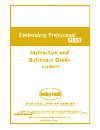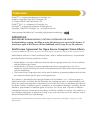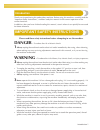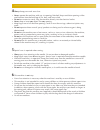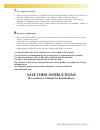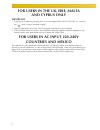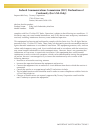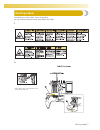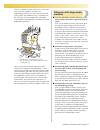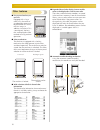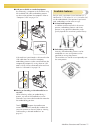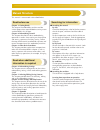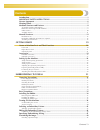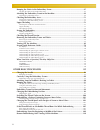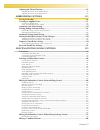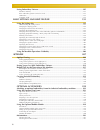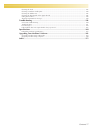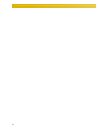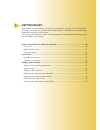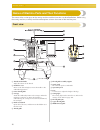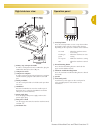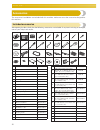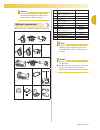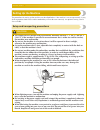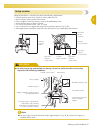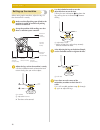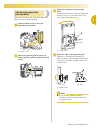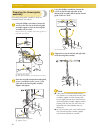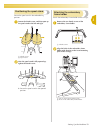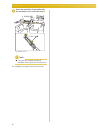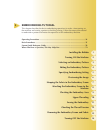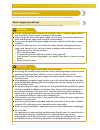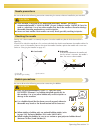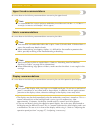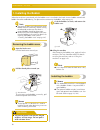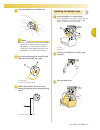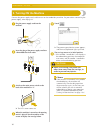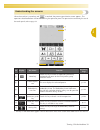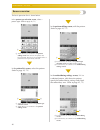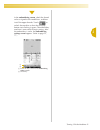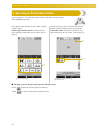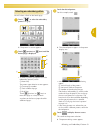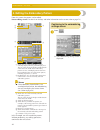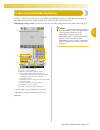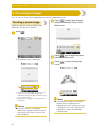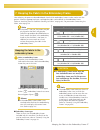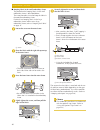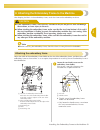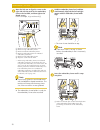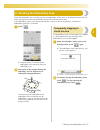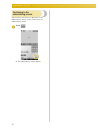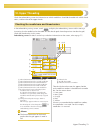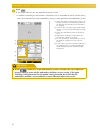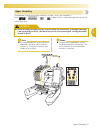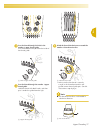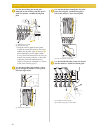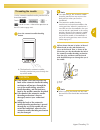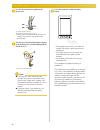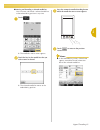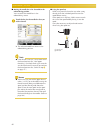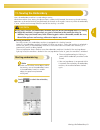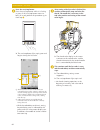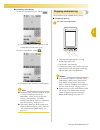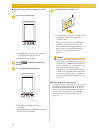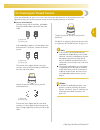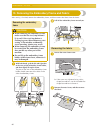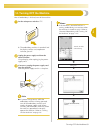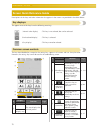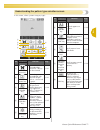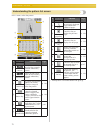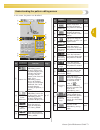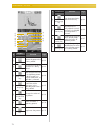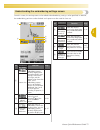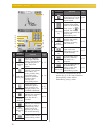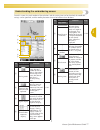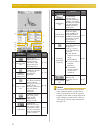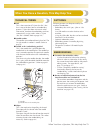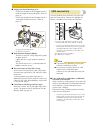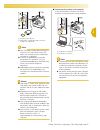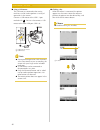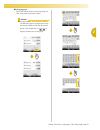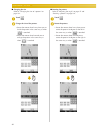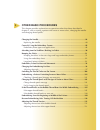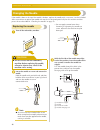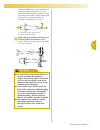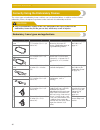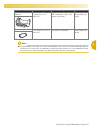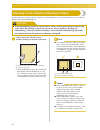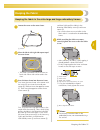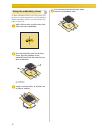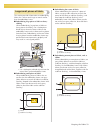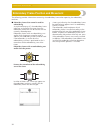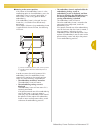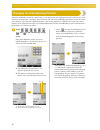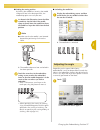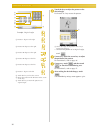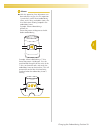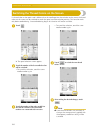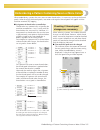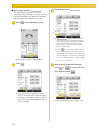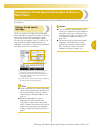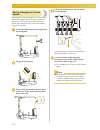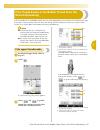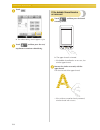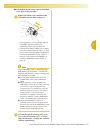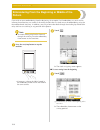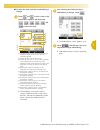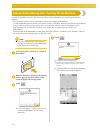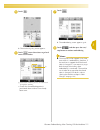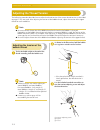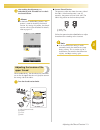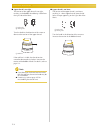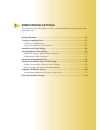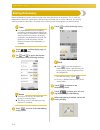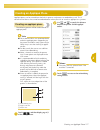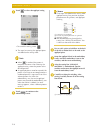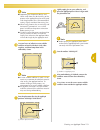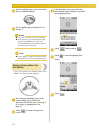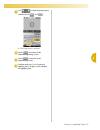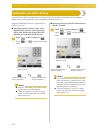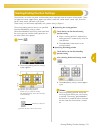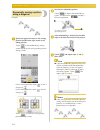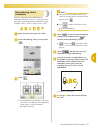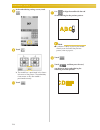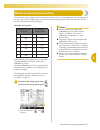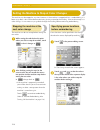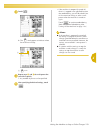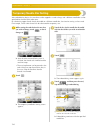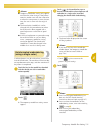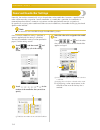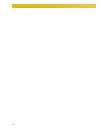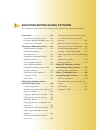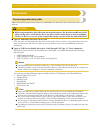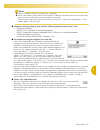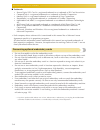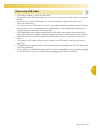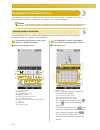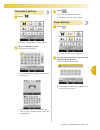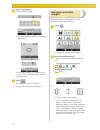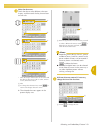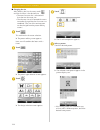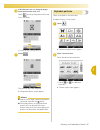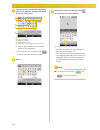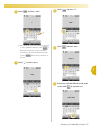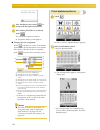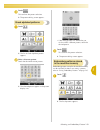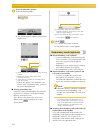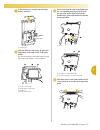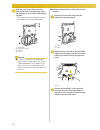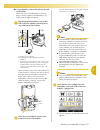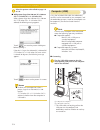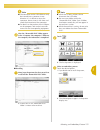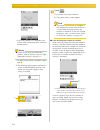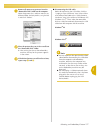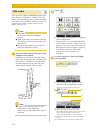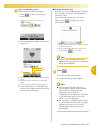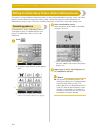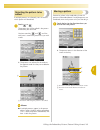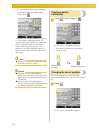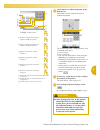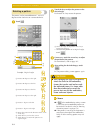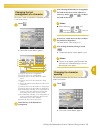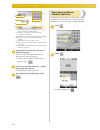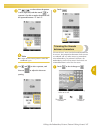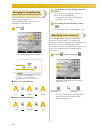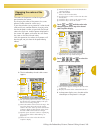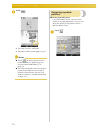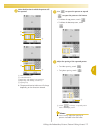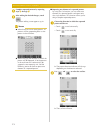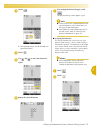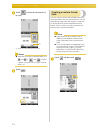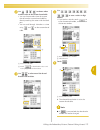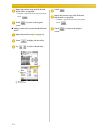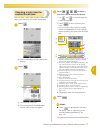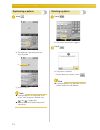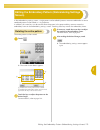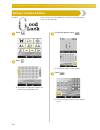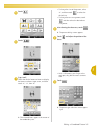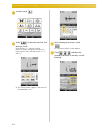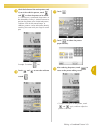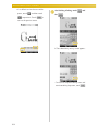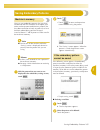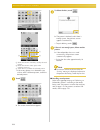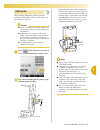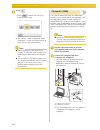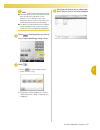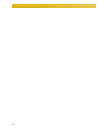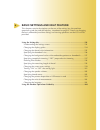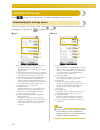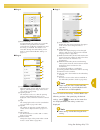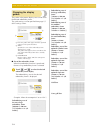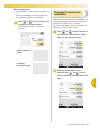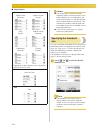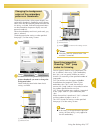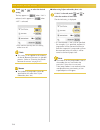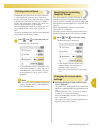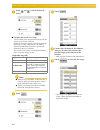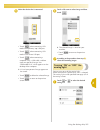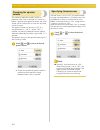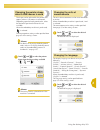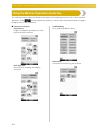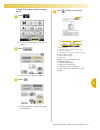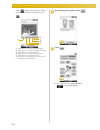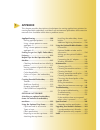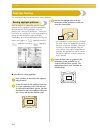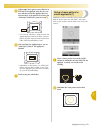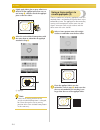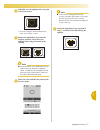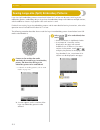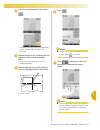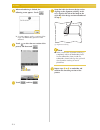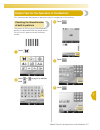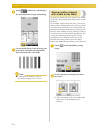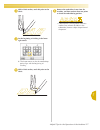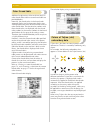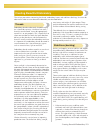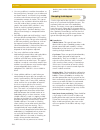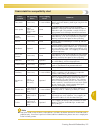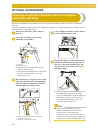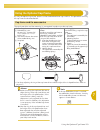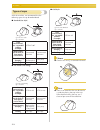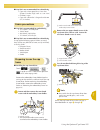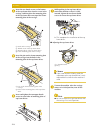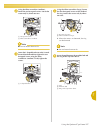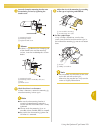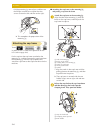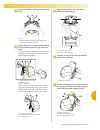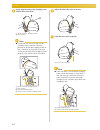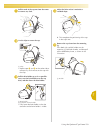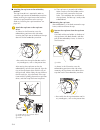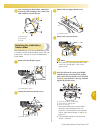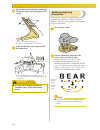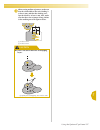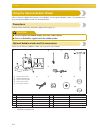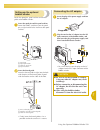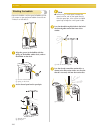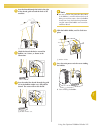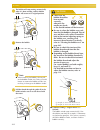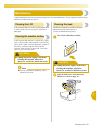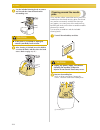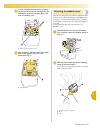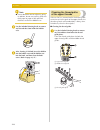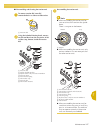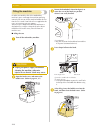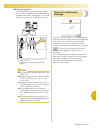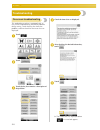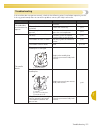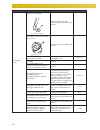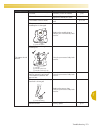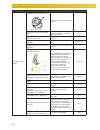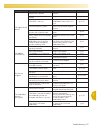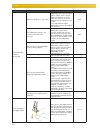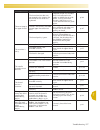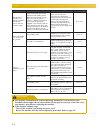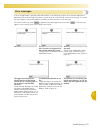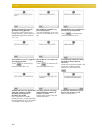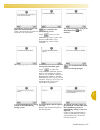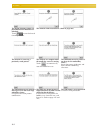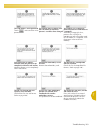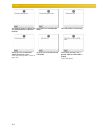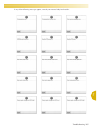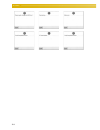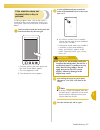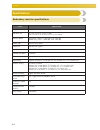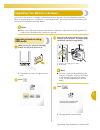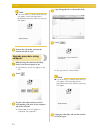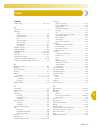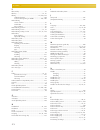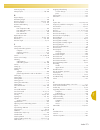- DL manuals
- Baby Lock
- Sewing Machine
- Embroidery Professional PLUS BMP9
- Instruction And Reference Manual
Baby Lock Embroidery Professional PLUS BMP9 Instruction And Reference Manual
Summary of Embroidery Professional PLUS BMP9
Page 2: Trademarks
Trademarks flashfx ® is a registered trademark of datalight, inc. Flashfx ® copyright 1998-2007 datalight, inc. U.S.Patent office 5,860,082/6,260,156 flashfx ® pro™ is a trademark of datalight, inc. Datalight ® is a registered trademark of datalight, inc. Copyright 1989-2007 datalight, inc., all rig...
Page 3: Introduction
Introduction 1 ————————————————————————————————————————————————————————————————————————————————————— introduction thank you for purchasing this embroidery machine. Before using this machine, carefully read the “important safety instructions”, and then study this manual for the correct operation of t...
Page 4
——————————————————————————————————————————————————————————————————————————————————— 2 4 always keep your work area clear: • never operate the machine with any air openings blocked. Keep ventilation openings of the machine free from the build up of lint, dust, and loose cloth. • do not use extension ...
Page 5: Save These Instructions
Important safety instructions 3 ————————————————————————————————————————————————————————————————————————————————————— 7 for a longer service life: • when storing this machine, avoid direct sunlight and high humidity locations. Do not use or store the machine near a space heater, iron, halogen lamp, ...
Page 6: And Cyprus Only
——————————————————————————————————————————————————————————————————————————————————— 4 for users in the uk, eire, malta and cyprus only important • in the event of replacing the plug fuse, use a fuse approved by asta to bs 1362, i.E. Carrying the mark, rating as marked on plug. • always replace the f...
Page 7: Conformity (For Usa Only)
Important safety instructions 5 ————————————————————————————————————————————————————————————————————————————————————— federal communications commission (fcc) declaration of conformity (for usa only) responsible party: tacony corporation 1760 gilsinn lane, fenton, missouri 63026 usa declares that the...
Page 8: License Agreement
——————————————————————————————————————————————————————————————————————————————————— 6 license agreement the enclosed machine includes data, software and/or documentation (collectively “content”) that are proprietary products of baby lock, a division of tacony corporation (“baby lock”). By using the ...
Page 9: Warning Labels
Warning labels 7 ————————————————————————————————————————————————————————————————————————————————————— warning labels the following warning labels are on the machine. Be sure to observe the precautions described in the labels. 1 2 label locations please put a drop of oil onto the hook once a day bef...
Page 10
——————————————————————————————————————————————————————————————————————————————————— 8 machine structure and features six-needle machine embroidering your machine has six needles, each threaded with a different color of thread. It can sew embroidery patterns that contain several colors by automatical...
Page 11
Machine structure and features 9 ————————————————————————————————————————————————————————————————————————————————————— not all six needles can be used to sew at the same time. Only one needle is moved to the embroidering position at a time. According to the sewing order, the needle bar case is moved...
Page 12
——————————————————————————————————————————————————————————————————————————————————— 10 other features ■ easy-to-read and easy-to- use lcd equipped with a large color lcd, the colors of an embroidery pattern can be previewed in a nearly realistic image. In addition, since the lcd is a touch panel, th...
Page 13
Machine structure and features 11 ————————————————————————————————————————————————————————————————————————————————————— ■ usb port available as standard equipment by connecting a computer to the machine using the included usb cable, embroidery patterns can be transferred from the computer. Refer to ...
Page 14: Manual Structure
——————————————————————————————————————————————————————————————————————————————————— 12 manual structure this manual is constructed as described below. Read before use chapter 1: getting ready the setup of the embroidery machine and the various preparations required before starting to sew are describ...
Page 15: Contents
Contents 13 ————————————————————————————————————————————————————————————————————————————————————— contents introduction ..................................................................................................................... 1 important safety instructions .................................
Page 16
——————————————————————————————————————————————————————————————————————————————————— 14 hooping the fabric in the embroidery frame.................................................................47 hooping the fabric in the embroidery frame................................................................
Page 17
Contents 15 ————————————————————————————————————————————————————————————————————————————————————— adjusting the thread tension ....................................................................................... 112 adjusting the tension of the bobbin thread..........................................
Page 18
——————————————————————————————————————————————————————————————————————————————————— 16 saving embroidery patterns..........................................................................................185 machine’s memory ...............................................................................
Page 19
Contents 17 ————————————————————————————————————————————————————————————————————————————————————— cleaning the hook .................................................................................................................................... 243 cleaning around the needle plate .................
Page 20
——————————————————————————————————————————————————————————————————————————————————— 18.
Page 21: Getting Ready
1 getting ready after unpacking the machine, first refer to “accessories” on page 22, and check that all listed accessories are included. After checking that all accessories are included, the embroidery machine can be set up. The setup of the machine and the various preparations required before star...
Page 22
Getting ready ———————————————————————————————————————————————————————————————————————— 20 names of machine parts and their functions the names of the various parts of the sewing machine and their functions are described below. Before using the sewing machine, carefully read these descriptions to lea...
Page 23
Names of machine parts and their functions 21 1 ————————————————————————————————————————————————————————————————————————————————————— right-side/rear view 1 primary (top) usb port for media in order to send patterns from/to usb media, plug the usb media directly into the usb port. 2 usb port for mou...
Page 24: Accessories
22 getting ready ————————————————————————————————————————————————————————————————————————— accessories the accessories listed below are included with this machine. Make sure to use the accessories designed for this machine. Included accessories after opening the box, check that the following accesso...
Page 25
Accessories 23 ————————————————————————————————————————————————————————————————————————————————————— 1 memo ● the included touch pen can be stored in the touch pen holder on the back of the operation panel. Refer to page 21. Optional accessories the following are available as optional accessories. N...
Page 26: Setting Up The Machine
Getting ready ———————————————————————————————————————————————————————————————————————— 24 setting up the machine the procedures for setting up the machine are described below. If the machine is not set up correctly, it may shake or produce loud noises and the embroidery will not be sewn correctly. A...
Page 27
Setting up the machine 25 1 ————————————————————————————————————————————————————————————————————————————————————— setup location setup the machine in a location that meets the following requirements. • position machine more than 50 mm (2 inches) from the wall • allow sufficient space around the mach...
Page 28
Getting ready ———————————————————————————————————————————————————————————————————————— 26 setting up the machine when setting up the machine, adjust the legs so that the machine is steady. 1 make sure that all packing tape affixed to the machine is peeled off and that all packing material is removed...
Page 29
Setting up the machine 27 1 ————————————————————————————————————————————————————————————————————————————————————— adjusting the operation panel position adjust the orientation and angle of the operation panel so it can easily be operated. 1 loosen 2 thumb screws to bring the operation panel forward....
Page 30
Getting ready ———————————————————————————————————————————————————————————————————————— 28 preparing the thread guide assembly raise the thread guide assembly. Locate the included phillips screwdriver. 1 using the phillips screwdriver, loosen the screws on the left side of the thread guide assembly s...
Page 31
Setting up the machine 29 1 ————————————————————————————————————————————————————————————————————————————————————— positioning the spool stand secure the spool stand in the embroidering position. 1 loosen the thumb screw, and then open up the spool stand to the left and right. 1 thumb screw 2 spool s...
Page 32
Getting ready ———————————————————————————————————————————————————————————————————————— 30 3 secure the embroidery frame holder with the two thumb screws removed in step 1 . 1 thumb screws note ● using the disc-shaped screwdriver included, firmly tighten the thumb screws. This completes the preparati...
Page 33: Embroidering Tutorial
2 embroidering tutorial this chapter describes the basic embroidering operations in order—from turning on the machine and sewing a pattern to finishing sewing. Follow the steps of the tutorial to embroider a pattern and master the operation of this embroidery machine. Operating precautions ............
Page 34: Operating Precautions
32 embroidering tutorial —————————————————————————————————————————————————————————————————— operating precautions the necessary points to ensure the correct operation of this machine are described below. Power supply precautions be sure to observe the following precautions concerning the power suppl...
Page 35
Operating precautions 33 2 ————————————————————————————————————————————————————————————————————————————————————— needle precautions be sure to observe the following precautions concerning the correct choice of needle for your machine. Caution checking the needle sewing with a bent needle is extremel...
Page 36
Embroidering tutorial ————————————————————————————————————————————————————————————————— 34 upper thread recommendations be sure to observe the following recommendations concerning the upper thread. Note ● it is recommended that rayon or polyester embroidery thread be used (120 den x 2 / 135 dtex x 2...
Page 37: Basic Procedures
Basic procedures 35 2 ————————————————————————————————————————————————————————————————————————————————————— basic procedures basic embroidering procedures are described below. Check the overall procedure below, before operating the embroidery machine. The operations to embroider the pattern are desc...
Page 38: 1. Installing The Bobbin
Embroidering tutorial ————————————————————————————————————————————————————————————————— 36 1. Installing the bobbin when the machine is purchased, only the bobbin case is installed in the hook. Insert a bobbin wound with bobbin thread for embroidering. For precautions concerning the bobbin, refer to...
Page 39
Installing the bobbin 37 2 ————————————————————————————————————————————————————————————————————————————————————— 1 insert the bobbin into the bobbin case. Note ● check that the thread winds off the bobbin clockwise as shown in the illustration. If the bobbin is installed with the thread winding off ...
Page 40: 2. Turning On The Machine
Embroidering tutorial ————————————————————————————————————————————————————————————————— 38 2. Turning on the machine connect the power supply cord, and then turn on the embroidery machine. For precautions concerning the power supply, refer to page 32. 1 plug the power supply cord into the machine. 2...
Page 41
Turning on the machine 39 2 ————————————————————————————————————————————————————————————————————————————————————— understanding the screens when the machine is turned on and is touched, the pattern type selection screen appears. The operations described below will be entered using the operation pane...
Page 42
Embroidering tutorial ————————————————————————————————————————————————————————————————— 40 screen overview the basic operation flow is shown below. In the pattern type selection screen, select a pattern type. (refer to page 42, 71.) 1 touch this key to continue to the pattern editing screen after at...
Page 43
Turning on the machine 41 2 ————————————————————————————————————————————————————————————————————————————————————— in the embroidering screen, check the thread colors assigned to the needle bars, and then install the upper threads. Touch to unlock the machine so that the start/stop button starts flas...
Page 44
Embroidering tutorial ————————————————————————————————————————————————————————————————— 42 3. Selecting an embroidery pattern as an example, we will select the pattern shown at the right, on the last page of the embroidery patterns. In the pattern type selection screen, select a pattern category (ty...
Page 45
Selecting an embroidery pattern 43 2 ————————————————————————————————————————————————————————————————————————————————————— selecting an embroidery pattern we will select a floral on the fourth page. 1 touch to select the embroidery patterns category. X the pattern list screen appears. 2 touch (previ...
Page 46
Embroidering tutorial ————————————————————————————————————————————————————————————————— 44 4. Editing the embroidery pattern from this screen, the pattern can be edited. Pattern editing screen (for details on the keys and other information on the screen, refer to page 73.) 1 shows the size of the em...
Page 47
Specifying embroidering setting 45 2 ————————————————————————————————————————————————————————————————————————————————————— 5. Specifying embroidering setting from this screen, the entire pattern can be edited and embroidering settings can be specified. In addition, the embroidering position can be c...
Page 48: 6. Previewing The Image
Embroidering tutorial ————————————————————————————————————————————————————————————————— 46 6. Previewing the image you can view an image of the completed pattern within the embroidery frame. Checking a preview image display the preview image to check that the embroidery will be sewn as desired. 1 to...
Page 49
Hooping the fabric in the embroidery frame 47 2 ————————————————————————————————————————————————————————————————————————————————————— 7. Hooping the fabric in the embroidery frame after selecting the pattern to be embroidered, check which embroidery frames can be used to sew the pattern. Select the ...
Page 50
Embroidering tutorial ————————————————————————————————————————————————————————————————— 48 ■ hooping fabric in the small embroidery frame the procedure for hooping fabric in the small embroidery frame is described below. The same procedure is used to hoop the fabric in the medium embroidery frame. F...
Page 51
Attaching the embroidery frame to the machine 49 2 ————————————————————————————————————————————————————————————————————————————————————— 8. Attaching the embroidery frame to the machine after hooping the fabric in the embroidery frame, attach the frame to the embroidery machine. Caution note ● befor...
Page 52
Embroidering tutorial ————————————————————————————————————————————————————————————————— 50 2 move the left arm to align the screw on the right side with the mark for the embroidery frame to be installed, and then tighten the thumb screws. For this example, align with mark 5. 1 mark for extra-large e...
Page 53
Checking the embroidery area 51 2 ————————————————————————————————————————————————————————————————————————————————————— 9. Checking the embroidery area check the embroidery area to make sure that the embroidery will be sewn in the desired location and will not be misaligned and that the embroidery f...
Page 54
Embroidering tutorial ————————————————————————————————————————————————————————————————— 52 continuing to the embroidering screen after finishing the necessary operations in the embroidering settings screen, continue to the embroidering screen. 1 touch . X the embroidering screen appears..
Page 55: 10. Upper Threading
Upper threading 53 2 ————————————————————————————————————————————————————————————————————————————————————— 10. Upper threading check the embroidering screen for information on which needle bars should be threaded with which thread colors, and then thread the upper threads. Checking the needle bars a...
Page 56
Embroidering tutorial ————————————————————————————————————————————————————————————————— 54 1 touch . X the screen indicating that the spools be changed is closed. • in addition to checking the thread colors, information such as the number of stitches and the sewing time can be checked and various em...
Page 57
Upper threading 55 2 ————————————————————————————————————————————————————————————————————————————————————— upper threading use embroidery thread to thread the needle bars in order, starting with needle bar 1. Touch → → → in order to view a video of the operation on the lcd (refer to page 204). Cauti...
Page 58
Embroidering tutorial ————————————————————————————————————————————————————————————————— 56 the numbers indicate the thread path for each of the numbered needle bars. Be very careful to correctly thread the needle bars. 1 place on spool pin 1 the spool of thread with the color (lime green) specified ...
Page 59
Upper threading 57 2 ————————————————————————————————————————————————————————————————————————————————————— 3 pass the thread through the hole in the number 1 upper thread guide. Pass the thread toward you from the inside of the thread guide. 1 hole in upper thread guide 4 pass the thread through the...
Page 60
Embroidering tutorial ————————————————————————————————————————————————————————————————— 58 6 pass the thread along the thread path indicated on the machine, and then pass it under the number 1 middle thread guide plate. 1 middle thread guide 2 thread guide pin • the path from the upper thread guide ...
Page 61
Upper threading 59 2 ————————————————————————————————————————————————————————————————————————————————————— threading the needle use the automatic needle-threading mechanism to thread the needle. Touch → → → in order to view a video of the operation on the lcd (refer to page 204). 1 press the automat...
Page 62
Embroidering tutorial ————————————————————————————————————————————————————————————————— 60 3 pass the thread under the guide on the presser foot. 1 guide on presser foot 2 notch in guide on presser foot • make sure that the thread securely passes through the notch in the guide on the presser foot. 4...
Page 63
Upper threading 61 2 ————————————————————————————————————————————————————————————————————————————————————— ■ moving and threading a selected needle bar you can move and thread a selected needle bar to the embroidering position at any time. 1 touch . X the needle bar move screen appears. 2 touch the ...
Page 64
Embroidering tutorial ————————————————————————————————————————————————————————————————— 62 ■ moving the needle bar to be threaded to the embroidering position you can move the needle bar in the embroidering screen. 1 touch the key for the needle bar that you wish to thread. X the selected needle bar...
Page 65: 11. Sewing The Embroidery
Sewing the embroidery 63 2 ————————————————————————————————————————————————————————————————————————————————————— 11. Sewing the embroidery now, the embroidery machine is ready to begin sewing. When the machine starts sewing, the presser foot is automatically lowered, the necessary thread trimming op...
Page 66
Embroidering tutorial ————————————————————————————————————————————————————————————————— 64 2 press the start/stop button. Press the start/stop button while it is flashing in green. If the start/stop button returns to being lit in red, perform this procedure again from step 1 . X the start/stop butto...
Page 67
Sewing the embroidery 65 2 ————————————————————————————————————————————————————————————————————————————————————— ■ continuing embroidering to sew the same pattern again, touch . X the embroidering screen appears so the same pattern can be sewn again. To select a new pattern, touch . X the pattern ty...
Page 68
Embroidering tutorial ————————————————————————————————————————————————————————————————— 66 ■ resume sewing after the machine was turned off 1 press the start/stop button. X the embroidery machine stops and the start/stop button lights up in red. • the thread is not trimmed. 2 touch to unlock the emb...
Page 69
Checking the thread tension 67 2 ————————————————————————————————————————————————————————————————————————————————————— 12. Checking the thread tension check the embroidery to see if it was sewn with the correct thread tension. If the thread tension is not adjusted correctly, the stitching may be une...
Page 70
Embroidering tutorial ————————————————————————————————————————————————————————————————— 68 13. Removing the embroidery frame and fabric after sewing is finished, remove the embroidery frame, and then remove the fabric from the frame. Removing the embroidery frame caution 1 with both hands, grab the ...
Page 71
Turning off the machine 69 2 ————————————————————————————————————————————————————————————————————————————————————— 14. Turning off the machine after all embroidery is finished, turn off the machine. 1 set the main power switch to “ { ”. X the embroidery machine is turned off and the display and the ...
Page 72
Embroidering tutorial ————————————————————————————————————————————————————————————————— 70 screen quick reference guide descriptions of the keys and other information that appear in the screens are provided in the tables below. Key displays the appearances of the keys have the following meanings. Co...
Page 73
Screen quick reference guide 71 2 ————————————————————————————————————————————————————————————————————————————————————— understanding the pattern type selection screen in this screen, select a pattern category (type). No. Display function page key name 1 bu ilt-i n pa tte rns the embroidery pattern ...
Page 74
Embroidering tutorial ————————————————————————————————————————————————————————————————— 72 understanding the pattern list screen in this screen, select the pattern. * some patterns cannot be edited with 0 or a. No. Display function page key name 1 shows the vertical length of the currently selected ...
Page 75
Screen quick reference guide 73 2 ————————————————————————————————————————————————————————————————————————————————————— understanding the pattern editing screen in this screen, the pattern can be edited. No. Display function page key name 1 shows the size of the embroidery pattern currently displaye...
Page 76
Embroidering tutorial ————————————————————————————————————————————————————————————————— 74 no. Display function page key name 1 rotates the pattern that is being edited. P.164 rotate key 2 changes the size of the pattern that is being edited. P.162 size key 3 enables the thread color of each charact...
Page 77
Screen quick reference guide 75 2 ————————————————————————————————————————————————————————————————————————————————————— understanding the embroidering settings screen from this screen, the entire pattern can be edited and embroidering settings can be specified. In addition, the embroidering position...
Page 78
Embroidering tutorial ————————————————————————————————————————————————————————————————— 76 • the functions and operations for the preview key 7 is the same in both the pattern editing screen and the embroidering settings screen. No. Display function page key name 1 makes an appliqué piece from a des...
Page 79
Screen quick reference guide 77 2 ————————————————————————————————————————————————————————————————————————————————————— understanding the embroidering screen from this screen, the total number of thread colors and the sewing time can be checked, the needle bar settings can be specified, and the need...
Page 80
Embroidering tutorial ————————————————————————————————————————————————————————————————— 78 memo ● the thread color numbers in the thread color sequence display and the thread color set up display can be changed, for example, to the color name or the thread color number for other brands. (refer to “c...
Page 81
When you have a question, this may help you 79 2 ————————————————————————————————————————————————————————————————————————————————————— when you have a question, this may help you technical terms: ■ dst this is the extension of tajima data file (*.Dst) that is one of the data formats of embroidery pa...
Page 82
Embroidering tutorial ————————————————————————————————————————————————————————————————— 80 ■ getting false thread breakage error - check that the position of the upper thread is under the upper thread guide plates. (refer to page 56.) - check that the position of the upper thread is around the threa...
Page 83
When you have a question, this may help you 81 2 ————————————————————————————————————————————————————————————————————————————————————— 1 primary (top) usb port 2 embroidery card reader/usb card writer module* or usb media note ● two usb media cannot be used with this machine at the same time. If two...
Page 84
Embroidering tutorial ————————————————————————————————————————————————————————————————— 82 ■ using a usb mouse the usb mouse, connected to the sewing machine, can be used to perform a variety of operations in the screens. Connect a usb mouse to the usb 1.1 port marked with . You can also connect a u...
Page 85
When you have a question, this may help you 83 2 ————————————————————————————————————————————————————————————————————————————————————— ■ changing pages rotate the mouse wheel to switch through the tabs of the pattern selection screens. Memo ● if page numbers and a vertical scroll bar for additional ...
Page 86
Embroidering tutorial ————————————————————————————————————————————————————————————————— 84 ■ changing the size refer to “changing the size of a pattern” on page 162. 1 touch . 2 change the size of the pattern. • rotate the mouse wheel away from you to shrink the pattern in the same way as when is to...
Page 87: Other Basic Procedures
3 other basic procedures this chapter provides explanations on operations other than those described in chapter 2, such as sewing a pattern with seven or more colors, changing the needles and changing thread spools. Changing the needle....................................................................
Page 88: Changing The Needle
Other basic procedures ————————————————————————————————————————————————————————————————— 86 changing the needle if the needle is bent or the tip of the needle is broken, replace the needle with a new one. Use the included allen screw driver to replace the needle with one that is designed specificall...
Page 89
Changing the needle 87 3 ————————————————————————————————————————————————————————————————————————————————————— hold the needle changing tool and press the end of the needle changing tool 1 in to extend the needle-mounting clamp 2. Attach the clamp to the needle, and then release the pressed area to ...
Page 90
Other basic procedures ————————————————————————————————————————————————————————————————— 88 correctly using the embroidery frames the various types of embroidery frames and their uses are described below. In addition to the included embroidery frames, the optional cap frame can be used with this emb...
Page 91
Correctly using the embroidery frames 89 3 ————————————————————————————————————————————————————————————————————————————————————— note ● the embroidery frame indicators show all embroidery frame sizes in which the embroidery pattern can be sewn. Be sure to use an embroidery frame of the most suitable...
Page 92
Other basic procedures ————————————————————————————————————————————————————————————————— 90 attaching iron-on stabilizer (backing) to fabric in order to prevent shrinkage of the stitching or misaligned patterns, we recommend that iron-on stabilizer (backing) be used for embroidering. Caution 1 using...
Page 93: Hooping The Fabric
Hooping the fabric 91 3 ————————————————————————————————————————————————————————————————————————————————————— hooping the fabric hooping the fabric in the extra-large and large embroidery frames 1 loosen the screw on the outer frame. 1 screw 2 place the fabric with right side up on top of the outer ...
Page 94
Other basic procedures ————————————————————————————————————————————————————————————————— 92 using the embroidery sheet in order to hoop the fabric so that the pattern will be sewn in the correct position, use the guidelines on the embroidery sheet to accurately stretch the fabric in the frame. 1 wit...
Page 95
Hooping the fabric 93 3 ————————————————————————————————————————————————————————————————————————————————————— large/small pieces of fabric this section provides information on embroidering fabric that is either much larger or much smaller than the embroidery frame. ■ embroidering large pieces of fab...
Page 96
Other basic procedures ————————————————————————————————————————————————————————————————— 94 embroidery frame position and movement the following provides information concerning the embroidery frame when operating the embroidery machine. ■ embroidery frames that cannot be used for embroidering as exp...
Page 97
Embroidery frame position and movement 95 3 ————————————————————————————————————————————————————————————————————————————————————— ■ moving to the correct position if the center of the embroidery frame is at the needle drop point in the embroidering area, the embroidery frame is correctly positioned,...
Page 98
Other basic procedures ————————————————————————————————————————————————————————————————— 96 changing the embroidering position when the embroidery machine is purchased, it was adjusted so that the beginning of the stitching was from the center of the pattern. Therefore, move the frame and adjust the...
Page 99
Changing the embroidering position 97 3 ————————————————————————————————————————————————————————————————————————————————————— ■ finding the sewing position by locking the needle bar (securing the needle and presser foot in the down position), the needle drop point can easily be seen. 1 as shown in t...
Page 100
Other basic procedures ————————————————————————————————————————————————————————————————— 98 2 touch the keys to adjust the pattern to the desired angle. Each touch of a key rotates the pattern. 1 shows the angle of the pattern after a key is touched to change it. • to return the pattern to its origi...
Page 101
Changing the embroidering position 99 3 ————————————————————————————————————————————————————————————————————————————————————— memo ● with this operation, fine adjustments can be made to the angle; also, this operation is particularly useful when embroidering items, such as bags and tubular items, th...
Page 102
Other basic procedures ————————————————————————————————————————————————————————————————— 100 switching the thread colors on the screen if a thread color on the spool stand is different than the needle position thread color on the screen, the thread colors on the screen can be switched to match the s...
Page 103
Embroidering a pattern containing seven or more colors 101 3 ————————————————————————————————————————————————————————————————————————————————————— embroidering a pattern containing seven or more colors when embroidering a pattern that uses seven or more thread colors, it is necessary to change the t...
Page 104
Other basic procedures ————————————————————————————————————————————————————————————————— 102 ■ spool change indicator ( ) the spool change indicator in the stitch navigating screen indicates the number of times that the thread spools will need to be changed and the amount of time between changes. 1 ...
Page 105: More Colors
Changing the thread spools with designs of seven or more colors 103 3 ————————————————————————————————————————————————————————————————————————————————————— changing the thread spools with designs of seven or more colors this section contains details on understanding the change thread spools message ...
Page 106
Other basic procedures ————————————————————————————————————————————————————————————————— 104 easily changing the thread spools when replacing the thread spools, it is necessary to re-thread the upper thread. However, the thread spools can easily be changed when replacing a thread spool whose thread ...
Page 107: While Embroidering
If the thread breaks or the bobbin thread runs out while embroidering 105 3 ————————————————————————————————————————————————————————————————————————————————————— if the thread breaks or the bobbin thread runs out while embroidering if the thread breaks or the bobbin thread runs out while embroiderin...
Page 108
Other basic procedures ————————————————————————————————————————————————————————————————— 106 4 touch . X the embroidering screen appears again. 5 touch , and then press the start/ stop button to continue embroidering. If the bobbin thread breaks or runs out 1 touch , and then press the thread trimmi...
Page 109
If the thread breaks or the bobbin thread runs out while embroidering 107 3 ————————————————————————————————————————————————————————————————————————————————————— ■ if the bobbin thread ran out, replace the bobbin at this point in the procedure. 3 replace the bobbin with a bobbin wound with bobbin th...
Page 110: Pattern
Other basic procedures ————————————————————————————————————————————————————————————————— 108 embroidering from the beginning or middle of the pattern if you wish to restart embroidering from the beginning, for example, if trial embroidery was sewn and an incorrect thread tension was used or if the w...
Page 111
Embroidering from the beginning or middle of the pattern 109 3 ————————————————————————————————————————————————————————————————————————————————————— ■ to select the stitch from where embroidering is to begin 4 touch and to select a color in the thread color sequence, and then touch , , , , and to se...
Page 112
Other basic procedures ————————————————————————————————————————————————————————————————— 110 resume embroidering after turning off the machine in either of the following cases, the remaining stitches of the embroidery are stored in the machine’s memory. • if the machine’s power switch is pressed to ...
Page 113
Resume embroidering after turning off the machine 111 3 ————————————————————————————————————————————————————————————————————————————————————— 5 touch . X the stitch navigating screen appears. 6 touch two or three times to go back two or three stitches. 1 each touch of this key moves one stitch back ...
Page 114
Other basic procedures ————————————————————————————————————————————————————————————————— 112 adjusting the thread tension the following procedure describes how to adjust the thread tension if the correct thread tension as described on page 67 was not used. After adjusting the tension of the bobbin t...
Page 115
Adjusting the thread tension 113 3 ————————————————————————————————————————————————————————————————————————————————————— 4 after making the adjustments, try embroidering with all needle bars to check the thread tension. Memo ● in the built-in embroidery patterns, one pattern is used for checking the...
Page 116
Other basic procedures ————————————————————————————————————————————————————————————————— 114 ■ upper thread is too tight the tension of the upper thread is too tight, resulting in the bobbin thread being visible from the right side of the fabric. 1 right side 2 wrong side turn the knob in the direct...
Page 117: Embroidering Settings
4 embroidering settings this chapter contains descriptions on the various embroidering settings, which make operation easier. Basting embroidery ...............................................................................................116 creating an appliqué piece ................................
Page 118: Basting Embroidery
Embroidering settings —————————————————————————————————————————————————————————————————— 116 basting embroidery before embroidering, basting stitches can be sewn along the outline of the pattern. This is useful for embroidering fabric that cannot have stabilizer material affixed with an iron or adhe...
Page 119: Creating An Appliqué Piece
Creating an appliqué piece 117 ————————————————————————————————————————————————————————————————————————————————————— 4 creating an appliqué piece appliqué pieces can be created from the built-in patterns and patterns on embroidery cards. This is convenient for fabrics that cannot be embroidered or w...
Page 120
Embroidering settings —————————————————————————————————————————————————————————————————— 118 4 touch to select the appliqué setting. • to cancel the setting, touch . X the steps for creating the appliqué piece are added to the sewing order. Note ● when is touched, the pattern is moved to the center....
Page 121
Creating an appliqué piece 119 ————————————————————————————————————————————————————————————————————————————————————— 4 note ● depending on the pattern density and fabric used, there may be shrinking of the pattern or the appliqué may be misaligned with the placement line. We recommend cutting slight...
Page 122
Embroidering settings —————————————————————————————————————————————————————————————————— 120 f soak the appliqué piece in water to dissolve the water-soluble stabilizer. G dry the appliqué piece, and then iron it if necessary. Memo ● the outline is sewn using satin stitching. ● some glue may get ont...
Page 123
Creating an appliqué piece 121 ————————————————————————————————————————————————————————————————————————————————————— 4 7 use to select the frame pattern, and then touch and . X the frame pattern is deleted. 8 touch to continue to the embroidering settings screen. 9 touch to continue to the embroider...
Page 124
Embroidering settings —————————————————————————————————————————————————————————————————— 122 automatic lock stitch setting the machine can be set to automatically sew lock stitches, for example at the beginning of the pattern, before sewing each thread color change, and before trimming the thread. W...
Page 125
Starting/ending position settings 123 ————————————————————————————————————————————————————————————————————————————————————— 4 starting/ending position settings the machine can set the start point and the ending point separately from the 9 points of the pattern. Those are upper-left corner, upper-cen...
Page 126
Embroidering settings —————————————————————————————————————————————————————————————————— 124 repeatedly sewing a pattern along a diagonal example 1 specify the upper-left corner as the starting position and the lower-right corner as the ending position. Touch in the embroidering settings screen to d...
Page 127
Starting/ending position settings 125 ————————————————————————————————————————————————————————————————————————————————————— 4 embroidering linked characters follow the procedure described below to embroider linked characters in a single row when the pattern extends beyond the embroidery frame. Examp...
Page 128
Embroidering settings —————————————————————————————————————————————————————————————————— 126 8 in the embroidering settings screen, touch . 9 touch . X the needle bar is positioned in the lower- left corner of the pattern. The embroidery frame moves so that the needle is positioned correctly. 0 touc...
Page 129
Maximum sewing speed setting 127 ————————————————————————————————————————————————————————————————————————————————————— 4 maximum sewing speed setting the maximum sewing speed can be set to one of five levels at every 100 rpm between 400 and 1000 rpm. If the cap frame or the cylinder frame is used, t...
Page 130
Embroidering settings —————————————————————————————————————————————————————————————————— 128 setting the machine to stop at color changes the machine can be stopped at any time; however, if the machine is stopped while it is embroidering, it is better to go back a few stitches before continuing sewi...
Page 131
Setting the machine to stop at color changes 129 ————————————————————————————————————————————————————————————————————————————————————— 4 3 touch . X the mark appears to indicate where the machine will stop. 1 mark 4 repeat steps 2 and 3 for each pause that you wish to specify. • any number of pauses...
Page 132: Temporary Needle Bar Setting
Embroidering settings —————————————————————————————————————————————————————————————————— 130 temporary needle bar setting after embroidering begins, the machine can be stopped at a color change and a different needle bar can be specified for the next color to be sewn. By substituting upper thread al...
Page 133
Temporary needle bar setting 131 ————————————————————————————————————————————————————————————————————————————————————— 4 memo ● temporary needle bar setting only applies until the next color change. If the pattern contains another area with the same color or when the same pattern is sewn the next ti...
Page 134
Embroidering settings —————————————————————————————————————————————————————————————————— 132 reserved needle bar settings normally, the machine automatically assigns thread colors to the needle bars; however, a specific thread color can be manually assigned to a certain needle bar. If a needle bar i...
Page 135
Reserved needle bar settings 133 ————————————————————————————————————————————————————————————————————————————————————— 4 4 touch . X the color selected in step 3 is specified. 1 the selected color of thread and the anchor appear on the spool. ■ cancelling the setting to change the setting, first can...
Page 136
Embroidering settings —————————————————————————————————————————————————————————————————— 134.
Page 137
5 selecting/editing/saving patterns this chapter provides details on selecting, editing and saving embroidery patterns. Precautions ...................................... 136 concerning embroidery data ........ 136 concerning optional embroidery cards .. 138 concerning usb media ................ 139...
Page 138: Precautions
Selecting/editing/saving patterns ————————————————————————————————————————————————————————— 136 precautions concerning embroidery data observe the following precautions when using embroidery data other than that created and saved in this machine. Caution ■ types of embroidery data that can be used •...
Page 139
Precautions 137 ————————————————————————————————————————————————————————————————————————————————————— 5 memo ● when a file folder is necessary to create, use a computer. ● letters and numerals can be used in the file names. In addition, if the file name contains no more than eight characters, the en...
Page 140
Selecting/editing/saving patterns ————————————————————————————————————————————————————————— 138 ■ trademarks • secure digital (sd) card is a registered trademark or a trademark of sd card association. • compactflash is a registered trademark or a trademark of sandisk corporation. • memory stick is a...
Page 141
Precautions 139 ————————————————————————————————————————————————————————————————————————————————————— 5 concerning usb media • do not disassemble or alter the usb media. • do not allow the usb media to become wet, such as with water, solvents, drinks or any other liquids. • do not use or store the u...
Page 142
Selecting/editing/saving patterns ————————————————————————————————————————————————————————— 140 selecting an embroidery pattern various embroidery patterns are built into this machine. Other than the built-in patterns, various other patterns can be selected from embroidery cards (optional) and from ...
Page 143
Selecting an embroidery pattern 141 ————————————————————————————————————————————————————————————————————————————————————— 5 embroidery patterns 1 touch . X the list of embroidery patterns appears. 2 select an embroidery pattern. Touch the desired pattern. X the selected pattern appears in the patter...
Page 144
Selecting/editing/saving patterns ————————————————————————————————————————————————————————— 142 3 select a frame pattern. Touch the desired pattern. X the selected pattern appears in the pattern display area. • if the wrong pattern was selected or you wish to select a different pattern, touch the de...
Page 145
Selecting an embroidery pattern 143 ————————————————————————————————————————————————————————————————————————————————————— 5 3 select the characters. Touch the tabs to select different character shapes, and then touch the key for one letter on each tab. * since the shapes of the letters are the same ...
Page 146
Selecting/editing/saving patterns ————————————————————————————————————————————————————————— 144 ■ changing the size after selecting the first character, touch until the character is the desired size. • the next character that is selected will have the new character size. • the character size of all ...
Page 147
Selecting an embroidery pattern 145 ————————————————————————————————————————————————————————————————————————————————————— 5 0 if the character size was changed, change frame pattern to the same size. Touch to change the pattern to the same size as the letters. 1 touch this key to change the size. A ...
Page 148
Selecting/editing/saving patterns ————————————————————————————————————————————————————————— 146 3 if the key for the character that you wish to select is not displayed, touch the tab for the desired set of characters. 1 uppercase letters 2 lowercase letters 3 numbers/symbols 4 accented characters 5 ...
Page 149
Selecting an embroidery pattern 147 ————————————————————————————————————————————————————————————————————————————————————— 5 6 touch and enter “ucky”. 1 if the wrong character was selected or you wish to select a different character, touch to delete the last character selected, and then touch the key...
Page 150
Selecting/editing/saving patterns ————————————————————————————————————————————————————————— 148 a after checking the text, touch to return to the text input screen. B after entering all of the text as desired, touch . This confirms the pattern selection. X the pattern editing screen appears. ■ chang...
Page 151
Selecting an embroidery pattern 149 ————————————————————————————————————————————————————————————————————————————————————— 5 3 touch . This confirms the pattern selection. X the pattern editing screen appears. Greek alphabet patterns 1 touch . X the list of greek alphabet patterns appears. 2 select a...
Page 152
Selecting/editing/saving patterns ————————————————————————————————————————————————————————— 150 2 select an embroidery pattern. Touch the desired pattern. X the selected pattern appears in the pattern display area. 1 shows the amount of memory used by selected pattern. 2 shows the amount of free spa...
Page 153
Selecting an embroidery pattern 151 ————————————————————————————————————————————————————————————————————————————————————— 5 1 if the touch pen is stored in the touch pen holder, remove it. 1 touch pen 2 with the indicator side facing up, place the embroidery card reader in the card reader holder. Be...
Page 154
Selecting/editing/saving patterns ————————————————————————————————————————————————————————— 152 5 wind the card reader cable around the hooks on the back of the operation panel, and then plug the card reader cable into the usb port. • the touch pen can be stored in the touch pen holder on the card r...
Page 155
Selecting an embroidery pattern 153 ————————————————————————————————————————————————————————————————————————————————————— 5 ■ using embroidery card reader without the card reader holder when not using the embroidery card reader often, carefully support the embroidery card reader near the operation p...
Page 156
Selecting/editing/saving patterns ————————————————————————————————————————————————————————— 154 4 select the pattern as described on page 141 to 149. ■ with patterns larger than 200 mm (h) × 300 mm (w) (7-7/8 inches (h) × 11-3/4 inches (w)) when a pattern larger than 200 mm (h) × 300 mm (w) (7-7/8 i...
Page 157
Selecting an embroidery pattern 155 ————————————————————————————————————————————————————————————————————————————————————— 5 note ● the connectors on the usb cable can only be inserted into a connector in one direction. If it is difficult to insert the connector, do not insert it with force and check...
Page 158
Selecting/editing/saving patterns ————————————————————————————————————————————————————————— 156 • if the wrong pattern was selected or you wish to select a different pattern, touch the desired pattern. Memo ● for details on large-size embroidery patterns, refer to “sewing large-size (split) embroide...
Page 159
Selecting an embroidery pattern 157 ————————————————————————————————————————————————————————————————————————————————————— 5 1 remove all unnecessary patterns from the “removable disk” folder on the computer. Select the pattern data, and then move it to a different folder, the recycle bin, or right-c...
Page 160
Selecting/editing/saving patterns ————————————————————————————————————————————————————————— 158 usb media you can recall a specific embroidery pattern from either directly usb media or a folder in the usb media. If the embroidery pattern is under the folder, move down layers of folders following a p...
Page 161
Selecting an embroidery pattern 159 ————————————————————————————————————————————————————————————————————————————————————— 5 4 select an embroidery pattern. Touch the key for the desired pattern. • touch to return to the original screen. X the selected pattern appears in the pattern display area. 1 s...
Page 162
Selecting/editing/saving patterns ————————————————————————————————————————————————————————— 160 editing the embroidery pattern (pattern editing screen) the patterns can be edited from the pattern editing screen and the embroidering settings screen. Individual patterns can be edited with the pattern ...
Page 163
Editing the embroidery pattern (pattern editing screen) 161 ————————————————————————————————————————————————————————————————————————————————————— 5 selecting the pattern to be edited if multiple patterns are selected, you can choose which pattern will be edited. 1 touch or . The pattern that will be...
Page 164
Selecting/editing/saving patterns ————————————————————————————————————————————————————————— 162 • to return the pattern to its position before it was moved (center of the embroidery frame), touch . The pattern can also be moved by dragging it. If a usb mouse is connected, move the mouse to position ...
Page 165
Editing the embroidery pattern (pattern editing screen) 163 ————————————————————————————————————————————————————————————————————————————————————— 5 2 touch the keys to adjust the pattern to the desired size. Each touch of a key slightly enlarges or reduces the pattern. The size of the pattern is dis...
Page 166
Selecting/editing/saving patterns ————————————————————————————————————————————————————————— 164 rotating a pattern the pattern can be rotated between 1 and 359 degrees either clockwise or counterclockwise. 1 touch . X the screen shown below appears. 2 touch the keys to adjust the pattern to the desi...
Page 167
Editing the embroidery pattern (pattern editing screen) 165 ————————————————————————————————————————————————————————————————————————————————————— 5 changing the text arrangement of a character characters can be arranged on a horizontal line, on a slant or on an arc. 1 touch . X the screen shown belo...
Page 168
Selecting/editing/saving patterns ————————————————————————————————————————————————————————— 166 1 specifies that all of the characters in a word selected will be spaced equally. 2 separates characters to be spaced and positioned individually. 3 increases the space between characters equally. 4 decre...
Page 169
Editing the embroidery pattern (pattern editing screen) 167 ————————————————————————————————————————————————————————————————————————————————————— 5 3 use to select where the pattern is to be separated, and then touch to separate it. For this example, the pattern will be separated between “t” and “a”...
Page 170
Selecting/editing/saving patterns ————————————————————————————————————————————————————————— 168 changing the thread density (only for some character and frame patterns) the thread density for some character and frame patterns can be changed. A setting between 80% and 120% in 5% increments can be spe...
Page 171
Editing the embroidery pattern (pattern editing screen) 169 ————————————————————————————————————————————————————————————————————————————————————— 5 changing the colors of the pattern the colors of the pattern can be changed and previewed on the screen. By changing the colors of the pattern, the same...
Page 172
Selecting/editing/saving patterns ————————————————————————————————————————————————————————— 170 4 touch . X the color change is confirmed. X the pattern editing screen appears again. Memo ● touch to specify pause locations. For details, refer to “specifying pause locations before embroidering” on pa...
Page 173
Editing the embroidery pattern (pattern editing screen) 171 ————————————————————————————————————————————————————————————————————————————————————— 5 2 select the direction in which the pattern will be repeated. 1 horizontal direction 2 vertical direction 3 repeating and deleting horizontal keys 4 rep...
Page 174
Selecting/editing/saving patterns ————————————————————————————————————————————————————————— 172 5 complete repeated patterns by repeating steps 2 through 4 . 6 after making the desired changes, touch . The pattern editing screen appears again. Memo ● when there are two or more patterns, all patterns...
Page 175
Editing the embroidery pattern (pattern editing screen) 173 ————————————————————————————————————————————————————————————————————————————————————— 5 3 touch . X the repeated pattern will be divided into separate elements. 4 touch . 5 use and to select the element to repeat. 6 repeat the selected elem...
Page 176
Selecting/editing/saving patterns ————————————————————————————————————————————————————————— 174 3 touch to select the thread mark to be sewn. 1 touch to cancel thread mark setting. Memo ● when there are two or more elements, use and or and to select a pattern that you want to assign a thread mark(s)...
Page 177
Editing the embroidery pattern (pattern editing screen) 175 ————————————————————————————————————————————————————————————————————————————————————— 5 2 use to choose where to add a color on the custom thread table. • you can choose colors from the custom thread from the custom thread table by directly...
Page 178
Selecting/editing/saving patterns ————————————————————————————————————————————————————————— 176 6 repeat the previous steps until all desired thread colors are specified. • to delete a specified color from the palette, touch . 7 touch to return to the original screen. ■ adding a color to the custom ...
Page 179
Editing the embroidery pattern (pattern editing screen) 177 ————————————————————————————————————————————————————————————————————————————————————— 5 choosing a color from the custom thread table you can select a color from the up to 300 thread colors you have set in the custom thread table. 1 touch ....
Page 180
Selecting/editing/saving patterns ————————————————————————————————————————————————————————— 178 duplicating a pattern 1 touch . X the duplicate is positioned over the original pattern. 1 duplicated pattern note ● if multiple patterns are displayed in the screen, only the pattern selected using and i...
Page 181: Screen)
Editing the embroidery pattern (embroidering settings screen) 179 ————————————————————————————————————————————————————————————————————————————————————— 5 editing the embroidery pattern (embroidering settings screen) in the embroidering settings screen, a single pattern can be edited if patterns were...
Page 182
Selecting/editing/saving patterns ————————————————————————————————————————————————————————— 180 editing a combined pattern example) in this section, we will combine text with floral alphabet pattern, which we will then edit. 1 touch . 2 select . X this pattern will be positioned at the center of the...
Page 183
Editing a combined pattern 181 ————————————————————————————————————————————————————————————————————————————————————— 5 5 touch . 6 touch . 7 type “ood”. Touch the tab for lowercase letters to display the lowercase letters input screen, and then touch “o”, “o”, then “d”. X the selected letters appear...
Page 184
Selecting/editing/saving patterns ————————————————————————————————————————————————————————— 182 a as before, touch . B touch to select the same font, and then type “luck”. After touching “l”, touch the tab for lowercase letters to display the lowercase letters input screen, and then touch “u”, “c”, ...
Page 185
Editing a combined pattern 183 ————————————————————————————————————————————————————————————————————————————————————— 5 e check the balance of the entire pattern, and, if you wish to edit the pattern, touch and to select the pattern to be edited. If a usb mouse is connected, the pattern can be select...
Page 186
Selecting/editing/saving patterns ————————————————————————————————————————————————————————— 184 • if it is difficult to view the text and the pattern, touch , and then touch to preview it. Touch to return to the previous screen. J after finishing all editing, touch and then . X the embroidering sett...
Page 187: Saving Embroidery Patterns
Saving embroidery patterns 185 ————————————————————————————————————————————————————————————————————————————————————— 5 saving embroidery patterns machine’s memory you can save embroidery patterns that you have customized and will use often, for example, your name or other pattern combinations, patte...
Page 188
Selecting/editing/saving patterns ————————————————————————————————————————————————————————— 186 1 shows the amount of memory used by selected pattern. 2 shows the amount of free space in the machine’s memory. 3 touch this key to delete the selected pattern. • if the wrong pattern was selected or you...
Page 189
Saving embroidery patterns 187 ————————————————————————————————————————————————————————————————————————————————————— 5 usb media when sending embroidery patterns from the machine to usb media, plug the usb media into the machine’s usb port. Memo ● some usb media may not be usable with this machine. ...
Page 190
Selecting/editing/saving patterns ————————————————————————————————————————————————————————— 188 3 touch . • touch to return to the original screen without saving. X the “saving” screen is displayed. When the pattern is saved, the display returns to the original screen automatically. Note ● do not un...
Page 191
Saving embroidery patterns 189 ————————————————————————————————————————————————————————————————————————————————————— 5 note ● the connectors on the usb cable can only be inserted into a connector in one direction. If it is difficult to insert the connector, do not insert it with force and check the ...
Page 192
Selecting/editing/saving patterns ————————————————————————————————————————————————————————— 190
Page 193
6 basic settings and help feature this chapter contains descriptions on the use of the settings key, the machine operations giude key and the help key, introduced on page 39. Details on changing the basic embroidery machine settings and viewing operations on the lcd will be provided. Using the setti...
Page 194: Using The Settings Key
Basic settings and help feature ——————————————————————————————————————————————————————————— 192 using the settings key touch (settings key) to change many of the basic embroidery machine settings. Understanding the settings screen there are five pages in the settings screen. Touch and in the lower-c...
Page 195
Using the settings key 193 6 ————————————————————————————————————————————————————————————————————————————————————— ■ page 3 b reserved needle a certain thread color can be set to a specific needle bar. The specified color remains assigned to the needle bar specified here until the setting is cancell...
Page 196
Basic settings and help feature ——————————————————————————————————————————————————————————— 194 changing the display guides the guides in the pattern display area can be set for the desired embroidery frame. The guide settings can be specified from page 1/5 of the settings screen. 1 how the guides w...
Page 197
Using the settings key 195 6 ————————————————————————————————————————————————————————————————————————————————————— ■ centerpoint marker the centerpoint is indicated with a red plus sign (+). When the embroidery machine is purchased, the centerpoint marker is not displayed. 1 touch or to select wheth...
Page 198
Basic settings and help feature ——————————————————————————————————————————————————————————— 196 ■ sample displays memo ● the thread colors in the thread color sequence display and in the patterns in the pattern display area are displayed in the original thread color (i.E. The thread colors that have...
Page 199
Using the settings key 197 6 ————————————————————————————————————————————————————————————————————————————————————— changing the background colors of the embroidery patterns or thumbnails the background colors of the pattern display area and pattern thumbnails. Depending on the pattern color, select ...
Page 200
Basic settings and help feature ——————————————————————————————————————————————————————————— 198 1 touch or to select the desired setting. The key appears as when “on” is selected, and it appears as when “off” is selected. • each touch of the key turns the setting either on or off. Note ● this settin...
Page 201
Using the settings key 199 6 ————————————————————————————————————————————————————————————————————————————————————— deleting short stitches if embroidery data other than our original patterns is used, the pitch may be too small, which may result in the thread or the needle breaking. In order to preve...
Page 202
Basic settings and help feature ——————————————————————————————————————————————————————————— 200 1 touch and to select the desired setting. ■ changing the screen saver image you can select your own personal images for the screen saver of your machine. Before changing the screen saver image, prepare t...
Page 203
Using the settings key 201 6 ————————————————————————————————————————————————————————————————————————————————————— 5 select the device that is connected. • touch when connecting usb media to the primary (top) usb port. • touch when connecting usb media to the center usb port. • touch when connecting...
Page 204
Basic settings and help feature ——————————————————————————————————————————————————————————— 202 changing the speaker volume the volume of operation sounds (which are produced when a key is touched in a screen or a button is pressed in the operation panel) and alarm sounds (which indicate that an err...
Page 205
Using the settings key 203 6 ————————————————————————————————————————————————————————————————————————————————————— changing the pointer shape when a usb mouse is used the shape can be selected for the pointer that appears when a usb mouse is connected. Depending upon the background color, select the...
Page 206
Basic settings and help feature ——————————————————————————————————————————————————————————— 204 using the machine operations guide key this machine contains information based on the contents of the operation manual, such as basic machine operations. Touch (machine operations guide key), and then sel...
Page 207
Using the machine operations guide key 205 6 ————————————————————————————————————————————————————————————————————————————————————— example: to learn how to thread the upper thread 1 touch . X the machine operations guide screen appears. 2 touch . X the list of basic operations appears. 3 touch . X t...
Page 208
Basic settings and help feature ——————————————————————————————————————————————————————————— 206 when appears, touch the key. While a movie is being shown, the key changes to . 1 touch this key to return to the illustration. 2 touch this key to continue showing the movie. 3 touch this key to pause th...
Page 209: Appendix
7 appendix this chapter provides descriptions of techniques for sewing applications, pointers for creating beautiful embroidery, and details on maintenance procedures and corrective measures that should be taken when a problem occurs. Appliqué sewing .............................. 208 sewing appliqu...
Page 210: Appliqué Sewing
Appendix ———————————————————————————————————————————————————————————————————————————— 208 appliqué sewing this section describes the procedure for sewing appliqués. Sewing appliqué patterns some of the built-in embroidery patterns can be used for sewing appliqués. Follow the procedures described bel...
Page 211
Appliqué sewing 209 7 ————————————————————————————————————————————————————————————————————————————————————— 5 lightly apply fabric glue or spray adhesive to the back of the appliqué piece that was cut out, and then attach the appliqué piece to the base fabric at the position sewn using the “applique...
Page 212
Appendix ———————————————————————————————————————————————————————————————————————————— 210 3 lightly apply fabric glue or spray adhesive to the back of the appliqué piece that was cut out in step 1 , and then attach the appliqué piece to the base fabric. 4 select the satin-stitched frame pattern with...
Page 213
Appliqué sewing 211 7 ————————————————————————————————————————————————————————————————————————————————————— 3 embroider over the appliqué fabric using the same frame pattern. • be sure to stop the machine before the cross at the center is sewn. 4 remove the embroidery frame from the machine, and the...
Page 214
Appendix ———————————————————————————————————————————————————————————————————————————— 212 sewing large-size (split) embroidery patterns large-size (split) embroidery patterns created with palette ver.7 or later can be sewn. With large-size embroidery patterns, embroidery designs larger than the embr...
Page 215
Sewing large-size (split) embroidery patterns 213 7 ————————————————————————————————————————————————————————————————————————————————————— 3 if necessary, edit the pattern. Then, touch . • for details, refer to “editing the embroidery pattern (pattern editing screen)” on page 160. 4 confirm the patte...
Page 216
Appendix ———————————————————————————————————————————————————————————————————————————— 214 8 when embroidering is finished, the following screen appears. Touch . X a screen appears so that a section of the large-size embroidery pattern can be selected. 9 touch to select the next section of the patter...
Page 217
Helpful tips for the operation of the machine 215 7 ————————————————————————————————————————————————————————————————————————————————————— helpful tips for the operation of the machine this section provides descriptions to operations useful in the operation of this machine. Checking the thread tensio...
Page 218
Appendix ———————————————————————————————————————————————————————————————————————————— 216 6 touch (unlock key), and then press the start/stop button to begin embroidering. 7 correct thread tension. From the wrong side of the fabric, the bobbin thread should be about one third of the stitch width. No...
Page 219
Helpful tips for the operation of the machine 217 7 ————————————————————————————————————————————————————————————————————————————————————— 3 with a fabric marker, mark this point on the fabric. 4 set the beginning of stitching in the lower- right corner. X the frame moves so that the needle drop poin...
Page 220
Appendix ———————————————————————————————————————————————————————————————————————————— 218 color thread table additional explanations of the machine’s built-in color thread table and the custom thread table are provided below. Normally, the thread colors in the thread color sequence display and in th...
Page 221
Creating beautiful embroidery 219 7 ————————————————————————————————————————————————————————————————————————————————————— creating beautiful embroidery the various precautions concerning the thread, embroidery frames and stabilizers (backings) that must be observed in order to create beautiful embro...
Page 222
Appendix ———————————————————————————————————————————————————————————————————————————— 220 2. Cut-away stabilizer is excellent for medium- to heavyweight knits, however it can also be used on woven material. It will hold a large number of stitches and with two or three layers can hold a tremendous am...
Page 223
Creating beautiful embroidery 221 7 ————————————————————————————————————————————————————————————————————————————————————— fabric/stabilizer compatibility chart note ● due to the wide variety of fabrics and stabilizers available, the above information should be used as guideline only. If unsure of a ...
Page 224: Optional Accessories
Appendix ———————————————————————————————————————————————————————————————————————————— 222 optional accessories attaching an optional embroidery frame for industrial embroidery machines prepare the embroidery frame holder in order to attach the embroidery frame for industrial embroidery machines. Whe...
Page 225
Using the optional cap frame 223 7 ————————————————————————————————————————————————————————————————————————————————————— using the optional cap frame by using the optional cap frame, patterns can be embroidered onto caps and hats. The procedures for using the cap frame are described below. Cap frame...
Page 226
Appendix ———————————————————————————————————————————————————————————————————————————— 224 types of caps with the machine, we recommend that the following types of caps be embroidered. ■ standard (pro style) 1 face: pro style 2 6 sections ■ low profile (low fitting) 1 face: low fitting 2 6 sections ■...
Page 227
Using the optional cap frame 225 7 ————————————————————————————————————————————————————————————————————————————————————— ■ cap fabric not recommended for embroidering • caps with a front panel that is less than 50 mm (2 inches) high (such as a sun visor) • children’s caps • caps with a brim that is ...
Page 228
Appendix ———————————————————————————————————————————————————————————————————————————— 226 4 insert the two thumb screws at the bottom of the cap frame driver into the v-cuts in the carriage, and then place the mounting plate of the cap frame driver on top of the frame- mounting plate of the carriage...
Page 229
Using the optional cap frame 227 7 ————————————————————————————————————————————————————————————————————————————————————— 2 using the allen screwdriver (medium), loosen the two hexagonal screws. Loosen the screws only by about one turn. 1 hexagonal screws 2 allen screwdriver (medium) note ● do not lo...
Page 230
Appendix ———————————————————————————————————————————————————————————————————————————— 228 6 lightly press down the ring, and then use the allen screwdriver (large) to tighten the four hexagonal screws on the inside of the ring. Firmly tighten the screws. 1 ring caution 7 remove the pad inserted in s...
Page 231
Using the optional cap frame 229 7 ————————————————————————————————————————————————————————————————————————————————————— 4 securely clamp the mounting bracket onto the mounting surface by tightening the thumb screw. 1 mounting bracket 2 mounting surface 3 tighten thumb screw memo ● if there is a gap...
Page 232
Appendix ———————————————————————————————————————————————————————————————————————————— 230 pull the mounting jig toward you, and then use the phillips screwdriver to tighten the four screws (two on the left and two on the right). X this completes the preparation of the mounting jig. Attaching the cap...
Page 233
Using the optional cap frame 231 7 ————————————————————————————————————————————————————————————————————————————————————— 3 secure the stabilizer with the pins on the cap frame. 1 pins • make sure that the pins go through the stabilizer to firmly secure it. 4 lift up (flip) the sweat guard on the ins...
Page 234
Appendix ———————————————————————————————————————————————————————————————————————————— 232 8 neatly align the teeth of the clamping frame with the base of the brim. 1 teeth of outside clamping frame 2 base of brim note ● loosen the two screws for the outside clamping frame, and then adjust the positi...
Page 235
Using the optional cap frame 233 7 ————————————————————————————————————————————————————————————————————————————————————— a pull the ends of the cap out from the center to remove any slack. B use the clips to secure the cap. 1 clips • repeat steps a and b on the other side to remove any slack and sec...
Page 236
Appendix ———————————————————————————————————————————————————————————————————————————— 234 ■ attaching the cap frame to the embroidery machine the cap frame driver is required in order to attach the cap frame to the embroidery machine. Before attaching the cap frame to the machine, attach the cap fra...
Page 237
Using the optional cap frame 235 7 ————————————————————————————————————————————————————————————————————————————————————— 2 after removing the brim holder, unlock the snap lock of the clamping frame, remove the clips, and then remove the cap. 1 brim holder 2 snap lock 3 clips installing the embroider...
Page 238
Appendix ———————————————————————————————————————————————————————————————————————————— 236 6 align the holes on the embroidery frame holder with the pins in the frame-mounting plate of the carriage. 1 pins in the frame-mounting plate 2 holes on the embroidery frame holder 7 secure the embroidery fram...
Page 239
Using the optional cap frame 237 7 ————————————————————————————————————————————————————————————————————————————————————— 3 when sewing outlines of patterns, make sure that the stitch width of the satin stitching is at least 2 mm, and that the stitching over- laps the fabric by at least 1 mm. Also, m...
Page 240
Appendix ———————————————————————————————————————————————————————————————————————————— 238 using the optional bobbin winder when winding the bobbin thread onto a metal bobbin, use the optional bobbin winder. The procedures for using the optional bobbin winder are described below. Precautions for prec...
Page 241
Using the optional bobbin winder 239 7 ————————————————————————————————————————————————————————————————————————————————————— setting up the optional bobbin winder attach the spool pin, spool cushion and thread guide to the bobbin winder. 1 insert the spool pin and the spool cushion. Lower the holder...
Page 242
Appendix ———————————————————————————————————————————————————————————————————————————— 240 winding the bobbin prepare the bobbin and the spool of bobbin thread. Use cotton or spun polyester bobbin thread (from 74 dtex/2 to 100 dtex/2). 1 align the groove in the bobbin with the spring on the bobbin wi...
Page 243
Using the optional bobbin winder 241 7 ————————————————————————————————————————————————————————————————————————————————————— 5 pass the thread through the hole in the right of the thread guide toward the back of the machine. 1 hole in the thread guide 6 wind the thread clockwise around the bobbin 4 ...
Page 244
Appendix ———————————————————————————————————————————————————————————————————————————— 242 0 the bobbin will stop rotating automatically when it is done winding, and the bobbin holder will return to its original position. A remove the bobbin. Note ● when removing the bobbin, do not pull on the bobbin...
Page 245: Maintenance
Maintenance 243 7 ————————————————————————————————————————————————————————————————————————————————————— maintenance simple embroidery machine maintenance operations are described below. Always keep the machine clean, otherwise malfunctions may occur. Cleaning the lcd if the surface of the lcd is dir...
Page 246
Appendix ———————————————————————————————————————————————————————————————————————————— 244 3 use the included cleaning brush to remove any lint and dust from the hook and its surrounding area. Caution 4 after cleaning is finished, insert the bobbin case into the hook, and then close the hook cover. (...
Page 247
Maintenance 245 7 ————————————————————————————————————————————————————————————————————————————————————— 3 use the included cleaning brush to remove any lint and dust from the moving knife, the fixed knife, the thread retaining plate, and their surrounding areas. 1 remove all lint in this area 4 afte...
Page 248
Appendix ———————————————————————————————————————————————————————————————————————————— 246 note ● do not bend the tension-adjusting spring. In addition, do not use anything other than thick paper or paper of the specified thickness to clean the bobbin case. 3 use the included cleaning brush to remove...
Page 249
Maintenance 247 7 ————————————————————————————————————————————————————————————————————————————————————— ■ disassembling and cleaning the tension unit 1 to remove tension dial, turn dial counterclockwise as shown on illustration. 1 tension dial 2 using the included cleaning brush, remove any lint and...
Page 250
Appendix ———————————————————————————————————————————————————————————————————————————— 248 oiling the machine in order to extend the life of the embroidery machine’s parts and keep the machine operating correctly, be sure to oil the machine before the first time that it is used. If too little oil was...
Page 251
Maintenance 249 7 ————————————————————————————————————————————————————————————————————————————————————— ■ oiling the needle bars from embroidering screen, select one needle bar at a time. Pull down the selected needle bar and lock into position (refer to page 97). Put one drop of oil on the lower ne...
Page 252: Troubleshooting
Appendix ———————————————————————————————————————————————————————————————————————————— 250 troubleshooting on-screen troubleshooting this embroidery machine is equipped with an easy-to-use troubleshooting feature for problems during sewing. Touch the key that shows the problem, and then check for the...
Page 253
Troubleshooting 251 7 ————————————————————————————————————————————————————————————————————————————————————— troubleshooting if the machine does not operate correctly, check for the following points/issues before requesting service. If the suggested remedy does not correct the problem, contact your b...
Page 254
Appendix ———————————————————————————————————————————————————————————————————————————— 252 the needle breaks. The area around the embroidery foot hole is damaged. 1 scratches or burrs replace the presser foot. Consult your nearest baby lock retailer. Sliding surface on hook race is not smooth. There ...
Page 255
Troubleshooting 253 7 ————————————————————————————————————————————————————————————————————————————————————— the upper thread breaks. The needle is not correctly installed. Correctly install the needle. P.86 the needle set screw is loose. Use the allen screw driver to tighten the needle set screw. P....
Page 256
Appendix ———————————————————————————————————————————————————————————————————————————— 254 the upper thread breaks. Sliding surface on hook is not smooth. There are burns on it. 1 hook race area consult your nearest baby lock retailer. The thread is loose in the hook area. Remove the loose thread. If...
Page 257
Troubleshooting 255 7 ————————————————————————————————————————————————————————————————————————————————————— the upper thread breaks. The automatic needle-threading mechanism is broken. Consult your nearest baby lock retailer. Adhesive is attached to the needle. Replace the needle. P.86 the fabric is...
Page 258
Appendix ———————————————————————————————————————————————————————————————————————————— 256 the embroidery pattern is misaligned. Stabilizer (backing) is not used. Use stabilizer (backing) when embroidering on thin or stretch fabrics, fabrics with a coarse weave or fabrics that easily allow the stitch...
Page 259
Troubleshooting 257 7 ————————————————————————————————————————————————————————————————————————————————————— there are loops in the upper thread. The thread tension does not correspond to the amount that the thread tension knob was tightened. If the thread tension cannot be adjusted, thread wax and d...
Page 260
Appendix ———————————————————————————————————————————————————————————————————————————— 258 caution although the thread is not broken, a broken thread error occurs and the machine stops. If the thread breakage sensor in the thread tension disc of the thread tension knobs cannot detect that the thread ...
Page 261
Troubleshooting 259 7 ————————————————————————————————————————————————————————————————————————————————————— error messages if the start/stop button is pressed while the machine is not correctly set up or if an incorrect operation is performed, the machine stops and informs you of the error with a bu...
Page 262
Appendix ———————————————————————————————————————————————————————————————————————————— 260 sewing cannot begin from the specified starting position. Change the starting position or rehoop the fabric and change the embroidering position. (refer to 123, 124.) the needle has stopped at an incorrect posi...
Page 263
Troubleshooting 261 7 ————————————————————————————————————————————————————————————————————————————————————— the memory capacity of the usb media has been exceeded. There is too much data in either the machine or the usb media. Was touched in the embroidering screen. Touch to return to the embroideri...
Page 264
Appendix ———————————————————————————————————————————————————————————————————————————— 262 the thread trimming button was pressed before the machine was unlocked. Touch to use the thread trimming function. The machine needs maintenance. (refer to page 249.) the machine is retrieving a previously save...
Page 265
Troubleshooting 263 7 ————————————————————————————————————————————————————————————————————————————————————— the usb media is write-protected. Touch , and cancel the write protection. You tried to select a pattern after the usb media in which the pattern is saved has been changed. You tried to save a...
Page 266
Appendix ———————————————————————————————————————————————————————————————————————————— 264 you tried to retrieve a pattern that was downloaded for a different machine. You tried to use incompatible media. The usb media is transmitting. Dust may have accumulated within the moving cutter. Clean the mov...
Page 267
Troubleshooting 265 7 ————————————————————————————————————————————————————————————————————————————————————— if any of the following messages appear, consult your nearest baby lock retailer..
Page 268
Appendix ———————————————————————————————————————————————————————————————————————————— 266.
Page 269
Troubleshooting 267 7 ————————————————————————————————————————————————————————————————————————————————————— if the machine does not respond when a key is pressed if nothing happens when a key on the screen is touched (no key can be selected or the keys are misaligned), adjust the touch panel as desc...
Page 270: Specifications
Appendix ———————————————————————————————————————————————————————————————————————————— 268 specifications embroidery machine specifications item specification weight 37 kg (81 lb) machine size 512 (w) × 589 (d) × 586 (h) mm (20-5/32 (w) × 23-3/16 (d) × 23-1/16 (h) inches) sewing speed maximum / tubul...
Page 271
Upgrading your machine’s software 269 7 ————————————————————————————————————————————————————————————————————————————————————— upgrading your machine’s software you can use usb media or a computer to download software upgrades for your embroidering machine. When an upgrade program is available on “ww...
Page 272
Appendix ———————————————————————————————————————————————————————————————————————————— 270 note ● if an error occurs, a red text error message will appear. When the download is performed successfully, following message will appear. 5 remove the usb media, and turn the machine off and on again. Upgrad...
Page 273: Index
Index 271 7 ————————————————————————————————————————————————————————————————————————————————————— index symbols “dst” setting ................................................... 192, 197 a accessories ................................................................ 22 adjusting angle ..................
Page 274
Appendix ———————————————————————————————————————————————————————————————————————————— 272 e edit end key ...............................................................73 edit key ................................................................71, 76 editing ............................................
Page 275
Index 273 7 ————————————————————————————————————————————————————————————————————————————————————— previous page key ...................................................... 72 principal parts .................................................... 20, 204 r region display ...................................
Page 276
English 885-t05 xe6418-001 printed in taiwan.