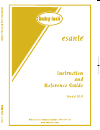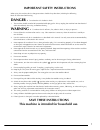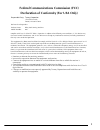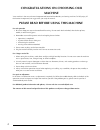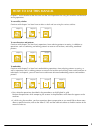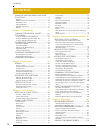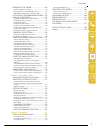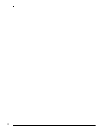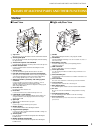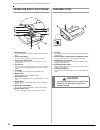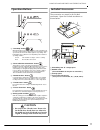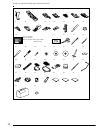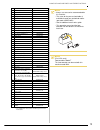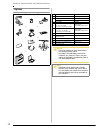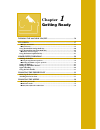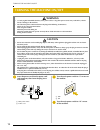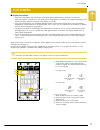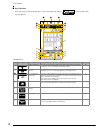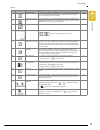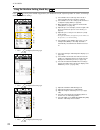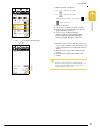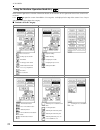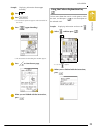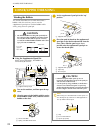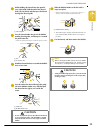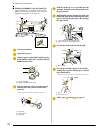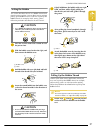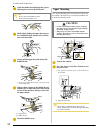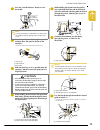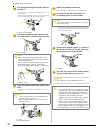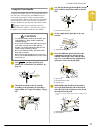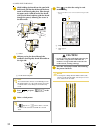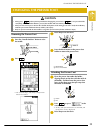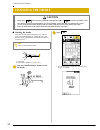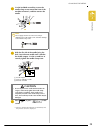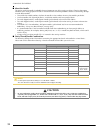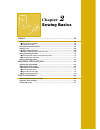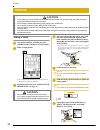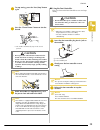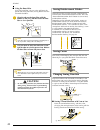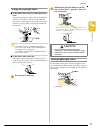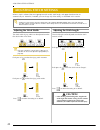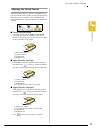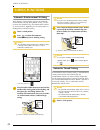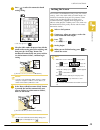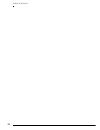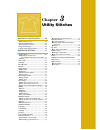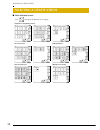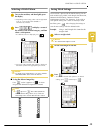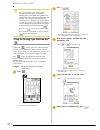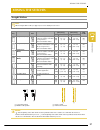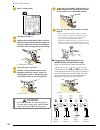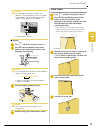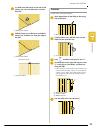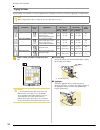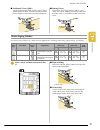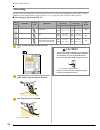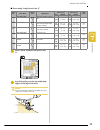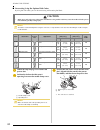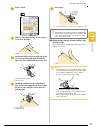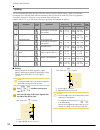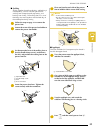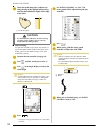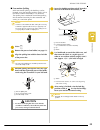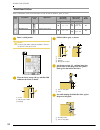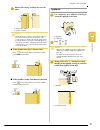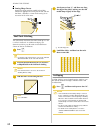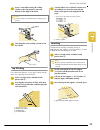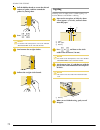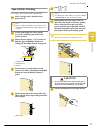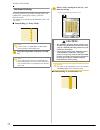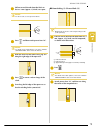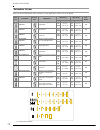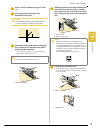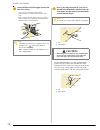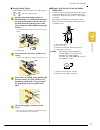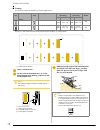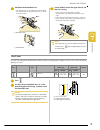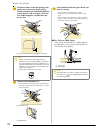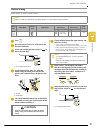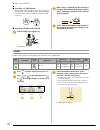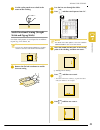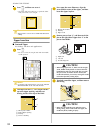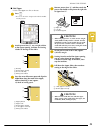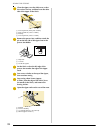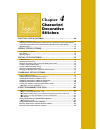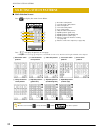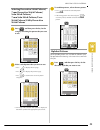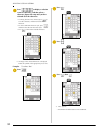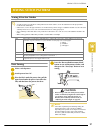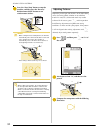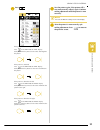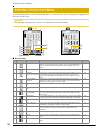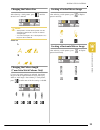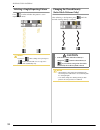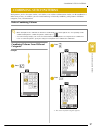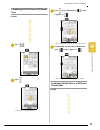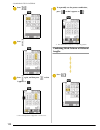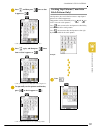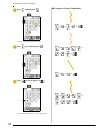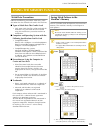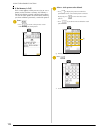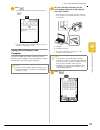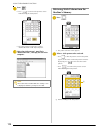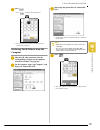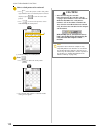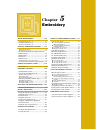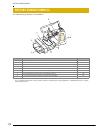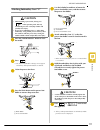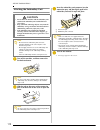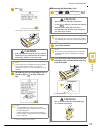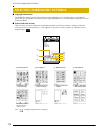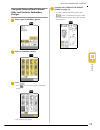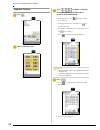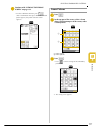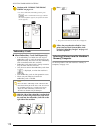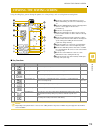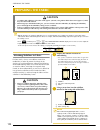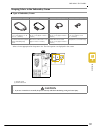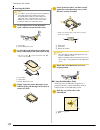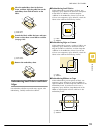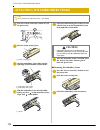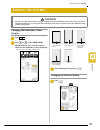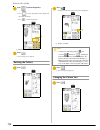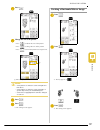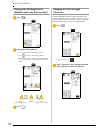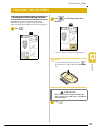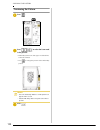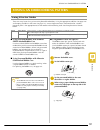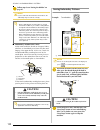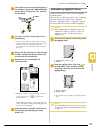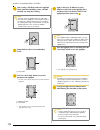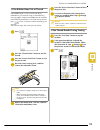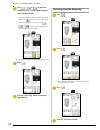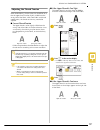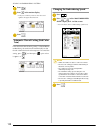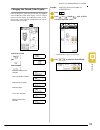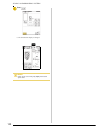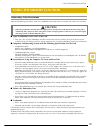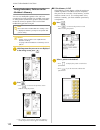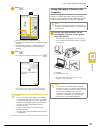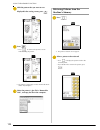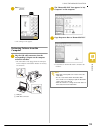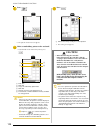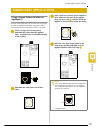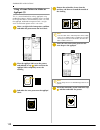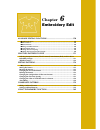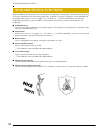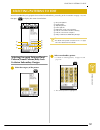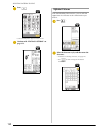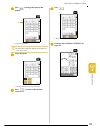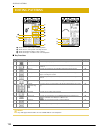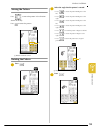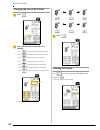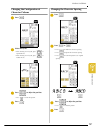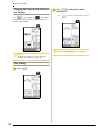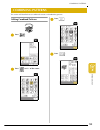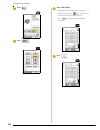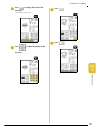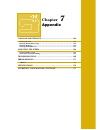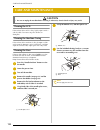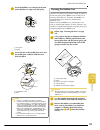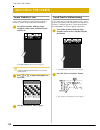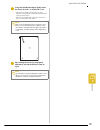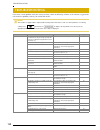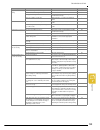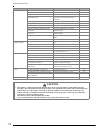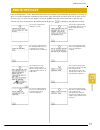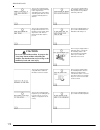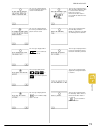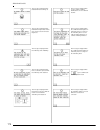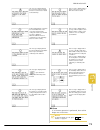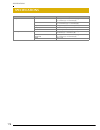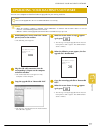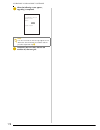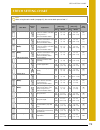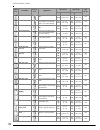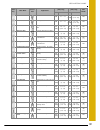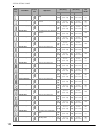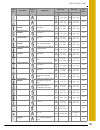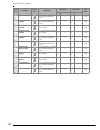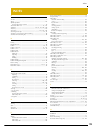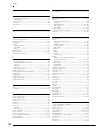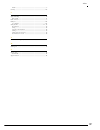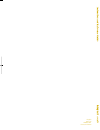- DL manuals
- Baby Lock
- Sewing Machine
- esante BLN
- Instruction And Reference Manual
Baby Lock esante BLN Instruction And Reference Manual
Summary of esante BLN
Page 1
English 882-u72 xd0547-051 printed in taiwan d6_taconyeng_cover pms117.
Page 2: Danger -
1 important safety instructions when using this machine, basic safety precautions should always be taken, including the following: read all instructions before using. Danger - to reduce the risk of electric shock: 1. The machine should never be left unattended while plugged in. Always unplug the mac...
Page 3: And Cyprus Only
2 for users in the uk, eire, malta and cyprus only if this machine is fitted with a three-pin non-rewireable bs plug, then please read the following. Important if the available socket outlet is not suitable for the plug supplied with this equipment, it should be cut off and an appropriate three-pin ...
Page 4
3 federal communications commission (fcc) declaration of conformity (for usa only) complies with part 15 of the fcc rules. Operation is subject to the following two conditions: (1) this device may not cause harmful interference, and (2) this device must accept any interference received, including in...
Page 5: Machine
4 congratulations on choosing our machine your machine is the most advanced computerized household embroidery and sewing machine. To fully enjoy all the features incorporated, we suggest that you study the manual. Please read before using this machine for safe operation 1. Be sure to keep your eye o...
Page 6: How to Use This Manual
5 how to use this manual chapters 1 and 2 describe to the first-time user the initial operations for using this machine and the basic sewing operations. To sew utility stitches continue with chapter 3 to learn how to select a stitch and sew using the various stitches. To sew characters and patterns ...
Page 7: Contents
Contents 6 contents names of machine parts and their functions .................................................. 9 machine ..................................................................... 9 needle and presser foot section ............................... 10 embroidery unit ........................
Page 8
Contents 7 1 2 3 4 5 6 7 preparing the fabric .......................... 120 attaching stabilizer to fabric................................... 120 hooping fabric in the embroidery frame ................ 121 embroidering small fabrics and fabric edges .......... 123 attaching the embroidery frame .. ...
Page 9
8.
Page 10: Machine
Names of machine parts and their functions 9 names of machine parts and their functions machine ■ front view a top cover open the top cover to thread the machine and wind the bobbin. B thread guide plate pass the thread around the thread guide plate when threading the upper thread. C thread take-up ...
Page 11: Embroidery Unit
Names of machine parts and their functions 10 needle and presser foot section a buttonhole lever lower the buttonhole lever when sewing buttonholes and bar tacks. B presser foot holder the presser foot is attached to the presser foot holder. C presser foot holder screw use the presser foot holder sc...
Page 12: Operation Buttons
Names of machine parts and their functions 11 operation buttons a “start/stop” button when this button is pressed, the machine sews a few stitches at a low speed, then begins sewing at the speed set by the sewing speed controller. Press this button again to stop sewing. This button lights up in a di...
Page 13
Names of machine parts and their functions 12 1 2 3 4 5 6 7 8 9* 10 11* 12* 13 14 15 16 17 18 19 20 21 22 23 24 25 26 27 28 29 30 31 32 33 34 35 36 37 38 39 40 41 42 43 44 45 75/11 2 needles 90/14 2 needles 90/14 2 needles: ball point needle (gold colored).
Page 14
Names of machine parts and their functions 13 * see additional accessories guide for presser foot instruction. No. Part name part code 1 embroidery foot “u” xd0313-051 2 buttonhole foot “a” x57789-151 3 overcasting foot “g” xc3098-051 4 monogramming foot “n” x53840-351 5 zipper foot “i” x59370-051 6...
Page 15: Options
Names of machine parts and their functions 14 options 1 2 3 4 5 6 7 8 9 10 11 no. Part name part code 1 side cutter foot xc3923-001 2 embroidery bobbin thread (white) bbt-w embroidery bobbin thread (black) bbt-b 3 seam guide blg-sg 4 embroidery frame set (small) ef73: frame ef77: embroidery sheet 2 ...
Page 16: Chapter
Chapter 1 getting ready turning the machine on/off....................................................16 lcd screen........................................................................................17 ■ display precautions............................................................................
Page 17: Turning The Machine On/off
Turning the machine on/off 16 turning the machine on/off a insert the power cord into the power cord jack connector, then insert the plug into a wall outlet. A main power switch b power cord b turn the main power switch to “i” to turn on the machine. A off b on c turn the main power switch to “o” to...
Page 18: Lcd Screen
Lcd screen g ett ing read y 17 1 lcd screen ■ display precautions • only touch the display with your finger or the touch pen included with the machine. Do not use a mechanical pencil, screwdriver or any other hard or sharp objects. In addition, do not press the display with extreme pressure, otherwi...
Page 19
Lcd screen 18 ■ key functions with your finger or the touch pen, press a key at the top of the display ( ) to change the screen that is displayed. Operation panel no. Key name function page 1 machine setting mode key press this key to change the needle stop position, turn the buzzer on/off, adjust t...
Page 20
Lcd screen g ett ing read y 19 1 screen no. Key name function page h screen lock key press this key to lock the screen. When the screen is locked, the various settings, such as the stitch width and stitch length, are locked and cannot be changed. Press this key again to unlock the settings. 45 i sew...
Page 21
Lcd screen 20 using the machine setting mode key press to change the needle stop position, turn the buzzer on/off, adjust the pattern or screen, and change other basic machine settings. A select whether the needle stops in the raised or lowered position when the machine is stopped. B select whether ...
Page 22
Lcd screen g ett ing read y 21 1 a adjust the density of the display. * press to make the screen lighter. * press to make the screen darker. Adjust the density so that the contrast between and can be clearly seen. B turn on/off the buzzer. C turn on/off the needle area and work area lights. D select...
Page 23
Lcd screen 22 using the machine operation mode key basic machine operations and other information based on the contents of this operation manual are stored in this machine. Press to open the screen shown below. Six categories are displayed at the top of the screen. Press a key to see more informatio...
Page 24
Lcd screen g ett ing read y 23 1 example: displaying information about upper threading a press . B press . → a list of basic operations appears in the lower half of the screen. C press (upper threading). → the instructions for threading the machine appear. D press to view the next page. E when you a...
Page 25: Lower/upper Threading
Lower/upper threading 24 lower/upper threading winding the bobbin this section describes how to wind thread onto a bobbin. With this machine, you can use the supplemental spool pin to wind the bobbin while sewing using the main spool pin. ■ using the supplemental spool pin while sewing embroidery, t...
Page 26: Caution
Lower/upper threading g ett ing read y 25 1 e while holding the thread from the spool in your right hand, hold the end of the thread with your left hand, and then pass the thread through the thread guide. A thread guide f pass the thread under the pin on the bobbin winding thread guide, and then pas...
Page 27
Lower/upper threading 26 ■ winding the bobbin using the spool pin the main spool pin cannot be used to wind the bobbin while sewing. For details, see “using the supplemental spool pin” on page 24. A turn on the machine. B open the top cover. C align the groove in the bobbin with the spring on the bo...
Page 28: Caution
Lower/upper threading g ett ing read y 27 1 setting the bobbin this section describes how to set a bobbin wound with thread into the machine. You can begin sewing without pulling up the bobbin thread. If you wish to pull up the bobbin thread, for example, when sewing gathers, follow the procedure de...
Page 29: Caution
Lower/upper threading 28 b guide the bobbin thread through the groove, following the arrow in the illustration. C while lightly holding the upper thread, press the “needle position” button twice to lower, then raise the needle. D gently pull the upper thread to pull up the bobbin thread. → a loop of...
Page 30: Caution
Lower/upper threading g ett ing read y 29 1 c press the “needle position” button to raise the needle. D pivot the spool pin so that it angles upward, and then place the spool of thread on the spool pin. * make sure that the thread unwinds from the front. A spool cap b thread spool c spool pin e slid...
Page 31
Lower/upper threading 30 j pass the thread through the thread guide discs (marked “7”). * make sure that the thread passes through the groove in the thread guide. * make sure that the thread securely enters the thread guide discs, otherwise the needle may not be threaded. A groove in thread guide k ...
Page 32: Caution
Lower/upper threading g ett ing read y 31 1 using the twin needle using the twin needle, you can sew two parallel lines of the same stitch. Although the same bobbin thread is used, interesting patterns can be sewn by threading each needle with a different color of thread. Both upper threads should h...
Page 33: Caution
Lower/upper threading 32 g while holding the thread from the spool with both hands, pull the thread through the lower notch in the thread guide plate, then through the upper notch. Hold the end of the thread with your left hand, and then guide the thread through the groove, following the arrows in t...
Page 34: Changing The Presser Foot
Changing the presser foot g ett ing read y 33 1 changing the presser foot removing the presser foot a press the “needle position” button to raise the needle. B press . → the screen changes, and all keys and operation buttons are locked. C raise the presser foot lever. D press the black button on the...
Page 35: Changing The Needle
Changing the needle 34 changing the needle ■ checking the needle place the flat side of the needle on a flat surface (such as the needle plate or a piece of glass) and check that the gap between the needle and the flat surface is even. A even gap b flat surface (bobbin cover, glass, etc.) a press th...
Page 36: Caution
Changing the needle g ett ing read y 35 1 c use the included screwdriver to turn the needle clamp screw toward the front of the machine to loosen it, and then remove the needle. D with the flat side of the needle facing the back, insert the new needle until it touches the needle stopper. Use the scr...
Page 37: Caution
Changing the needle 36 ■ about the needle the sewing machine needle is probably the most important part of the sewing machine. Choosing the proper needle for your sewing project will result in a beautiful finish and fewer problems. Below are some things to keep in mind about needles. • the smaller t...
Page 38: Chapter
Chapter 2 sewing basics sewing ..............................................................................................38 sewing a stitch........................................................................................................38 ■ using the foot controller..........................
Page 39: Sewing
Sewing 38 sewing sewing a stitch a turn on the machine, and then press the “needle position” button to raise the needle. B select a stitch pattern. → the symbol for the correct presser foot appears in the upper-left corner of the lcd. C install the presser foot (see “changing the presser foot” on pa...
Page 40: Caution
Sewing se wing ba sics 39 2 h to stop sewing, press the “start/stop” button again. I press the “thread cutter” button to trim the threads. → the needle automatically stops in the raised position. J when the needle has stopped moving, raise the presser foot and remove the fabric. ■ using the foot con...
Page 41: Caution
Sewing 40 ■ using the knee lifter using the knee lifter, you can raise and lower the presser foot with your knee, leaving both hands free to handle the fabric. A align the tabs on the knee lifter with the notches in the jack, and then insert the knee lifter as far as possible. B use your knee to mov...
Page 42: Caution
Sewing se wing ba sics 41 2 sewing heavyweight fabric ■ if the fabric does not fit under the presser foot the presser foot lever can be raised to two different positions. If the fabric is too thick to fit under the presser foot, raise the presser foot lever to its highest position so that the fabric...
Page 43: Adjusting Stitch Settings
Adjusting stitch settings 42 adjusting stitch settings when a stitch is selected, the most appropriate stitch width, stitch length, and upper thread tension are automatically set. However, if needed, you can change any of the settings as described in this section. Adjusting the stitch width the stit...
Page 44
Adjusting stitch settings se wing ba sics 43 2 adjusting the thread tension the default thread tension, which is automatically set, can normally be used regardless of the type of thread or fabric being sewn. However, with some fabric and thread combinations, the thread tension may need to be adjuste...
Page 45: Useful Functions
Useful functions 44 useful functions automatic reinforcement stitching after selecting a stitch pattern, turn on the automatic reinforcement stitching setting before sewing, and the machine will automatically sew reinforcement stitches (or reverse stitches, depending on the stitch pattern) at the be...
Page 46
Useful functions se wing ba sics 45 2 b press to select the automatic thread cutting setting. → the key appears as . C place the fabric under the presser foot with the needle at the starting point of the stitching, and then press the “start/stop” button. The machine will automatically sew reverse st...
Page 47
Useful functions 46.
Page 48: Chapter
Chapter 3 utility stitches selecting a utility stitch ...........48 ■ stitch selection screens .......................................48 selecting a stitch pattern.................................. 49 ■ using the mirror image key .................................49 saving stitch settings...............
Page 49: Selecting A Utility Stitch
Selecting a utility stitch 48 selecting a utility stitch ■ stitch selection screens press to display the previous or next page. Straight/overcasting/quilting stitches decorative stitches heirloom stitches buttonholes/bar tacks multi-directional sewing.
Page 50
Selecting a utility stitch ut ili ty stit ch es 49 3 selecting a stitch pattern a turn on the machine, and then lightly press the display. → depending on the setting, either "1-01 straight stitch (left)" or "1-03 straight stitch (middle)" is automatically selected. B press to display a screen of the...
Page 51
Selecting a utility stitch 50 using the sewing type selection key by pressing , a utility stitch can also be selected according to its desired use. When you are not sure which stitch to select for your application or when you need information on how certain stitches are used, press , select the appr...
Page 52: Sewing The Stitches
Sewing the stitches ut ili ty stit ch es 51 3 sewing the stitches straight stitches . Note when using the twin needle (see page 31), be sure to attach presser foot “j”. Stitch key stitch name presser foot applications stitch width [mm (inch.)] stitch length [mm (inch.)] twin needle auto. Manual auto...
Page 53: Caution
Sewing the stitches 52 a select a stitch pattern. B attach presser foot “j”. C hold the thread ends and the fabric with your left hand, and turn the handwheel toward you with your right hand to insert the needle into the fabric at the starting point of the stitching. A starting point of stitching d ...
Page 54
Sewing the stitches ut ili ty stit ch es 53 3 ■ basting a press , and then attach presser foot “j”. B press the “reverse/reinforcement stitch” button to sew reinforcement stitches at the beginning of the stitching. C sew while lightly guiding the fabric. D end the basting with reinforcement stitches...
Page 55
Sewing the stitches 54 gathering sew gathers on sleeves, the waist of a gathered skirt, etc. A select a straight stitch, and then attach presser foot “j”. B set the stitch length to 4.0 mm (approx. 3/16 inch) and the thread tension to 2.0 (weaker tension). C pull out 50 mm (approx. 1-15/16 inches) o...
Page 56
Sewing the stitches ut ili ty stit ch es 55 3 d lay both seam allowances on the side of the shorter one (cut seam allowance) and iron them flat. A wrong side of fabric e fold the longer seam allowance around the shorter one, and then sew along the edge of the fold. A wrong side of fabric a surface o...
Page 57
Sewing the stitches 56 zigzag stitches zigzag stitches are useful for a variety of applications, including overcasting and sewing appliqués and patchwork. A select a stitch, and then attach presser foot “j”. ■ overcasting sew while making sure that the needle drops slightly off the edge of the fabri...
Page 58
Sewing the stitches ut ili ty stit ch es 57 3 ■ patchwork (crazy quilts) turn back the desired width of fabric, place it over a different piece of fabric, and then sew the two fabric pieces together so the stitching bridges both pieces. ■ sewing curves shorten the stitch length setting to obtain a f...
Page 59: Caution
Sewing the stitches 58 overcasting sew overcasting at the beginning and end of seams for skirts or pants, and at the beginning and end of all cuttings. Depending on the selected stitch, use presser foot “g” or “j” or the side cutter attachment (sold separately). ■ overcasting using presser foot “g” ...
Page 60
Sewing the stitches ut ili ty stit ch es 59 3 ■ overcasting using presser foot “j” a select a stitch, and then attach presser foot “j”. B sew while making sure that the needle drops slightly off the edge of the fabric. A needle drop point stitch key stitch name presser foot applications stitch width...
Page 61: Caution
Sewing the stitches 60 ■ overcasting using the optional side cutter by using the side cutter, you can do overcasting while cutting the fabric. A follow the steps on page 33 to remove the presser foot. B position the fork on the side cutter’s operating lever onto the needle clamp screw. A needle clam...
Page 62
Sewing the stitches ut ili ty stit ch es 61 3 d select a stitch. E make a cut of approximately 20 mm (approx. 3/4 inch) in the fabric. A 20 mm (approx. 3/4 inch) f position the fabric so that the right side of the cut is on top of the guide plate and the left side of the cut is underneath the presse...
Page 63
Sewing the stitches 62 quilting you can make beautiful quilts quickly and easily with this machine. When making a quilt, you will find it convenient to use the knee lifter and foot controller to free your hands for other tasks (see “using the foot controller” on page 39 and/or see “using the knee li...
Page 64
Sewing the stitches ut ili ty stit ch es 63 3 ■ quilting sewing together the quilt top, batting, and backing is called quilting. You can sew the quilt with the walking foot to keep the quilt top, batting, and backing from sliding. The walking foot has a set of feed dogs that move together with the f...
Page 65: Caution
Sewing the stitches 64 e check the needle drop point, and then sew along the edge of the appliqué while making sure that the needle drops slightly off the edge of the fabric. A needle drop point ■ satin stitching use the foot controller to sew with satin stitches. If you set the speed control slide ...
Page 66: Caution
Sewing the stitches ut ili ty stit ch es 65 3 ■ free-motion quilting with free-motion quilting, the feed dogs can be lowered (using the feed dog position switch) so that the fabric can be moved freely in any direction. The quilting foot is needed for free-motion quilting. We recommend attaching the ...
Page 67
Sewing the stitches 66 blind hem stitches select a blind hem stitch to sew the hems or cuffs of dresses, blouses, pants, or skirts. A select a stitch pattern. B place the fabric wrong side up, and then fold and baste the fabric as shown. A 5 mm b wrong side of fabric c basting c fold the fabric agai...
Page 68
Sewing the stitches ut ili ty stit ch es 67 3 f remove the basting, and then turn over the fabric. A wrong side of fabric b surface of fabric ■ if the needle does not catch the fold press in the width display so that the needle slightly catches the fold. ■ if the needle catches too much of the fold ...
Page 69
Sewing the stitches 68 ■ sewing sharp curves stop the machine with the needle in the fabric outside the appliqué. Raise the presser foot and turn the fabric a little bit at a time while sewing for an attractive finish to the seam. Shell tuck stitching the arched tuck that looks like shells lined up ...
Page 70
Sewing the stitches ut ili ty stit ch es 69 3 b leave a seam when sewing the scallop stitches so that the pattern is not sewn directly on the edge of the fabric. C trim along the seam, making sure not to cut the stitches. Top stitching for a decorative effect in a crazy quilt, stitches can be sewn o...
Page 71
Sewing the stitches 70 e pull the bobbin threads to create the desired amount of gather, and then smooth the gathers by ironing them. F press or . G sew between the straight stitches. H pull out the straight stitch threads. Fagoting stitching across an open seam is called fagoting. It is used on blo...
Page 72: Caution
Sewing the stitches ut ili ty stit ch es 71 3 tape or elastic attaching elastic tape is sewn onto the fabric unstretched. A select a straight stitch, and then attach presser foot “j”. B set the stitch length to 4.0 mm (approx. 3/16 inch) and the thread tension to 2.0 (weaker tension). C pull out 50 ...
Page 73: Caution
Sewing the stitches 72 heirloom stitching by sewing with the wing needle (sold separately), the needle holes are enlarged, creating a lace-like decorative stitch. This stitching is used to decorate tablecloths, hems, and shirt fronts. ■ hemstitching (1) (daisy stitch) a insert the wing needle (130/7...
Page 74
Sewing the stitches ut ili ty stit ch es 73 3 a pull out several threads from the fabric to leave a 3 mm (approx. 1/8 inch) area open. B press , and then attach presser foot “n”. C with the surface of the fabric facing up, sew along the right edge of the open area. D press to create a mirror image o...
Page 75
Sewing the stitches 74 buttonhole stitches select the desired buttonhole stitch according to your application and the size of the button. Buttonholes are sewn from the front of the presser foot to the back, as shown below. A reinforcement stitching stitch key stitch name presser foot applications st...
Page 76
Sewing the stitches ut ili ty stit ch es 75 3 a select a stitch, and then attach presser foot “a”. B mark the position and length of the buttonhole on the fabric. C pull out the button holder plate on the presser foot, and then insert the button that will be put through the buttonhole. * the size of...
Page 77: Caution
Sewing the stitches 76 f gently hold the end of the upper thread, and then start sewing. * once sewing is completed, the machine automatically sews reinforcement stitches, then stops. * if the automatic thread cutting setting is selected before sewing, the machine will automatically cut the thread a...
Page 78
Sewing the stitches ut ili ty stit ch es 77 3 ■ sewing stretch fabrics when sewing a buttonhole on stretch fabrics, press or , and use a gimp thread. A hook the gimp thread onto the back of buttonhole foot “a”, and then pull the ends of the gimp thread under the presser foot. Pass the thread ends th...
Page 79
Sewing the stitches 78 ■ darning use darning stitches for mending and other applications. Darning is sewn from the front of the presser foot to the back, as shown below. A reinforcement stitching a select a stitch pattern. B set the scale on buttonhole foot “a” to the desired length of the darning, ...
Page 80
Sewing the stitches ut ili ty stit ch es 79 3 d pull down the buttonhole lever. * the buttonhole lever should be positioned behind the metal bracket on the buttonhole foot, as shown in the illustration. A buttonhole lever a metal bracket e gently hold the end of the upper thread, and then start sewi...
Page 81
Sewing the stitches 80 c position the fabric so that the opening of the pocket moves toward you during sewing. Hold the outside frame of the buttonhole foot toward the back with your finger, check the first needle drop point, and then lower the presser foot. A first needle drop point: 2 mm (approx. ...
Page 82: Caution
Sewing the stitches ut ili ty stit ch es 81 3 button sewing buttons with 2 or 4 holes can be sewn on. A press . B raise the presser foot lever, and remove the flat bed attachment. C lower the feed dog position switch to to lower the feed dogs. A feed dog position switch d attach button fitting foot ...
Page 83
Sewing the stitches 82 ■ attaching a 4-hole button sew the two holes toward the front. Then, raise the presser foot, move the fabric so that the needle goes into the back two holes, and then sew them in the same way. ■ attaching a button with a shank a pull the shank lever toward you. A shank lever ...
Page 84
Sewing the stitches ut ili ty stit ch es 83 3 d use the eyelet punch to cut a hole in the center of the stitching. Multi-directional sewing (straight stitch and zigzag stitch) use these stitch patterns to attach patches or emblems to pant legs, shirt sleeves, etc. A remove the flat bed attachment to...
Page 85: Caution
Sewing the stitches 84 g press , and then sew seam 4. * the fabric will move sideways, so guide the fabric with your hands to sew straight. Zipper insertion ■ centered zipper use for bags and other such applications. A press . * be sure to select the straight stitch with the middle needle position. ...
Page 86: Caution
Sewing the stitches ut ili ty stit ch es 85 3 ■ side zipper use for side zippers on skirts or dresses. A press . * be sure to select the straight stitch with the middle needle position. B attach presser foot “j”, sew straight stitches to the zipper opening, and then sew basting stitches to the edge ...
Page 87
Sewing the stitches 86 h close the zipper, turn the fabric over so that the surface faces up, and then baste the other side of the zipper to the fabric. A front of garment (wrong side of fabric) b back of garment (surface of fabric) c basting d front of garment (surface of fabric) i remove the press...
Page 88: Chapter
Chapter 4 character/ decorative stitches selecting stitch patterns...........................................................88 ■ stitch selection screens.......................................................................................................... 88 selecting decorative stitch patterns...
Page 89: Selecting Stitch Patterns
Selecting stitch patterns 88 selecting stitch patterns ■ stitch selection screens press to display the screen shown below. Press to display the previous or next page. * the patterns in screens b, d and f have a stitch width of 7 mm or less. Both the stitch length and width can be adjusted. A decorat...
Page 90
Selecting stitch patterns cha ra cter /d eco ra tiv e s titc he s 89 4 selecting decorative stitch patterns/ 7 mm decorative stitch patterns/ satin stitch patterns/ 7 mm satin stitch patterns/cross stitch patterns/utility decorative stitch patterns a press , and then press the key for the category c...
Page 91
Selecting stitch patterns 90 b press to display a selection screen of characters, and then select a character. Repeat this step until you have selected all of the characters. * if a wrong character was selected, press to erase the character, and then select the new character. * to select a different...
Page 92: Sewing Stitch Patterns
Sewing stitch patterns cha ra cter /d eco ra tiv e s titc he s 91 4 sewing stitch patterns sewing attractive finishes basic sewing a select a stitch pattern. B attach presser foot “n”. C place the fabric under the presser foot, pull the upper thread under the presser foot and to the side, and then l...
Page 93
Sewing stitch patterns 92 e press the “start/stop” button to stop the machine, and then press the “reverse/ reinforcement stitch” button to sew reinforcement stitches. Adjusting patterns depending on the type and thickness of the fabric being sewn, the sewing speed, whether or not stabilizer materia...
Page 94
Sewing stitch patterns cha ra cter /d eco ra tiv e s titc he s 93 4 d press . If the pattern is bunched together: press in the fine adjust verti. Display. Each press of the key increases the value and lengthens the pattern. If the pattern is stretched: press in the fine adjust verti. Display. Each p...
Page 95: Editing Stitch Patterns
Editing stitch patterns 94 editing stitch patterns using the editing functions, you can change the patterns in a variety of ways, such as resizing them or flipping them to create a mirror image. ■ key functions memo depending on the pattern that is selected, some editing functions may not be availab...
Page 96
Editing stitch patterns cha ra cter /d eco ra tiv e s titc he s 95 4 changing the pattern size after selecting a stitch pattern, press until the desired size is selected. Actual size changing the pattern length (7 mm satin stitch patterns only) if 7 mm satin stitch patterns are selected, the pattern...
Page 97: Caution
Editing stitch patterns 96 selecting a single/repeating pattern press to select whether the pattern is sewn repeatedly or once. Changing the thread density (satin stitch patterns only) after selecting a stitch pattern, press until the desired stitching density is selected. Memo if you press while se...
Page 98: Combining Stitch Patterns
Combining stitch patterns cha ra cter /d eco ra tiv e s titc he s 97 4 combining stitch patterns stitch patterns, such as character stitches, satin stitches, cross stitches and decorative stitches, can be combined in a wide variety of ways. In addition, you can create interesting variations by combi...
Page 99
Combining stitch patterns 98 d press . E press . F to repeatedly sew the pattern combination, press so that it appears as . Memo • press to erase the last pattern entered. Patterns are erased one at a time. • if the entire combined pattern cannot be displayed, press to view an image of the pattern. ...
Page 100
Combining stitch patterns cha ra cter /d eco ra tiv e s titc he s 99 4 combining stitch patterns of different sizes example: a press . B press . → the larger size pattern appears. C press again, and then press so that it appears as . → the second pattern is displayed in the smaller size. D to repeat...
Page 101
Combining stitch patterns 100 a press . B press . C press again, and then press so that it appears as . → the second pattern is flipped on a vertical axis. D to repeatedly sew the pattern combination, press so that it appears as . → the combination appears as a repeating pattern. Combining stitch pa...
Page 102
Combining stitch patterns cha ra cter /d eco ra tiv e s titc he s 101 4 b press , and then press once so that it appears as . → the pattern is displayed with a length of 4. C press again, and then press three times so that it appears as . → the second pattern is displayed with a length of 2. D to re...
Page 103
Combining stitch patterns 102 b press , and then press . → the next pattern is moved to the right. C press again, and then press . D press so that it appears as . → the combination appears as a repeating pattern. ■ examples of pattern combinations → → → → → → → → → → → → → → → → → → → → → → →.
Page 104: Using The Memory Function
Using the memory function cha ra cter /d eco ra tiv e s titc he s 103 4 using the memory function stitch data precautions observe the following precautions when using stitch data other than that created and saved in this machine. ■ types of stitch data that can be used • only .Pmu stitch data files ...
Page 105
Using the memory function 104 ■ if the memory is full if this screen appears while you are trying to save a pattern on the machine’s memory, the memory is too full to hold the currently selected stitch pattern. To save the stitch pattern in the machine’s memory, you have to delete a previously saved...
Page 106
Using the memory function cha ra cter /d eco ra tiv e s titc he s 105 4 d press . * if you decide not to delete the stitch pattern, press . → the old stitch pattern is deleted, and the new stitch pattern is automatically saved. Saving stitch patterns to the computer using the included usb cable, con...
Page 107
Using the memory function 106 c press . → press to return to the previous screen without saving the stitch pattern. → the stitch pattern is temporarily saved to “removable disk” under “my computer”. D select the stitch pattern’s .Pmu file in “removable disk”, and copy the file to the computer. Retri...
Page 108
Using the memory function cha ra cter /d eco ra tiv e s titc he s 107 4 c press . * press to delete the stitch pattern. → the selected stitch pattern is retrieved and the sewing screen appears. Retrieving stitch patterns from the computer a plug the usb cable connectors into the corresponding usb po...
Page 109: Caution
Using the memory function 108 e select a stitch pattern to be retrieved. * press so that the pattern saved in that pocket appears. If the entire saved stitch pattern cannot be displayed, press to view the entire stitch pattern. * press to return to the previous screen without saving the stitch patte...
Page 110: Chapter
Chapter 5 embroidery before embroidering ............................110 attaching embroidery foot “u”...................................... 111 attaching the embroidery unit ....................................... 112 ■ removing the embroidery unit .............................................. 113...
Page 111: Before Embroidering
Before embroidering 110 before embroidering the embroidering procedures are listed below. Step # operation page 1 attach embroidery foot “u”. 111 2 insert a 75/11 home sewing machine needle.* 34 3 attach the embroidery unit. 112 4 wind the bobbin with embroidery bobbin thread, and then set the bobbi...
Page 112: Caution
Before embroidering em br oi de ry 111 5 attaching embroidery foot “u” a press the “needle position” button to raise the needle. B press . → the presser foot/needle exchange screen appears and all keys and operation buttons are locked. C raise the presser foot lever. D press the black button on the ...
Page 113: Caution
Before embroidering 112 attaching the embroidery unit a turn off the machine, and then remove the flat-bed attachment. B slide the tab on the cover of the connection port in the direction of the arrow to open the cover. C insert the embroidery unit connector into the connection port, and then lightl...
Page 114: Caution
Before embroidering em br oi de ry 113 5 e press . → the carriage moves to its initial position. F the following message will disappear after 15 seconds or press to move to the next step. → pattern selection screen appears. ■ removing the embroidery unit a press or , and then press . → the carriage ...
Page 115
Selecting embroidery patterns 114 selecting embroidery patterns ■ copyright information the embroidery patterns stored in the machine and on embroidery cards (sold separately) are intended for private use only. Any public or commercial use of copyrighted patterns is an infringement of copyright law ...
Page 116
Selecting embroidery patterns em br oi de ry 115 5 one-point patterns/floral patterns/ baby lock exclusive embroidery designs a select a type of embroidery pattern. B select an embroidery pattern. C press . * press to view an image of the embroidery pattern. → the sewing screen appears. D continue w...
Page 117
Selecting embroidery patterns 116 alphabet patterns a press . B select a character style. C press to display a selection screen of characters, and then select a character to be embroidered. * to change the size, press until the desired size is selected. * if a wrong character was selected, press to ...
Page 118
Selecting embroidery patterns em br oi de ry 117 5 e continue with “viewing the sewing screen” on page 119. * to select a different character, press . (after a confirmation message to delete the selected pattern appears, the pattern selection screen appears.) frame patterns a press . B in the top pa...
Page 119
Selecting embroidery patterns 118 d continue with “viewing the sewing screen” on page 119. * to select a different embroidery pattern, press . (after a confirmation message to delete the selected pattern appears, the pattern selection screen appears.) embroidery cards ■ about embroidery cards (sold ...
Page 120: Viewing The Sewing Screen
Viewing the sewing screen em br oi de ry 119 5 viewing the sewing screen using the editing keys, you can change the patterns in a variety of ways, such as resizing them or rotating them. A shows the code for the appropriate presser foot. When embroidering, be sure to use embroidery foot “u”. B shows...
Page 121: Preparing The Fabric
Preparing the fabric 120 preparing the fabric attaching stabilizer to fabric for best results, always use stabilizer material for embroidery. In order to prevent shrinkage of the stitching or misaligned patterns, observe the following. When embroidering fabrics that cannot be ironed (such as towels ...
Page 122: Caution
Preparing the fabric em br oi de ry 121 5 hooping fabric in the embroidery frame ■ types of embroidery frames select a frame appropriate for the pattern size. The frame options are displayed in the screen. A can be used b cannot be used extra large large medium (sold separately) small (sold separate...
Page 123
Preparing the fabric 122 ■ inserting the fabric a lift up and loosen the frame adjustment screw, and then remove the inner frame. A inner frame b frame adjustment screw b lay the fabric right side up on top of the outer frame, and then place the inner frame on top. * be sure to align on the inner fr...
Page 124
Preparing the fabric em br oi de ry 123 5 b place the embroidery sheet in the inner frame, and then align the guide lines on the embroidery sheet with the marks on the fabric. A inner frame b guide lines c stretch the fabric within the inner and outer frames so that there are no folds or wrinkles (s...
Page 125: Caution
Attaching the embroidery frame 124 attaching the embroidery frame a press the “presser foot lifter” button to raise the presser foot. B raise the frame-securing lever. A frame-securing lever c align the embroidery frame guide with the right edge of the embroidery frame holder. A embroidery frame hol...
Page 126: Editing The Pattern
Editing the pattern em br oi de ry 125 5 editing the pattern changing the embroidery frame display a press . B press or in the “embroidery frame display” on p. 2 of the screen to select how the embroidery frame is displayed. * there are five embroidery frame layouts. C after selecting the layout, pr...
Page 127
Editing the pattern 126 b press to move the pattern. * press to move the pattern in the direction of the arrow on the key. * press to center the pattern. A distance from the center c press . → the sewing screen appears. Rotating the pattern a press . B press . * each press of the key rotates the pat...
Page 128
Editing the pattern em br oi de ry 127 5 b press . C change the size of the pattern. * press to reduce the size of the pattern. * press to enlarge the size of the pattern. * press to return the pattern to its original size. A size of the pattern d press . E press . → the sewing screen appears. Creat...
Page 129
Editing the pattern 128 changing the stitching density (alphabet and frame patterns only) a press . B change the stitching density. * press to reduce the stitching density. * press to increase the stitching density. * each press of the key changes the stitching density by 5% (the density can be set ...
Page 130: Checking The Pattern
Checking the pattern em br oi de ry 129 5 checking the pattern checking the embroidering position the embroidery frame is moved to indicate the embroidering position. Closely watch the frame to check that the pattern will be sewn at the correct place. A press . B press to select the position to be c...
Page 131
Checking the pattern 130 previewing the pattern a press . B press to select the frame used in the preview. * embroidery frame icons that appear in dashed lines cannot be selected. * press to enlarge the preview of the embroidery pattern. C press . Memo • press the “start/stop” button to sew the patt...
Page 132
Sewing an embroidering pattern em br oi de ry 131 5 sewing an embroidering pattern sewing attractive finishes there are many factors that go into sewing beautiful embroidery. Using the appropriate stabilizer (see page 120) and hooping the fabric in the frame (see page 121) are two important factors ...
Page 133: Caution
Sewing an embroidering pattern 132 e follow steps from “setting the bobbin” on page 27. ■ embroidery needle plate cover under some conditions, based on the type of fabric, stabilizer, or thread being used, there may be some looping in the upper thread. In this case, attach the included embroidery ne...
Page 134
Sewing an embroidering pattern em br oi de ry 133 5 c trim off the excess thread at the beginning of the stitching. If the thread is hidden under the presser foot, raise the presser foot, and then cut the thread. D press the “start/stop” button again to start embroidering. → when the area for the fi...
Page 135
Sewing an embroidering pattern 134 c after sewing is finished, remove the appliqué fabric from the embroidery frame, and then carefully cut along the stitching. D hoop the base fabric in the embroidery frame. A base fabric e press the “start/stop” button to sew the position of the appliqué. * use th...
Page 136
Sewing an embroidering pattern em br oi de ry 135 5 if the bobbin runs out of thread if the bobbin begins to run out of thread during embroidering, the machine stops and the following message appears. Replace the bobbin thread according to the following procedure. If very little sewing remains, pres...
Page 137
Sewing an embroidering pattern 136 d press , or to move the needle back 2 or 3 stitches before the point where the thread broke. * if you cannot return to the point where the thread broke, press to select a color and return to the beginning of that color. Then, press , or to move forward slightly be...
Page 138
Sewing an embroidering pattern em br oi de ry 137 5 adjusting the thread tension when embroidering, the thread tension should be set so that the upper thread can be slightly visible from the wrong side of the fabric. With some fabric and thread combinations, the thread tension may need to be adjuste...
Page 139
Sewing an embroidering pattern 138 a press . B press in the tension display. * each press of the key increases the value and tightens the upper thread tension. C press . Automatic thread cutting (end color trim) if the automatic thread cutting setting is selected before embroidering, the machine wil...
Page 140
Sewing an embroidering pattern em br oi de ry 139 5 changing the thread color display from the following, select the thread color that appears in the embroidery color order display. You can change the thread color display on embroidery screen, to the thread color name, the time to embroider each ste...
Page 141
Sewing an embroidering pattern 140 d press . → the thread color display is changed. Memo colors on the screen may vary slightly from actual spool colors..
Page 142: Using The Memory Function
Using the memory function em br oi de ry 141 5 using the memory function embroidery data precautions observe the following precautions when using embroidery data other than that created and saved in this machine. ■ types of embroidery data that can be used • only .Pes, .Phc, and .Dst embroidery data...
Page 143
Using the memory function 142 saving embroidery patterns in the machine’s memory you can save embroidery patterns that you have customized and will use often, for example, your name or other pattern combinations, patterns that have been rotated or resized, or patterns that have had their embroiderin...
Page 144
Using the memory function em br oi de ry 143 5 c press . A amount of memory currently being used b total amount of machine memory available for saving patterns c pockets where a pattern is saved (the amount of memory used by the pattern is indicated on the pocket.) d press . * if you decide not to d...
Page 145
Using the memory function 144 b with the pattern that you want to save displayed in the sewing screen, press . C press . * press to return to the previous screen without saving the pattern. → the pattern is temporarily saved to “removable disk” under “my computer”. D select the pattern’s .Phc file i...
Page 146
Using the memory function em br oi de ry 145 5 c press . → the sewing screen appears. Retrieving patterns from the computer a plug the usb cable connectors into the corresponding usb ports on the computer and on the machine. * the usb cable can be plugged into the usb ports on the computer and machi...
Page 147: Caution
Using the memory function 146 d press . → the pattern selection screen appears. E select an embroidery pattern to be retrieved. * if you decide not to retrieve the pattern, press . A phc data b pes data c large-size embroidery pattern data d dst data e amount of memory currently being used f total a...
Page 148: Embroidery Applications
Embroidery applications em br oi de ry 147 5 embroidery applications using a frame pattern to make an appliqué (1) you can use frame patterns of the same size and shape to create an appliqué. Embroider one pattern with a straight stitch and the other pattern with a satin stitch. A select a straight ...
Page 149
Embroidery applications 148 using a frame pattern to make an appliqué (2) this is a second method for making appliqués using embroidery patterns. With this method, there is no need to change the fabric in the embroidery frame. To make the appliqué, embroider one pattern with a straight stitch and th...
Page 150: Chapter
Chapter 6 embroidery edit available editing functions...................................................150 ■ combined patterns ........................................................................................................150 ■ move patterns ...................................................
Page 151: Available Editing Functions
Available editing functions 150 available editing functions with the embroidery edit functions, you can change the size of patterns, rotate patterns, adjust the character spacing and layout, and perform many other editing operations. In addition, characters and patterns can be combined and rearrange...
Page 152: Selecting Patterns to Edit
Selecting patterns to edit em br oi de ry ed it 151 6 selecting patterns to edit attach the embroidery unit, prepare the machine for embroidering according to the instructions on page 110, and then press to display the screen shown below. One- a one-point patterns b floral patterns c alphabet patter...
Page 153
Selecting patterns to edit 152 c press . → the selected pattern appears in the screen. D continue with “editing patterns” on page 154. Alphabet patterns with the embroidery edit functions, you can edit the appearance of a character at the same time that you enter it. A press . B select the character...
Page 154
Selecting patterns to edit em br oi de ry ed it 153 6 c press to change the layout of the pattern. A layout of characters d select the layout. → the displayed character layout changes. E press to return to the previous screen. F press . → the embroidery edit screen appears. G continue with “editing ...
Page 155: Editing Patterns
Editing patterns 154 editing patterns ■ key functions a shows the size of the entire combined pattern. B shows the size of the pattern currently selected. C shows the distance from the center of frame. D shows the degree of rotation for the selected pattern. E a b c d h i j l k f g n m o no. Key nam...
Page 156
Editing patterns em br oi de ry ed it 155 6 moving the pattern press to move the pattern in the direction shown on the key. Press to center the pattern. A distance from the center rotating the pattern a press . B select the angle that the pattern is rotated. * press to rotate the pattern 90 degrees ...
Page 157
Editing patterns 156 changing the size of the pattern a press . B select the direction in which the size is changed. * press to reduce the pattern proportionately. * press to enlarge the pattern proportionately. * press to reduce the pattern vertically. * press to enlarge the pattern vertically. * p...
Page 158
Editing patterns em br oi de ry ed it 157 6 changing the configuration of character patterns a press . B select the layout. * after selecting an arc layout, press to expand the arc. * after selecting an arc layout, press to reduce the arc. C press to adjust the position. * press to center the patter...
Page 159
Editing patterns 158 changing the color of each character in a pattern press so that it appears as . The machine will stop after each character is embroidered so the thread can be changed. After editing a press . B press to embroider the edited pattern. * press to return to the embroidery edit scree...
Page 160: Combining Patterns
Combining patterns em br oi de ry ed it 159 6 combining patterns this section will describe how to combine characters and embroidery patterns. Editing combined patterns a press . B press on p. 1 of the screen. C press . D press ..
Page 161
Combining patterns 160 e press . F press . G enter “welcome”. * for details on selecting characters, see page 116. * after entering “w“, press to change the size to m, then enter the remaining characters. * press to view an image of all entered characters. H press ..
Page 162
Combining patterns em br oi de ry ed it 161 6 i press to change the layout of the characters. * for details, see page 157. J press to adjust the position of the characters. K press . L press ..
Page 163: Using The Memory Function
Using the memory function 162 sewing combined patterns combined patterns will be embroidered in the order that they were entered. In this example, the embroider order will be as follows. For details, see “sewing embroidery patterns” on page 132. → a press . B embroider according to the color order o...
Page 164: Chapter
Chapter 7 appendix care and maintenance ..............................................................164 cleaning the lcd ..................................................................................................164 cleaning the machine casing ..................................................
Page 165: Care and Maintenance
Care and maintenance 164 care and maintenance cleaning the lcd if the surface of the lcd is dirty, lightly wipe it with a soft dry cloth. Do not use organic solvents or detergents. Cleaning the machine casing if the surface of the machine is dirty, dampen a cloth with a neutral detergent, wring it o...
Page 166
Care and maintenance ap pend ix 165 7 i insert the bobbin case so that the projection on the bobbin case aligns with the spring. A projection b spring j insert the tabs on the needle plate cover into the needle plate, and then slide the cover back into place. A needle plate cover b tabs cleaning the...
Page 167: Adjusting The Screen
Adjusting the screen 166 adjusting the screen screen visibility is low if the screen is difficult to read when the machine is turned on, follow the procedure described below. A turn off the machine, hold your finger anywhere on the screen, and then turn the machine on. → the brightness of lcd screen...
Page 168
Adjusting the screen ap pend ix 167 7 c using the included touch pen, lightly touch the center of each × , in order from 1 to 5. * if the buzzer sounds one time after you press number 5, the operation is finished, and “success” appears on the screen. If the buzzer sounds twice, there was an error. I...
Page 169: Troubleshooting
Troubleshooting 168 troubleshooting if you have a minor problem with your sewing machine, check the following solutions. If the solutions suggested do not correct the problem, contact your authorized retailer. Memo this machine is equipped with a simple troubleshooting feature that can be used in ca...
Page 170
Troubleshooting ap pend ix 169 7 high-pitched sound while sewing dust or lint is caught in the feed dogs. Remove the dust or lint. 164 pieces of thread are caught in the race. Clean the race. 164 the upper threading is incorrect. Check the procedure for threading the machine and rethread it correctl...
Page 171: Caution
Troubleshooting 170 needle breaks the needle is installed incorrectly. Reinstall the needle correctly. 34 the needle clamp screw is not tightened. Tighten the needle clamp screw. 35 the needle is bent or blunt. Replace the needle with a new one. 34 the thread or needle is not suitable for the type o...
Page 172: Error Messages
Error messages ap pend ix 171 7 error messages if the “start/stop button” or the “reverse/reinforcement stitch” button is pressed before the machine is correctly set up or if an incorrect operation is performed, the machine stops and informs you of the error with an alarm and an error message. If an...
Page 173: Caution
Error messages 172 this message is displayed when the pattern selected in embroidery mode is larger than the embroidering area of the medium embroidery frame while the small or medium embroidery frame is attached. This message is displayed when the “start/stop” button is pressed while a pattern is b...
Page 174
Error messages ap pend ix 173 7 this message is displayed when more than 12 patterns have been saved in “removable disk”. This message is displayed when a stitch other than a buttonhole stitch is selected and the “start/stop” button or the “reverse/ reinforcement stitch” button is pressed while the ...
Page 175
Error messages 174 this message is displayed when the bobbin thread is running out. This message is displayed when you try to retrieve a pattern downloaded as one for a different machine. This message is displayed when the bobbin is being wound, and the motor locks because the thread is tangled, etc...
Page 176
Error messages ap pend ix 175 7 ■ alarm if an incorrect operation is performed, the machine beeps two or four times. This message is displayed when the motor locks up due to tangled thread or for other reasons related to thread delivery. If data is being written to or deleted from “removable disk” o...
Page 177: Specifications
Specifications 176 specifications item specification sewing machine dimensions 51.1 cm (w) × 30.5 cm (h) × 25.8 cm (d) (approx. 20-1/8 inches (w) × 12 inches (h) × 10-1/8 inches (d)) case dimensions 58.2 cm (w) × 31.9 cm (h) × 28.4 cm (d) (approx. 22-7/8 inches (w) × 12-1/2 inches (h) × 11-1/8 inche...
Page 178
Upgrading your machine’s software ap pend ix 177 7 upgrading your machine’s software you can use a computer to download software upgrades for your sewing machine. • a while holding the “presser foot lifter” button pressed, turn on the machine. → the following screen appears. B plug the usb cable con...
Page 179
Upgrading your machine’s software 178 h when the following screen appears, upgrading is completed. I disconnect the usb cable, and turn the machine off, then on again. Note if an error occurred, an error message appears in red. At this time, turn the machine off, and then start the procedure again f...
Page 180: Stitch Setting Chart
Stitch setting chart 179 stitch setting chart note when using the twin needle (see page 31), be sure to attach presser foot “j”. Stitch key stitch name presser foot applications stitch width [mm (inch)] stitch length [mm (inch)] twin needle auto manual auto manual straight stitch (left) general sewi...
Page 181
Stitch setting chart 180 overcasting stitch reinforcing of heavyweight fabric 5.0 (3/16) 2.5 - 5.0 (3/32 - 3/16) 2.5 (3/32) 1.0 - 4.0 (1/16 - 3/16) no overcasting stitch reinforcing of medium, heavyweight and easily friable fabrics or decorative stitching. 5.0 (3/16) 3.5 - 5.0 (1/8 - 3/16) 2.5 (3/32...
Page 182
Stitch setting chart 181 blind hem stitch hemming woven fabrics 00 3 ← − →3 2.0 (1/16) 1.0 - 3.5 (1/16 - 1/8) no blind hem stitch hemming stretch fabric 00 3 ← − →3 2.0 (1/16) 1.0 - 3.5 (1/16 - 1/8) no blanket stitch appliqués, decorative blanket stitch 3.5 (1/8) 2.5 - 7.0 (3/32 - 1/4) 2.5 (3/32) 1....
Page 183
Stitch setting chart 182 hemstitching decorative hems, triple straight at left 1.0 (1/16) 1.0 - 7.0 (1/16 - 1/4) 2.5 (3/32) 1.5 - 4.0 (1/16 - 3/16) ok ( j ) hemstitching decorative hems, triple straight at center 3.5 (1/8) 1.0 - 7.0 (1/16 - 1/4) 2.5 (3/32) 1.5 - 4.0 (1/16 - 3/16) ok ( j ) hemstitchi...
Page 184
Stitch setting chart 183 hemstitching decorative hems, smocking 6.0 (15/ 64) 1.5 - 7.0 (1/16 - 1/4) 1.6 (1/16) 1.0 - 4.0 (1/16 - 3/16) no hemstitching decorative hems, smocking 5.0 (3/16) 1.5 - 7.0 (1/16 - 1/4) 1.6 (1/16) 1.0 - 4.0 (1/16 - 3/16) no narrow rounded buttonhole buttonhole on light to me...
Page 185
Stitch setting chart 184 reverse (straight) for attaching appliqué on tubular pieces of fabric and mitering corners — — — — no diagonally right up (straight) for attaching appliqué on tubular pieces of fabric and mitering corners — — — — no sideways to left (straight) for attaching appliqué on tubul...
Page 186: Index
Index 185 index a accessories ....................................................................................11 air vent ...........................................................................................9 alarm ..............................................................................
Page 187
Index 186 i image key ................................................................................... 130 k key functions character/decorative stitches ..................................................... 94 embroidering .............................................................................
Page 188
Index 187 holder .........................................................................................9 trial key .......................................................................................129 u upgrading ..................................................................................
Page 189
English 882-u72 xd0547-051 printed in taiwan d6_taconyeng_cover pms117.