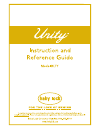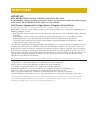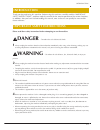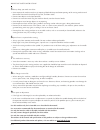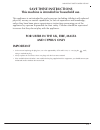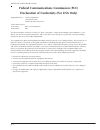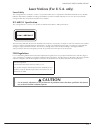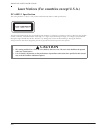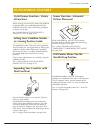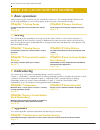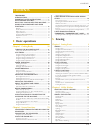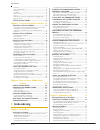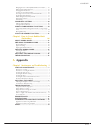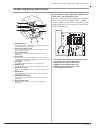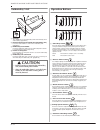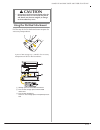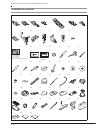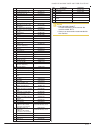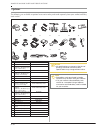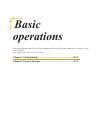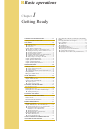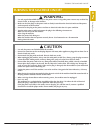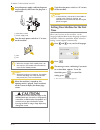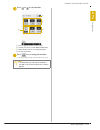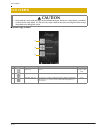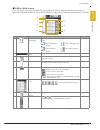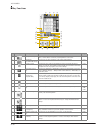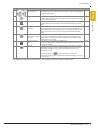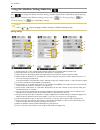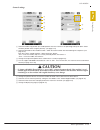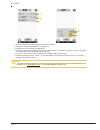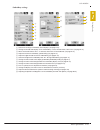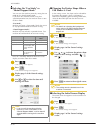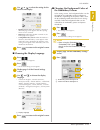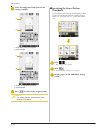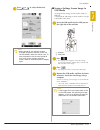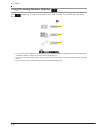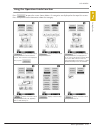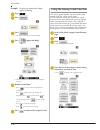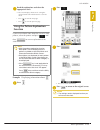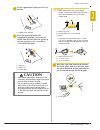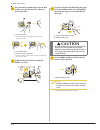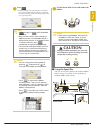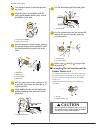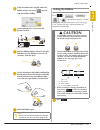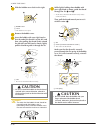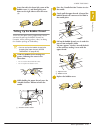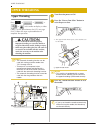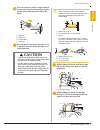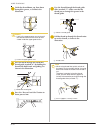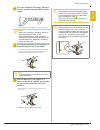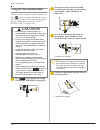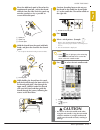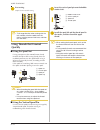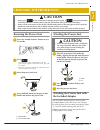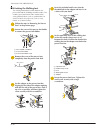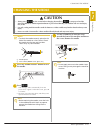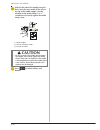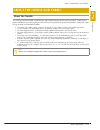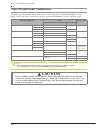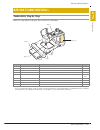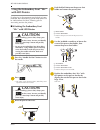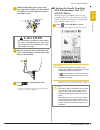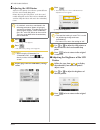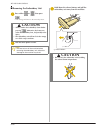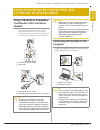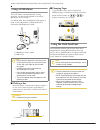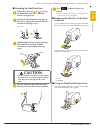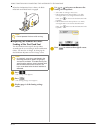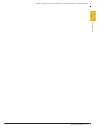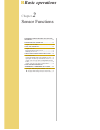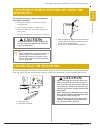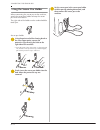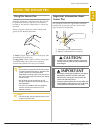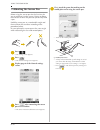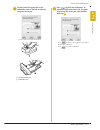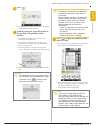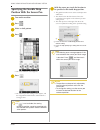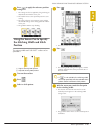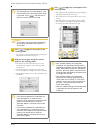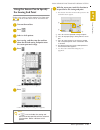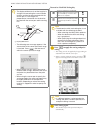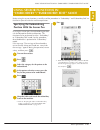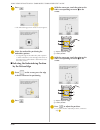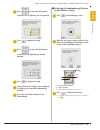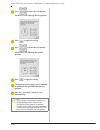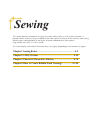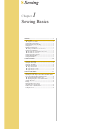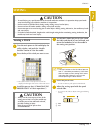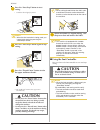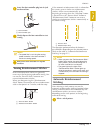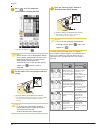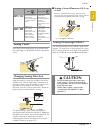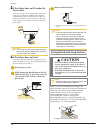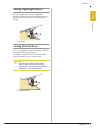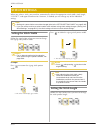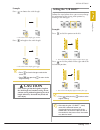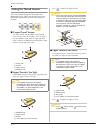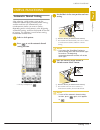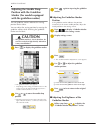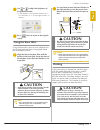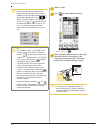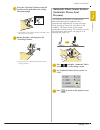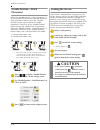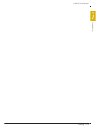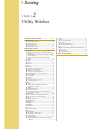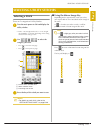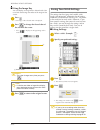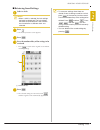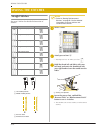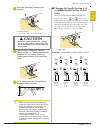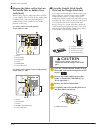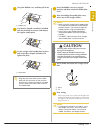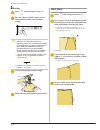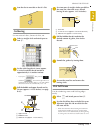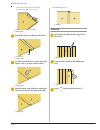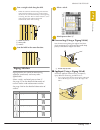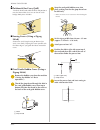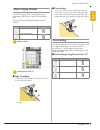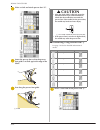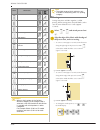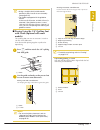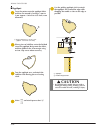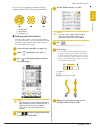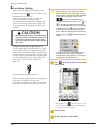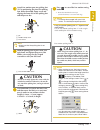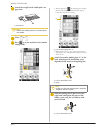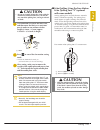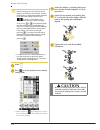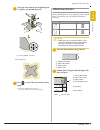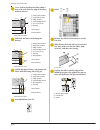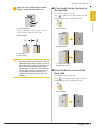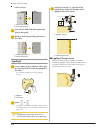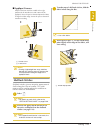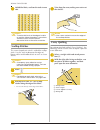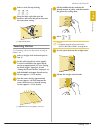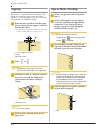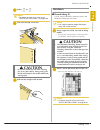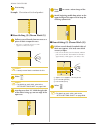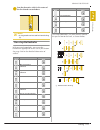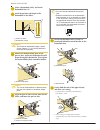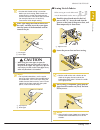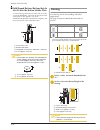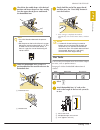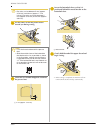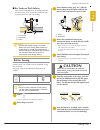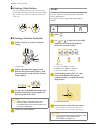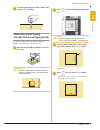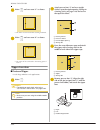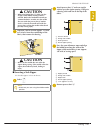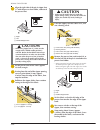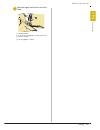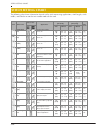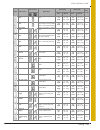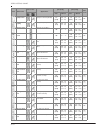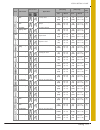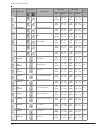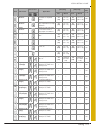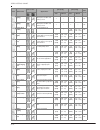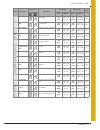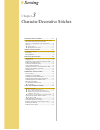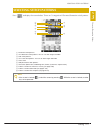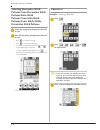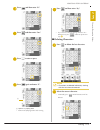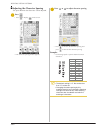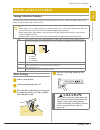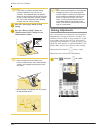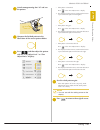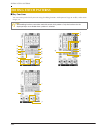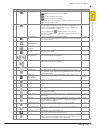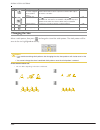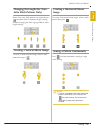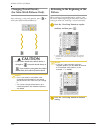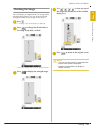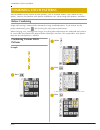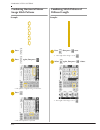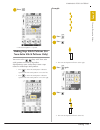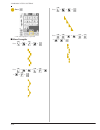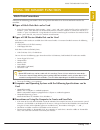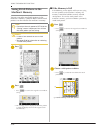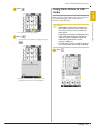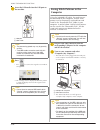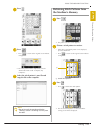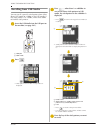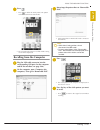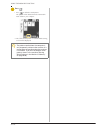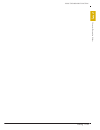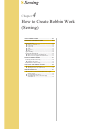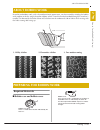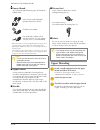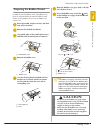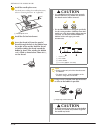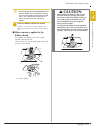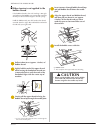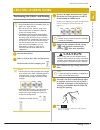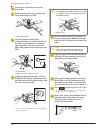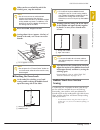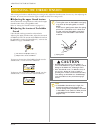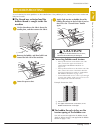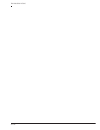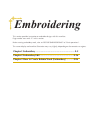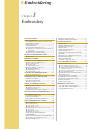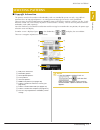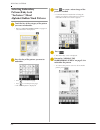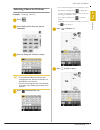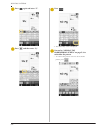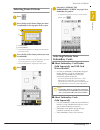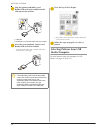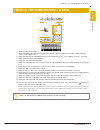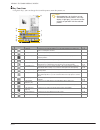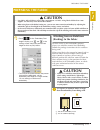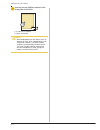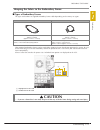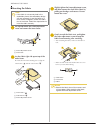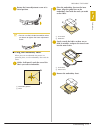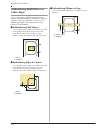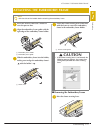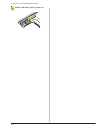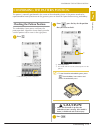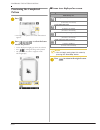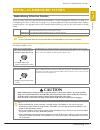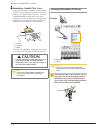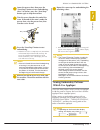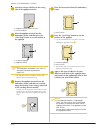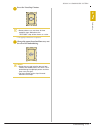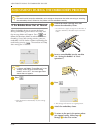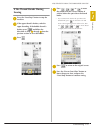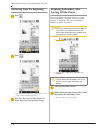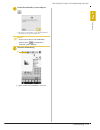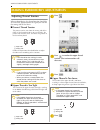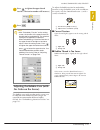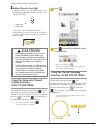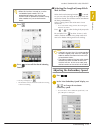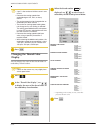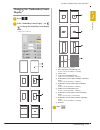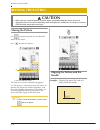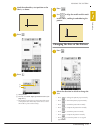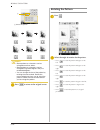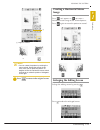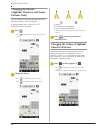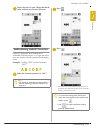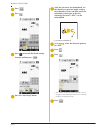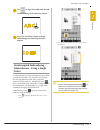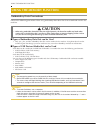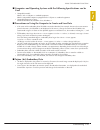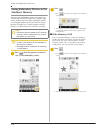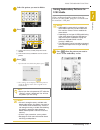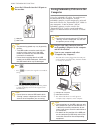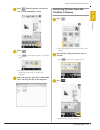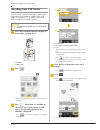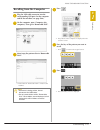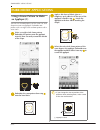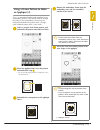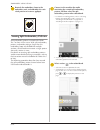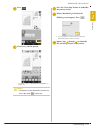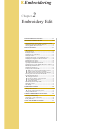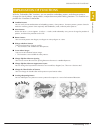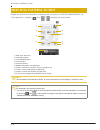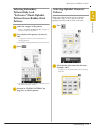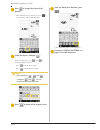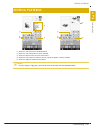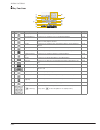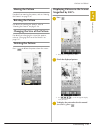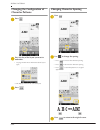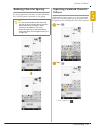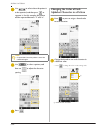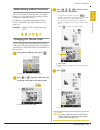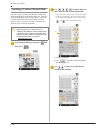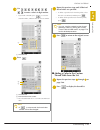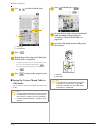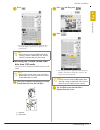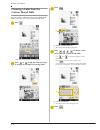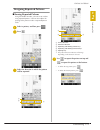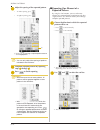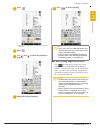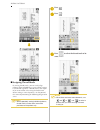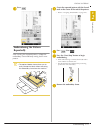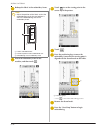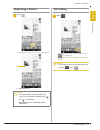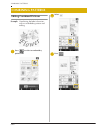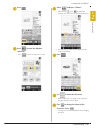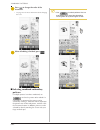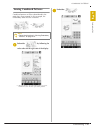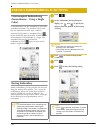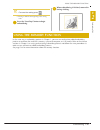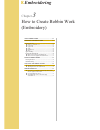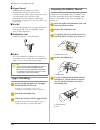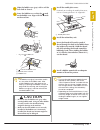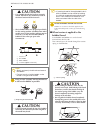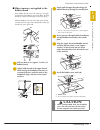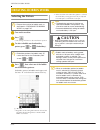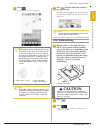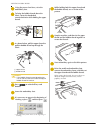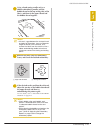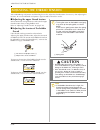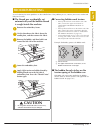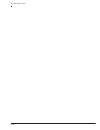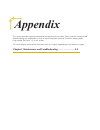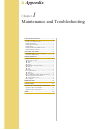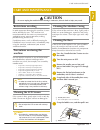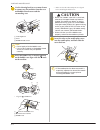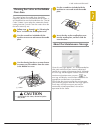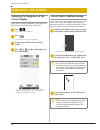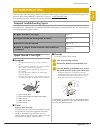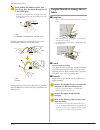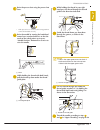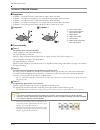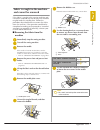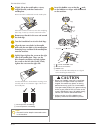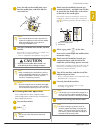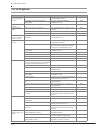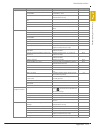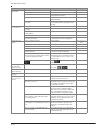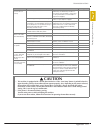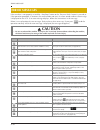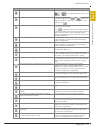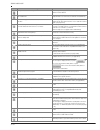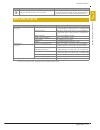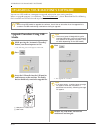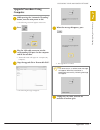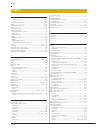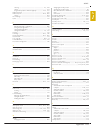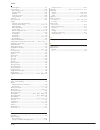- DL manuals
- Baby Lock
- Sewing Machine
- Urity BLTY
- Instruction And Reference Manual
Baby Lock Urity BLTY Instruction And Reference Manual
Summary of Urity BLTY
Page 2: Trademarks
Trademarks important: read before downloading, copying, installing or using. By downloading, copying, installing or using the software you agree to this license. If you do not agree to this license, do not download, install, copy or use the software. Intel license agreement for open source computer ...
Page 3: Danger
Introduction b-1 thank you for purchasing this machine. Before using this machine, carefully read the “important safety instructions”, and then study this manual for the correct operation of the various functions. In addition, after you have finished reading this manual, store it where it can quickl...
Page 4
Important safety instructions b-2 5 always keep your work area clear: • never operate the machine with any air openings blocked. Keep ventilation openings of the sewing machine and foot control free from the build up of lint, dust, and loose cloth. • do not store objects on the foot controller. • do...
Page 5: Save These Instructions
Important safety instructions b-3 save these instructions this machine is intended for household use. This appliance is not intended for use by persons (including children) with reduced physical, sensory or mental capabilities, or lack of experience and knowledge, unless they have been given supervi...
Page 6
Important safety instructions b-4 federal communications commission (fcc) declaration of conformity (for usa only) this device complies with part 15 of the fcc rules. Operation is subject to the following two conditions: (1) this device may not cause harmful interference, and (2) this device must ac...
Page 7: Caution
Important safety instructions b-5 laser notices (for u.S.A. Only) laser safety this sewing machine is certified as a class 1 laser product under the u.S. Department of health and human services (dhhs) radiation performance standard according to the radiation control for health and safety act of 1968...
Page 8: Caution
Important safety instructions b-6 laser notices (for countries except u.S.A.) iec 60825-1 specification this sewing machine is a class 1 laser product as defined in iec 60825-1:2007 specifications. The laser beam emitted by the laser unit installed in this machine is restricted to an output at a saf...
Page 9: Of Functions
Outstanding features b-7 useful sensor function - variety of functions when sewing, you can easily specify the guideline marker position, the needle drop position, the width/lr shift of the stitch and sewing end point, using the sensor pen. See “using sensor functions with sewing stitch” on page b-7...
Page 10: Basic Operations
What you can do with this machine b-8 what you can do with this machine b basic operations after purchasing your machine, be sure to read this section first. This section provides details on the initial setup procedures as well as descriptions of this machine’s more useful functions. Chapter 1 getti...
Page 11: Basic Operations
Contents b-9 trademarks introduction................................................. 1 important safety instructions ................ 1 outstanding features ................................. 7 what you can do with this machine..... 8 names of machine parts and their functions..........................
Page 12: Embroidering
Contents b-10 heirloom.............................................................................. 53 one-step buttonholes........................................................... 55 darning ................................................................................ 58 bar tacks ..............
Page 13: Appendix
Contents b-11 changing the color of each alphabet character in a pattern ....... 66 embroidering linked characters .......................................... 67 changing the thread color .................................................. 67 creating a custom thread table ...............................
Page 14: Machine
Names of machine parts and their functions b-12 the names of the various parts of the sewing machine and their functions are described below. Before using the sewing machine, carefully read these descriptions to learn the names of the machine parts. Machine ■ front view a top cover open the top cove...
Page 15
Names of machine parts and their functions b-13 needle and presser foot section a buttonhole lever the buttonhole lever is used with the one-step buttonhole foot to create buttonholes. (page s-55) b presser foot holder screw use the presser foot holder screw to hold the presser foot in place. (page ...
Page 16: Embroidery Unit
Names of machine parts and their functions b-14 embroidery unit a carriage the carriage moves the embroidery frame automatically when embroidering. (page b-65) b release button (located under the embroidery unit) press the release button to remove the embroidery unit. (page b-65) c embroidery frame ...
Page 17: Caution
Names of machine parts and their functions b-15 using the flat bed attachment pull the top of the flat bed attachment to open the accessory compartment. A presser foot storage tray is stored in the accessory compartment of the flat bed attachment. A storage space of the flat bed attachment b presser...
Page 18: Included Accessories
Names of machine parts and their functions b-16 included accessories 1 2 3 4 5 6 7 8 9 10 11 12 13 14 15 16 17 18 19 20 21 22 23 24 25 26 27 28 29 30 31 32 33 34 35 36 37 38 39 40 41 42 43 44 45 46 47 48 49 50 51 52 53 54 55 56 75/11 2 needles 90/14 2 needles 90/14 2 needles: ball point needle (gold...
Page 19
Names of machine parts and their functions b-17 no. Part name part code 1 zigzag foot “j” (on machine) xf3022-001 2 monogramming foot “n” x53840-351 3 overcasting foot “g” xc3098-051 4 zipper foot “i” x59370-051 5 buttonhole foot “a” x57789-251 6 blind stitch foot “r” x56409-051 7 button fitting foo...
Page 20: Options
Names of machine parts and their functions b-18 options the following are available as optional accessories to be purchased separately from your authorized baby lock retailer. 1 2 3 4 5 6 7 8 9 10 11 12 13 14 15 16 17 18 19 20 no. Part name part code 1 multi function foot controller blma-mfc 2 squar...
Page 21: Basic
Basic operations this section provides details on the initial setup procedures as well as descriptions of this machine’s more useful functions. Page number starts with “b” in this section. Chapter1 getting ready .......................................................B-20 chapter2 sensor functions .....
Page 22: Basic Operations
Chapter 1 b basic operations getting ready turning the machine on/off ........................ 21 setting your machine for the first time ...................................22 lcd screen............................................................ 24 ■ home page screen ..................................
Page 23: Turning The Machine On/off
Turning the machine on/off g ettin g r ea d y basic operations b-21 b 1 turning the machine on/off warning • use only regular household electricity for the power source. Using other power sources may result in fire, electric shock, or damage to the machine. • make sure that the plugs on the power co...
Page 24: Time
Turning the machine on/off b-22 a insert the power supply cord into the power cord receptacle, then insert the plug into a wall outlet. A main power switch b power supply cord b turn the main power switch to “i” to turn on the machine. A off b on c when the machine is turned on, the opening movie is...
Page 25
Turning the machine on/off g ettin g r ea d y basic operations b-23 b 1 d press or to set time/date. A press to display the time on the screen. B set the year (yyyy), month (mm) and date (dd). C select whether 24h or 12h setting to display. D set the current time. E press to start using your machine...
Page 26: Lcd Screen
Lcd screen b-24 ■ home page screen lcd screen caution • only touch the screen with your finger or the included touch pen. Do not use a sharp pencil, screwdriver, or other hard or sharp object. It is not necessary to press hard on the screen. Pressing too hard or using a sharp object may damage the s...
Page 27
Lcd screen g ettin g r ea d y basic operations b-25 b 1 ■ utility stitch screen press a key with your finger to select the stitch pattern, to select a machine function, or to select an operation indicated on the key. When the key display is light gray, the function is not currently available. * all ...
Page 28
Lcd screen b-26 ■ key functions no. Display key name explanation page a “utility stitch” key press this key to select a straight stitch, zigzag stitch, buttonhole, blind hem stitch, or other stitches commonly used in garment construction. S-21 b “character/ decorative stitch” key press this key to s...
Page 29
Lcd screen g ettin g r ea d y basic operations b-27 b 1 for additional operational information, refer to page reference number listed above. O stitch width and stitch length key shows the zigzag width and stitch length settings of the currently selected stitch pattern. You can use the plus and minus...
Page 30
Lcd screen b-28 using the machine setting mode key press to change the default machine settings (needle stop position, embroidery speed, opening display, etc.). To display the different settings screens, press for “sewing settings”, for “general settings” or for “embroidery settings”. Sewing setting...
Page 31: Caution
Lcd screen g ettin g r ea d y basic operations b-29 b 1 general settings a select the needle stop position (the needle position when the machine is not operating) to be up or down. Select the down position when using the pivot key. (see page s-15) b select the operation of the “needle position – sti...
Page 32
Lcd screen b-30 a change the brightness of the needle area and work area lights. B change the screen display brightness (see page a-6). C calibrate the sensor function (see page b-76). D display the total number of stitches sewn on this machine, which is a reminder to take your machine in for regula...
Page 33
Lcd screen g ettin g r ea d y basic operations b-31 b 1 embroidery settings a select from among 16 embroidery frame displays (see page e-35). B change the thread color display on the “embroidery” screen; thread number, color name (see page e-34). C when the thread number “#123” is selected, select f...
Page 34
Lcd screen b-32 ■ selecting the “eco mode” or “shutoff support mode” you can save the machine power by setting the eco mode or the shutoff support mode. If you leave the machine without using for a specified period of time, the machine enters in one of these modes. “eco mode”; machine will enter a s...
Page 35
Lcd screen g ettin g r ea d y basic operations b-33 b 1 d use or to select the setting for the initial screen display. * opening screen: when the machine is turned on, the home page screen appears after the opening movie screen is touched. * home page: when the machine is turned on, the home page sc...
Page 36
Lcd screen b-34 e select the background color from the 66 settings available. A embroidery pattern background b selected color a pattern thumbnails background b selected color f press to return to the original screen. ■ specifying the size of pattern thumbnails the thumbnails for selecting an embroi...
Page 37
Lcd screen g ettin g r ea d y basic operations b-35 b 1 d press or to select the desired thumbnail size. ■ saving a settings screen image to usb media an image of the settings screen can be saved as a bmp file. A maximum of 100 images can be saved on a single usb media at one time. A insert the usb ...
Page 38
Lcd screen b-36 using the sewing machine help key press to open the sewing machine help screen. Three functions are available from the screen shown below. A press this key to see explanation for upper threading, winding the bobbin, changing the presser foot, preparing to embroider a pattern, and how...
Page 39
Lcd screen g ettin g r ea d y basic operations b-37 b 1 using the operation guide function press to open the screen shown below. Six categories are displayed at the top of the screen. Press a key to see more information about that category. Displays information about the main parts of the machine an...
Page 40
Lcd screen b-38 example: displaying information about upper threading a press . B press . C press . → the lower half of the screen will change. D press (upper threading). → the screen shows instructions for threading the machine. E read the instructions. * press to see a video of the displayed instr...
Page 41: Function
Lcd screen g ettin g r ea d y basic operations b-39 b 1 e read the explanations and select the appropriate stitch. → the screen displays directions for sewing the selected stitch. Follow the directions to sew the stitch. * press to view the next page. * press to view the previous page. Using the pat...
Page 42: Winding The Bobbin
Lower threading b-40 winding the bobbin press → → → → in this order to display a video example of bobbin winding on the lcd (see page b-39). Follow the steps explained below to complete the operation. ■ using the supplemental spool pin with this machine, you can wind the bobbin without unthreading t...
Page 43: Caution
Lower threading g ettin g r ea d y basic operations b-41 b 1 c set the supplemental spool pin in the “up” position. A supplemental spool pin d place the spool of thread on the supplemental spool pin, so that thread unrolls from the front. Push the spool cap onto the spool pin as far as possible to s...
Page 44: Caution
Lower threading b-42 f pass the thread around the pre-tension disk making sure that the thread is under the pre-tension disk. A pre-tension disk → make sure that the thread passes under the pre-tension disk. B pre-tension disk c pull it in as far as possible. → check to make sure thread is securely ...
Page 45: Caution
Lower threading g ettin g r ea d y basic operations b-43 b 1 j press . → bobbin winding starts automatically. The bobbin stops rotating when bobbin winding is completed. The bobbin winding switch will automatically return to its original position. K cut the thread with scissors and remove the bobbin...
Page 46: Caution
Lower threading b-44 a turn the main power to on and open the top cover. B align the groove in the bobbin with the spring on the bobbin winder shaft, and set the bobbin on the shaft. A groove in the bobbin b spring on the shaft c pivot the spool pin so that it angles upward. Set the thread spool on ...
Page 47: Setting The Bobbin
Lower threading g ettin g r ea d y basic operations b-45 b 1 a if the thread becomes tangled under the bobbin winder seat, press once to stop the bobbin winding. B cut the thread with scissors near the pre-tension disk. A pre-tension disk c push the bobbin winder switch to the right, and then raise ...
Page 48: Caution
Lower threading b-46 b slide the bobbin cover latch to the right. A bobbin cover b latch → the bobbin cover opens. C remove the bobbin cover. D insert the bobbin with your right hand so that the end of the thread is on the left, and then, after pulling the thread firmly around the tab with your left...
Page 49
Lower threading g ettin g r ea d y basic operations b-47 b 1 f insert the tab in the lower-left corner of the bobbin cover (1), and then lightly press down on the right side to close the cover (2). Pulling up the bobbin thread there may be some sewing applications where you want to pull up the bobbi...
Page 50: Upper Threading
Upper threading b-48 upper threading press → → → → in this order to display a video example of the operation on the lcd (see page b-39). Follow the steps explained below to complete the operation. A turn the main power to on. B press the “presser foot lifter” button to raise the presser foot. → the ...
Page 51: Caution
Upper threading g ettin g r ea d y basic operations b-49 b 1 d pivot the spool pin so that it angles upward. Set the thread spool on the spool pin so that the thread unwinds from the front of the spool. A spool pin b spool cap c thread spool d spool felt e push the spool cap onto the spool pin as fa...
Page 52
Upper threading b-50 h guide the thread down, up, then down through the groove, as shown in the illustration. I pass the thread through the needle bar thread guide (marked “6”) by holding the thread with both hands and guiding it as shown in the illustration. A needle bar thread guide j press the “p...
Page 53
Upper threading g ettin g r ea d y basic operations b-51 b 1 m press the “automatic threading” button to have the machine automatically thread the needle. → the thread passes through the eye of the needle. N carefully pull the end of the thread that was passed through the eye of the needle. * if a l...
Page 54: Using The Twin Needle Mode
Upper threading b-52 using the twin needle mode the twin needle can only be used for patterns that show after being selected. Before you select a stitch pattern, make sure the stitch can be sewn in the twin needle mode (refer to the “stitch setting chart” on page s-68). A press and install the twin ...
Page 55: Caution
Upper threading g ettin g r ea d y basic operations b-53 b 1 e place the additional spool of thread on the supplemental spool pin, so that the thread unwinds from the front. Push the spool cap onto the spool pin as far as possible to secure the thread spool. A spool pin b spool cap c thread spool f ...
Page 56: Using Threads That Unwind
Upper threading b-54 l start sewing. Sample of twin needle sewing using threads that unwind quickly ■ using the spool net if using transparent nylon monofilament thread, metallic thread, or other strong thread, place the included spool net over the spool before using it. When using specialty threads...
Page 57: Removing The Presser Foot
Changing the presser foot g ettin g r ea d y basic operations b-55 b 1 removing the presser foot a press the “needle position” button to raise the needle. B press . * if the message “ok to automatically lower the presser foot? ” appears on the lcd screen, press ok to continue. → the entire screen be...
Page 58
Changing the presser foot b-56 ■ attaching the walking foot the walking foot holds the fabric between the presser foot and the feed dogs to feed the fabric. This enables you to have better fabric control when sewing difficult fabrics (such as quilted fabrics or velvet) or fabrics that slip easily (s...
Page 59: Changing The Needle
Changing the needle g ettin g r ea d y basic operations b-57 b 1 a press the “needle position” button to raise the needle. B press . * if the message “ok to automatically lower the presser foot? ” appears on the lcd screen, press ok to continue. → the entire screen becomes white, and all keys and op...
Page 60: Caution
Changing the needle b-58 d with the flat side of the needle facing the back, insert the new needle all the way to the top of the needle stopper (viewing window) in the needle clamp. Use a screwdriver to securely tighten the needle clamp screw. A needle stopper b hole for setting the needle c flat si...
Page 61: About The Needle
About the needle and fabric g ettin g r ea d y basic operations b-59 b 1 about the needle the sewing machine needle is probably the most important part of the sewing machine. Choosing the proper needle for your sewing project will result in a beautiful finish and fewer problems. Below are some thing...
Page 62: Caution
About the needle and fabric b-60 fabric/thread/needle combinations the following table provides information concerning the appropriate thread and needle for various fabrics. Please refer to this table when selecting a thread and needle for the fabric you wish to use. Fabric type/application thread s...
Page 63: Embroidery Step By Step
Before embroidering g ettin g r ea d y basic operations b-61 b 1 embroidery step by step follow the steps below to prepare the machine for embroidery. Before embroidering step 3 step 1, 2 step 7 step 5 step 4 step 6, 8 step 9 step # aim action page 1 presser foot attachment attach embroidery foot “w...
Page 64: With Led Pointer
Before embroidering b-62 using the embroidery foot “w+” with led pointer by plugging in the connector on the back of your machine, the embroidering needle drop point will be indicated on the fabric, allowing you to accurately position the pattern. ■ attaching the embroidery foot “w+” with led pointe...
Page 65: Caution
Before embroidering g ettin g r ea d y basic operations b-63 b 1 g hold the embroidery foot in place with your right hand, and then use the included screwdriver to securely tighten the presser foot holder screw. H plug the connector of the embroidery foot “w+” with led pointer into the jack on the b...
Page 66
Before embroidering b-64 ■ adjusting the led pointer adjust the led pointer if it indicates a point different than the actual needle drop point. Before adjusting the led pointer, mark the actual needle drop point on the fabric to be embroidered, and then hoop the fabric and attach the embroidery fra...
Page 67: Caution
Before embroidering g ettin g r ea d y basic operations b-65 b 1 attaching the embroidery unit ■ about the embroidery unit a turn the main power to off, and remove the flat bed attachment. B insert the embroidery unit connection into the machine connection port. The spring hinge on the connection po...
Page 68: Caution
Before embroidering b-66 ■ removing the embroidery unit a press either or , then press . → the carriage will move to the removal position. B turn the main power to off. C hold down the release button, and pull the embroidery unit away from the machine. A release button caution • always remove the em...
Page 69: Module*
Using functions by connecting the accessory to the machine g ettin g r ea d y basic operations b-67 b 1 using usb media or embroidery card reader/usb card writer module* * if you have purchased the palette ver5 or later, palette petite or palette pts, you can plug the included usb card writer module...
Page 70: Using A Usb Mouse
Using functions by connecting the accessory to the machine b-68 using a usb mouse the usb mouse, connected to the sewing machine, can be used to perform a variety of operations in the screens. If a mouse other than the optional usb mouse is used, it may not perform as described in this instruction a...
Page 71: Caution
Using functions by connecting the accessory to the machine g ettin g r ea d y basic operations b-69 b 1 ■ attaching the dual feed foot a follow the steps from a to e of “using the embroidery foot “w+” with led pointer” on page b-62. B position the dual feed foot to the presser foot bar by aligning t...
Page 72
Using functions by connecting the accessory to the machine b-70 when the feed position lever is down, the black roller belt on the dual feed is engaged. ■ adjusting the amount of fabric feeding of the dual feed foot the dual feed mechanism pulls the top fabric according to the set stitch length. Wit...
Page 73
Using functions by connecting the accessory to the machine g ettin g r ea d y basic operations b-71 b 1.
Page 74: Basic Operations
Chapter 2 b basic operations sensor functions convenient sewing features by using the sensor pen............................................................ 73 connecting the sensor pen ........................... 73 using the sensor pen holder ....................................................74 ...
Page 75: Sensor Pen
Convenient sewing features by using the sensor pen se ns or fu nc tion s basic operations b-73 b 2 by using the sensor pen, you have the option of four separate functions • setting the guideline as a reference for your sewing position. • set the needle position of straight stitch. • adjust the width...
Page 76: Using The Sensor Pen Holder
Connecting the sensor pen b-74 using the sensor pen holder when connecting the sensor pen to the machine, attach the sensor pen holder to keep the sensor pen with the machine. The right side of the holder can be used to hold the touch pen. Sensor pen holder a using the point end of the cleaning brus...
Page 77: Using The Sensor Pen
Using the sensor pen se ns or fu nc tion s basic operations b-75 b 2 using the sensor pen hold the sensor pen, and then touch the point to be specified. When the tip of the sensor pen is pushed in, the position information is sent to the machine. When using the sensor pen, touch slowly and gently fo...
Page 78: Calibrating The Sensor Pen
Using the sensor pen b-76 calibrating the sensor pen before using the sensor pen for the first time be sure to calibrate it to the screen. Doing so allows the machine to learn the position you usually hold a pen. Hold the sensor pen at a comfortable angle and then calibrate the machine according to ...
Page 79
Using the sensor pen se ns or fu nc tion s basic operations b-77 b 2 f second, touch the green dot on the embroidery unit or flat bed attachment using the sensor pen. * touch on the point in the illustrations. A flat bed attachment b embroidery unit g press to finish the calibration. To repeat the c...
Page 80: Sensor Function Area
Using sensor functions with sewing stitch b-78 before using the sensor functions, carefully read “utility stitches” chapter to familiarize yourself with the machine operations. The sensor functions are performed using the sensor pen. Sensor function area when using the sensor pen with utility stitch...
Page 81
Using sensor functions with sewing stitch se ns or fu nc tion s basic operations b-79 b 2 d press . → the guideline marker position setting screen appears and the guideline marker flashes. E with the sensor pen, touch the location to be specified as the guideline marker position. → the machine’s gui...
Page 82: Specifying The Needle Drop
Using sensor functions with sewing stitch b-80 specifying the needle drop position with the sensor pen a turn on the machine. B press . C select a stitch pattern. D press . → the sensor functions screen appears. E press . → the reference position setting screen appears, and the red guideline marker ...
Page 83: Position
Using sensor functions with sewing stitch se ns or fu nc tion s basic operations b-81 b 2 g press to apply the reference position setting. * the setting can also be applied by long touching an adjustment area with the sensor pen. → the needle moves to the specified position to start sewing. → the st...
Page 84
Using sensor functions with sewing stitch b-82 g press to apply the first point of the stitching width. * the setting can also be applied by long touching an adjustment area with the sensor pen. H with the sensor pen, touch the second point for the stitching width. → the distance from the left refer...
Page 85: The Sewing End Point
Using sensor functions with sewing stitch se ns or fu nc tion s basic operations b-83 b 2 using the sensor pen to specify the sewing end point before start sewing, test the pattern first from steps a to f to see if the stitch can be used with this function. A turn on the machine. B press . C select ...
Page 86
Using sensor functions with sewing stitch b-84 decorative stitch end setting key h press to apply the sewing end point setting. * the setting can also be applied by long touching an adjustment area with the sensor pen. → when a sewing end point setting is specified, appears in the upper-left corner ...
Page 87: Specifying The Embroidering
Using sensor functions in “embroidery”/“embroidery edit” mode se ns or fu nc tion s basic operations b-85 b 2 before using the sensor functions, carefully read the procedure in “embroidery” and “embroidery edit” to familiarize yourself with the machine operations. Specifying the embroidering positio...
Page 88
Using sensor functions in “embroidery”/“embroidery edit” mode b-86 h press . → the embroidering position selection screen appears. I select the method for positioning the embroidery pattern. * to align the edge of the embroidery with a pattern or mark on the fabric, select the edge. If the center of...
Page 89
Using sensor functions in “embroidery”/“embroidery edit” mode se ns or fu nc tion s basic operations b-87 b 2 f press to move the led pointer on the fabric for adjusting the first position. G press to apply the setting. H press to move the led pointer on the fabric for adjusting the second position....
Page 90
Using sensor functions in “embroidery”/“embroidery edit” mode b-88 d press to move the led pointer on the fabric for adjusting the first position. E press to apply the setting. F press to move the led pointer on the fabric for adjusting the second position. G press to apply the setting. H the previe...
Page 91: Sewing
Sewing this section describes procedures for using the various utility stitches as well as other functions. It provides details on basic sewing in addition to the more expressive features of the machine, from sewing tubular pieces and buttonholes to sewing the character and decorative stitch pattern...
Page 92: Sewing
Chapter 1 s sewing sewing basics sewing..................................................................... 3 sewing a stitch ...........................................................................3 ■ using the foot controller .......................................................... 4 sewing ...
Page 93: Sewing A Stitch
Sewing se w ing b as ic s sewing s-3 s 1 sewing a stitch a turn the main power to on and display the utility stitches, and push the “needle position” button to raise the needle. B press the key of the stitch you want to sew. → the symbol of the correct presser foot will be displayed in the upper lef...
Page 94: Caution
Sewing s-4 g press the “start/stop” button to start sewing. * guide the fabric lightly by hand. H press the “start/stop” button again to stop sewing. I press the “thread cutter” button to trim the upper and lower threads. → the needle will return to the up position automatically. J when the needle h...
Page 95: Automatic Reinforcement
Sewing se w ing b as ic s sewing s-5 s 1 a insert the foot controller plug into its jack on the machine. A foot controller b foot controller jack b slowly depress the foot controller to start sewing. C release the foot controller to stop the machine. Sewing reinforcement stitches reverse/reinforceme...
Page 96
Sewing s-6 b press to set the automatic reinforcement stitching function. → the key will display as . C set the fabric in the start position and start sewing. A reverse stitches (or reinforcement stitches) → the machine will automatically sew reverse stitches (or reinforcement stitches) and then con...
Page 97: Sewing Curves
Sewing se w ing b as ic s sewing s-7 s 1 sewing curves sew slowly while keeping the seam parallel with the fabric edge as you guide the fabric around the curve. Changing sewing direction stop the machine. Leave the needle in the fabric, and press the “presser foot lifter” button to raise the presser...
Page 98: Caution
Sewing s-8 ■ if the fabric does not fit under the presser foot if the presser foot is in the up position, and you are sewing heavyweight or multiple layers of fabric which do not fit easily under the presser foot, use the presser foot lever to raise the presser foot to its highest position. The fabr...
Page 99: Sewing Lightweight Fabrics
Sewing se w ing b as ic s sewing s-9 s 1 sewing lightweight fabrics place thin paper or tear away embroidery stabilizer under thin fabrics to make sewing easier. Gently tear off the paper or the stabilizer after sewing. A thin paper sewing stretch fabrics first, baste together the pieces of fabric, ...
Page 100: Setting The Stitch Width
Stitch settings s-10 when you select a stitch, your machine automatically selects the appropriate stitch width, stitch length, “l/r shift”, and upper thread tension. However, if needed, you can change any of the individual settings. Setting the stitch width follow the steps below when you want to ch...
Page 101: Caution
Stitch settings se w ing b as ic s sewing s-11 s 1 example: press to shorten the stitch length. → the value in the display gets smaller. Press to lengthen the stitch length. → the value in the display gets bigger. Setting the “l/r shift” follow the steps below when you want to change the placement o...
Page 102: Setting The Thread Tension
Stitch settings s-12 setting the thread tension you may need to change the thread tension, depending on the fabric and thread being used. Follow the steps below to make any necessary changes. ■ proper thread tension the upper thread and the bobbin thread should cross near the center of the fabric. O...
Page 103: Automatic Thread Cutting
Useful functions se w ing b as ic s sewing s-13 s 1 automatic thread cutting after selecting a stitch pattern, turn on the automatic thread cutting function before sewing, and the machine will automatically sew reinforcement stitches (or reverse stitches, depending on the stitch pattern) at the begi...
Page 104: Adjusting The Needle Drop
Useful functions s-14 adjusting the needle drop position with the guideline marker (for models equipped with the guideline marker) the red guideline marker indicates the sewing position on the fabric. You can adjust the sewing position by moving the guideline marker while checking the guideline mark...
Page 105: Using The Knee Lifter
Useful functions se w ing b as ic s sewing s-15 s 1 b use or to adjust the brightness of the guideline marker. → set the brightness of the guideline marker from “1” for a dim marker, to “5” for the brightest marker, on the fabric. C press twice to return to the original screen. Using the knee lifter...
Page 106
Useful functions s-16 a select a stitch. B press to select the pivot setting. → the key appears as . C place the fabric under the presser foot with the needle at the starting point of the stitching, and then press the “start/stop” button. The machine will begin sewing. Memo • when the pivot setting ...
Page 107: (Automatic Presser Foot
Useful functions se w ing b as ic s sewing s-17 s 1 d press the “start/stop” button to stop the machine at the point where the sewing direction changes. → the machine stops with the needle in the fabric, and the presser foot is raised. E rotate the fabric, and then press the “start/stop” button. → t...
Page 108: Needle Position – Stitch
Useful functions s-18 needle position – stitch placement when the “needle position – stitch placement” is on, the needle will be partially lowered for precise stitch placement and then press the “needle position” button again to lower the needle completely. Each press of the “needle position” button...
Page 109
Useful functions se w ing b as ic s sewing s-19 s 1.
Page 110: Sewing
Chapter 2 s sewing utility stitches selecting utility stitches ............................... 21 selecting a stitch ......................................................................21 ■ using the mirror image key .................................................... 21 ■ using the image key ......
Page 111: Selecting A Stitch
Selecting utility stitches u tility s titc h es sewing s-21 s 2 selecting a stitch there are 5 categories of utility stitches. A turn the main power to on and display the utility stitches. → either “1-01 straight stitch (left)” or “1-03 straight stitch (middle)” is selected, depending on the setting...
Page 112: Saving Your Stitch Settings
Selecting utility stitches s-22 ■ using the image key you can display an image of the selected stitch. You can check and change the colors of the image of the screen. A press . → an image of the selected stitch is displayed. B press to change the thread color of the stitch on the screen. * press to ...
Page 113
Selecting utility stitches u tility s titc h es sewing s-23 s 2 ■ retrieving saved settings a select a stitch. B press . → the memory function screen appears. C press . D press the numbered key of the settings to be retrieved. * press to return to the original screen without retrieving settings. A n...
Page 114: Straight Stitches
Sewing the stitches s-24 straight stitches see page s-68 for the detailed information of stitches. A left needle position b middle needle position a reverse stitch b reinforcement stitch a select a stitch. B attach presser foot “j”. * attach presser foot “n” when you select . C hold the thread tail ...
Page 115: Caution
Sewing the stitches u tility s titc h es sewing s-25 s 2 e press the “start/stop” button to sew forward. A reverse stitches → the machine will begin sewing slowly. F when sewing is completed, hold the “reverse stitch” or “reinforcement stitch” button to sew 3-4 reverse stitches (or reinforcement sti...
Page 116: Caution
Sewing the stitches s-26 ■ aligning the fabric with a mark on the needle plate or bobbin cover (with mark) while sewing, align the edge of the fabric with the 16 mm (approx. 5/8 inch) mark on the needle plate or bobbin cover (with mark) depending on the needle position (left or middle (center) needl...
Page 117: Caution
Sewing the stitches u tility s titc h es sewing s-27 s 2 e grasp the bobbin case, and then pull it out. A bobbin case f use the disc-shaped screwdriver included with the machine to unscrew and remove the regular needle plate. G set the straight stitch needle plate in place and use the disc-shaped sc...
Page 118: Dart Seam
Sewing the stitches s-28 ■ basting a select and attach presser foot “j”. B press the “reverse stitch” button to sew reinforcement stitches, then continue sewing. C sew while keeping the fabric straight. D end the basting with reinforcement stitches. Dart seam a select and attach presser foot “j”. B ...
Page 119: Gathering
Sewing the stitches u tility s titc h es sewing s-29 s 2 e iron the dart to one side so that it is flat. Gathering use on waists of skirts, sleeves of shirts, etc. A select a straight stitch and attach presser foot “j”. B set the stitch length to 4.0 mm (approx. 3/16 inch) and the thread tension to ...
Page 120: Pintuck
Sewing the stitches s-30 reinforcement stitch and trim the thread automatically at the end of sewing. A about 12 mm (approx. 1/2 inch) b wrong side c spread the fabric out along the finish line. A finish line b wrong side d lay both seam allowances on the side of the shorter seam (cut seam) and iron...
Page 121: Zigzag Stitches
Sewing the stitches u tility s titc h es sewing s-31 s 2 d sew a straight stitch along the fold. * when the automatic thread cutting and automatic reinforcement stitching are preset, reinforcement stitches will be sewn automatically at the beginning of sewing. Press the “reverse stitch” button to se...
Page 122
Sewing the stitches s-32 ■ patchwork (for crazy quilt) turn back the desired width of fabric and position it over the lower fabric, then sew so that the stitch bridges both pieces of fabric. ■ sewing curves (using a zigzag stitch) shorten the stitch length setting to obtain a fine stitch. Sew slowly...
Page 123: Elastic Zigzag Stitches
Sewing the stitches u tility s titc h es sewing s-33 s 2 elastic zigzag stitches use elastic zigzag stitches for tape attaching, overcasting, darning, or a wide variety of other uses. See page s-68 for the detailed information of stitches. A select a stitch. B attach presser foot “j”. ■ tape attachi...
Page 124: Caution
Sewing the stitches s-34 a select a stitch and attach presser foot “g”. B lower the presser foot so that the presser foot guide is set flush against the edge of the fabric. C sew along the presser foot guide. A guide ■ overcasting using presser foot “j” see page s-68 for the detailed information of ...
Page 125: Quilting
Sewing the stitches u tility s titc h es sewing s-35 s 2 b sew with the needle dropping slightly off the edge of the fabric. A needle drop position quilting you can make beautiful quilts quickly and easily with this machine. When making a quilt, you will find it convenient to use the knee lifter and...
Page 126
Sewing the stitches s-36 ■ piecing sewing two pieces of fabric together is called piecing. When cutting pieces for quilt blocks, make sure the seam allowance is 6.5 mm (approx. 1/4 inch). A select or and attach presser foot “j”. B align the edge of the fabric with the edge of the presser foot, and s...
Page 127
Sewing the stitches u tility s titc h es sewing s-37 s 2 ■ piecing using the 1/4" quilting foot with guide (optional with some models) this quilting foot can sew an accurate 1/4 inch or 1/8 inch seam allowance. It can be used for piecing together a quilt or for topstitching. A press , and then attac...
Page 128: Caution
Sewing the stitches s-38 ■ appliqué a trace the pattern onto the appliqué fabric and then cut around it, leaving a 3 mm to 5 mm (approx. 1/8 inch to 3/16 inch) seam allowance. A seam allowance: 3 mm to 5 mm (approx. 1/8 inch to 3/16 inch) b place a piece of stabilizer cut to the finished size of the...
Page 129
Sewing the stitches u tility s titc h es sewing s-39 s 2 you can use the appliqué technique to attach appliqué designs like the three pictured below. ■ quilting with satin stitches for better fabric control, use the foot controller to sew with satin stitches. Set the speed control slide to control t...
Page 130: Caution
Sewing the stitches s-40 ■ free motion quilting with free motion quilting, the feed dogs can be lowered by pressing , so that the fabric can be moved freely in any direction. In this mode, the presser foot is raised to the necessary height for free motion sewing. We recommend attaching the foot cont...
Page 131: Caution
Sewing the stitches u tility s titc h es sewing s-41 s 2 d attach free motion open toe quilting foot “o” by positioning the pin of the quilting foot above the needle clamp screw and aligning the lower-left of the quilting foot and the presser bar. A pin b needle clamp screw c presser bar e hold the ...
Page 132
Sewing the stitches s-42 a attach the straight stitch needle plate (see page s-26). A round hole b select or . C press to set the machine to free motion sewing mode. → the key appears as , the quilting foot is raised to the necessary height, and then the feed dogs are lowered for free motion sewing....
Page 133: Caution
Sewing the stitches u tility s titc h es sewing s-43 s 2 f use both hands to stretch the fabric taut, and then move the fabric at a consistent pace in order to sew uniform stitches roughly 2.0 mm - 2.5 mm (approx. 1/16 inch - 3/32 inch) in length. A stitch g press to cancel the free motion sewing mo...
Page 134: Caution
Sewing the stitches s-44 a select . B press to set the machine to free motion sewing mode. → the key appears as , the quilting foot is raised to the necessary height, then the feed dogs are lowered for free motion sewing. C attach the adapter (“attaching the presser foot with the included adapter” o...
Page 135: Blind Hem Stitches
Sewing the stitches u tility s titc h es sewing s-45 s 2 f using the measurement on the quilting foot as a guide, sew around the motif. A 6.4 mm (approx. 1/4 inch) finished project g press to cancel the free motion sewing mode. → rotate the handwheel toward you (counterclockwise) to raise the feed d...
Page 136
Sewing the stitches s-46 c use a chalk to mark on the fabric about 5 mm (3/16 inch) from the edge of the fabric, and then baste it. D fold back the fabric inside along the basting. E unfold the edge of fabric, and position the fabric with the wrong side facing up. F attach blind hem foot “r”. G sele...
Page 137
Sewing the stitches u tility s titc h es sewing s-47 s 2 k adjust the stitch width until the needle slightly catches the fold of the hem. A needle drop point when you change the needle drop point, raise the needle, and then change the stitch width. A thick fabric b normal fabric ■ if the needle catc...
Page 138: Appliqué
Sewing the stitches s-48 a wrong side of fabric b right side of fabric l sew with the fold of the hem against the presser foot guide. M remove the basting stitching and reverse the fabric. A wrong side of fabric b right side of fabric appliqué a use a temporary spray adhesive, fabric glue or a basti...
Page 139: Shelltuck Stitches
Sewing the stitches u tility s titc h es sewing s-49 s 2 ■ appliqué corners stop the machine with the needle in the right position of the outside (or inside) corner of the appliqué. Raise the presser foot and pivot the fabric to align the fabric edge. Lower the presser foot and continue stitching. A...
Page 140: Scallop Stitches
Sewing the stitches s-50 e unfold the fabric, and iron the tucks to one side. Scallop stitches this wave-shaped satin stitch is called the scallop stitch. Use this stitch to decorate the edges of blouse collars and handkerchiefs or use it as a hem accent. A select . B attach presser foot “n”. Sew sc...
Page 141: Smocking Stitches
Sewing the stitches u tility s titc h es sewing s-51 s 2 c select a stitch for top stitching. D place the fabric right side up in the machine, and center the presser foot over the seam when sewing. A right side of fabric smocking stitches use smocking stitches for decorative sewing on clothes, etc. ...
Page 142: Fagoting
Sewing the stitches s-52 fagoting when there is a space between two fabrics with thread sewn over the space to join the fabrics together, it is called fagoting. Use this stitch when sewing blouses or children’s clothes. A baste two pieces of fabric onto thin paper, leaving a space of 4 mm (approx. 3...
Page 143: Heirloom
Sewing the stitches u tility s titc h es sewing s-53 s 2 e select or . F sew over the tape (or elastic). G pull out the straight stitch threads. Heirloom ■ hemstitching (1) use for sewing tablecloths, decorative hems, and decorative stitching on shirt fronts. A insert a type 130/705h, size 100/16 wi...
Page 144
Sewing the stitches s-54 c start sewing. Example: illustration of finished product ■ hemstitching (2) (drawn work (1)) a pull out several threads from one area on a piece of fabric to open the area. * pull out 5 or 6 threads to leave a 3 mm (approx. 1/8 inch) area open. B select . C attach presser f...
Page 145: One-Step Buttonholes
Sewing the stitches u tility s titc h es sewing s-55 s 2 c sew the decorative stitch in the center of the five threads created above. One-step buttonholes with one-step buttonholes, you can make buttonholes appropriate to the size of your button. See page s-68 for the detailed information of stitche...
Page 146
Sewing the stitches s-56 a select a buttonhole stitch, and attach buttonhole foot “a”. B mark the position and length of the buttonhole on the fabric. A marks on fabric b buttonhole sewing c pull out the button holder plate on the presser foot, and insert the button that will be put through the butt...
Page 147: Caution
Sewing the stitches u tility s titc h es sewing s-57 s 2 g insert a pin along the inside of one of the bar tacks, and then insert the seam ripper into the center of the buttonhole and cut towards the pin. A basting pin b seam ripper ■ sewing stretch fabrics when sewing on stretch fabric with or , se...
Page 148: Darning
Sewing the stitches s-58 ■ odd shaped buttons/buttons that do not fit into the button holder plate use the markings on the presser foot scale to set the size of the buttonhole. One mark on the presser foot scale equals 5 mm (approx. 3/16 inch). Add the button diameter and thickness together, and the...
Page 149: Bar Tacks
Sewing the stitches u tility s titc h es sewing s-59 s 2 c check that the needle drops at the desired position and lower the presser foot, making sure the upper thread passes underneath the buttonhole foot. D lower the buttonhole lever so that it is positioned behind the metal bracket on the buttonh...
Page 150
Sewing the stitches s-60 c set the fabric so that the pocket moves toward you during sewing. D check the first needle drop point and lower the presser foot. A 2 mm (approx. 1/16 inch) e lower the buttonhole lever so that it is positioned behind the metal bracket on the buttonhole foot. A metal brack...
Page 151: Button Sewing
Sewing the stitches u tility s titc h es sewing s-61 s 2 ■ bar tacks on thick fabrics place a piece of folded fabric or cardboard beside the fabric being sewn to level the buttonhole foot and allow for easier and even feeding. A presser foot b thick paper c fabric button sewing buttons with 2 or 4 h...
Page 152: Eyelet
Sewing the stitches s-62 ■ attaching 4 hole buttons sew the two holes closest to you. Then raise the presser foot and move the fabric so that the needle goes into the next two holes, and sew them in the same way. ■ attaching a shank to the button a pull the shank lever toward you before sewing. A sh...
Page 153: Multi-Directional Sewing
Sewing the stitches u tility s titc h es sewing s-63 s 2 e use the eyelet punch to make a hole in the center of the stitching. Multi-directional sewing (straight stitch and zigzag stitch) use these stitch patterns to attach patches or emblems to pant legs, shirt sleeves, etc. A remove the flat bed a...
Page 154: Zipper Insertion
Sewing the stitches s-64 e select and sew seam “3” as shown. → the fabric feeds forward while stitching backward. F select and sew seam “4” as shown. → the seam will be connected to the starting point of seam 1. Zipper insertion ■ centered zipper use for bags and other such applications. A select . ...
Page 155: Caution
Sewing the stitches u tility s titc h es sewing s-65 s 2 e topstitch 7 mm to 10 mm (approx. 1/4 inch to 3/8 inch) from the seamed edge of the fabric, then remove the basting. ■ inserting a side zipper use for side zippers in skirts or dresses. A select . B attach presser foot “j” and sew straight st...
Page 156: Caution
Sewing the stitches s-66 e align the right side of the pin in zipper foot “i” with the presser foot holder, and attach the presser foot. A right b left c needle drop position f set the presser foot in the 3 mm (approx. 1/8 inch) margin. G starting from the end of the zipper opening, sew to a point a...
Page 157
Sewing the stitches u tility s titc h es sewing s-67 s 2 n open the zipper and sew the rest of the seam. A basting stitches b 7 mm to 10 mm (approx. 1/4 inch to 3/8 inch) c reverse stitches d 50 mm (approx. 2 inches).
Page 158: Stitch Setting Chart
Stitch setting chart s-68 the following chart shows information for each utility stitch concerning applications, stitch lengths, stitch widths, and whether or not the twin needle mode can be used. Stitch setting chart stitch stitch name presser foot applications stitch width [mm (inch)] stitch lengt...
Page 159
Stitch setting chart sewing s-69 overcasting stitch reinforcing of heavyweight fabric 5.0 (3/16) 2.5 - 5.0 (3/32 - 3/16) 2.5 (3/32) 0.4 - 5.0 (1/64 - 3/16) no overcasting stitch reinforcing of medium, heavyweight and easily friable fabrics or decorative stitching. 5.0 (3/16) 3.5 - 5.0 (1/8 - 3/16) 2...
Page 160
Stitch setting chart s-70 quilting appliqué stitch quilting stitch for invisible appliqué or attaching binding 1.5 (1/16) 0.0 - 7.0 (0 - 1/4) 1.8 (1/16) 0.4 - 5.0 (1/64 - 3/16) no quilting stippling background quilting 7.0 (1/4) 0.0 - 7.0 (0 - 1/4) 1.6 (1/16) 0.4 - 5.0 (1/64 - 3/16) no blind hem sti...
Page 161
Stitch setting chart sewing s-71 serpentine stitch decorative stitching and attaching elastic 5.0 (3/16) 0.0 - 7.0 (0 - 1/4) 1.0 (1/16) 0.2 - 5.0 (1/64 - 3/16) ok ( j ) decorative stitch decorative stitching and appliqué 6.0 (15/64) 0.0 - 7.0 (0 - 1/4) 1.0 (1/16) 0.2 - 5.0 (1/64 - 3/16) ok ( j ) dec...
Page 162
Stitch setting chart s-72 hemstitching heirloom, decorative hems 6.0 (15/64) 0.0 - 7.0 (0 - 1/4) 4.0 (3/16) 0.4 - 5.0 (1/64 - 3/16) ok ( j ) hemstitching heirloom, decorative hems 4.0 (3/16) 0.0 - 7.0 (0 - 1/4) 2.5 (3/32) 0.4 - 5.0 (1/64 - 3/16) no hemstitching heirloom, decorative hems 5.0 (3/16) 0...
Page 163
Stitch setting chart sewing s-73 keyhole buttonhole buttonholes in heavyweight or thick fabrics for larger flat buttons 7.0 (1/4) 3.0 - 7.0 (1/8 - 1/4) 0.5 (1/32) 0.3 - 1.0 (1/64 - 1/16) no tapered keyhole buttonhole buttonholes in medium to heavy weight fabrics for larger flat buttons 7.0 (1/4) 3.0...
Page 164
Stitch setting chart s-74 forward (zigzag) for attaching appliqué on tubular pieces of fabric and mitering corners — — — — no reverse (zigzag) for attaching appliqué on tubular pieces of fabric and mitering corners — — — — no piecing stitch (middle) piecework/patchwork — — 2.0 (1/16) 0.2 - 5.0 (1/64...
Page 165
Stitch setting chart sewing s-75 tape attaching attaching tape to seam in stretch fabric 5.50 (7/32) 0.00 - 7.00 (0 - 1/4) 1.4 (1/16) 0.2 - 5.0 (1/64 - 3/16) no serpentine stitch decorative stitching and attaching elastic 5.00 (3/16) 0.00 - 7.00 (0 - 1/4) 2.0 (1/16) 0.2 - 5.0 (1/64 - 3/16) no feathe...
Page 166: Sewing
Chapter 3 s sewing character/decorative stitches selecting stitch patterns ............................... 77 selecting decorative stitch patterns/7mm decorative stitch patterns/satin stitch patterns/7mm satin stitch patterns/cross stitch/utility decorative stitch patterns ...........78 characters ....
Page 167: Selecting Stitch Patterns
Selecting stitch patterns cha ra cte r/d ec or ati ve s titc he s sewing s-77 s 3 press to display the screen below. There are 7 categories of character/decorative stitch patterns. A decorative stitch patterns b 7mm decorative stitch patterns. You can set stitch length and width. C satin stitch patt...
Page 168: Selecting Decorative Stitch
Selecting stitch patterns s-78 selecting decorative stitch patterns/7mm decorative stitch patterns/satin stitch patterns/7mm satin stitch patterns/cross stitch/utility decorative stitch patterns a select the category of the pattern you want to sew. B press the key of the stitch pattern you want to s...
Page 169
Selecting stitch patterns cha ra cte r/d ec or ati ve s titc he s sewing s-79 s 3 d press and then enter “b”. E press and then enter “lue”. F press to enter a space. G press again and enter “s”. A space is a jumping stitch * remove the jumping stitches after sewing. H press and then enter “ky”. * if...
Page 170
Selecting stitch patterns s-80 ■ adjusting the character spacing the space between the characters can be adjusted. A press . * press to display on the screen. → the character spacing window appears. B press or to adjust character spacing. * press to increase the character spacing and press to decrea...
Page 171: Sewing Attractive Finishes
Sewing stitch patterns cha ra cte r/d ec or ati ve s titc he s sewing s-81 s 3 sewing attractive finishes to achieve attractive results when sewing character/decorative stitches, check the table below for the proper fabric/thread/needle combinations. Basic sewing a select a stitch pattern. B attach ...
Page 172: Making Adjustments
Sewing stitch patterns s-82 e press the “start/stop” button to stop sewing. F press the “reverse stitch” button or “reinforcement stitch” button to sew reinforcement stitches. Making adjustments your stitch pattern may sometimes turn out poorly, depending on the type or thickness of fabric, the stab...
Page 173
Sewing stitch patterns cha ra cte r/d ec or ati ve s titc he s sewing s-83 s 3 b attach monogramming foot “n” and sew the pattern. C compare the finished pattern to the illustration of the correct pattern below. D press , and then adjust the pattern with the “fine adjust verti.” or “fine adjust hori...
Page 174: Editing Stitch Patterns
Editing stitch patterns s-84 ■ key functions you can create just the finish you want using the editing functions. Make patterns larger or smaller, make mirror images, etc. Editing stitch patterns note • some editing functions cannot be used with certain stitch patterns. Only the functions for the di...
Page 175
Editing stitch patterns cha ra cte r/d ec or ati ve s titc he s sewing s-85 s 3 no. Display key name explanation page a pattern display size show the approximate size of the pattern selected. : nearly the same size as the sewn pattern : 1/2 the size of the sewn pattern : 1/4 the size of the sewn pat...
Page 176: Changing The Size
Editing stitch patterns s-86 changing the size select a stitch pattern, then press to change the size of the stitch pattern. The stitch pattern will be sewn in the size highlighted on the key. Actual stitch pattern size * the size differs depending on the fabric and threads. V guideline marker key (...
Page 177: Changing The Length (For 7Mm
Editing stitch patterns cha ra cte r/d ec or ati ve s titc he s sewing s-87 s 3 changing the length (for 7mm satin stitch patterns only) when 7mm satin stitch patterns are selected, press to choose from 5 automatic length settings, without changing the stitch zigzag width or stitch length settings. ...
Page 178: Changing Thread Density
Editing stitch patterns s-88 changing thread density (for satin stitch patterns only) after selecting a satin stitch pattern, press to select your preferred thread density. Returning to the beginning of the pattern when sewing character/decorative stitches, you can return to the beginning of the pat...
Page 179: Checking The Image
Editing stitch patterns cha ra cte r/d ec or ati ve s titc he s sewing s-89 s 3 checking the image you can display an approximate size image of the selected stitch pattern. You can also check and change the colors of the image on the screen. A press . → an image of the selected pattern is displayed....
Page 180: Before Combining
Combining stitch patterns s-90 you can combine many varieties of stitch patterns, such as character stitches, cross stitches or satin stitches. You can also combine stitch patterns of different sizes, mirror image stitch patterns, and others. Before combining single stitch sewing is automatically se...
Page 181: Combining Large and Small
Combining stitch patterns cha ra cte r/d ec or ati ve s titc he s sewing s-91 s 3 e select . F press to sew the pattern continuously. G press . Combining large and small stitch patterns example: a press . → the large size stitch will be selected. B press again, then press to select the small size. →...
Page 182: Combining Horizontal Mirror
Combining stitch patterns s-92 combining horizontal mirror image stitch patterns example: a press . B press again, then press . → the pattern is flipped along a vertical axis. C press . → the entered pattern is repeated. Combining stitch patterns of different length example: a press , then press onc...
Page 183
Combining stitch patterns cha ra cte r/d ec or ati ve s titc he s sewing s-93 s 3 c press . → the entered pattern is repeated. Making step stitch patterns (for 7mm satin stitch patterns only) you can use the keys with 7mm satin stitch patterns to create a step effect. Stitch patterns sewn so that th...
Page 184
Combining stitch patterns s-94 e press . → the entered pattern is repeated. ■ more examples press → → → → . Press → → → → → → → → . Press → → → . Press → → → → → → → → ..
Page 185: Stitch Data Precautions
Using the memory function cha ra cte r/d ec or ati ve s titc he s sewing s-95 s 3 stitch data precautions observe the following precautions when using stitch data other than that created and saved in this machine. ■ types of stitch data that can be used • in the character/decorative stitch memory, “...
Page 186: Machine’S Memory
Using the memory function s-96 saving stitch patterns in the machine’s memory you can save often used stitch patterns in the machine’s memory. A total of about 1 mb of stitch patterns can be saved in the machine’s memory. A press . B press . * press to return to the original screen without saving. →...
Page 187: Media
Using the memory function cha ra cte r/d ec or ati ve s titc he s sewing s-97 s 3 c press . → a confirmation message appears. D press . * if you decide not to delete the stitch pattern, press . → the machine deletes the stitch pattern, then automatically saves the new stitch pattern. Saving stitch p...
Page 188: Computer
Using the memory function s-98 b insert the usb media into the usb port on the machine. A usb port b usb media c press . * press to return to the original screen without saving. → the “saving” screen is displayed. When the pattern is saved, the display returns to the original screen automatically. S...
Page 189: The Machine’S Memory
Using the memory function cha ra cte r/d ec or ati ve s titc he s sewing s-99 s 3 c press . D press . * press to return to the original screen without saving. → the stitch pattern will be temporarily saved to “removable disk” under “computer (my computer)”. E select the stitch pattern’s .Pmv file an...
Page 190: Recalling From Usb Media
Using the memory function s-100 recalling from usb media you can recall a specific stitch pattern from either direct usb media or a folder in the usb media. If the stitch pattern is in a folder, check each folder to find the stitch pattern. A insert the usb media into the usb port on the machine (se...
Page 191: Recalling From The Computer
Using the memory function cha ra cte r/d ec or ati ve s titc he s sewing s-101 s 3 e press . * press to delete the stitch pattern. The pattern will be deleted from the usb media. → the selected stitch pattern is recalled and the sewing screen will be displayed. Recalling from the computer a plug the...
Page 192
Using the memory function s-102 f press . * press to delete the stitch pattern. The pattern will be deleted from the “removable disk” folder in your computer. → the selected stitch pattern is recalled and the sewing screen will be displayed. Note • the pattern recalled from the computer is only temp...
Page 193
Using the memory function cha ra cte r/d ec or ati ve s titc he s sewing s-103 s 3.
Page 194: Sewing
Chapter 4 s sewing how to create bobbin work (sewing) about bobbin work........................................ 105 preparing for bobbin work.........................105 required materials..................................................................105 ■ bobbin case and bobbin cover ..............
Page 195: Required Materials
About bobbin work h o w to c re ate bobb in w o rk (s ew ing ) sewing s-105 s 4 beautiful embroidery work, with a three-dimensional appearance, can be created by winding the bobbin with medium to heavy weight thread or ribbon, which is too thick to be threaded through the machine’s needle. The decor...
Page 196: Upper Threading
Preparing for bobbin work s-106 ■ lower thread we recommend the following types of threads for bobbin work. * when wide ribbon or heavy weight threads are being used, we recommend test sewing with the thread through and also bypassing the bobbin case tension to see which gives the best stitching res...
Page 197: Preparing The Bobbin Thread
Preparing for bobbin work h o w to c re ate bobb in w o rk (s ew ing ) sewing s-107 s 4 preparing the bobbin thread in order to create bobbin work, the bobbin case must be replaced with the one for bobbin work. Before creating bobbin work, clean the bobbin case and the race. A raise the needle and p...
Page 198: Caution
Preparing for bobbin work s-108 h install the needle plate cover. For details on installing the needle plate cover, refer to “cleaning the race” of “appendix”. A needle plate cover i install the flat bed attachment. J insert the thread tail from the spool of thread through the hole in the bobbin fro...
Page 199: Caution
Preparing for bobbin work h o w to c re ate bobb in w o rk (s ew ing ) sewing s-109 s 4 l install the bobbin wound with thread. Whether or not tension should be applied to the bobbin thread depends on the type of thread being used. ■ when tension is applied to the bobbin thread insert bobbin into bo...
Page 200: Caution
Preparing for bobbin work s-110 ■ when tension is not applied to the bobbin thread if the bobbin thread in the trial stitching is too tight and adjusting the bobbin case tension does not help, do not pass the thread through the tension spring. Hold the bobbin with your left hand so the thread unwind...
Page 201: Creating Bobbin Work
Creating bobbin work h o w to c re ate bobb in w o rk (s ew ing ) sewing s-111 s 4 positioning the fabric and sewing a turn on the machine. B select a stitch in the utility and decorative stitches mode. For this example, press . C increase the upper thread tension. Upper thread tension setting betwe...
Page 202
Creating bobbin work s-112 h use the presser foot lever to raise the presser foot. I with the wrong side facing up, place the fabric under the presser foot. A wrong side of fabric j turn the handwheel toward you (counterclockwise) to feed the needle into the fabric or punched hole. Position the uppe...
Page 203: Bobbin Work Free Motion
Creating bobbin work h o w to c re ate bobb in w o rk (s ew ing ) sewing s-113 s 4 q when you have reached the end of the stitching area, stop the machine. R raise the needle and presser foot. S leaving about 10 cm (approx. 4 inches) of thread at the ends, use scissors to cut the threads. A 10 cm (a...
Page 204: Caution
Adjusting the thread tension s-114 after sewing trial stitches and checking the sewing results, adjust the thread tensions if necessary. After adjusting the tensions, be sure to sew trial stitches again in order to check the sewing results. ■ adjusting the upper thread tension we recommend a setting...
Page 205: Troubleshooting
Troubleshooting h o w to c re ate bobb in w o rk (s ew ing ) sewing s-115 s 4 several solutions for minor problems are described below. If the problem persists, contact your nearest authorized baby lock retailer. ■ the thread was activated and the bobbin thread is caught inside the machine a cut the...
Page 206
Troubleshooting s-116.
Page 207: Embroidering
Embroidering this section provides instruction to embroider designs with this machine. Page number starts with “e” in this section. Before starting embroidery work, refer to “before embroidering” of “basic operations”. The screen display and machine illustration may vary slightly, depending on the c...
Page 208: Embroidering
Chapter 1 e embroidering embroidery selecting patterns .............................................. 3 ■ copyright information .............................................................. 3 selecting embroidery patterns/baby lock “exclusives”/floral alphabet/bobbin work patterns ....................
Page 209: Selecting Patterns
Selecting patterns em br oide ry embroidering e-3 e 1 ■ copyright information the patterns stored in the machine and embroidery cards are intended for private use only. Any public or commercial use of copyrighted patterns is an infringement of copyright law and is strictly prohibited. There are many...
Page 210: Selecting Embroidery
Selecting patterns e-4 selecting embroidery patterns/baby lock “exclusives”/floral alphabet/bobbin work patterns a touch the key of the category of the pattern you want to embroider. * refer to “creating bobbin work” on page e-92 about the bobbin work patterns. B press the key of the pattern you wan...
Page 211
Selecting patterns em br oide ry embroidering e-5 e 1 selecting character patterns example: entering “we fly”. A press . B press the key of the font you want to embroider. C press to change the selection screens. D press and then enter “w”. * if you want to change the size of a character, select the...
Page 212
Selecting patterns e-6 g press again and enter “f”. H press and then enter “ly”. I press . → the embroidery screen is displayed. J proceed to “viewing the embroidering screen” on page e-9 to embroider the pattern. * to return to the previous screen to select another pattern, press ..
Page 213: Selecting Frame Patterns
Selecting patterns em br oide ry embroidering e-7 e 1 selecting frame patterns a press . B press the key of the frame shape you want to embroider in the top part of the screen. A frame shapes b frame patterns → various frame patterns are displayed at the bottom part of the screen. C press the key of...
Page 214: Media/computer
Selecting patterns e-8 a plug the optional embroidery card reader/usb card writer module into the usb port on the machine. A usb port b embroidery card reader/usb card writer module b insert the card completely into the card reader/usb card writer module. * insert the embroidery card so that the end...
Page 215
Viewing the embroidering screen em br oide ry embroidering e-9 e 1 a shows the presser foot code. Attach embroidery foot “w+” for most embroidery projects. When the foot presser symbol is displayed on the screen, you are able to sew. B shows the boundary for embroidering with the extra large frame (...
Page 216
Viewing the embroidering screen e-10 ■ key functions using these keys, you can change the size of the pattern, rotate the pattern, etc. Note • some operations or functions are not available for certain patterns. If the key display is light gray, you cannot use that function or operation with the sel...
Page 217: (Backing) To The Fabric
Preparing the fabric em br oide ry embroidering e-11 e 1 attaching iron-on stabilizers (backing) to the fabric for best results in your embroidery projects, always use stabilizer material for embroidery. Follow the package instructions for the stabilizer being used. When using fabrics that cannot be...
Page 218
Preparing the fabric e-12 b iron the iron-on stabilizer material to the wrong side of the fabric. A fusible side of stabilizer b fabric (wrong side) memo • when embroidering on thin fabrics such as organdy or lawn, or on napped fabrics such as towel or corduroy, use water soluble stabilizer (sold se...
Page 219: Caution
Preparing the fabric em br oide ry embroidering e-13 e 1 hooping the fabric in the embroidery frame ■ types of embroidery frames the types and numbers of supplied embroidery frames differ depending on the country or region. Other optional embroidery frames can be used. When choosing frames that do n...
Page 220
Preparing the fabric e-14 ■ inserting the fabric a lift-up and loosen the frame adjustment screw and remove the inner frame. A frame adjustment screw b inner frame b lay the fabric right side up on top of the outer frame. Re-insert the inner frame making sure to align the inner frame’s with the oute...
Page 221
Preparing the fabric em br oide ry embroidering e-15 e 1 e return the frame adjustment screw to its initial position. ■ using the embroidery sheet when you want to embroider the pattern in a particular place, use the embroidery sheet with the frame. A with a chalk pencil, mark the area of the fabric...
Page 222: Fabric Edges
Preparing the fabric e-16 embroidering small fabrics or fabric edges use an embroidery stabilizer to provide extra support. After embroidering, remove the stabilizer carefully. Attach the stabilizer as shown in the following examples. We recommend using a stabilizer for embroidery. ■ embroidering sm...
Page 223: Caution
Attaching the embroidery frame em br oide ry embroidering e-17 e 1 a press the “presser foot lifter” button to raise the presser foot. B align the embroidery frame guide with the right edge of the embroidery frame holder. A embroidery frame holder b embroidery frame guide c slide the embroidery fram...
Page 224
Attaching the embroidery frame e-18 b pull the embroidery frame toward you..
Page 225: Caution
Confirming the pattern position em br oide ry embroidering e-19 e 1 the pattern is normally positioned in the center of the embroidery frame. If the pattern needs to be repositioned for better placement on the garment, you can check the layout before starting embroidery. Checking the pattern positio...
Page 226: Previewing The Completed
Confirming the pattern position e-20 previewing the completed pattern a press . → an image of the pattern as it will be embroidered appears. B press to select the frame used in the preview. * frames displayed in light gray cannot be selected. * press to enlarge the image of the pattern. * the patter...
Page 227: Caution
Sewing an embroidery pattern em br oide ry embroidering e-21 e 1 embroidering attractive finishes there are many factors that go into beautiful embroidery. Using the appropriate stabilizer (see page e-11) and hooping the fabric in the frame (see page e-13) are two important factors mentioned earlier...
Page 228: Sewing Embroidery Patterns
Sewing an embroidery pattern e-22 ■ embroidery needle plate cover under some conditions, based on the type of fabric, stabilizer, or thread being used, there may be some looping in the upper thread. In this case, attach the included embroidery needle plate cover to the needle plate. Attach the cover...
Page 229: Sewing Embroidery Patterns
Sewing an embroidery pattern em br oide ry embroidering e-23 e 1 b lower the presser foot, then press the “start/stop” button to start embroidering. After 5-6 stitches, press the “start/stop” button again to stop the machine. C trim the excess thread at the end of the seam. If the end of the seam is...
Page 230
Sewing an embroidery pattern e-24 a attach an iron-on stabilizer to the wrong side of the appliqué material. A appliqué material (cotton, felt, etc.) b iron-on stabilizer b place the appliqué material into the embroidery frame, and then press the “start/stop” button to sew the outline of the appliqu...
Page 231
Sewing an embroidery pattern em br oide ry embroidering e-25 e 1 g press the “start/stop” button. → the appliqué will then be completed. H change the upper thread and then carry out the rest of the embroidering. Memo • some patterns may not show all three appliqué steps. Sometimes the “applique” ste...
Page 232
Adjustments during the embroidery process e-26 if the bobbin runs out of thread when the bobbin begins to run out of thread during embroidering, the machine will stop and the message below will appear. Press and follow the directions below to rethread the lower threading. If very little sewing remai...
Page 233: If The Thread Breaks During
Adjustments during the embroidery process em br oide ry embroidering e-27 e 1 if the thread breaks during sewing a press the “start/stop” button to stop the machine. B if the upper thread is broken, redo the upper threading. If the bobbin thread is broken, press and follow the directions in steps a ...
Page 234: Resuming Embroidery After
Adjustments during the embroidery process e-28 restarting from the beginning a press . B press . → the embroidery frame moves, returning the needle to the pattern’s beginning position. C press the “presser foot lifter” button to lower the presser foot and start sewing. Resuming embroidery after turn...
Page 235
Adjustments during the embroidery process em br oide ry embroidering e-29 e 1 c attach the embroidery frame and press . → the previous embroidery screen displayed before the machine was turned off appears. D continue embroidering. A stitch number when embroidery is resumed memo • if you want to star...
Page 236: Adjusting Thread Tension
Making embroidery adjustments e-30 adjusting thread tension when embroidering, the thread tension should be set so that the upper thread can slightly be seen on the wrong side of the fabric. ■ correct thread tension the pattern can be seen from the wrong side of the fabric. If the thread tension is ...
Page 237: No Color On The Screw)
Making embroidery adjustments em br oide ry embroidering e-31 e 1 b press to tighten the upper thread tension. (the tension number will increase.) c press . Adjusting the bobbin case (with no color on the screw) the bobbin case (with no color on the screw) can be adjusted when bobbin tension changes...
Page 238: Using The Automatic Thread
Making embroidery adjustments e-32 ■ bobbin thread is too tight upper thread on the right side of fabric seems to be lifting/looping and bobbin thread is not seen on the wrong side of fabric. A right side b wrong side if this occurs, turn the slotted-head screw (-) counterclockwise, being careful no...
Page 239
Making embroidery adjustments em br oide ry embroidering e-33 e 1 a press . B press to turn off the thread trimming function. → the key will display as * the machine will not trim the thread before moving to the next stitching. ■ selecting the length of jump stitch not to trim when the thread trimmi...
Page 240: Changing The Thread Color
Making embroidery adjustments e-34 c press . Changing the thread color display you can display the name of the thread colors or embroidery thread number. A press . B in the “thread color display”, use to display the name of the thread colors or the embroidery thread number. C when the thread number ...
Page 241: Display”
Making embroidery adjustments em br oide ry embroidering e-35 e 1 changing the “embroidery frame display” a press . B in the “embroidery frame display”, use to change the embroidery frame display mode. * there are 16 choices. * optional embroidery frames a extra large frame embroidering area 30 cm ×...
Page 242: Moving The Pattern
Revising the pattern e-36 moving the pattern use to move the pattern in the direction shown by the arrow. Press to center the pattern. A distance from the center the pattern can also be moved by dragging it. If a usb mouse is connected, move the mouse to position the pointer on the desired pattern, ...
Page 243
Revising the pattern em br oide ry embroidering e-37 e 1 a mark the embroidery start position on the fabric, as shown. B press . C press . A start position b this key is used for aligning linked characters (see page e-41). → the needle position moves to the bottom left corner of the pattern (the emb...
Page 244: Rotating The Pattern
Revising the pattern e-38 a size of the pattern c press to return to the original screen. Rotating the pattern a press . B select the angle of rotation for the pattern. * press to rotate the pattern 90 degrees to the left. * press to rotate the pattern 90 degrees to the right. * press to rotate the ...
Page 245: Creating A Horizontal Mirror
Revising the pattern em br oide ry embroidering e-39 e 1 a degree of rotation c press to return to the original screen. Creating a horizontal mirror image press so it appears as to create a horizontal mirror image of the selected pattern. Press again to return the pattern to normal. Enlarging the ed...
Page 246: Changing The Density
Revising the pattern e-40 changing the density (alphabet character and frame patterns only) the thread density for some alphabet character and frame patterns can be changed. A setting between 80% and 120% in 5% increments can be specified. A press . * press to display all the function keys on the sc...
Page 247
Revising the pattern em br oide ry embroidering e-41 e 1 b after a character is sewn, change the thread color, and then sew the next character. Embroidering linked characters follow the procedure described below to embroider linked characters in a single row when the entire pattern extends beyond th...
Page 248
Revising the pattern e-42 d press . E press . F press to turn off the thread cutting function and then press . G press the “start/stop” button. H after the characters are embroidered, cut the threads to a generous length, remove the embroidery frame, and then attach the embroidery frame again so tha...
Page 249: Uninterrupted Embroidering
Revising the pattern em br oide ry embroidering e-43 e 1 m use to align the needle with the end of embroidering for the previous pattern. N press the “start/stop” button to begin embroidering the remaining character patterns. Uninterrupted embroidering (monochrome - using a single color) a selected ...
Page 250: Embroidery Data Precautions
Using the memory function e-44 embroidery data precautions observe the following precautions when using embroidery data other than that created and saved in this machine. ■ types of embroidery data that can be used • only .Pes, .Phc, and .Dst embroidery data files can be used with this machine. Usin...
Page 251
Using the memory function em br oide ry embroidering e-45 e 1 ■ computers and operating systems with the following specifications can be used • compatible models: ibm pc with a usb port as standard equipment ibm pc-compatible computer equipped with a usb port as standard equipment • compatible opera...
Page 252: Machine’S Memory
Using the memory function e-46 saving embroidery patterns in the machine’s memory you can save embroidery patterns that you have customized and will use often; for example, your name, patterns that have been rotated or had the size changed, patterns that have had the sewing position changed, etc. A ...
Page 253: Usb Media
Using the memory function em br oide ry embroidering e-47 e 1 b select the pattern you want to delete. C press . A amount of memory used by the pattern to be deleted b amount of memory needed to save the current pattern d press . * if you decide not to delete the pattern, press . → the “saving” scre...
Page 254: Computer
Using the memory function e-48 b insert the usb media into the usb port on the machine. A usb port b usb media c press . * press to return to the original screen without saving. → the “saving” screen is displayed. When the pattern is saved, the display returns to the original screen automatically. S...
Page 255: Retrieving Patterns From The
Using the memory function em br oide ry embroidering e-49 e 1 c press when the pattern you want to save is in the embroidery screen. D press . * press to return to the original screen without saving. → the pattern will be temporarily saved to “removable disk” under “computer (my computer)”. E select...
Page 256: Recalling From Usb Media
Using the memory function e-50 recalling from usb media you can recall a specific embroidery pattern from either direct usb media or a folder in the usb media. If the pattern is in a folder, check each folder to find the embroidery pattern. A insert the usb media into the usb port on the machine (se...
Page 257: Recalling From The Computer
Using the memory function em br oide ry embroidering e-51 e 1 recalling from the computer a plug the usb cable connector into the corresponding usb ports for the computer and for the machine (see page e-48). B on the computer, open “computer (my computer)” then go to “removable disk”. C move/copy th...
Page 258: An Appliqué (1)
Embroidery applications e-52 using a frame pattern to make an appliqué (1) you can use framed patterns of the same size and shape to create an appliqué. Embroider one pattern with a straight stitch and one pattern with a satin stitch. A select a straight stitch frame pattern. Embroider the pattern o...
Page 259: An Appliqué (2)
Embroidery applications em br oide ry embroidering e-53 e 1 using a frame pattern to make an appliqué (2) this is a second method to make appliqué using embroidery patterns. You do not have to change the fabric in the embroidery frame using this method. Embroider one pattern with a straight stitch a...
Page 260
Embroidery applications e-54 f reattach the embroidery frame to the embroidery unit, and embroider the satin stitch pattern to create an appliqué. Sewing split embroidery patterns split embroidery patterns created with palette ver.7 or later can be sewn. With split embroidery patterns, embroidery de...
Page 261
Embroidery applications em br oide ry embroidering e-55 e 1 c press . D if necessary, edit the pattern. * for details, refer to “revising the pattern” on page e-36. E press the “start/stop” button to embroider the pattern section. F when embroidering is finished, the following screen appears. Press ...
Page 262: Embroidering
Chapter 2 e embroidering embroidery edit explanation of functions............................. 57 selecting patterns to edit ............................. 58 selecting embroidery patterns/baby lock “exclusives”/floral alphabet patterns/frame/bobbin work patterns ......................59 selecting al...
Page 263: Explanation Of Functions
Explanation of functions em br oide ry ed it embroidering e-57 e 2 with the “embroidery edit” functions, you can combine embroidery patterns and character patterns, change the size of patterns, rotate patterns, and perform many other editing functions. This machine can perform the 9 functions listed...
Page 264
Selecting patterns to edit e-58 prepare the machine for embroidery according to the instructions on “before embroidering” of “basic operations”, and press , then / to display the screen below. A baby lock “exclusives” b embroidery patterns c floral alphabet patterns d frame patterns e character patt...
Page 265: Selecting Embroidery
Selecting patterns to edit em br oide ry ed it embroidering e-59 e 2 selecting embroidery patterns/baby lock “exclusives”/floral alphabet patterns/frame/bobbin work patterns a select the category of the pattern. * refer to “creating bobbin work” on page e-92 about the bobbin work patterns. B press t...
Page 266
Selecting patterns to edit e-60 c press to change the layout of the pattern. * if the characters are too small to see, press to view a display of all entered characters. D select the layout. (example: ) when selecting an arc, use and to change the degree of the arc. * press to make the arc flatter. ...
Page 267: Editing Patterns
Editing patterns em br oide ry ed it embroidering e-61 e 2 editing patterns a shows the size of the entire combined pattern. B shows the size of the pattern currently selected. C shows the distance from the center of the frame. D shows the color sequence and times of each step of the pattern current...
Page 268
Editing patterns e-62 ■ key functions no. Display key name explanation page a magnify key press this key to magnify the pattern by 200% in the screen. E-63 b thread palette key press this key to change the colors of the displayed pattern. E-67 c rotate key press this key to rotate the pattern. You c...
Page 269: Moving The Pattern
Editing patterns em br oide ry ed it embroidering e-63 e 2 moving the pattern for details on moving the pattern, refer to “moving the pattern” on page e-36. Rotating the pattern for details on rotating the pattern, refer to “rotating the pattern” on page e-38. Changing the size of the pattern for de...
Page 270: Character Patterns
Editing patterns e-64 changing the configuration of character patterns a press . B press the key of the layout you want to embroider. * see page e-60 for more information about layout types. → the display will show the selected layout. C press . Changing character spacing a press . B use to change t...
Page 271: Reducing Character Spacing
Editing patterns em br oide ry ed it embroidering e-65 e 2 reducing character spacing the spacing between characters can be reduced to 50% of the narrowest character in the group. Separating combined character patterns combined character patterns can be separated to adjust the character spacing or t...
Page 272: Changing The Color of Each
Editing patterns e-66 c use to select where the pattern is to be separated, and then press to separate it. For this example, the pattern will be separated between “t” and “a”. D use to select a pattern, and then use to adjust the character spacing. E press . Changing the color of each alphabet chara...
Page 273: Changing The Thread Color
Editing patterns em br oide ry ed it embroidering e-67 e 2 embroidering linked characters you can embroider linked characters exampled below, in a single row when the pattern extends beyond the embroidery frame. For details on embroidering linked characters, refer to “embroidering linked characters”...
Page 274
Editing patterns e-68 creating a custom thread table you can create a custom thread table containing the thread colors that you most often use. You can select thread colors from the machine’s extensive list of thread colors from nine different thread brands. You can select any color and move the col...
Page 275
Editing patterns em br oide ry ed it embroidering e-69 e 2 d use to enter a color’s 4-digit number. * if you make a mistake, press to erase the entered number, and then enter the correct number. A thread brand e press . A thread brand b entered thread color number → the selected thread color is set ...
Page 276
Editing patterns e-70 c use to select a thread color. A thread list b thread brand d press . E repeat the previous steps until all desired thread colors are specified. * to delete a specified color from the palette, select the color to be deleted, and then press . * to delete all the specified color...
Page 277
Editing patterns em br oide ry ed it embroidering e-71 e 2 d press . → the “saving” screen is displayed. When the data is saved, the display returns to the original screen automatically. ■ recalling the custom thread table data from usb media you can recall a custom thread table data from usb media....
Page 278: Choosing A Color From The
Editing patterns e-72 choosing a color from the custom thread table you can select a color from the up to 300 thread colors you have set in the custom thread table. A press . → the thread color palette screen displays. B press or to put the color you want to change at the top of the sewing order. C ...
Page 279: Designing Repeated Patterns
Editing patterns em br oide ry ed it embroidering e-73 e 2 designing repeated patterns ■ sewing repeated patterns using the border function, you can create stitches using repeated patterns. You can also adjust the spacing of the patterns within a repeated pattern stitch. A select a pattern, and then...
Page 280
Editing patterns e-74 e adjust the spacing of the repeated pattern. * to widen spacing, press . * to tighten spacing, press . A press to change a repeated pattern back to one single pattern. F complete repeated patterns by repeating steps c through e . G press to finish repeating. ■ repeating one el...
Page 281
Editing patterns em br oide ry ed it embroidering e-75 e 2 c press . → the repeated pattern will be divided into separate elements. D press . E use and to select the element to repeat. F repeat the selected element. G press to finish repeating. ■ color sorting repeated patterns press to automaticall...
Page 282
Editing patterns e-76 ■ assigning thread marks by sewing thread marks, you can easily align patterns when embroidering a series. When sewing is finished on a pattern, a thread mark in the shape of an arrow will be sewn using the final thread. When sewing a series of patterns, use the point of this a...
Page 283: Embroidering The Pattern
Editing patterns em br oide ry ed it embroidering e-77 e 2 d press . Embroidering the pattern repeatedly after creating the repeated pattern, rehoop the embroidery frame and keep sewing for the next pattern. A create the repeated pattern with the thread mark at the center of the end of the pattern. ...
Page 284
Editing patterns e-78 e rehoop the fabric in the embroidery frame. F attach the embroidery frame to the machine, and then touch . G touch to set the starting point to the center top of the pattern. H touch . I press the positioning keys to move the embroidery frame until the starting point is aligne...
Page 285: Duplicating A Pattern
Editing patterns em br oide ry ed it embroidering e-79 e 2 duplicating a pattern a press . → the duplicate is positioned over the original pattern. A duplicated pattern after editing a press . * to combine the pattern with other patterns, select (see page e-80). * see page e-21 for more information ...
Page 286: Editing Combined Patterns
Combining patterns e-80 editing combined patterns example: combining alphabet characters with an embroidery pattern and editing a press to select an embroidery pattern. B select . C press . Combining patterns.
Page 287
Combining patterns em br oide ry ed it embroidering e-81 e 2 d press . E press to enter the alphabet characters. * press to return to the previous screen. F select and enter “flower”. * after selecting , press to change the character case, then enter the remaining characters. → the characters you en...
Page 288
Combining patterns e-82 j press to change the color of the characters. * see page e-67 for more information about changing the color. K when all editing is finished, press . ■ selecting combined embroidery patterns if multiple patterns have been combined, use to select the pattern to be edited. If a...
Page 289: Sewing Combined Patterns
Combining patterns em br oide ry ed it embroidering e-83 e 2 sewing combined patterns combined patterns will be embroidered in the order they were entered. In this example, the embroidery order will be as follows: → a embroider by following the color order on the right side of the display. → after t...
Page 290: Uninterrupted Embroidering
Various embroidering functions e-84 uninterrupted embroidering (monochrome - using a single color) a selected pattern can be stitched out in one color instead of multicolor. The machine will hesitate but not stop between color steps, and then continue till the pattern is completed. Press for the mul...
Page 291: Using The Memory Function
Using the memory function em br oide ry ed it embroidering e-85 e 2 → basting is added to the beginning of the sewing order. F press the “start/stop” button to begin embroidering. G when embroidering is finished, remove the basting stitching. In the same way as embroidery patterns in chapter 1, you ...
Page 292: Embroidering
Chapter 3 e embroidering how to create bobbin work (embroidery) about bobbin work.......................................... 87 preparing for bobbin work........................... 87 required materials....................................................................87 ■ bobbin case and bobbin cov...
Page 293: Required Materials
About bobbin work h o w to c re ate bobb in w o rk (e mb ro ide ry ) embroidering e-87 e 3 beautiful embroidery work, with a three-dimensional appearance, can be created by winding the bobbin with medium to heavy weight thread or ribbon, which is too thick to be threaded through the machine’s needle...
Page 294: Upper Threading
Preparing for bobbin work e-88 ■ upper thread embroidery thread (polyester thread) or monofilament (transparent nylon) thread. If you do not wish for the upper thread to be visible, we recommend using transparent nylon monofilament thread or polyester light weight thread (50wt. Or above) that is the...
Page 295: Caution
Preparing for bobbin work h o w to c re ate bobb in w o rk (e mb ro ide ry ) embroidering e-89 e 3 f wipe the bobbin case (gray) with a soft lint free cloth to clean it. G insert the bobbin case so that the s mark on the bobbin case aligns with the ● mark on the machine. * align the s and ● marks. A...
Page 296: Caution
Preparing for bobbin work e-90 l using scissors carefully trim the thread tail as close to the bobbin as possible. A beginning of wound thread m install the bobbin wound with thread. Whether or not tension should be applied to the bobbin thread depends on the type of thread being used. ■ when tensio...
Page 297: Caution
Preparing for bobbin work h o w to c re ate bobb in w o rk (e mb ro ide ry ) embroidering e-91 e 3 ■ when tension is not applied to the bobbin thread if the bobbin thread in the trial stitching is too tight and adjusting the bobbin case tension does not help, do not pass the thread through the tensi...
Page 298: Selecting The Pattern
Creating bobbin work e-92 selecting the pattern a turn on the machine. B press . → the carriage will move to the initialization position. C to select a bobbin work embroidery pattern, press or (embroidery). D press , then select one of the bobbin work embroidery patterns. Embroidery patterns for bob...
Page 299: Start Embroidering
Creating bobbin work h o w to c re ate bobb in w o rk (e mb ro ide ry ) embroidering e-93 e 3 e press . → the embroidery screen is displayed. F press , and then adjust the tension of the upper thread. For details on adjusting the tension of the upper thread, refer to “adjusting thread tension” on pa...
Page 300
Creating bobbin work e-94 d using the presser foot lever, raise the embroidery foot. E to bring the bobbin thread above the fabric, rotate the handwheel counterclockwise while holding the upper thread. F as shown below, pull the upper thread to pull the bobbin thread up through the fabric. A upper t...
Page 301
Creating bobbin work h o w to c re ate bobb in w o rk (e mb ro ide ry ) embroidering e-95 e 3 n using a hand sewing needle such as a ribbon embroidering needle, pull the bobbin thread to the top (wrong side) of the fabric, and then tie the upper thread and the bobbin thread together. O remove the fa...
Page 302: Caution
Adjusting the thread tension e-96 after embroidering trial patterns and checking the results, adjust the thread tensions if necessary. After adjusting the tensions, be sure to embroider trial patterns again in order to check the results. ■ adjusting the upper thread tension we recommend a setting be...
Page 303: Troubleshooting
Troubleshooting h o w to c re ate bobb in w o rk (e mb ro ide ry ) embroidering e-97 e 3 several solutions for minor problems are described below. If the problem persists, contact your nearest authorized baby lock retailer. ■ the thread was accidentally cut automatically and the bobbin thread is cau...
Page 304
Troubleshooting e-98.
Page 305: Appendix
Appendix this section provides important information for operating this machine. Please read this section to find troubleshooting tips and pointers as well as how to keep your machine in the best working order. Page number starts with “a” in this section. The screen display and machine illustration ...
Page 306: Appendix
Chapter 1 a appendix maintenance and troubleshooting care and maintenance ...................................... 3 restrictions on oiling ..................................................................3 precautions on storing the machine ............................................3 cleaning the ...
Page 307: Restrictions On Oiling
Care and maintenance main te nan ce a nd tr oubl es hoo ting appendix a-3 a 1 restrictions on oiling in order to prevent damaging this machine, it must not be oiled by the user. This machine was manufactured with the necessary amount of oil applied to ensure correct operation, making periodic oiling...
Page 308: Caution
Care and maintenance a-4 g use the cleaning brush or a vacuum cleaner to remove any lint and dust from the race and bobbin thread sensor and the surrounding area. A cleaning brush b race c bobbin thread sensor h insert the bobbin case so that the s mark on the bobbin case aligns with the ● mark on t...
Page 309: Case Area
Care and maintenance main te nan ce a nd tr oubl es hoo ting appendix a-5 a 1 cleaning the cutter in the bobbin case area the cutter below the needle plate should be cleaned. If dust or lint accumulate on the cutter, it will be difficult to cut the thread when the “thread cutter” button is pressed o...
Page 310: Screen Display
Adjusting the screen a-6 adjusting the brightness of the screen display under certain lighting conditions, the brightness of the lcd screen may need to be adjusted. A press . → the settings screen appears. B press . → the general settings screen appears. C display page 6 of the general settings scre...
Page 311: Upper Thread Is Too Tight
Troubleshooting main te nan ce a nd tr oubl es hoo ting appendix a-7 a 1 if the machine stops operating correctly, check the following possible problems before requesting service. You can solve most problems by yourself. Visit us at “ www.Babylock.Com ”. If the problem persists, contact your nearest...
Page 312: Fabric
Troubleshooting a-8 d while holding the bobbin in place with your finger, pass the thread through the slit in the needle plate. * hold down the bobbin with your right hand, and then pull the end of the thread around the tab with your left hand. A tab b hold down the bobbin with your right hand. Pull...
Page 313
Troubleshooting main te nan ce a nd tr oubl es hoo ting appendix a-9 a 1 d raise the presser foot using the presser foot lever. * if the presser foot is not raised, the sewing machine cannot be threaded correctly. E raise the needle by turning the handwheel toward you (counterclockwise) so that the ...
Page 314: Incorrect Thread Tension
Troubleshooting a-10 incorrect thread tension ■ symptoms • symptom 1: the lower thread is visible from the upper side of the fabric. • symptom 2: the upper thread appears as a straight line on the upper side of the fabric. • symptom 3: the upper thread is visible from the lower side of the fabric. •...
Page 315: And Cannot Be Removed
Troubleshooting main te nan ce a nd tr oubl es hoo ting appendix a-11 a 1 fabric is caught in the machine and cannot be removed if the fabric is caught in the sewing machine and cannot be removed, the thread may have become tangled under the needle plate. Follow the procedure described below to remo...
Page 316: Caution
Troubleshooting a-12 k slightly lift up the needle plate, cut any tangled threads, and then remove the needle plate. Remove the fabric and threads from the needle plate. If the fabric cannot be removed, even after completing these steps, contact your nearest authorized retailer. L remove any threads...
Page 317: Caution
Troubleshooting main te nan ce a nd tr oubl es hoo ting appendix a-13 a 1 q insert the tabs on the needle plate cover into the needle plate, and then slide the cover back on. R check the condition of the needle, and then install it. If the needle is in a poor condition, for example, if it is bent, b...
Page 318: List of Symptoms
Troubleshooting a-14 list of symptoms problem cause solution page the thread is tangled on the wrong side of the fabric. Upper threading is incorrect. Check the steps for threading the machine and rethread the machine. B-48 using improper needle or thread for the selected fabric. Check the “fabric/t...
Page 319
Troubleshooting main te nan ce a nd tr oubl es hoo ting appendix a-15 a 1 skipped stitches needle is turned, bent or the point is dull. Replace the needle. B-57 using improper needle or thread for the selected fabric. Check the “fabric/thread/needle combination” chart. B-60 machine is threaded incor...
Page 320
Troubleshooting a-16 high-pitched sound while sewing dust or lint is caught in the feed dogs. Remove the dust or lint. A-3 pieces of thread are caught in the race. Clean the race. A-3 upper threading is incorrect. Check the steps for threading the machine and rethread the machine. B-48 there are scr...
Page 321: Caution
Troubleshooting main te nan ce a nd tr oubl es hoo ting appendix a-17 a 1 embroidery pattern does not sew out correctly fabric is hanging off the table. If the fabric is hanging off the table during embroidery, the embroidery unit will not move freely. Place the fabric so that it does not hang off t...
Page 322: Error Messages
Error messages a-18 if the machine is not properly set and the “start/stop” button or the “reverse stitch” button is pressed, or if the operation procedure is incorrect, the machine does not start. An alarm sounds and an error message is displayed on the lcd. If an error message displays, follow the...
Page 323
Error messages main te nan ce a nd tr oubl es hoo ting appendix a-19 a 1 ok to delete the selected pattern? This message is displayed when, after selecting a pattern, or is pressed and the pattern is about to be deleted. Ok to delete the setting? This message appears when or is pressed to delete the...
Page 324
Error messages a-20 the pockets are full delete a pattern. This message is displayed when the memory is full and a pattern must be deleted. The safety device has been activated.Is the thread tangled? Is the needle bent? This message is displayed when the motor locks due to tangled thread or for othe...
Page 325: Specifications
Specifications main te nan ce a nd tr oubl es hoo ting appendix a-21 a 1 * please be aware that some specifications may change without notice. When the speed controller is set to control the zigzag stitch width, the “start/stop” button does not operate. This message is displayed when the speed contr...
Page 326: Upgrade Procedure Using Usb
Upgrading your machine’s software a-22 you can use usb media or a computer to upgrade software for your sewing machine. When an upgrade program is available on “ www.Babylock.Com ”, please download the files following the instructions on the website and steps below. Upgrade procedure using usb media...
Page 327: Upgrade Procedure Using
Upgrading your machine’s software main te nan ce a nd tr oubl es hoo ting appendix a-23 a 1 upgrade procedure using computer a while pressing the “automatic threading” button, turn the main power to on. → the following screen will appear on the lcd. B press . C plug the usb cable connector into the ...
Page 328: Index
Index a-24 a accessories included accessories ............................................................ B-15 options ................................................................................. B-18 accessory compartment ........................................................... B-15 adapte...
Page 329
Index appendix a-25 a 1 selecting ...................................................................... E-3 , e-58 sewing .................................................................................. E-21 using a frame pattern to make an appliqué ................ E-52 , e-53 embroidery sheet ....
Page 330
Index a-26 screen brightness ....................................................................... A-6 sensor functions ....................................................................... B-72 embroidering position .......................................................... B-85 guideline marke...
Page 332
English 882-c41 printed in taiwan xf3648-001.