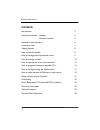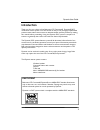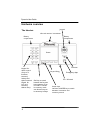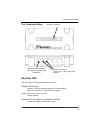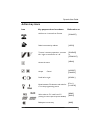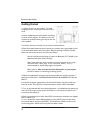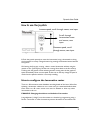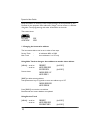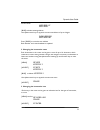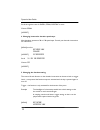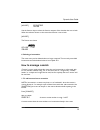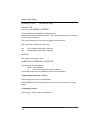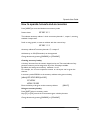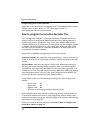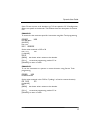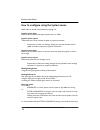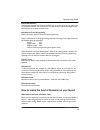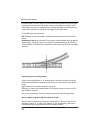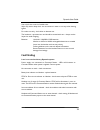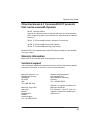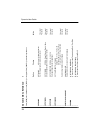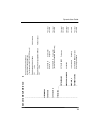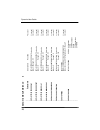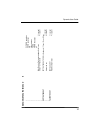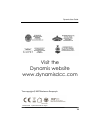- DL manuals
- Bachmann
- Control Systems
- Dynamis
- User manual
Bachmann Dynamis User manual
Dynamis User Guide
2
Contents
Introduction
3
Hardware overview Handset
4
Command station
5
Handset screen overview
6
Action key icons
7
Getting Started
8
How to use the joystick
9
How to configure the locomotive roster
9
How to manage consists
13
How to operate turnouts and accessories
15
How to program locomotive decoder CVs
16
How to configure using the System menu
17
How to make the best of Dynamis on your layout
19
Safety and care of your Dynamis
21
Fault finding
22
Other Bachmann E-Z Command® DCC products
23
Warranty information
23
Technical support
23
Dynamis Menu Reference
24
Summary of Dynamis
Page 1
Dynamis user guide 2 contents introduction 3 hardware overview handset 4 command station 5 handset screen overview 6 action key icons 7 getting started 8 how to use the joystick 9 how to configure the locomotive roster 9 how to manage consists 13 how to operate turnouts and accessories 15 how to pro...
Page 2
Dynamis user guide 3 introduction thank you for your choice of the bachmann e-z command® dynamis® dcc model train control system. You have chosen an easy to use yet highly sophisticated product. Please take a few moments to become familiar with the product by reading this manual before proceeding. U...
Page 3
Dynamis user guide 4 hardware overview the handset action keys left hand is mode key to switch between locomotive and accessory control keypad for direct control of up to 21 functions, accessory hotkeys and alpha numerical keypad for loco and accessory address entry emergency stop infra-red receiver...
Page 4
Dynamis user guide 5 receiver connection output connectors, 3.5mm jack or plug with screw terminal the command station dc power pack connector use only the supplied wall transformer receiver leds there are indicator leds located within the receiver normal operations left hand - constant indicating p...
Page 5
Dynamis user guide 6 handset screen overview indicators for decoder function status on/off infra-red signal condition track short circuit reported by command station stop indicator low battery power text, including loco details and menus etc speed and direction indicators consist indicator action ke...
Page 6
Dynamis user guide 7 action key icons icon key purpose when icon shown referred to as [consist] [menu] [loco] [cv] [value] [accept] [cancel] [read] [prog] [bksp] add loco to / remove from consist select locomotive by address turnout / accessory operation - turnouts left / right or accessories on / o...
Page 7
Dynamis user guide 8 getting started 1. Attach lanyard to the handset. To avoid dropping the unit use the lanyard around neck or wrist. 2. Insert 4 aaa batteries into handset orientating as shown on the diagram. The battery covers are removed by carefully releasing the clips at the rear of the hands...
Page 8
Dynamis user guide 9 9. Push the joystick upwards to move the locomotive, bring it downwards to bring the locomotive to a stop. Change direction by pressing the direction button beneath the joystick. 10. Leaving the first train running, select a second locomotive address using the joystick or the [l...
Page 9
Dynamis user guide 10 adopt the address. If necessary create a separate length of track powered by your dynamis for this purposes. Short addresses (“2-digit”) can be written to a decoder using main track programming with other locomotives on the track. The screen shows loc 0003 0:28 locomotive 0003 ...
Page 10
Dynamis user guide 11 screen shows write addr loc write addr 3 [bksp] to delete existing address use alphanumeric keys or joystick to enter new address of up to 4 digits change addr 0003 write addr 4468 press [prog] to write the new address both decoder and roster database are updated. 2. Changing t...
Page 11
Dynamis user guide 12 scroll through the icons for diesel, steam, electric or none choose steam [accept] 4. Changing locomotive decoder speed steps most decoders operate on 28 or 128 speed steps. Consult your decoder instructions for information. [menu] scroll to edit speed 4468 mallard [accept] set...
Page 12
Dynamis user guide 13 [accept] set functions latching use the function keys to select the function outputs of the decoder that are to latch. When the indicator shows on the screen the function is set to latch. [accept] the screen now shows loc 4468 1/128 mallard 6. Deleting a locomotive the roster e...
Page 13
Dynamis user guide 14 [cancel] to cancel [accept] to accept consist type scroll to choose universal or advanced universal consists are handled by the dynamis unit advanced consists are a decoder feature – check that the decoder you are using has cv19 to allow this feature. The consist indicator will...
Page 14
Dynamis user guide 15 how to operate turnouts and accessories press [mode] to move the handset into accessory mode screen shows acc a001 :01/1: this indicates accessory address 1 which is accessory decoder 1, output 1, assuming standard 4-output units scroll to using joystick, or enter an address wi...
Page 15
Dynamis user guide 16 programming an accessory decoder please refer to the instructions accompanying the e-z command dynamis accessory decoder (item number 36-561) or e-z track digital turnout or www.Dynamisdcc.Com for more information. How to program locomotive decoder cvs cvs - ‘configuration vari...
Page 16
Dynamis user guide 17 some cvs are common to all decoders, eg cv 2 start speed or cv 29 configuration. Others are specific to the decoder. The handset shows the description of common cvs. Example 1 to restrict the the maximum speed of a locomotive using main track programming program 4468 on maintra...
Page 17
Dynamis user guide 18 how to configure using the system menu please refer to the full menu breakdown at page 24. Joystick speed delay determines time before the speed repeat action is in effect. Joystick speed repeat determines the rate of increase of speed on joystick movement. Adjustment to these ...
Page 18
Dynamis user guide 19 edit track timeout the dynamis handset and command station stay in contact. If the line of sight is lost the command station cuts track power. Use this setting to adjust the length of time before power is cut when contact is lost. Edit service track programing selects the modes...
Page 19
Dynamis user guide 20 for best results on a dcc layout, turnouts that do not self isolate are required. (self isolating turnouts are those that enable a train to be parked in a siding on a dc layout when the turnout is closed against it.) ideally the whole layout should be live so that trains statio...
Page 20
Dynamis user guide 21 - remove all other locomotives from the track whilst programming or: create an isolated section of track to be a separate service track. Either disconnect your dynamis command station from the layout and connect to short length of track, or create separate block section on the ...
Page 21
Dynamis user guide 22 use only for the control of model trains. Wipe only with a damp cloth - do not immerse in water or use any other cleaning agents. For indoor use only - don’t allow to become wet. The handset is a precision item and should be treated with care - always use the lanyard to avoid d...
Page 22
Dynamis user guide 23 other bachmann e-z command® dcc products that can be used with dynamis 36-507 dynamis probox upgrade your dynamis system to operate with up to 4 wireless handsets, plus a programming track, a bus connector for wired throttles and devices, and more. 36-561 e-z command® accessory...
Page 23
Dynamis user guide 24 d y n a m is m e n u r e fe re n c e 1 p re ss [m e n u ] a nd s cr ol l t he m en u w ith [s c r o ll ] o r th e jo ys tic k p re ss [c a n c e l] to m ov e ba ck u p th e m en u o p ti o n c h o ic es a ct io n e d it n a m e s e t n a m e k e y : u p to 1 6 ch ar ac te rs fr...
Page 27
Dynamis user guide 28 printed in china dynamis user guide v01 aug 07 visit the dynamis website www.Dynamisdcc.Com text copyright © 2007 bachmann europe plc.