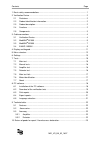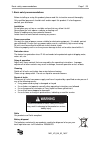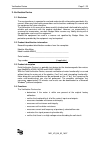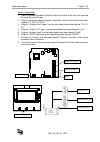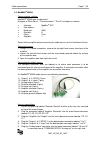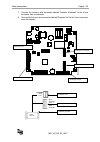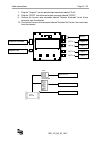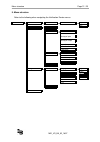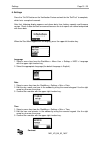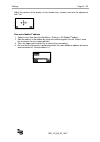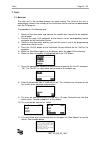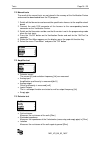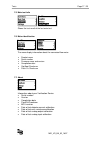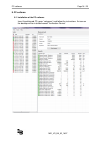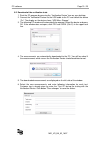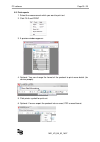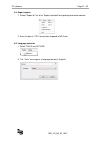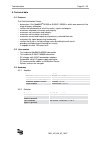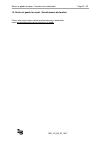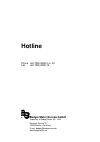- DL manuals
- Badger Meter
- Measuring Instruments
- B-MAG I M5000
- User Manual
Badger Meter B-MAG I M5000 User Manual
Summary of B-MAG I M5000
Page 1
® badger meter europa gmbh field verification device for modmag ® m1000, m2000 and b-mag i m5000 user manual july 2016 mid_vd_ba_02_1607.
Page 2
Contents page mid_vd_ba_02_1607 1. Basic safety recommendations .......................................................................................... 1 2. Verification device ............................................................................................................. 2 2.1 disc...
Page 3
Basic safety recommendations page 1 / 23 mid_vd_ba_02_1607 1. Basic safety recommendations before installing or using this product, please read this instruction manual thoroughly. Only qualified personnel should install and/or repair this product. If a fault appears, contact your distributor. Instal...
Page 4
Verification device page 2 / 23 mid_vd_ba_02_1607 2. Verification device 2.1 disclaimer the user/purchaser is expected to read and understand the information provided in this manual, follow any listed safety precautions and instructions and keep this manual with the equipment for future reference. T...
Page 5
Verification device page 3 / 23 mid_vd_ba_02_1607 2.5 components the field verification device is packaged in a foam-lined, durable, plastic case and includes the following components: 1 3 pcs. Verification cable harnesses: for the modmag ® m1000, modmag ® m2000 and one for the b-mag i m5000 meters....
Page 6
Cable connections page 4 / 23 mid_vd_ba_02_1607 3. Cable connections 3.1 verification device connecting the cable harness: the cable harnesses are tagged with either modmag ® m1000, m2000 or b-mag i m5000 on the outer harness wire cover so that the user can differentiate between the two. Connect the...
Page 7
Cable connections page 5 / 23 mid_vd_ba_02_1607 m 1 0 0 0 -2 3 3.2 modmag ® m1000 communication settings modmag ® m1000 port adjustment navigate to "main menu" / "communication" and adjust as follows: • interface: modbus ® rtu • port address: 1 • mode: rs232 • baud rate: 9600 • parity: even check if...
Page 8
Cable connections page 6 / 23 mid_vd_ba_02_1607 m 1 0 0 0 -2 3 m 10 00 -24 harness connections 1. Clip the alligator clip labeled "detector ground" to either of the hex nuts mounted on top of the meter flanges. 2. Plug the connector labeled "amplifier electrode" into the circuit board connector labe...
Page 9
Cable connections page 7 / 23 mid_vd_ba_02_1607 3.3 modmag ® m2000 communication settings modmag ® m2000 port a adjustment navigate to "main menu" / "communication" / "port a" and adjust as follows: • interface: modbus ® rtu • port address: 1 • baud rate: 9600 • data bits: 8 • parity: even • stop bi...
Page 10
Cable connections page 8 / 23 mid_vd_ba_02_1607 7. Connect the harness wire connector labeled "detector electrode" to the 6-wire connector from the detector. 8. Connect the harness wire connector labeled "detector coil" to the 3-wire connector from the detector. B a 2 0 0 0- 22 m id l n pe jp1 jp2 c...
Page 11
Cable connections page 9 / 23 mid_vd_ba_02_1607 3.4 b-mag i m5000 communication settings b-mag i m5000 port adjustment navigate to "main menu" / "communication" and adjust the port as follows: • interface: serial • baud rate: 9600 • parity: even • address: 1 note : a permanent enabled interface decr...
Page 12
Cable connections page 10 / 23 mid_vd_ba_02_1607 7. Plug the "output 4" into the board output connector labeled "out4". 8. Plug the “rs232" into the board output connector labeled "rs232". 9. Connect the harness wire connector labeled "detector electrode" to the 5-wire connector from the detector. 1...
Page 13
Display and keypad page 11 / 23 mid_vd_ba_02_1607 4. Display and keypad display: the display is a backlit lcd and displays the current date and time, percent of battery charge and menu indications. Keypad: the keypad consists of 9 function keys, 12 numeric keys and the on/off key. Power key: the pow...
Page 14
Menu structure page 12 / 23 mid_vd_ba_02_1607 5. Menu structure refer to the following when navigating the verification device menus: start menu main test test id detector dry wet flow meter flow meter ident amplifier detector current analog input analog output inputs/outputs empty pipe detector coi...
Page 15
Settings page 13 / 23 mid_vd_ba_02_1607 6. Settings press the “on/off” button on the verification device and wait for the “selftest” to complete, which lasts a couple of seconds. After that, following display appears and shows date, time, battery capacity and firmware version. Check if date and time...
Page 16
Settings page 14 / 23 mid_vd_ba_02_1607 adjust the contrast of the display via the function keys (arrows) and save the adjustment with “yes” flow meter modbus ® address 1. Select a menu item from the startmenu > settings > fm modbus ® address. 2. Edit the address in the editbox by using the numeric ...
Page 17
Tests page 15 / 23 mid_vd_ba_02_1607 7. Tests 7.1 main test the main test is the standard process for meter testing. The result of this test is automatically stored in the memory of the verification device and can be downloaded from the pc program. The procedure is the following one: 1. Switch off t...
Page 18
Tests page 16 / 23 mid_vd_ba_02_1607 7.2 manual tests the result of the manual tests are not stored in the memory of the veriification device and cannot be downloaded from the pc program. 1. Switch off the flow meter and connect the specific wire harness to the amplifier circuit board. 2. Connect th...
Page 19
Tests page 17 / 23 mid_vd_ba_02_1607 7.5 main test fails shows the test result of the last main test. 7.6 meter identification the menu display information about the connected flow meter. • product name • serial number • firmware name and version • compilation date • otp boot checksum • flash os che...
Page 20
Pc software page 18 / 23 mid_vd_ba_02_1607 8. Pc software 8.1 installation of the pc software insert the delivered cd, open “setup.Exe” and follow the instructions. An icon on the desktop will be installed named “verification device”..
Page 21
Pc software page 19 / 23 mid_vd_ba_02_1607 8.2 download of the verification tests 1. Start the pc program by pressing the “verification device” icon on your desktop. 2. Connect the verification device via the usb cable to the pc and switch the device “on”. The display on the device shows “usb mass s...
Page 22
Pc software page 20 / 23 mid_vd_ba_02_1607 8.3 print reports 1. Select the measurement which you want to print out 2. Click file and print 3. A preview window appears: 4. Optional: you can change the format of the protocol to print more details (for service people). 5. Click printer symbol for print...
Page 23
Pc software page 21 / 23 mid_vd_ba_02_1607 8.4 export reports 1. Select “export all” for all or “export selected” for exporting one measurement. 2. Save the data in “csv” format to be imported in ms excel. 8.5 language selection 1. Select tools and options 2. The “tools” menu opens a language (defau...
Page 24
Technical data page 22 / 23 mid_vd_ba_02_1607 9. Technical data 9.1 features the field verification device • determines if the modmag ® m2000 or b-mag i m5000 is within one percent of the original factory calibration. • verifies the functionality of all of the meter’s inputs and outputs. • measures ...
Page 25
Return of goods for repair / harmlessness declaration page 23 / 23 mid_vd_ba_02_1607 10. Return of goods for repair / harmlessness declaration please refer to our claims return form/harmlessness declaration under www.Badgermeter.De/service/return of goods..
Page 26: Hotline
Hotline phone +49-7025-9208-0 or -30 fax +49-7025-9208-15 ® badger meter europa gmbh subsidiary of badger meter, inc., usa nürtinger strasse 76 72639 neuffen (germany) e-mail: badger@badgermeter.De www.Badgermeter.De.