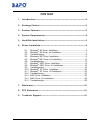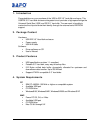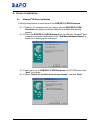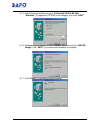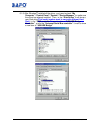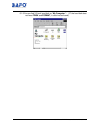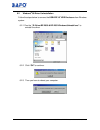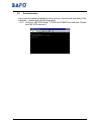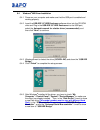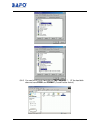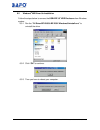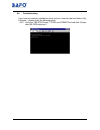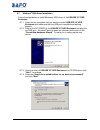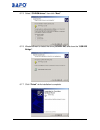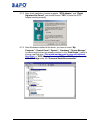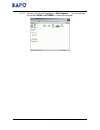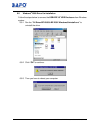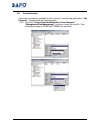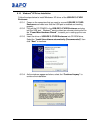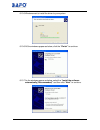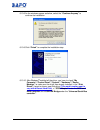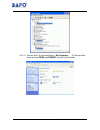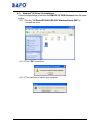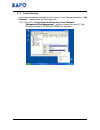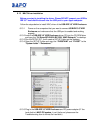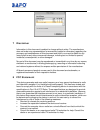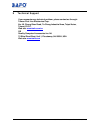Summary of BF-2001
Page 1
User’s manual usb-ide 3.5” hdd enclosure bf-2001.
Page 2: Content
Usb-ide 3.5”hdd enclosure user’s manual 1 content 1. Introduction-----------------------------------------------------------------------------------2 2. Package content---------------------------------------------------------------------------2 3. Product features------------------------------------...
Page 3
Usb-ide 3.5”hdd enclosure user’s manual 2 1. Introduction congratulations on your purchase of the usb to ide 3.5” hard disk enclosure. This usb ide 3.5” hard disk enclosure integrated circuit provides a high-speed bridge the universal serial bus (usb) and ide 3.5” hard disk. The user want to be able...
Page 4
Usb-ide 3.5”hdd enclosure user’s manual 3 5. Hard disk installation follow the figures below to install hard disk. 5.1 open the usb hard disk enclosure (figure 1 ~ 3) figure 1 figure 2 5.2 assemble the 3.5” hard disk. (figure 4~ 6) figure 3 figure 4 figure 5 figure 6 5.3 close the hard disk enclosur...
Page 5
Usb-ide 3.5”hdd enclosure user’s manual 4 figure 7 figure 8 figure 9 figure 10
Page 6
Usb-ide 3.5”hdd enclosure user’s manual 5 6. Driver installation 6.1 windows ® 98 driver installation follow the steps below to install driver of the usb-ide 3.5”hdd enclosure: 6.1.1 power on the computers that you want to connect usb-ide 3.5”hdd enclosure and make sure that the usb port is enabled ...
Page 7
Usb-ide 3.5”hdd enclosure user’s manual 6 6.1.5 select specify a location and type “d:\driver\bf-2000 & bf-2001 \windows” (d: represents cd-rom) in the dialogue, then click “next” 6.1.6 windows ® want to detect the driver (sciwpl.Inf) and show the “usb ide bridge” click “next” to continue until inst...
Page 8
Usb-ide 3.5”hdd enclosure user’s manual 7 6.1.8 after windows ® installed all the driver, you have to check “my computer”-“control panel”-“system”-”device manager” to make sure the driver has already installed. Then, in the “disk drives” it will show a new disk drive (this model number want to vary ...
Page 9
Usb-ide 3.5”hdd enclosure user’s manual 8 6.1.9 you can find 3.5 inch hard disk on “my computer “. (if the hard disk does not have fdisk and format, it could not be found.).
Page 10
Usb-ide 3.5”hdd enclosure user’s manual 9 6.2 windows ® 98 driver un-installation follow the steps below to remove the usb-ide 3.5”hdd enclosure from windows system: 6.2.1 run the “d:\driver\bf-2000 & bf-2001\windows\uninstall.Exe” to uninstall the driver 6.2.2 click “ok” to continue. 6.2.3 then you...
Page 11
Usb-ide 3.5”hdd enclosure user’s manual 10 6.3 troubleshooting if you have successfully installed the driver, but can’t see the new hard disk on“ my computer “, please check the following points. 6.3.1 go to the “ ms-dos prompt “, fdisk and format the hard disk. (please refer ms-dos instruction).
Page 12
Usb-ide 3.5”hdd enclosure user’s manual 11 6.4 windows ® me driver installation 6.4.1 power on your computer and make sure that the usb port is enabled and working properly. 6.4.2 insert the usb-ide 3.5”hdd enclosure software driver into the cd-rom drive and plug in the usb-ide 3.5”hdd enclosure int...
Page 13
Usb-ide 3.5”hdd enclosure user’s manual 12 6.4.6 you can find 3.5-inch hard disk on “my computer “. (if the hard disk does not have fdisk and format , it could not be found.).
Page 14
Usb-ide 3.5”hdd enclosure user’s manual 13 6.5 windows ® me driver un-installation follow the steps below to remove the usb-ide 3.5”hdd enclosure from windows system: 6.5.1 run the “d:\driver\bf-2000 & bf-2001\windows\uninstall.Exe” to uninstall the driver 6.5.2 click “ok” to continue. 6.5.3 then yo...
Page 15
Usb-ide 3.5”hdd enclosure user’s manual 14 6.6 troubleshooting if you have successfully installed the driver, but can’t see the new hard disk on“ my computer “, please check the following points. 6.6.1 go to the “ ms-dos prompt “, fdisk and format the hard disk. (please refer ms-dos instruction).
Page 16
Usb-ide 3.5”hdd enclosure user’s manual 15 6.7 windows ® 2000 driver installation follow the steps below to install windows ® 2000 driver of the usb-ide 3.5”hdd enclosure: 6.7.1 power on the computers that you want to connect usb-ide 3.5”hdd enclosure and make sure that the usb port is enabled and w...
Page 17
Usb-ide 3.5”hdd enclosure user’s manual 16 6.7.5 select “cd-rom drives” then click “next”. 6.7.6 windows ® want to detect the driver (sciwpl.Inf) and show the “usb ide bridge”. 6.7.7 click “finish” while installation is complete..
Page 18
Usb-ide 3.5”hdd enclosure user’s manual 17 6.7.8 after finish installation it wants to appear “scsi adapter” and “digital signature not found” you should choose “yes” to make the scsi adapter working correctly. 6.7.9 after windows ® installed all the driver, you have to check “my computer”-“control ...
Page 19
Usb-ide 3.5”hdd enclosure user’s manual 18 6.7.10 you can find 3.5 inch hard disk on “my computer “. (if the hard disk do not have fdisk and format , it could not be found.).
Page 20
Usb-ide 3.5”hdd enclosure user’s manual 19 6.8 windows ® 2000 driver un-installation follow the steps below to remove the usb-ide 3.5”hdd enclosure from windows system: 6.8.1 run the “d:\driver\bf-2000 & bf-2001\windows\uninstall.Exe” to uninstall the driver 6.8.2 click “ok” to continue. 6.8.3 then ...
Page 21
Usb-ide 3.5”hdd enclosure user’s manual 20 6.9 troubleshooting if you have successfully installed the driver, but can’t see the new hard disk on “ my computer “, please check the following points. 6.9.1 go to the “control panel-administrative tools-computer” “management-disk management”, and then ch...
Page 22
Usb-ide 3.5”hdd enclosure user’s manual 21 6.10 windows ® xp driver installation follow the steps below to install windows ® xp driver of the usb-ide 3.5”hdd enclosure: 6.10.1 power on the computers that you want to connect usb-ide 3.5”hdd enclosure and make sure that the usb port is enabled and wor...
Page 23
Usb-ide 3.5”hdd enclosure user’s manual 22 6.10.5 windows want to install the driver to your system. 6.10.6 as the windows appear as below, click the “finish” to continue. 6.10.7 as the windows appear as below, select the “install the software automatically (recommended)” and then click “next” to co...
Page 24
Usb-ide 3.5”hdd enclosure user’s manual 23 6.10.8 as the windows appear as below, select the “continue anyway” to continue the installation. 6.10.9 click “finish” to complete the installation step. 6.10.10 after windows ® installed all the driver, you have to check “my computer”-“control panel”-“sys...
Page 25
Usb-ide 3.5”hdd enclosure user’s manual 24 6.10.11 you can find 3.5 inch hard disk on “my computer “. (if the hard disk does not have fdisk and format , it could not be found.).
Page 26
Usb-ide 3.5”hdd enclosure user’s manual 25 6.11 windows ® xp driver un-installation follow the steps below to remove the usb-ide 3.5”hdd enclosure from windows system: 6.11.1 run the “d:\driver\bf-2000 & bf-2001\windows\uninst.Exe” to uninstall the driver 6.11.2 click “ok” to continue. 6.11.3 then y...
Page 27
Usb-ide 3.5”hdd enclosure user’s manual 26 6.12 trouble shooting if you have successfully installed the driver, but can’t see the new hard disk on “ my computer “, please check the following points. 6.12.1 go to the “control panel-administrative tools-computer” “management-disk management”, and then...
Page 28
Usb-ide 3.5”hdd enclosure user’s manual 27 6.13 mac driver installation before you start to installing the driver. Please do not connect your usb to ide 3.5” hard disk enclosure into the usb port to your apple computer. Follow the steps below to install mac driver of the usb-ide 3.5”hdd enclosure: 6...
Page 29
Usb-ide 3.5”hdd enclosure user’s manual 28 6.13.6 make sure that apple computer can detecting the usb-ide 3.5”hdd enclosure, click the apple system profiler-device and volumes had new hard-disk 6.13.7 you can see the new hd icon on the desktop. 6.14 mac driver un-installation 6.14.1 move the pl2307a...
Page 30
Usb-ide 3.5”hdd enclosure user’s manual 29 7 disclaimer information in this document is subject to change without notice. The manufacturer does not make any representations or warranties (implied or otherwise) regarding the accuracy and completeness of this document and shall in no event be liable f...
Page 31
Usb-ide 3.5”hdd enclosure user’s manual 30 9 technical support if you encounter any technical problem, please contact us through: taiwan first line electronics corp. No. 40, chung-shan road, tu-cheng industrial area, taipei hsian, taiwan, r.O.C. Web site: www.Bafo.Com.Tw or quality computer accessor...