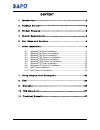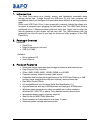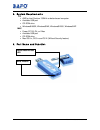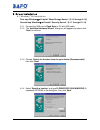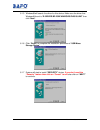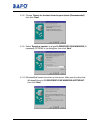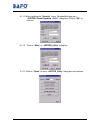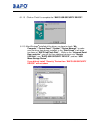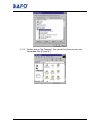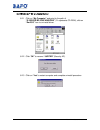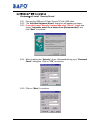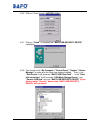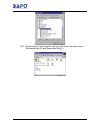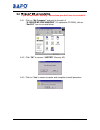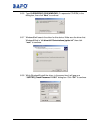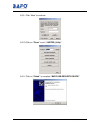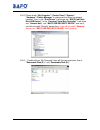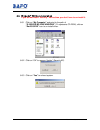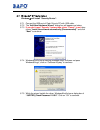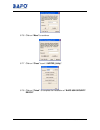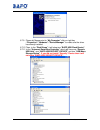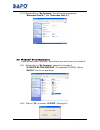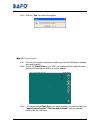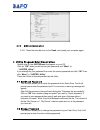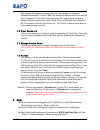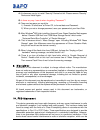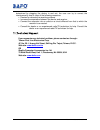Summary of BF-23
Page 1
User’s manual flash drive bf-23xx.
Page 2
Flash drive user’s manual 1 content 1. Introduction----------------------------------------------------------------------------------2 2. Package content--------------------------------------------------------------------------2 3. Product features----------------------------------------------------...
Page 3
Flash drive user’s manual 2 1. Introduction the flash drive works as a friendly, secure, and lightweight removable mass storage device disk. It plugs through the usb port so your host computer will immediately detect and configure the removable drives without re-starting computer again. Unlike most ...
Page 4
Flash drive user’s manual 3 4. System requirements pc amd or intel pentium 133mhz or better based computer available usb port cd-rom drive windows ® 98se, windows® me, windows® 2000, windows® xp mac power pc g3, g4, or i-mac available usb port cd-rom drive mac os 8.X, os 9.X and os x (without securi...
Page 5
Flash drive user’s manual 4 6 driver installation 6.1 windows ® 98 installation first step windows ® will install “mass storage device”. (6.1.2 through 6.1.6) second step windows ® will install “security device”. (6.1.7 through 6.1.14) 6.1.1 connect the usb port of flash drive to pc with usb cable. ...
Page 6
Flash drive user’s manual 5 6.1.5 windows ® will search the driver for this device. Make sure the driver that windows ® found is “d:\driver\bf-23xx\windows\pl2315u.Inf” then click “next”. 6.1.6 click “finish” to complete the installation procedure of “usb mass storage device” 6.1.7 system will start...
Page 7
Flash drive user’s manual 6 6.1.8 choose “search for the best driver for your device (recommended)” then click “next”. 6.1.9 select “specify a location” and type d:\driver\bf-23xx\windows (d: represents cd-rom) in the dialog box, then click “next”. 6.1.10 windows ® will search the driver for this de...
Page 8
Flash drive user’s manual 7 6.1.11 when installing the “security” driver, windows ® will pop up a “jupiter_check password 1.0.0.0 ” dialog box, click on “ok” to continue. 6.1.12 click on “more” to “jupiter_utility” dialog box. 6.1.13 click on “close” to close “jupiter_utility” dialog box and continu...
Page 9
Flash drive user’s manual 8 6.1.13 click on “finish” to complete the “bafo usb security device”. 6.1.15 after windows ® installed all the driver, you have to check “my computer”-“control panel”-“system”-”device manager” to make sure the driver has already installed. In the “disk drives” it will show...
Page 10
Flash drive user’s manual 9 6.1.16 double click on “my computer” then you will find there are two new removable disk [e:] and [f:]..
Page 11
Flash drive user’s manual 10 6.2 windows ® 98 un-installation 6.2.1 click on “my computer” and point to the path of “d:\driver\bf-23xx\windows” (d: represents cd-rom), click on “rm2315” icon to un-install driver. 6.2.2 click “ok” to remove “jupiter” (security ap). 6.2.3 click on “yes” to restart com...
Page 12
Flash drive user’s manual 11 6.3 windows ® me installation windows® will install “security device” 6.3.1 connect the usb port of flash drive to pc with usb cable. 6.3.2 the “add new hardware wizard” dialog box will appears as below. 6.3.3 if you don’t need “security” feature then click “cancel” to e...
Page 13
Flash drive user’s manual 12 6.3.6 click on “close” to exit “jupiter_utility”. 6.3.7 click on “finish” to complete the “bafo usb security device” installation. 6.3.8 you should check “my computer”-“control panel”-“system”-”device manager” to make sure the driver has already installed. Then, in the “...
Page 14
Flash drive user’s manual 13 6.3.9 double click on “my computer” then you will find two new items, that is, removable disk [e:] and removable disk [f:]..
Page 15
Flash drive user’s manual 14 6.4 windows ® me un-installation if you did not install “security” device then you don’t have to un-install it. 6.4.1 click on “my computer” and point to the path of “d:\driver\bf-23xx\windows” (d: represents cd-rom), click on “rm2315” icon to un-install driver. 6.4.2 cl...
Page 16
Flash drive user’s manual 15 6.5 windows ® 2000 installation windows® will install “security device”. 6.5.1 connect the usb port of flash drive to pc with usb cable. 6.5.2 the “add new hardware wizard” dialog box will appears as below. 6.5.3 if you don’t need “security” feature then click “cancel” t...
Page 17
Flash drive user’s manual 16 6.5.6 type d:\driver\bf-23xx\windows (d: represents cd-rom) in the dialog box, then click “next” to continue. 6.5.7 windows ® will search the driver for this device. Make sure the driver that windows ® find is “d:\driver\bf-23xx\windows\jupiter.Inf” then click “next” to ...
Page 18
Flash drive user’s manual 17 6.5.9 click “more” to continue. 6.5.10 click on “close” to exit “jupiter_utility”. 6.5.11 click on “finish” to complete “bafo usb security device”..
Page 19
Flash drive user’s manual 18 6.5.12 please check “my computer”-“control panel”-“system”- “hardware”-“device manager” to make sure the driver has already installed. Then, in the “disk drives” it will show two “bafo usb flash disk usb device”. In the “universal serial bus controller” it will show one ...
Page 20
Flash drive user’s manual 19 6.6 windows ® 2000 un-installation if you did not install “security” device then you don’t have to un-install it. 6.6.1 click on “my computer” and point to the path of “d:\driver\bf-23xx\windows” (d: represents cd-rom), click on “rm2315.Exe” icon to un-install driver. 6....
Page 21
Flash drive user’s manual 20 6.7 windows ® xp installation windows® will install “security device”. 6.7.1 connect the usb port of flash drive to pc with usb cable. 6.7.2 the “add new hardware wizard” dialog box will appears as below. 6.7.3 if you don’t need “security” feature then clicks “cancel” to...
Page 22
Flash drive user’s manual 21 6.7.6 click on “more” to continue. 6.7.7 click on “close” to exit “jupiter_utility”. 6.7.8 click on “finish” to complete the installation of “bafo usb security device”..
Page 23
Flash drive user’s manual 22 6.7.9 please let mouse point to “my computer” click on right key -“properties”-“hardware”-”device manager” to make sure the driver has already installed. 6.7.10 then, in the “disk drives” it will show two “bafo usb flash device”. 6.7.11 in the “universal serial bus contr...
Page 24
Flash drive user’s manual 23 6.7.12 double click on “my computer” you will find two new devices “removable disk (e:)” and “removable disk (f:)”. 6.8 windows ® xp un-installation if you did not install “security” device then you don’t have to un-install it. 6.8.1 double click on “my computer” and poi...
Page 25
Flash drive user’s manual 24 6.8.3 click on “yes” to re-boot the system. 6.9 mac installation 6.9.1 turn on your apple computer and make sure that the usb port is enabled and work properly. 6.9.2 plug in the flash drive to your mac, the system will auto detect the new device and show up two disk ico...
Page 26
Flash drive user’s manual 25 6.10 mac un-installation 6.10.1 throw the new disk icon to the trash, and restart your computer again. 7. Utility program brief description double-click on the jupiter.Exe file program on your cd. Click on “ok” when you did not set your password and “more” to “jupiter_ut...
Page 27
Flash drive user’s manual 26 after password has been changed, there will have dialog box “password changed successfully”. Click on “ok” then another dialog box asks if you want to “save” password. If you want to save password then specify path and give a filename without extension file name. Word, e...
Page 28
Flash drive user’s manual 27 a: it is because you try to install “security” device but fail. Please remove “security” device and install again. Q: is there any way i can do when forgetting “password”? A: there are two ways you could do. 1). Execute “jformat.Exe” at driver cd, to format data and pass...
Page 29
Flash drive user’s manual 28 determined by plugging the device in and out, the user can try to correct the interference by one or more of the following measures: reorient or relocate the receiving antenna. Increase the separation between the device and receiver. Connect the computer into an outlet o...