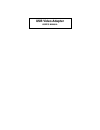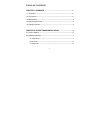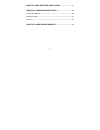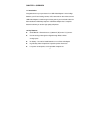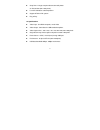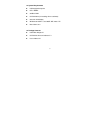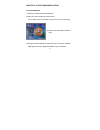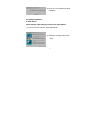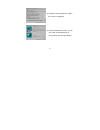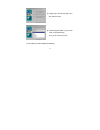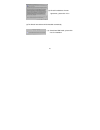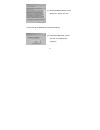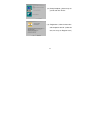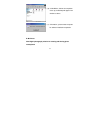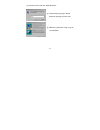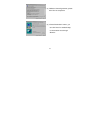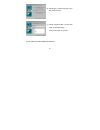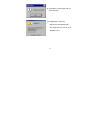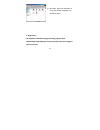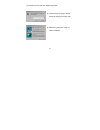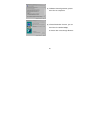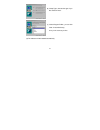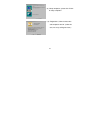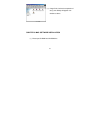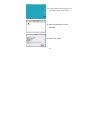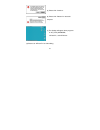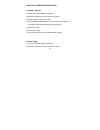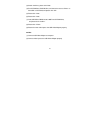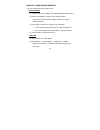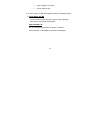Summary of BF-630
Page 1
Usb video adapter user’s manual.
Page 2
1 table of contents chapter 1. Overview -------------------------------------------------------------3 1.1 introduction -------------------------------------------------------------------------------3 1.2 key features -----------------------------------------------------------------------------3 1.3...
Page 3
2 chapter 3. Mac software installation -------------------------23 chapter 4. Hardware installation ---------------------------------26 4.1 win me / 2000 / xp --------------------------------------------------------------------26 4.2 win 98 / 98se ----------------------------------------------------...
Page 4
3 chapter 1. Overview 1.1 introduction congratulations on your purchase of our usb video adapter. It is the bridge between your pc and analog camera, vcr, camcorder or other video sources. Usb video adapter is small enough to fit the palm of your hand and is ideal for both notebook and desktop compu...
Page 5
4 snap shot - a single snap shot button takes still photos at vga solution (640 x 480 pixels). Low cpu utilization at decompression. Support ntsc or pal system. Plug & play. 1.3 specifications video input - one rca composite, one s-video video output - serial data for usb standard compliant video ca...
Page 6
5 1.4 system requirements usb equipped computer cpu 166mhz 32mb of ram cd-rom drive (for installing driver & software) 256 color vga display windows 95 osr2.1 / 98 / 98se / me / 2000 / xp mac os 8.6 / 9.0 1.5 package contents usb video adapter x 1 cd-rom of driver and software x 1 user’s manual x 1.
Page 7
6 chapter 2. Pc software installation 2.1 driver installation (1) please put cd-rom into cd-rom driver. (2) autorun function will be executed as below. (if not, please execute cd-rom’s “autorun.Exe” file in root directory.) (3) please click “install driver (ntsc or pal)”. (4) the driver will be inst...
Page 8
7 (5) click “ok” for completion the driver installation. 2.2 software installation a. Video works: quick and easy video editing for personal live presentations (1) to autorun screen and click “install videoworks”. (2) “welcome message”, please click “next”..
Page 9
8 (3) “software license agreement”, please click “yes” for acceptance. (4) “choose destination license”, you can click “next” for standard setup, or choose other route through “browse”.
Page 10
9 (5) “setup type”, chooses the type of you like and click “next”. (6) “select program folder”, you can click “next” for standard setup, or key in the name as you like. (7) the software will be installed automatically..
Page 11
10 (8) “directx 8.0 software license agreement”, please click “yes ”. (9) the directx 8.0 software will be installed automatically (10) “directx 8.0 dba install”, please click “yes” for installation..
Page 12
11 (11) “directx 8.0 bda software license agreement ”, please click “yes”. (12) the directx 8.0 bda will be installed automatically (13) “directx 8.0 bda install”, please click “ok” for completion the installation..
Page 13
12 (14) “setup complete”, please set up as you like and click “finish”. (15) “registration”, follow the instruction and completion with ok. (under this case, we set up as “register later”).
Page 14
13 (16) “video works”, before the completion of set up, the desktop will appear new window as above. (17) “information”, please restart computer for software installation completion. B. Mr. Photo: ideal digital photography solution for creating and sharing photo masterpieces.
Page 15
14 (1) to autorun screen and click “install mr. Photo”. (2) “choose setup language”, please selects the language and click “ok”. (3) “welcome”, please click ”next” for go on the installation..
Page 16
15 (4) “software license agreement”, please click “yes” for acceptance. (5) “choose destination license”, you can click “next” for standard setup, or choose other route through “browse”..
Page 17
16 (6) “setup type”, chooses the type of you like and click “next”. (7) “select program folder”, you can click “next” for standard setup, or key in the name, as you like. (8) the software will be installed automatically..
Page 18
17 (9) “information”, please clicks “ok” for finish the setup. (10) “registration”, follow the instruction and completion with ok. (under this case, we set up as “register later”).
Page 19
18 (11) “mr. Photo”, before the completion of set up, the desktop will appear new window as above. C. Image folio: the complete multimedia image-processing program, these sophisticated image-editing tools let you quickly create new images or enhance old ones.
Page 20
19 (1) to autorun screen and click “install image folio”. (2) “choose setup language”, please selects the language and click “ok”. (3) “welcome”, please click ”next” for further installation..
Page 21
20 (4) “software license agreement”, please click “yes” for acceptance. (5) “choose destination license”, you can click “next” for standard setup, or choose other route through “browse”..
Page 22
21 (6) “setup type”, chooses the type of you like and click “next”. (7) “select program folder”, you can click “next” for standard setup, or key in the name as you like. (8) the software will be installed automatically..
Page 23
22 (9) “setup completion”, please click “finish” for setup completion. (10) “registration”, follow the instruction and completion with ok. (under this case, we set up as“register later”).
Page 24
23 (11) “image folio”, before the completion of set up, the desktop will appear new window as above. Chapter 3. Mac software installation (1) please put cd-rom into cd-rom drive.
Page 25
24 (2) computer will autorun and appear icon of usb video adapter, please click it. (3) click “uvp3.06 inst” for driver installation (4) please click “install”.
Page 26
25 (5) please click “continue” (6) please click “restart” for restart the computer (7) the desktop will appear three programs of “nt_tele_browser”, ”nthacktv”, and ”ntrc100”. (8) please use “nthacktv” for video editing..
Page 27
26 chapter 4. Hardware installation 4.1 win me / 2000 / xp (1) connect usb video adapter to computer. (2) computer will detect the device, please click “next”. (3) search the driver, please click “next”. (4) put cd-rom into cd-rom drive, and choice the route at “driver” or ” driverpal” of cd-rom, an...
Page 28
27 (3) search the driver, please click “next”. (4) put cd-rom into cd-rom drive, and choice the route at “driver” or ” driverpal” of cd-rom, and please click “ok”. (5) please click “next”. (6) please click “next”. (7) insert cd-rom of windows 98 / 98se into cd-rom drive, and please click “confirm”. ...
Page 29
28 chapter 5. Question and answers 1. Q: how to switch rca and s-video jack? A: under windows (1). There is one icon of "amcap" on the desktop, please double click it. (2). Please click "options" and then click “video crossbar". (you have to connect the device firstly, and then you will see "video c...
Page 30
29 input: composite or s-video format: ntsc or pal 2. Q: how to confirm if usb video adapter hardware is installed properly? A: under win98 / se / me you can check to the control panel / system / device manager / video device, there will be video adapter. Under win 2000 / xp you can check to the con...