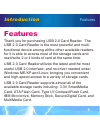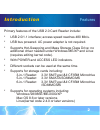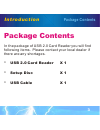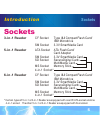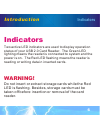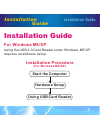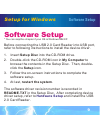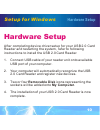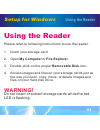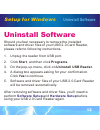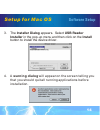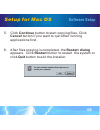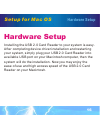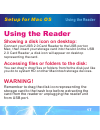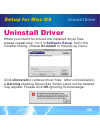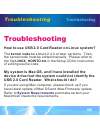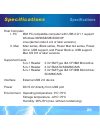- DL manuals
- Bafo
- Card Reader
- BF-7351
- User Manual
Bafo BF-7351 User Manual
Summary of BF-7351
Page 1
Usb 2.0 external card reader (multi-slot) usb 2.0 external card reader (multi-slot) introduction installation guide setup for windows setup for mac os troubleshooting specifications index user's guide user's guide.
Page 2: Features
Introduction thank you for purchasing usb 2.0 card reader. The usb 2.0 card reader is the most powerful and multi- functional device among all the other available readers, for it is able to access most of the storage cards and read/write 2 or 4 kinds of card at the same time. Usb 2.0 card reader uti...
Page 3: Features
Introduction 2 features primary features of the usb 2.0 card reader include: * usb 2.0/1.1 interface; access speed reaches 480 mb/s. * usb bus powered. Ac power adapter is not required. * supports hot-swapping and mass storage class drive; no additional driver needed under windows me/xp and linux (r...
Page 4: Package Contents
Introduction 3 package contents package contents in the package of usb 2.0 card reader you will find following items. Please contact your local dealer if there are any shortages. * usb 2.0 card reader x 1 * setup disc x 1 * usb cable x 1.
Page 5: System Requirements
Introduction 4 system requirements system requirements pc hardware software mac hardware software ibm pc compatible computer with usb 2.0/1.1 support microsoft windows 98/98se/me/2000/xp linux(kernel code 2.4.0 or later versions) imac series ibook series power mac g4 series power book with usb suppo...
Page 6: Sockets
Introduction sockets sockets 3-in-1 reader ibm microdrive sm socket 3.3v smartmedia card 5-in-1 reader ata socket ata flash card/ card adapter sd socket securedigital card/ multimedia card ms socket memory stick 6-in-1 reader cf socket type i&ii compactflash card/ ibm microdrive cf socket type i&ii ...
Page 7: Indicators
Introduction indicators indicators two active led indicators are used to display operation status of your usb 2.0 card reader. The green led lighting means the reader is connected to system and the power is on. The red led flashing means the reader is reading or writing data in inserted cards. Do no...
Page 8: Installation Guide
Installation 7 installation guide installation guide using the usb 2.0 card reader under windows me/xp requires no software setup. For windows me/xp installation procedure (for windows me/xp) guide start the computer hardware setup using usb card reader.
Page 9: Installation Procedure
Installation 8 for all the other supported systems, software setup should be done, and then do the usb connection. For windows 98/98se/2000 & mac os installation procedure (for windows 98/98se/2000 & mac os) guide software setup before usb connection restart your computer hardware setup using usb ca...
Page 10: Software Setup
Setup for windows 9 software setup software setup before connecting the usb 2.0 card reader into usb port, refer to following instructions to install the device driver. 1. Insert setup disc into the cd-rom drive. 2. Double-click the cd-rom icon in my computer to browse the contents in the setup disc...
Page 11: Hardware Setup
Setup for windows 10 hardware setup after completing device driver setup for your usb 2.0 card reader and restarting the system, refer to following instructions to install the usb 2.0 card reader. 1. Connect usb cable of your reader unit onto available usb port of your computer. 2. Your computer wil...
Page 12: Using The Reader
11 using the reader using the reader please refer to following instructions to use the reader. 1. Insert your storage card. 2. Open my computer or file explorer. 3. Double-click on the proper removable disk icon. 4. Access images and files on your storage cards just as the way you open, copy, move, ...
Page 13: Uninstall Software
12 uninstall software should you feel necessary to remove the installed software and driver files of your usb 2.0 card reader, please refer to following instructions. 1. Unplug the reader from usb port. 2. Click start, and then click programs. 3. On the pop-up menu, click on uninstall usb reader. 4....
Page 14: Software Setup
Setup for mac os 13 software setup software setup install device driver according to following instructions: 1. Insert the setup disc into the cd-rom drive of your macintosh computer. 2. Double-click the cd-rom icon on the desktop, and then run the usb reader installer application, the content of re...
Page 15: Software Setup
14 3. The installer dialog appears. Select usb reader installer in the pop-up menu and then click on the install button to install the device driver. 4. A warning dialog will appear on the screen telling you that you should quit all running applications before installation. Setup for mac os software...
Page 16: Software Setup
15 5. Click continue button to start copying files. Click cancel button if you want to quit other running applications first. 6. After files copying is completed, the restart dialog appears. Click restart button to restart the system or click quit button to exit the installer. Setup for mac os softw...
Page 17: Hardware Setup
16 installing the usb 2.0 card reader to your system is easy. After completing device driver installation and restarting your system, simply plug your usb 2.0 card reader into available usb port on your macintosh computer, then the system will do the installation. Now you may enjoy the ease of use a...
Page 18: Warning!
17 using the reader showing a disk icon on desktop: accessing files or folders to the disk: warning! Connect your usb 2.0 card reader to the usb port on mac, then insert your storage card into the slot on the usb 2.0 card reader, a disk icon will appear on desktop representing the card. You can drag...
Page 19: Software Setup
18 uninstall driver when you intend to remove the installed driver files, please repeat step 1 to 3 in , but in the installer dialog, choose uninstall in the pop-up menu. Software setup click uninstall to remove driver files. After uninstallation, a warning showing some files /folder could not be de...
Page 20: Troubleshooting
19 troubleshooting troubleshooting troubleshooting how to use usb 2.0 card reader on linux system? The kernel code be should 2.4.0 or later versions. Then, the kernel code must be edited manually. Please refer to the file linux_howto.Txt in the setup cd for instruction of editing source code. My sys...
Page 21: Specifications
Specifications 20 specifications host computer i. Pc ibm pc compatible computer with usb 2.0/1.1 support windows 98/98se/me/2000/xp linux(kernel code 2.4.0 or later versions) ii. Mac imac series, ibook series, power mac g4 series, power g3 w. Usb support, and power book w. Usb support. Mac os 8.6 or...