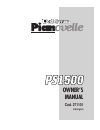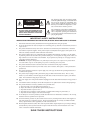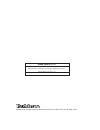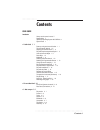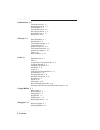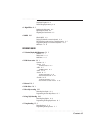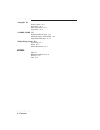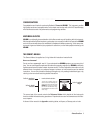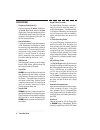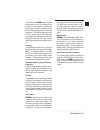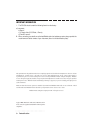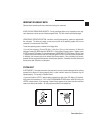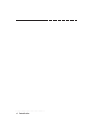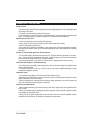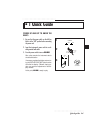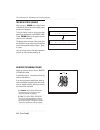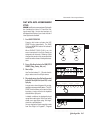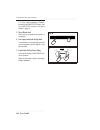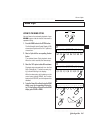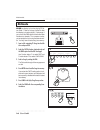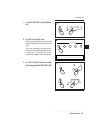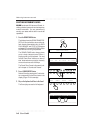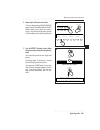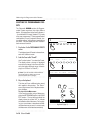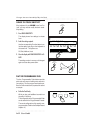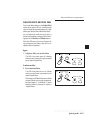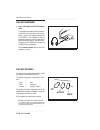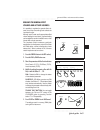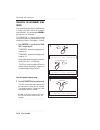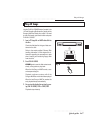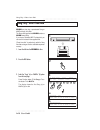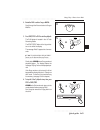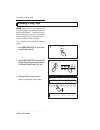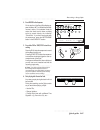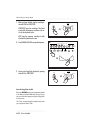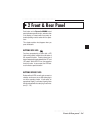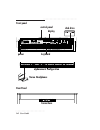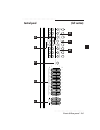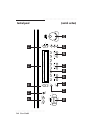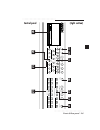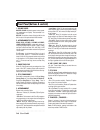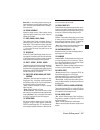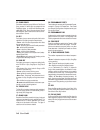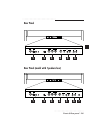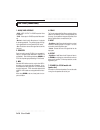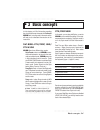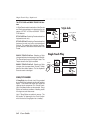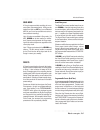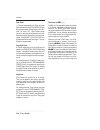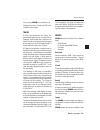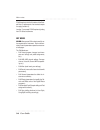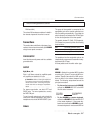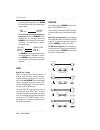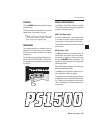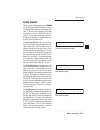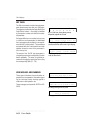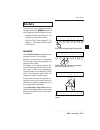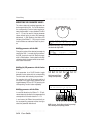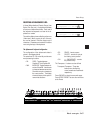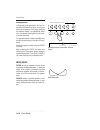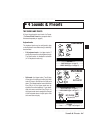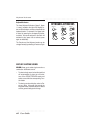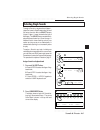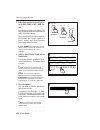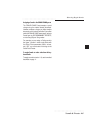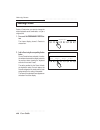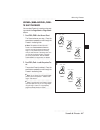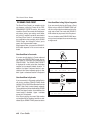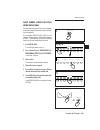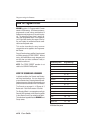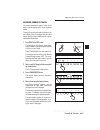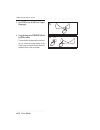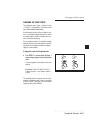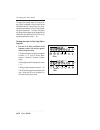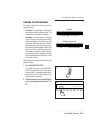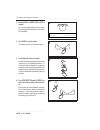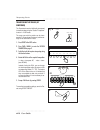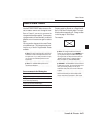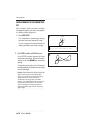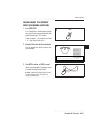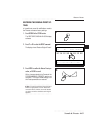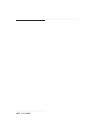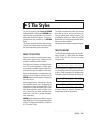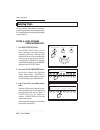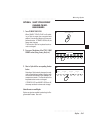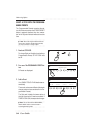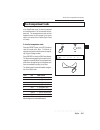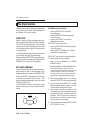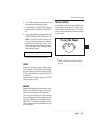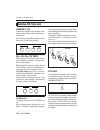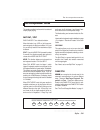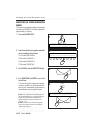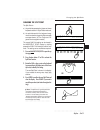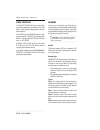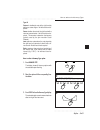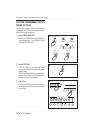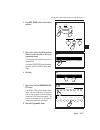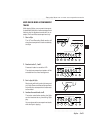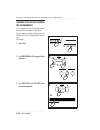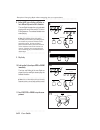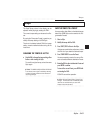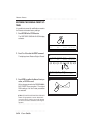Baldwin Piano & Organ Company Pianovelle PS1500 Owner's Manual
Summary of Pianovelle PS1500
Page 1
Owner’s manual cod. 271101 u.S.English.
Page 2
Caution risk of electric shock do not open the lightning flash with arrowhead symbol, within an equilateral triangle, is intended to alert the user to the presence of uninsulated “dan- gerous voltage” within the product’s enclosure that may be of sufficient magnitude to consti- tute a risk of electr...
Page 3
Federal communications commission note: this equipment has been tested and found to comply with the limits for a class b digital device, pursuant to part 15 of fcc rules. These limits are designed to provide reasonable protection against harmful interference in a residential installation. This equip...
Page 4
Stock code 271101 printed in italy specifications are subject to change without prior notice. Baldwin piano & organ company, 422 wards corner rd., loveland, ohio, 45140 - 8390 - usa.
Page 5: Contents
○ ○ ○ ○ ○ ○ ○ ○ ○ ○ ○ ○ ○ ○ ○ ○ ○ ○ ○ ○ ○ ○ ○ ○ ○ ○ ○ ○ ○ ○ ○ ○ ○ ○ ○ ○ contents i ○ ○ ○ ○ ○ ○ ○ ○ ○ ○ ○ contents user guide introduction how to use the owner’s manual i specifications ii update the operating system with os-disks v system reset v • 1 quick guide 1. 1 power up and get to know the bas...
Page 6
○ ○ ○ ○ ○ ○ ○ ○ ○ ○ ○ ii contents ○ ○ ○ ○ ○ ○ ○ ○ ○ ○ ○ • 4 sounds & presets 4. 1 the sounds and tracks 4. 1 selecting single sounds 4. 3 selecting presets 4. 6 the grand piano preset 4. 8 how to program presets 4. 10 how to store presets 4. 19 restore preset 4. 23 • 5 the styles 5. 1 about ps1500 s...
Page 7
○ ○ ○ ○ ○ ○ ○ ○ ○ ○ ○ ○ ○ ○ ○ ○ ○ ○ ○ ○ ○ ○ ○ ○ ○ ○ ○ ○ ○ ○ ○ ○ ○ ○ ○ ○ contents iii ○ ○ ○ ○ ○ ○ ○ ○ ○ ○ ○ song/style playback 8. 3 restore song/style memory 8. 9 • 9 digital effects 9. 1 selecting the effect types 9. 2 bypassing the effects 9. 4 regulating the send levels 9. 5 • 10 midi 10. 1 what ...
Page 8
○ ○ ○ ○ ○ ○ ○ ○ ○ ○ ○ iv contents ○ ○ ○ ○ ○ ○ ○ ○ ○ ○ ○ • 18 song edit 18.1 quantize function 18. 2 clear function 18. 4 master track function 18. 9 copy function 18.1 3 • 19 sample / record 19.1 regulating the mic/line signal 19. 3 preparing to sample - select the splits 19. 4 programmable pads ass...
Page 9
○ ○ ○ ○ ○ ○ ○ ○ ○ ○ ○ ○ ○ ○ ○ ○ ○ ○ ○ ○ ○ ○ introduction i ○ ○ ○ ○ ○ ○ ○ ○ ○ ○ ○ ○ ○ ○ ○ ○ ○ ○ ○ ○ ○ ○ ○ ○ ○ 1. Insert the disk into the disk drive . The first step in loading songs from disk is to insert a disk xontaining com- patible songs into the disk drive of the ps1500. This instrument is comp...
Page 10
○ ○ ○ ○ ○ ○ ○ ○ ○ ○ ○ ○ ○ ○ ○ ○ ○ ○ ○ ○ ○ ○ ii introduction specifications • polyphony & multitimbricity maximum polphony: 32 voices. Multitimbric- ity: 8 parts (style/preset modes) or 16 parts (song mode). Each part is assigned to a track. In style/preset mode, 3 tracks (maximum) are assigned to th...
Page 11
○ ○ ○ ○ ○ ○ ○ ○ ○ ○ ○ ○ ○ ○ ○ ○ ○ ○ ○ ○ ○ ○ introduction iii ○ ○ ○ ○ ○ ○ ○ ○ ○ ○ ○ ○ ○ ○ ○ ○ ○ ○ ○ ○ ○ ○ ○ ○ ○ - ms-dos format). Ps1500 is able to initialize disks for both formats. If the sample-ram is installed, it is also possible to load sample- kits from disk. Ms-dos compatibility permits midi ...
Page 12
○ ○ ○ ○ ○ ○ ○ ○ ○ ○ ○ ○ ○ ○ ○ ○ ○ ○ ○ ○ ○ ○ iv introduction important information 1. The ps1500 should contain the following items from the factory. A) instrument; b) bench; c) 3 floppy disks (2 os-disks, 1 demo); d) owner’s manual. 2. When contacting your retailer or authorized baldwin technical as...
Page 13: Hold
○ ○ ○ ○ ○ ○ ○ ○ ○ ○ ○ ○ ○ ○ ○ ○ ○ ○ ○ ○ ○ ○ introduction v ○ ○ ○ ○ ○ ○ ○ ○ ○ ○ ○ ○ ○ ○ ○ ○ ○ ○ ○ ○ ○ ○ ○ ○ ○ important preliminary notes observe these important preliminary notes before using your instrument. Avoid placing disks near magnets - do not place floppy disks on top of speakers, near mag- ...
Page 14
○ ○ ○ ○ ○ ○ ○ ○ ○ ○ ○ ○ ○ ○ ○ ○ ○ ○ ○ ○ ○ ○ vi introduction.
Page 15: User
User guide • 1 guick guide • 2 layouts • 3 basic concepts • 4 sounds & presets • 5 styles • 6. Disk • 7. Songs & midi files • 8 song/styles • 9 digital effects • 10 midi.
Page 16
○ ○ ○ ○ ○ ○ ○ ○ ○ ○ ○ ○ ○ ○ ○ ○ ○ ○ ○ ○ ○ ○ user guide ○ ○ ○ ○ ○ ○ ○ ○ ○ ○ ○ ○ ○ ○ ○ ○ ○ ○ ○ ○ ○ ○ ○ ○ ○ general safety instructions power source • be sure that your local ac mains voltage matches the voltage specified on the name plate before connecting to the mains. • dc power cannot be used to po...
Page 17: • 1 Quick Guide
○ ○ ○ ○ ○ ○ ○ ○ ○ ○ ○ ○ ○ ○ ○ ○ ○ ○ ○ ○ ○ ○ ○ ○ ○ ○ ○ ○ ○ ○ ○ ○ ○ ○ ○ ○ ○ ○ ○ ○ ○ ○ ○ ○ ○ ○ ○ quick guide 1•1 • 1 quick guide power up and get to know the basics 1. Be sure that the power switch on the left key block is in the “off” position before connecting the power cord. 2. Insert the instrument...
Page 18
○ ○ ○ ○ ○ ○ ○ ○ ○ ○ ○ ○ ○ ○ ○ ○ ○ ○ ○ ○ ○ ○ 1•2 user guide ○ ○ ○ ○ ○ ○ ○ ○ ○ ○ ○ ○ ○ ○ ○ ○ ○ ○ ○ ○ ○ ○ ○ ○ ○ the initial status (default) after turning on, ps1500 sets to style/preset mode with the grand piano preset ready to play across the full keyboard. The main display shown a short period after...
Page 19
○ ○ ○ ○ ○ ○ ○ ○ ○ ○ ○ ○ ○ ○ ○ ○ ○ ○ ○ ○ ○ ○ ○ ○ ○ ○ ○ ○ ○ ○ ○ ○ ○ ○ ○ ○ ○ ○ ○ ○ ○ ○ ○ ○ ○ ○ ○ quick guide 1•3 play with auto accompaniment styles ps1500 has 96 auto accompaniment styles with four variations four intros, a fill and four end- ings for each style. You can also load up to 16 disk based ...
Page 20: 5/6
○ ○ ○ ○ ○ ○ ○ ○ ○ ○ ○ ○ ○ ○ ○ ○ ○ ○ ○ ○ ○ ○ 1•4 user guide ○ ○ ○ ○ ○ ○ ○ ○ ○ ○ ○ ○ ○ ○ ○ ○ ○ ○ ○ ○ ○ ○ ○ ○ ○ 2” or “free”, either by selecting a preset or by entering the piano style options. See the piano style function in the styles chapter 5, page 12. 5. Play a different chord. Note how the accom...
Page 21: Demo Style
○ ○ ○ ○ ○ ○ ○ ○ ○ ○ ○ ○ ○ ○ ○ ○ ○ ○ ○ ○ ○ ○ ○ ○ ○ ○ ○ ○ ○ ○ ○ ○ ○ ○ ○ ○ ○ ○ ○ ○ ○ ○ ○ ○ ○ ○ ○ quick guide 1•5 demo style demo style listen to the demo styles you can listen to the automatic playback of your ps1500 to get an idea of what the instrument is capable of doing. 1. Press the demo button in...
Page 22: Multimedia
○ ○ ○ ○ ○ ○ ○ ○ ○ ○ ○ ○ ○ ○ ○ ○ ○ ○ ○ ○ ○ ○ 1•6 user guide ○ ○ ○ ○ ○ ○ ○ ○ ○ ○ ○ ○ ○ ○ ○ ○ ○ ○ ○ ○ ○ ○ ○ ○ ○ multimedia multimedia ps1500 can display lyrics when playing ps se- ries disks. There are a large number of disks that display lyrics when played. Furthermore, if you connect the rgb socket o...
Page 23
○ ○ ○ ○ ○ ○ ○ ○ ○ ○ ○ ○ ○ ○ ○ ○ ○ ○ ○ ○ ○ ○ ○ ○ ○ ○ ○ ○ ○ ○ ○ ○ ○ ○ ○ ○ ○ ○ ○ ○ ○ ○ ○ ○ ○ ○ ○ quick guide 1•7 7. Press play or start/stop to start the song play- back. Start / stop play or 8 take me out to the ballgame, take me out to the crowd, buy me some peanuts escape start / stop stop or multim...
Page 24
○ ○ ○ ○ ○ ○ ○ ○ ○ ○ ○ ○ ○ ○ ○ ○ ○ ○ ○ ○ ○ ○ 1•8 user guide ○ ○ ○ ○ ○ ○ ○ ○ ○ ○ ○ ○ ○ ○ ○ ○ ○ ○ ○ ○ ○ ○ ○ ○ ○ selecting instrument sounds ps1500 has almost 400 instrument sounds, in- cluding orchestral, percussion and contemporary musical instruments. You can customize any sound to your tastes with t...
Page 25
○ ○ ○ ○ ○ ○ ○ ○ ○ ○ ○ ○ ○ ○ ○ ○ ○ ○ ○ ○ ○ ○ ○ ○ ○ ○ ○ ○ ○ ○ ○ ○ ○ ○ ○ ○ ○ ○ ○ ○ ○ ○ ○ ○ ○ ○ ○ quick guide 1•9 4. Repeat step 2 and listen to other sounds. This time, after pressing a sound groups button, select a sound bank with the page+/ bank+ button once or twice then select a sound. Each sound g...
Page 26
○ ○ ○ ○ ○ ○ ○ ○ ○ ○ ○ ○ ○ ○ ○ ○ ○ ○ ○ ○ ○ ○ 1•10 user guide ○ ○ ○ ○ ○ ○ ○ ○ ○ ○ ○ ○ ○ ○ ○ ○ ○ ○ ○ ○ ○ ○ ○ ○ ○ selecting the programmable pre- sets the pianovelle ps1500 contains 64 program- mable presets organized into eight different banks: 32 programmed at the factory (buttons 1 - 4) and the other...
Page 27
○ ○ ○ ○ ○ ○ ○ ○ ○ ○ ○ ○ ○ ○ ○ ○ ○ ○ ○ ○ ○ ○ ○ ○ ○ ○ ○ ○ ○ ○ ○ ○ ○ ○ ○ ○ ○ ○ ○ ○ ○ ○ ○ ○ ○ ○ ○ quick guide 1•11 4. Press the upper 2 activator. A second sound is introduced (string), lay- ered with the first. 4 upper 2 lower upper 1 selecting the programmable presets lower * * button disabled in full...
Page 28
○ ○ ○ ○ ○ ○ ○ ○ ○ ○ ○ ○ ○ ○ ○ ○ ○ ○ ○ ○ ○ ○ 1•12 user guide ○ ○ ○ ○ ○ ○ ○ ○ ○ ○ ○ ○ ○ ○ ○ ○ ○ ○ ○ ○ ○ ○ ○ ○ ○ change the touch sensitivity if the keyboard of your ps1500 is too “hard” or “soft”, you may want to modify the touch sensi- tivity setting. 1. Press touch sensitivity the display shows four...
Page 29
○ ○ ○ ○ ○ ○ ○ ○ ○ ○ ○ ○ ○ ○ ○ ○ ○ ○ ○ ○ ○ ○ ○ ○ ○ ○ ○ ○ ○ ○ ○ ○ ○ ○ ○ ○ ○ ○ ○ ○ ○ ○ ○ ○ ○ ○ ○ quick guide 1•13 play with effects or bypass them one or both effects buttons in the digital effect section will be active (led on), showing that the current preset is being processed by one or both effect ...
Page 30
○ ○ ○ ○ ○ ○ ○ ○ ○ ○ ○ ○ ○ ○ ○ ○ ○ ○ ○ ○ ○ ○ 1•14 user guide ○ ○ ○ ○ ○ ○ ○ ○ ○ ○ ○ ○ ○ ○ ○ ○ ○ ○ ○ ○ ○ ○ ○ ○ ○ play with headphones • plug a set of headphones into the left headphone socket. The headphones sockets panel is located on the left side of the instrument, under the key- board. Inserting th...
Page 31: 1/2
○ ○ ○ ○ ○ ○ ○ ○ ○ ○ ○ ○ ○ ○ ○ ○ ○ ○ ○ ○ ○ ○ ○ ○ ○ ○ ○ ○ ○ ○ ○ ○ ○ ○ ○ ○ ○ ○ ○ ○ ○ ○ ○ ○ ○ ○ ○ quick guide 1•15 general effect volumes and loudness regulate the general effect volumes and activate loudness it is possible to regulate the general effect vol- umes to suit the surroundings and activate t...
Page 32
○ ○ ○ ○ ○ ○ ○ ○ ○ ○ ○ ○ ○ ○ ○ ○ ○ ○ ○ ○ ○ ○ 1•16 user guide ○ ○ ○ ○ ○ ○ ○ ○ ○ ○ ○ ○ ○ ○ ○ ○ ○ ○ ○ ○ ○ ○ ○ ○ ○ transpose the instrument transpose the instrument (semi- tones) if you would like to play a song in a different key, or a song is too high or too low for a singer or other instrument, you ca...
Page 33: Play All Songs
○ ○ ○ ○ ○ ○ ○ ○ ○ ○ ○ ○ ○ ○ ○ ○ ○ ○ ○ ○ ○ ○ ○ ○ ○ ○ ○ ○ ○ ○ ○ ○ ○ ○ ○ ○ ○ ○ ○ ○ ○ ○ ○ ○ ○ ○ ○ quick guide 1•17 play all songs play all songs use the play all songs button (located in the 16 track recording studio section) to play all the songs or midifiles directly from a disk. No need to enter disk...
Page 34: Song Play - Direct From Disk
○ ○ ○ ○ ○ ○ ○ ○ ○ ○ ○ ○ ○ ○ ○ ○ ○ ○ ○ ○ ○ ○ 1•18 user guide ○ ○ ○ ○ ○ ○ ○ ○ ○ ○ ○ ○ ○ ○ ○ ○ ○ ○ ○ ○ ○ ○ ○ ○ ○ song play - direct from disk song play - direct from disk 1 2 1/4 load: styles style sample slow song midifile preset all 3 a load:demowk .Wk3 [press start to play or enter to load] load:can...
Page 35
○ ○ ○ ○ ○ ○ ○ ○ ○ ○ ○ ○ ○ ○ ○ ○ ○ ○ ○ ○ ○ ○ ○ ○ ○ ○ ○ ○ ○ ○ ○ ○ ○ ○ ○ ○ ○ ○ ○ ○ ○ ○ ○ ○ ○ ○ ○ quick guide 1•19 song play - direct from disk 4. Rotate the dial to select a song or midifile. Scroll through the files and select a song or midifile. 4 5 play or intro key start continue ending start / sto...
Page 36: Recording A Song/style
○ ○ ○ ○ ○ ○ ○ ○ ○ ○ ○ ○ ○ ○ ○ ○ ○ ○ ○ ○ ○ ○ 1•20 user guide ○ ○ ○ ○ ○ ○ ○ ○ ○ ○ ○ ○ ○ ○ ○ ○ ○ ○ ○ ○ ○ ○ ○ ○ ○ ps1500 allows you to record a simple 8 track song (song/style) using recording method that exploits existing styles. In practice, the song/ style recording can record from 1 to 3 real time t...
Page 37
○ ○ ○ ○ ○ ○ ○ ○ ○ ○ ○ ○ ○ ○ ○ ○ ○ ○ ○ ○ ○ ○ ○ ○ ○ ○ ○ ○ ○ ○ ○ ○ ○ ○ ○ ○ ○ ○ ○ ○ ○ ○ ○ ○ ○ ○ ○ quick guide 1•21 4. Press record in the sequencer. On the top line of the song/style display ap- pear the letters “mt” to indicate that the met- ronome is active. On the bottom line at the center, the chord...
Page 38
○ ○ ○ ○ ○ ○ ○ ○ ○ ○ ○ ○ ○ ○ ○ ○ ○ ○ ○ ○ ○ ○ 1•22 user guide ○ ○ ○ ○ ○ ○ ○ ○ ○ ○ ○ ○ ○ ○ ○ ○ ○ ○ ○ ○ ○ ○ ○ ○ ○ 7. When you have finished, stop the recording ei- ther with stop or start/stop. Start/stop stops the recording of the chord events while the sequencer continues to be ac- tive for the keyboa...
Page 39: • 2 Front & Rear Panel
○ ○ ○ ○ ○ ○ ○ ○ ○ ○ ○ ○ ○ ○ ○ ○ ○ ○ ○ ○ ○ ○ front & rear panel 2•1 ○ ○ ○ ○ ○ ○ ○ ○ ○ ○ ○ ○ ○ ○ ○ ○ ○ ○ ○ ○ ○ ○ ○ ○ ○ • 2 front & rear panel each button on the pianovelle ps1500 control panel activates a specific function, selects an item in the display, or interacts with the currently se- lected ope...
Page 40: Front Panel
○ ○ ○ ○ ○ ○ ○ ○ ○ ○ ○ ○ ○ ○ ○ ○ ○ ○ ○ ○ ○ ○ 2•2 user guide ○ ○ ○ ○ ○ ○ ○ ○ ○ ○ ○ ○ ○ ○ ○ ○ ○ ○ ○ ○ ○ ○ ○ ○ ○ front panel off on max min max min master mic / line drums volume accompaniment bass accomp.1 accomp.2 accomp. 3 lower upper 2 upper 1 single touch play f1 f2 f3 f4 f5 f6 f7 f8 8 beat swing c...
Page 41: Control Panel
○ ○ ○ ○ ○ ○ ○ ○ ○ ○ ○ ○ ○ ○ ○ ○ ○ ○ ○ ○ ○ ○ front & rear panel 2•3 ○ ○ ○ ○ ○ ○ ○ ○ ○ ○ ○ ○ ○ ○ ○ ○ ○ ○ ○ ○ ○ ○ ○ ○ ○ control panel (left section) max min max min master mic / line drums volume accomp animent bass accomp .1 accomp .2 accomp . 3 lower upper 2 upper 1 single t ouch pla y f1 f2 f3 f4 f5...
Page 42: Control Panel
○ ○ ○ ○ ○ ○ ○ ○ ○ ○ ○ ○ ○ ○ ○ ○ ○ ○ ○ ○ ○ ○ 2•4 user guide ○ ○ ○ ○ ○ ○ ○ ○ ○ ○ ○ ○ ○ ○ ○ ○ ○ ○ ○ ○ ○ ○ ○ ○ ○ control panel (central section) intro key start continue ending start / stop transpose display contrast page+ / bank+ page– / bank– display hold touch sensitivity upper 2 upper 1 upper 2 lowe...
Page 43: Control Panel
○ ○ ○ ○ ○ ○ ○ ○ ○ ○ ○ ○ ○ ○ ○ ○ ○ ○ ○ ○ ○ ○ front & rear panel 2•5 ○ ○ ○ ○ ○ ○ ○ ○ ○ ○ ○ ○ ○ ○ ○ ○ ○ ○ ○ ○ ○ ○ ○ ○ ○ control panel (right section) reed piano mallet flute organ syn lead guit ar syn p a d bass strings syn sfx ethnic ensemble percussive brass sfx 12 3 4 5 67 8 sound groups programmabl...
Page 44
○ ○ ○ ○ ○ ○ ○ ○ ○ ○ ○ ○ ○ ○ ○ ○ ○ ○ ○ ○ ○ ○ 2•6 user guide ○ ○ ○ ○ ○ ○ ○ ○ ○ ○ ○ ○ ○ ○ ○ ○ ○ ○ ○ ○ ○ ○ ○ ○ ○ 1. Volume sliders master volume. Adjusts the general volume (speak- ers, headphones and outputs). Not transmitted or re- ceived via midi. Mic/line. Controls the volume of the signal fed into ...
Page 45
○ ○ ○ ○ ○ ○ ○ ○ ○ ○ ○ ○ ○ ○ ○ ○ ○ ○ ○ ○ ○ ○ front & rear panel 2•7 ○ ○ ○ ○ ○ ○ ○ ○ ○ ○ ○ ○ ○ ○ ○ ○ ○ ○ ○ ○ ○ ○ ○ ○ ○ name write: in name writing situations when the key- board activates as a source of alphanumeric data, trans- pose – moves the cursor backwards while transpose + moves it forwards. 10...
Page 46
○ ○ ○ ○ ○ ○ ○ ○ ○ ○ ○ ○ ○ ○ ○ ○ ○ ○ ○ ○ ○ ○ 2•8 user guide ○ ○ ○ ○ ○ ○ ○ ○ ○ ○ ○ ○ ○ ○ ○ ○ ○ ○ ○ ○ ○ ○ ○ ○ ○ 23. Sound groups each button comprises a group of 8 sounds. Each sound group consists of 3 banks which are selected with the page/bank buttons, or via midi with bankselect mes- sages msb (cc0...
Page 47: Rear Panel
○ ○ ○ ○ ○ ○ ○ ○ ○ ○ ○ ○ ○ ○ ○ ○ ○ ○ ○ ○ ○ ○ front & rear panel 2•9 ○ ○ ○ ○ ○ ○ ○ ○ ○ ○ ○ ○ ○ ○ ○ ○ ○ ○ ○ ○ ○ ○ ○ ○ ○ rear panel computer thru out in pedals volume right mono left right mono left midi input output rgb s–vhs mic line in gain video rgb s–vhs mic line in gain computer thru out in pedals...
Page 48: Rear Panel (Connections)
○ ○ ○ ○ ○ ○ ○ ○ ○ ○ ○ ○ ○ ○ ○ ○ ○ ○ ○ ○ ○ ○ 2•10 user guide ○ ○ ○ ○ ○ ○ ○ ○ ○ ○ ○ ○ ○ ○ ○ ○ ○ ○ ○ ○ ○ ○ ○ ○ ○ rear panel (connections) 1. Audio/video interface • rgb: video output in rgb/composite video standard. • svhs: video output in svhs/composite video stand- ard. • m ic /l ine i n : audio inpu...
Page 49: • 3 Basic Concepts
○ ○ ○ ○ ○ ○ ○ ○ ○ ○ ○ ○ ○ ○ ○ ○ ○ ○ ○ ○ ○ ○ basic concepts 3•1 ○ ○ ○ ○ ○ ○ ○ ○ ○ ○ ○ ○ ○ ○ ○ ○ ○ ○ ○ ○ ○ ○ ○ ○ ○ • 3 basic concepts in this chapter, you’ll find information regarding the principal elements that make the pianovelle ps1500 work, including useful information which will help you to unde...
Page 50: Style Lock
○ ○ ○ ○ ○ ○ ○ ○ ○ ○ ○ ○ ○ ○ ○ ○ ○ ○ ○ ○ ○ ○ 3•2 user guide ○ ○ ○ ○ ○ ○ ○ ○ ○ ○ ○ ○ ○ ○ ○ ○ ○ ○ ○ ○ ○ ○ ○ ○ ○ the style lock and single touch play but- tons in style/preset mode the selection of the sounds and the accompaniments is determined by the status of style lock and single touch play buttons....
Page 51
○ ○ ○ ○ ○ ○ ○ ○ ○ ○ ○ ○ ○ ○ ○ ○ ○ ○ ○ ○ ○ ○ basic concepts 3•3 ○ ○ ○ ○ ○ ○ ○ ○ ○ ○ ○ ○ ○ ○ ○ ○ ○ ○ ○ ○ ○ ○ ○ ○ ○ song mode a song is sequenced data consisting of one or more tracks (instrumental parts). A song can be loaded from disk as a ps song or as a standard midi-file, and it can be recorded on...
Page 52
○ ○ ○ ○ ○ ○ ○ ○ ○ ○ ○ ○ ○ ○ ○ ○ ○ ○ ○ ○ ○ ○ 3•4 user guide ○ ○ ○ ○ ○ ○ ○ ○ ○ ○ ○ ○ ○ ○ ○ ○ ○ ○ ○ ○ ○ ○ ○ ○ ○ style preset 112 presets associated to the styles and user styles and stored in the style groups (style/ song groups section: swing, country, rock, etc., user 1-8, user 9-16). Style-presets a...
Page 53
○ ○ ○ ○ ○ ○ ○ ○ ○ ○ ○ ○ ○ ○ ○ ○ ○ ○ ○ ○ ○ ○ basic concepts 3•5 ○ ○ ○ ○ ○ ○ ○ ○ ○ ○ ○ ○ ○ ○ ○ ○ ○ ○ ○ ○ ○ ○ ○ ○ ○ when you play ps1500 as a stand-alone unit. Selecting sounds and presets via midi is dis- cussed in a later chapter. Tracks a track is the smallest part of a preset. Pro- grammable preset...
Page 54
○ ○ ○ ○ ○ ○ ○ ○ ○ ○ ○ ○ ○ ○ ○ ○ ○ ○ ○ ○ ○ ○ 3•6 user guide ○ ○ ○ ○ ○ ○ ○ ○ ○ ○ ○ ○ ○ ○ ○ ○ ○ ○ ○ ○ ○ ○ ○ ○ ○ pcm samples to the first 6 locations of the sam- ple-ram (in replacement of an eventual sample occupying location 8). Location 7 can accept pcm samples originating from cd series instruments....
Page 55: Connections
○ ○ ○ ○ ○ ○ ○ ○ ○ ○ ○ ○ ○ ○ ○ ○ ○ ○ ○ ○ ○ ○ basic concepts 3•7 ○ ○ ○ ○ ○ ○ ○ ○ ○ ○ ○ ○ ○ ○ ○ ○ ○ ○ ○ ○ ○ ○ ○ ○ ○ • disk (file handling operations to and from connections ram and disk). The various edit modes are explained in detail in the relevant chapters of the owner’s manual. Connections this sec...
Page 56
○ ○ ○ ○ ○ ○ ○ ○ ○ ○ ○ ○ ○ ○ ○ ○ ○ ○ ○ ○ ○ ○ 3•8 user guide ○ ○ ○ ○ ○ ○ ○ ○ ○ ○ ○ ○ ○ ○ ○ ○ ○ ○ ○ ○ ○ ○ ○ ○ ○ a channel that corresponds to the ps1500 common channel (refer to the chapters ded- icated to midi). Mk midi out ps1500 midi in • to record songs on external computers or sequencers, connect ...
Page 57
○ ○ ○ ○ ○ ○ ○ ○ ○ ○ ○ ○ ○ ○ ○ ○ ○ ○ ○ ○ ○ ○ basic concepts 3•9 ○ ○ ○ ○ ○ ○ ○ ○ ○ ○ ○ ○ ○ ○ ○ ○ ○ ○ ○ ○ ○ ○ ○ ○ ○ connections audio/video interface the baldwin audio/video interface provides ps1500 with additional connection possibilities as well as a sampling feature. Rgb, s-vhs video outputs connec...
Page 58: The Display
○ ○ ○ ○ ○ ○ ○ ○ ○ ○ ○ ○ ○ ○ ○ ○ ○ ○ ○ ○ ○ ○ 3•10 user guide ○ ○ ○ ○ ○ ○ ○ ○ ○ ○ ○ ○ ○ ○ ○ ○ ○ ○ ○ ○ ○ ○ ○ ○ ○ the display the main display the main display activates every time ps1500 is turned on and is what is shown in normal playing conditions. The power-up status shows the grand piano preset sel...
Page 59
○ ○ ○ ○ ○ ○ ○ ○ ○ ○ ○ ○ ○ ○ ○ ○ ○ ○ ○ ○ ○ ○ basic concepts 3•11 ○ ○ ○ ○ ○ ○ ○ ○ ○ ○ ○ ○ ○ ○ ○ ○ ○ ○ ○ ○ ○ ○ ○ ○ ○ the display record windows these types of windows appear when ps1500 is set to record a user style, song/style or song. The display differs slightly for each specific ele- ment. In all c...
Page 60
○ ○ ○ ○ ○ ○ ○ ○ ○ ○ ○ ○ ○ ○ ○ ○ ○ ○ ○ ○ ○ ○ 3•12 user guide ○ ○ ○ ○ ○ ○ ○ ○ ○ ○ ○ ○ ○ ○ ○ ○ ○ ○ ○ ○ ○ ○ ○ ○ ○ edit pages the edit environments consist of several param- eters spread across more than one “edit page”. The pages are scrolled with the page+/bank+ and page–/bank– buttons. Each page is id...
Page 61: Data Entry
○ ○ ○ ○ ○ ○ ○ ○ ○ ○ ○ ○ ○ ○ ○ ○ ○ ○ ○ ○ ○ ○ basic concepts 3•13 ○ ○ ○ ○ ○ ○ ○ ○ ○ ○ ○ ○ ○ ○ ○ ○ ○ ○ ○ ○ ○ ○ ○ ○ ○ data entry inserting numeric values, selecting options and navigating between the ps1500 parameters of the edit pages is achieved with specific controls: • navigation (function select bu...
Page 62
○ ○ ○ ○ ○ ○ ○ ○ ○ ○ ○ ○ ○ ○ ○ ○ ○ ○ ○ ○ ○ ○ 3•14 user guide ○ ○ ○ ○ ○ ○ ○ ○ ○ ○ ○ ○ ○ ○ ○ ○ ○ ○ ○ ○ ○ ○ ○ ○ ○ modifying the parameter values the value or status of a selected parameter can be changed with the dial. For on/off situations, the corresponding function button toggles be- tween the two st...
Page 63
○ ○ ○ ○ ○ ○ ○ ○ ○ ○ ○ ○ ○ ○ ○ ○ ○ ○ ○ ○ ○ ○ basic concepts 3•15 ○ ○ ○ ○ ○ ○ ○ ○ ○ ○ ○ ○ ○ ○ ○ ○ ○ ○ ○ ○ ○ ○ ○ ○ ○ inserting alphanumeric data in name write situations (presets, songs, user styles, disk files, etc.), the keyboard activates as a source of alphanumeric data. Each note of the keyboard c...
Page 64
○ ○ ○ ○ ○ ○ ○ ○ ○ ○ ○ ○ ○ ○ ○ ○ ○ ○ ○ ○ ○ ○ 3•16 user guide ○ ○ ○ ○ ○ ○ ○ ○ ○ ○ ○ ○ ○ ○ ○ ○ ○ ○ ○ ○ ○ ○ ○ ○ ○ data entry inserting measures in song mode, as an alternative to the fast for- ward and fast reverse functions, you can pass directly to any measure of a song by specifying the measure numbe...
Page 65: Full Mode
○ ○ ○ ○ ○ ○ ○ ○ ○ ○ ○ ○ ○ ○ ○ ○ ○ ○ ○ ○ ○ ○ sounds & presets 4•1 ○ ○ ○ ○ ○ ○ ○ ○ ○ ○ ○ ○ ○ ○ ○ ○ ○ ○ ○ ○ ○ ○ ○ ○ ○ • split mode - the upper tracks (7 and 8) play to the right of the split point while the lower track (6) plays to the left from the split point down. If you deactivate the lower track w...
Page 66: Keyboard Activators
○ ○ ○ ○ ○ ○ ○ ○ ○ ○ ○ ○ ○ ○ ○ ○ ○ ○ ○ ○ ○ ○ 4•2 user guide ○ ○ ○ ○ ○ ○ ○ ○ ○ ○ ○ ○ ○ ○ ○ ○ ○ ○ ○ ○ ○ ○ ○ ○ ○ keyboard activators the three keyboard activators (upper 2, upper 1, lower), located to the right of the display un- der the select buttons, activate or deactivate the keyboard tracks. For ex...
Page 67: Selecting Single Sounds
○ ○ ○ ○ ○ ○ ○ ○ ○ ○ ○ ○ ○ ○ ○ ○ ○ ○ ○ ○ ○ ○ sounds & presets 4•3 ○ ○ ○ ○ ○ ○ ○ ○ ○ ○ ○ ○ ○ ○ ○ ○ ○ ○ ○ ○ ○ ○ ○ ○ ○ d *********** bk1: string t bk1: slostr bk1: piano1 selecting single sounds a upper 2 upper 1 lower s e l e c t 1 d *********** bk1: string t bk1: slostr bk1: piano1 b upper 2 upper 1 l...
Page 68
○ ○ ○ ○ ○ ○ ○ ○ ○ ○ ○ ○ ○ ○ ○ ○ ○ ○ ○ ○ ○ ○ 4•4 user guide ○ ○ ○ ○ ○ ○ ○ ○ ○ ○ ○ ○ ○ ○ ○ ○ ○ ○ ○ ○ ○ ○ ○ ○ ○ 3. Select a bank containing the desired sound us- ing the page+/bank+ or page–/bank– but- tons. Each group can contain up to 3 banks. The bank number corresponds to the bankselect msb (cc00) ...
Page 69
○ ○ ○ ○ ○ ○ ○ ○ ○ ○ ○ ○ ○ ○ ○ ○ ○ ○ ○ ○ ○ ○ sounds & presets 4•5 ○ ○ ○ ○ ○ ○ ○ ○ ○ ○ ○ ○ ○ ○ ○ ○ ○ ○ ○ ○ ○ ○ ○ ○ ○ assigning a sound to the grand piano preset the grand piano preset accepts a sound change using the method already described. However, whatever change you make remains temporary and is ...
Page 70: Selecting Presets
○ ○ ○ ○ ○ ○ ○ ○ ○ ○ ○ ○ ○ ○ ○ ○ ○ ○ ○ ○ ○ ○ 4•6 user guide ○ ○ ○ ○ ○ ○ ○ ○ ○ ○ ○ ○ ○ ○ ○ ○ ○ ○ ○ ○ ○ ○ ○ ○ ○ selecting presets select a preset when you want to change the whole keyboard sound combination, not just a single sound. 1. Press one of the programmable presets but- tons. The timeout displa...
Page 71
○ ○ ○ ○ ○ ○ ○ ○ ○ ○ ○ ○ ○ ○ ○ ○ ○ ○ ○ ○ ○ ○ sounds & presets 4•7 ○ ○ ○ ○ ○ ○ ○ ○ ○ ○ ○ ○ ○ ○ ○ ○ ○ ○ ○ ○ ○ ○ ○ ○ ○ use page+/bank+ and page–/bank– to select the presets you can select presets in increasing or decreas- ing order with the page+/bank+ or page–/bank– buttons. 1. Press page+/bank+ select...
Page 72
○ ○ ○ ○ ○ ○ ○ ○ ○ ○ ○ ○ ○ ○ ○ ○ ○ ○ ○ ○ ○ ○ 4•8 user guide ○ ○ ○ ○ ○ ○ ○ ○ ○ ○ ○ ○ ○ ○ ○ ○ ○ ○ ○ ○ ○ ○ ○ ○ ○ the grand piano preset the grand piano preset is an exception to the rule because, unlike the presets of the pro- grammable presets section, this preset recalls the grand piano sound with fix...
Page 73: 2/3/4
○ ○ ○ ○ ○ ○ ○ ○ ○ ○ ○ ○ ○ ○ ○ ○ ○ ○ ○ ○ ○ ○ sounds & presets 4•9 ○ ○ ○ ○ ○ ○ ○ ○ ○ ○ ○ ○ ○ ○ ○ ○ ○ ○ ○ ○ ○ ○ ○ ○ ○ select sounds, presets or styles using display hold normally, after selecting an item from a selection window, the display returns to the previous situa- tion automatically. If you acti...
Page 74: How to Program Presets
○ ○ ○ ○ ○ ○ ○ ○ ○ ○ ○ ○ ○ ○ ○ ○ ○ ○ ○ ○ ○ ○ 4•10 user guide ○ ○ ○ ○ ○ ○ ○ ○ ○ ○ ○ ○ ○ ○ ○ ○ ○ ○ ○ ○ ○ ○ ○ ○ ○ how to program presets ps1500 contains 64 programmable presets stored in rom memory. 32 of these are factory- programmed to recall various combinations of keyboard sounds (maximum 3) for rea...
Page 75
○ ○ ○ ○ ○ ○ ○ ○ ○ ○ ○ ○ ○ ○ ○ ○ ○ ○ ○ ○ ○ ○ sounds & presets 4•11 ○ ○ ○ ○ ○ ○ ○ ○ ○ ○ ○ ○ ○ ○ ○ ○ ○ ○ ○ ○ ○ ○ ○ ○ ○ assigning sounds to tracks the method described on page 3 refers to the direct method applied to the three keyboard tracks. To assign sounds to the tracks not shown in the main display...
Page 76
○ ○ ○ ○ ○ ○ ○ ○ ○ ○ ○ ○ ○ ○ ○ ○ ○ ○ ○ ○ ○ ○ 4•12 user guide ○ ○ ○ ○ ○ ○ ○ ○ ○ ○ ○ ○ ○ ○ ○ ○ ○ ○ ○ ○ ○ ○ ○ ○ ○ 5. Press escape to close the edit preset: program change page. Assigning sounds to tracks 5 enter escape 6 store preset enter escape 6. To save the change, press store preset followed by ent...
Page 77
○ ○ ○ ○ ○ ○ ○ ○ ○ ○ ○ ○ ○ ○ ○ ○ ○ ○ ○ ○ ○ ○ sounds & presets 4•13 ○ ○ ○ ○ ○ ○ ○ ○ ○ ○ ○ ○ ○ ○ ○ ○ ○ ○ ○ ○ ○ ○ ○ ○ ○ changing the track status the keyboard tracks ( upper 1, upper 2, lower = tracks 8, 7, 6 respectively) of a preset can be set to either active or mute status. An active track can play,...
Page 78
○ ○ ○ ○ ○ ○ ○ ○ ○ ○ ○ ○ ○ ○ ○ ○ ○ ○ ○ ○ ○ ○ 4•14 user guide ○ ○ ○ ○ ○ ○ ○ ○ ○ ○ ○ ○ ○ ○ ○ ○ ○ ○ ○ ○ ○ ○ ○ ○ ○ changing the track status the tracks not normally shown on the main dis- play (style, song/style or song tracks) can be activated/muted by intervening on the corre- sponding track buttons in...
Page 79
○ ○ ○ ○ ○ ○ ○ ○ ○ ○ ○ ○ ○ ○ ○ ○ ○ ○ ○ ○ ○ ○ sounds & presets 4•15 ○ ○ ○ ○ ○ ○ ○ ○ ○ ○ ○ ○ ○ ○ ○ ○ ○ ○ ○ ○ ○ ○ ○ ○ ○ changing the keyboard mode the keyboard sounds can be set to one of two keyboard modes: • full mode- the tracks upper 1 and upper 2 play across the entire keyboard range. The lower sec...
Page 80
○ ○ ○ ○ ○ ○ ○ ○ ○ ○ ○ ○ ○ ○ ○ ○ ○ ○ ○ ○ ○ ○ 4•16 user guide ○ ○ ○ ○ ○ ○ ○ ○ ○ ○ ○ ○ ○ ○ ○ ○ ○ ○ ○ ○ ○ ○ ○ ○ ○ 3. Rotate the dial to set mode to full or split as required. You can also toggle between the two states by pressing the corresponding function but- ton repeatedly. Changing the keyboard mode...
Page 81
○ ○ ○ ○ ○ ○ ○ ○ ○ ○ ○ ○ ○ ○ ○ ○ ○ ○ ○ ○ ○ ○ sounds & presets 4•17 ○ ○ ○ ○ ○ ○ ○ ○ ○ ○ ○ ○ ○ ○ ○ ○ ○ ○ ○ ○ ○ ○ ○ ○ ○ changing track volumes balance the section volumes with the accompaniment sliders presets also memorize the track volumes, but you can modify the recalled settings in real time by movi...
Page 82: 1/2
○ ○ ○ ○ ○ ○ ○ ○ ○ ○ ○ ○ ○ ○ ○ ○ ○ ○ ○ ○ ○ ○ 4•18 user guide ○ ○ ○ ○ ○ ○ ○ ○ ○ ○ ○ ○ ○ ○ ○ ○ ○ ○ ○ ○ ○ ○ ○ ○ ○ transposing the tracks (by semitones) the preset tracks can be individually transposed in semitone steps using the “section transposer” function in «edit preset». The range over which a sect...
Page 83: How to Store Presets
○ ○ ○ ○ ○ ○ ○ ○ ○ ○ ○ ○ ○ ○ ○ ○ ○ ○ ○ ○ ○ ○ sounds & presets 4•19 ○ ○ ○ ○ ○ ○ ○ ○ ○ ○ ○ ○ ○ ○ ○ ○ ○ ○ ○ ○ ○ ○ ○ ○ ○ store preset how to store presets use the store preset button to save a pre- set, to create a new one or to change the name save a preset if you want to conserve the changes that have ...
Page 84
○ ○ ○ ○ ○ ○ ○ ○ ○ ○ ○ ○ ○ ○ ○ ○ ○ ○ ○ ○ ○ ○ 4•20 user guide ○ ○ ○ ○ ○ ○ ○ ○ ○ ○ ○ ○ ○ ○ ○ ○ ○ ○ ○ ○ ○ ○ ○ ○ ○ saving changes to the current pre- set save a preset to itself if you want to conserve the applied changes (e.G. A section transposition or a section volume change, etc.). 1. Press store pre...
Page 85
○ ○ ○ ○ ○ ○ ○ ○ ○ ○ ○ ○ ○ ○ ○ ○ ○ ○ ○ ○ ○ ○ sounds & presets 4•21 ○ ○ ○ ○ ○ ○ ○ ○ ○ ○ ○ ○ ○ ○ ○ ○ ○ ○ ○ ○ ○ ○ ○ ○ ○ saving changes to a different preset (or creating a new one) 1. Press store preset. The «preset store» window opens showing the current preset at the centre and the des- tination prese...
Page 86
○ ○ ○ ○ ○ ○ ○ ○ ○ ○ ○ ○ ○ ○ ○ ○ ○ ○ ○ ○ ○ ○ 4•22 user guide ○ ○ ○ ○ ○ ○ ○ ○ ○ ○ ○ ○ ○ ○ ○ ○ ○ ○ ○ ○ ○ ○ ○ ○ ○ change the name of a preset 1. Press preset. In the edit section. 2. Hold page+/bank+ pressed to scroll to the last page (page 9) to open the “preset name” win- dow. The current preset name ...
Page 87
○ ○ ○ ○ ○ ○ ○ ○ ○ ○ ○ ○ ○ ○ ○ ○ ○ ○ ○ ○ ○ ○ sounds & presets 4•23 ○ ○ ○ ○ ○ ○ ○ ○ ○ ○ ○ ○ ○ ○ ○ ○ ○ ○ ○ ○ ○ ○ ○ ○ ○ restore preset restoring the original preset set- tings is it possible to cancel all modifications made to the presets and restore factory settings. 1. Press restore in the system sect...
Page 88
○ ○ ○ ○ ○ ○ ○ ○ ○ ○ ○ ○ ○ ○ ○ ○ ○ ○ ○ ○ ○ ○ 4•24 user guide ○ ○ ○ ○ ○ ○ ○ ○ ○ ○ ○ ○ ○ ○ ○ ○ ○ ○ ○ ○ ○ ○ ○ ○ ○.
Page 89: • 5 The Styles
○ ○ ○ ○ ○ ○ ○ ○ ○ ○ ○ ○ ○ ○ ○ ○ ○ ○ ○ ○ ○ ○ ○ ○ ○ ○ ○ ○ ○ ○ ○ ○ ○ ○ ○ ○ ○ ○ ○ ○ ○ ○ ○ ○ ○ ○ ○ styles 5•1 • 5 the styles you can enjoy playing the pianovelle ps1500 keyboard sounds in real time while ps1500 takes care of the auto accompaniment, as if you were playing with a band of musicians. The aut...
Page 90: Selecting Styles
○ ○ ○ ○ ○ ○ ○ ○ ○ ○ ○ ○ ○ ○ ○ ○ ○ ○ ○ ○ ○ ○ 5•2 user guide ○ ○ ○ ○ ○ ○ ○ ○ ○ ○ ○ ○ ○ ○ ○ ○ ○ ○ ○ ○ ○ ○ ○ ○ ○ selecting styles selecting styles you can choose to select styles and recall ap- propriate keyboard sounds automatically (option a), or select styles without changing the keyboard sounds (opt...
Page 91
○ ○ ○ ○ ○ ○ ○ ○ ○ ○ ○ ○ ○ ○ ○ ○ ○ ○ ○ ○ ○ ○ ○ ○ ○ ○ ○ ○ ○ ○ ○ ○ ○ ○ ○ ○ ○ ○ ○ ○ ○ ○ ○ ○ ○ ○ ○ styles 5•3 selecting styles option b: select styles without changing the key- board sounds 1. Turn off single touch play. When single touch play is off, select- ing a style changes the accompaniment pattern...
Page 92
○ ○ ○ ○ ○ ○ ○ ○ ○ ○ ○ ○ ○ ○ ○ ○ ○ ○ ○ ○ ○ ○ 5•4 user guide ○ ○ ○ ○ ○ ○ ○ ○ ○ ○ ○ ○ ○ ○ ○ ○ ○ ○ ○ ○ ○ ○ ○ ○ ○ select a style with the program- mable presets the programmable presets memorize the sta- tus of the instrument when the store preset button is pressed, therefore, they also ‘remem- ber’ whic...
Page 93: The Accompaniment Tracks
○ ○ ○ ○ ○ ○ ○ ○ ○ ○ ○ ○ ○ ○ ○ ○ ○ ○ ○ ○ ○ ○ ○ ○ ○ ○ ○ ○ ○ ○ ○ ○ ○ ○ ○ ○ ○ ○ ○ ○ ○ ○ ○ ○ ○ ○ ○ styles 5•5 the accompaniment tracks auto accompaniment tracks in the style/preset mode, 3 tracks are assigned to the keyboard and 5 to the automatic accom- paniment. The accompaniment tracks and the keyboar...
Page 94: The Style Controls
○ ○ ○ ○ ○ ○ ○ ○ ○ ○ ○ ○ ○ ○ ○ ○ ○ ○ ○ ○ ○ ○ 5•6 user guide ○ ○ ○ ○ ○ ○ ○ ○ ○ ○ ○ ○ ○ ○ ○ ○ ○ ○ ○ ○ ○ ○ ○ ○ ○ the style controls key start can be turned off by: • pressing start/stop to start the accompaniment. • pressing ending while the accompani- ment is running. • pressing key start once more to ...
Page 95: To Vary The Tempo
○ ○ ○ ○ ○ ○ ○ ○ ○ ○ ○ ○ ○ ○ ○ ○ ○ ○ ○ ○ ○ ○ ○ ○ ○ ○ ○ ○ ○ ○ ○ ○ ○ ○ ○ ○ ○ ○ ○ ○ ○ ○ ○ ○ ○ ○ ○ styles 5•7 6. Play a note or chord with your left hand. The accompaniment starts playing again. 7. Press ending or start/stop to stop the accompaniment. Ending turns key start off. 8. If you have stopped th...
Page 96: Variation, Fill, Style Lock
○ ○ ○ ○ ○ ○ ○ ○ ○ ○ ○ ○ ○ ○ ○ ○ ○ ○ ○ ○ ○ ○ 5•8 user guide ○ ○ ○ ○ ○ ○ ○ ○ ○ ○ ○ ○ ○ ○ ○ ○ ○ ○ ○ ○ ○ ○ ○ ○ ○ variation, fill, style lock variation, fill, style lock variation 1,2,3,4 these buttons control the style variations. Each button recalls a different version of the same ac- companiment. Each...
Page 97: The Accompaniment Section
○ ○ ○ ○ ○ ○ ○ ○ ○ ○ ○ ○ ○ ○ ○ ○ ○ ○ ○ ○ ○ ○ ○ ○ ○ ○ ○ ○ ○ ○ ○ ○ ○ ○ ○ ○ ○ ○ ○ ○ ○ ○ ○ ○ ○ ○ ○ styles 5•9 the accompaniment section the accompaniment section this section provides functions which control and simplify style playing. Easy play / split easy play/split is a dual action button. When this ...
Page 98
○ ○ ○ ○ ○ ○ ○ ○ ○ ○ ○ ○ ○ ○ ○ ○ ○ ○ ○ ○ ○ ○ 5•10 user guide ○ ○ ○ ○ ○ ○ ○ ○ ○ ○ ○ ○ ○ ○ ○ ○ ○ ○ ○ ○ ○ ○ ○ ○ ○ memory when this button is on (led on), the accompani- ment continues to play after releasing the left hand from the keyboard. When off, releasing your left hand causes the accompaniment to ...
Page 99: One Finger Chords
○ ○ ○ ○ ○ ○ ○ ○ ○ ○ ○ ○ ○ ○ ○ ○ ○ ○ ○ ○ ○ ○ ○ ○ ○ ○ ○ ○ ○ ○ ○ ○ ○ ○ ○ ○ ○ ○ ○ ○ ○ ○ ○ ○ ○ ○ ○ styles 5•11 the chord recognition modes the chord recognition modes there are four possible chord recognition modes available. • one finger, fingered 1 and fingered 2 require the chord to be played below th...
Page 100
○ ○ ○ ○ ○ ○ ○ ○ ○ ○ ○ ○ ○ ○ ○ ○ ○ ○ ○ ○ ○ ○ 5•12 user guide ○ ○ ○ ○ ○ ○ ○ ○ ○ ○ ○ ○ ○ ○ ○ ○ ○ ○ ○ ○ ○ ○ ○ ○ ○ modifying the chord recognition modes the three chord recognition modes are accessed by holding the piano style button pressed for approximately 2 seconds. 1. Press and hold piano style. 2 1...
Page 101
○ ○ ○ ○ ○ ○ ○ ○ ○ ○ ○ ○ ○ ○ ○ ○ ○ ○ ○ ○ ○ ○ ○ ○ ○ ○ ○ ○ ○ ○ ○ ○ ○ ○ ○ ○ ○ ○ ○ ○ ○ ○ ○ ○ ○ ○ ○ styles 5•13 changing the split point the split point is: a) the point that separates the upper and lower keyboard sections in style/preset mode and, b) the point below which the keyboard recog- nizes chords...
Page 102
○ ○ ○ ○ ○ ○ ○ ○ ○ ○ ○ ○ ○ ○ ○ ○ ○ ○ ○ ○ ○ ○ 5•14 user guide ○ ○ ○ ○ ○ ○ ○ ○ ○ ○ ○ ○ ○ ○ ○ ○ ○ ○ ○ ○ ○ ○ ○ ○ ○ single touch play the single touch play button recalls all the memorized parameters associated to the rom styles, including the sounds assigned to the key- board sections. If the easy play a...
Page 103
○ ○ ○ ○ ○ ○ ○ ○ ○ ○ ○ ○ ○ ○ ○ ○ ○ ○ ○ ○ ○ ○ ○ ○ ○ ○ ○ ○ ○ ○ ○ ○ ○ ○ ○ ○ ○ ○ ○ ○ ○ ○ ○ ○ ○ ○ ○ styles 5•15 how to select the harmony type type b: octave 1: doubles the note of the right hand by playing an octave higher. No left hand chord re- quired. Oscar: doubles the note of the right hand with a n...
Page 104
○ ○ ○ ○ ○ ○ ○ ○ ○ ○ ○ ○ ○ ○ ○ ○ ○ ○ ○ ○ ○ ○ 5•16 user guide ○ ○ ○ ○ ○ ○ ○ ○ ○ ○ ○ ○ ○ ○ ○ ○ ○ ○ ○ ○ ○ ○ ○ ○ ○ selecting programmable presets during style play you can select programmable presets while the accompaniment is playing to change the combi- nation of the keyboard sounds. 1. Activate single...
Page 105: 7/8
○ ○ ○ ○ ○ ○ ○ ○ ○ ○ ○ ○ ○ ○ ○ ○ ○ ○ ○ ○ ○ ○ ○ ○ ○ ○ ○ ○ ○ ○ ○ ○ ○ ○ ○ ○ ○ ○ ○ ○ ○ ○ ○ ○ ○ ○ ○ styles 5•17 examples: selecting presets during style play 4. Press intro, ending or fill to activate the in- troduction. 4 intro key start continue ending start / stop fill tap tempo 5 5. Play a note or cho...
Page 106
○ ○ ○ ○ ○ ○ ○ ○ ○ ○ ○ ○ ○ ○ ○ ○ ○ ○ ○ ○ ○ ○ 5•18 user guide ○ ○ ○ ○ ○ ○ ○ ○ ○ ○ ○ ○ ○ ○ ○ ○ ○ ○ ○ ○ ○ ○ ○ ○ ○ 9. Stop the accompaniment with ending or start/ stop. Examples: selecting presets during style play 9 intro key start continue ending start / stop.
Page 107
○ ○ ○ ○ ○ ○ ○ ○ ○ ○ ○ ○ ○ ○ ○ ○ ○ ○ ○ ○ ○ ○ ○ ○ ○ ○ ○ ○ ○ ○ ○ ○ ○ ○ ○ ○ ○ ○ ○ ○ ○ ○ ○ ○ ○ ○ ○ styles 5•19 mute one or more accompaniment tracks while playing styles, you may want to temporar- ily deactivate (mute) one of more accompaniment tracks to play the keyboard sounds with, for ex- ample, drum...
Page 108
○ ○ ○ ○ ○ ○ ○ ○ ○ ○ ○ ○ ○ ○ ○ ○ ○ ○ ○ ○ ○ ○ 5•20 user guide ○ ○ ○ ○ ○ ○ ○ ○ ○ ○ ○ ○ ○ ○ ○ ○ ○ ○ ○ ○ ○ ○ ○ ○ ○ changing style without stopping the accompaniment it is not necessary to stop the automatic accom- paniment when you want to change style. You can recall a new style during the cycle of a va...
Page 109
○ ○ ○ ○ ○ ○ ○ ○ ○ ○ ○ ○ ○ ○ ○ ○ ○ ○ ○ ○ ○ ○ ○ ○ ○ ○ ○ ○ ○ ○ ○ ○ ○ ○ ○ ○ ○ ○ ○ ○ ○ ○ ○ ○ ○ ○ ○ styles 5•21 4. Play normally. Examples: changing style without stopping the accompaniment 4 f5 f6 f7 f8 k boogie slblue softrk blues 8 beat swing country 16 beat rock latin 1 funk latin 2 style son 5 6 7 in...
Page 110
○ ○ ○ ○ ○ ○ ○ ○ ○ ○ ○ ○ ○ ○ ○ ○ ○ ○ ○ ○ ○ ○ 5•22 user guide ○ ○ ○ ○ ○ ○ ○ ○ ○ ○ ○ ○ ○ ○ ○ ○ ○ ○ ○ ○ ○ ○ ○ ○ ○ 11 examples: changing style without stopping the accompaniment 8. Before the fill, intro or ending cycle finishes, se- lect a different style and one of its variations. The new style interru...
Page 111: Tempo
○ ○ ○ ○ ○ ○ ○ ○ ○ ○ ○ ○ ○ ○ ○ ○ ○ ○ ○ ○ ○ ○ ○ ○ ○ ○ ○ ○ ○ ○ ○ ○ ○ ○ ○ ○ ○ ○ ○ ○ ○ ○ ○ ○ ○ ○ ○ styles 5•23 tempo tempo the style tempo, shown in the display, can be adjusted while playing by rotating the dial. The current tempo setting can be saved to a pre- set. By saving the tempo to a preset, in p...
Page 112
○ ○ ○ ○ ○ ○ ○ ○ ○ ○ ○ ○ ○ ○ ○ ○ ○ ○ ○ ○ ○ ○ 5•24 user guide ○ ○ ○ ○ ○ ○ ○ ○ ○ ○ ○ ○ ○ ○ ○ ○ ○ ○ ○ ○ ○ ○ ○ ○ ○ restore preset restoring the original preset set- tings it is possible to cancel all modifications made to the presets and restore factory settings. 1. Press restore in the system section. T...