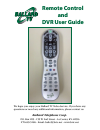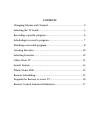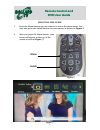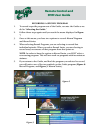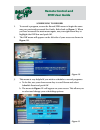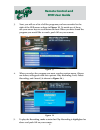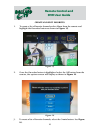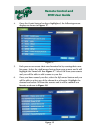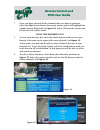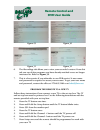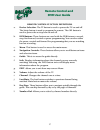- DL manuals
- Ballard TV
- Universal Remote
- Remote Control and DVR
- User Manual
Ballard TV Remote Control and DVR User Manual
Summary of Remote Control and DVR
Page 1
Remote control and dvr user guide we hope you enjoy your ballard tv video service. If you have any questions or need any additional information, please contact us. Ballard telephone coop. P.O. Box 209 - 159 w. 2nd street - la center, ky 42056 270-665-5186 - email: baltel@brtc.Net - www.Brtc.Net.
Page 2: Contents
Contents changing volume and channel ..................................................... 2 selecting the tv guide ................................................................... 3 recording a specific program ......................................................... 6 scheduling to record a pr...
Page 3: Remote Control and
Remote control and dvr user guide 2 changing volume levels and channels 1. To adjust your program’s volume, use the volume control labeled vol on the left of the remote. To navigate through channels, use the control labeled ch on the right as shown in figure 1. Figure 1 note: if there are channels t...
Page 4: Remote Control and
Remote control and dvr user guide 3 selecting the guide 1. Press the menu button on your remote to access the main menu. You may also press the guide button on your remote as shown in figure 2. Figure 3 2. After you press the menu button, your menu will appear at the top of the screen as seen in fig...
Page 5: Remote Control and
Remote control and dvr user guide 4 3. When the guide is highlighted, press the ok/sel button on your remote to access as shown in figure 4. 4. Once you have selected the guide, your screen should appear similar to figure 5. Figure 4 ok/sel figure 5 note: in the upper-left hand corner of the guide o...
Page 6: Remote Control and
Remote control and dvr user guide 5 5. Once you are viewing the guide, the arrow keys around the ok/sel button will be your means of navigation. The ‘+’ and ‘-’ buttons under day allows you to scroll up or down for the next 12 hours. The ‘+’ and ‘-’ under the page button allows you to scroll up or d...
Page 7: Remote Control and
Remote control and dvr user guide 6 recording a specific program 1. To record a specific program out of the guide, re-enter the guide as we did in “selecting the guide.” 2. Follow those steps again until you reach the menu displayed in figure 7. 3. Once at this menu, you have two options to record: ...
Page 8: Remote Control and
Remote control and dvr user guide 7 scheduling to record 1. To record a program, access the record/dvr menu to begin the same way you previously accessed the guide. Refer back to figure 3. When you have accessed the main menu again, use your right arrow key to highlight the dvr box and push ok. 2. T...
Page 9: Remote Control and
Remote control and dvr user guide 8 figure 12 note: the channel that you were watching before you entered the menu will automatically be selected in the channel section under schedule event. To change it, use your arrow keys to highlight it and push ok on your remote to scroll between channels. Repe...
Page 10: Remote Control and
Remote control and dvr user guide 9 3. Next, you will see a list of all the programs you have recorded to the right of the dvr menu as show in figure 13. To watch any of these, use your arrow keys to scroll between them. When you have found the program you would like to watch, push ok on your remote...
Page 11: Remote Control and
Remote control and dvr user guide 10 figure 15 create and edit favorites 1. To create a list of favorite channels select menu from the remote and highlight the favorites button as shown in figure 15. 2. Once the favorites button is highlighted select the ok button from the remote, the options screen...
Page 12: Remote Control and
Remote control and dvr user guide 11 4. Once the create button has been highlighted, the following screen displays as shown in figure 17. Figure 17 5. Each person can create their own favorites list by creating their own list name. Select the right arrow button from your remote and it will highlight...
Page 13: Remote Control and
Remote control and dvr user guide 12 figure 20 7. Once you have selected all the channels that you want as a favorite, select the right arrow button from your remote and it will highlight the update button. Refer back to figure 18. Select ok from the remote and the favorites list will be saved. Usin...
Page 14: Remote Control and
Remote control and dvr user guide 13 caller id on tv 1. If you subscribe to caller id with name with your local landline service from btc, your incoming calls will display on your tv screen. 2. To view the log of calls, select the menu and then select the my library tab. Refer to figure 21. Figure 2...
Page 15: Remote Control and
Remote control and dvr user guide 14 search feature 1. The search feature allows you to search for specific shows. Select the menu button, then select search. Refer to figure 23. Figure 23 2. Once the search button has been selected, the search screen will open and select the ok/sel button. The keyp...
Page 16: Remote Control and
Remote control and dvr user guide 15 whole home dvr if you subscribe to our dvr service, you can watch your recordings on any tv that has a btv set-top box. You must subscribe to the whole home dvr service for this feature to work. To watch recordings from your non-dvr set-top boxes, access the menu...
Page 17: Remote Control and
Remote control and dvr user guide 16 6. The recordings tab allows you to view your recorded content. From this tab you can delete programs you have already watched or are no longer interested in. Refer to figure 32. 7. This is a free service if you subscribe to our dvr service! A user name and passw...
Page 18: Remote Control and
Remote control and dvr user guide 17 remote control function definitions a. Device selection: the tv button is used to power the tv on and off. The setup button is used to program the remote. The cbl button is used to power the set-top box on and off. B. Dvr buttons: these buttons are used with the ...
Page 19: Remote Control and
Remote control and dvr user guide 18 ballard tv remote control guide a b c d e h k k l j g f i.
Page 20: Remote Control and
Remote control and dvr user guide 19 notes thank you for choosing ballard tv! We hope you enjoy your tv service provided by your local telecom provider. Please contact our office with any questions, concerns or troubles that may develop from time to time. Our company contact information is listed be...