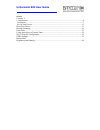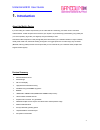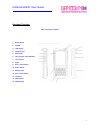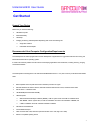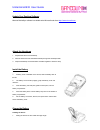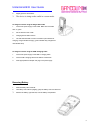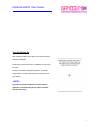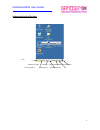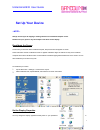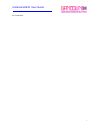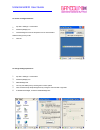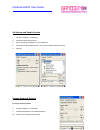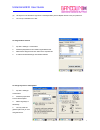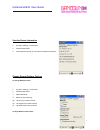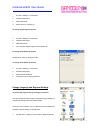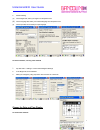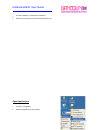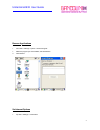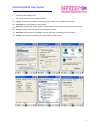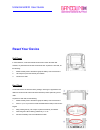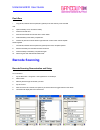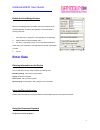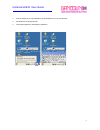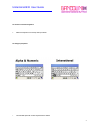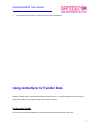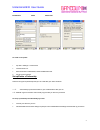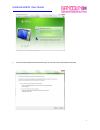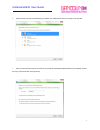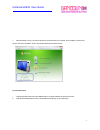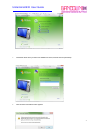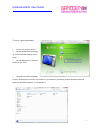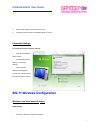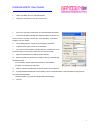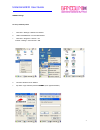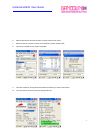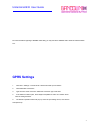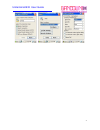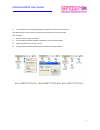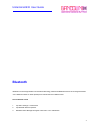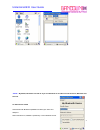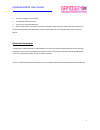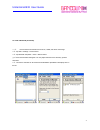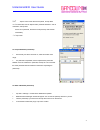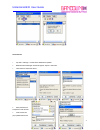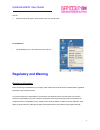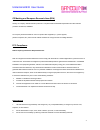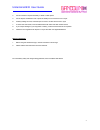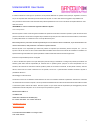- DL manuals
- Bancolini
- Cell Phone
- Uniterminal B32
- User Manual
Bancolini Uniterminal B32 User Manual
Summary of Uniterminal B32
Page 1
Uniterminal b32 user guide gennaio 2013 version 1.0
Page 2
Uniterminal b32 user guide content content 2 1. Introduction.......................................................................................................................4 get started...............................................................................................................
Page 3: Introduction
Uniterminal b32 user guide 1. Introduction about the mobile device if you are looking for a mobile computer that you can collect data for a whole day, your search is over. This series uniterminal b32 - mobile computers is the answer to your request. It is just about 275g (normal battery), long batte...
Page 4
Uniterminal b32 user guide hardware overview front view numeric keypad 1. Power button 2. Keypad 3. Lcd display 4. Charging lcd 5. Status led 6. I/o connector / mini usb port 7. Lanyard hole 8. Stylus 9. Scan / action button 10. Action button 11. Battery cover 12. Scan / action button 13. Up button ...
Page 5
Uniterminal b32 user guide rear, top & bottom views 1. Data capture window 2. Stylus 3. Speaker 4. Label recess 5. Battery cover latch 6. Battery cover 7. Handstrap clip 8. I/o connector lock guide pin 9. I/o connector / mini usb port 10. Handstrap bar 11. Rest key 12. Battery cover switch 6.
Page 6: Get Started
Uniterminal b32 user guide get started unpack y our d evice make sure you have the following: handheld computer authorized battery handstrap charging accessory (ordered/packed separately) with one of the following kits: single-slot cradle kit usb cable with ac adapter recommended h ost c omputer c o...
Page 7
Uniterminal b32 user guide update y our d esktop s oftware microsoft activesync software is available at the microsoft web site at http://www.Microsoft.Com. Attach the h andstrap 1. Separate the velcro of the handstrap. 2. Feed the loose end of the extended handstrap through the handstrap holder. 3....
Page 8
Uniterminal b32 user guide 2. Slightly push the device back. 3. The device is sitting on the cradle in a secure mode. To charge the device using the single-slot cradle 1. Connect the power supply to the cradle. Make sure the cradle led is green. 2. Put the device on the cradle. 3. Charging status le...
Page 9
Uniterminal b32 user guide turn the d evice o n after installing the battery in the device, press the power button at the top of the device. The first time the device is turned on, calibrate the screen using the stylus. The stylus is located on the back of the device. To calibrate, simply follow the...
Page 10
Uniterminal b32 user guide understanding the desktop start wireless lan status time/date toogle between desktop and applications current application bluetooth icon keypad/input panel 11.
Page 11: Set Up Your Device
Uniterminal b32 user guide set up your device --note-- always use the stylus for tapping or making strokes on the handheld computer screen. Do not use a pen, pencil or any other object on the touch screen display. Recalibrate the screen the first time you start the device handheld computer, setup in...
Page 12
Uniterminal b32 user guide the control panel. 1.
Page 13
Uniterminal b32 user guide to choose a background/theme 1. Tap start > settings > control panel. 2. Double tap display icon. 3. Choose background from the dropdown menu or click browse to select the background you like. 4. Click ok. To change backlight perference 1. Tap start > settings > control pa...
Page 14
Uniterminal b32 user guide set volume and enable sounds 1. Tap start > settings > control panel. 2. Double tap volume & sounds icon. 3. Tap the volume tap. Adjust base on your preferences. 4. Tap the sounds tab to select sounds. You may click preview to sample any sound. 5. Click ok. Change keyboard...
Page 15
Uniterminal b32 user guide (b) use stylus to move the left and right arrow in the repeat delay bar and repeat rate bar to set your preference. 3. You can tap in the blank box to test. To assign buttons function 1. Tap start > settings > control panel. 2. Double tap keyboard icon and select program b...
Page 16
Uniterminal b32 user guide view the device information 1. Tap start > settings > control panel. 2. Double tap hht panel. 3. Click information tab and you can find out information of the device. Change general settings options to change wakeup sources 1. Tap start > settings > control panel. 2. Doubl...
Page 17
Uniterminal b32 user guide 1. Tap start > settings > control panel. 2. Double tap hht panel. 3. Select general tab. 4. Select active on or always on. To change keypad light preference 1. Tap start > settings > control panel. 2. Double tap hht panel. 3. Select general tab. 4. You can disable keypad l...
Page 18
Uniterminal b32 user guide 2. Do the following: (a) on the region tab, select your region from dropdown menu. (b) on the language tab, select your interface language from dropdown menu. (c) on the input tab, set or install your input language. To formet numbers, currency, time and date 1. Tap start ...
Page 19
Uniterminal b32 user guide 1. Tap start > settings > control panel > date/time. 2. Select the correct time zone, and change the date or time. O pen a pplications 1. Tap start > programs. 2. Select the application you want to open. 2.
Page 20
Uniterminal b32 user guide r emove a pplications 1. Go to start > settings > system > remove program. 2. Select the program you want to delete, and click remove. 3. Click remove. Set internet options 1. Tap start > settings > control panel. 2.
Page 21
Uniterminal b32 user guide 2. Double tap internet options icon. 3. You can see six tabs for you to customize settings. (a) general: customize your start page, search page and user agent. You may delete browsing history. (b) connection: set the parameters for online access. (c) security: provides int...
Page 22: Reset Your Device
Uniterminal b32 user guide reset your device s oft r eset in most situations, a soft reset reboots the device and saves all stored data. However, any data that has not been saved will be lost. To perform a soft reset, do the following: 1. Slide the battery latch to the left and grasp the battery cov...
Page 23: Barcode Scanning
Uniterminal b32 user guide flash rom 1. Copy nk.Bin, eboot.Nb0 and splash,bin (optional) to the root directory of the microsd card. 2. Open the battery cover, remove the battery. 3. Insert the microsd card. 4. Press and hold the left and riht side scan / action button. 5. Install the battery to the ...
Page 24: Enter Data
Uniterminal b32 user guide enable the scanwedge f eature when the scanwedge feature is enabled, data can be entered into the specified application by opening the application on the handheld and scanning a barcode. 1. Go to start menu > programs > hht applications > scanwedge. 2. Select enable from t...
Page 25
Uniterminal b32 user guide 1. From the desktop or any open application, tap the keyboard icon in the command bar. 2. Tap keyboard from the popup menu. 3. The keyboard appears on the desktop or application. 2.
Page 26
Uniterminal b32 user guide to close the onscreen keyboard 1. Select the keyboard icon and tap hide input panel. To change input panels 1. The standard alpha with numeric keyboard is the default. 2.
Page 27
Uniterminal b32 user guide 2. For international, tap on áü key in the lower left corner of the alpha keyboard. Using activesync to transfer data activesync software lets you synchronize data between a device and a pc. To synchronize data, you must connect your device and pc directly using a cable or...
Page 28
Uniterminal b32 user guide identification notes network id to create a user profile 1. Tap start > settings > control panel. 2. Choose owner icon. 3. Enter information in identification, notes and network id tab. 4. Tap ok to save changes. Set up/delete a partnership there are two types of partnersh...
Page 29
Uniterminal b32 user guide 3. A set up windows mobile partnership window pops up. Click yes to set up partnership and tap next. 3.
Page 30
Uniterminal b32 user guide 4. Select the files you want to automatically sync between your mobile device and your computer. Then tap next. 5. Enter your device name in the box. Tick the box if you need to create window mobile centre icon on desktop. Choose the way to synchronize date. Then tap set u...
Page 31
Uniterminal b32 user guide 6. After partnership is set up, your device will start to synchronize with your computer. Once complete, it will show the last sync time at the left bottom corner in the window mobile device centre window. To end a partnership 1. Unplug usb cable to disconnect the usb acti...
Page 32
Uniterminal b32 user guide 3. Choose the device which you want to be deleted from the list, and then click end partnership. 4. Click yes when confirmation screen appears. 3.
Page 33
Uniterminal b32 user guide to set up a guest partnership 1. Connect your device to your pc. 2. Windows mobile device centre pops up. Click connect without setting up your device. 3. Click file management > browse the contents of your device. 4. The guest connection is established, as shown. Select e...
Page 34
Uniterminal b32 user guide 5. Select the file or file(s) you want to move or copy. 6. Choose copy files and select a destination folder on your pc. Partnership settings to change partnership connection settings: 1. Open windows mobile device centre. 2. Choose mobile device settings > connection sett...
Page 35
Uniterminal b32 user guide 2. Hold on the ar6k_sd1 icon and select enable. 3. Double click connection icon on the command bar. 4. Click on the right arrow at the top bar and choose wireless information. 5. The device will detect available wi-fi networks. Select the network you want to connect to, an...
Page 36
Uniterminal b32 user guide summit settings to set up network profile 1. Click start > settings > network connections. 2. Hold on sdcsd30ag1 icon and select enable. 3. Click start > programs > summit > scu. Or start > settings > control panel > wifi. 4. The active profile is set as “default”. 5. Tap ...
Page 37
Uniterminal b32 user guide 6. Select profile tab and tap the scan button to search nearby access points. 7. Select the network you want to access, click configure to set the network profile. 8. Click yes to complete the new profile configuration. 9. Click back to main tab, change the active profile ...
Page 38: Gprs Settings
Uniterminal b32 user guide for more information regarding to summit client utility, you may refer to the summit user’s guide for software version 2.01. Gprs settings 1. Click start > settings > control panel > network and dial up connections. 2. Click make new connections. 3. Type the name of the co...
Page 39
Uniterminal b32 user guide 4.
Page 40
Uniterminal b32 user guide 6. In the call option, enter the special modem commands in the text box. This command may differ from one service provider to another, please check with your service provider. Then click next. 7. Enter the phone number. Click finish. 8. The new gprs connection appears in t...
Page 41: Bluetooth
Uniterminal b32 user guide bluetooth bluetooth is a short-range wireless communications technology. Devices with bluetooth function can exchange information over a distance of about 10 meters (30 feet) even if the devices are in different rooms. To turn bluetooth on/off 1. Tap start> settings > cont...
Page 42
Uniterminal b32 user guide --note--: by default, bluetooth is turned off. If you turn bluetooth on and then turn off the device, bluetooth also turns off. To make a device visible other devices with bluetooth capabilities can detect your device and attempt to beam information to it, establish a part...
Page 43
Uniterminal b32 user guide 1. Tap start > settings > control panel. 2. Tap bluetooth device properties. 3. Click device > my bluetooth device. 4. Enter friendly name in the text box. Select discoverable to make the device visible. Select connectable if you want to create partnership with other devic...
Page 44
Uniterminal b32 user guide to create a bluetooth partnership 1. Ensure that the two devices are turned on, visible, and within close range. 2. Tap start > settings > control panel. 3. Tap bluetooth properties > tools > search device. 4. Scan device wizard will appear. You may adjust the time for the...
Page 45
Uniterminal b32 user guide 6. Tap the name of the device to be paired, and tap next. 7. In passcode, enter an alphanumeric passcode between 1 and 16 characters, and tap next. If there is no passcode, the device will be paired up with another immediately. 8. Tap finish. To accept a bluetooth partners...
Page 46
Uniterminal b32 user guide to transfer file 1. Tap start > settings > control panel> bluetooth properties. 2. Bluetooth device manager window will appear. Tap file > send file. 3. Click search to search the device. 4. Enter passcode if it is required in both devices. 5. A file browser will pop up se...
Page 47: Regulatory And Warning
Uniterminal b32 user guide click ok. 6. Send file window will appear. When the file is sent, click cancel to exit. To exit bluetooth 1. Tap the bluetooth icon on the command bar and click exit. Regulatory and warning regulatory information device and the logo are trademarks of our company. Other pro...
Page 48
Uniterminal b32 user guide ce marking and european economic area (eea) hereby, our company declares that this product is in compliance with the essential requirements and other relevant provisions of directive, 1999/5/ec. Our company shall not be liable for use of our product with equipment (i.E., p...
Page 49
Uniterminal b32 user guide 4. Do not immerse or expose the battery to water or other liquids. 5. Do not dispose of batteries in fire or place the battery into a microwave oven or dryer. 6. If battery leakage is found, avoid the liquid to come in contact with the skin or eyes. 7. If contact has been ...
Page 50
Uniterminal b32 user guide e’ vietata la traduzione in altra lingua, la riproduzione, anche parziale, effettuata con qualsiasi mezzo (fotocopie, registrazioni, scansioni, etc) se non espressamente autorizzata per iscritto da bancolini symbol. Chi viola i diritti d’autore è soggetto a responsabilità ...