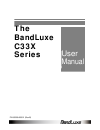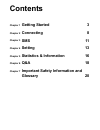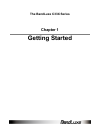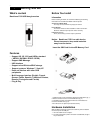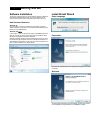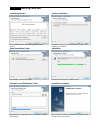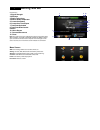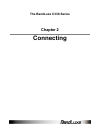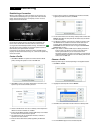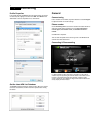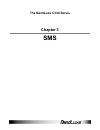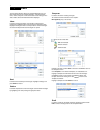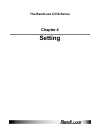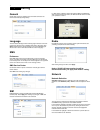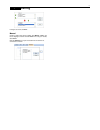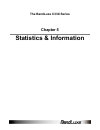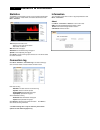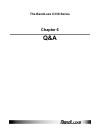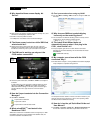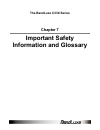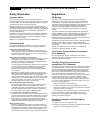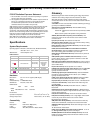Summary of C331
Page 1
The bandluxe c33x series user manual pn: 65005400011 (rev.B).
Page 2: Contents
Contents chapter 1 getting started 3 chapter 2 connecting 8 chapter 3 sms 11 chapter 4 setting 13 chapter 5 statistics & information 16 chapter 6 q&a 18 chapter 7 important safety information and glossary 20
Page 3: The Bandluxe C33X Series
The bandluxe c33x series chapter 1 getting started.
Page 4: Getting Started
4 chapter 1 getting started what’s content bandluxe c33x usb dongle modem features ● support 2g, 3g, 3.5g and hspa+ standard ( hsdpa / wcdma / edge / gprs ) ● support sms message ● usb interface ● support microsd/microsdhc storage ● support systems: windows 7, vista, xp ● does not interfere with oth...
Page 5: Getting Started
5 chapter 1 getting started software installation the process and appearance of certain software elements in windows vista will be somewhat different than in xp. These differences are minor and should not limit the functionality of the c33x in any way. New hardware detection windows xp once the c33x...
Page 6: Getting Started
6 chapter 1 getting started license agreement click i accept the terms in the license agreement > next to continue. Select installation folder click change to manually select a folder. Change current destination folder highlight the folder and click ok to select it. Click cancel to close the browse ...
Page 7: Getting Started
7 chapter 1 getting started home screen 1 2 12 3 4 5 6 7 11 10 8 9 1. Signal strength 2. Minimize 3. Radio technology 4. Mobile network operator 5. Connection status 6. Connection time elapse 7. Total data uploaded 8. Total data downloaded 9. Menu 10. Home screen 11. Connect/disconnect 12. Close not...
Page 8: The Bandluxe C33X Series
The bandluxe c33x series chapter 2 connecting.
Page 9: Connecting
9 chapter 2 connecting establishing a connection with the c33x installed, an online connection can be ready to use. The c33x will automatically scan your system and create a default profile, which should work in the vast majority of cases. To test it, simply click the connect button. Connection shou...
Page 10: Connecting
10 chapter 2 connecting general profile properties in the profile window, click edit to adjust the default profile. To adjust a non-default profile, highlight it and then click edit. Click detail on the edit window to view the properties menu, general tab. Connect using if other modems are available...
Page 11: The Bandluxe C33X Series
The bandluxe c33x series chapter 3 sms.
Page 12: Sms
12 chapter 3 sms compose the connection manager allows the standard sms options as any other mobile devices. The related information, including contact’s name, number, body text and the stored date of each message in the inbox, outbox, sent and draft folders will be displayed.. It contains all tools...
Page 13: The Bandluxe C33X Series
The bandluxe c33x series chapter 4 setting.
Page 14: Setting
14 chapter 4 setting general check auto connect on startup to have the c33x connect to the internet automatically during startup. Language the connection manager offers multi languages interface. To choose a language, click the menu to highlight and select a language. Click save to implement the cho...
Page 15: Setting
15 chapter 4 setting if changes are made, click save. Manual choose a network from all the available. Click manual > next to see the list. Highlight a network and click select. If no change is needed, click cancel. Note that network can only be accessed when the c33x is not connected to a network..
Page 16: The Bandluxe C33X Series
The bandluxe c33x series chapter 5 statistics & information.
Page 17: Statistics & Information
17 chapter 5 statistics & information statistics information the statistics screen displays a graph of recent upload and download activities. If there is no data shown, the c33x is disconnected. Click menu > statistics. The information screen offers version or signal specifications. Click menu > inf...
Page 18: The Bandluxe C33X Series
The bandluxe c33x series chapter 6 q&a.
Page 19: Q&a
19 chapter 6 q&a q: why does the home screen display no device? A: make sure that the c33x is plugged in/inserted correctly. If it is, and no device is still displayed, check the led. If the led is not lit, the problem could be: - the usb port is not activated. Check the device manager. Q: the home ...
Page 20: The Bandluxe C33X Series
The bandluxe c33x series chapter 7 important safety information and glossary.
Page 21
21 chapter 7 important safety information and glossary safety information important notice due to the transmission and reception properties of cellular communications, data can occasionally be lost or delayed. This can be due to the variation in radio signal strength that results from changes in the...
Page 22
22 chapter 7 important safety information and glossary fcc rf radiation exposure statement: 1. This transmitter must not be co-located or operating in conjunction with any other antenna or transmitter. 2. This equipment complies with fcc rf radiation exposure limits set forth for an uncontrolled env...