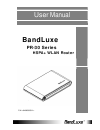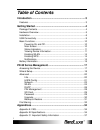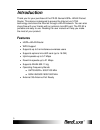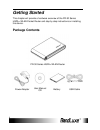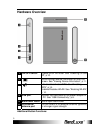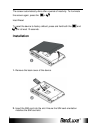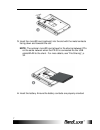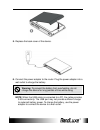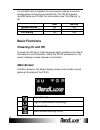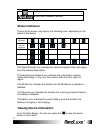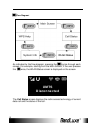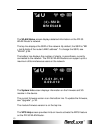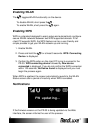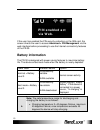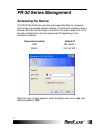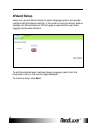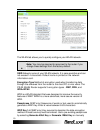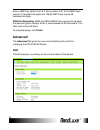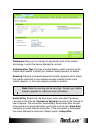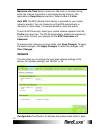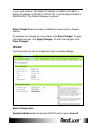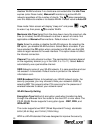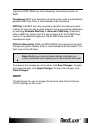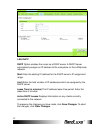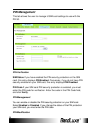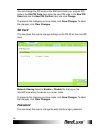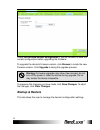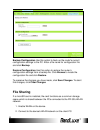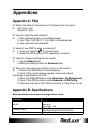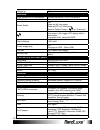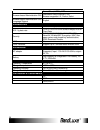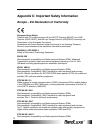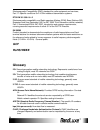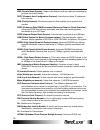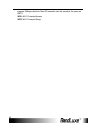- DL manuals
- BandLuxe
- Network Router
- PR-30
- User Manual
BandLuxe PR-30 User Manual
Summary of PR-30
Page 1
User manual bandluxe pr-30 series hspa+ wlan router p/n:.
Page 2: Table of Contents
1 table of contents introduction ..............................................................................3 features ................................................................................................3 getting started ...................................................................
Page 3
2 europe – eu declaration of conformity..................................... 37 gcf ........................................................................................... 38 rohs/weee.............................................................................. 38 glossary ........................
Page 4: Introduction
Introduction 3 introduction thank you for your purchase of the pr-30 series hspa+ wlan pocket router. This device is designed to access the internet via 3.75g technology and share the internet through a wlan network. You can also share files with your friends with an optional microsd card. The pr-30...
Page 5: Getting Started
Getting started 4 getting started this chapter will provide a hardware overview of the pr-30 series hspa+ wlan pocket router and step by step instructions on installing the device. Package contents pr-30 series hspa+ wlan router power adapter user manual cd battery usb cable.
Page 6: Hardware Overview
Getting started 5 hardware overview 1 on/off switch powers on/off the router. See “powering on and off”, p.10. 2 scrolls through device information on the lcd screen. See “viewing device information”, p.11. 3 activates/deactivates wps. See ”enabling wps”, p.14. Enables/disables wlan. See “enabling w...
Page 7: Installation
Getting started 6 the screen automatically dims after a period of inactivity. To illuminate the screen again, press the or . Hard reset to reset the device to factory default, press and hold both the and for at least 10 seconds. Installation 1. Remove the back cover of the device. 2. Insert the sim ...
Page 8
Getting started 7 3. Insert the microsd card (optional) into the slot with the metal contacts facing down and towards the slot. Note: the optional microsd card allows for file sharing between pcs on the same network when the pr-30 is connected via the usb cable/wlan to the client . For more details,...
Page 9
Getting started 8 5. Replace the back cover of the device. 6. Connect the power adapter to the router. Plug the power adapter into a wall outlet to charge the battery. ; warning: to prevent the battery from overheating, do not charge the device for long periods of time while using. Note: when the us...
Page 10: Usb Connectivity
Getting started 9 7. Link the router to your pc. •to link the router to your pc via a wireless connection, in microsoft windows, go to control panel > network connections. Right click on the wireless network connection and choose view available wireless networks. Select the ssid and enter the passwo...
Page 11: Basic Functions
Getting started 10 if a microsd card is installed, the card may be used as a common storage space among the connected pcs. The pr-30 supports microsd cards up to 16gb. For more details, see “file sharing”, p. 32. Usb no usb internet access yes yes wireless connections no 5 simultaneous file sharing ...
Page 12: Status Indicators
Getting started 11 battery level subscriber's network operator status indicators the top of the screen may display the following icons, depending on the status of the device. Signal strength level 0 level 1 level 2 level 3 level 4 level 5 radio access network gsm/gprs edge umts hspa/hspa+ wlan on of...
Page 13: Umts
Getting started 12 flow diagram : as indicated by the flow diagram, pressing the cycles through each screen. For example, starting from the main screen, if the user presses the twice, the wlan status screen is displayed on the screen. The call status screen displays the radio access technology of cu...
Page 14: (4)-Ssid:
Getting started 13 the wlan status screen displays detailed information on the pr-30 wlan router’s network. The top line displays the ssid of the network. By default, the ssid is "br + last 6 digits of the router's mac address". To change the ssid, see "wlan”, p.24. The bottom line displays the numb...
Page 15: Enabling Wlan
Getting started 14 enabling wlan the toggles wlan functionality on the device. To disable wlan, short press the . To enable wlan, short press the again. Enabling wps wps is a standard designed to easily setup and automatically configure secure wlan networks between two wps supported devices. If the ...
Page 16: Battery Information
Getting started 15 if the user has enabled the pin security protection on the sim card, the screen directs the user to access advanced > pin management via the web interface before proceeding to use the internet connectivity features of the pr-30. Battery information the pr-30 is designed with power...
Page 17
Getting started 16 ; warning: when using in normal temperature environments, high battery power consumption may cause the battery temperature to exceed 45 degrees and thus stop charging if connected to a wall outlet. It is not recommended to charge and use the device at the same time. Discharging (o...
Page 18: Pr-30 Series Management
Pr-30 series management 17 pr-30 series management accessing the device the pr-30 wlan router uses the web-based interface for managing and configuring wireless network settings. To access the interface, open a browser such as internet explorer and enter the router’s default ip in the browser’s addr...
Page 19: Wizard Setup
Pr-30 series management 18 wizard setup users can use the wizard setup to select language options and quickly configure wlan network settings. If the router is using the factory default settings, the wizard setup is the first page to welcome the user when logging into the web interface. To set the p...
Page 20
Pr-30 series management 19 the wlan tab allows you to quickly configure your wlan network. . Note: you may be required to reconnect to the router if you change these settings from the factory default. Ssid network name of your wlan network. It is case sensitive and can not exceed 14 characters. Defa...
Page 21: Advanced
Pr-30 series management 20 enter a wep key (letters from a-f and numbers 0-9). 40-bit wep keys require 10 hexadecimal digits and 128-bit wep keys require 26 hexadecimal digits. Wpa pre-shared key (wpa and wpa+wpa2) key required to decipher the data encryption method. Enter a value between 8-63 chara...
Page 22: Hspa Config
Pr-30 series management 21 system status displays the current state of the battery. Local network displays the router's current ip and dhcp ip range. To modify this entry, see "network”, p. 23. Register network displays information on the user’s mobile subscription service. Internet connection displ...
Page 23
Pr-30 series management 22 preference allows you to change the sequential order of the mobile technology in which the device attempts to connect. Authentication type the type of authentication used to connect to the mobile data network. Contact your network mobile operator for details. Roaming a fea...
Page 24: Network
Pr-30 series management 23 maximum idle time select a maximum idle time (in minutes) during which the internet connection is maintained during inactivity. Not applicable on keep alive connections. Default value is 3 mins. Auto apn the apn (access point name) is provided by your mobile network operat...
Page 25: Wlan
Pr-30 series management 24 in your local network. The default ip address via usb is 192.168.21.1, default ip address via wlan is 192.168.100.1 and the default subnet is 255.255.255.0. The default gateway is optional. Basic firewall select to enable or disable the router's built-in firewall feature. ...
Page 26
Pr-30 series management 25 disables wlan functions if no clients are connected after the idle time expires (enter dose mode). Manual-off maintains an active wlan network regardless of the number of clients. The takes precedence over this feature to enable or to disable wlan. Default value is auto-of...
Page 27: Dhcp
Pr-30 series management 26 features of wep. Wpa2 is a more advanced, more secure version of wpa. Passphrase (wep only) sequence of words or text used to automatically generate wep key. Enter a value between 8-63 characters. Wep key 1-4 (wep only) key required to decipher the data encryption method. ...
Page 28
Pr-30 series management 27 lan dhcp dhcp option enables the router as a dchp server. A dhcp server automatically assigns an ip address to the computers on the lan/private network. Start enter the starting ip address for the dhcp server’s ip assignment range. Limit enter the total number of ip addres...
Page 29: Pin Management
Pr-30 series management 28 pin management this tab allows the user to manage u/sim card settings to use with the pr-30. Pin verification sim status if you have enabled the pin security protection on the sim card, this entry displays pin enabled. Conversely, if you do not have pin security enabled on...
Page 30: Sd Card
Pr-30 series management 29 you can change the pin code on the sim card. Enter your original pin code in the old pin code field, enter the new pin code in the new pin code field and the new pin confirm field, and click change. To preserve the changes you have made, click save changes. To abort the ch...
Page 31: Upgrade
Pr-30 series management 30 enter the new password in new password and in confirm password. The password in both fields must match in order to successfully change the password. To preserve the changes you have made, click save changes. To abort the changes, click clear changes. Upgrade this tab allow...
Page 32: Backup & Restore
Pr-30 series management 31 check do not save current configuration if you do not want to save the current configuration before upgrading the firmware. To upgrade the device's firmware version, click browse to locate the new firmware version. Click upgrade to being the upgrade process. ; warning: fir...
Page 33: File Sharing
Pr-30 series management 32 backup configuration use this option to back up the router's current configuration settings to the pc. Enter a file name for configuration file and click backup. Restore configuration use this option to restore the router’s configuration settings from a backup file. Click ...
Page 34
Pr-30 series management 33 3. Open my computer and type \\192.168.100.1. A folder "pr_sd_shared" is displayed. 4. Copy files you wish to share with the network into the folder, or copy files others have shared with you from the folder..
Page 35: Appendices
Appendices 34 appendices appendix a: faq q: what is the default “username” and “password” for the router? A: user name: root password: 1234 q: how do i enter the web interface? A: 1. Open internet explorer or any web browser. 2. Input “http://192.168.21.1” (via usb) in the address bar. 3. Input user...
Page 36
Appendices 35 weight (g) 135g interface usb interface for pc connection connect via rndis / cdc-ecm drivers lcd display 1" power switch yes power on/ off: long press wake-up(lcd on): short press reset to default: power + for 10 seconds yes short press ( sleep mode long press (>5s), setup with wps bu...
Page 37
Appendices 36 server/client, https, ntp browser-based administration gui web-based setup wizard in gui. Browser supported: ie, firefox, safari browser-based administration gui language support english wireless lan 802.11b data rate 1/2/5.5/11 mbps, auto or fixed rate 802.11g data rate 1/2/5.5/11/6/9...
Page 38
Appendices 37 appendix c: important safety information europe – eu declaration of conformity european union notice products with ce marking comply with the r&tte directive (99/5/ec), the emc directive (2004/108/ec), and the low voltage directive (2006/95/ec) issued by the commission of the european ...
Page 39: Gcf
Appendices 38 electromagnetic compatibility (emc) standard for radio equipment and services; part 17: specific conditions for 2.4 ghz wideband transmission systems. Etsi en 301 908-1 & -2 electromagnetic compatibility and radio spectrum matters (erm); base stations (bs), repeaters and user equipment...
Page 40
Appendices 39 dns (domain name system): helps route network traffic by making the addressing process more user-friendly. Dhcp (dynamic host configuration protocol): how devices obtain ip addresses from a server. Dun (dial-up network): windows component that enables online access via a modem. Edge (e...
Page 41
Appendices 40 supports 384kbps data flow. Most 3g networks use this standard, the same as umts. Wpa: wi-fi protected access wps: wi-fi protected setup.