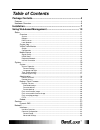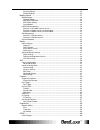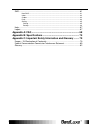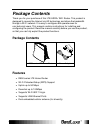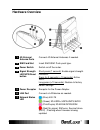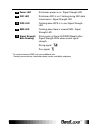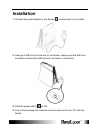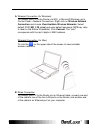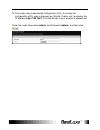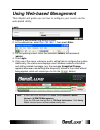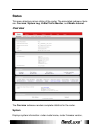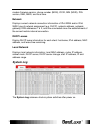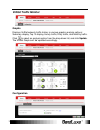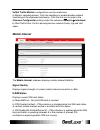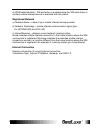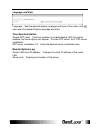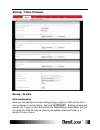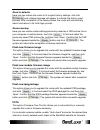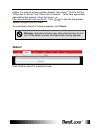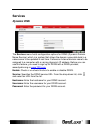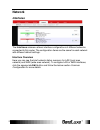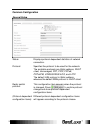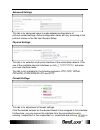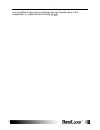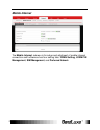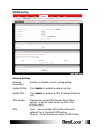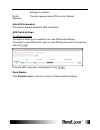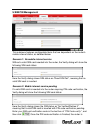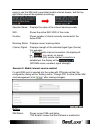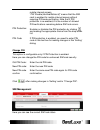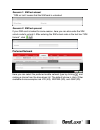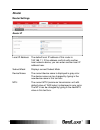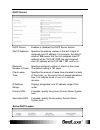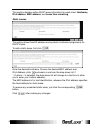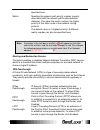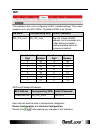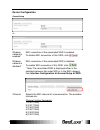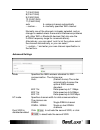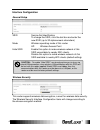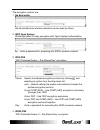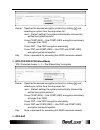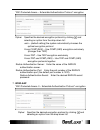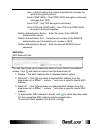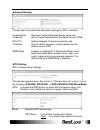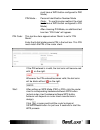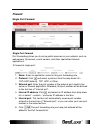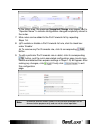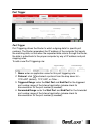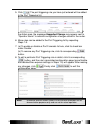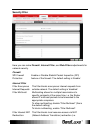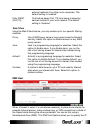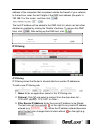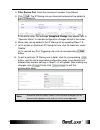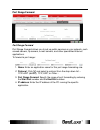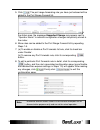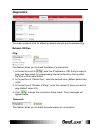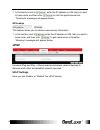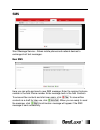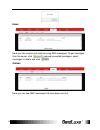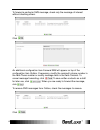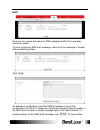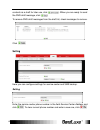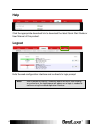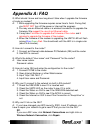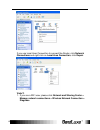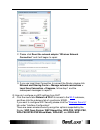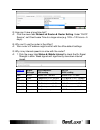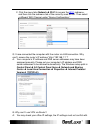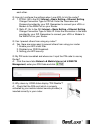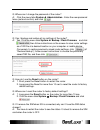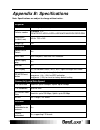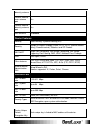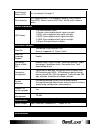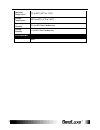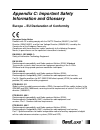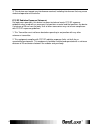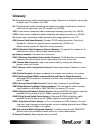- DL manuals
- BandLuxe
- Network Router
- R550 Series
- User Manual
BandLuxe R550 Series User Manual
Summary of R550 Series
Page 1
User manual bandluxe r550 series lte/hspa+ wi-fi router.
Page 3: Table Of Contents
1 table of contents package contents .......................................................................... 4 features .................................................................................................................. 4 hardware overview .............................................
Page 4
2 physical settings .......................................................................................................... 25 firewall settings ........................................................................................................... 25 mobile internet ............................
Page 5
3 sms ...................................................................................................................... 61 new sms ......................................................................................................................... 61 inbox ....................................
Page 6: Package Contents
Package contents 4 package contents thank you for your purchase of this lte/hspa+ wifi router. This product is designed to access the internet via 4g technology and share the bandwidth through a wi-fi network. It is easy to configure and operate even for non-technical users. This manual contains ins...
Page 7: Hardware Overview
Package contents 5 hardware overview 1 4g external antenna ports connect 4g external antennas if needed. 2 sim card slot insert sim/usim. Push-push type. 3 power switch switch on/off the router. 4 signal strength led/wps/reset button short press (1 second): enable signal strength indication. Press f...
Page 8
Package contents 6 8 power led solid when power is on / signal strength led 9 wifi led solid when wifi is on; flashing during wifi data transmission / signal strength led 10 wps led flashing when wps is in use /signal strength led 11 sms led flashing when there is unread sms / signal strength led 12...
Page 9: Installation
Installation 7 installation 1. Connect the power adapter to the router( ) and connect it to an outlet. 2. Insert your sim card into the slot on the router, making sure the sim card orientation matches the sim card slot, as shown in the picture. 3. Slide the power switch ( ) to on. 4. One of the foll...
Page 10
Installation 8 a. Wireless connection (for windows) to connect your pc to the router via wifi, in microsoft windows, go to control panel > network connections. Right click on wireless network connection and choose view available wireless networks. Select default ssid [br_lte_xxxx] and enter default ...
Page 11
Installation 9 5. Therouter uses a web-based configuration utility. To access the configuration utility, open a browser (ex: mozilla, firefox, etc.) and enter the ip address (http://192.168.1.1) for the router in your browser’s address bar. Enter the router username (admin) and password (admin), and...
Page 12: Using Web-Based Management
Using web-based management 10 using web-based management this chapter will guide you on how to configure your router via the web-based utility. Login 1. Launch a web browser (e.G mozilla firefox). 2. In the address bar, enter http://192.168.1.1 , then press enter. 3. On the opening screen, enter the...
Page 13: Status
Using web-based management 11 status this menu displays various status of the router. The associated submenu items are: overview, system log, vnstat traffic monitor, and mobile internet. Overview the overview submenu renders complete statistics for the router. System displays system information: rou...
Page 14: System Log
Using web-based management 12 modem firmware version, phone number (mdn), iccid, min (msid), prl version, imei, meid, and local time. Network displays current network connection information of ipv4 wan and/or ipv6 wan: type of network assignment (e.G. Dhcp), network address, netmask, gateway, dns ad...
Page 15: Vnstat Traffic Monitor
Using web-based management 13 vnstat traffic monitor graphs displays vnstat network traffic history in various graphic analysis options: summary display, top 10 display, hourly traffic, daily traffic, and monthly traffic. Click to select an analysis option from the drop-down list, and click update. ...
Page 16: Mobile Internet
Using web-based management 14 vnstat traffic monitor configurations can be made here. A) monitor selected devices: click the checkbox to enable/disable network monitoring of the displayed interface(s). Click the link wan to jump to the common configuration setting under the submenu network interface...
Page 17
Using web-based management 15 d) pin enable(verified) – pin protection is enabled while the sim card status is verified; mobile internet service is available with this status. Registered network a) network name – name of your mobile internet service provider b) network technology – mobile internet c...
Page 18: System
Using web-based management 16 system this menu is for system information and configurations. System system properties click either the “general settings” or “language and style” tab to configure their respective settings. General settings local time – displays current local time. To synchronize loca...
Page 19
Using web-based management 17 language and style language – sets the desired display language and style of the router. Click and select the desired display language and style. Time synchronization enable ntp client: click the checkbox to enable/disable. With this option enabled, two more options wil...
Page 20: Administration
Using web-based management 18 administration router password login password of the router can be changed here. Enter the new password in the ‘password’ field, and enter the same password once again in the ‘confirmation’ field. Remote access this field specifies whether or not to allow remote access ...
Page 21: Backup / Flash Firmware
Using web-based management 19 backup / flash firmware backup / restore download backup here you can backup all current settings of the router to a tar archive file on your computer or mobile device. Just click . A dialog window will prompt you to open or save the archive file. Depending on the brows...
Page 22
Using web-based management 20 reset to defaults here you can restore the router to its original factory settings. Just click , and a dialog message will appear to indicate the factory reset process. After completion of the reset process, the router will automatically reboot and return to its initial...
Page 23: Reboot
Using web-based management 21 update. For manual wireless update, disable “auto check”. Confirm that the “check link for router” and “check link for module” fields have appropriate web address(es) present in their text boxes, i.E. Http://www.Bandrich.Com/mdm9x15/ . Click to activate the wireless upd...
Page 24: Services
Using web-based management 22 services dynamic dns the services menu hosts configuration options for ddns (dynamic domain name service), which is a system that allows the domain name data held in a name server to be updated in real time. It allows an internet domain name to be assigned to a computer...
Page 25: Network
Using web-based management 23 network interfaces the interfaces submenu allows interface configurations of different networks connected to this router. The configuration items are the same for each network with different default settings. Interface overview here you can see the brief network status ...
Page 26
Using web-based management 24 common configuration general setup status: displays protocol-dependent statistics of network connection. Protocol: specifies the protocol to be used for the network. The available protocols are static address, dhcp client, unmanaged, ppp, pptp, pppoe, pppoatm, utms/gprs...
Page 27
Using web-based management 25 advanced settings this tab is for advanced users to make detailed configurations of protocol-related settings. Actual configuration items will vary according to the protocol chosen in the tab item general setup. Physical settings this tab is for selection of physical in...
Page 28
Using web-based management 26 you can define a new zone by entering your own firewall name in the unspecified -or- create field and clicking ..
Page 29: Mobile Internet
Using web-based management 27 mobile internet the mobile internet submenu is for setup and adjustment of mobile internet connection and furthermore has four setting tabs: wwan setting, u/sim pin management, sim management, and preferred network..
Page 30
Using web-based management 28 wwan setting network settings roaming connection: enables or disables current roaming setting. Update profile: click update to update the network profile. Update prl: click update to update the prl (preferred roaming list). Apn update: displays the current apn (access p...
Page 31
Using web-based management 29 settings for network. Profile selection: this item appears when apn is set to ‘manual’. Auto apn information this section displays automatic apn information. Apn profile settings for advanced users this section allows you to establish your own apn profile settings. To e...
Page 32
Using web-based management 30 u/sim pin management this submenu features configurable items that are dependent on the router’s mobile internet status, as detailed below. Scenario 1: no mobile internet service without a valid sim card inserted into the router, the verify dialog will show the followin...
Page 33
Using web-based management 31 ready to use the sim card’s associated mobile internet access, and the top right status area will be updated accordingly. Operator name: displays the name of the internet service provider wifi: shows the active wifi ssid of this router counter: shows number of clients c...
Page 34
Using web-based management 32 mobile internet access. “pin disable(verified/retries:#)” means that the sim card is enabled for mobile internet access without requiring pin code verification. Note that if pin protection is re-enabled, # is the number of allowed pin verifications remaining before sim ...
Page 35
Using web-based management 33 scenario 1: sim lock absent “sim no lock” means that the sim card is unlocked. Scenario 2: sim lock present if your sim card is locked for some reason, here you can also enter the sim unlock code to unlock it. After entering the sim unlock code in the text box “sim unlo...
Page 36: Router
Using web-based management 34 router router settings router ip local ip address: the default local ip address of this router is 192.168.1.1. If this address conflicts with another local network device, you can enter another local ip address here. Subnet mask: displays current subnet mask device name...
Page 37
Using web-based management 35 dhcp service dhcp server: enables or disables the dhcp server feature. Start ip address: specifies the starting number of the last 3 digits of assigned client ip address. For example, the default value of 100 means that the first assigned client ip address will be 192.1...
Page 38
Using web-based management 36 this section displays active dhcp lease information for each client: hostname, ipv4 address, mac address, and lease time remaining. Static leases this option allows fixed ip address and symbolic hostname assignments for dhcp clients. To add a static lease, first click ....
Page 39
Using web-based management 37 advanced routing settings static routing this option allows fixed network routing path assignment (as opposed to the initial adaptive routing). To add a static network routing path, click . To remove any unwanted static network routing path, click the corresponding butt...
Page 40
Using web-based management 38 specified here. Metric: specifies the network path priority number (usually associated with the network path’s administrative distance). The lower the metric number, the higher priority of this static route in the network routing protocol. The default value is 0 (highes...
Page 41: Wifi
Using web-based management 39 wifi this submenu item is for configuring all wi-fi-related settings. This router supports up to two wifi ssids. The default ssid is as follows: tab name corresponding ssid default password “br_lte_xxxx” br_lte_xxxx the last 4 digits of mac address (xxxx) converted into...
Page 42
Using web-based management 40 device configuration general setup or wireless network is enabled* wifi connection of the associated ssid is enabled. To disable wifi connection of this ssid, click . Wireless network is disabled* wifi connection of the associated ssid is disabled. To enable wifi connec...
Page 43
Using web-based management 41 7 (2.442 ghz) 8 (2.447 ghz) 9 (2.452 ghz) 10 (2.457 ghz) 11 (2.462 ghz) auto -- custom -- assigns channel automatically manually specifies wifi channel normally one of the channels is already selected, and no change is needed unless there exists interference problem...
Page 44
Using web-based management 42 interface configuration general setup ssid service set identification to change the ssid, click the text box and enter the new ssid (up to 32 alphanumeric characters) mode wireless operating mode of this router. Ap: wireless access point hide ssid enable this option to ...
Page 45
Using web-based management 43 the encryption options are: 1. No encryption d ata transmitted over wireless networks can be seen by others. 2. Wep open system wired equivalent privacy encryption with open system authentication k ey: enter a password for accessing this ssi d’s wireless network. 3. Wpa...
Page 46
Using web-based management 44 cipher: specifies the desired encryption protocol by clicking and selecting an option from the drop-down list: auto – (default setting) the system automatically chooses the optimal encryption protocol force ccmp (aes) – use ccmp (aes) encryption exclusively (stronger th...
Page 47
Using web-based management 45 “wifi protected access – extensible authentication protocol” encryption cipher: specifies the desired encryption protocol by clicking and selecting an option from the drop-down list: auto – (default setting) the system automatically chooses the optimal encryption protoc...
Page 48
Using web-based management 46 auto – (default setting) the system automatically chooses the optimal encryption protocol force ccmp (aes) – use ccmp (aes) encryption exclusively (stronger than tkip) force tkip – use tkip encryption exclusively force tkip and ccmp (aes) – use tkip and ccmp (aes) encry...
Page 49
Using web-based management 47 advanced settings this tab item is for advanced adjustment settings for wifi connection. Fragmentation threshold maximum transmittable data packet frame size without frame fragmentation; the default value is 2346 rts/cts threshold defines request-to-send (transmitter) a...
Page 50
Using web-based management 48 must have a wps button configured to pbc mode.) pin mode – personal identification number mode (note: to use this setup method, the client must have a wps button configured to pin mode.) after choosing pin mode, an additional text box item “pin code” will appear. Pin co...
Page 51: Firewall
Using web-based management 49 firewall single port forward single port forward port forwarding allows you to set up public services on your network, such as web servers, ftp servers, e-mail servers, and other specialized internet applications. To forward a single port: 1. Name: enter an application ...
Page 52
Using web-based management 50 in the status area, the message unapplied change may appear next to “operator name” to indicate configuration changes temporarily stored in the router. 7. More rules can be added to the port forwards list by repeating steps 1- 6. 8. (a)to enable or disable a port forwar...
Page 53
Using web-based management 51 port trigger port trigger port triggering allows the router to watch outgoing data for specific port numbers. The router remembers the ip address of the computer that sends the matching data, so that when the requested data returns through the router, the data is pulled...
Page 54
Using web-based management 52 5. Click . The port triggering rule you have just entered will be added to the port triggering list. In the status area, the message unapplied change may appear next to “operator name” to indicate configuration changes stored in the router. 6. More rules can be added to...
Page 55
Using web-based management 53 security filter here you can make firewall, internet filter, and web filters adjustments for network security. Firewall spi firewall protection: enable or disable stateful packet inspection (spi) feature of the firewall. The default setting is ‘enable’. Internet filter ...
Page 56
Using web-based management 54 external address) from other local computers. The default setting is ‘enabled’. Filter ident (port113): this feature keeps port 113 from being scanned by devices outside of your local network. The default setting is ‘disabled’. Web filters using the web filters feature,...
Page 57
Using web-based management 55 address of the computers that are placed outside the firewall of your network. In the text box, enter the last 3 digits of the dmz host address (the prefix is 192.168.1 for this router), and then click . The host ip address will be added to the dmz host list, which can ...
Page 58
Using web-based management 56 4. Filter source port: enter the source port number to be filtered. 5. Click . The ip filtering rule you have just entered will be added to the ip filtering list. In the status area, the message unapplied change may appear next to “operator name” to indicate configurati...
Page 59
Using web-based management 57 port range forward port range forward port range forward allows you to set up public services on your network, such as web servers, ftp servers, e-mail servers, and other specialized internet applications. To forward a port range: 1. Name: enter an application name for ...
Page 60
Using web-based management 58 5. Click . The port range forwarding rule you have just entered will be added to the port range forward list. In the status area, the message unapplied change may appear next to “operator name” to indicate configuration changes temporarily stored in the router. 6. More ...
Page 61: Diagnostics
Using web-based management 59 diagnostics this menu contains tools for effective network analysis and troubleshooting. Network utilities ping this feature allows you to check the status of a connection. 1. In the text box next to , enter the ip address or url that you want to ping, and then select i...
Page 62: Upnp
Using web-based management 60 1. In the text box next to , enter the ip address or url that you want to trace route, and then click to start the performance text. ‘traceroute’ messages will appear below. Ns lookup this feature allows you to retrieve name server information. 1. In the text box next t...
Page 63: Sms
Using web-based management 61 sms short message service – allows mobile phones and network devices to exchange short text messages. New sms here you can write and send a new sms message. Enter the recipient’s phone number in the field phone number. Enter message texts in the field contents. To erase...
Page 64
Using web-based management 62 inbox here you can receive and read incoming sms messages. To get messages from the server, click . To remove unwanted messages, select messages to delete and click . Outbox here you can see sms messages that have been sent out..
Page 65
Using web-based management 63 to forward a particular sms message, check only the message of interest without checking others. Click . An additional configuration item forward sms will appear on top of the configuration item outbox. If necessary, modify the recipient’s phone number in the field phon...
Page 66
Using web-based management 64 draft here you can review and send out sms messages drafts that have been previously saved. To send a particular sms draft message, check only the message of interest without checking others. Click . An additional configuration item edit sms will appear on top of the co...
Page 67
Using web-based management 65 contents as a draft for later use, click . When you are ready to send the sms draft message, click . To remove sms draft messages from the draft list, check messages to remove. Click . Setting here you can configure settings for service center and sms backup. Setting en...
Page 68
Using web-based management 66 backup to backup sms messages to your local computer, click in the field backup sms to client. Choose save file, click ok, and follow directions on the screen to save sms messages on your local computer as a packed zip file. To recover sms messages from your local compu...
Page 69: Help
Using web-based management 67 help click the appropriate download link to download the latest quick start guide or user manual of this product. Logout exits the web configuration interface and re-directs to login prompt. Note: after a period of inactivity, automatic logout will occur. After clicking...
Page 70: Appendix A: Faq
Appendix a: faq 68 appendix a: faq q: what should i know and how long does it take when i upgrade the firmware of router or modem? A: 1. While upgrading the firmware requires some time to finish. During that, you must not turn off the power or interrupt the progress. 2. You may use an ethernet cable...
Page 71
Appendix a: faq 69 if you use local area connection to connect the router, click network connections and right click on local area connection, click repair. Vista/7: 1. If you are a wifi user, please click network and sharing center > manage network connections > wireless network connection > diagno...
Page 72
Appendix a: faq 70 2. Please click reset the network adapter “wireless network connection” and it will began to repair. 3. If you use local area connection to connect the router, please click network and sharing center > manage network connections > local area connection > diagnose, follow step 1 an...
Page 73
Appendix a: faq 71 q: how can i have a long-time link? A: click the menu tabs network router router setting. Under “dhcp service ”, set client lease time to a large value (e.G. 120h = 120 hours = 5 days). Q: why can’t i use the router in the office? A: your r outer’s ip address might conflict wi...
Page 74
Appendix a: faq 72 2. Click the menu tabs network wi-fi to access the wi-fi submenu, and then click the submenu tab of the currently used essid. Then select a different wifi c hannel under “device configuration.” q: i have connected the computer with the router via lan connection. Why can’t i acce...
Page 75
Appendix a: faq 73 each other. Q: how do i configure the settings when i use xdsl to link the router? A: 1. Pppoe: go to the gui internet > basic setting > ethernet setting. Change connection type to pppoe. Enter the username and password provided by your isp. Remember to connect your xdsl or modem ...
Page 76
Appendix a: faq 74 q: where can i change the password of the router? A: click the menu tabs system administration . Enter the new password twice (set and confirm) and click . Q: can i backup and restore all my settings of the router? A: yes. Click the menu tabs system backup / flash firmware and...
Page 77: Appendix B: Specifications
Appendix b: specifications 75 appendix b: specifications note: specifications are subject to change without notice. Physical wlan 802.11 b/g/n (2x2 mimo) cellular modem embedded, lte fdd&tdd/dc-hspa+/hspa+/hspa/wcdma/edge/gprs/gsm dimensions (lxwxh, mm) 143.6 x 73.3 x 143 weight (g) tbd interface po...
Page 78
Appendix b: specifications 76 diversity antenna cellular external main antenna port yes cellular external diversity antenna port yes wifi antenna embedded router features routing static routing, dynamic routing (rip) security multiple vpn pass-through (ipsec, pptp, l2tp), internet access policy (par...
Page 79
Appendix b: specifications 77 auto channel select (acs) yes, for channel 1 through 11 other features wps software button, ssid broadcast disable, guest network (dual ssid), access control (mac filter), wlan on/off software switch. Status indication led display 1x 3-color network status 1x power (als...
Page 80
Appendix b: specifications 78 operation temperature 0 o c to 45 o c (32 o f to 113 o f) storage temperature -20 o c to 60 o c (-4 o f to 140 o f) operating humidity 10% to 80% non-condensing storage humidity 5% to 90% non-condensing certification rohs.
Page 81: Information and Glossary
Appendix c: important safety information and glossary 79 appendix c: important safety information and glossary europe – eu declaration of conformity european union notice products with ce marking comply with the r&tte directive (99/5/ec), the emc directive (2004/108/ec), and the low voltage directiv...
Page 82: Statement
Appendix c: important safety information and glossary 80 etsi en 301 489-17 electromagnetic compatibility and radio spectrum matters (erm); electromagnetic compatibility (emc) standard for radio equipment and services; part 17: specific conditions for 2.4 ghz wideband transmission systems. Etsi en 3...
Page 83
Appendix c: important safety information and glossary 81 2) this device must accept any interference received, including interference that may cause undesired operation of the device. Fcc rf radiation exposure statement: for body worn operation, this device has been tested and meets fcc rf exposure ...
Page 84: Glossary
Appendix c: important safety information and glossary 82 glossary 2g: second-generation mobile networking technology. Represents a switchover from analog to digital; most 2g networks use gsm. 3g: third-generation mobile networking technology that enables simultaneous transfer of voice and non-voice ...
Page 85
Appendix c: important safety information and glossary 83 kbps (kilobits per second): a data flow measure; 1024 bits/second. Lan (local area network): a data network with limited range but good bandwidth. Mbps (megabits per second): a data flow measure; 1,048,576 bits/second. Lte (long term evolution):...