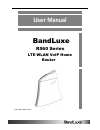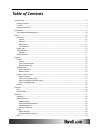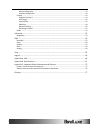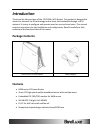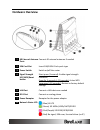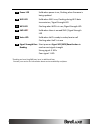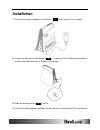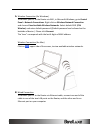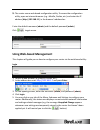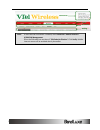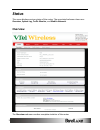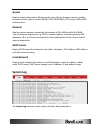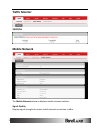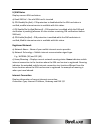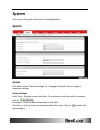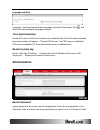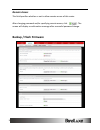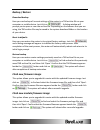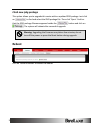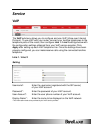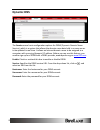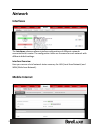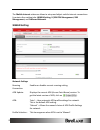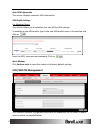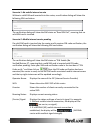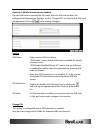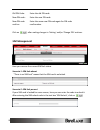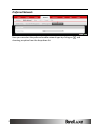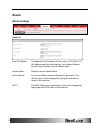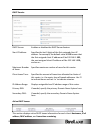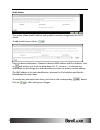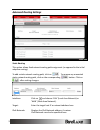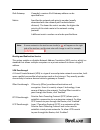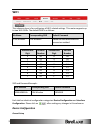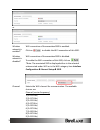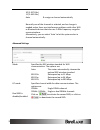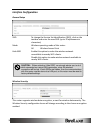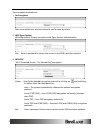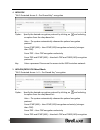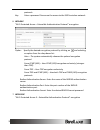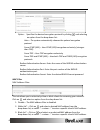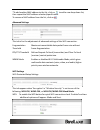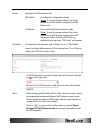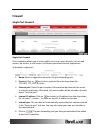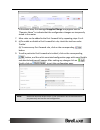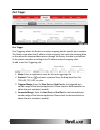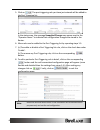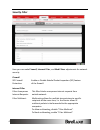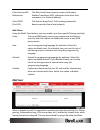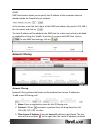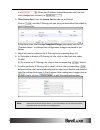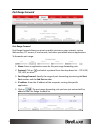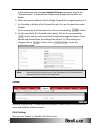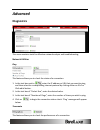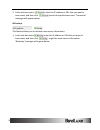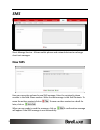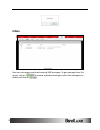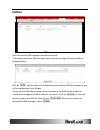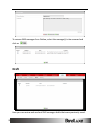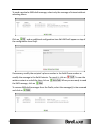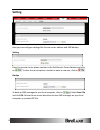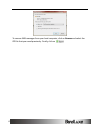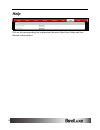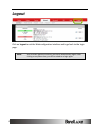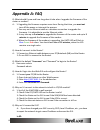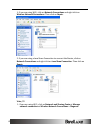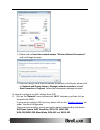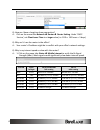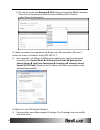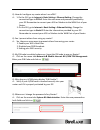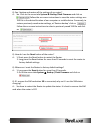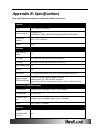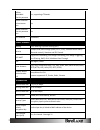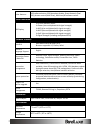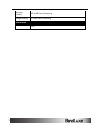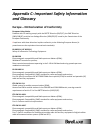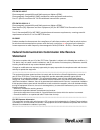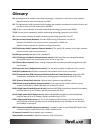- DL manuals
- BandLuxe
- Network Router
- R560 Series
- User Manual
BandLuxe R560 Series User Manual
Summary of R560 Series
Page 1
User manual bandluxe r560 series lte wlan voip home router p/n: 65025200031 rev.A.
Page 3: Table Of Contents
1 table of contents introduction ....................................................................................................................................... 3 package contents ...................................................................................................................
Page 4
2 device configuration .......................................................................................................................... 33 interface configuration ...................................................................................................................... 36 firew...
Page 5: Introduction
Introduction 3 introduction thank you for the purchase of this lte/hspa+ wifi router. This product is designed to access the internet via 4g technology and to share the bandwidth through a wi-fi network. It is easy to configure and operate even for non-technical users. This manual contains instructi...
Page 6: Hardware Overview
Introduction 4 hardware overview 1 4g external antenna ports connect 4g external antennas if needed 2 sim card slot insert sim/usim. Push-push type 3 power switch switch on/off the router 4 signal strength led/wps/reset button short press (1 second): enable signal strength indication press for 3 sec...
Page 7
Introduction 5 9 power led solid when power is on; flashing when firmware is being updated 10 wifi led solid when wifi is on; flashing during wifi data transmission / signal strength led 11 wps led flashing when wps is in use /signal strength led 12 sms led * solid when there is unread sms / signal ...
Page 8: Installation
Installation 6 installation 1. Connect the power adapter to the router ( 7 ) and connect it to an outlet. 2. Insert your sim card in the router ( 2 ), making sure the sim card orientation matches the sim card slot, as shown in the picture. 3. Slide the power switch ( 3 ) to on. 4. One of the followi...
Page 9
Installation 7 a. Wireless connection (for windows) to connect your pc to the router via wifi, in microsoft windows, go to control panel > network connections. Right click on wireless network connection and choose view available wireless networks. Select default ssid [vtel wireless] and enter defaul...
Page 10: Using Web-Based Management
Installation 8 5. Therouter uses a web-based configuration utility. To access the configuration utility, open an internet browser (e.G.: mozilla, firefox, etc.) and enter the ip address [http://192.168.1.1] in the browser’s address bar. E nter the default username [admin] and the default password [a...
Page 11
Installation 9 note: if sim card pin verification is needed, select network > mobile internet > u/sim pin management. Enter the pin code into text box of “pin code verification”. Click verify. Mobile internet access will be enabled shortly thereafter. M m e e n n u u s s u u b b m m e e n n u u s s ...
Page 12: Status
Status 10 status this menu displays various status of the router. The associated submenu items are: overview, system log, traffic monitor, and mobile network. Overview the overview submenu renders complete statistics of the router..
Page 13: System
Status 11 system displays system information: router model name, router firmware version, modem firmware version, phone number (mdn), iccid, min (msid), prl version, imei, meid, and local time. Network displays current network connection information of ipv4 wan and/or ipv6 wan: type of network assig...
Page 14: Traffic Monitor
Status 12 traffic monitor statistics mobile network the mobile network submenu displays mobile internet statistics. Signal quality displays signal strength of current mobile internet connection in dbm..
Page 15
Status 13 u/sim status displays current sim card status: a) read sim fail – no valid sim card is inserted b) pin disable(verified) – pin protection is disabled while the sim card status is verified; mobile internet service is available with this status. C) pin enable(no verified/retries:#) – pin pro...
Page 16: System
System 14 system this menu is for system information and configurations. System system click either on the “general settings” or “language and style” tab to configure respective settings. General settings local time – displays current local time. To synchronize local time with the browser, click on ...
Page 17: Time Synchronization
System 15 language and style language – sets the desired display language and style of the router. Click and select the desired display language and style. Time synchronization enable ntp client: click on the checkbox to enable/disable. With this option enabled, two more options will appear – “provi...
Page 18: Remote Access
System 16 remote access this field specifies whether or not to allow remote access of this router. After changing password and/or specifying remote access, click . The screen will display a confirmation message after successful password change. Backup / flash firmware.
Page 19: Backup / Restore
System 17 backup / restore download backup here you can backup all current settings of the router to a tar archive file on your computer or mobile device. Just click on . A dialog window will prompt you to open or save the archive file. Depending on the browser that you are using, the tar archive fi...
Page 20: Flash New Ipkg Package
System 18 flash new ipkg package this option allows you to upgrade this router with an updated ipkg package. Just click on to find and select the ipkg package file. Then click ‘open’. Confirm that the ipkg package filename appears beside the button and click on . The system will reboot after success...
Page 21: Service
Service 19 service voip the voip submenu allows you to configure and use voip (voice over internet protocol). To use voip with your router, connect your landline telephones to the telephone ports of the router, then configure line 1 / line 2 settings below with the configuration settings obtained fr...
Page 22: Dynamic Dns
Service 20 dynamic dns the service menu hosts configuration options for ddns (dynamic domain name service), which is a system that allows the domain name data held in a name server to be updated in real time. It allows an internet domain name to be assigned to a computer with a varying (dynamic) ip ...
Page 23: Network
Network 21 network interfaces the interfaces submenu allows interface configurations of different networks connected to this router. The configuration items are the same for each network with different default settings. Interface overview here you can see a brief network status summary for lan (loca...
Page 24: Wwan Setting
Network 22 the mobile internet submenu allows to setup and adjust mobile internet connections. It contains four setting tabs: wwan setting, u/sim pin management, sim management, and preferred network. Wwan setting network settings roaming connection: enables or disables current roaming setting. Apn ...
Page 25: Uicc/sim Pin Management
Network 23 auto apn information this section displays automatic apn information. Apn profile settings for advanced users this section allows you to establish your own apn profile settings. To establish a new apn profile, type in the new apn profile name in the text box and click on . Enter the apn, ...
Page 26
Network 24 scenario 1: no mobile internet service without a valid sim card inserted into the router, a verification dialog will show the following sim card status: the verification dialog will show the sim status as “read sim fail”; meaning that no valid sim card is inserted. Scenario 2: mobile inte...
Page 27
Network 25 scenario 3: mobile internet service enabled if a valid sim card is inserted into the router with the pin code verified, the configuration dialog will be ‘settings’ and/or “change pin” to allow further sim card management (click on after making changes): setting sim status: shows current s...
Page 28: Sim Management
Network 26 old pin code: enter the old pin code. New pin code: enter the new pin code. New pin code confirm: enter the same new pin code again for pin code confirmation. Click on after making changes in ‘setting’ and/or ‘change pin’ sections. Sim management here you can see the current sim lock stat...
Page 29: Preferred Network
Network 27 preferred network here you can select the preferred mobile network type by clicking on and choosing an option from the drop-down list..
Page 30: Router
Network 28 router router settings router ip local ip address: the default local ip address of this router is 192.168.1.1. If this address conflicts with another local network device, you can enter another local ip address here. Subnet mask: displays current subnet mask device name: the current devic...
Page 31
Network 29 dhcp service dhcp server: enables or disables the dhcp server feature. Start ip address: specifies the last 3 digits of the first assigned client ip address. For example, the default value of 100 means that the first assigned client ip address will be 192.168.1.100; the next assigned clie...
Page 32
Network 30 static leases this option allows fixed ip address and symbolic hostname assignments for dhcp clients. To add a static lease, click on . Enter the desired hostname. Choose the desired mac address and ipv4-address. Click on and select a rule from the drop-down list. If ‘--custom—' is select...
Page 33: Advanced Routing Settings
Network 31 advanced routing settings static routing this option allows fixed network routing path assignment (as opposed to the initial adaptive routing). To add a static network routing path, click on . To remove any unwanted static network routing path, click on the corresponding button. Click on ...
Page 34
Network 32 ipv4-gateway: if needed, a custom ipv4-gateway address can be specified here. Metric: specifies the network path priority number (usually associated with the network path’s administrative distance). The lower the metric number, the higher the priority of this static route in the network r...
Page 35: Wifi
Network 33 wifi this submenu item is for configuring all wifi related settings. This router supports up to two wifi ssids. The default ssid is as follows: tab name corresponding ssid default password “vtel wireless” vtel wireless please see the table below for conversion method. Hexadecimal digit de...
Page 36
Network 34 or wireless network is enabled* wifi connection of the associated ssid is enabled. Click on to disable the wifi connection of this ssid. Wireless network is disabled* wifi connection of the associated ssid is disabled. To enable the wifi connection of this ssid, click on . *note: the asso...
Page 37
Network 35 10 (2.457 ghz) 11 (2.462 ghz) auto assigns a channel automatically normally one of the channels is selected, and no change is needed unless there are interference problems with other wifi or bluetooth devices that also use 2.4ghz frequency range for communications. Alternatively, you ca...
Page 38: Interface Configuration
Network 36 interface configuration general setup ssid to change the service set identification (ssid), click on the text box and enter the new ssid (up to 32 alphanumeric characters) mode wireless operating mode of this router. Ap: wireless access point hide ssid enable this option to make the wirel...
Page 39
Network 37 the encryption methods are: 1. No encryption data transmitted over wireless networks can be seen by others. 2. Wep open system wired equivalent privacy encryption with open system authentication key: enter a password to secure the access to the ssid’s wireless network. 3. Wpa-psk “wifi pr...
Page 40
Network 38 4. Wpa2-psk “wifi protected access ii – pre-shared key” encryption cipher: specify the desired encryption protocol by clicking on and selecting an option from the drop-down list: auto – the system automatically chooses the optimal encryption protocol. Force ccmp (aes) – uses ccmp (aes) en...
Page 41
Network 39 protocols. Key: enter a password f to secure the access to the ssid’s wireless network. 6. Wpa-eap “wifi protected access – extensible authentication protocol” encryption cipher: specify the desired encryption protocol by clicking on and selecting an option from the drop-down list: auto –...
Page 42
Network 40 cipher: specifies the desired encryption protocol by clicking and selecting an option from the drop-down list: auto – the system automatically chooses the optimal encryption protocol. Force ccmp (aes) – uses ccmp (aes) encryption exclusively (stronger than tkip). Force tkip – uses tkip en...
Page 43
Network 41 *to add another mac address to the list, click on to add a new drop-down list; then repeat the mac address selection/specification. To remove a mac address from the list, click on . Advanced settings this tab is for the adjustment of advanced settings of the wifi connection. Fragmentation...
Page 44
Network 42 mode: specifies the wps setup mode pbc mode - push button configuration mode (note: to use this setup method, the client must have a wps button configured to pbc mode too.) pin mode - personal identification number mode (note: to use this setup method, the client must have a wps button co...
Page 45: Firewall
Network 43 firewall single port forward single port forward port forwarding allows you to set up public services on your network, such as web servers, ftp servers, e-mail servers, and other specialized internet applications. To forward a single port: 1. Name: enter an application name for this port ...
Page 46
Network 44 in the status area, the message unapplied change may appear next to “operator name” to indicate that the configuration changes are temporarily stored in the router. 7. More rules can be added to the port forward list by repeating steps 1 to 6. 8. (a)to enable or disable a port forward lis...
Page 47: Port Trigger
Network 45 port trigger port trigger port triggering allows the router to monitor outgoing data for specific port numbers. The router remembers the ip address of the computer that sends the matching data, so that when the requested data returns through the router, the data is pulled back to the prop...
Page 48
Network 46 5. Click on . The port triggering rule you have just entered will be added to the port triggering list. In the status area, the message unapplied change may appear next to the “operator name” to indicate that configuration changes are stored in the router. 6. More rules can be added to th...
Page 49: Security Filter
Network 47 security filter here you can make firewall, internet filter, and web filters adjustments for network security. Firewall spi firewall protection: enable or disable stateful packet inspection (spi) feature of the firewall. Internet filter filter anonymous internet requests: this filter bloc...
Page 50: Dmz Host
Network 48 filter internet nat redirection: this filter blocks local resource access via network address translation (nat) redirection from other local computers. (i.E. External address) . Filter ident (port113): this feature keeps port 113 from being scanned by devices outside of your local network...
Page 51: Network Filtering
Network 49 (dmz). Dmz host feature allows you to specify the ip address of the computers that are placed outside the firewall of your network. In the text box, enter the last 3 digits of the dmz host address (the prefix is 192.168.1 for this router) and click on . The host ip address will be added t...
Page 52
Network 50 (i.E. ). When the ip address entered becomes valid, the text color changes back to black (i.E. ). 4. Filter source port: enter the source port number to be filtered. Click on and the ip filtering rule you have just entered will be added to the ip filtering list. In the status area, the me...
Page 53: Port Range Forward
Network 51 port range forward port range forward port range forward allows you to set up public services on your network, such as web servers, ftp servers, e-mail servers, and other specialized internet applications. To forward a port range: 1. Name: enter an application name for this port range for...
Page 54: Upnp
52 in the status area, the message unapplied change may appear next to the “operator name” to indicate that configuration changes are stored in the router. 6. More rules can be added to the port range forward list by repeating steps 1-5. 7. (a) to enable or disable a port forward list rule, click on...
Page 55: Advanced
Advanced 53 advanced diagnostics this menu contains tools for effective network analysis and troubleshooting. Network utilities ping this feature allows you to check the status of a connection. 1. In the text box next to enter the ip address or url that you want to ping, and then select its correspo...
Page 56
Advanced 54 1. In the text box next to enter the ip address or url that you want to trace route, and then click to start the performance text. ‘traceroute’ messages will appear below. Ns lookup this feature allows you to retrieve name server information. 1. In the text box next to enter the ip addre...
Page 57: Sms
Sms 55 sms short message service – allows mobile phones and network devices to exchange short text messages. New sms here you can write and send a new sms message. Enter the recipient’s phone number in the field phone number. Write the text message in the field contents. To erase the written content...
Page 58: Inbox
Sms 56 inbox here you can receive and read incoming sms messages. To get messages from the server, click on . To remove unwanted messages, select the message(s) to delete and click on ..
Page 59: Outbox
Sms 57 outbox here you can see sms messages that were sent out. To forward a particular sms message, select only the message of interest without selecting others. Click on and an additional configuration item forward sms will appear on top of the configuration item outbox. If necessary, modify the r...
Page 60: Draft
Sms 58 to remove sms messages from outbox, select the message(s) to be removed and click on . Draft here you can review and send out sms messages drafts that were previously saved..
Page 61
Sms 59 to send a particular sms draft message, select only the message of interest without selecting others. Click on and an additional configuration item edit sms will appear on top of the configuration item draft. If necessary, modify the recipient’s phone number in the field phone number or modif...
Page 62: Setting
Sms 60 setting here you can configure settings like service center address and sms backup. Setting enter the service center phone number in the field service center address and click on . To clear the current phone number to enter a new one, click on . Backup to back up sms messages to your local co...
Page 63
Sms 61 to recover sms messages from your local computer, click on browse and select the zip file that you saved previously. Finally, click on ..
Page 64: Help
Help 62 help click on the corresponding link to download the latest quick start guide and user manual of this product..
Page 65: Logout
Logout 63 logout click on logout to exit the web configuration interface and to go back to the login page. Note: after a certain period of inactivity you will be automatically logout. After clicking on any menu item, you will be asked to re-login again..
Page 66: Appendix A: Faq
Appendix a: faq 64 appendix a: faq q: what should i know and how long does it take when i upgrade the firmware of the router or modem? A: 1. Upgrading the firmware requires some time. During that time, you must not turn off the power or interrupt the process. 2. You may use an ethernet cable or a wi...
Page 67
Appendix a: faq 65 1. If you are using wifi, click on network connections and right click on wireless network connections. Then click on repair. 2. If you are using a local area connection to connect the router, click on network connections and right click on local area connection. Then click on rep...
Page 68
Appendix a: faq 66 2. Please click on reset the network adapter “wireless network connection” and it will begin to repair. 3. If you are using a local area connection to connect to the router, please click on network and sharing center > manage network connections > local area connection > diagnose....
Page 69
Appendix a: faq 67 q: how can i have a long-time lease connection? A: click on the menu tabs network router router setting. Under ’dhcp service’, set client lease time to a larger value (i.E. 120h = 120 hours = 5 days). Q: why can’t i use the router in the office? A: your router’s ip address mig...
Page 70
Appendix a: faq 68 2. Click on the menu tabs network wi-fi menu to access the ‘wi-fi’ submenu. Then click on the particular essid to select a different wifi channel under ’device configuration’. Q: i have connected my computer to the router via lan connection. Why can’t i access the router’s ip ad...
Page 71
Appendix a: faq 69 q: how do i configure my router when i use xdsl? A: 1. On the gui, go to internet > basic setting > ethernet setting. Change the connection type to pppoe. Enter the username and password provided by your isp. Remember to connect your xdsl or modem to the wan port of your router. 2...
Page 72
Appendix a: faq 70 q: can i backup and restore all the settings of my router? A: yes. Click on the menu tabs system backup/flash firmware and click on . Follow the on-screen instructions to save the router settings as a tar file in the desired location of our computer or mobile device. Conversely,...
Page 73: Appendix B: Specifications
Appendix b: specifications 71 appendix b: specifications note: specifications are subject to modification without prior notice. Physical wlan 802.11 b/g/n (2x2 mimo) cellular modem embedded, lte fdd&tdd/dc-hspa+/hspa+/hspa/wcdma/edge/gprs/gsm dimensions (lxwxh) 143.6 x 73.3 x 143 mm weight 180 g int...
Page 74
Appendix b: specifications 72 cellular embedded diversity antenna yes, supporting lte bands cellular external main antenna port yes cellular external diversity antenna port yes wifi antenna embedded router features routing static routing, dynamic routing (rip) security multiple vpn pass-through (ips...
Page 75
Appendix b: specifications 73 other features wps software button, ssid broadcast disable, guest network (dual ssid), access control (mac filter), wlan on/off software switch. Status indication led display 1x 3-color network status 1x power (also multiplexed with signal strength) 1x wifi (also multip...
Page 76
Appendix b: specifications 74 operating humidity 10% to 80% non-condensing storage humidity 5% to 90% non-condensing certification rohs.
Page 77: And Glossary
Appendix c: important safety information and glossary 75 appendix c: important safety information and glossary europe – eu declaration of conformity european union notice products with ce marking comply with the r&tte directive (99/5/ec), the emc directive (2004/108/ec), and the low voltage directiv...
Page 78: Statement
Appendix c: important safety information and glossary 76 etsi en 301 489-17 electromagnetic compatibility and radio spectrum matters (erm); electromagnetic compatibility (emc) standard for radio equipment and services; part 17: specific conditions for 2.4 ghz wideband transmission systems. Etsi en 3...
Page 79: Glossary
Glossary 77 glossary 2g: second-generation mobile networking technology. It represents a switchover from analog to digital networks; most 2g networks use gsm. 3g: third-generation mobile networking technology that enables simultaneous transfer of voice and non-voice data; most 3g networks use wcdma....
Page 80
Glossary 78 lan (local area network): a data network with limited range but good bandwidth. Mbps (megabits per second): a data flow measure; 1,048,576 bits/second. Lte (long term evolution): high-speed mobile communication standard based on the gsm/edge and umts/hspa network technologies. Lte provide...