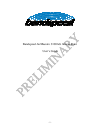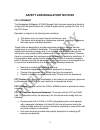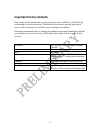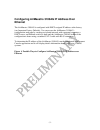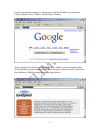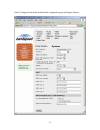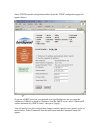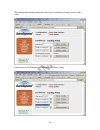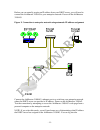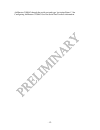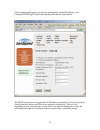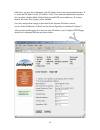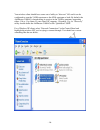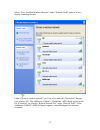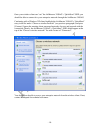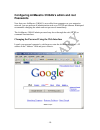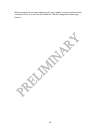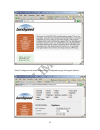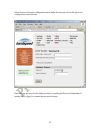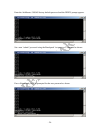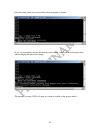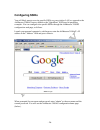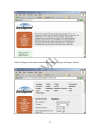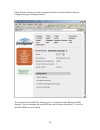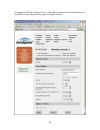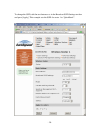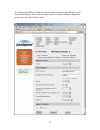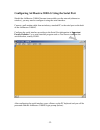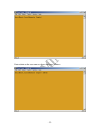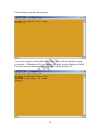- DL manuals
- Bandspeed
- Wireless Access Point
- AirMaestro 3100AG
- User Manual
Bandspeed AirMaestro 3100AG User Manual
Summary of AirMaestro 3100AG
Page 1
- 1 - bandspeed airmaestro 3100ag access point user’s guide.
Page 2
- 2 - safety and regulatory notices fcc statement the bandspeed airmaestro 3100ag access point has been tested and found to comply with the specifications for a class b digital device, pursuant to part 15 of the fcc rules. Operation is subject to the following two conditions: 1) this device may not ...
Page 3
- 3 - note: dual antennas used for diversity operation are not considered co-located. Canadian department of communications industry canada (ic) notice: this class b digital apparatus complies with canadian ices-003 and rss-210. Cet appareil numérique de la classe b est conforme à la norme nmb-003 e...
Page 4: Important Factory Defaults
- 4 - important factory defaults here are the factory defaults that you may need to get your airmaestro 3100ag ap up and running on your local network. The defaults were chosen to provide quick initial access to the system and you will likely want to change some of them. Bandspeed recommends that yo...
Page 5: Ethernet
- 5 - configuring airmaestro 3100ag ip address over ethernet the airmaestro 3100ag is configured with dhcp-assigned ip address at the factory (see important factory defaults). You can access the airmaestro 3100ag’s configuration web page by creating an isolated network with a personal computer, a dh...
Page 6
- 6 -.
Page 7
- 7 - launch your personal computer’s web browser, enter the ip address (see important factory defaults) in the "address" field and press . When prompted for user name and password, enter “admin” as the user name and the factory default password (see important factory defaults) as the password. You ...
Page 8
- 8 - select configure at the main menu and the configuration page will appear (below)..
Page 9
- 9 - select tcp/ip from the configuration bullet-list and the tcp/ip configuration page will appear (below). If you use a dhcp server on your network to assign ip addresses and you want the airmaestro 3100ag to obtain its ip address from the dhcp server, select “obtain an ip address automatically (...
Page 10
- 10 - the configuration change should be saved to the current boot config (nueces in this case). Enter nueces in the filename text field and press [save config]..
Page 11
- 11 - before you can actually acquire an ip address from your dhcp server, you will need to connect the airmaestro 3100ag to your enterprise network. Power-off the airmaestro 3100ag. Figure 2: connection to enterprise network using automatic ip address assignment connect the airmaestro 3100ag’s eth...
Page 12
- 12 - airmaestro 3100ag through the serial port and type “get tcpip”. See configuring airmaestro 3100ag over the serial port for more information..
Page 13
- 13 - after restarting and logging in to the new automatically-obtained ip address, your configure/tcp/ip page should look something like the one shown below. The dhcp server has not only provided an ip address dynamically, it has also provided a default gateway address and dns server addresses dyn...
Page 14
- 14 - otherwise, you may have obtained a static ip address from your network administrator. If so, enter that ip address in the “ip address” field. Your network administrator may have also provided a subnet mask, default gateway and dns server addresses. If so enter them at this time. Press [apply]...
Page 15
- 15 - connecting a 2.4ghz wireless client (station) at this point, wireless clients should be able to “see” the airmaestro 3100ag on the 2.4 ghz network. For the purposes of this guide, we’ll assume that the airmaestro 3100ag ssid has been set to “quickstart”. You do not need to change the ssid on ...
Page 16
- 16 - your wireless client should have some sort of utility to “discover” aps and it can be configured to scan the 2.4ghz spectrum or the 5ghz spectrum or both. By default, the airmaestro 3100ag is broadcasting its services in the 2.4ghz spectrum, supporting either .11b or .11g clients. If your cli...
Page 17
- 17 - select “view available wireless networks” under “network tasks” and you’ll see a display something like this. Under “choose a wireless network”, you’ll see a list of the aps “discovered” through your wireless nic. The airmaestro 3100ag’s “quickstart” ssid should appear in this list. If it doe...
Page 18
- 18 - once your wireless client can “see” the airmaestro 3100ag’s “quickstart” ssid, you should be able to connect it to your enterprise network through the airmaestro 3100ag. Continuing with a windows xp client, highlight the airmaestro 3100ag’s “quickstart” entry in the list under “choose a wirel...
Page 19: Passwords
- 19 - configuring airmaestro 3100ag’s admin and root passwords now that your airmaestro 3100ag is accessible from computers on your enterprise network, you can perform all administration tasks over tcp/ip and ethernet. Bandspeed recommends changing the admin and root passwords immediately. The airm...
Page 20
- 20 - when prompted for user name and password, enter “admin” as the user name and the current password. You will see the airmaestro 3100ag configuration home page (below)..
Page 21
- 21 - select configure at the main menu and the configuration page will appear (below)..
Page 22
- 22 - select password from the configuration menu bullet list and you will see the password configuration screen (below). Enter the new password in the fields provided, consulting the password guidelines if needed. Press [apply] to commit the password change..
Page 23
- 23 - changing the password using the command line interface you can access the airmaestro 3100ag command line by ssh (recommended) or telnet login to the airmaestro 3100ag’s base ip address. Note that using telnet to set passwords is not secure, in that the password is exposed in clear-text on you...
Page 24
- 24 - enter the airmaestro 3100ag factory default password and the ixp425 prompt appears. Set a new “admin” password using the bandspeed “set password” command as shown. Press and you’ll be prompted for the new password as shown..
Page 25
- 25 - enter the same password a second time when prompted as shown. If you’ve successfully entered the same password twice, you’ll see the following screen acknowledging the password change. The process for using unix or linux as a client is similar to the process above..
Page 26: Configuring Ssids
- 26 - configuring ssids you will likely want to use site-specific ssids on your wireless lan, as opposed to the airmaestro 3100ag factory default or the “quickstart” ssid used in preceding examples. You can configure site-specific ssids through the airmaestro 3100ag configuration web page, as follo...
Page 27
- 27 - select configure at the main menu and the configuration page will appear (below)..
Page 28
- 28 - select wireless sectors from the configuration bullet-list and the wireless sectors configuration page will appear (below). The current broadcast ssid for wireless sector 1 is displayed under broadcast ssid settings. You can configure the same ssid on each of sectors (interfaces) 1, 2 and 3 o...
Page 29
- 29 - to change the ssid for wireless sector 1, select basic settings under configurations and the wireless sectors basic settings page will appear (below)..
Page 30
- 30 - to change the ssid, edit the text between in the broadcast ssid settings text box and press [apply]. This example sets the ssid for sector 1 to “quickstart1”..
Page 31
- 31 - to configure an ssid on a different wireless sector (interface), open the sector pull- down under wireless sector and select the sector you want to configure. Repeat the process above for this wireless sector..
Page 32
- 32 - configuring airmaestro 3100ag using the serial port should the airmaestro 3100ag become inaccessible over the network (ethernet or wireless), you may need to configure it using the serial interface. Connect a null-modem cable from an industry-standard pc to the serial port on the back of the ...
Page 33
- 33 - enter admin as the user name as shown and press ..
Page 34
- 34 - enter the admin password when prompted. You are now logged in to the airmaestro 3100ag, just as with the ssh/telnet examples given earlier. All bandspeed cli functionality is available. See the airmaestro 3100ag user guide for more information on functionality available from the cli..