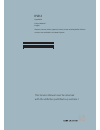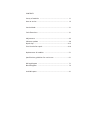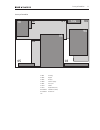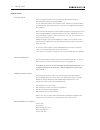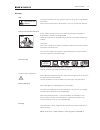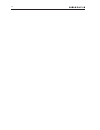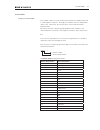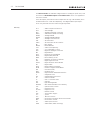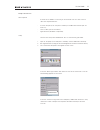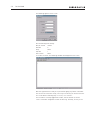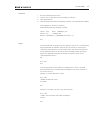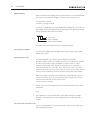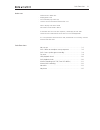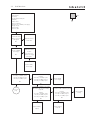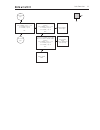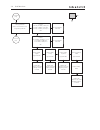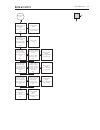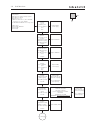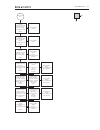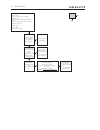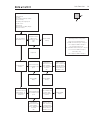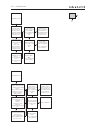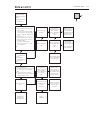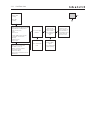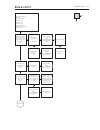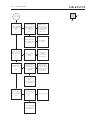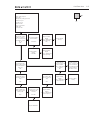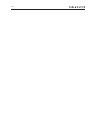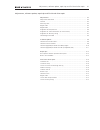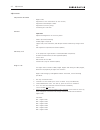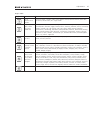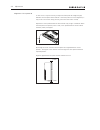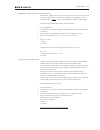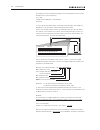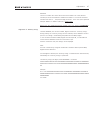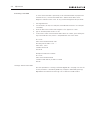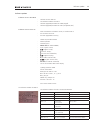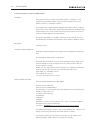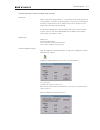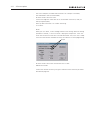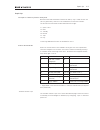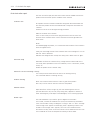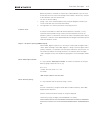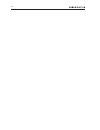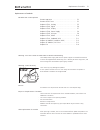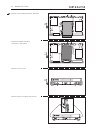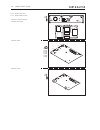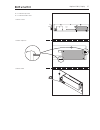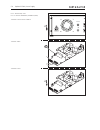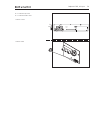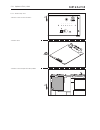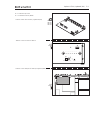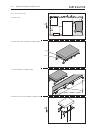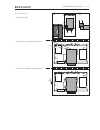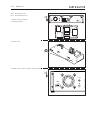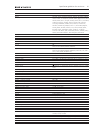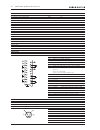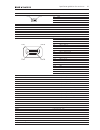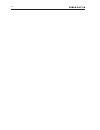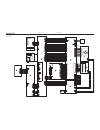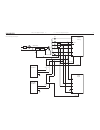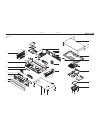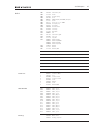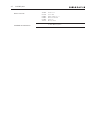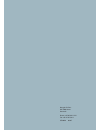- DL manuals
- Bang & Olufsen
- DVD Player
- 4629
- Service Manual
Bang & Olufsen 4629 Service Manual
Summary of 4629
Page 1
Dvd 2 type 4629 service manual english german, french, italian, spanish, danish, dutch and simplified chinese versions are available in the retail system this service manual must be returned with the defective parts/back-up suitcase !.
Page 2
Contents survey of modules .................................................................. 1.1 how to service ........................................................................ 1.2 service mode .......................................................................... 2.1 fault flow chart ....
Page 3
Survey of modules survey of modules 1.1 05 10 03 04 01 02 14 95 94 fan pcb01 analog pcb02 digital pcb03 display pcb04 power supply pcb05 av input pcb10 hdmi pcb14 keyboard (avl) 94 module harddrive (hdd) 95 module dvd drive fan.
Page 4
How to service front line service the static-protective field service kit must always be used when dvd 2 is disassembled or modules are being handled. It is not allowed to solder in the customer’s home. Therefore, accessible modules are mounted with plugs and connectors, and can be exchanged without...
Page 5: Esd
How to service 1.3 warnings esd the internal electronics are very sensitive to static electricity, which may damage the product. When electrical replacement or disassembly is necessary, use esd-mat and tools. Static-protective field service kit a static-protective field service kit must always be us...
Page 6
1.4.
Page 7
Service mode diagnostic software(ds) service mode in dvd 2 is a new software implemented in the pcb02, digital and is called ‘diagnostic software’. The diagnostic software consists of independent ‘atomic’ tests, called nuclei. Each nucleus forms a test to indicate possible hardware failure. Executio...
Page 8
2.2 service mode the nucleus numbers are individual 2 digit numbers according to specific tests, and are listed in a ‘ detailed description of available nuclei’ which is an appendix to the service manual. In this description, there will be technical expressions like e.G. Chr and dvio, which are abbr...
Page 9
Service mode 2.3 setup & connection tools required to enter service mode it is necessary to connect dvd 2 to a pc with a service cable. The required tools are: - pc with com port (if no com port is available, use usb/com converter part. No. 33755) - service cable ( part.No. 6278222 ) - hyperterminal...
Page 10
2. Service mode the following appears on the screen. Use the following port settings: bits per second 9200 data bits 8 parity none stop bits flow control none click ok to continue. The following window should appear on the screen. Now the hyperterminal is ready to use, but before going any further i...
Page 11
Service mode 2.5 activation . Disconnect dvd 2 from the mains 2. Connect service cable from p03 on pcb02 to com port 3. Open hyperterminal . Power on dvd 2 and confirm the following ‘read out’ in the hyperterminal window: factory diagnostics and service software dvd video recorder (sep 28 2006, 8:29...
Page 12
2.6 service mode error handling when a command is terminated by the user, and an error occurs in the communication, the results are returned from a diagnostic nucleus to the control/service pc. The result looks as follows : [ error] @ is a 6-digit decimal number padded with leading zeros if its valu...
Page 13
Fault flow chart 3. Dealer test perform built-in dealer test: - unplug power cord - press and hold ‘play’ buton (s6) - connect to mains and release button after 2 sec. Pass in display = no errors found fail xxxxxx = error found in dvd 2 if the dealer test fails in the test sequence, it will display ...
Page 14
3.2 fault flow chart confirm the mains supply is connected and applied ok? Fault symptom: no start up no stby. Led (normally red) no display possible causes: mains not supplied blown fuse f on pcb04, power supply missing voltages defective pcbs defective cables reconnect j2 on pcb04, power supply di...
Page 15
Fault flow chart 3.3 from previous page confirm: 3.3v on pcb04, j pin , 2, 3, 4 5v on pcb04, j2 pin 9 -5v on pcb04, j pin 2 ok? Replace pcb02, digital refer to ‘adjustments’ when replacing replace pcb04, power supply replace pcb0, hdmi go to next page no yes disconnect j on pcb04, power supply confi...
Page 16
3.4 fault flow chart from previous page start hyperterminal (refer to service mode for use) is hyperterm promt ok? Replace pcb0, analog hyperterm ok? Reconnect/replace cable w6 replace pcb02, digital hyperterm ok? Go to next page no yes confirm: 3.3v stby. On pcb0, p932 pin 5 5v stby. On pcb0, p932 ...
Page 17
Fault flow chart 3.5 from previous page confirm communication with pcb02, digital by typing: ds:>228 at prompt ok? Replace pcb02, digital refer to ‘adjustments’ when replacing confirm communication with asp on pcb0, analog by typing: ds:>600 at prompt ok? Set slash by typing ‘ds:27 22’ at prompt con...
Page 18
3.6 fault flow chart confirm: +5v on pcb04 j5 pin 4 +2v on pcb04 j5 pin ok? Fault symptom: dvd 2 does not complete startup sequence stby. Led (red -> green) display shows ➀ or ➁ ➀ ‘busy’ for about 45 sec., then ‘starting’ for about 5 sec., then ‘clock’ ➁ ‘starting’ and hdd reboots for every 45 sec. ...
Page 19
Fault flow chart 3.7 confirm communication with frontend (tuner) on pcb0, by typing: ds:>2000 at prompt test ok? Confirm communication with asp on pcb0 by typing: ds:>600 at prompt test ok? Confirm communication with pcb02 by typing: ds:>00 at prompt test ok? Confirm ‘slash version’ by typing: ds:>2...
Page 20
3.8 fault flow chart confirm on pcb04, power supply: +5v on j4 pin 4 +2v on j4 pin fault symptom: dvd 2 starts up but goes to standby stby. Led = red display shows ‘starting’ and the dvd 2 is locked! After a few minutes dvd 2 reboots and the sequence is repeated possible causes: defective hdd defect...
Page 21
Fault flow chart 3.9 is the fan running when dvd 2 is on? Fault symptom: fan error fan continues running in standby fan not running fan always runs at high speed possible causes: defective fan defective ntc on pcb03, display defective software is the fan speed normal?* replace fan confirm 5~2v on pc...
Page 22
3.0 fault flow chart from the hdd browser check the following features: - sorting & deleting - child lock & protect - editing features hdd playback check playback a title from the hdd browser and check for: - no echo & ‘lipsync’ errors - no freeze & pixel errors verify that the software version is t...
Page 23
Fault flow chart 3. Switch on the recorder and select a tuner channel - the active tuner channel will be recorded into the tsb (time shift buffer), a temporary hdd storage area 2 by pressing the “>” or “stop” button, the time shift bar appears on the screen, check the following features: - search fo...
Page 24
3.2 fault flow chart make a manual recording to the hdd using different recording sources: - cam and 2 (front) - tuner - rear ext /2 from the hdd browser select the recorded title and check the following: - edit title feature - play the title manual hdd recording timer hdd recording make a timer rec...
Page 25
Fault flow chart 3.3 audio fault symptom: no audio low audio quality audio drop out possible causes: defective pcb poor source/media cable/connection fault software fault check audio signal path from tuner to ext. Confirm sound out at pcb0, scart, pin and 3 ok? No yes replace pcb0, analog sound ok? ...
Page 26
3.4 fault flow chart from previous page playback a dvd title in 5. Dolby digital and stereo ok? No yes replace pcb0, analog sound ok? Replace pcb02, digital refer to ‘adjustments’ when replacing replace pcb02, digital refer to ‘adjustments’ when replacing replace pcb0, analog verify that there is no...
Page 27
Fault flow chart 3.5 video fault symptom: no picture bad picture quality (pixel error) picture drop out possible causes: defective pcb poor source/media cable fault software fault check video signal path from tuner to ext . Confirm picture out at pcb0, scart , pin 9 ok? No yes replace pcb0, analog s...
Page 28
3.6.
Page 29
Adjustments, software update, repair tips and final check after repair adjustments ................................................................................................ 4.2 adjustments described .................................................................................. 4.2 general...
Page 30
Adjustments adjustments described - region code - alignment of ‘slash information’ (or slash version) - alignment of ieee unique number - alignment of ‘diversity string’ - formatting of a new hdd general important: adjustments/alignments are necessary when: - hdd is replaced (formatting) - pcb02, di...
Page 31
Region area countries us, us territories and canada american samoa, canada, guam, palau, mariana islands, marshall islands, puerto rico, micronesia, united states, u.S. Virgin islands uk, europe, japan, south africa and middle east albania, andorra, austria, bahrain, belgium, bosnia and herzegovina,...
Page 32
Alignment of front plate lid in some cases it may be necessary to adjust the front plate lid to align the gap between the front plate lid and cabinet. If the front plate lid is out of alignment, it may result in the lid not closing correctly (the lid will not remain closed). Adjustment can be perfor...
Page 33
Alignment of ‘slash information’ (or slash version) when pcb02, digital is replaced, it is necessary to align the slash version. The slash version is unique for dvd 2, and can be regarded as a initialization. The slash version for dvd 2 is 11221, and is stored in nvm (item 7809) on pcb02, digital. F...
Page 34
The alignment can be confirmed by typing in the command promt line ds:>1208 example of the screen information: ds:> 1208 120800: the dvidnumber is: 3e5ce929c4 test ok @ in case of failure on pcb02, digital, if the nvm and chrysalis (item 7400) are damaged, it is not possible to read out the ieee uni...
Page 35
Section 2 the last 5 numbers exist out of the lot and serial number. This value (decimal number) has to be translated to a hexadecimal number. In case the lot and serial number starts with 0....., the previous digit (to the left - in this case 6) are imported. Example: 000516 => 600516 (decimal) = 9...
Page 36
Formatting a new hdd in case of failure the hdd is replaced by a new unformatted hdd. To prepare the new hdd for use, it must be formatted with a ‘master format dvd’ via the diagnostic software nucleus 2107. To carry out formatting follow this procedure: 1. Start hyperterminal. 2. Connect dvd 2 (p11...
Page 37
Software module description upgrade method dif05_9/7145 an digital board version not possible sv 11221 slash version can be modified in ds be 51.05.02.12 dvd drive version via software download disc asp 1,18 analog slave processor(asp) not possible 1,10 fp vaccum fluoreescent display(vfd) not possib...
Page 38
Software upgrade procedure for pcb02, digital information a vital part of the dvd 2 is advanced software platforms. Therefore, it is very important that the product always contains the latest software version on all platforms, before it is returned to customer. Even though dvd 2 is highly tested acc...
Page 39
Software upgrade procedure for pcb14, keyboard (avl) information dvd 2 contains avl (audio video link - converts b&o ir commands to philips ir command) which is placed on pcb14, keyboard. If new features are developed in the future, it might be necessary to update the avl. For this purpose a service...
Page 40
- select the com port (use usb/com converter if no com port is available). - select baud rate 19.2k (recommended). - disconnect dvd 2 from the mains. - connect the diagnostic cable from the pc to the uart connector (p1104 ) on pcb14, keyboard (avl). - power up dvd 2 and wait 5 sec. Before continuing...
Page 41
Repair tips description of buttons placed on back panel because of the reduced number of buttons on dvd 2, only 1 button for the user (disc tray open/close), there are six recessed buttons on the back of dvd 2. The function for each button are described from left to right: s1 open / close s2 next s3...
Page 42
Final check after repair the final check after repair, describes the activities that are needed to ensure the product will be returned in perfect condition to the customer. Insulation test each product must be insulation tested after having been dismantled. Make the test when the product has been re...
Page 43
Before the product is returned to customer this ‘end user/dealer script’ test must be executed to ensure correct functionality of the recorder. If the test fails, continue to the fault flow chart to locate the error. This test can be executed by: 1. Typing ‘script’ at the command promt line by using...
Page 44
4.16.
Page 45: Esd
5. Replacement of modules replacement of modules modules that can be replaced remove top cover ...................................................... 5.2 remove dvd 2 front .................................................. 5.3 replace pcb0, analog ............................................. 5.5 r...
Page 46
5.2 remove top cover - remove screws - remove all cables - remove top cover hdmi out s1 g-link digital audio out optical out 2 ext 2 antenna tv mains aux-i/o ext 1 to tv-i/o out 1 audio audio y l r pb pr video (cvbs) s-video (y/c) coax s2 s3 s4 s5 s6 hdmi out s1 g-link digital audio out optical out ...
Page 47
5.3 remove dvd 2 front + 5.2 remove top cover - gently pull off front plate lid - release snaplock to remove front plate - remove front feet and middle screw - remove loader front 2x tx10 ➀ ➁ ➀ ➁ x tx8.
Page 48
5.4 remove dvd 2 front - remove screws holding 95 module, dvd drive - remove 95 module, dvd drive and remove screws shown - remove screws on front - release snaplocks and gently pull off front 4x tx10 2x tx10 6x tx10
Page 49
5.5 replace pcb0, analog + 5.2 remove top cover + 5.3 remove dvd 2 front - remove screws for bracket and pull off bracket - remove screws on back of dvd 2 - remove screws - remove cables 0x tx10 3x tx10 2x tx10 hdmi out s1 g-link digital audio out optical out 2 ext 2 antenna tv mains aux-i/o ext 1 t...
Page 50
5.6 replace pcb02, digital - remove cables - remove screws 4x tx10 + 5.2 remove top cover + 5.3 remove dvd 2 front - remove screws for bracket and pull off bracket 2x tx10 hdmi out s1 g-link digital audio out optical out 2 ext 2 antenna tv mains aux-i/o ext 1 to tv-i/o out 1 audio audio y l r pb pr ...
Page 51
5.7 replace pcb03, display + 5.2 remove top cover + 5.3 remove dvd 2 front - remove screws 2x tx10 - release snaplocks - remove cable 3p9101.
Page 52
5.8 replace pcb04, power supply - remove screws 3x tx10 + 5.2 remove top cover + 5.2 remove 94 module, harddrive (hdd) - remove screw on back of dvd 2 - remove cables x tx10 hdmi out s1 g-link digital audio out optical out 2 ext 2 antenna tv mains aux-i/o ext 1 to tv-i/o out 1 audio audio y l r pb p...
Page 53
5.9 replace pcb05, av input + 5.2 remove top cover + 5.3 remove dvd 2 front - remove screws 3x tx10 - remove cable 5p1922.
Page 54
5.0 replace pcb0, hdmi - remove cable + 5.2 remove top cover - remove screws on back of dvd 2 2x tx10 hdmi out s1 g-link digital audio out optical out 2 ext 2 antenna tv mains aux-i/o ext 1 to tv-i/o out 1 audio audio y l r pb pr video (cvbs) s-video (y/c) coax s2 s3 s4 s5 s6 - remove screw and pull...
Page 55
5. Replace pcb4, keyboard (avl) - remove screws on back of dvd 2 + 5.2 remove top cover + 5.0 remove pcb0, hdmi - remove cables from pcb4, keyboard (avl) 14p1100 14p1101 14p1102 14p1103 00 02 0 03 2x tx10 hdmi out s1 g-link digital audio out optical out 2 ext 2 antenna tv mains aux-i/o ext 1 to tv-i...
Page 56
5.2 replace 94 module, harddrive (hdd) - pull out 94 module, harddrive (hdd) - remove brackets from 94 module, harddrive (hdd) - remove cables from 94 module, harddrive (hdd) + 5.2 remove top cover - remove screws 3x tx10 ide power ! 4x tx10
Page 57
5.3 replace 95 module, dvd drive + 5.2 remove cover - remove loader front ➀ ➁ - remove screws holding 95 module, dvd drive 4x tx10 ide power - remove cables from 95 module, dvd drive.
Page 58
5.4 replace fan + 5.2 remove top cover + 5.3 remove dvd 2 front - remove screws for bracket and pull off bracket 2x tx10 hdmi out s1 g-link digital audio out optical out 2 ext 2 antenna tv mains aux-i/o ext 1 to tv-i/o out 1 audio audio y l r pb pr video (cvbs) s-video (y/c) coax s2 s3 s4 s5 s6 - re...
Page 59
Specification guidelines for service use 6. Specification guidelines for service use dvd 2 type 4629 market australia, austria, azerbaijan, bahrain, belgium, botswana, bulgaria, china, croatia, czech repub., denmark, dubai, egypt, estonia, faroe islands, finland, france, georgia, germany, ghana, gre...
Page 60
6.2 specification guidelines for service use dvd region according to country laser output power & wavelength dvd cd output power during reading 0.8mw 0.3mw output power during writing 20mw - wavelength 650nm 780nm front indicators - standby indicator two colour (red, green) - display ftd (fluorescen...
Page 61
Specification guidelines for service use 6.3 dv in (i.Link) connector (ieee 1394, 4-pin) pin tpb0- pin 2 tpb0+ pin 3 tpa0- pin 4 tpa0+ hdmi out type a connector (19 pins) pin t.M.D.S. Data 2+ pin 2 t.M.D.S. Data 2 shield pin 3 t.M.D.S. Data 2- pin 4 t.M.D.S. Data + pin 5 t.M.D.S. Data shield pin 6 t...
Page 62
6.4.
Page 63
7.1 wiring diagram wiring diagram 7.1 7.1 wiring diagram > > > > > 9/9pins jst kr 2.00mm plug p1922 > > > > > 9 / 9pins p 1942 plug j s t kr 2.00mm w01 > > > > 13/13pins ffc 1.0mm plug p1910 > > > > > 13/13pins ffc 1.00mm plug p1101 > w02 > > > > 13/13pins p1100 plug ffc 1.0mm > > > > > 13/13pins p1...
Page 64
7.2 overall block diagram overall block diagram 7.2 7.2 overall block diagram 1900 (audio i/o) 22 g n d d 21 d ao u t 20 g n d 19 d ai n o pt (n /u ) 18 n c 17 d ad in c o ax (n /u ) 16 d _k il l 15 g n d 14 d _p c m c lk 13 g n d 12 d _d a ta 0 11 d _w c lk 10 g n d 9 d _b c lk 8 g n d 7 a _p c m c...
Page 65
7.3 pcb4, power supply block diagram pcb4, power supply block diagram 7.3 7.3 l n fuse appr. 400v optical feedback regulation 33v 12v 5v 3.3v -5v 33v 12v 5v 3.3v -5v optical control pcb01 analog 12v 5v 3.3v -5v stby control dd on 12v 5v 12v 5v hd_on ipfail ipfail pcb02 digital 95 module dvd drive 94...
Page 66
8.1 available parts available parts 8.1 8.1 available parts dvd 2 9001 10 14 02 04 01 95 94 9002 9004 9003 9010 9011 9012 9013 9014 9015 9016 9017 9019 9020 9021 not for sale not for sale 9006 9007 9008 9009 05 03 9005 1 2 1 2 1 2 3 4 4 2 2 2 2 5 5 5 5 6 7 6 7 6 7 6 7 8 8 incl. Pos. No. 9006 9018.
Page 67
Available parts 8.2 dvd 2 9001 3321079 side bracket, left 9002 3112134 shield 9003 2816427 contact spring 9004 3451498 cover 9005 8003591 pcb03, display and pcb05, av input 9006 3112121 shield 9007 3451511 front, incl. Pos. No. 9006 9008 3454220 front plate, top 9009 3454225 front plate 9010 3907030...
Page 68
8.3 available parts parts not shown 3658025 product cover 6278222 service cable 6780018 dvd 2 software ver. 1.1 6780019 master format dvd 6710035 ferrite core 3395319 back-up suitcase available documentation see retail ordering system.
Page 70
Bang & olufsen dk-7600 struer denmark phone +45 96 84 11 22* fax +45 97 85 39 11 3538064 08-07.