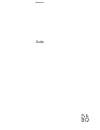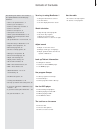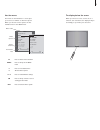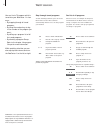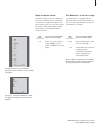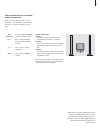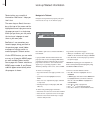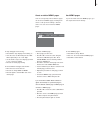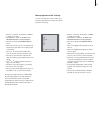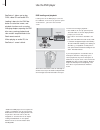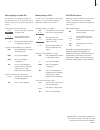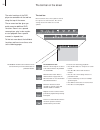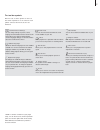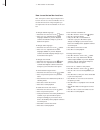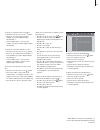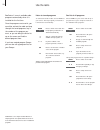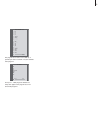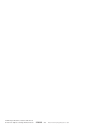Summary of BeoCenter 1
Page 1
Beocenter 1 guide.
Page 3
3 the following is an index to the contents of the separate reference book with page references: • how to set up beocenter 1, 4 • connect your tv cables, 5 • connect a video tape recorder, 6 • connect a decoder, 7 • connect a set-top box, 8 • socket panel on the rear, 9 • audio system with beocenter...
Page 4
4 your key to using beocenter 1 tv light radio sat dvd cd v tape record a tape 7 8 9 4 5 6 text 0 menu 1 2 3 list exit stop go the beo4 display shows the source you have selected, or extra functions available when you press the list button press radio to switch on and operate the radio switch on dvd...
Page 5
5 use the menus the menus on the beocenter 1 screen gives you access to a number of different options. When you enter the menu system, the first available menu is the setup menu. The display below the screen when you choose a source, such as tv, or a function, such as teletext, the display changes a...
Page 6
6 you can find a tv program which is tuned into your beocenter 1 in four ways… – by stepping through all tuned programs; – by using the number keys to key in the number of the program you want; – by calling up a program list of all the tuned programs; – by selecting a program group. Refer to the cha...
Page 7
7 note! When beo4 is in radio mode, you cannot call up stand in the beo4 display. Adjust the picture format the picture format you choose is changed on the screen accordingly, either to a 16:9 wide- screen picture or a standard 4:3 picture. The picture format you choose is not stored, when you switc...
Page 8
8 adjust sound adjust or mute the sound while you are watching television, you can adjust the sound volume at any time or mute the sound completely. Change sound type or language if different sound types or languages are available, you can store your favourite sound type when tuning in your tv progr...
Page 9
9 adjust speaker balance and choose speaker combination when you connect loudspeakers to your beocenter 1, you can adjust speaker balance and choose a speaker combination at any time. Press repeatedly until speaker is shown in the beo4 display press to adjust the balance between the left and right s...
Page 10
10 press text to gain access to teletext and exit to leave teletext. If you press exit and leave teletext before the page you want is found, the display text advises you when the page is found. Press go to see the page. Please note that no such notification will appear if you e.G. Change programs or...
Page 11
11 to stop subpages from turning… > press stop to stop subpages from turning, or… > move the cursor to halt and press go. Halt will be replaced by a set of four digits. > use ▼ and ▲ to step to the subpage you wish to see, or key in its number. > press go to restart page turning. To reveal hidden me...
Page 12
12 if you have stored a lot of programs and want to get to your favourites quickly without going through the list each time, put them in a group. You no longer need to step through programs you do not use. Name the groups after the people who watch them – ‘dad’ or ‘mary’ – or according to the types ...
Page 13
13 > press tv to switch on the television or radio to switch on the radio. > press menu to call up the tv setup menu. Program groups is already highlighted. > press go to call up the program groups menu. > press ▼ to move the cursor to an empty group and press the green button to be able to name a n...
Page 14
14 beocenter 1 allows you to play dvds, video cds and audio cds. Loading is done via the load bar below the television screen, and playback functions such as cueing, changing chapters, opening the dvd disc menu, pausing playback and slow motion are performed via the beo4 remote control. When playing...
Page 15
15 when playing an audio cd… you can start or stop playback completely, step between tracks, or cue back and forth at different speeds on a disc via the beo4 remote control. When playing a dvd… you can start or stop playback, step between chapters, or cue back and forth without calling up the dvd on...
Page 16
16 the tool bar move between the tool bar symbols and see the options for each function. The current settings are shown under the tool bar symbols. The feedback window alternate camera angle in use. This is a disc feature which is only available on certain dvds. Parental control active. Refer to acc...
Page 17
17 user preferences settings you can change settings for picture, sound, language and the parental control feature via this menu. Refer to the chapter, change picture, sound or language settings, for more information about the user preferences menu. Subtitle language* subtitles in different language...
Page 18
18 >> the tool bar on the screen how to use the tool bar functions first call up the tool bar by pressing the blue button. Once the tool bar is available, refer to the below instructions. They will guide you through all the functions available on the tool bar. To change subtitle language… > press tt...
Page 19
19 to switch to a different title on the disc… > press tt to move the cursor to the symbol. > press ▲ or ▼ to step between the titles available on your disc. Playback begins automatically, or… > use the number keys 0 – 9 to key in the number of the title you want. Playback begins automatically. To s...
Page 20
20 beocenter 1 tunes in available radio programs automatically when it is installed for the first time. Once the programs are tuned in, you can either activate the radio and step through the tuned programs, key in the number of the program you want, or you can bring the entire list up on the screen ...
Page 21
21 radio program list 1 p1 2 p2 3 p3 4 p4 5 struer 6 mvest 7 . . . . . . . . 8 . . . . . . . . 9 bbc1 10 . . . . . . . . 11 sr1 12 sr2 13 sr3 14 . . . . . . . . 15 viborg 16 nrk1 17 nrk2 18 nrk3 select go the program list for radio is now called up. It provides you with an overview of all your avail...
Page 22
3508563 0208 printed in denmark by bogtrykkergården a-s, struer technical specifications, features and the use thereof are subject to change without notice!.
Page 24
Www.Bang-olufsen.Com.