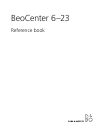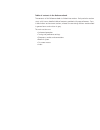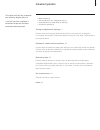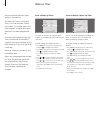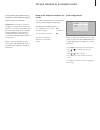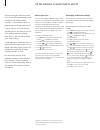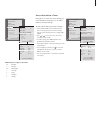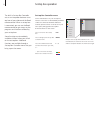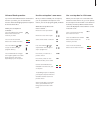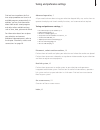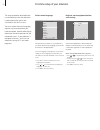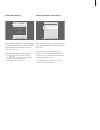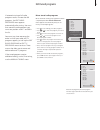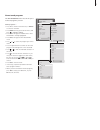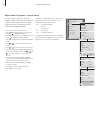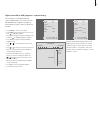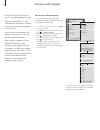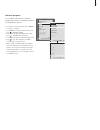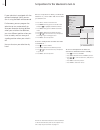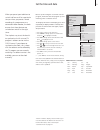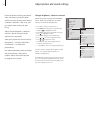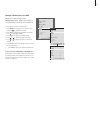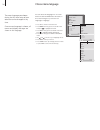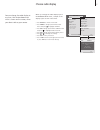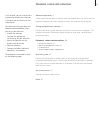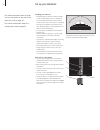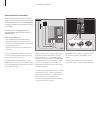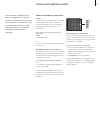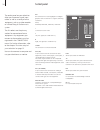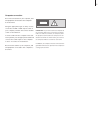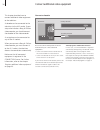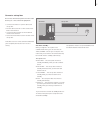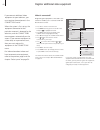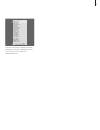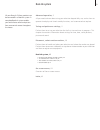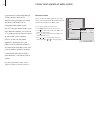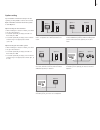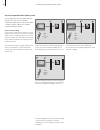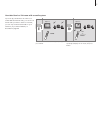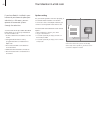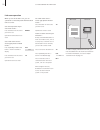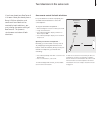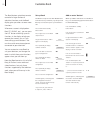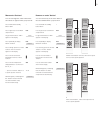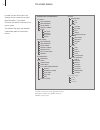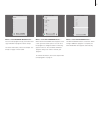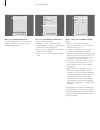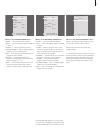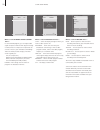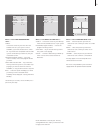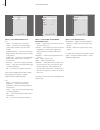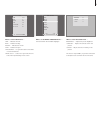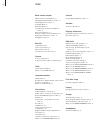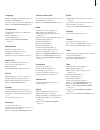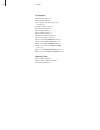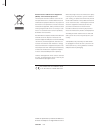- DL manuals
- Bang & Olufsen
- TV
- BeoCenter 6–23
- Reference Book
Bang & Olufsen BeoCenter 6–23 Reference Book
Summary of BeoCenter 6–23
Page 1
Beocenter 6–23 reference book.
Page 2
Tables of contents in the reference book the contents of this reference book is divided into sections. Each particular section starts with its own detailed table of contents provided with page references. Texts in black refers to the current section, whereas the remaining sections are described in g...
Page 3
3 • wake-up timer, 4 • use your television as a computer monitor, 5 • set the television to switch itself on and off, 6 • set-top box operation, 8 tuning and preference settings, 11 find out how to set up your television for the first time and tune in programs. This chapter also contains information...
Page 4
4 wake-up timer you can make the television wake you up in the morning. The wake-up timer is a once-only timer, it lasts for one hour. Like an alarm clock, it is disabled once it has been executed. It applies only to the television it has been programmed on. Once you have made one wake-up timer, the...
Page 5
5 use your television as a computer monitor if you connect your television to a computer, as described on page 37, you can use it as a monitor. Important! If you wish to connect a computer to the television and use the television as a monitor, make sure that you disconnect the television, the comput...
Page 6
6 set the television to switch itself on and off you can make your television switch itself on and off automatically via the timed play and timed standby functions, if, for example, there is a programme you do not want to miss. Enter as many as six timer settings, and bring up an on-screen list of t...
Page 7
7 abbreviations for days of the week: m … monday t … tuesday w … wednesday t … thursday f … friday s … saturday s … sunday view, edit or delete a timer bring up an on-screen list of the settings you have entered. From this list, you can edit or delete your timer settings. To view, edit or delete you...
Page 8
8 some of the buttons on your set-top box remote control are not immediately available on beo4. To find out which beo4 buttons activate specific services or functions in your set-top box, bring up the set-top box controller menu on the screen. Press to switch on the set-top box press to bring up the s...
Page 9
9 universal beo4 operation if you know which beo4 button activates the function you want, you can activate the function without bringing up the set-top box controller menu first. While your set-top box is activated … press go and then the number button that activates the function you want press one o...
Page 10
10
Page 11
11 tuning and preference settings find out how to perform the first- time setup procedure and tune in all available programs automatically. In addition, you can find information about how to edit tuned programs and adjust other available settings, such as time, date, picture and sound. For informati...
Page 12
12 first-time setup of your television the setup procedure described here is activated only when the television is connected to the mains and switched on for the first time. You must select the menu language, register any extra equipment you have connected, choose radio display, determine the centre...
Page 13
13 select radio display before tuning in programs, you are prompted to select the display type you want to appear on the television screen when you select radio as your source. When the display setup menu appears … > press or to switch between available settings. The chosen display type is shown in ...
Page 14
14 determine the centre position if your television is equipped with the optional motorised stand, the stand adjustment menu appears on the screen. Once the centre position is determined, select your favourite positions for when the television is switched on and in standby. When the stand adjustment...
Page 15
15 edit tuned programs if automatic tuning of all radio programs results in more than 99 programs, the edit radio programs menu appears automatically after tuning. You must then move the radio programs you want to a position within 1 and 99 in the list. You can at any time rearrange the order in whi...
Page 16
16 >> edit tuned programs move or delete tuned programs once the automatic tuning of programs is completed, you can move or delete any tuned tv or radio programs you do not want. Move programs … > press tv to switch on the television, or radio to switch on the radio. > press menu to bring up the set...
Page 17
17 name tuned programs the edit programs menu also allows you to name all programs yourself. Name programs … > press tv to switch on the television, or radio to switch on the radio. > press menu to bring up the setup menu, and press to highlight tuning. > press go to bring up the tuning menu. Edit p...
Page 18
18 >> edit tuned programs adjust tuned tv programs – manual tuning you can store tv programs on program numbers of their own. Fine tune the program reception, indicate the presence of coded programs and choose appropriate sound types for the individual programs. > press tv to switch on the televisio...
Page 19
19 adjust tuned fm or dab programs – manual tuning if your television is equipped with the optional dab module, you can tune in both fm and dab radio programs. During first time setup both types of radio programs are tuned in. > press radio to switch on the radio. > press menu to bring up the setup m...
Page 20
20 re-tune or add programs re-tune via automatic tuning you can re-tune all your tv and radio programs by letting the television tune in all the programs automatically. > press tv to switch on the television, or radio to switch on the radio. > press menu to bring up the setup menu and press to highl...
Page 21
21 add new programs you can add a new program or update a tuned program which, for example, has been moved by the broadcaster. > press tv to switch on the television, or radio to switch on the radio. > press menu to bring up the setup menu and press to highlight tuning. > press go to bring up the tu...
Page 22
22 set positions for the television to turn to if your television is equipped with the optional motorised stand, you can turn it using the beo4 remote control. Furthermore, you can program the television to turn automatically to face your favourite viewing position when you switch on the television,...
Page 23
23 set the time and date when you preset your television to switch itself on or off at a particular time, or when you preset a timed recording of a programme on a connected video recorder, the clock ensures that these features are switched on and off at the right times. The simplest way to set the c...
Page 24
24 adjust picture and sound settings picture and sound settings are preset from the factory to neutral values which suit most viewing and listening situations. However, if you wish, you can adjust these settings to your liking. Adjust picture brightness, colour or contrast. Sound settings include vo...
Page 25
25 change volume, bass or treble adjust the sound settings via the sound setup menu. Temporary settings are cancelled when you switch off the television. > press tv to switch on the television. > press menu to bring up the tv setup menu and press to highlight options. > press go to bring up the opti...
Page 26
26 choose menu language the menu language you choose during the first-time setup of your television can be changed at any time. Once a menu language is chosen, all menus and display messages are shown in this language. You can select the language for on-screen menus via the tv setup menu. The text o...
Page 27
27 choose radio display you can change the radio display at any time. Your choice determines what is shown on the screen, when you select radio as your source. When you change the radio display style in the radio display menu, a sample of the display style is shown in the menu. > press radio to swit...
Page 28
28.
Page 29
29 placement, sockets and connections in this chapter, you can find out how to place and connect your television. It also gives you an overview of the socket panels. We recommend that you follow the procedure described below when you set up your television: – unpack the television – consider the app...
Page 30
30 set up your television for information about how to fasten and run the cables on the rear of the television, refer to page 32. For further information about the socket panel, refer to page 34. Handling your television – avoid placing your television in direct sunlight or direct artificial light, s...
Page 31
31 placement options the television can be placed in several ways, some are illustrated to the right. Please contact a bang & olufsen retailer for further information. If you mount the television on one of the motorised stands or on the wall bracket, you can tilt the television up and down, as well ...
Page 32
32 >> set up your television aerial and mains connections when you set the television up on its own, simply connect the tv aerial to the tv socket and a fm aerial to the socket marked fm and connect the television to the mains as shown to the right. If your television is equipped with the optional d...
Page 33
33 camera and headphones sockets you can connect headphones and listen to a programme, or you can connect a camcorder and watch your home movies on the television. If you have connected a beocord v 8000 video tape recorder, you can copy camcorder recordings onto a videotape. Sockets for temporary co...
Page 34
34 socket panel the socket panel on your television allow you to connect signal input cables as well as a variety of extra equipment, such as a video recorder or a linked bang & olufsen music system. The av sockets are the primary sockets for connection of extra equipment. Any equipment you connect ...
Page 35
35 computer connection disconnect the television, the computer, and all equipment connected to the computer from the mains. Using the appropriate type of cable, connect one end to the dvi or vga output socket on your computer, and the other end to the dvi socket on the television. To hear sound from...
Page 36
36 connect a decoder connect additional video equipment this chapter describes how to connect additional video equipment to the television. A decoder can be connected to the television via the av 2 socket. If your setup also includes a bang & olufsen video recorder, you should connect the decoder to...
Page 37
37 connect a set-top box disconnect all involved systems from the mains before you connect external equipment. > connect one end of a 21-pin av cable to the set-top box. > run the cable to the av 1 or av 2 socket on the back of the television. > connect the ir transmitter to the ir output socket on ...
Page 38
38 connect a bang & olufsen recorder >> connect additional video equipment disconnect all involved systems from the mains before you connect external equipment. > connect one end of a 21-pin av cable to the av socket on the rear of the recorder. > then run the cable to the av 1 socket on the back of...
Page 39
39.
Page 40
40 if you connect additional video equipment to your television, you must register the equipment in the connections menu. When the system is first set up, the equipment connected at that particular moment is detected by the television, and the connections menu appears automatically on the screen. If...
Page 41
41 if you have connected a set-top box, you will be prompted to select your set-top box from an on- screen list when you select stb in the connections menu. Stb setup store go nokia 96025 nokia 9820t nokia 9850t pace dtr730-im sky digital selector canaldig dk/s/n macab dcb-101 tps 96573d canal+ sat ...
Page 42
42.
Page 43
43 beolink system advanced operation, 3 all you need to know about using your television beyond daily use, such as how to operate timed play and timed standby functions, and a connected set-top box. Tuning and preference settings, 11 find out how to set up your television for the first time and tune...
Page 44
44 if you connect a compatible bang & olufsen audio system to the television using a master link cable, you obtain the benefits of an integrated audio/video system. Play a cd on your audio system using your television speakers, or switch on a tv programme and send the sound to your audio system spea...
Page 45
45 option setting if your television has been set up in an av system, you may need to set it to the correct option with beo4. Switch the entire system to standby first. Option setting for the television > while holding the • button on beo4, press list. > let go of both buttons. > press list repeatedl...
Page 46
46 if you integrate your audio system and your television, you can choose a speaker combination appropriate to the current video or audio program, and also record video sound on the audio system. Video sound recording if you listen to sound from your television on your bang & olufsen audio system’s ...
Page 47
47 your television in a link room with an audio system if you set up your television in a link room and enable the internal radio, you can choose which radio you want to listen to. However, you can only use the internal radio in your television, if you have enabled it, as described on page 46. To li...
Page 48
48 option setting your television in a link room if you have beolink installed in your home and you choose to place your television in a link room, you can operate all connected systems through the television. You must follow the procedure described below when you connect your television for use in ...
Page 49
49 link frequency if you change the link frequency in the main room system, make sure that the link frequency in the link room system corresponds to it. To change the link frequency … > press tv to switch on the television. > press menu to bring up the tv setup menu and press to highlight tuning. > ...
Page 50
50 when you are in the link room, you can operate all connected systems with the beo4 remote control. Use sources present only in one of the rooms … press the button for the source you wish to use operate the selected source as usual use a main room source – source type present in both rooms … press...
Page 51
51 one remote control for both televisions two televisions in the same room if you have placed your beocenter 6 in a room where you already have a bang & olufsen television, and commands from beo4 can be received by both televisions, you must change the option setting of beocenter 6. This prevents s...
Page 52
52 customise beo4 the beo4 buttons give direct remote control of a large number of television functions, and the beo4 display gives you access to even more functions. Whenever a source is displayed on beo4 (tv, radio, etc.), you can press the list button and bring up extra functions in the display t...
Page 53
53 move extra ‘buttons’ you can rearrange the order in which the extra ‘buttons’ appear when you press list. Press and hold the standby button down press to get access to the beo4 setup function let go of both buttons. Add? Appears in the display press repeatedly to display move? On beo4 press to br...
Page 54
54 in order for you to find your way through the on-screen menus your television offers, this chapter illustrates the overall structure of the menu system. The chapter also gives you detailed information about the individual menus. On-screen menus the extended on-screen menu system for the televisio...
Page 55
55 what’s on the program groups menu … you can create program groups, name them and copy individual tv programs into the groups. For further information, refer to the chapter ‘use groups’ on page 12 in the guide. What’s on the edit programs menu … when the edit programs menu appears on the screen yo...
Page 56
56 >> on-screen menus what’s on the auto tuning menu … the auto tuning function is automatic. When tuning of all programs is complete, the edit programs menu appears. What’s on the tv manual tuning menu … search … start search tuning. Frequency … select a frequency to tune in. Program number … store...
Page 57
57 what’s on the fm radio tuning menu … fm/dab … choose between fm and dab*. Search … start searching the frequency band up or down. Frequency … select a frequency to tune in. Program number … store or change program number. You can store 99 programs. Name … access the naming menu and name the progr...
Page 58
58 what’s on the dynamic range control menu … for certain dab programs, you can adjust audio signal compression with the drc (dynamic range control) function. Compression compensates for sources of noise in your immediate surroundings. There are twelve possible settings, with three values to guide y...
Page 59
59 what’s on the timer programming menu … source choose the source for your timer from the available sources in your system. Choose standby, if you want the television to switch off. If you have other compatible video or audio systems connected to your television, they are switched off as well. Prog...
Page 60
60 what’s on the connections menu … av 1 none … if no equipment is connected. V.Mem … if you have connected a bang & olufsen video recorder or any other video recorder. V.Mem+decoder … if you have connected a bang & olufsen video recorder with a decoder connected to it. V.Mem+stb … if you have conne...
Page 61
61 what’s on the clock menu … time … indicates the time. Date … indicates the day. Month … indicates the month. Year … indicates the year. Synchronise … for synchronisation of the built- in clock with teletext. Show clock … select yes if you want the time to be shown permanently on the screen. What’...
Page 62
62 beo4 remote control add a ‘button’ to the beo4 list, 52 changing the beo4 batteries, guide p. 18 cleaning the beo4, guide p. 18 configure beo4, 52 customise beo4, 52 introducing your television and beo4, guide p. 4 move extra ‘buttons’, 53 remove a ‘button’ from the beo4 list, 52 replace beo4 batt...
Page 63
63 language change sound type or language, guide p. 8 choose menu language, 26 first-time setup – choose menu language, 12 what’s on the menu language menu, 61 loudspeakers change speaker balance or combination, guide p. 9 connect speakers, 34 sound adjustments, 24 what’s on the sound adjustment men...
Page 64
64 tv programs add new tv programs, 21 adjust tuned programs, 18 auto-tuning – first-time setup of your television, 13 bring up a tv list, guide p. 6 delete tuned programs, 16 edit tuned programs, 15 move tuned programs, 16 name tuned programs, 17 re-tune via automatic tuning, 20 select a tv program,...
Page 65
65.
Page 66
66 waste electrical and electronic equipment (weee) – environmental protection the european parliament and the council of the european union have issued the waste electrical and electronic equipment directive. The purpose of the directive is the prevention of waste of electrical and electronic equip...
Page 68
Www.Bang-olufsen.Com.