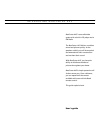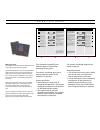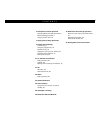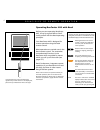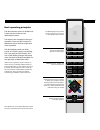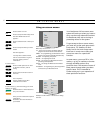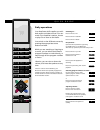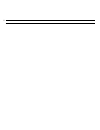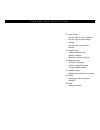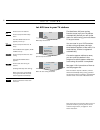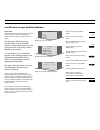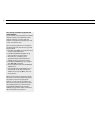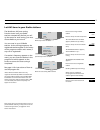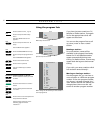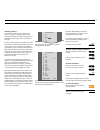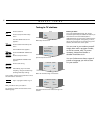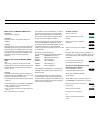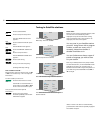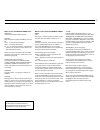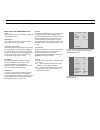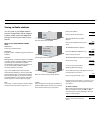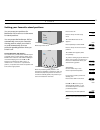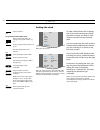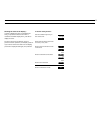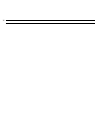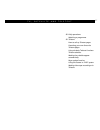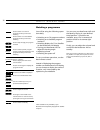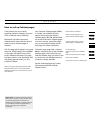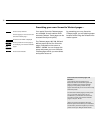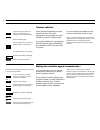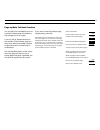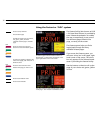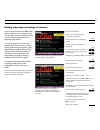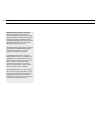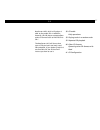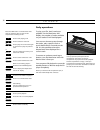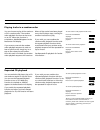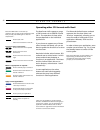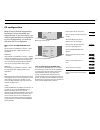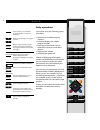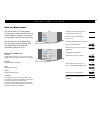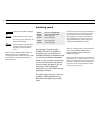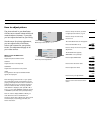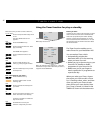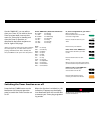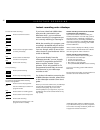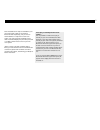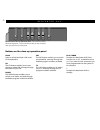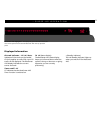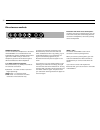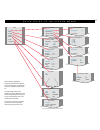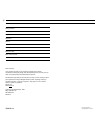- DL manuals
- Bang & Olufsen
- TV
- BeoCenter AV5
- User Manual
Bang & Olufsen BeoCenter AV5 User Manual
1
BeoCenter AV5 is an audio/video
system with a built-in CD player and a
FM Radio.
The BeoCenter AV5 delivers excellent
sound and picture quality. As the
speakers unfold, you will be surprised
and amazed over their construction
and not least their sound.
With BeoCenter AV5, you have the
ability to distribute sound and
pictures throughout your home.
BeoCenter AV5’s simple operation will
further amaze you. From a distance,
you can operate all the sources
available with ease with the Beo4
remote control.
This guide explains how!
User’s guide
I N T R O D U C I N G B E O C E N T E R A V 5
Summary of BeoCenter AV5
Page 1
1 beocenter av5 is an audio/video system with a built-in cd player and a fm radio. The beocenter av5 delivers excellent sound and picture quality. As the speakers unfold, you will be surprised and amazed over their construction and not least their sound. With beocenter av5, you have the ability to d...
Page 2
U s i n g t h i s g u i d e 2 before you start… two guides are enclosed with the beocenter av5; a user’s guide and a setting-up guide. We recommend that you (or your bang & olufsen dealer) follow the instructions in the setting-up guide when you set up your beocenter av5. If you connect auxiliary eq...
Page 3
3 4 principles of remote operation operating beocenter av5 with beo4, 4 beo4 operating principles, 5 using on-screen menus, 6 7 quick guide to daily operations 9 tuning and presetting auto tuning, 9 using the program lists, 14 manual tuning, 16 update the tuning of your stations, 22 presetting stand...
Page 4
4 before you start operating beocenter av5, it may be a good idea to famil- iarise yourself with the beo4 operating principles. Your beocenter av5 is designed for remote operation using the beo4 remote control. Most operations are carried out via the beo4 remote control. The somewhat more advanced f...
Page 5
5 the beo4 remote control is divided into 5 areas. Each area has its own dedicated functions. The buttons are arranged so that your operation of the various functions in beocenter av5 is made as simple and clear as possible. The beo4 display reads out which source or function you are controlling, bu...
Page 6
Press to switch on to tv press to call up the main setup menu the main setup menu for tv appears… press to select the item or menu you want press to call up the menu you have chosen the menu appears… you may have to select another item on a second menu to get to the menu where you fill in informatio...
Page 7
Q u i c k g u i d e switching on… press to switch on tv press to switch on satellite press to switch on radio cd operation… open the cd compartment by pressing the load button on the beocenter av5 close-up operation panel and load your cd… press to switch on your cd press to search forward or backwa...
Page 8
8.
Page 9
9 t u n i n g a n d p r e s e t t i n g 10 auto tuning let av5 tune in your tv stations let av5 tune in your satellite stations let av5 tune in your radio stations 14 program lists using the program lists naming a station moving or clearing a station 16 manual tuning tuning in tv stations tuning in ...
Page 10
Press to tune in tv stations press to call up the main setup menu the main setup menu for tv appears, tv is lit up… press to call up the menu for tv setup the tv setup menu appears, auto tuning is lit up… press to call up the menu for auto tuning the tv auto tuning menu appears… press to start auto ...
Page 11
11 please note… if your satellite arrangement includes a motorised dish, please refer to the following page for further information before you start your auto tuning… the beocenter av5 auto tuning function tunes in all your satellite stations* automatically. Before you call up the menu for auto tuni...
Page 12
> auto tuning – satellite 12 auto tuning of satellite equipped with motorised dish… if your outdoor unit arrangement for satellite reception includes a motorised dish and an external positioner, you must direct the position of the dish to the satellites you want to auto tune stations from. Once the ...
Page 13
13 let av5 tune in your radio stations the beocenter av5 auto tuning function tunes in all your radio stations automatically. Before you call up the menu for auto tuning, you must choose radio as your source. You can tune in up to 59 radio stations. As the tuning progresses, the registered stations ...
Page 14
P r o g r a m l i s t s 14 using the program lists press to select a source, e.G. Tv, press to call up the main setup menu the main setup menu for tv appears… press to call up the menu for tv setup the tv setup menu appears… press until program list is lit up press to call up the program list for tv...
Page 15
15 *naming a station… if you choose to name a station yourself, the station or program number you select will be emphasised to make the actual naming easier, as illustrated on the program list for tv stations to the right. To write a name character by character, you press ▲ or ▼ until you find the f...
Page 16
M a n u a l t u n i n g 16 press to select tv press to call up the main setup menu the main setup menu for tv appears… press to select tv and call up the menu the tv setup menu appears… press until manual tuning is lit up press to call up the menu the tv manual tuning menu appears… press to start tu...
Page 17
17 select on/av for most coded stations, in order to get both sound and pictures. If only the video signal is coded, select on/v. If you select on/av where only the video signal is coded, the sound may be lost when the signal is decoded. Note: if an extra decoder is connected to the av socket and de...
Page 18
> manual tuning – satellite tuning 18 press to select satellite press to call up the setup menu the main setup menu for sat appears… press to select sat and call up the menu the sat setup menu appears… press until manual tuning is lit up press to call up the menu the sat manual tuning menu appears… ...
Page 19
19 what’s on the second sat manual tuning menu… fine fine tuning – may be necessary to obtain a better reception. Fine tune within a range of +7 – -7. Decoder indicates the decoder setup. Connect a decoder to receive coded satellite stations. If a station is stored with decoder set to one of the on ...
Page 20
20 > manual tuning – satellite tuning what’s on the sat sound tuning menu… sound stereo and mono sound are available. Use ▲ or ▼ to reveal either option. (frequency) only applies for when mono sound is selected. Tune in the mono sound frequency. (left freq – right freq) indicates the left and right ...
Page 21
21 press to select radio press to call up the setup menu the main setup menu for radio appears… press to select radio and call up the menu the radio setup menu appears… press until manual tuning is lit up press to call up the menu the radio manual tuning menu appears… press to start tuning or, key i...
Page 22
22 u p d a t e t u n i n g update the tuning of your stations since new tv, satellite or radio stations appear from time to time, you may need to update the tuning of your stations. The update tuning function tunes in these new stations, while the other stations remain the same*. Once update tuning ...
Page 23
23 s t a n d setting your favourite stand positions you can preset two positions for beocenter av5 to turn to via the menu for stand positions. You can preset the beocenter av5 to automatically turn to your favourite viewing position when you switch it on, and automatically turn to a particular stan...
Page 24
C l o c k 24 setting the clock in order for beocenter av5 to display the correct time and execute a timed operation correctly, the built-in clock must be set to the correct time and date. You can synchronise the clock with the teletext time broadcast by the station you are currently on or choose to ...
Page 25
25 to set the clock yourself… use the number keys to key in the correct time check that the data in the menu is correct, if not, then… press to move from item to item in the menu press to reveal the correct data press to store the clock press to remove the menus 0 9 exit through or then then or tt s...
Page 26
26.
Page 27
27 t v , s a t e l l i t e a n d t e l e t e x t 28 daily operations watching a programme 29 teletext how to call up teletext pages presetting your own favourite teletext pages using the basic teletext functions teletext subtitles making the subtitles appear automatically page update function using ...
Page 28
28 d a i l y o p e r a t i o n s watching a programme you will be using the following opera- tions daily: • switching on to tv program numbers • switching on to satellite program numbers* • switching displays for tv or satellite on the beocenter av5 display • turning your beocenter av5 to adjust the...
Page 29
29 if the station you are currently watching transmits teletext, you press text on beo4 to call up teletext.* beocenter av5 offers improved teletext which means that the time it takes to call up teletext pages is reduced. The first page which appears is a preset favourite teletext page , the cue mem...
Page 30
30 > teletext presetting your own favourite teletext pages… four special favourite teletext pages are available for each station which transmits teletext. These pages can be accessed directly and quickly. The teletext pages 100, 200, 300 and 400 are preset as the four favourite pages, indicated on t...
Page 31
31 once you have found the teletext page you want, there are various facil- ities at your disposal which make it easier for you to read the page. To use each of these functions, listed on this page, follow the instructions shown to the right… stop/subpage you can use this function when you call up a...
Page 32
32 > teletext select the program number for which you want subtitles, for example 6, and switch to teletext find the subtitles page… use the number keys to call up the subtitles page, for example 333 the subtitles appear on the screen press list until large is displayed press to enlarge the subtitle...
Page 33
33 page update teletext function you can ask to be reminded as soon as a specific teletext page is available or any changes occur on a page. To do so, call up teletext and key in the number of the teletext page you want, then select the update function on beo4 and return to watching tv undisturbed. ...
Page 34
34 > teletext using the fastext or ‘flof’ system press to call up teletext find a fastext page a small bar made up of the colours, red, green, yellow, and blue indicates that the page is a fastext page press one of the four coloured buttons to access the fastext system an extra line appears, indicat...
Page 35
35 making video tape recordings via teletext if you connect a beocord v 8000 video- tape recorder to your beocenter av5, you can make timer recordings directly via the teletext page listing tv (or satellite) programmes. You can programme several timer recordings at the same time. Yet the actual prog...
Page 36
36 > making videotape recordings via teletext pdc/vps facility and timer recording… the pdc/vps facility in your videotape recorder enables you to make use of the pdc (program delivery control) and the vps (video programming system) broadcasting signals accompanying programmes in some countries. The...
Page 37
37 c d 38 cd audio daily operations 39 playing tracks in a random order 39 repeated cd playback 40 other cd formats operating other cd formats with beo4 41 cd configuration beocenter av5’s built-in cd player is able to play audio cds. In addition, however, the cd player accommodates other cd formats...
Page 38
38 pressing the load button on the beocenter av5 close-up operation panel opens the cd compartment, press again to close the compartment. If you press cd to start playback and the compartment is empty, it will open automatically and the beocenter av5 display will prompt you to load a disc. Remember ...
Page 39
39 to start random order playback of cd tracks… press list until random is displayed press to start random order playback to cancel random order playback… press list until random is displayed press to cancel random order playback you can choose to play all the tracks on a cd in random order. The ran...
Page 40
40 o t h e r c d f o r m a t s operating other cd formats with beo4 the beocenter av5 supports a range of cd formats such as photo cd and cd-i’s. The operation of these other formats depends on the individual applications. If you choose to operate any of these other formats with beo4, you can use be...
Page 41
41 cd configuration *nice to know about cd storage list … if you access the storage list , you can delete the information stored from the cd applications you have played. The information stored from each application takes up very little space, though, so the beocenter av5 memory has enough capacity ...
Page 42
42 daily operations you will be using the following opera- tions daily: • switching on to radio program numbers • switching displays for a radio program number • turning your beocenter av5 to achieve an optimum sound repro- duction • adjusting the volume • switching the system off instead of display...
Page 43
43 the sound levels in your beocenter av5 are set to neutral values which suit most situations. However, if you wish, you can adjust the levels to your liking. Via the menu for sound adjustment, you can adjust volume, balance, bass and treble levels and switch the loudness function on or off. What’s...
Page 44
> picture and sound 44 press list until sound * is displayed press to display the current sound the current sound is indicated in the beocenter av5 display press repeatedly to switch between the different types of sound and stop when you hear the desired sound *note: in order to display sound on beo...
Page 45
45 how to adjust picture the picture levels in your beocenter av5 are set to neutral values which suit most situations. However, if you wish, you can adjust the levels to your liking. Via the menu for picture adjustment, you can adjust levels of brilliance, colour and contrast for your picture scree...
Page 46
46 t i m e r f u n c t i o n using the timer function for play or standby setup tv timer picture sound stand tv timer timer list program start stop days . . . 5 filmnet 10:00 11:00 mtwtfss store go main setup menu for tv menu for making a timer play for tv – enter the information for your timer and ...
Page 47
47 or, select a single date for your timer… move to days, then… press the green button to be able to choose a single date press to choose the date for your timer press to store your selection edit a timer in the timer list … press to select the timer you want to edit press the green button to start ...
Page 48
48 instant recording onto videotape v i d e o t a p e r e c o r d i n g to make an instant recording… press to record from a source press to choose a program number (or track), if necessary press to switch the videotape recorder to record pause press to start recording to stop recording… press to pa...
Page 49
49 main setup menu for videotape recorder in the beocenter av5 menu system, a main setup menu also exists for v.Tape. This main setup menu gives access to the videotape recorder’s own menu system as well as the menus which are available for your beocenter av5. The menus for sound and picture adjustm...
Page 50
50 b e o c e n t e r a v 5 a n d b e o l i n k press to switch to tv press to play a cd press to switch on to radio then, operate your beocenter av5 as usual… using main room audio or video sources… press to switch to satellite press to switch on a videotape recorder continue to operate the sources ...
Page 51
51 note: if satellite and v.Tape are available in your link room system, inbuilt or connected to beocenter av5 respectively, and you want to watch satellite or v.Tape from a main room system, you must press list repeatedly to find link * in the beo4 display first, and then press sat or v tape to wat...
Page 52
52 b e o c e n t e r a v 5 … • play timer tv sat radio load cd buttons on the close-up operation panel load press to unload and load a cd in the cd compartment. Cd the cd button enables you to start playing a loaded cd, and step through the tracks on your cd. Radio the radio button enables you to sw...
Page 53
53 1 2 3 4 5 6 7 8 9 10 11 12 13 14 15 16 17 18 19 20 21 22 23 24 25 1 2 3 4 5 6 7 8 9 10 11 12 13 14 15 16 17 18 19 20 21 22 23 24 25 pt … c l o s e - u p o p e r a t i o n displayed information cd track indicator – 1 2 3 4 5 6 etc. Indicates all the tracks on the loaded cd (only applies to audio c...
Page 54
> beocenter av5 close-up operation 54 direct access sockets phones r l video s–vhs 1 input 2 beocenter av5 direct access socket panel – just below the close-up operation panel, you will find a small socket panel conveniently placed for connection of headphones, camcorder, pointing devices and keyboa...
Page 55
55 q u i c k g u i d e t o o n - s c r e e n m e n u s tv setup auto tuning program list update tuning manual tuning tv timer program start stop days 5 filmnet 10:00 11:00 mtwtfss picture brilliance colour contrast ................ . . . . . . . . ................ . . . . . . . . ................ . ...
Page 56
56 date purchased contact person dealer telephone address record your serial numbers here: beocenter av5 beo4 remote control 3508148 0998 printed in denmark by bogtrykkergården a-s, struer dear customer, your needs as the user of our products are always given careful consideration during the design ...