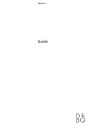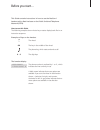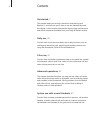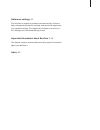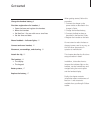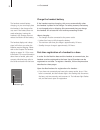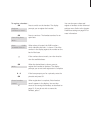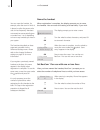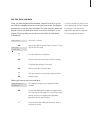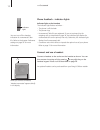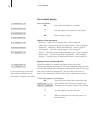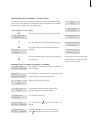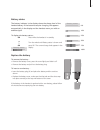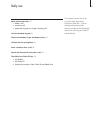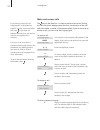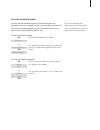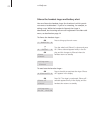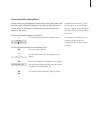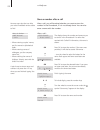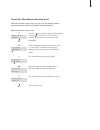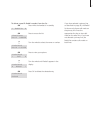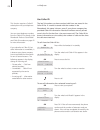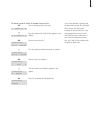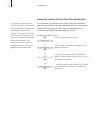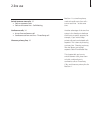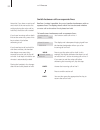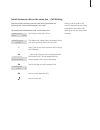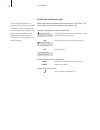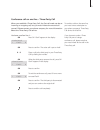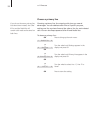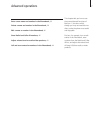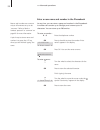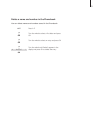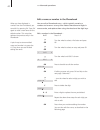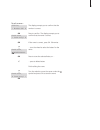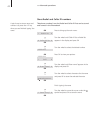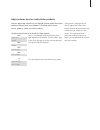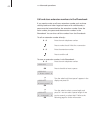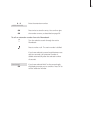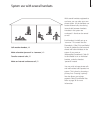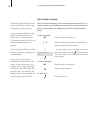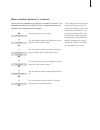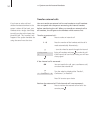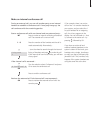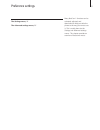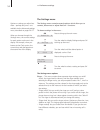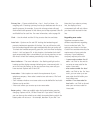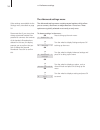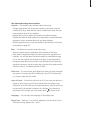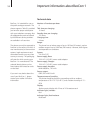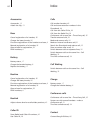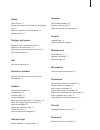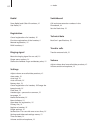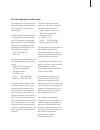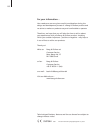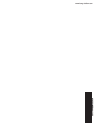- DL manuals
- Bang & Olufsen
- Telephone
- BeoCom 1
- User Manual
Bang & Olufsen BeoCom 1 User Manual
Summary of BeoCom 1
Page 1
Beocom 1 guide.
Page 3
3 before you start… this guide contains instructions in how to use the beocom 1 handset with a beoline base on the public switched telephone network (pstn). How to use this guide the following examples show what a key or status display looks like in an instruction sequence. Examples of keys on the h...
Page 4
Contents get started, 7 this chapter leads you through connection and setting-up of beocom 1, and instructs you in how to use the handset keys and the display. It also contains information about proper maintenance and about accessories available from your bang & olufsen retailer. Daily use, 19 find ...
Page 5
5 preference settings, 53 find out how to register a handset to a base manually, choose a base, change the pincode for the base, and cancel the registration of a handset to a base. The chapter also includes an overview of the ‘settings’ and ‘advanced settings’ menus. Important information about beoc...
Page 6
6.
Page 7
7 charge the handset battery, 8 first-time registration of a handset, 8 • open the base and register the handset • name the handset • set beocom 1 for use with one or two lines • set the time and date phone feedback – indicator lights, 12 connect and use a headset, 12 placement, surroundings, and cl...
Page 8
8 >> get started charge the handset battery if the handset requires charging, this occurs automatically when the handset is placed in the charger. For safety reasons, the battery is not charged prior to shipping. We recommend that you charge the handset for at least one hour before proceeding furthe...
Page 9
9 to register a handset… press to switch on the handset. The display prompts you to register the handset press to continue. The handset searches for an open base when a base is located, the park number – which identifies the base – is shown. Check the number in the display against the number on the ...
Page 10
10 >> get started name the handset when registration is complete, the display prompts you to name the handset. You can enter this setting at a later date, if you wish. The display prompts you to enter a name turn the wheel to select characters, and press ok to store each character when the name is c...
Page 11
11 set the time and date after you have registered the handset, named it and set it up for use with the telephone lines to which you have access, the display prompts you to set the time and date. The time is shown when the phone is not in use and when there is no new information in the display. Time...
Page 12
12 >> get started phone feedback – indicator lights indicator light on the handset the indicator light flashes red when… – the phone is off the hook – the phone rings – unanswered caller ids are registered. If you set a primary line for outgoing calls, as described on page 36, the indicator light fl...
Page 13
13 placement and surroundings the phone must not be placed in damp, dusty or polluted surroundings and should not be exposed to direct sunlight or liquids. Avoid the handset charging contacts touching metal or greasy parts. Clean beocom 1 clean your beocom 1 with a soft, damp cloth with a few drops ...
Page 14
14 >> get started the handset display open the display… press while the handset is in standby turn the wheel to view options in the display press to select an option options in the main menu – redial list… see the list of outgoing calls – refer to page 26. – caller id list… see the list of calls you...
Page 15
15 s alert t view? S no contact t with base s no dial tone t line 1 s battery needs t recharging s the clock has t not been set if you wish to bring up the main menu without viewing the alert, simply turn the wheel. Troubleshooting via the display – the alert menu if conditions exist which impede or...
Page 16
16 a • v a..Z int c line 1 line 2 hold 1 0 2 abc 3 def 4 ghi 5 jkl 6 mno 7 pqrs 8 tuv 9 wxyz clock jun 3 11:17 am the display is illuminated when the handset is in use. >> get started handset keys line 1 line 2 – select a line to use for a new call – switch to a call on another line – resume a call ...
Page 17
17 battery status the battery indicator in the display shows the charge level of the handset battery. If the batteries require charging, this appears automatically in the display and the handset warns you with an audible signal. To display the battery status… press while the handset is in standby tu...
Page 18
18.
Page 19
19 make and answer calls, 20 • make a call • answer a call • mute the ringing of a single incoming call lock the handset keypad, 21 silence the handset ringer and battery alert, 22 volume and the microphone, 23 store a number after a call, 24 search the phonebook and make a call, 25 the redial and c...
Page 20
20 >> daily use make and answer calls the key on the beocom 1 is used to start and end a call. During the call, the phone displays the active line, the duration of the call and the number or name of the person called. If you do not wish to answer a call, you can mute the ringing signal. To make a ca...
Page 21
21 ok s redial list t s lock keypad? T ok keypad locked ok unlock s no? T unlock s yes? T ok lock the handset keypad you can lock the handset keypad to avoid inadvertent key activation when, for example, you carry the handset in a pocket. If you lock the handset keypad, you can still answer calls, b...
Page 22
22 >> daily use silence the handset ringer and battery alert you can silence the handset ringer for situations in which you do not want to be disturbed - if you’re in a meeting, for example, or taking a nap. While the handset is silenced, the ringer is deactivated, but incoming calls are still regis...
Page 23
23 volume s === ==== t ok s mic. Off? T ok microphone off ok ok volume and the microphone during a call, you can adjust the volume level using the wheel. You can also switch off the microphone if you do not wish the person on the phone to overhear a conversation you are having with a person in the r...
Page 24
24 >> daily use store a number after a call after a call, you will be asked whether you want to store the number in the phonebook, if it is not already there. You can also enter a name with the number. After a call… the display shows the number and prompts you to store it in the phonebook. If a name...
Page 25
25 david jones 5551212 a..Z first letter: abdefhik first letter: abdefhik ok dan smith 5551234 david jones 5551212 search the phonebook and make a call when the phone is not in use, you can turn the wheel to search directly from the entire list of names in the phonebook. When the phone is not in use...
Page 26
26 >> daily use use redial the redial function stores the last 24 telephone numbers you called. In addition to the number called, you can also view the time, date, and duration of the call. If you have entered a name in the phonebook, this is displayed instead of the number. Internal calls are not r...
Page 27
27 ok s redial list t ok 1:david jones dec 12 9:00 am 1:john smith dec 10 11:51 am ok 1:john smith s call? T 1:john smith s delete? T ok 1:john smith deleted to delete a specific redial number from the list… press while the handset is in standby press to access the list turn the wheel to select the ...
Page 28
28 >> daily use use caller id the last 24 numbers you have received calls from are stored in the caller id list. If a name is stored with the number in the phonebook, this name is shown, even if your phone company has provided caller id information. Identical numbers are only stored once in the list...
Page 29
29 ok s redial list t s caller id list t ok 1:david jones dec 12 9:00 am 1:john smith dec 10 11:51 am ok 1:john smith s call? T 1:john smith s delete? T ok 1:john smith deleted to delete a specific caller id number from the list… press to bring up the main menu turn the wheel until caller id list ap...
Page 30
30 >> daily use delete the content of the caller id and redial lists if, for example, you use the phone often during the course of a day, and you prefer to keep call information only for calls made or received that day, you may find it useful to delete the entire content of the caller id list, the r...
Page 31
31 switch between two calls, 32 • calls on separate lines • calls on the same line – call waiting conference calls, 34 • a two-line conference call • conference call on one line – three-party call choose a primary line, 36 beocom 1 is a two-line phone, made to handle up to four calls – two on each l...
Page 32
32 >> 2-line use switch between calls on separate lines beocom 1 makes it possible for you to handle simultaneous calls on separate lines. The display shows which line is active and whether or not a call on the other line is placed on hold. To handle two simultaneous calls on separate lines… you hav...
Page 33
33 switch between calls on the same line – call waiting use the ok key to place a call on hold while you answer an incoming call, or to switch between two calls. To handle two simultaneous calls on the same line… you have an active call on line 1 the display and a beep from the handset inform you of...
Page 34
34 >> 2-line use a two-line conference call when you have simultaneous calls on both line 1 and line 2, you can connect the calls and establish a conference call. You have simultaneous calls on both lines… the display shows the active call on line 1 and a call or calls on hold on line 2 press to be ...
Page 35
35 conference call on one line – three-party call when you establish a three-party call, the first call made can be an incoming or outgoing call, but you must initiate the second call yourself. Please contact your phone company for more information about the three-party call service. You have a call...
Page 36
36 >> 2-line use choose a primary line choosing a primary line for outgoing calls gives you several advantages. You can dedicate each line to a specific purpose, making one line a private line and the other a line for work-related calls. You can also keep separate caller id and redial lists. To choo...
Page 37
37 enter a new name and number in the phonebook, 38 delete a name and number in the phonebook, 39 edit a name or number in the phonebook, 40 store redial and caller id numbers, 42 adjust volume level on audio/video products, 43 call and store extension numbers in the phonebook, 44 this chapter tells...
Page 38
38 >> advanced operations enter a new name and number in the phonebook at any time, you can store a name and number in the phonebook. A number can contain up to 30 digits, and a name up to 16 characters. You can store up to 200 entries. To enter a number… enter the telephone number press to be able ...
Page 39
39 delete a name and number in the phonebook you can delete names and numbers stored in the phonebook. Press a..Z turn the wheel to select a first letter and press ok turn the wheel to select an entry and press ok turn the wheel until delete? Appears in the display and press ok to delete the entry a...
Page 40
40 >> advanced operations edit a name or number in the phonebook you can edit a phonebook entry – which typically contains a number and a name – at any time. Delete characters and digits in reverse order, and replace them using the wheel and the digit keys. Edit a number in the phonebook… press a..Z...
Page 41
41 to edit a name… the display prompts you to confirm that the number is correct press to confirm. The display prompts you to confirm that the name is correct if the name is correct, press ok. Otherwise… …turn the wheel to select the letters for the name press to store the selected letter, or… …pres...
Page 42
42 >> advanced operations store redial and caller id numbers telephone numbers from the redial and caller id lists can be stored and named in the phonebook. Press to bring up the main menu turn the wheel until caller id list or redial list appears in the display and press ok turn the wheel to select...
Page 43
43 adjust volume level on audio/video products you can adjust the volume of your bang & olufsen audio and video products directly from your handset. First select which sound source, audio or video, you wish to adjust. To adjust the volume of an audio or video system… press a.V repeatedly until the d...
Page 44
44 >> advanced operations call and store extension numbers in the phonebook if you need to make a call to an extension number, such as those used by banks and other large businesses with switchboards, a pause must be inserted before the extension number. Store the main number, the pause and the exte...
Page 45
45 enter the extension number press twice to store the entry. You can then give the number a name, as described on page 38 to call an extension number from the phonebook… turn the wheel to search through the entire phonebook press to make a call. The main number is dialled if you have selected a pau...
Page 46
46.
Page 47
47 call another handset, 48 make a handset ‘personal’ or ‘common’, 49 transfer external calls, 50 make an internal conference call, 51 with several handsets registered to one base, you can make your own phone system. All the handsets can receive external calls, also during internal calls between han...
Page 48
48 >> system use with several handsets call another handset you can call one handset or call all handsets simultaneously. If you call all handsets, the handset that responds first receives the call. If you call one handset, the display shows which handset has been called. To call a handset… press to...
Page 49
49 ok s redial list t s settings t ok s advanced t settings ok s handset t ok s handset type t ok s common? T ok make a handset ‘personal’ or ‘common’ you can set your handset to be ‘personal’ instead of ‘common’. The phonebook, redial list and caller id list of a personal handset are located in the...
Page 50
50 >> system use with several handsets transfer external calls you can transfer an external call to one handset or to all handsets. You can speak with the person answering the internal handset before transferring the call. When you transfer an external call to all handsets, the call goes to the hand...
Page 51
51 int 1 – 8 living room 3 s conference? T ok ok make an internal conference call during an external call, you can call another party on an internal handset to establish a conference call. If one party hangs up, the call continues with the remaining parties. Start a conference call with one internal...
Page 52
52.
Page 53
53 the settings menu, 54 the advanced settings menu, 56 many beocom 1 functions can be activated, adjusted, and deactivated to help you tailor the phone to the way you want to use it. This is mainly done via the settings and advanced settings menus. This chapter provides an overview of these two men...
Page 54
54 >> preference settings the settings menu the settings menu contains several options which allow you to connect, disconnect or adjust beocom 1 functions. To choose settings in the menu… press to bring up the main menu turn the wheel to display settings and press ok to bring up the menu turn the wh...
Page 55
55 primary line… choose a default line – line 1, line 2 or none – for outgoing calls. Choosing a primary line lets you dedicate each line to a specific purpose, for example, if you wish to keep private calls and work-related calls separate. It also allows you to keep separate caller id and redial li...
Page 56
56 >> preference settings the advanced settings menu the advanced settings menu contains several options which allow you to connect, disconnect or adjust beocom 1 functions. These options are typically selected or set rarely or only once. To choose settings in the menu… press to bring up the main me...
Page 57
57 the advanced settings menu options handset… the handset menu contains three sub-menus: – change name allows you to give the handset a new name using the wheel and ok keys. Note that this menu is called enter name until you have entered a name for the handset. – register allows you to register the...
Page 58
58 important information about beocom 1 technical data number of handsets per base: 8 talk time per charging: 10 hours standby time per charging: 150 hours charging time: 4 hours range: the phone has an indoor range of up to 165 feet (50 metres), and an outdoor range of up to 1000 feet (300 metres)....
Page 59
59.
Page 60
60 accessories accessories, 13 attach the clip, 13 base cancel registration of a handset, 56 change the base pincode, 56 first-time registration of the handset to a base, 8 manual registration of a handset, 56 open a base for registration, 56 park numbers, 8 battery battery status, 17 charge the han...
Page 61
61 delete caller id call, 29 delete the content of the caller id and redial lists, 30 name or number in the phonebook, 39 redial number, 27 displays and menus display of new, unanswered calls, 14 options in the main menu, 14 settings and advanced settings menus, 53 the handset display, 14 edit edit ...
Page 62
62 redial store redial and caller id numbers, 42 use redial, 26 registration cancel registration of a handset, 56 first-time registration of the handset, 8 manual registration, 56 park numbers, 8 ringing signal mute the ringing signal for one call, 20 ringer menu options, 54 silence the handset ring...
Page 63
63.
Page 64
64 notice: the industry canada label identifies certified equipment. This certification means that the equip- ment meets telecommunications network protective, operational and safety requirements as pre- scribed in the appropriate terminal equipment technical requirements document(s). The department...
Page 65
65 for the american market only… this equipment complies with part 68 of the federal communications commission (fcc) rules for the united states. A label is located on the underside of the base unit containing either the fcc registration number and ringer equivalence number (ren). You must upon requ...
Page 66
66 for your information… your needs as a user are given careful consideration during the design and development process of a bang & olufsen product and we strive to make our products easy and comfortable to operate. Therefore, we hope that you will take the time to tell us about your experiences wit...
Page 68
Www.Bang-olufsen.Com.