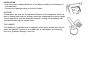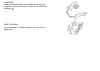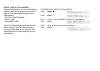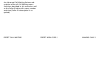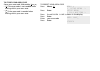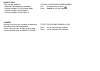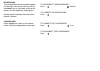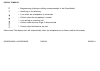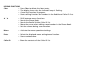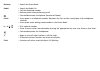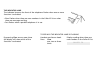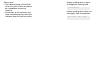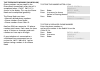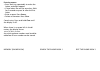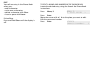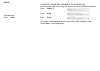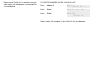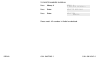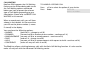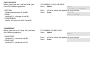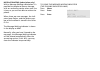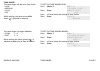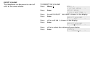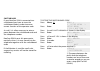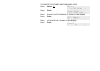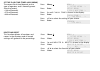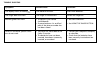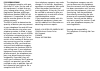Bang & Olufsen BeoCom 2500 Manual
The BeoCom 2500 is an advanced telephone with a
modern and user-friendly design.
The operation and the settings of the telephone are
done by menu driven operations.
The BeoCom 2500 has built-in Caller ID capability which
allows you to see who is calling. The last 24 calls to the
telephone are stored in the Caller ID list. The numbers
can be shown in the display together with date and
time of each call. The BeoCom 2500 also supports the
Call Waiting DeLuxe service.
In the electronic Phone Book you can store up to 121
telephone numbers with names attached. It is easy to
enter numbers/names into the Phone Book as the tele-
phone display automatically asks whether you want to
store the number after a call.
An optional module for remote volume control of Bang
& Olufsen audio and video systems can be added to the
BeoCom 2500.
INSTALLATION
↓
Summary of BeoCom 2500
Page 1
The beocom 2500 is an advanced telephone with a modern and user-friendly design. The operation and the settings of the telephone are done by menu driven operations. The beocom 2500 has built-in caller id capability which allows you to see who is calling. The last 24 calls to the telephone are stored...
Page 2
Installation • insert the three supplied batteries in the battery holder on the bottom of the table base. • connect the telephone plug to the wall socket. Batteries the batteries are used for the advanced features of the telephone while the built-in phone book and the settings stored are independent...
Page 3
Handsfree under normal conditions the telephone can be used handsfree. Place the handset in front of the table base and press . Menu overview a menu overview is under the lid at the rear of the table base..
Page 4
Preset type of call waiting before being able to use the call waiting options you have to preset the relevant type of call waiting according to your subscription: • no call wait (default) • basic cwd • advanced cwd a basic call waiting deluxe subscription offers some of the call waiting menu functio...
Page 5
Preset call waiting preset area code ↓ making calls ↓ an advanced call waiting deluxe sub- scription offers all call waiting menu functions described in this manual as well as the caller id data with name, number and time (caller id subscription is re- quired)..
Page 6
Menu * setup menu > setup menu area code_ stored x press menu, press enter press > until area code is shown in the display. Press enter enter your area code press enter to store your area code store your area code followed by or : – if the area code is not needed when dialing within your own area. –...
Page 7
Make a call calls can be made to: • manually dialed phone numbers. • phone numbers in the phone book. • phone numbers from redial. • phone numbers from caller id. To dial a displayed phone number lift the handset, or press press redial to call the number volume during a call you can increase or decr...
Page 8
Flashes. Microphone the microphone can be muted tempora- rily during a call so that you can talk to somebody elso in the room without the person on the telephone hearing you. A beep signal indicates that the micro- phone is muted. Loudspeaker other people can listen to the conver- sation with the lo...
Page 9
Microphone / loudspeaker display keypad ↓ display symbols p • programming (storing or editing a name/number in the phone book). S • searching in the directory. • is on when the loudspeaker is connected. • flashes when the microphone is muted. • is on during an incoming call. • flashes when the tone ...
Page 10
Keypad functions clear • press clear to delete the latest entry. • the display shows why the indicator lamp is flashing. • cancel the function in progress. • starts editing function for numbers in the redial and caller id lists. • shift between menu functions. • search the phone book. • search the r...
Page 11
Memory • search the phone book. Redial • search the redial list. • call the displayed number. • release pause when performing a call. • connect/disconnect microphone (handset off-hook). Pause • insert pause in a telephone number (between the first and the second part of the telephone number). • inse...
Page 12
Main menu function menu clear mwi clear message waiting indicator (1) menu answer connect to the waiting party (2) menu forward forward the waiting party to a preset destination (2) menu announcement connect the waiting party to an announcement (2) menu drop drop your talking party and connect to th...
Page 13
Menu survey indicator lamp ↓ menu 1 store entry store a new name/number menu 2 edit entry edit a stored name/number menu 3 delete entry delete a stored name/number menu 4 delete redial delete the telephone numbers in redial menu 5 delete call id delete the telephone numbers in the caller id list men...
Page 14
The indicator lamp the indicator lamp on the front of the telephone flashes when one or more functions is activated: • slow flashes when there are new numbers in the caller id list or when there are messages waiting. • fast flashes when a parallel telephone is in use. Caller id to see why the indica...
Page 15
Line busy message waiting display reading when a paral- lel telephone is being used: display reading when there are message(s) from the operator: please note! • the indicator lamp will not flash when the call has been answered by a telephone answering machine. • connection to fax machines and some s...
Page 16
To store a displayed phone number enter the phone number or retrieve the number in the redial list or the caller id list. Press enter enter the name press enter enter name: stored : phone numbers can be stored in the phone book immediately after the call is completed when store entry? Is shown in th...
Page 17
Memory (phone book) search the phone book ↓ edit the phone book ↓ entering names: • press each key repeatedly to make the letters and digits appear. • if two letters are on the same key: wait for 2 seconds or press > after the first letter. • enter a space: press pause. • delete a character: press c...
Page 18
Entries in the phone book are arranged as follows: • numbers without names • names starting with & - . / • names starting with numbers (ex. 1 stop shop) • names arranged alphabetically (Ä Ö Ü Æ Ø Å at the end). • under each letter the last called name/number is placed first, the second-last called n...
Page 19
Edit you edit an entry in the phone book when you: • add a character. • write over a character. • delete a character with clear. • insert a space with pause. Exit editing: press and hold clear until the display is off. To edit a name and number in the phone book locate the desired entry using the se...
Page 20
Delete exit deleting: press clear to delete a name and number in the phone book press menu, 3 press enter press enter the entry is now deleted and the next name and number in the phone book is now displayed. Menu 3 delete entry? : deleted : s locate the desired entry using the search the phone book ...
Page 21
Delete the phone book caller id new/unread caller id numbers and message waiting numbers are marked with a in the display. X to search the caller id list – make a call caller id (subscription only) beocom 2500 supports caller id which is available in two options: caller id with number the phone numb...
Page 22
Display reading in cases of technical limitations: out of area display reading when the call is from a restricted number: private call in some cases the caller id is not available. In those cases, the telephone company transmits information codes which appear in the display in the following way: fun...
Page 23
Please note! Caller id is normally not pos- sible when the telephone is connected to a switchboard. To delete numbers in the caller id list press menu, 5 press enter press enter menu 5 caller id > delete call id? Deleted caller id please note! All numbers in the caller id list are deleted..
Page 24
Redial beocom 2500 memorizes the last 24 phone numbers dialed from the tele- phone. Numbers in redial can be stored in the phone book. See memory (phone book). As a safety precaution while using a tele- phone service the digits pressed after and are not stored in redial. To search the redial list wi...
Page 25
Redial call waiting ↓ call on hold ↓ to delete numbers in redial press menu, 4 press enter press enter please note! All numbers in redial are deleted. Menu 4 delete redial? Deleted redial.
Page 26
Call waiting beocom 2500 supports the call waiting deluxe service. Before being able to use the call waiting options mentioned below you have to preset the relevant type of call waiting according to your subscription. Please refer to preset call waiting in this manual. When a second party calls, you...
Page 27
Call on hold when you have set a call on hold, you have the following options: • return (alternate between a and b) • drop (end call a – change to call b) • conference (make a 3-way call with a and b) name parked name:number name to handle a call on hold press menu press to select the option of your...
Page 28
Message waiting (subscription only) with a message waiting subscription it is possible for people to leave a message with an answering service when your line is busy or you are not able to answer the phone. When there are new messages, the indi- cator lamp flashes, and the phone num- ber of the mail...
Page 29
Message waiting tone ringer pause ↓ tone ringer the tone ringer can be set in four levels: • low • medium • loud • off while setting, the levels are audible when is pressed in advance. To set the tone ringer level menu 6 ringer level loud > stored medium menu 7 ringer melody slow 1 > stored fast 2 t...
Page 30
Using the pause button if, when dialing a number, it is necessary to wait for a new dial tone before dial- ing the 2nd part of the number, a pause must be inserted. The pause must be included when enter- ing numbers in the phone book. A new dial tone may be needed by tele- phone services and numbers...
Page 31
If two or more pauses are stored, the extension number is transmitted auto- matically. Press pause twice and you obtain a one second’s pause. Each additional press on pause adds a one second’s pause. You may need to experiment to get the correct pause length for your service. This delay may also var...
Page 32
Preset volume off > menu * > setup menu x preset volume ======== > stored ======== > to preset the volume press menu, press enter press > until preset volume is shown in the display. Press enter press until on is shown in the display. Press enter press to select the volume of your choice. Press ente...
Page 33
Menu * setup menu > setup menu x to adjust the display contrast stored ======== > contrast ======== > to adjust the display contrast press menu, press enter press > until contrast is shown in the display. Press enter press to select the setting of your choice. Press enter preset volume display contr...
Page 34
Menu * setup menu > setup menu switchboard if your beocom 2500 is connected to a switchboard you have to store the switchboard code in order to ensure correct function of the operator code. As well, it is often necessary to enter a pause between the switchboard code and the telephone number. Beocom ...
Page 35
Menu * setup menu > setup menu switchboard yes > stored no > x to delete the stored switchboard code press menu, press enter press > until switchboard is shown in the display. Press enter press until no is shown in the display. Press enter.
Page 36
Flash time 100 msec > stored 270 msec menu * setup menu > setup menu x set the flash time (timed loop break) the correct flash time depends on the type of operator, and is normally preset from the factory. • 100 milliseconds • 270 milliseconds • 400 milliseconds menu * setup menu > setup menu delete...
Page 37
Special settings technical info trouble shooting ↓ technical information location and cleaning do not place the telephone in a dusty or dirty room. Do not expose the telephone to excessive moisture. To clean the telephone use a soft cloth tipped in water containing a few drops of mild detergent. Dat...
Page 38
Symptoms the display shows a flashing .. The ringer does not work. Redialing does not work. Caller id and other special functi- ons do not work. Possible cause the batteries are low. The ringer is switched off. • the prefix is not stored (switchboard). • a pause between 1st and 2nd part of the phone...
Page 39
Fcc regulations this equipment complies with part 68 of the fcc rules. On the cord of this equipment is a label that con- tains, among other things, the fcc registration number and ringer equivalence number (ren) for this equipment. If requested, this infor- mation must be given to the tele- phone c...
Page 40
3500750 08-99 patent pending dear customer, your needs as the user of our products are always given careful consideration during the design and development process, and we strive to make our products easy and comfortable to operate. We hope that you will take time to drop us a line, telling us about...