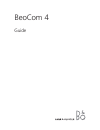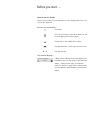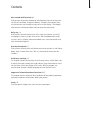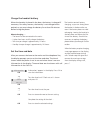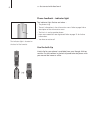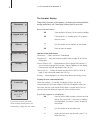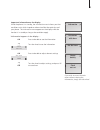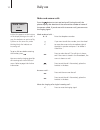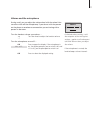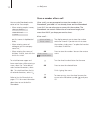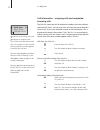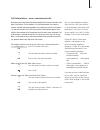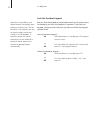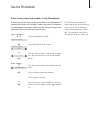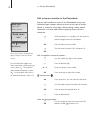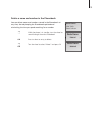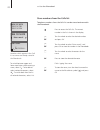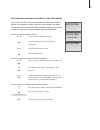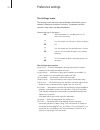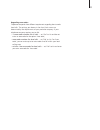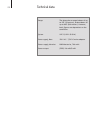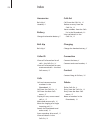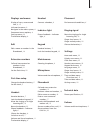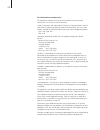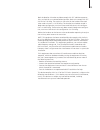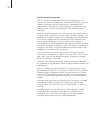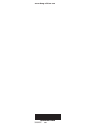Summary of BeoCom 4
Page 1
Beocom 4 guide.
Page 2
How to use this guide use this key to identify what a button or status display looks like in an instruction sequence. Buttons on the handset … the wheel the calls list button, which gives access to the list of outgoing and incoming calls the button in the middle of the wheel the phone button, which ...
Page 3
3 contents get started with beocom 4, 4 find out how to connect the base to the telephone line and to the mains, set the time and date, charge the battery, interpret the indicator light, use the buttons and navigate using menus on the display. The chapter also contains information about maintenance ...
Page 4
4 get started with beocom 4 placement place the base on an even, horizontal surface. The phone should not be placed in damp, dusty or polluted surroundings and should not be directly exposed to liquids or sunlight. Avoid the charging contacts touching metal or greasy parts. The phone is designed for...
Page 5
5 charge the handset battery when the handset is placed in the base, the battery is charged if necessary. For safety reasons, the battery is not charged when packed, so you must charge the battery for at least 20 minutes before using the phone. About charging … – the base must be connected to the ma...
Page 6
6 phone feedback – indicator light the indicator light flashes red when … – the phone rings – there is information in the information menu. Refer to page 9 for a description of the information menu – the line is in use by another phone – new unanswered calls are registered. Refer to page 15 for furt...
Page 7: 10:08
7 handset buttons access the calls list. The calls list contains the most recent outgoing and incoming calls turn the wheel to search in the phonebook, the calls list and the menu system. During a call, turn the wheel to adjust the volume access menu options on the display, and accept and store entr...
Page 8
8 >> get started with beocom 4 the handset display the primary function of the display is to keep you informed before, during and after a call. The display informs you of new calls. Access the main menu … if the handset is off, press ok to switch to standby if the handset is in standby, press ok to ...
Page 9
9 important information on the display while the phone is in standby, the information menu informs you that conditions exist which impede or otherwise affect the optimal use of your phone. The information menu appears on the display while the handset is in standby as long as the conditions apply. ‘i...
Page 10
10 daily use make and answer calls press the button to start and end a call. During the call, the phone displays the duration of the call and the number or name of the person called. If you do not wish to answer a call, you can mute the ringing signal. Make and end calls … enter the telephone number...
Page 11
11 volume and the microphone during a call, you can adjust the volume level with the wheel. You can also switch off the microphone, if you do not wish the person on the phone to overhear a conversation you are having with a person in the room. Turn the handset volume up or down … turn the wheel to a...
Page 12
12 >> daily use store a number after a call after a call, you are prompted to store the number in the phonebook, provided it is not already there and the phonebook is not full. You can also enter a name with the number. The phonebook can contain 200 entries of maximum length, and more than 200 if yo...
Page 13
13 search the phonebook and make a call you can search directly for a name or number from the entire list of names in the phonebook. If you have stored many entries in the phonebook, you can find a name and number by searching for names beginning with a particular letter. Search the entire phonebook...
Page 14
14 >> daily use call information – outgoing calls and completed incoming calls the calls list stores the last 24 telephone numbers you have called or received calls from. You can also view the time, date and duration of each call. If you have entered a name in the phone book, this is displayed inste...
Page 15
15 call information – new, unanswered calls numbers you have received unanswered calls from are stored in the new calls menu. If the number is in the phonebook, the name is shown instead. Identical numbers are stored only once in the menu, i.E. The most recent call. The menu shows information about ...
Page 16
16 lock the handset keypad you can lock the keypad to avoid inadvertent key activation when, for example, you carry the handset in a pocket. If you lock the key pad, you can answer calls, but you have to unlock the keypad to make a call. Lock the handset keypad … while the phone is in standby, press...
Page 17
17 use the phonebook enter a new name and number in the phonebook at any time, you can store a name and number in the phonebook. A number can contain up to 30 digits, and a name up to 16 characters. The phonebook can contain 200 entries of maximum length, and more than 200 if you keep your entries s...
Page 18
18 edit a name or number in the phonebook you can edit numbers or names in the phonebook at any time. When editing a number, place the cursor to the right of a digit, delete it, and enter a new digit. When editing a name, delete characters in reverse order before replacing them with new characters. ...
Page 19
19 delete a name and number in the phonebook you can delete names and numbers stored in the phonebook at any time, thereby keeping the phonebook updated and minimising the time you spend searching for a number. While the phone is in standby, turn the wheel to search through the entire phonebook pres...
Page 20
20 store numbers from the calls list telephone numbers from the calls list can be stored and named in the phonebook. Press to access the calls list. The newest number in the list is shown in the display turn the wheel to select the desired number and press ok turn the wheel to select ‘enter name?’ a...
Page 21
21 call and store extension numbers in the phonebook if you want to make a call to an extension number, insert a pause before the extension number. Store the main number, the pause and the extension number in the phonebook, and give the number a name. You can then call the number from the phonebook....
Page 22
22 preference settings the settings menu the settings menu contains several options which allow you to connect, disconnect or adjust functions. The options and the functions they affect are described below. Choose settings in the menu … while the phone is in standby, press ok to access the main menu...
Page 23
23 regarding area codes: telephone companies have different requirements regarding how to make local calls. The settings you choose in the area codes menu are determined by the requirements of your particular company. If your telephone company requires you to dial: – 1+area code+number for all calls...
Page 24
24 technical data range the phone has a range indoors of up to 165' (50 metres), and outdoors of up to 985' (300 metres). However, both figures are dependent on the conditions system upcs (1.92–1.93 ghz) power supply, base 120 v ac – 7,5v dc mains adaptor power supply, handset nimh batteries, 700 ma...
Page 25
25 beocom 4 is intended for use on the public analogue network. The phone supports caller id, as long as this automated service is offered by your telephone company. Not all supplementary services offered by the different service providers are available in all countries. The phone can only be expect...
Page 26
26 accessories belt clip, 6 headset, 4 battery charge the handset battery, 5 belt clip belt clip, 6 caller id view call information for all calls – the calls list, 14 view call information for new, unanswered calls – the new calls menu, 15 calls call and store extension numbers in the phonebook, 21 ...
Page 27
27 displays and menus display of new, unanswered calls, 8, 15 information menu, 9 navigate in the menu system, 8 permanent menu options, 8 settings menu, 22 the handset display, 8 edit edit a name or number in the phonebook, 18 extension numbers call and store extension numbers in the phonebook, 21 ...
Page 28
28 for the american market only … this equipment complies with part 68 of the federal communications commission (fcc) rules for the united states. A label is located on the underside of the base unit containing either the fcc registration number and ringer equivalence number (ren). You must upon req...
Page 29
29 both the beocom 4 handset and base comply with fcc radiation exposure limits set forth for an uncontrolled environment. Both units comply with fcc sar limit of 1.6 w/kg. The maximum sar value for the handset measured when used at the ear is 0.0376 w/kg. The handset has also been tested in body-wo...
Page 30
30 for the canadian market only … notice: the industry canada label identifies certified equipment. This certification means that the equipment meets telecommunications network protective, operational and safety requirements as prescribed in the appropriate terminal equipment technical requirements ...
Page 31
31 for your information … your needs as a user are given careful consideration during the design and development process of a bang & olufsen product and we strive to make our products easy and comfortable to operate. Therefore, we hope that you will take the time to tell us about your experiences wi...
Page 32
3509297 0908 www.Bang-olufsen.Com.