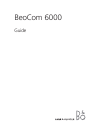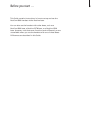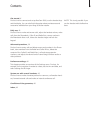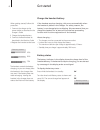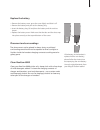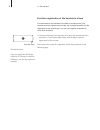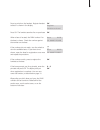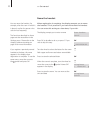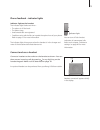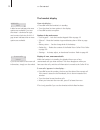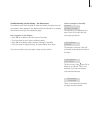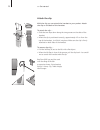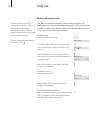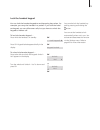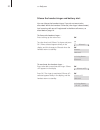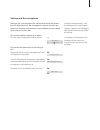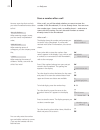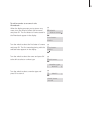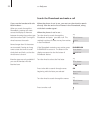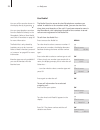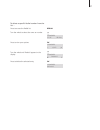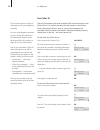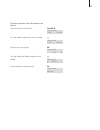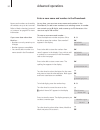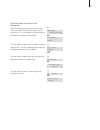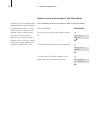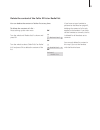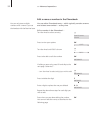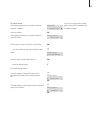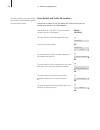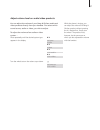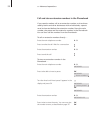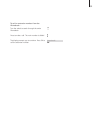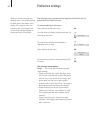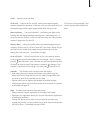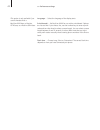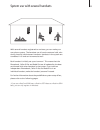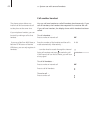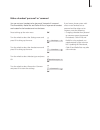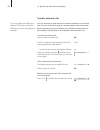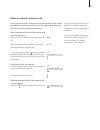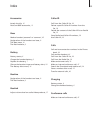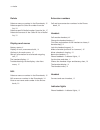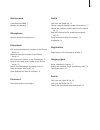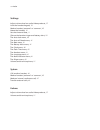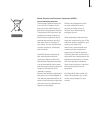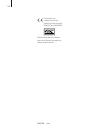- DL manuals
- Bang & Olufsen
- Cordless Telephone
- BeoCom 6000
- User Manual
Bang & Olufsen BeoCom 6000 User Manual
Summary of BeoCom 6000
Page 1
Beocom 6000 guide.
Page 3
Before you start … this guide contains instructions in how to set up and use the beocom 6000 handset with a beoline base. You can also use the handset with other bases, such as a beocom 6000 base, a beoline pstn base, or a beoline isdn base. However, note that some functions work differently or are ...
Page 4
4.
Page 5
Contents get started, 6 find out how to connect and set up beocom 6000, use the handset keys and the display. You can also find information about maintenance and accessories available from your bang & olufsen retailer. Daily use, 18 find out how to make and answer calls, adjust the handset volume, ma...
Page 6
Get started charge the handset battery if the handset requires charging, this occurs automatically when the handset is placed in the charger. For safety reasons, the battery is not charged prior to shipping. We recommend that you charge the handset for at least one hour before proceeding further wit...
Page 7
Replace the battery > remove the battery cover; press the cover lightly and slide it off. > remove the battery and pull out the battery plug. > insert the battery plug (a) and place the battery and the cords as shown. > replace the battery cover. Make sure that the tabs and the slots snap into place...
Page 8
>> get started first-time registration of the handset to a base for the base and the handset to be able to communicate, the handset must be registered to a base. Up to eight handsets can be registered to the same base*. You can not register a handset to more than one base. > disconnect the base from...
Page 9
Press to switch on the handset. Register handset to base? Is shown in the display press ok. The handset searches for an open base when a base is located, the park number* for the base is shown. Check the number against the number on the base if the numbers do not match, turn the wheel to view the av...
Page 10
Name the handset when registration is complete, the display prompts you to name the handset. This is practical if you have more than one handset. You can enter this setting at a later date, if you wish. The display prompts you to enter a name press ok to be able to do so, or press c if you wish to s...
Page 11
Set the time and date after you have registered the first handset and named it, the display prompts you to set the time and date. The time is shown when the phone is not in use and when there is no new information in the display. Time and date are also shown with caller id and redial information. Set...
Page 12
>> get started caller id access the caller id list redial access the redial list phonebook access the phonebook. Also used for storing names and numbers in the phonebook turn the wheel to search in phone- book, redial, caller id and the phone’s menu system. During a call, turn the wheel to adjust th...
Page 13
Phone feedback – indicator lights indicator light on the handset the indicator light flashes red when… – the phone is off the hook – the phone rings – unanswered calls are registered – conditions exist which affect or impede the optimal use of your phone. Refer to page 15 for more information. The in...
Page 14
>> get started the handset display open the display … > press ok while the handset is in standby. > turn the wheel to view options in the display. > press ok to select an option. Options in the main menu – lock keypad?… lock the handset keypad. Refer to page 19. – silence?… mute the handset ringer a...
Page 15
Troubleshooting via the display – the alert menu if conditions exist which impede or otherwise affect the optimal use of your phone, alert appears in the display while the handset is in standby and remains as long as the conditions apply. ‘alert’ appears in the display … > press ok to be able to vie...
Page 16
>> get started attach the clip with the clip you can attach the handset to your pocket. Attach the clip on the back of the handset: to attach the clip … > slide the two flaps down along the two grooves on the sides of the handset. > when the clip is positioned correctly, approximately 4.5 cm from the...
Page 17
17.
Page 18
Daily use make and answer calls the key on the beocom 6000 is used to start and end a call. During the call, the phone displays the duration of the call and the number or name of the person called. If you do not wish to answer a call, you can mute the ringing signal. To make a call … enter the telep...
Page 19
Lock the handset keypad you can lock the handset keypad to avoid pressing keys when, for example, you carry the handset in a pocket. If you lock the hand- set keypad, you can still answer calls, but you have to unlock the keypad to make a call. To lock the handset keypad … press while the handset is...
Page 20
>> daily use silence the handset ringer and battery alert you can silence the handset ringer if you do not want to be disturbed. While the handset is silenced, the ringer is deactivated, but incoming calls are still registered in the new calls menu, as described on page 14. To silence the handset ri...
Page 21
Volume and the microphone during a call, you can adjust the volume level using the wheel. You can also switch off the microphone if you do not wish the person on the phone to overhear a conversation you are having with a person in the room. To turn the handset volume up or down … turn the wheel to a...
Page 22
>> daily use store a number after a call after a call, you will be asked whether you want to store the number in the phonebook, if it is not already there. You can store the number type – home, work, or mobile phone* – and enter a name with the number. You can also add numbers to names already store...
Page 23
To add a number to a name in the phonebook … when the display prompts you to store a new name, turn the wheel to select add to name? And press ok. The first letters of names stored in the phonebook appear in the display turn the wheel to select the first letter of a name and press ok. The first name be...
Page 24
Search the phonebook and make a call when the phone is not in use, you can turn the wheel to search directly from the entire list of names in the phonebook, along with their number types*. When the phone is not in use … turn the wheel to search through the phonebook and press to make a call. This me...
Page 25
25.
Page 26
>> daily use use redial the redial function stores the last 24 telephone numbers you called. In addition to the number called, you can also view the time, date, and duration of the call. If you have entered a name in the phonebook, this is displayed instead of the number. Internal calls are not regi...
Page 27
To delete a specific redial number from the list … press to access the redial list turn the wheel to select the name or number press to view your options turn the wheel until delete? Appears in the display press to delete the selected entry redial 12345678 11:51 10 dec ok 12345678 call? 12345678 del...
Page 28
>> daily use use caller id the last 24 numbers you have received calls from are stored in the caller id list. If a name is stored with the number in the phone- book, this name is shown, even if your phone company has provided caller id name information. Identical numbers are only stored once in the ...
Page 29
To delete a specific caller id number from the list … press to access the caller id list turn the wheel to select the name or number press to view your options turn the wheel until delete? Appears in the display press to delete the selected entry caller id david jones 12:41 12 dec john smith 11:51 1...
Page 30
Advanced operations enter a new name and number in the phonebook at any time, you can store a new name and number in the phonebook, or add a new number to an existing name. A number can contain up to 48 digits, and a name up to 25 characters. You can store up to 200 entries. To enter a new name and ...
Page 31
To add a number to a name in the phonebook … when the display prompts you to store a new name, turn the wheel to select add to name? And press ok. The first letters of names stored in the phonebook appear in the display turn the wheel to select the first letter of a name and press ok. The first name be...
Page 32
Delete a name and number in the phonebook you can delete names and numbers stored in the phonebook. Press phonebook turn the wheel to select a first letter and press ok turn the wheel to select an entry and press ok turn the wheel until delete? Appears in the display and press ok to delete the entry ...
Page 33
Delete the content of the caller id list or redial list you can delete the content of either list at any time. To delete the content of a list … press to bring up the main menu turn the wheel until delete lists? Is shown and press ok turn the wheel to select callerid list? Or redial list? And press ...
Page 34
>> advanced operations edit a name or number in the phonebook you can edit a phonebook entry – which typically contains a name and at least one number* – at any time. Edit a number in the phonebook … turn the wheel to select an entry press to view your options turn the wheel until edit? Is shown pre...
Page 35
To edit a name … the display prompts you to confirm that the number is correct press to confirm the display prompts you to confirm that the name is correct if the name is correct, press ok. Otherwise … … turn the wheel to select the letters for the name press to store the selected letter, or … … press ...
Page 36
>> advanced operations store redial and caller id numbers telephone numbers from the redial and caller id lists can be stored and named in the phonebook. Press redial or caller id. The last number in the list is shown in the display turn the wheel to select the desired number press to view your opti...
Page 37
Adjust volume level on audio/video products you can adjust the volume of your bang & olufsen audio and video products directly from your handset. First select which sound source, audio or video, you wish to adjust. To adjust the volume of an audio or video system … press repeatedly until the desired...
Page 38
>> advanced operations call and store extension numbers in the phonebook if you need to make a call to an extension number, such as those used by banks and other businesses with switchboards, a pause must be inserted before the extension number. Store the main number, the pause and the extension num...
Page 39
To call an extension number from the phonebook … turn the wheel to search through the entire phonebook press to make a call. The main number is dialled the display prompts you to continue. Press ok to call the extension number continue? Ok 39.
Page 40
Preference settings the settings menu contains several options which allow you to adjust beocom 6000 functions. To choose settings in the menu … press to bring up the main menu turn the wheel to display settings and press ok to bring up the menu turn the wheel until the desired option is displayed, ...
Page 41
Clock … enter the time and date. Auto lock … options are on and off. Locking the handset keypad prevents inadvertent operation of the keys. You can still receive calls, but the handset keypad locks again automatically after you end a call. News indicator … the news indication – the flashing red light...
Page 42
>> preference settings language … select the language of the display texts. Switchboard*… set beocom 6000 for use with a switchboard. Options are yes and no. If you choose yes, use the number keys to enter a prefix code and turn the wheel to select a pause length. You can select a pause length betwee...
Page 43
System use with several handsets with several handsets registered to one base, you can make your own phone system. The handsets can all receive external calls, also during internal calls between handsets. Handsets in the system are numbered 1–8* and can be named as well. Each handset is initially se...
Page 44
>> system use with several handsets call another handset you can call one handset or call all handsets simultaneously. If you call all handsets, the handset that responds first receives the call. If you call one handset, the display shows which handset has been called. To call a handset … press to ma...
Page 45
Make a handset ‘personal’ or ‘common’ you can set your handset to be ‘personal’ instead of ‘common’. The phonebook, redial list and caller id list of a personal handset are located in the handset and not the base. Press to bring up the main menu turn the wheel to select the settings menu and press o...
Page 46
>> system use with several handsets transfer external calls you can transfer an external call to another handset or to all hand- sets. You can talk with the person answering the internal handset before transferring the call. When you transfer an external call to all handsets, the call goes to the ha...
Page 47
Make an internal conference call during an external call, you can call another handset in the system to establish a conference call. If one of the participants hangs up, the call continues with those remaining. Start a conference call with one internal and one external party … press to make an inter...
Page 48
Each bang & olufsen product purchased from an authorised bang & olufsen retailer carries a guarantee against defects in workmanship and materials. The guarantor is the authorised bang & olufsen retailer or otherwise the national bang & olufsen representative. The guarantee period is 24 months. The g...
Page 49
Index accessories attach the clip, 16 beocom 6000 accessories, 13 base make a handset ‘personal’ or ‘common’, 45 registration of the handset to a base, 8 the base menu, 41 the beoline base, 8 battery battery status, 6 charge the handset battery, 6 replace the battery, 7 silence the handset ringer an...
Page 50
>> index delete delete a name or number in the phonebook, 32 delete a specific caller id number from the list, 29 delete a specific redial number from the list, 27 delete the content of the caller id list or redial list, 33 displays and menus battery status, 6 display of new, unanswered calls, 14 opti...
Page 51
Maintenance clean beocom 6000, 7 replace the battery, 7 microphone volume and the microphone, 21 phonebook call and store extension numbers in the phone- book, 38 delete a name and number in the phone- book, 32 edit a name or number in the phonebook, 34 enter a new name and number in the phone- book...
Page 52
Settings adjust volume level on audio/video products, 37 lock the handset keypad, 19 make a handset ‘personal’ or ‘common’, 45 name the handset, 10 set the time and date, 11 silence the handset ringer and battery alert, 20 the auto lock menu, 40 the auto off-hook menu, 41 the base menu, 41 the batte...
Page 53
53 the european parliament and the council of the european union have issued the waste electrical and electronic equipment directive. The purpose of the directive is the prevention of waste of electrical and electronic equipment, and to promote the reuse and recycling and other forms of recovery of ...
Page 54
This product is in conformity with the provisions of the directives 1999/5/ec and 2006/95/ec. Technical specifications, features and the use thereof are subject to change without notice! 54 3507720 0709.
Page 56
Www.Bang-olufsen.Com.