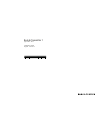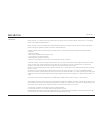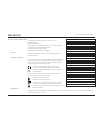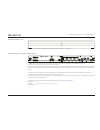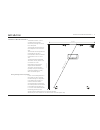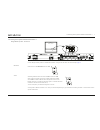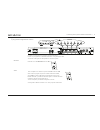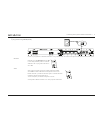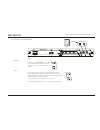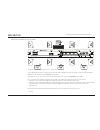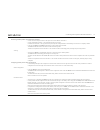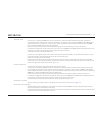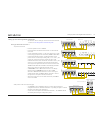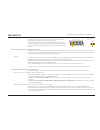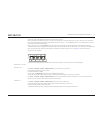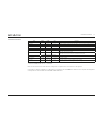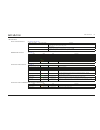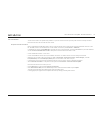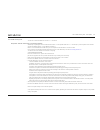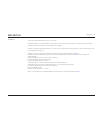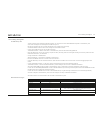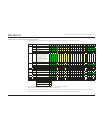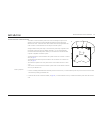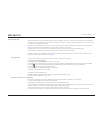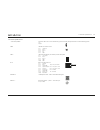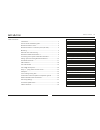- DL manuals
- Bang & Olufsen
- Transmitter
- Beolab transmitter 1
- Installation Manual
Bang & Olufsen Beolab transmitter 1 Installation Manual
Summary of Beolab transmitter 1
Page 1
Beolab transmitter 1 type 1505 - 1513 installation guide english - version 1.1 31.0 3.4 16.7.
Page 2
Introduction 2 introduction beolab transmitter 1 is a stand-alone box, that enables existing music systems and tvs to connect wirelessly - within one room - to any bang & olufsen wireless speaker and beolab receiver 1. Beolab transmitter 1 works in the wireless 5 ghz u-nii band frequency spectrum. I...
Page 3
How to use this installation guide 3 how to use this installation guide this installation guide gives step by step instructions on how to: - mount the product, - understand placement rules, - connecting and setting up beolab transmitter 1 with products and speakers, - use push buttons and understand...
Page 4
Beolab transmitter 1 front - connection panel 4 beolab transmitter 1 front the product status led is placed in the front, middle of the beolab transmitter 1; see page 18 . Beolab transmitter 1 connection panel (rear side) the wireless led is placed in the rear side above the push buttons of the beol...
Page 5
Mounting 5 mounting the beolab transmitter 1 can be mounted in various ways: - on a shelf or similar horizontal surface. - wall mounted. Note: product status led on front of beolab transmitter 1, and wireless led on the rear side. Wall mounting the beolab transmitter 1 can be mounted on a wall by us...
Page 6
Placement of the beolab transmitter 1 6 placement of beolab transmitter 1 the beolab transmitter 1 has an omnidirectional transmission characteristic, although this can not be an ideal sphere. The transmitter and the receivers of the loudspeakers must have line-of- sight. The transmitter and the spe...
Page 7
Connecting source systems to beolab transmitter 1 7 connecting source system to beolab transmitter 1 bang & olufsen product - power link connect bang & olufsen products to the beolab transmitter 1 using power link cables. See more examples page 14 . B&o input remember to set the b&o input switch to ...
Page 8
Connecting source systems to beolab transmitter 1 8 3 rd party product using power link as line-in a wireless 7.1 setup is shown as example in the above illustration. Connect 3 rd party products to the beolab transmitter 1 using power link cables. The volume of the signal must be adjusted from the s...
Page 9
Connecting source systems to beolab transmitter 1 9 3 rd party product using toslink (s/p-dif) connect 3 rd party products to the beolab transmitter 1 using a toslink cable. The volume of the signal must be adjusted from the audio system. B&o input remember to set the b&o input switch to no. In case...
Page 10
Connecting source systems to beolab transmitter 1 10 3 rd party product using audio input (rca) connect 3 rd party products to the beolab transmitter 1 using line-in (rca) cables. The volume of the signal must be adjusted from the audio system. B&o input remember to set the b&o input switch to no. I...
Page 11
Connecting source systems to beolab transmitter 1 11 audio input using power link - up to 11 speakers this function is made available with the sw ver. 1.1 and newer. Connect bang & olufsen audio or tv product using a power link cable to the pl1 socket (stereo only signal) or power link cables to the...
Page 12
Connecting source systems to beolab transmitter 1 12 associating wireless speakers to the beolab transmitter 1 - connect the source output channels to the input sockets of the beolab transmitter 1. - connect the beolab transmitter 1 and all wireless speakers to the mains. If the beolab transmitter 1...
Page 13
Connecting source systems to beolab transmitter 1 13 right stereo channel - short press once or repeatedly on select until the noise is emitted from a speaker that shall be configured with the right sound channel. - if more speakers shall be configured for the right sound channel (else go to next bu...
Page 14
Setting up and connecting beolab transmitter 1 14 setting up and connecting beolab transmitter 1 an interactive video on setting up connections to beolab transmitter 1 is found on www.Bang-olufsen.Com/interactive-guide/ setting up the beolab transmitter 1 tv product as the source - ensure the speake...
Page 15
Setting up and connecting beolab transmitter 1 15 the product status led on the front will be solid red, indicating it turns on and becomes ready for operation and turns off after 10 s time-out. - the wireless indicator on the speaker starts flashing green, indicating it is not yet associated to the...
Page 16
Setting up and connecting beolab transmitter 1 16 (power link channels are dedicated according to the output from the source). - noise is generated by the beolab transmitter 1 and the noise is emitted from a (random) speaker that may not be the correct one matching the power link (sound) channel ind...
Page 17
Push button functions 17 push button functions state select store time comment scan x (short) - ≤1.5 s in non-configuration mode: scans for wireless speakers in configuration mode: lit power link leds to show the number of speakers found store default - x (short) ≤1.5 s scanning completed: store def...
Page 18
Led indications 18 led indications power link led indications white ~ left speaker red ~ right speaker comment off sound channel is inactive after power up not configured yet i.E. During manual configuration normal operation on solid light after scanning and storing; turns off after 10 s time-out al...
Page 19
Use of servicetool - sw update - beolab transmitter 1 19 use of servicetool the servicetool is used for sw update during installation - apart from that the servicetool is primarily used with service and repair situations. Follow the instructions with the mode and actions chosen. Sw update - beolab t...
Page 20
Use or usb memory stick - sw update 20 use of usb memory stick this function is made awailable with the sw ver. 1.1 and newer. Sw update - beolab transmitter 1 and wireless speakers additionally to updating the sw for the beolab transmitter 1 it is also possible (with sw ver. 1.1 and newer) to push ...
Page 21
Use or usb memory stick - sw update 21 mending a sw update error if an error occurs - the product status led indicator is flashing orange. Also the led over the power link connector for the actual speaker will be quickly flashing green, and likewise the white or red led for the sound channel will be...
Page 22
Ir-eye - 3 rd party product remote control 22 ir-eye - 3 rd party product remote control this function is made available with the sw ver. 1.1 and newer. The rvc3000 ir receiver makes it possible to connect 3 rd party tvs from samsung, lg and sony to the beolab transmitter 1, and use the remote contr...
Page 23
Always on 23 always on this function is made available with the sw ver. 1.1 and newer. The beolab transmitter 1 and wireless speakers are per default set to enter a standby state a while after not being actively used. When being powered on again there is a delay before sound is heard from the speake...
Page 24
Line-in setting and log files 24 line-in setting and log files via usb memory stick the line-in settings can be changed on beolab transmitter 1 by the content of a file called wplsetup.Txt placed on a usb memory stick. At the same time log files can be dumped to the usb memory stick. [file formats s...
Page 25
Combination of channel pattern and product type no. 25 combination of channel pattern and product type no. The below table show combinations of 5 ghz channels used in the beolab transmitter 1 with respect to countries. Channel pattern product type no. Countries channel number 36 40 44 48 52 56 60 ...
Page 26
Distance between 5 ghz transmitters 26 distance between 5 ghz transmitters the number of 5 ghz transmitter systems in the near surroundings has impact on the stability as each transmitter occupies bandwidth and therefore in dense signal areas influence each other. To obtain the most stable wireless ...
Page 27
Site survey (wi-spy) 27 site survey (wi-spy) usually wireless speaker connections should not lead to problems. The beolab transmitter 1 is able to find unused channels in the 5 ghz band, and makes a map of unused channels in case the present channel in use becomes occupied by another transmission sy...
Page 28
Site survey (wi-spy) 28 channel no.S display selected networks colouring by density wi-fi- channels full 5ghz band set check mark.
Page 29
Connection specifications 29 connection specifications ~ 100 - 240 v, 50/60hz c8 socket - mains inlet - to see the different types of mains leads, see exploded view in the retail ordering system live neutral usb-b usb mini-b - used for service pin 1 +5vdc(in) pin 2 data – pin 3 data + pin 4 nc pin 5...
Page 30
Table of contents 30 introduction connecting source system to beolab transmitter 1 placement of beolab transmitter 1 led indications site survey (wi-spy) use of usb memory stick ir-eye - 3 rd party product remote control always on line-in settings and log files use of servicetool how to use this ins...